Check out the latest updates to the Flyntlok Equipment Dealer Management System.
Before, when searching for a customer, you had to know the customer's name and exactly how to spell it. This was a tedious process that resulted in customers being duplicated. Now, searching for a customer will behave more like searching on Google! We will show results that are close to or sound like what you are searching for. This will provide faster searches and return more results for those searches giving you a better chance of finding the customer you are looking for. Please let us know how this enhancement works for you!
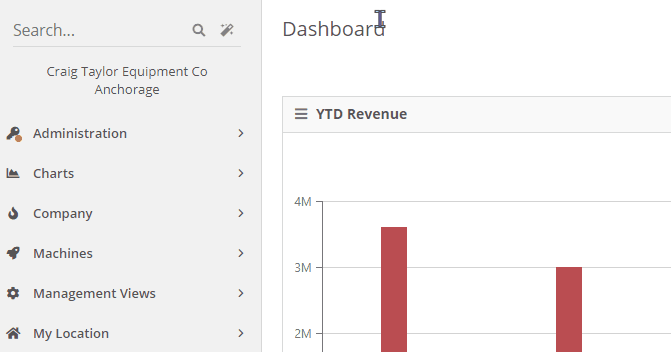
We are releasing the initial beta of our re-designed rental dashboard. Some of the new features that we would like to highlight are duration-based billing, QR/Barcode support for checking in/out machines, allowing items to be rented, and custom rent schedules.
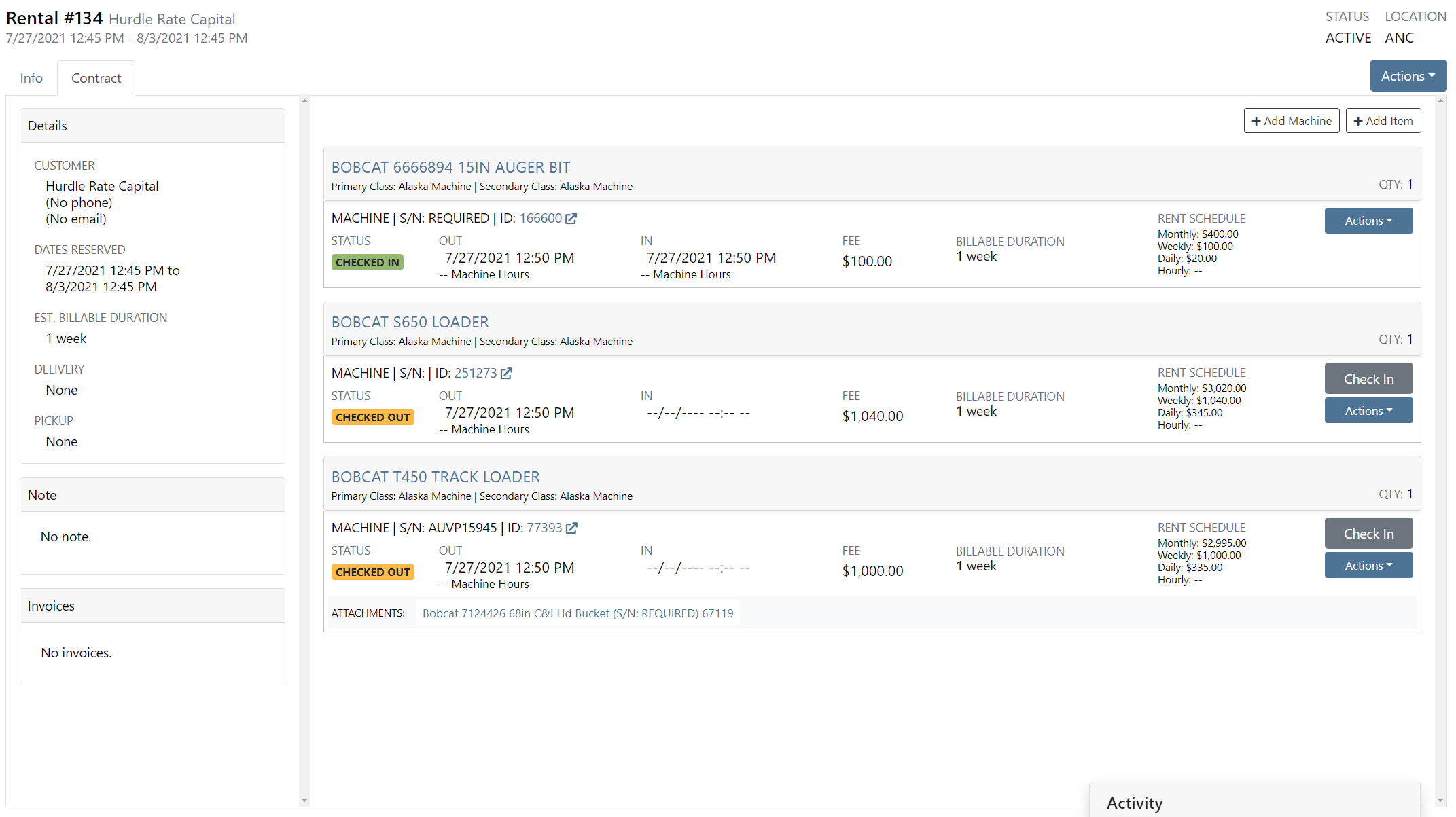

With the rental re-design, we have created a new Lease Agreement PDF!

We were not showing a machine's warranty information on the new work order dashboard. We now show warranty information within the Machine section of the Info tab. Clicking View on the far right will show the warranty notes for the machine.
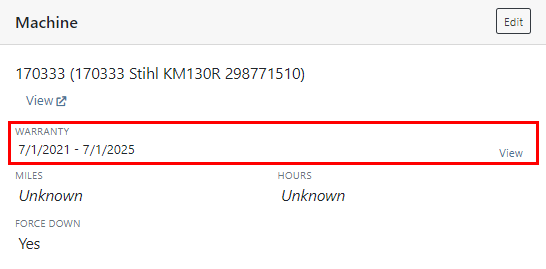
On the Info tab of the new work order dashboard, we now show other active work orders for the machine.

When navigating to a work order, we always put you on the Jobs tab. Now, when you load or refresh a work order, we will remember your previous tab.
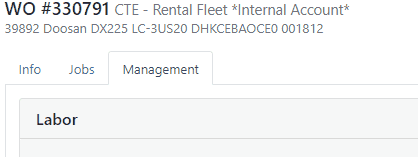
A list of emails sent for the work order is now viewable in the Info tab.
Before, you could click and hold anywhere on a job to rearrange. Now, you will click and hold the icon on the left job to move it around.
At the bottom of the Job Finances section, there will now be a Total row.

Previously, we were requiring you to input a machine's hours or miles on check-in. We now pre-fill that data based on what is currently on the machine's record.
When creating a new job, we will default the technician of the job to be the technician that is assigned to the work order.
In the footer of a work order estimate, the terms set for your location or company will show.
On the packing slip PDF, we will now show the shipping type that is set on the sales order.

Before, you had the option to add a sold machine to a sales order from the machine's dashboard. We have removed that ability!
Bin locations were not properly being sent to PACCAR on submitted POs. We have implemented a fix for this.
Learn More at Flyntlok Dealer Management System
Check out our Flyntlok YouTube channel for more highlights of the application!
Check out the latest updates to the Flyntlok Equipment Dealer Management System.
We have added a new billing style - Charge Estimated Hours.
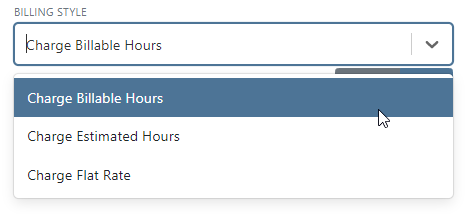
This is the current default case in Flyntlok. When this option is selected, we will charge the total amount of billable time on a work order.
Selecting "Charge Estimated Hours" will result in an invoice that only bills for hours you have estimated on a job. For example, if you set a job to be a 4-hour estimate at your shop rate, but your technician clocks 4 hours of shop, and 4 hours of OT, Flyntlok will still only bill for the 4 hours of shop time.
Choosing the Flat Rate option for billing will wrap up all the parts and labor charges into one lump sum that you set on the job.
The pop-ups shown below will close automatically after a 7-second timer. If you need more time to review the note, hover your mouse over one of the notes, and the pop-up timer will pause. Both of these can be set by editing the customer.
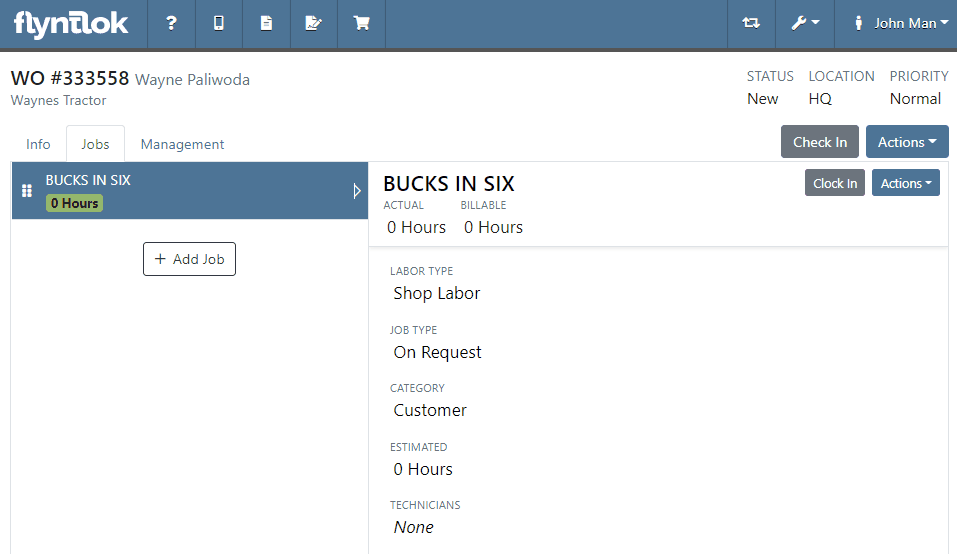
An additional actions button was added to allow users to delete or transfer individual jobs. We will continue to expand on the actions available here.

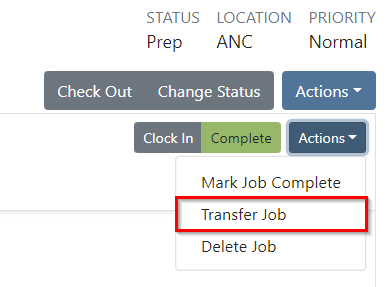
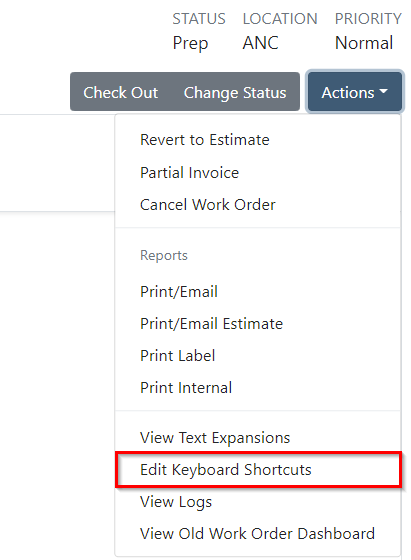
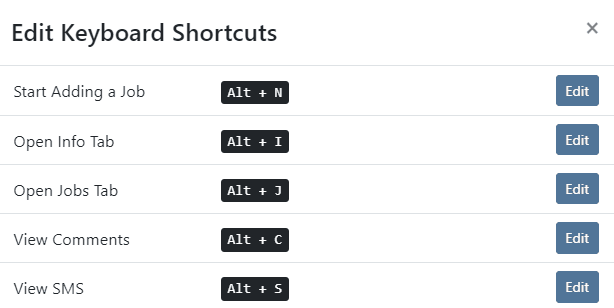

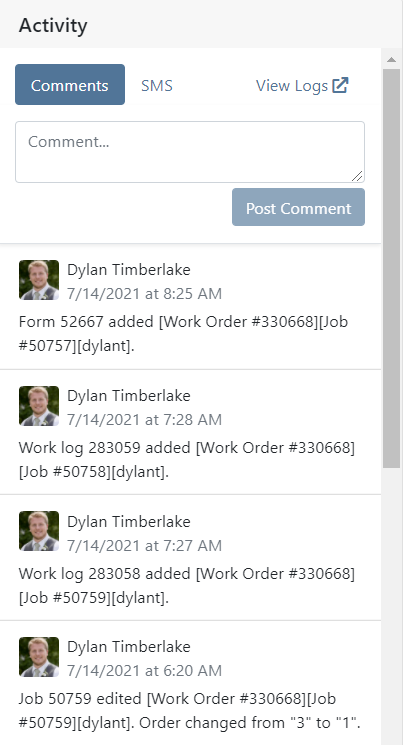


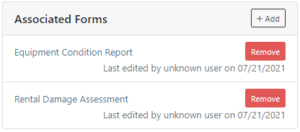

We added a badge to let you know when an internal parts order has been billed out.

We added a badge to let you know if the labor entries you are looking at are already billed out/
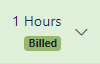
If a customer calls in to check on rental rates, you can now quickly select the machines they are interested in renting and supply them with a PDF of your default rates. This requires a default template to be selected on each model you rent. Note that if a customer gets special rates with your business, you will have to generate a formal quote contract.

A few changes have been made to the ticket submission pop-up. We will now ask for a category to be chosen when submitting a ticket and ask for the ability to view your browser's information when the issue is submitted. This will allow us to help assist you faster!
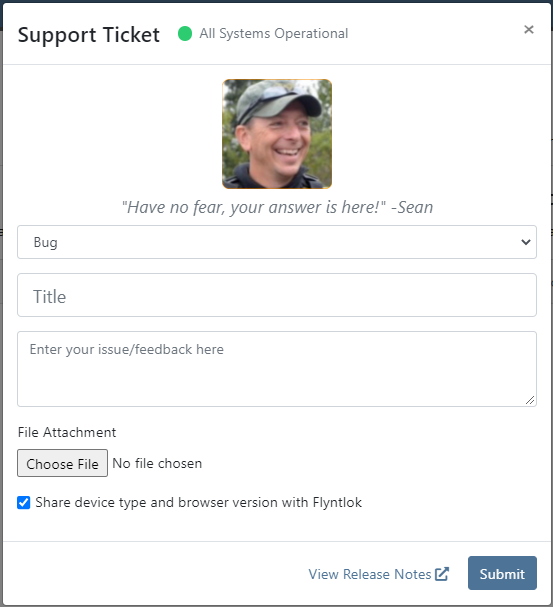
Learn More at Flyntlok Dealer Management System
Check out our Flyntlok YouTube channel for more highlights of the application!
Check out the latest updates to the Flyntlok Equipment Dealer Management System.
We are officially rolling out the beta version of the new work order dashboard. We have made multiple improvements including reordering jobs, a labor editor, job categorization, and more! Along with the improvements, we have completely redesigned the page to make for easier workflows. This page has been optimized for smaller screens!
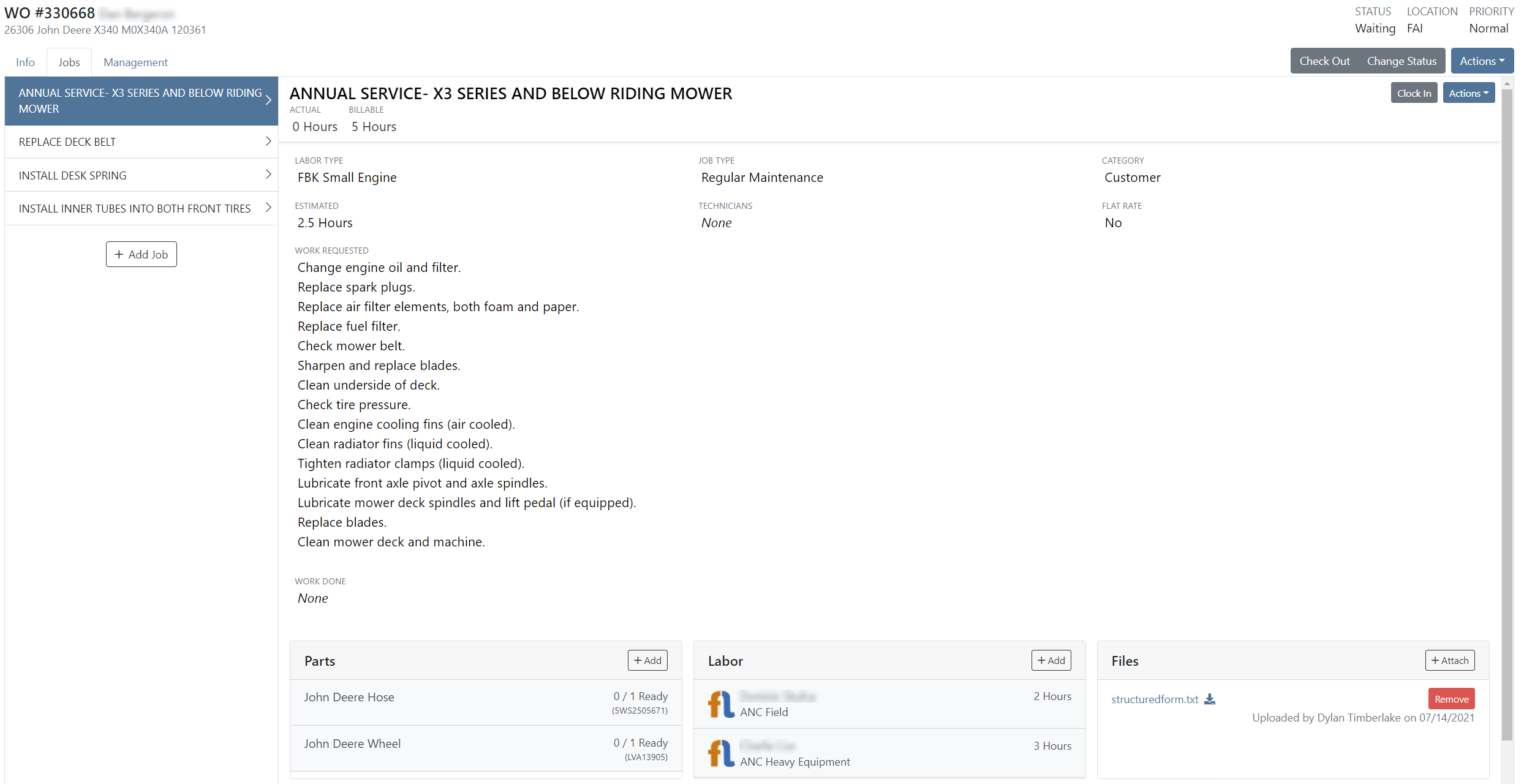
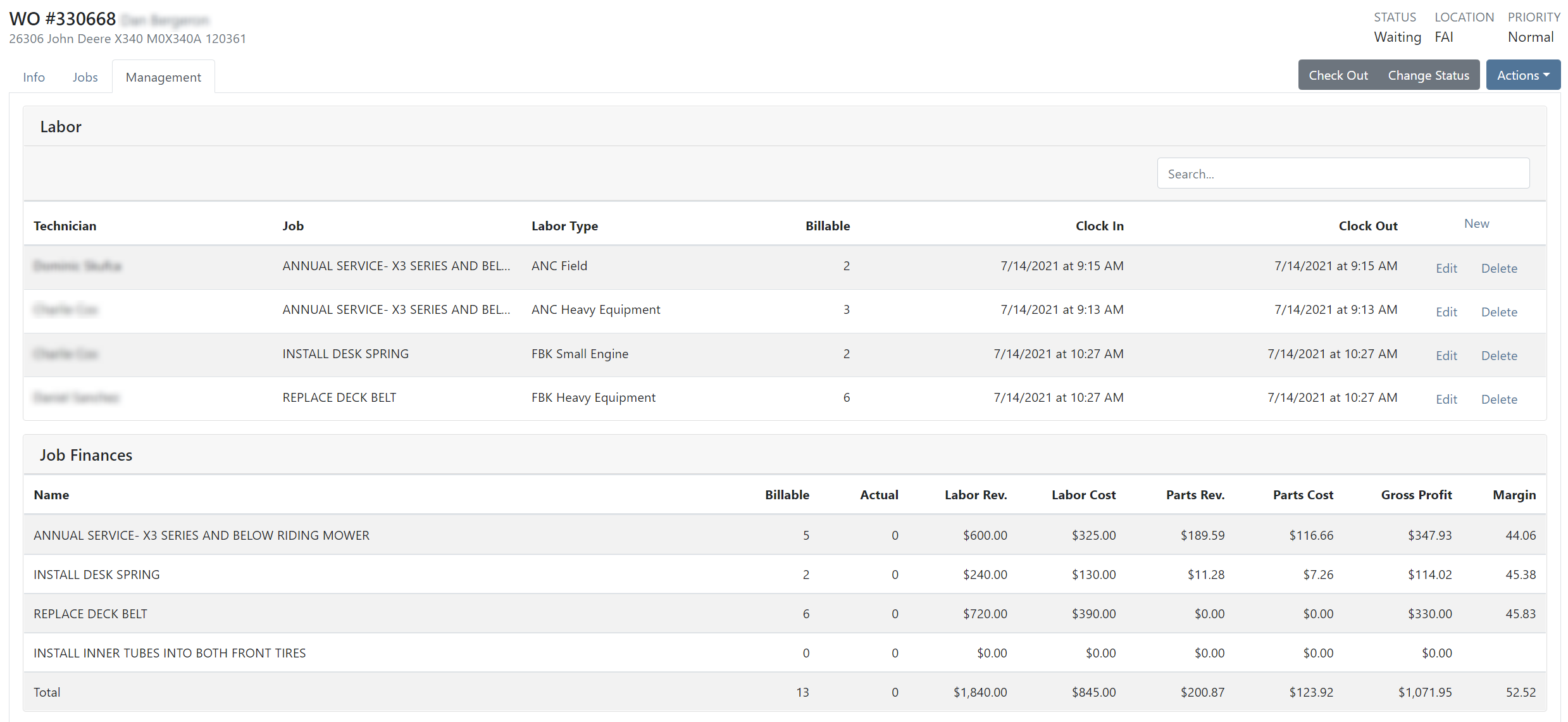

Please click the following link to learn more about the new work order!
The Flyntlok team will be reaching out over the next few days to see who at your business would be interested in using the new work order dashboard.
Previously, we were not including the cost of non-inventory items in the overall cost of a sales order. Now, the total cost of a sales order will include the extended cost of inventory items, machines, and non-inventory items.
On the new sales order PDF, we allow for an advertisement image to be added. This can now be configured from the Flyntlok Settings page. Flyntlok Settings can be found under the admin editors -> Flyntlok -> Flyntlok Details. The Sales Order Ad image upload will be within the Sales section of Flyntlok Settings. If you are not currently using the new Sales Order PDF, please reach out to the Flyntlok team so we can get you set up!
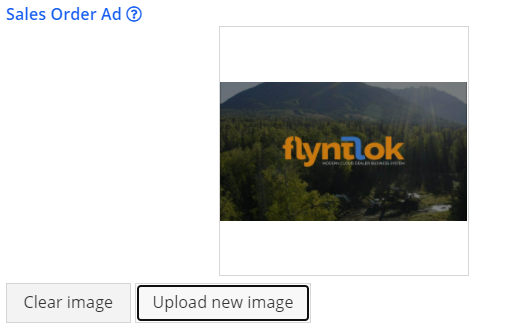
When inputting a duration on the new rental creation, if a duration type is not specified, we will assume that it is days.
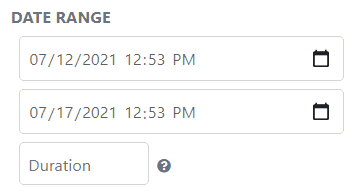
You still have the ability to specify a duration type other than days.
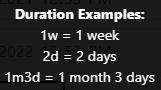
When submitting a warranty form to the PACCAR portal, we were using the user's location to find location-specific configurations for submitting. We will now use the location selected on the warranty form to find these configurations.
We were allowing work orders to be created with no machine or virtual machine assigned. We will now require one of the two when creating a work order.
If you changed the end date on the service dashboard, then changed it back to the original date, there was a validation error. We have fixed this so that there will not be an error.
Previously, we were not logging when vendor draft stock orders were being deleted. We will now make a log linked to the vendor to show who and when the draft stock order was deleted.
Before, if there weren't account numbers linked to an account, we were pulling the parent account name and putting it in parenthesis before the account. Now, if there are no account numbers, we will show nothing but the name of the account.
Learn More at Flyntlok Dealer Management System
Check out our Flyntlok YouTube channel for more highlights of the application!
Check out the latest updates to the Flyntlok Equipment Dealer Management System.
When stock orders are received, Flyntlok will help find where they will be used best. If you have outstanding special orders for the same part; you will be able to move the stock order part onto the special order from the receiving pop-up.
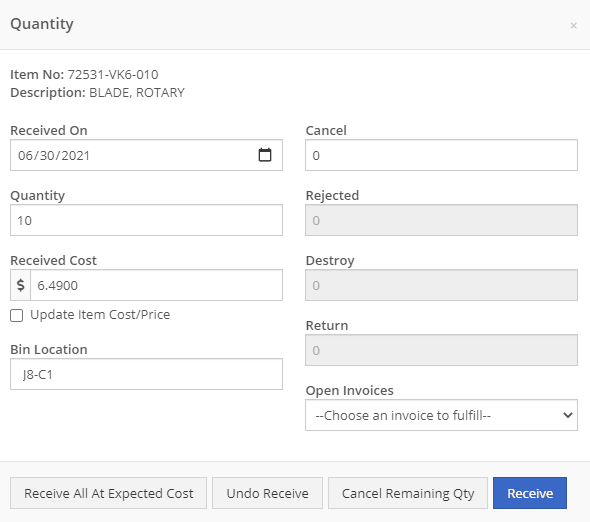
Flyntlok now automatically checks to see if your rental customers' licensing is up to date. You can continue with the rental on a case-by-case basis.

To implement this check at your business go to the Wrench->Flyntlok->Flyntlok Details. Then under the rental section make sure "Require Valid License for Machine Checkout" is selected.
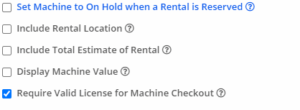
Flyntlok now displays a warning if you add a duplicate item to a sales order. Choose to either combine the item with an existing line item or create a new line item.


Don't receive this report? Reach out to consulting@flyntlok.com to get it set up.
Flyntlok will now verify fleet pricing on work orders. Add the customer's fleet number during work order creation or from the edit screen to take advantage of any discounts. We are continuing to further automate this process.
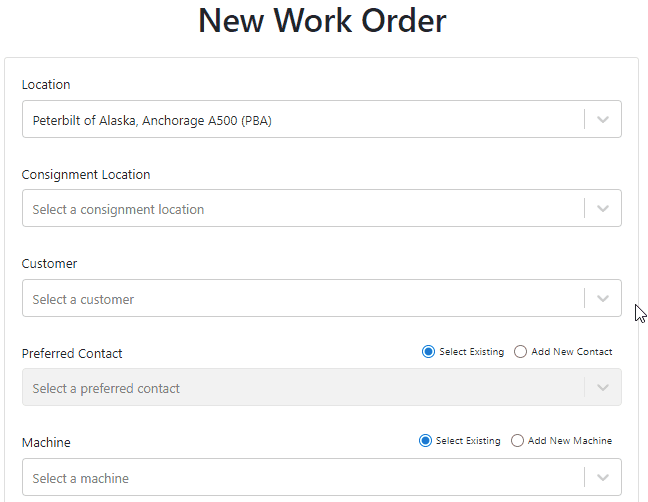
When a customer is changed on an existing sales order, any discounts will be recalculated. This will ensure every customer is charged the correct amount.
When inspecting parts on ERP vouchers the below error would occur. This has been fixed on all vouchers created after 6/30/2021.

After a Voucher has been closed it will be "locked down". Users will not be able to add or delete attachments, edit attachment values, or make changes to fees and credits. We remove the buttons altogether, see below!
![]()
![]()
Flyntlok will assume you are inputting days when a number is typed into the rental duration text box. You can still use "w" after a number to set weeks and "m" to set months.
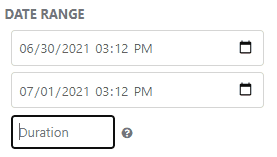
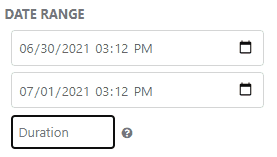
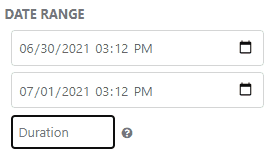
Flyntlok had been setting the default salesperson to the first person shown in the dropdown; which is ordered alphabetically. The default first salesperson will now automatically be set to the user that is signed in.
The beta work order dashboard was not filling the Recipient(s) dropdown with customer emails. Flyntlok will automatically fetch emails associated with the company listed on a sales order. The system will then show the emails in the Recipient(s) dropdown on the "Email Report" page. This will make it faster to email quotes and receipts to customers.
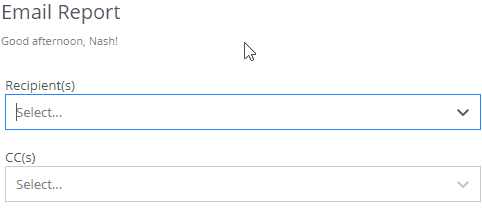
Learn More at Flyntlok Dealer Management System
Check out our Flyntlok YouTube channel for more highlights of the application!
Check out the latest updates to the Flyntlok Equipment Dealer Management System.
From a rental contract, you can now directly email a signature request to the customer! They will receive the request to sign it from their device. Once signed, a copy will be sent to the customer and salesperson and shown on the rental dashboard.
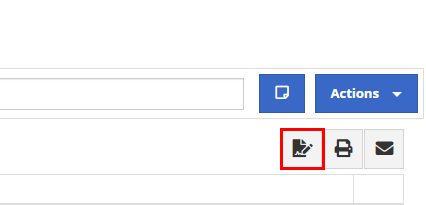

When transferring an item from a sales order, you could not quickly see if other store locations' parts were stale. We now show if a location's items are stale so that you can prioritize transferring those.
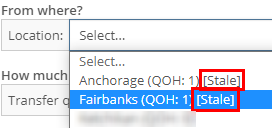
On the item dashboard, we were not logging when a bin location for an item was changed. Now, we will log the bin location change and the user who changed it. You can access the logs by clicking the "View Logs" link in the "Notes" section.
When an item is loaded into Flyntlok with a stock class, we will show that class on the item's dashboard. This is specifically for Peterbilt dealerships.

If an item is loaded into Flyntlok with an alternate vendor, we will display that vendor on the item's dashboard. This is currently just for Peterbilt dealerships. However, we will be looking to expand on this concept in the future. As of now, it's purely informational.
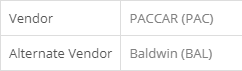
We were not allowing comments from an MRP work order when an item was being scrapped. Now, you will have a comment box to associate information when scrapping an item.
We have changed the naming of the browser tab for rental contracts. The tab will now show the customer name instead of the rental ID.
![]()
To fulfill fuel on a rental sales order, you had to click the Fulfill All button. We will now fulfill the fuel when the machine it is linked to is fulfilled.
You can now use the S search and be taken directly to a split sales order. Before, you could only find split sales orders using the S? search.
If your company has terms for work performed on customers' machines, you can now have that print at the bottom of your work order PDFs. Please reach out to Flyntlok, and we can get the terms added to your company account.
We were allowing users to be created without an email, first name, and last name. We will now show an error when a user is being created without adequate information.

Learn More at Flyntlok Dealer Management System
Check out our Flyntlok YouTube channel for more highlights of the application!
Check out the latest updates to the Flyntlok Equipment Dealer Management System.
We want to make renting equipment easier for you!
We have added a new page to research machines and create rental contracts. You can access this page under the "New" section of the left navigation.
You can filter available machines based on customer requirements. Then, select the machines and attachments to add to the rental contract. The selected equipment will be moved to the Selected Machines section. Once all equipment has been selected, clicking the continue button will let you move forward with quoting or reserving the contract.

The Filter bar makes it easy to find a machine that meets your customer's requirements.
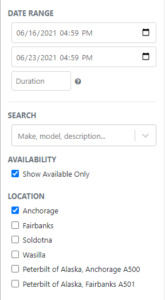
Machines that pass your filters will appear in the Machine section.
Easily see all of your machines and select the equipment that works best. You can select as many machines and attachments as needed. Selected equipment will be added to the Selected Machines section.
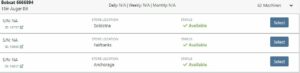
The Selected Machines bar allows you to add multiple machines to a single rental contact.
The Selected Machines bar allows you to edit the rental contract. You can see the equipment you have already added, delete machines, and view the machine's rate sheet. When everything is perfect, click continue at the bottom of the page to finalize the rental contract.

While we beta this new form, our existing form for rental creation will remain in place, so you can still you that one if you would like.
We're very interested in your feedback on the new page, so please let us know any suggestions by submitting a support ticket.
We have changed our Work Order Dashboard! Participating customers only; coming soon to everyone. This update to the work order dashboard comes with a tabbed layout giving more space to focus on the center point on the work order - jobs.

Jobs Tab:
We crafted the Jobs tab to show everything a technician would need to perform work. We scaled down the dashboard to the essential information, removing clutter.
Info Tab:
We designed the Info tab to meet the needs of a service manager or parts associate. The Info tab shows customer and machine information essential to your job.
We will be rapidly expanding the functionality on this page to include the following features:
Open beta should begin 06/30/2021. If you are interested in participating, please reach out to consulting@flyntlok.com and we can ensure you are included.
If you try to create a duplicate machine model, we will alert you!
If you already have model duplicates and want to clean them up. A company admin can go to Wrench -> Flyntlok -> Widgets and use the Merge Model Widget.
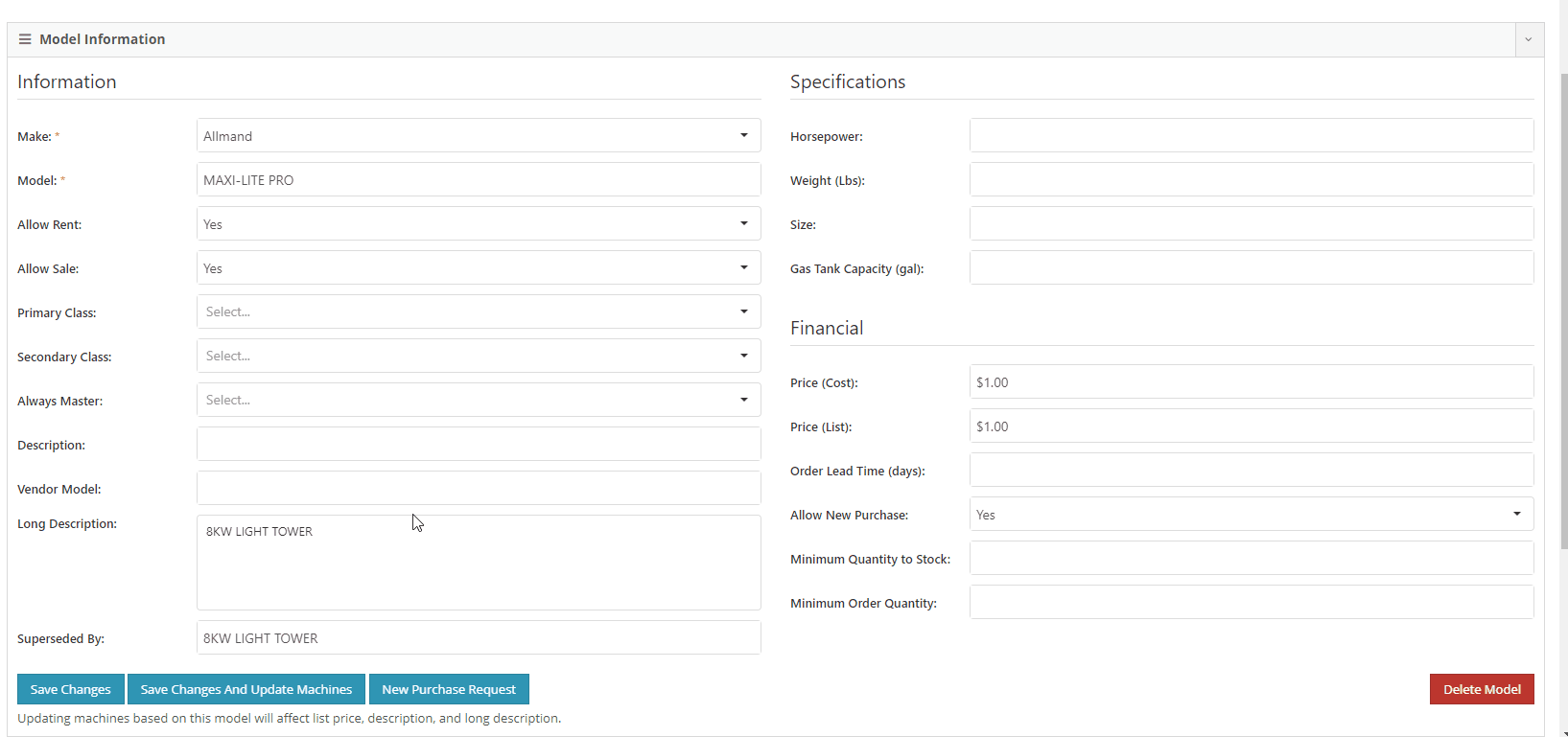
It is easy to disable emailing on a case-by-case basis. After reversing a sales order we recommend using this feature. This will prevent your customers from receiving multiple emails for the same transaction.
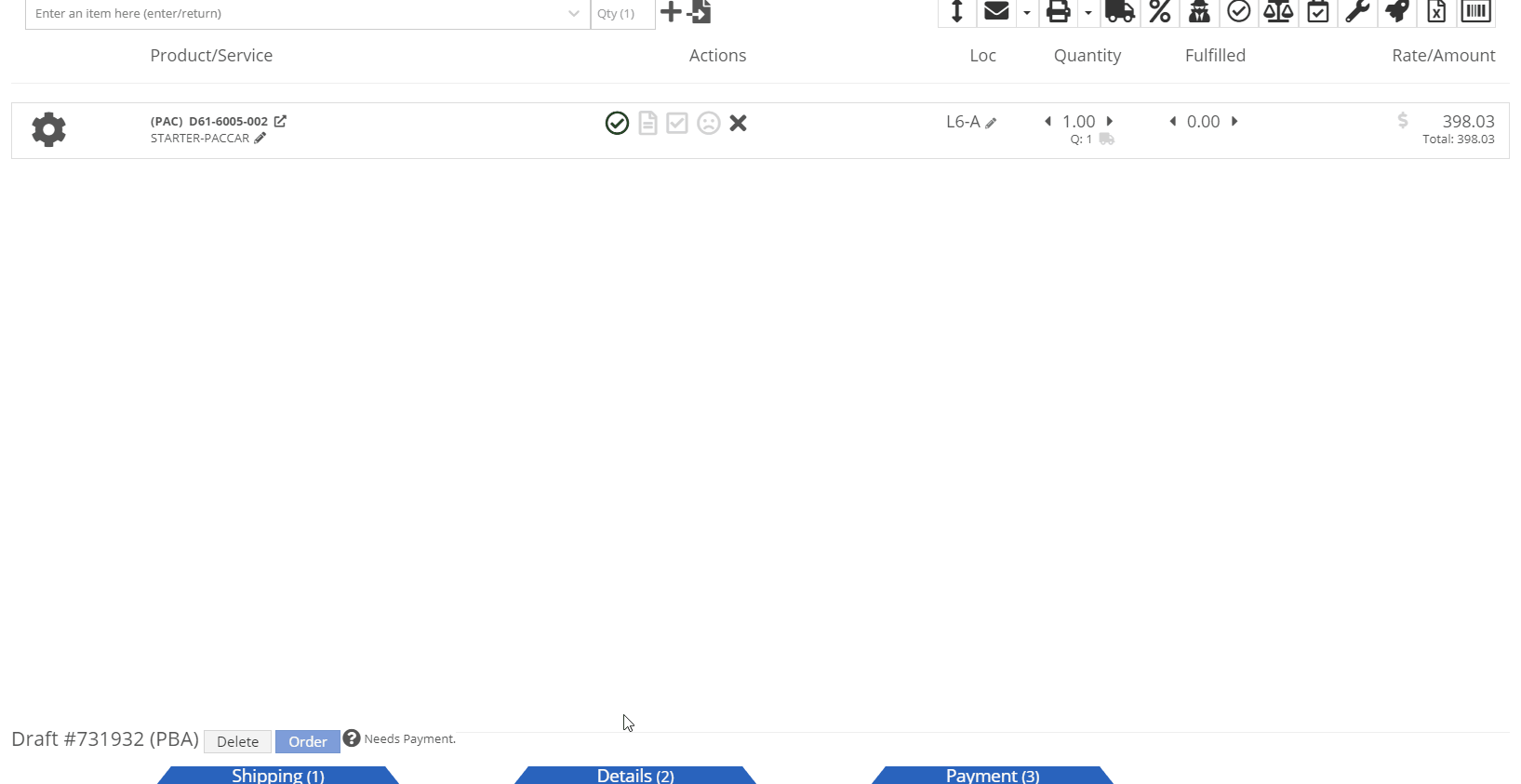
Moving forward, the Bond Loyalty/fleet accounts options will only be available for locations of your dealership that support Paccar. This continues our trend of decluttering; only showing the information you want to see.
You can now set a default primary/secondary class for models. This is done at the company level. To set this data, head to the Wrench -> Flyntlok -> Flyntlok Details. Under the model primary photo, you can set these defaults.
We allow you to set primary photos for a model in Flyntlok. This is the default for any machines created of this model. However, if you updated this photo, we weren't correctly updating the settings to make the new photo the primary photo. That has been fixed!
Learn More at Flyntlok Dealer Management System
Check out our Flyntlok YouTube channel for more highlights of the application!
Check out the latest updates to the Flyntlok Equipment Dealer Management System.
For the large orders that customers send on Excel sheets, you can now import those files to the point of sale! The import only requires the item number and has an optional field for quantity.

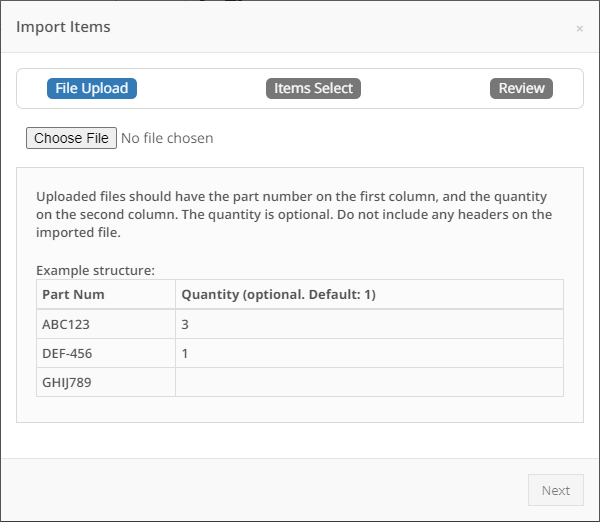
After a file is attached, we will show a list of all the items from the file. If there is a red X, we could not find a matching item number and this item will not be added to the sales order. If the item has a green checkmark, we were able to find a match for it. If there is an orange triangle, we found more than one item number that matches the item. We give you the option to choose which item you would like to add.
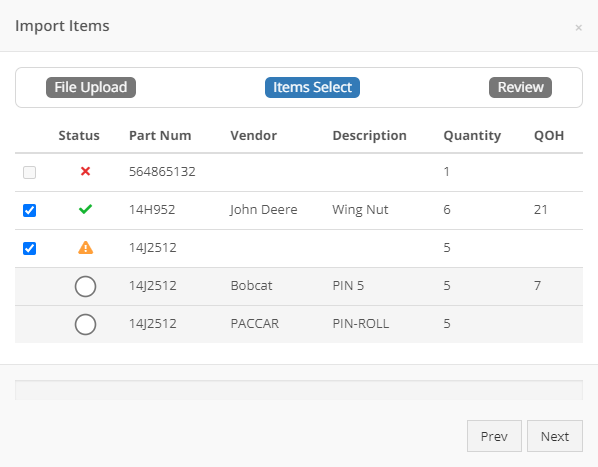
NOTE: We support the following file types for import:
In our quest to make actions on the point of sale quicker, we found that users were quick adding customers and still having to go edit their profiles to add address information. You now can add an address from the customer quick add form.
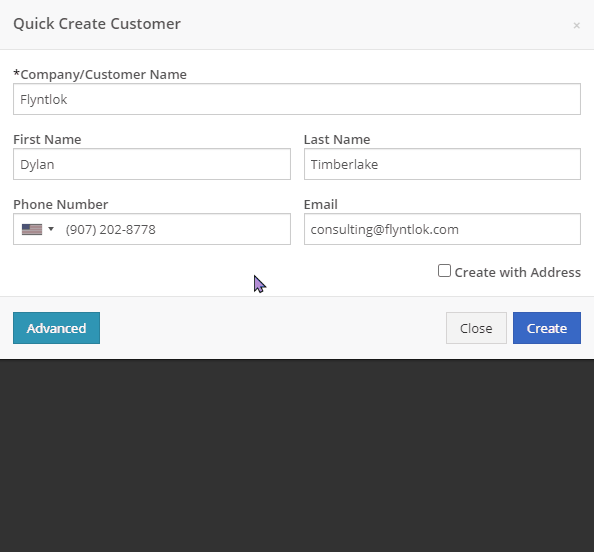
For PACCAR dealerships, you can now search for customer's Bond Loyalty accounts and add any relevant coupons to a sales order. You can also create new Bond Loyalty accounts or edit existing ones.
Assigning a Bond customer to a sales order is done from the sales order information section.
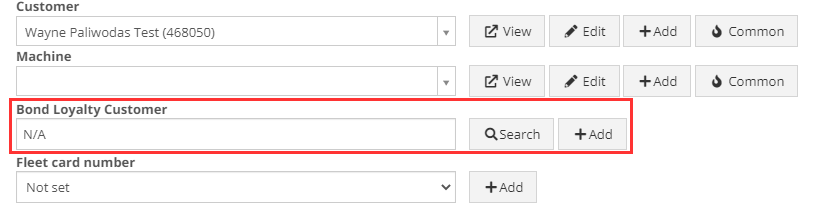
Once a bond customer is assigned and all the customer's parts are added to the sales order, you can click the dollar bill icon in the upper right and add available coupons.
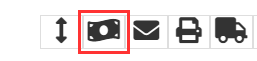

Please note that there may be some delays in searching and loading Bond Loyalty customers and coupons. This is due to slow responses from the company we have integrated with. They are aware and actively working on a solution!
When a customer submits a sales order from Sparks, we mark those parts as unverified with a red warning triangle. Once the parts are verified by the store, you can click the Verify All button in the Details tab instead of clicking on each item to verify.

We are starting to roll out the new sales order PDF to all our customers. Please contact Flyntlok if you would like to be included in this beta.
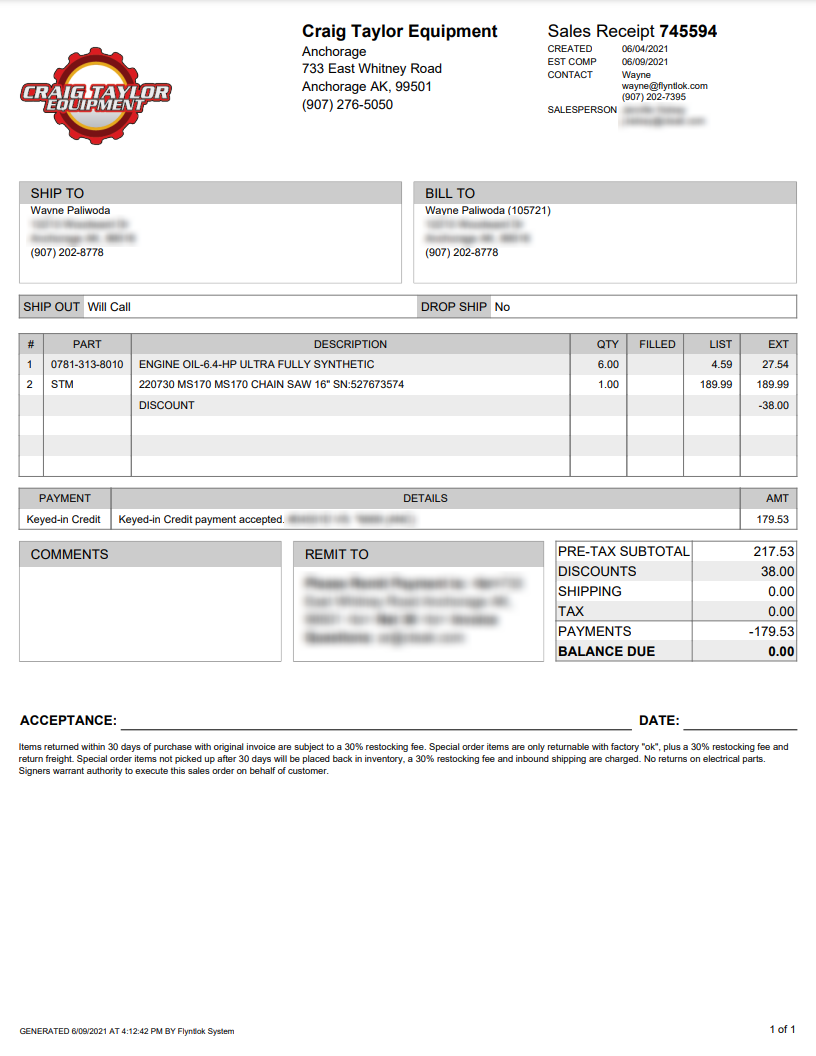
We found that our old job template editor was difficult to work with and not friendly to smaller screens. We have redesigned the editor to provide a smoother and more user-friendly experience. Also, we have added the ability to attach associated forms to job templates. These forms will then be attached to the work order when the template is added.
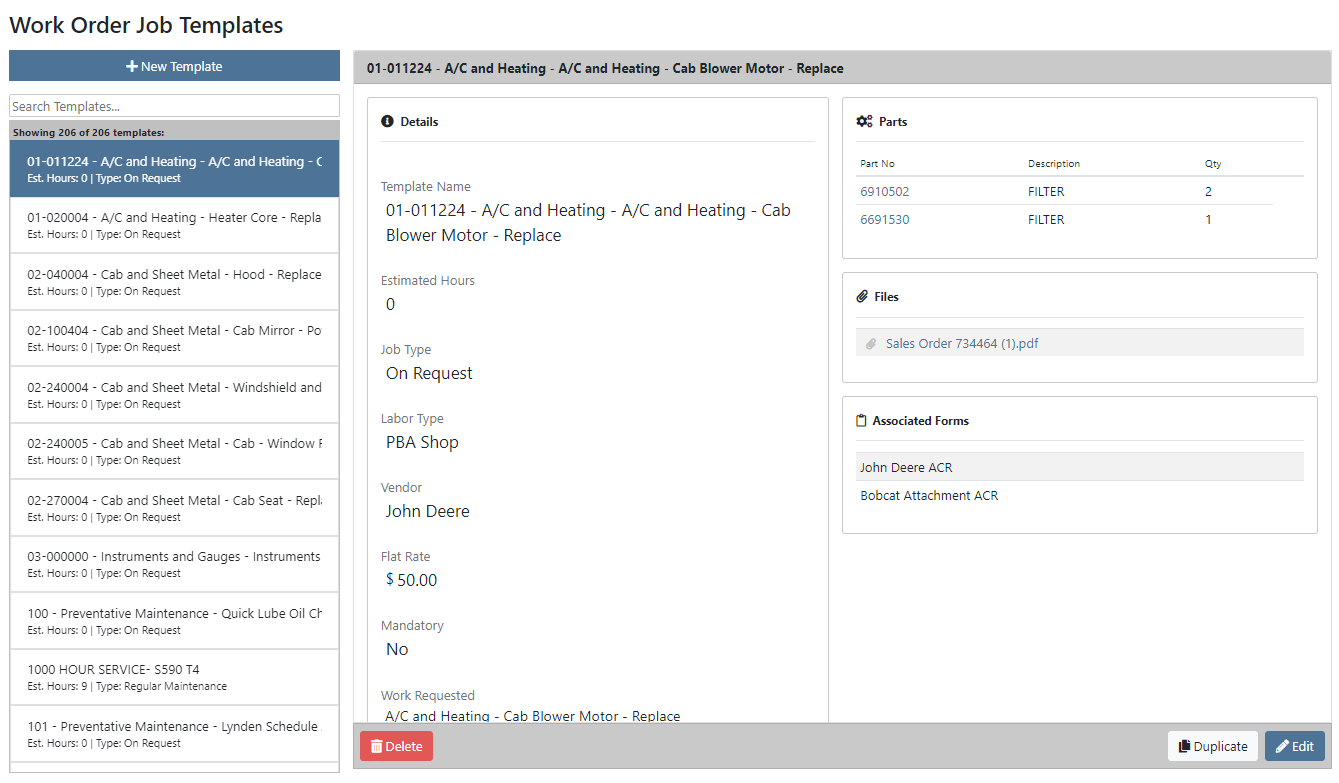
The service dashboard now has a new look! You still can filter this report via date range to view the productivity and efficiency of each store location.
Here is a list of definitions for the statistics we are reporting on:
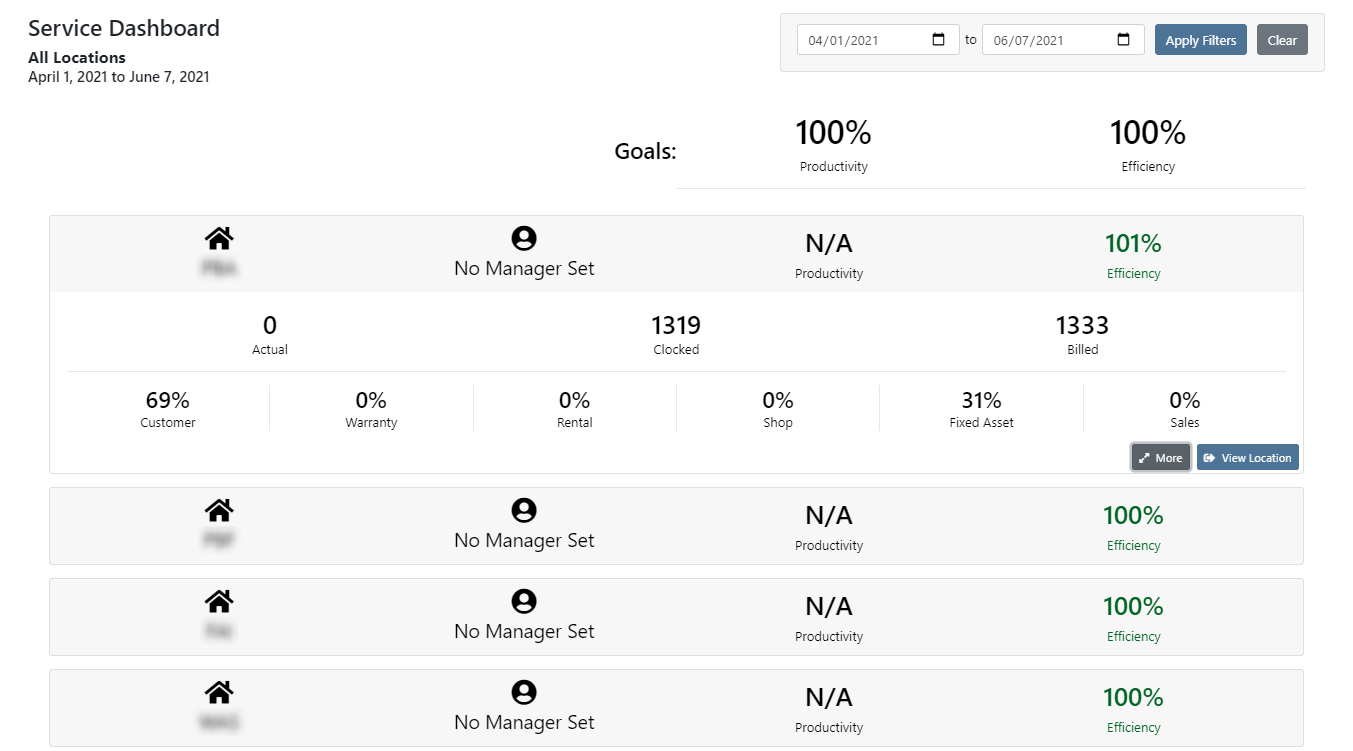
By clicking the More button in the bottom right of the location's details, you can view the labor details by labor type for that store location.
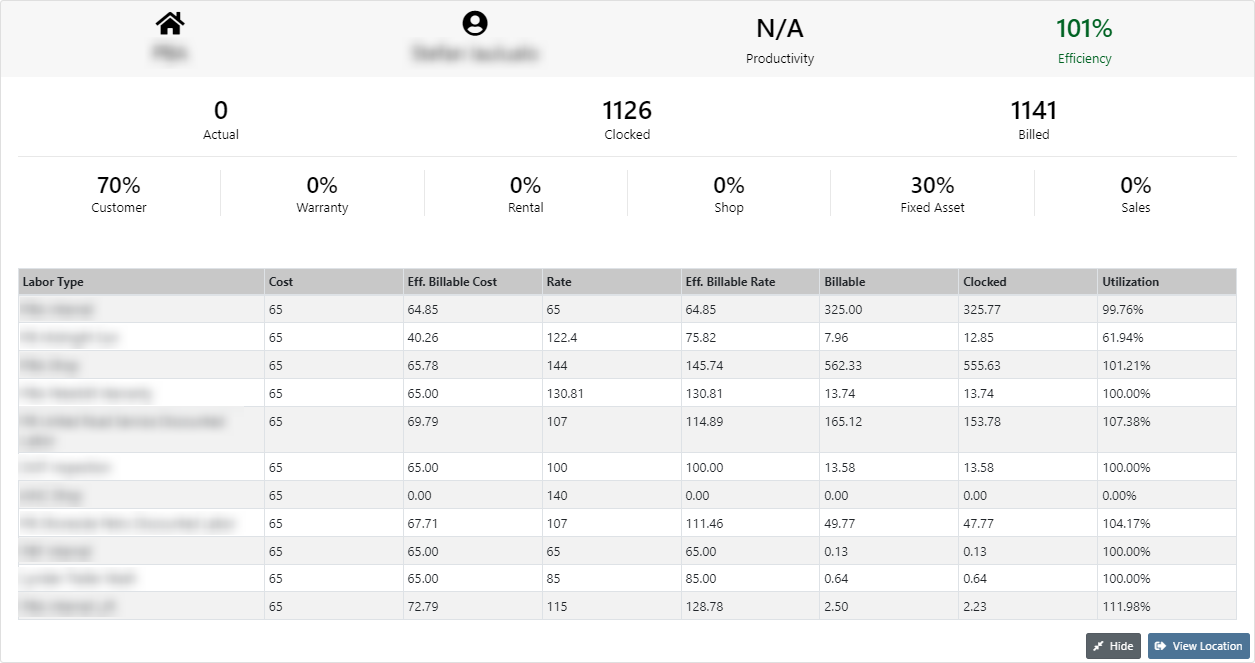
By clicking the View Location button in the lower left of a location's breakdown, you can view the statistics of a location and continue to drill down to view the statistics on a per technician level.

When adding a new item to a consignment location, if you canceled the pending transfer because of insufficient quantity, the item would get removed from the consignment location. Now, if you add an item with a target quantity, it will immediately be put on-site with zero quantity, and a pending transfer for the quantity will be created.
Previously, we did not require an assembled by signature before applying the final grade to a work order. We now require there to be an assembled by signature before there can be a final grade.
Two weeks ago, we updated the machine searcher on the work order edit page to allow for searching customer unit numbers. We have made the same change to allow for searching customer unit numbers when creating a work order.
The button to save and update machines when editing a model is now blocked by permissions. If you do not have the permissions for this, you will need to contact your management team.
Learn More at Flyntlok Dealer Management System
Check out our Flyntlok YouTube channel for more highlights of the application!
Check out the latest updates to the Flyntlok Equipment Dealer Management System.
We have always allowed you to add a customer, item, or machine from the point of sale. However, we did not add or assign those things to the sales order you were coming from. Now, you can add each of these from the point of sale without leaving the page. Once you have added a customer, item, or machine, we will assign it to that sales order.
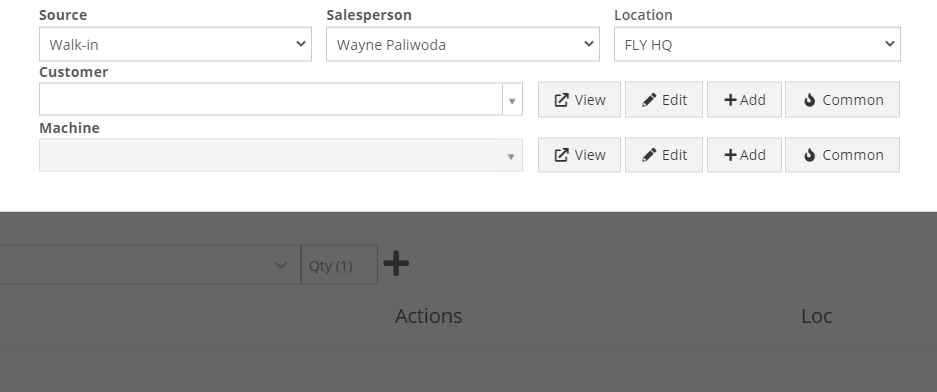
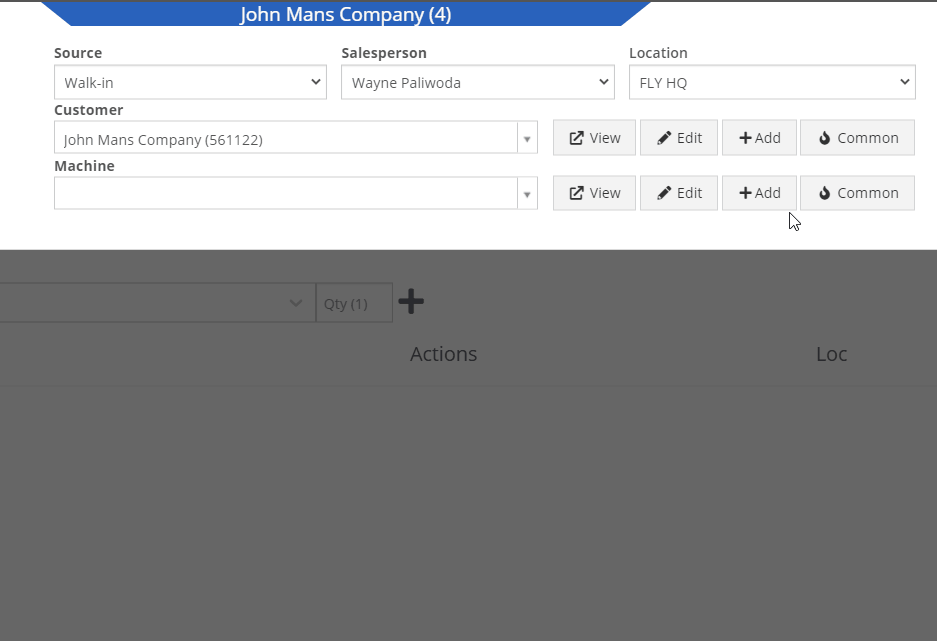
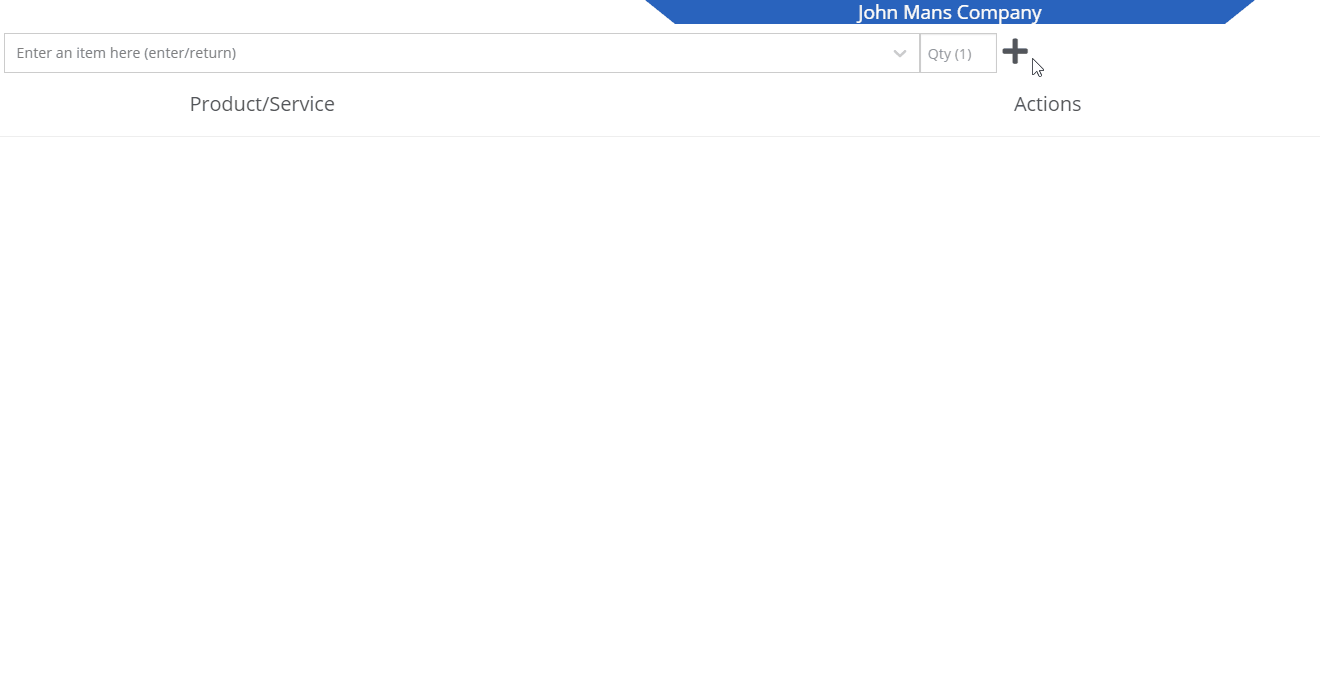
We recognize that it can be cumbersome to have to select your custom version of a report from the layout dropdown after the page has loaded. We will now remember the last custom report layout you had selected, and route you directly to that version.
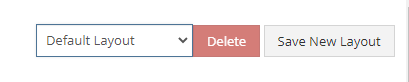
It was brought to our attention that just about everywhere we deal with cores, we assist in managing the core. This fell short at receiving. We add the core to the PO on your behalf, but we make you receive it manually.
We have updated the receiving of cores to occur automatically when you receive the main part. While receiving the main part, you have the option to set the core cost and bin. We also will flag a part as having a core when viewing the PO and Voucher.
To reduce the amount of manual data entry you have to do, we have added a feature that will lookup the City, State, and Country based on the zip code you have entered. This feature is available anywhere in Flyntlok you are adding an address. Simply tab or click out of the zip code box to take advantage of the feature. Zip Code Lookup currently only supports domestic (US) zip codes.
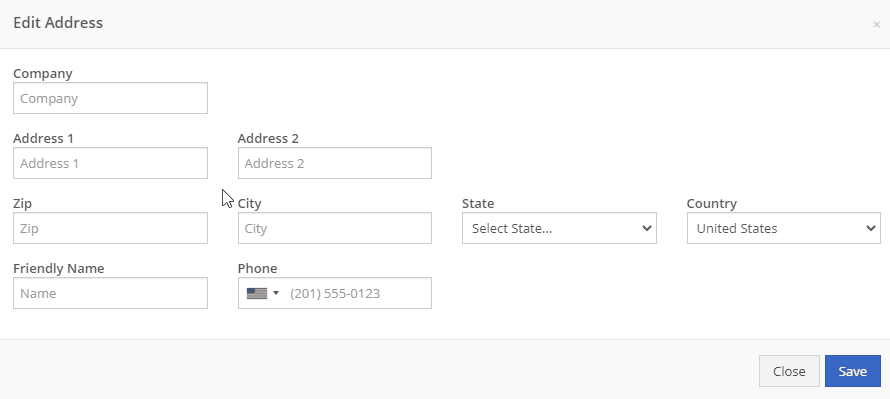
When creating a pickup or delivery address for a rental, you will see the Zip Code field has been positioned before the city/state. After inputting the zip code and clicking the tab key, we will look up the city/state associated with that zip code and pre-fill the form on your behalf.
When creating or editing a shipping address on the point of sale, you will see the Zip Code field has been positioned before the city/state. After inputting the zip code and clicking the tab key, we will look up the city/state associated with that zip code and pre-fill the form on your behalf.
When creating or editing a customer, you will see the Zip Code field has been positioned before the city/state. After inputting the zip code and clicking the tab key, we will look up the city/state associated with that zip code and pre-fill the form on your behalf.
When creating or editing a vendor, you will see the Zip Code field has been positioned before the city/state. After inputting the zip code and clicking the tab key, we will look up the city/state associated with that zip code and pre-fill the form on your behalf.
Certain entities (i.e. invoices, work orders, machines, etc.) in Flyntlok may have thousands of logs associated with them. Previously, you could only review the last 200 logs. We have now added the ability to view all logs related to an entity. You'll see the option to page through all of the logs.
Note: The search function will only search through the page you are on!
After updating our costing calculations for our MRP work orders, it was suggested that we make it easier to review those costs. We have added sub-miscellaneous and sub-labor costs to the item dashboard.

We were requiring users to break out their calculators to get the expected total cost of a work order. We now give you an Expected Total Costs row in the Details of a work order.
Finding information related to the purchase order for a machine required digging through a few different pages. You can now view the details of a purchase order for a machine directly from the machine's dashboard.
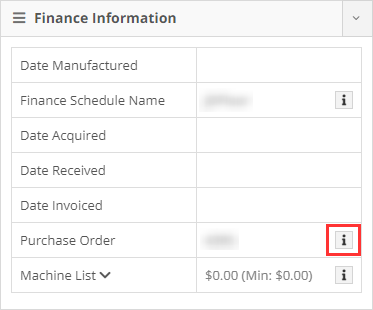

Requiring two numbers to be input on cash sales causes confusion and takes up time. The Amount Applied to Transaction box will prefill based on the amount input into the Amount Tendered box.
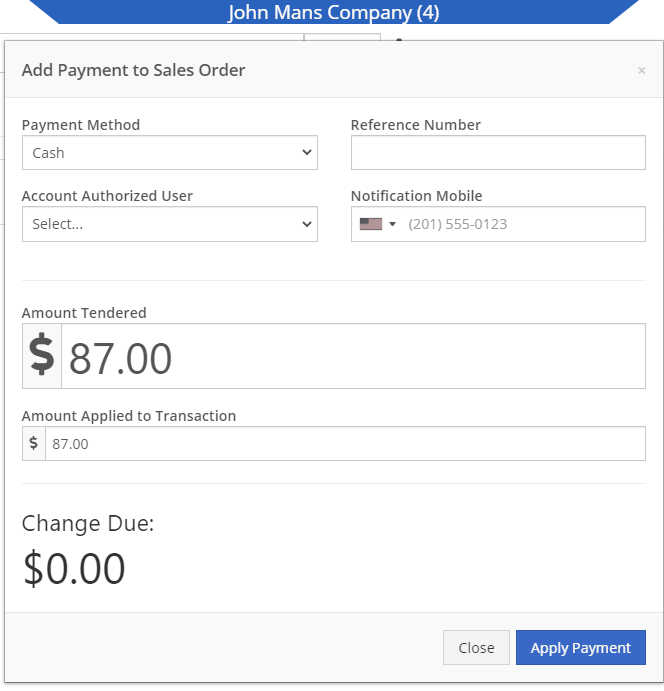
We didn't offer an option to transfer items from one consignment location to another. Now, if two consignment locations use the same fulfillment location, you can transfer items between the two locations.

When restocking a consignment location, we didn't show the QOH of the item at the store. We now show the store QOH and, when restocking, will indicate if you have enough at the store to fulfill the target quantity at the consignment location.
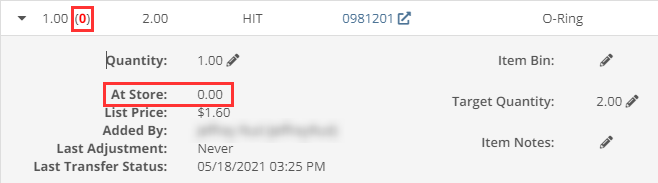
A green “fulfilled” checkmark would not show on the line items that were billed out on a work order in certain instances. All items being billed on a final bill out of a work order are technically “fulfilled,” so we fixed the point of sale to reflect that accurately.
Pre-configured machine options that were set on a PO were not carrying through to the machine. We have fixed this so all selected options on an ordered model carry through to the machine record that is created.
We removed the date sync on machine PO’s a few weeks ago. This auto-sync was wreaking havoc on data in certain instances. We have added an option to sync these dates to all machines on the PO at your request.
If a machine search returns more than 500 records, we ask that you refine your search and provide you links to look for only sold or available machines. These links were broken after an update we made to the searcher. We have fixed them!
While editing a work order, you can now search for machines by the customer unit number.
We were not appropriately warning you when there was an error updating your user photo. Sorry! You will see an error moving forward.
When creating a core from the item creation/edit screen you were not able to immediately search those newly created items. We have fixed that and you can search those core items as soon as they are created!
We were accidentally routing you to our old support site for documentation on how to use markdown. We have updated that to point to the new site.
We fixed a bug that was causing the point of sale to warn you about machine sales when there were returns or trade-ins listed on the sale. You shouldn't receive a warning in those cases.
We fixed a bug that allowed you to add a note line with the hotkey "N" when a sales order was not in draft status. You will now only be able to use that hotkey when a sales order is in "Draft" status.
Learn More at Flyntlok Dealer Management System
Check out our Flyntlok YouTube channel for more highlights of the application!
Check out the latest updates to the Flyntlok Equipment Dealer Management System.
As a recap, we selected a winner based on the total number of clicks saved by your recommendation. We will probably do this again in the not too distant future!
Recommendation: The ability to quickly create a machine as you are creating a work order. We believe we can remove six clicks with a rewrite of this dialog box. We hope to complete this for the 05/26/2021 release. Jim, we will reach out to get your information for your gift card!
These ideas may not have won this time, but we liked them so much that we are going to do the enhancements anyway!
Jim B.
Three additional hotkeys were added to the sales order.
Brandy W.
When inputting journal entry data, pressing the Tab key out of the class field will save that data and move your cursor one column to the right.
Kevin W.
Instead of using the Tab key to go from the item searcher to the quantity field on a sales order, you can use the Enter key. We now let you set a user setting on whether or not Tab or Enter moves you from the part searcher to the quantity input!
Hae S.
When adding an item to a Quick Order, we will default the quantity to 1 (we used to default to 0)
Chad G.
The PO link on a machine's dashboard will provide a preview of the PO data for that machine - not the whole PO. This will save, in many cases, about three clicks. This is slated for our 05/19/2021 release!
Gabe K.
If your search preferences are to open your search results in a new tab, we will remove the focus from the search field. That way, when you navigate back to the tab you were searching from the search examples pop-up will not be shown.
On the ERP work order, if you highlight a note and your mouse leaves the pop-up, it will close. We will update that so it doesn’t close!
Create a hotkey to get to the quick searcher (upper left search in navigation) from any page.
Joe H. (25126)
While adding a fee/credit to a voucher, you had to use the mouse or Shift + Tab back to the save icon. We have changed this so you can save the fee/credit line by tabbing to the save option to the right of the cost field.
Sean B.
A better way to create items for a specific vendor in bulk. Be on the lookout in the future to add the ability to add new data to the system in bulk via imports!
Obtaining customer feedback is one of the driving factors behind creating a better business. The desire for feedback led us to integrate with one of the most well-known customer survey platforms, SurveyMonkey. Starting this week, when a Flyntlok support ticket is closed, you may receive a customer feedback survey. We would appreciate your participation in these surveys.
In the coming weeks, we will offer the SurveyMonkey integration to your dealership! You will be able to set up custom surveys to send to your customers after sales orders are closed. As a manager, you will then be able to review the results each week to see how your dealership performs.
We have added more hotkeys and tab flows to reduce the need to use the mouse at the point of sale. You can print a hot key cheat sheet here!
Tab Flow
From the creation of a new sales order, you can tab through each field in the customer section all the way to the part searcher.
Email Hotkey
You can press the “E” key to open the emailer for the sales order.
Print Hotkey
You can press the “P” key to open the print dialog for the sales order.
Add Note Hotkey
You can press the “N” key to add a note to a sales order.
New Line Hotkey
You can simultaneously press the “Shift + Enter” key combination while typing an item description to add a new line.
Close Item Description Hotkey
You can press the “Escape” key to finish adding an item description.
Order Hotkey
You can press the “CTRL” + “O” key to complete the sales order.
Not all information on the customer, vendor, machine, or item dashboard may impact your day-to-day workflow. We have always given you the ability to close those widgets, but they would open back up if you refresh the page. When you close a widget, we will save that closure until you choose to reopen it. This will save you from scrolling through multiple widgets to find the information that you are looking for!
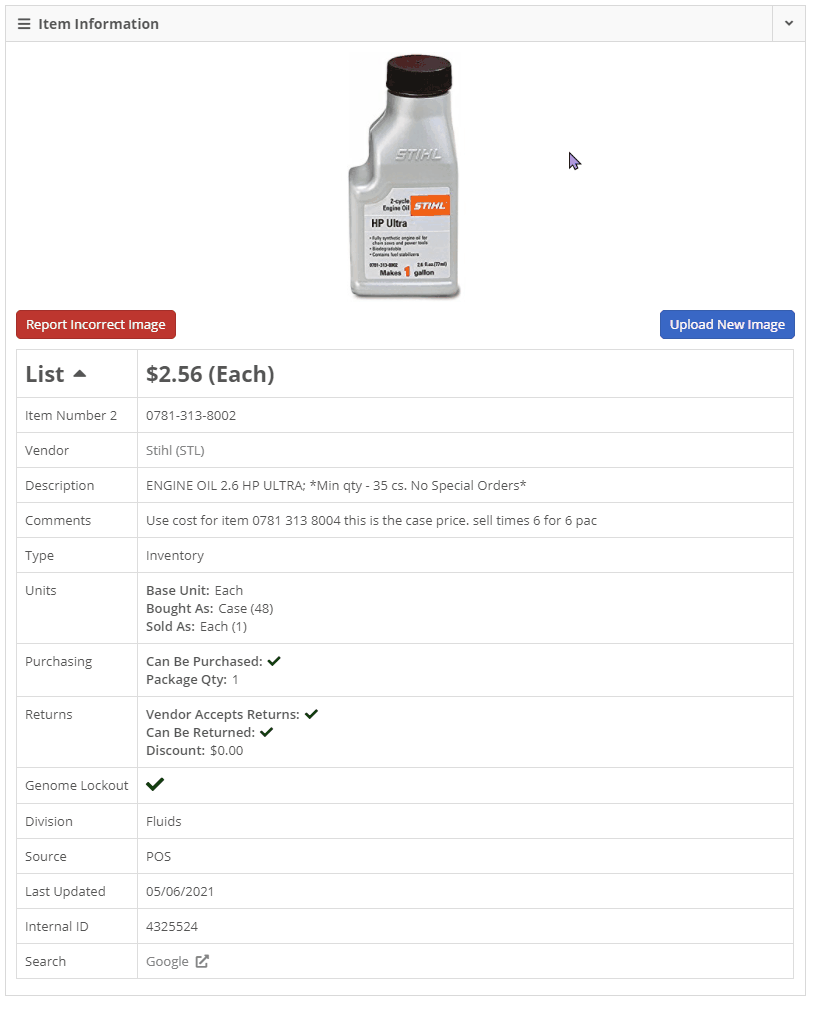
When editing an item's description on the point of sale, the edit box was small and tough to work with. When you click the edit icon for an item, you will notice that the editing field is much larger. We also support adding new lines within that box by clicking the Shift + Enter keys together. Once you have the description completed, you can click the Enter key to save it.
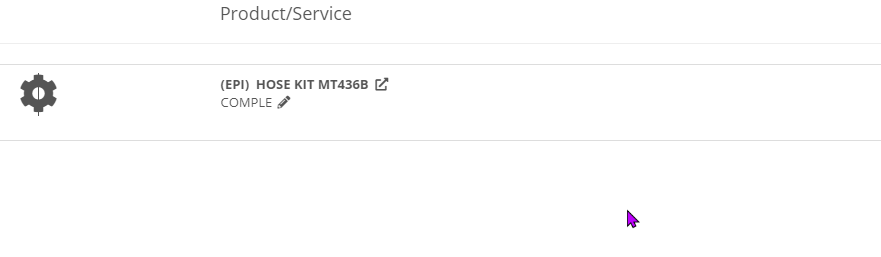
To help deter multiple sales of one machine, you will receive a warning if the machines on that sale are listed on any other sales documents. The warning includes links to the conflicting data so you can review it.
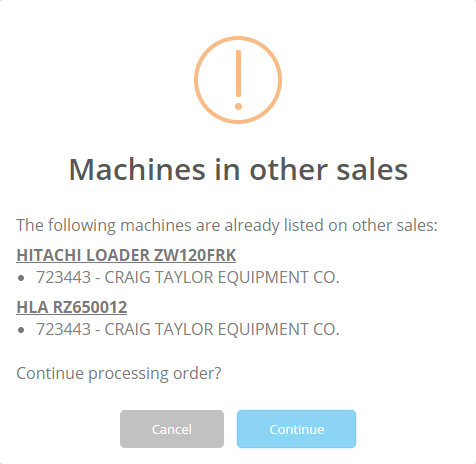
We have streamlined the workflow for creating parts requests now at your organization. You will note that the "Parts Request" option will no longer show on the Work Order Job Section. The following conditions must be met to have a parts request sent out:
To create a parts request notification, follow these steps:
When the order button is clicked, the user(s) configured to receive parts requests will be notified via their preferred notification setting (Email/SMS/Internal/Rapid). If you were already actively using this feature, we have done this setup on your behalf. If you are interested in utilizing this, please submit a support ticket, and a consultant will reach out to assist!
The icons to the right of the customer and machine fields on a sales order have been changed to buttons to reduce confusion and easily clickable.

With the new feature last week of adding a preferred contact on work order creation, we found that it is time-consuming to add the preferred contact if they are not already set up. Now, when creating a new work order, if the preferred contact is not previously created, you can add them right from the form!

We have added a new widget for merging duplicate models. When merging two models, we will move all machines and rent templates linked to the old model into the remaining model.
In many cases, when attempting to reverse an item voucher from QuickBooks Online, users would receive an error causing the voucher to be removed from QuickBooks Online but remain in reversing status in Flyntlok. We made a fix to help prevent this situation from happening.
After uploading a file to a sales order, the count of attached files was not ticking up until the page was refreshed. This count will now immediately update when files are successfully uploaded.
While interacting with a sales order on a device with a smaller screen, you may have noticed the Order and Delete button would hide behind the Shipping tab. We have made some adjustments to prevent this from happening on standard laptop screen sizes.
![]()
Learn More at Flyntlok Dealer Management System
Check out our Flyntlok YouTube channel for more highlights of the application!
Check out the latest updates to the Flyntlok Equipment Dealer Management System.
Between today, May 5th, 2021, and May 12th, 2021, we want to reduce unnecessary mouse clicks within the application. Submit a support ticket with your idea to reduce clicks. As a team, we will determine the most impactful request, implement the changes, and reward that user with a $25 visa gift card!
Starting today, we will be making weekly updates to reduce the use of your mouse on the Point of Sale. Be on the lookout for new hotkeys and shortcuts!
There is now a quantity box to the right of the item searcher on the point of sale.

To use this, click into the item searcher and search your part number. When you've found the part you want, and it is highlighted, hit the Tab button. This will add the item into the item search box and move your cursor into the Qty box. From here, you can input the quantity by using the up/down arrows or entering the number you wish to sell. Once quantity is added, hit the Enter button on your keyboard to add the part at that quantity to the sale. You will also notice that your cursor defaults back into the item searcher box after the part is added to the sale. This allows you to keep searching and adding parts without lifting your hands off the keyboard!
We understand with large commercial customer accounts, there are many points of contact you are interacting with on a day-to-day basis. You can now designate a preferred contact when creating a work order.
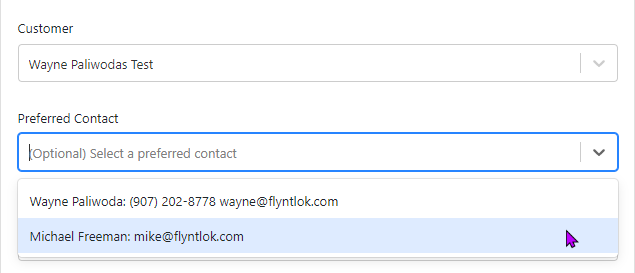
On the work order dashboard, you will see the preferred contact listed under the Basic Information section. Clicking the View all contacts just below the preferred contact information will bring up the form to edit, delete, and add new contacts.

We ran into an issue where a colorblind user was not able to denote that an item was being sold below cost. Now, when an inventory item or machine is being sold below cost, we show an icon with Loss below the item's price. This is also useful when you are applying discounts to an invoice.
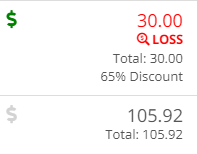
Previously, we were not obtaining the cost and time of all linked work orders. We refactored the costing and time information of the work orders to include all sub-work order costs, which allows us to add more information:
This setting was still working but was inadvertently removed when we updated this page.
When editing your user preferences, select View Your Profile, then under the Contact Information section, you will find the Include me on Emails field.
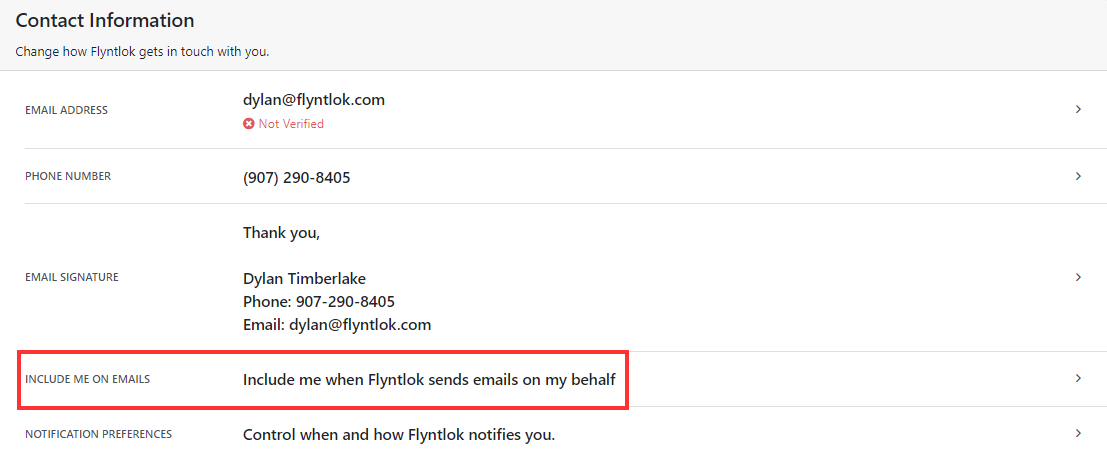
We have added validation to the Customer PO field on the Point of Sale. The limit was always 45 characters, but we did not prevent you from entering more than 45 characters.
We were not preventing you from submitting bills without the appropriate data. Now, to post as a bill, there must be an accounts payable (A/P) account set, and that A/P line must have a vendor set.
We made changes to the algorithm used to calculate the margin on the point of sale. This now accurately accounts for average cost when showing the margin. Please let us know if you run into any weird margins, but it should be more accurate now!
We have run into issues with users unknowingly overwriting data that another user set. When editing a machine purchase order's date ordered, date expected, or date invoiced, we now will not update those dates on the machines associated with the purchase order.

April 28th, 2021 Release Notes
Learn More at Flyntlok Dealer Management System
Check out our Flyntlok YouTube channel for more highlights of the application!