Check out the latest updates to the Flyntlok Equipment Dealer Management System.
In the past, only one machine was allowed per work order. This worked great until a customer dropped off a chain saw, pole saw, and weed wacker. Now you can add multiple machines to a work order. To do this, click "Multiple" on the work order creation screen. Then add machines to each job.

Then, you will be able to add a machine to each individual job.
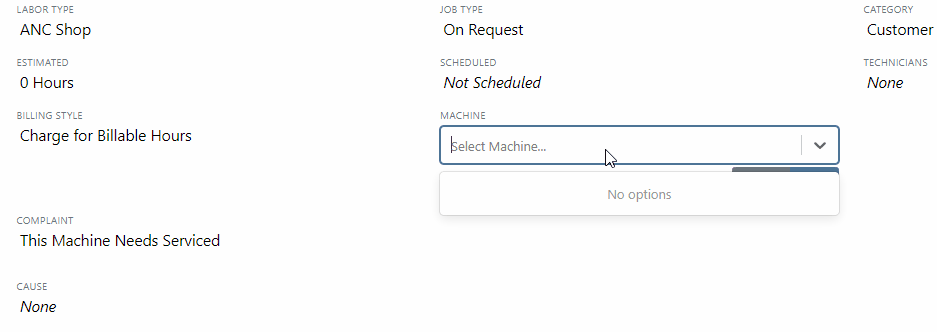
Click the Info Tab to see a list of people that are clocked into a work order.

The customer will not see any notes that are added in the "Notes" section. However, after the notes have been reviewed, you can add them to the correction section by clicking the "Add to Corrections" button.
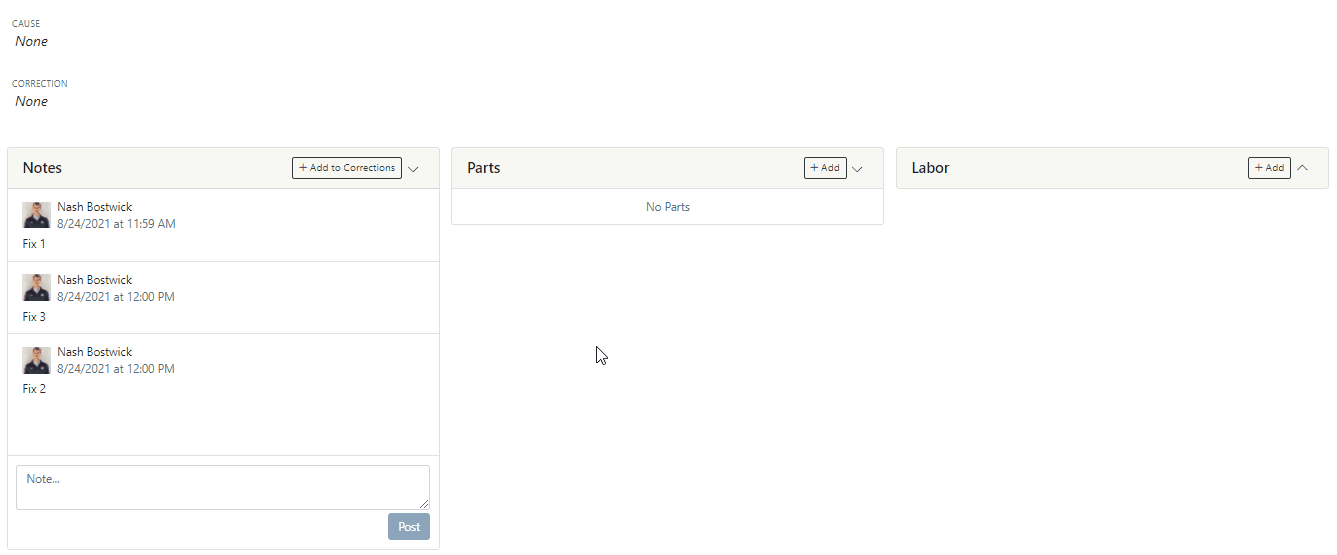
When you minimize a section on the info tab of the work order page, it will remain closed until you open it again.
Parts invoices can be transferred between jobs. The jobs can even be on different work orders. Click the transfer button on the management tab to preform transfers.
![]()
Certain work order actions only need to be available to select users. Below is a list of actions that can be limited. The limits can be set on the Authorized Users tab by your company Flyntlok administrator.
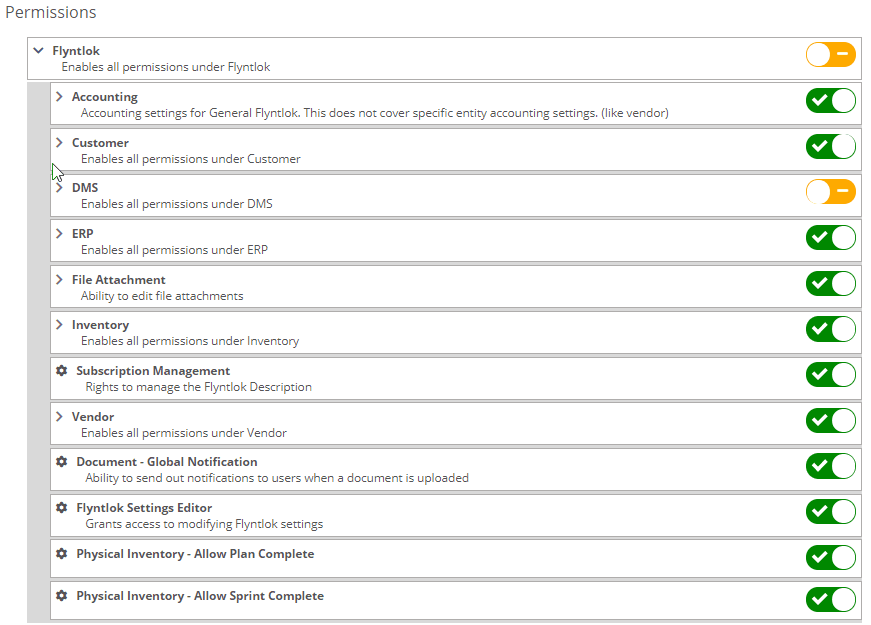
If you are interested in upgrading to the new rental system, please reach out to consulting@flyntlok.com.
From a rental contract, select "Request Signature" from the actions dropdown.
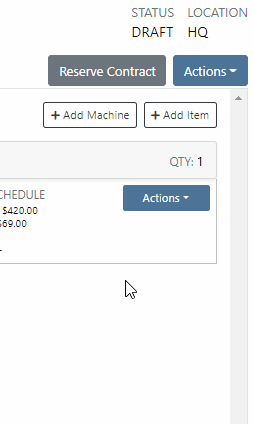
Then input the customers' email on the pop-up.
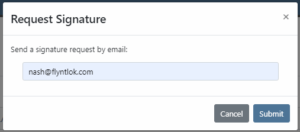
The customer will receive an email prompting them to e-sign the contract.
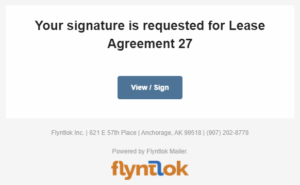
Then, the customer can sign the contract.
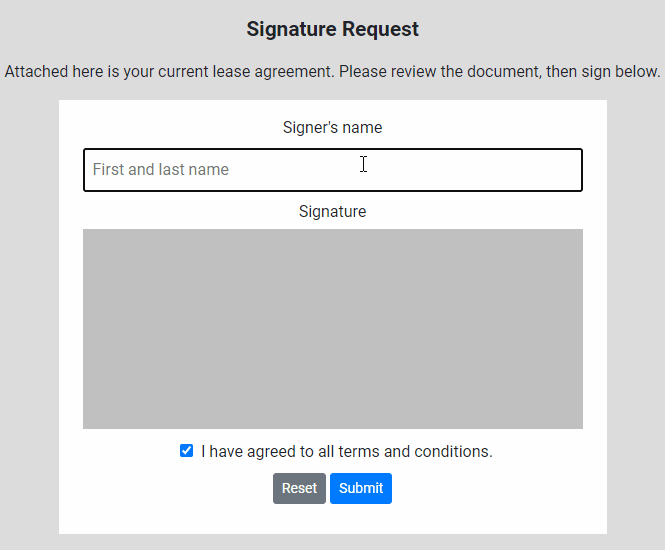
Beta users can configure Kits from the Models page. To create a Kit from scratch, first, create a Model. Then edit the model and scroll down to the recommended items section.
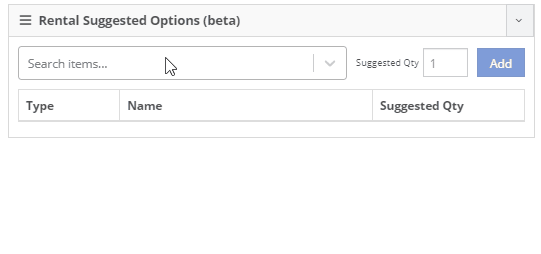
Remember, only items that are marked rentable will show in the searcher.

If you leave the box blank, the rental delivery fee will show TBD instead of $0. This allows you to bill the customer after the delivery has occurred. In this case, we recommend having your rates listed in the terms of the contract.

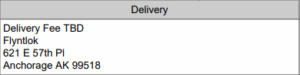
You can now associate more than one salesperson to a Customer. This can be helpful if a customer has a salesperson and a PSSR.
You can now see the last time a customer was surveyed on the customer's dashboard.
![]()
We have updated vendor searching from the search bar. It should be faster and show better results than before!
Learn More at Flyntlok Dealer Management System
Check out our Flyntlok YouTube channel for more highlights of the application!
Check out the latest updates to the Flyntlok Equipment Dealer Management System.
Before, when searching for a customer, you had to know the customer's name and exactly how to spell it. This was a tedious process that resulted in customers being duplicated. Now, searching for a customer will behave more like searching on Google! We will show results that are close to or sound like what you are searching for. This will provide faster searches and return more results for those searches giving you a better chance of finding the customer you are looking for. Please let us know how this enhancement works for you!
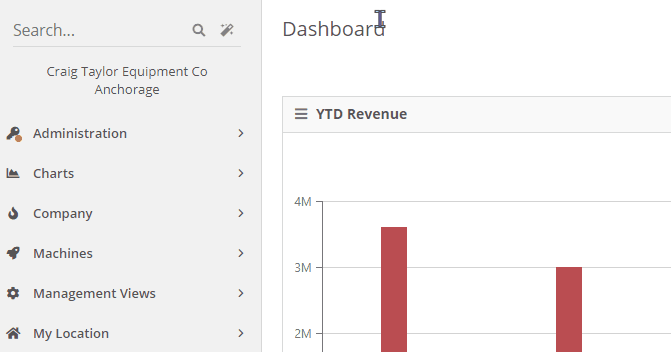
We are releasing the initial beta of our re-designed rental dashboard. Some of the new features that we would like to highlight are duration-based billing, QR/Barcode support for checking in/out machines, allowing items to be rented, and custom rent schedules.
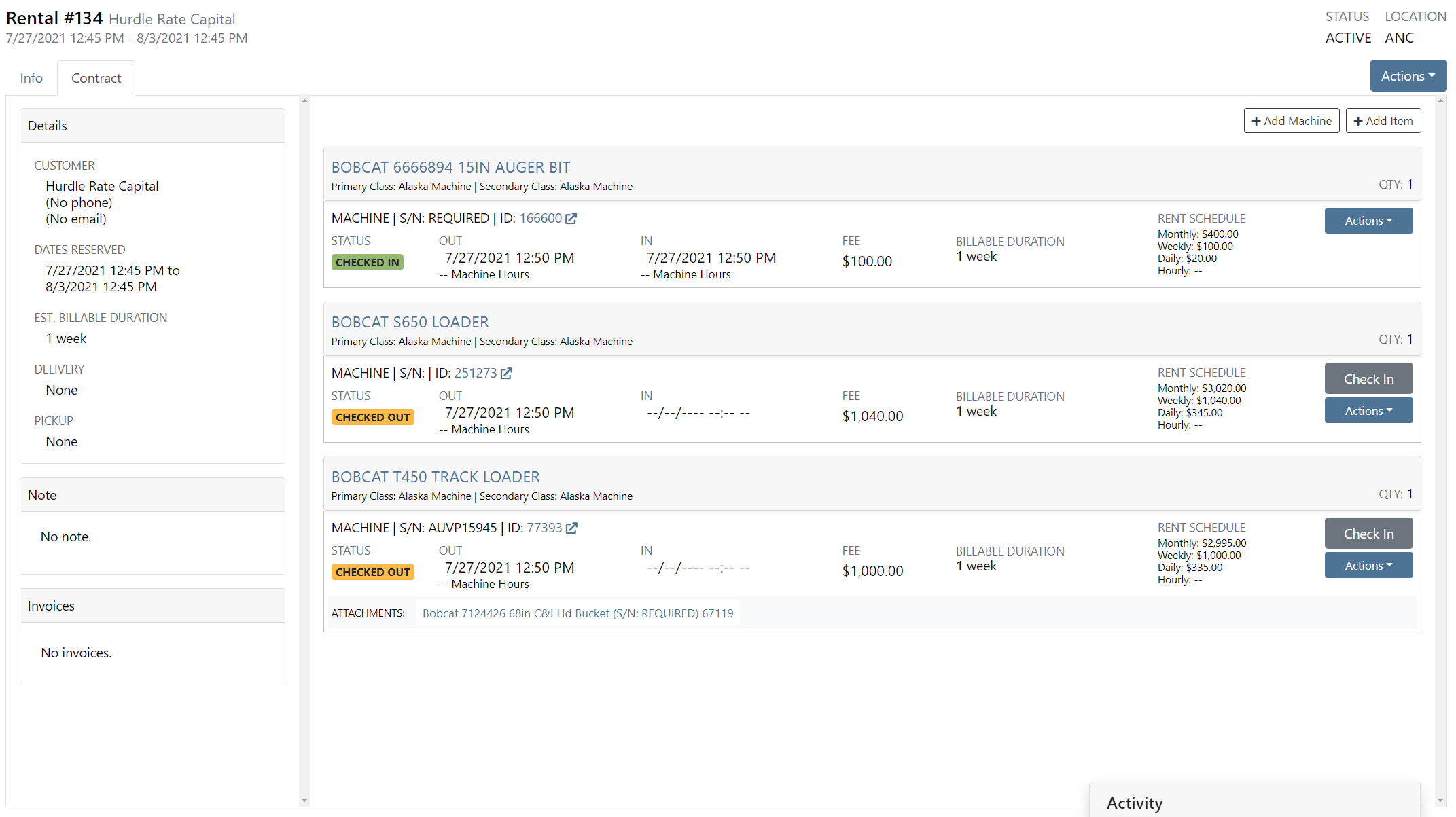

With the rental re-design, we have created a new Lease Agreement PDF!

We were not showing a machine's warranty information on the new work order dashboard. We now show warranty information within the Machine section of the Info tab. Clicking View on the far right will show the warranty notes for the machine.
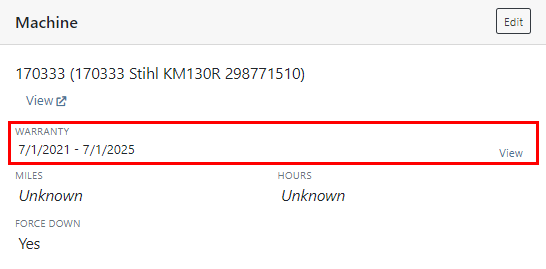
On the Info tab of the new work order dashboard, we now show other active work orders for the machine.

When navigating to a work order, we always put you on the Jobs tab. Now, when you load or refresh a work order, we will remember your previous tab.
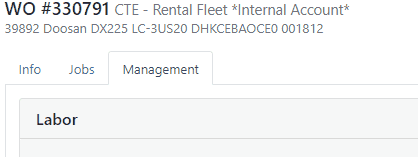
A list of emails sent for the work order is now viewable in the Info tab.
Before, you could click and hold anywhere on a job to rearrange. Now, you will click and hold the icon on the left job to move it around.
At the bottom of the Job Finances section, there will now be a Total row.

Previously, we were requiring you to input a machine's hours or miles on check-in. We now pre-fill that data based on what is currently on the machine's record.
When creating a new job, we will default the technician of the job to be the technician that is assigned to the work order.
In the footer of a work order estimate, the terms set for your location or company will show.
On the packing slip PDF, we will now show the shipping type that is set on the sales order.

Before, you had the option to add a sold machine to a sales order from the machine's dashboard. We have removed that ability!
Bin locations were not properly being sent to PACCAR on submitted POs. We have implemented a fix for this.
Learn More at Flyntlok Dealer Management System
Check out our Flyntlok YouTube channel for more highlights of the application!
Check out the latest updates to the Flyntlok Equipment Dealer Management System.
We have added a new billing style - Charge Estimated Hours.
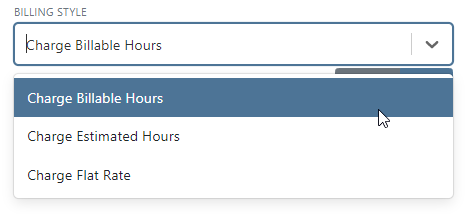
This is the current default case in Flyntlok. When this option is selected, we will charge the total amount of billable time on a work order.
Selecting "Charge Estimated Hours" will result in an invoice that only bills for hours you have estimated on a job. For example, if you set a job to be a 4-hour estimate at your shop rate, but your technician clocks 4 hours of shop, and 4 hours of OT, Flyntlok will still only bill for the 4 hours of shop time.
Choosing the Flat Rate option for billing will wrap up all the parts and labor charges into one lump sum that you set on the job.
The pop-ups shown below will close automatically after a 7-second timer. If you need more time to review the note, hover your mouse over one of the notes, and the pop-up timer will pause. Both of these can be set by editing the customer.
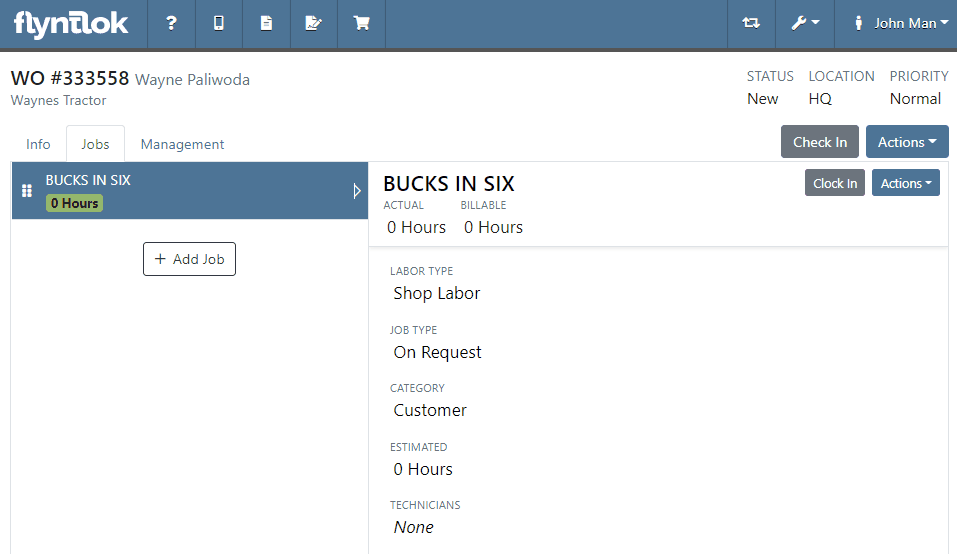
An additional actions button was added to allow users to delete or transfer individual jobs. We will continue to expand on the actions available here.

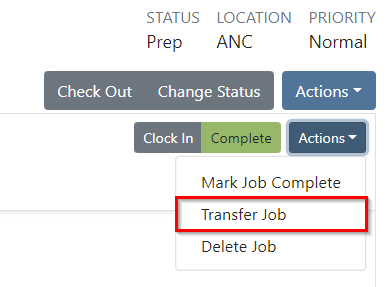
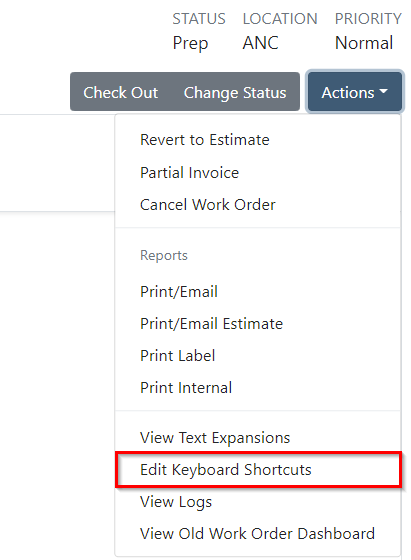
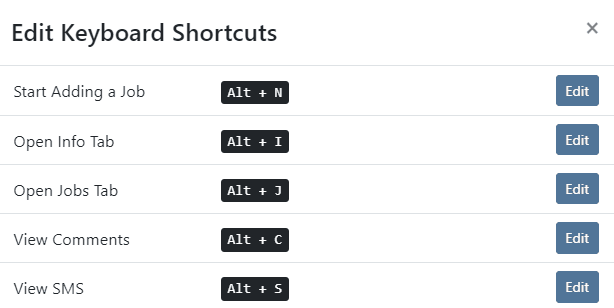

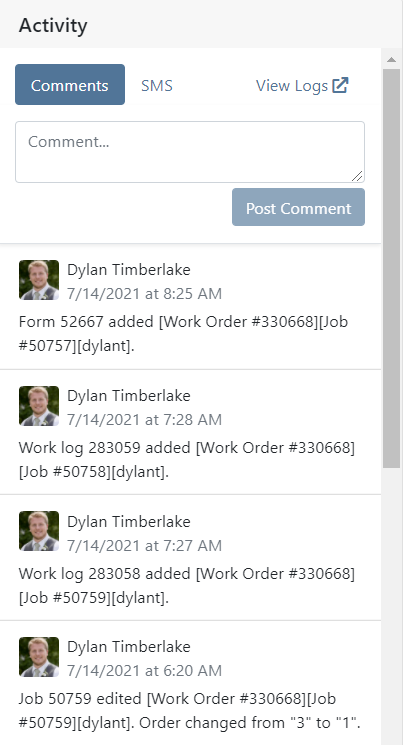


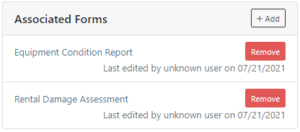

We added a badge to let you know when an internal parts order has been billed out.

We added a badge to let you know if the labor entries you are looking at are already billed out/
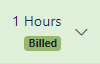
If a customer calls in to check on rental rates, you can now quickly select the machines they are interested in renting and supply them with a PDF of your default rates. This requires a default template to be selected on each model you rent. Note that if a customer gets special rates with your business, you will have to generate a formal quote contract.

A few changes have been made to the ticket submission pop-up. We will now ask for a category to be chosen when submitting a ticket and ask for the ability to view your browser's information when the issue is submitted. This will allow us to help assist you faster!
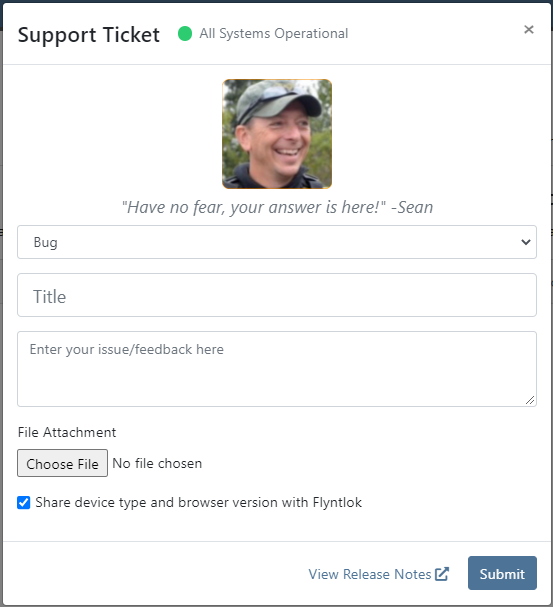
Learn More at Flyntlok Dealer Management System
Check out our Flyntlok YouTube channel for more highlights of the application!
Check out the latest updates to the Flyntlok Equipment Dealer Management System.
We are officially rolling out the beta version of the new work order dashboard. We have made multiple improvements including reordering jobs, a labor editor, job categorization, and more! Along with the improvements, we have completely redesigned the page to make for easier workflows. This page has been optimized for smaller screens!
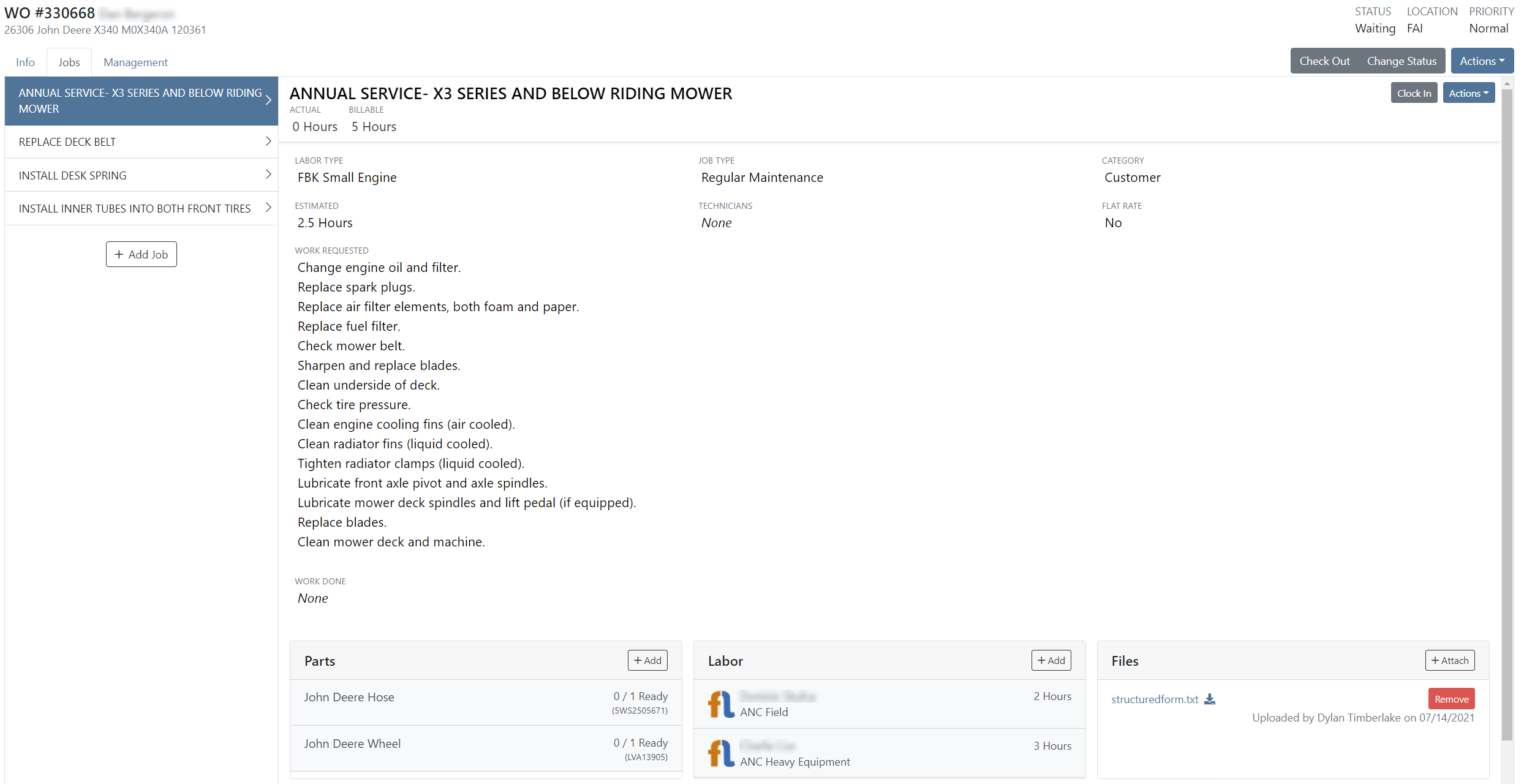
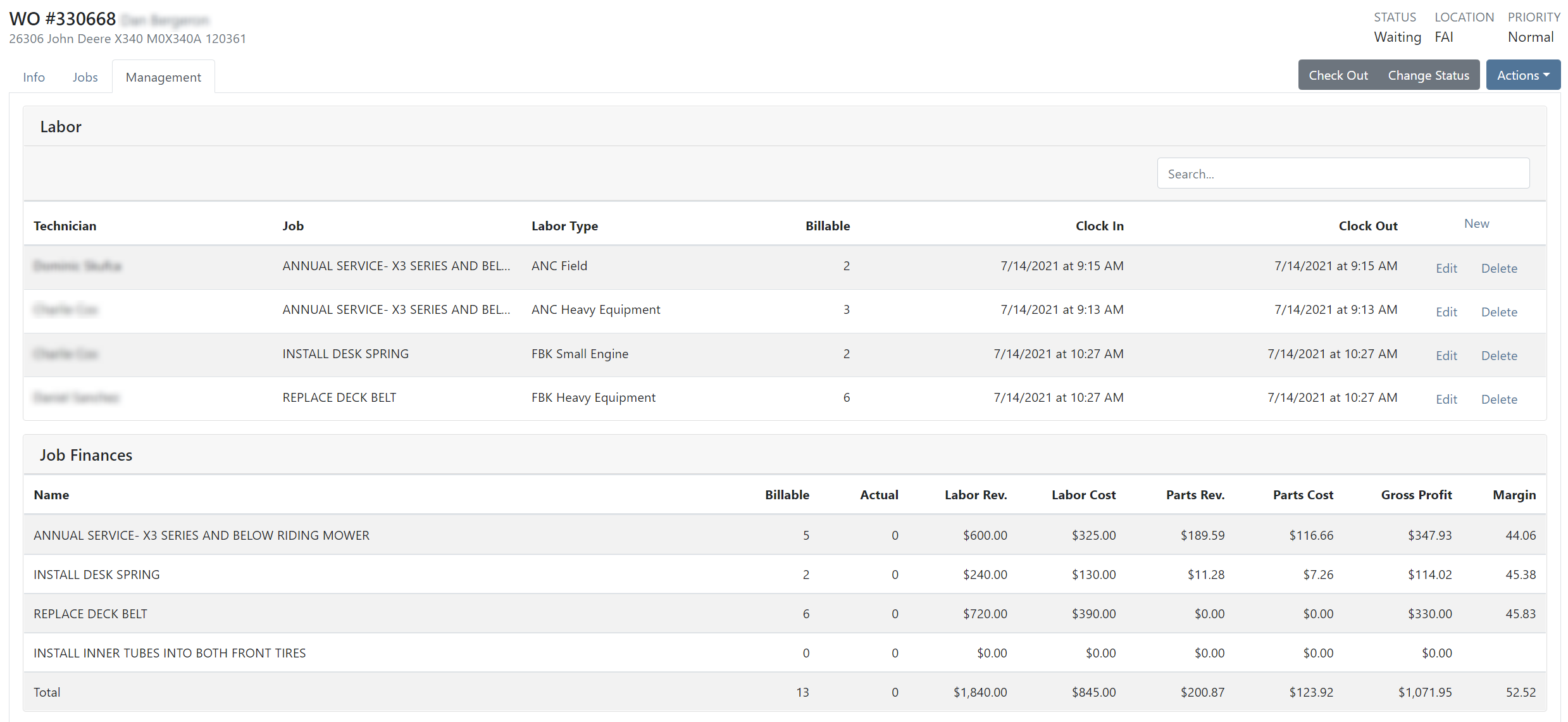

Please click the following link to learn more about the new work order!
The Flyntlok team will be reaching out over the next few days to see who at your business would be interested in using the new work order dashboard.
Previously, we were not including the cost of non-inventory items in the overall cost of a sales order. Now, the total cost of a sales order will include the extended cost of inventory items, machines, and non-inventory items.
On the new sales order PDF, we allow for an advertisement image to be added. This can now be configured from the Flyntlok Settings page. Flyntlok Settings can be found under the admin editors -> Flyntlok -> Flyntlok Details. The Sales Order Ad image upload will be within the Sales section of Flyntlok Settings. If you are not currently using the new Sales Order PDF, please reach out to the Flyntlok team so we can get you set up!
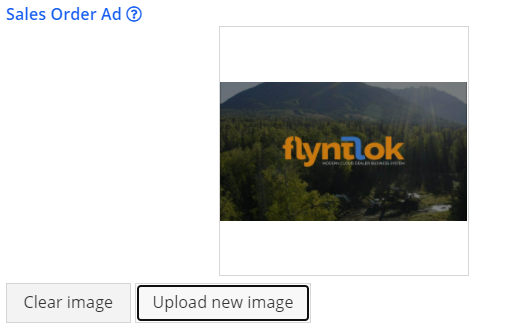
When inputting a duration on the new rental creation, if a duration type is not specified, we will assume that it is days.
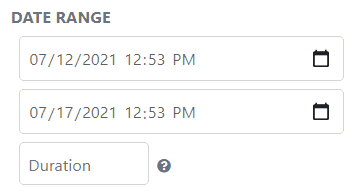
You still have the ability to specify a duration type other than days.
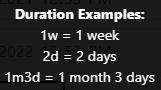
When submitting a warranty form to the PACCAR portal, we were using the user's location to find location-specific configurations for submitting. We will now use the location selected on the warranty form to find these configurations.
We were allowing work orders to be created with no machine or virtual machine assigned. We will now require one of the two when creating a work order.
If you changed the end date on the service dashboard, then changed it back to the original date, there was a validation error. We have fixed this so that there will not be an error.
Previously, we were not logging when vendor draft stock orders were being deleted. We will now make a log linked to the vendor to show who and when the draft stock order was deleted.
Before, if there weren't account numbers linked to an account, we were pulling the parent account name and putting it in parenthesis before the account. Now, if there are no account numbers, we will show nothing but the name of the account.
Learn More at Flyntlok Dealer Management System
Check out our Flyntlok YouTube channel for more highlights of the application!
Check out the latest updates to the Flyntlok Equipment Dealer Management System.
When stock orders are received, Flyntlok will help find where they will be used best. If you have outstanding special orders for the same part; you will be able to move the stock order part onto the special order from the receiving pop-up.
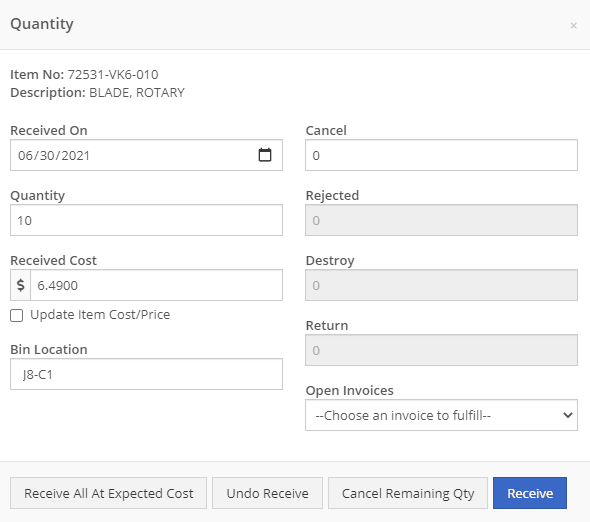
Flyntlok now automatically checks to see if your rental customers' licensing is up to date. You can continue with the rental on a case-by-case basis.

To implement this check at your business go to the Wrench->Flyntlok->Flyntlok Details. Then under the rental section make sure "Require Valid License for Machine Checkout" is selected.
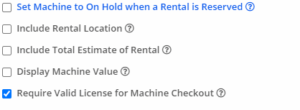
Flyntlok now displays a warning if you add a duplicate item to a sales order. Choose to either combine the item with an existing line item or create a new line item.


Don't receive this report? Reach out to consulting@flyntlok.com to get it set up.
Flyntlok will now verify fleet pricing on work orders. Add the customer's fleet number during work order creation or from the edit screen to take advantage of any discounts. We are continuing to further automate this process.
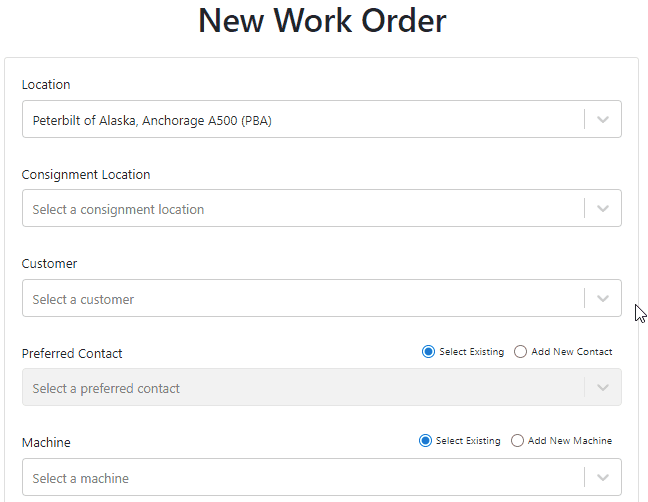
When a customer is changed on an existing sales order, any discounts will be recalculated. This will ensure every customer is charged the correct amount.
When inspecting parts on ERP vouchers the below error would occur. This has been fixed on all vouchers created after 6/30/2021.

After a Voucher has been closed it will be "locked down". Users will not be able to add or delete attachments, edit attachment values, or make changes to fees and credits. We remove the buttons altogether, see below!
![]()
![]()
Flyntlok will assume you are inputting days when a number is typed into the rental duration text box. You can still use "w" after a number to set weeks and "m" to set months.
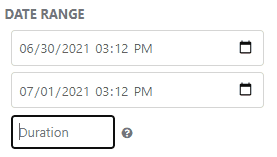
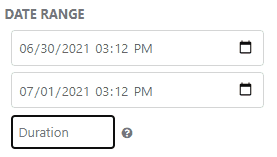
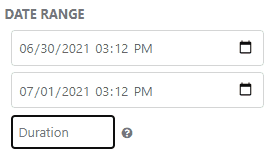
Flyntlok had been setting the default salesperson to the first person shown in the dropdown; which is ordered alphabetically. The default first salesperson will now automatically be set to the user that is signed in.
The beta work order dashboard was not filling the Recipient(s) dropdown with customer emails. Flyntlok will automatically fetch emails associated with the company listed on a sales order. The system will then show the emails in the Recipient(s) dropdown on the "Email Report" page. This will make it faster to email quotes and receipts to customers.
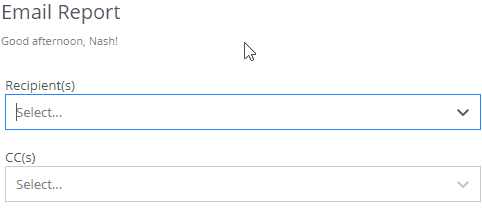
Learn More at Flyntlok Dealer Management System
Check out our Flyntlok YouTube channel for more highlights of the application!
Check out the latest updates to the Flyntlok Equipment Dealer Management System.
From a rental contract, you can now directly email a signature request to the customer! They will receive the request to sign it from their device. Once signed, a copy will be sent to the customer and salesperson and shown on the rental dashboard.
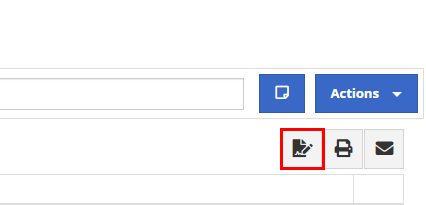

When transferring an item from a sales order, you could not quickly see if other store locations' parts were stale. We now show if a location's items are stale so that you can prioritize transferring those.
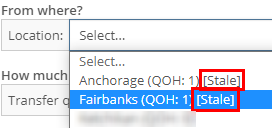
On the item dashboard, we were not logging when a bin location for an item was changed. Now, we will log the bin location change and the user who changed it. You can access the logs by clicking the "View Logs" link in the "Notes" section.
When an item is loaded into Flyntlok with a stock class, we will show that class on the item's dashboard. This is specifically for Peterbilt dealerships.

If an item is loaded into Flyntlok with an alternate vendor, we will display that vendor on the item's dashboard. This is currently just for Peterbilt dealerships. However, we will be looking to expand on this concept in the future. As of now, it's purely informational.
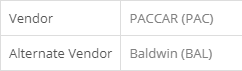
We were not allowing comments from an MRP work order when an item was being scrapped. Now, you will have a comment box to associate information when scrapping an item.
We have changed the naming of the browser tab for rental contracts. The tab will now show the customer name instead of the rental ID.
![]()
To fulfill fuel on a rental sales order, you had to click the Fulfill All button. We will now fulfill the fuel when the machine it is linked to is fulfilled.
You can now use the S search and be taken directly to a split sales order. Before, you could only find split sales orders using the S? search.
If your company has terms for work performed on customers' machines, you can now have that print at the bottom of your work order PDFs. Please reach out to Flyntlok, and we can get the terms added to your company account.
We were allowing users to be created without an email, first name, and last name. We will now show an error when a user is being created without adequate information.

Learn More at Flyntlok Dealer Management System
Check out our Flyntlok YouTube channel for more highlights of the application!
Check out the latest updates to the Flyntlok Equipment Dealer Management System.
We want to make renting equipment easier for you!
We have added a new page to research machines and create rental contracts. You can access this page under the "New" section of the left navigation.
You can filter available machines based on customer requirements. Then, select the machines and attachments to add to the rental contract. The selected equipment will be moved to the Selected Machines section. Once all equipment has been selected, clicking the continue button will let you move forward with quoting or reserving the contract.

The Filter bar makes it easy to find a machine that meets your customer's requirements.
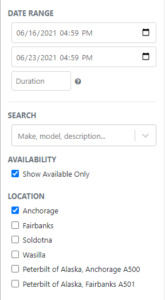
Machines that pass your filters will appear in the Machine section.
Easily see all of your machines and select the equipment that works best. You can select as many machines and attachments as needed. Selected equipment will be added to the Selected Machines section.
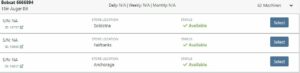
The Selected Machines bar allows you to add multiple machines to a single rental contact.
The Selected Machines bar allows you to edit the rental contract. You can see the equipment you have already added, delete machines, and view the machine's rate sheet. When everything is perfect, click continue at the bottom of the page to finalize the rental contract.

While we beta this new form, our existing form for rental creation will remain in place, so you can still you that one if you would like.
We're very interested in your feedback on the new page, so please let us know any suggestions by submitting a support ticket.
We have changed our Work Order Dashboard! Participating customers only; coming soon to everyone. This update to the work order dashboard comes with a tabbed layout giving more space to focus on the center point on the work order - jobs.

Jobs Tab:
We crafted the Jobs tab to show everything a technician would need to perform work. We scaled down the dashboard to the essential information, removing clutter.
Info Tab:
We designed the Info tab to meet the needs of a service manager or parts associate. The Info tab shows customer and machine information essential to your job.
We will be rapidly expanding the functionality on this page to include the following features:
Open beta should begin 06/30/2021. If you are interested in participating, please reach out to consulting@flyntlok.com and we can ensure you are included.
If you try to create a duplicate machine model, we will alert you!
If you already have model duplicates and want to clean them up. A company admin can go to Wrench -> Flyntlok -> Widgets and use the Merge Model Widget.
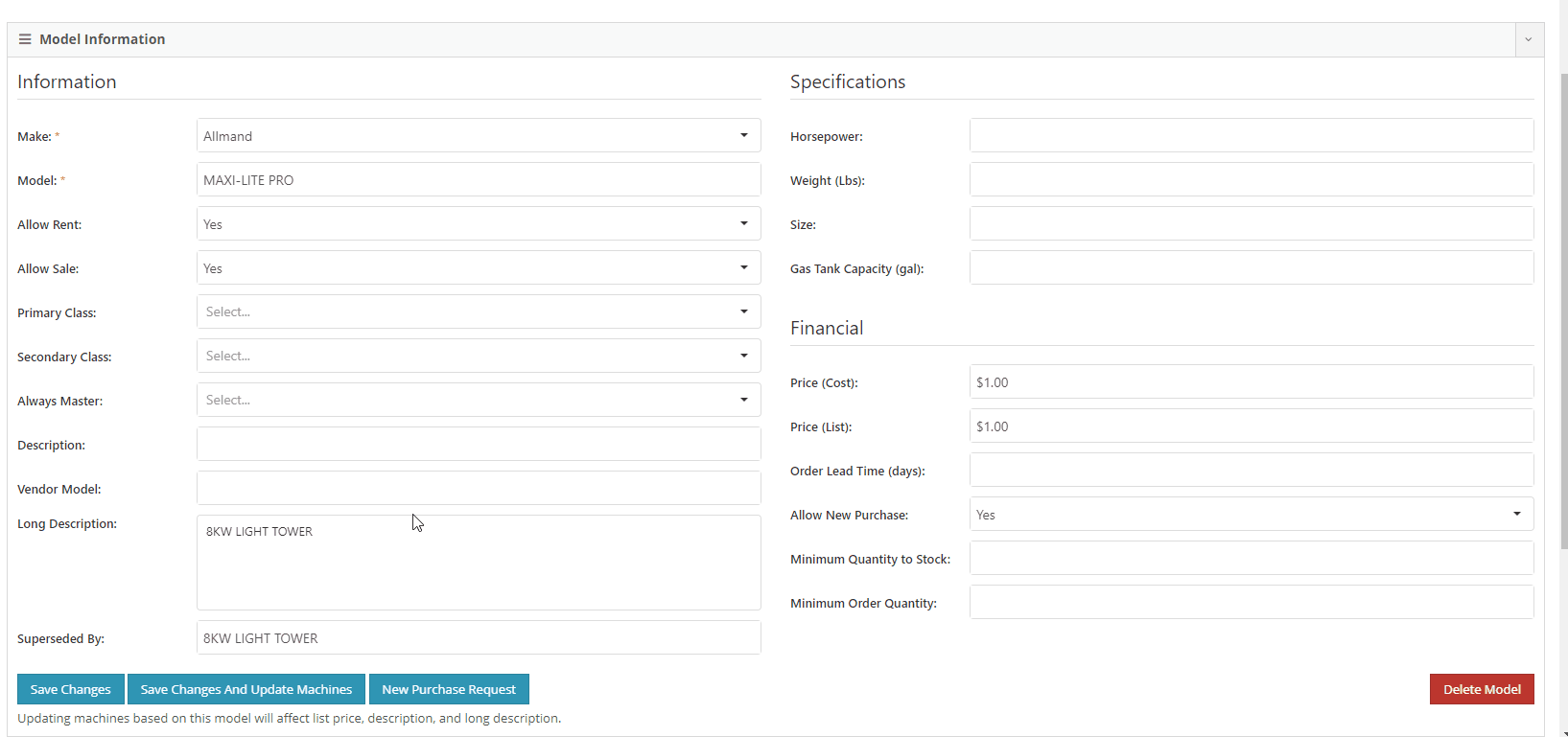
It is easy to disable emailing on a case-by-case basis. After reversing a sales order we recommend using this feature. This will prevent your customers from receiving multiple emails for the same transaction.
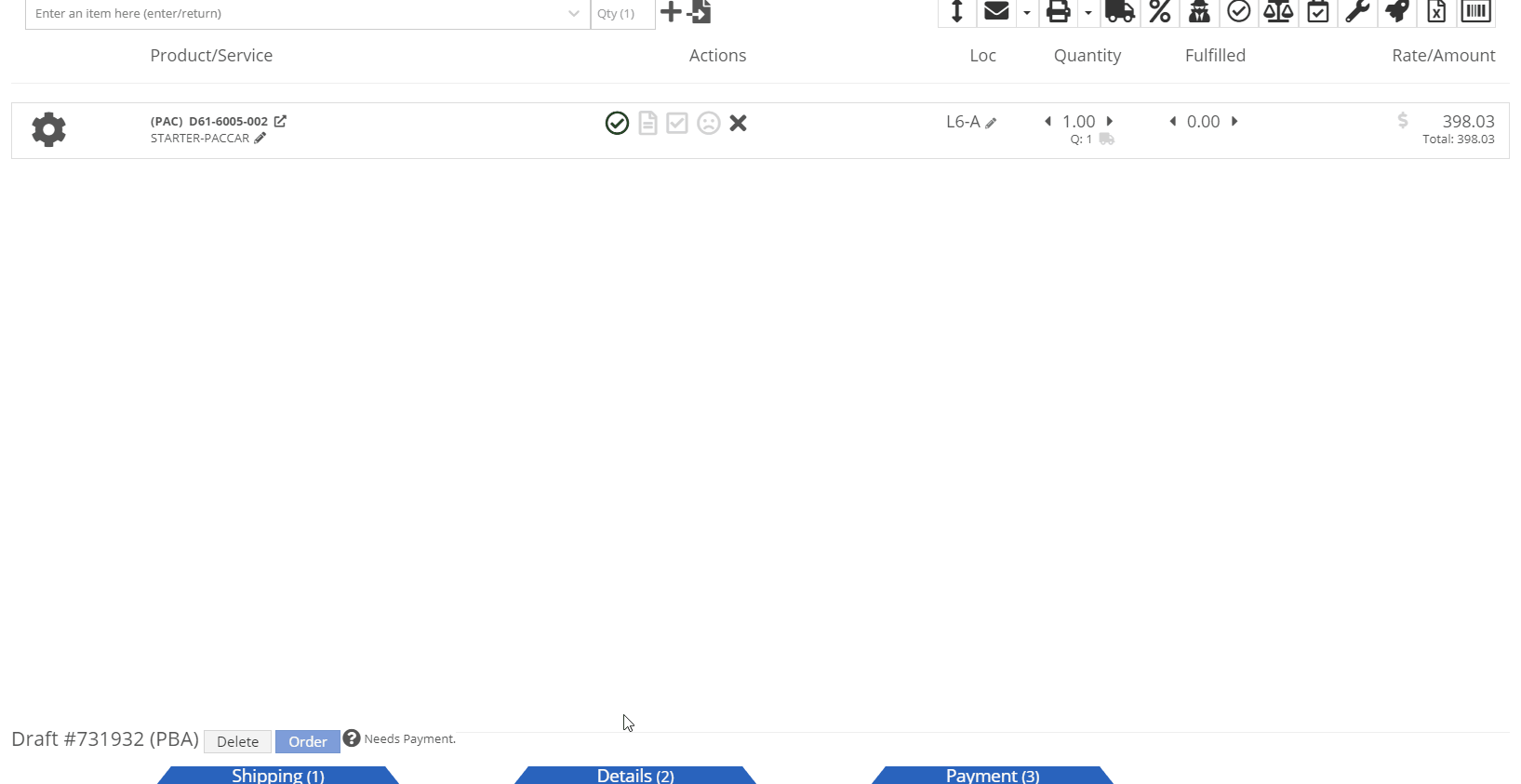
Moving forward, the Bond Loyalty/fleet accounts options will only be available for locations of your dealership that support Paccar. This continues our trend of decluttering; only showing the information you want to see.
You can now set a default primary/secondary class for models. This is done at the company level. To set this data, head to the Wrench -> Flyntlok -> Flyntlok Details. Under the model primary photo, you can set these defaults.
We allow you to set primary photos for a model in Flyntlok. This is the default for any machines created of this model. However, if you updated this photo, we weren't correctly updating the settings to make the new photo the primary photo. That has been fixed!
Learn More at Flyntlok Dealer Management System
Check out our Flyntlok YouTube channel for more highlights of the application!
Check out the latest updates to the Flyntlok Equipment Dealer Management System.
For the large orders that customers send on Excel sheets, you can now import those files to the point of sale! The import only requires the item number and has an optional field for quantity.

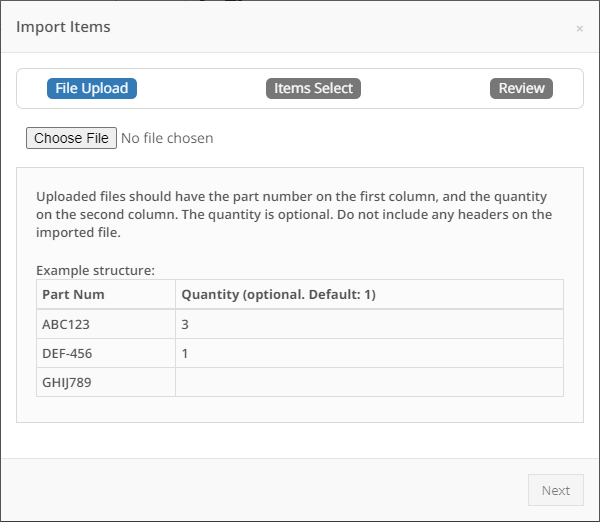
After a file is attached, we will show a list of all the items from the file. If there is a red X, we could not find a matching item number and this item will not be added to the sales order. If the item has a green checkmark, we were able to find a match for it. If there is an orange triangle, we found more than one item number that matches the item. We give you the option to choose which item you would like to add.
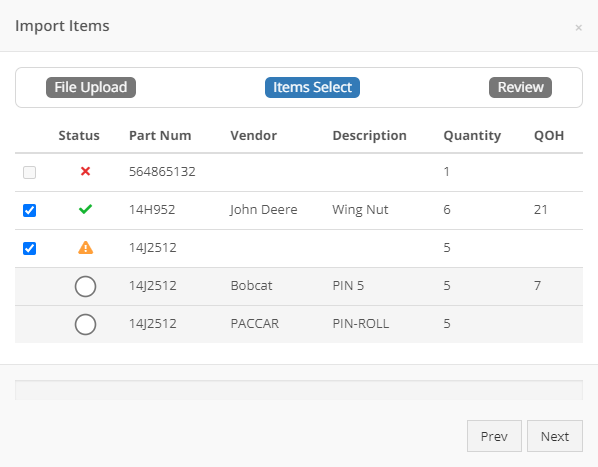
NOTE: We support the following file types for import:
In our quest to make actions on the point of sale quicker, we found that users were quick adding customers and still having to go edit their profiles to add address information. You now can add an address from the customer quick add form.
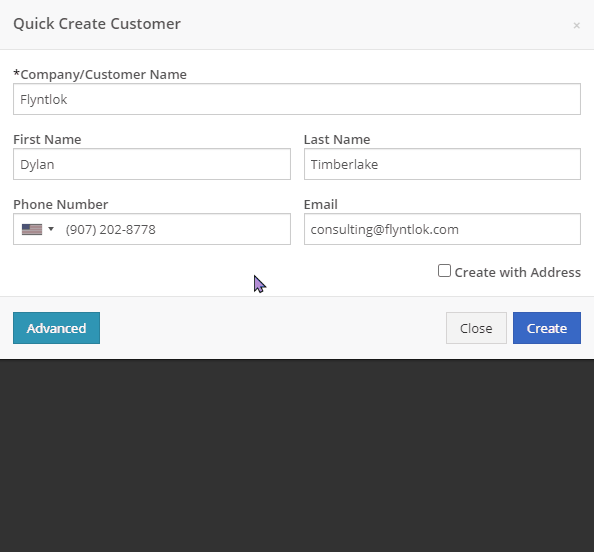
For PACCAR dealerships, you can now search for customer's Bond Loyalty accounts and add any relevant coupons to a sales order. You can also create new Bond Loyalty accounts or edit existing ones.
Assigning a Bond customer to a sales order is done from the sales order information section.
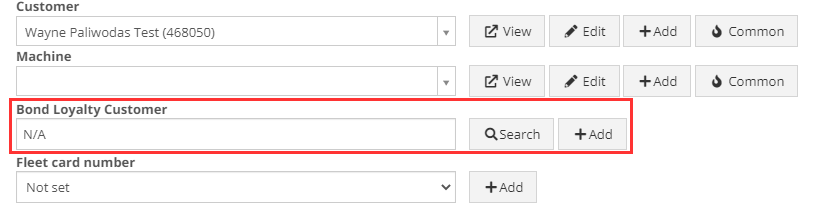
Once a bond customer is assigned and all the customer's parts are added to the sales order, you can click the dollar bill icon in the upper right and add available coupons.
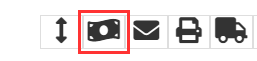

Please note that there may be some delays in searching and loading Bond Loyalty customers and coupons. This is due to slow responses from the company we have integrated with. They are aware and actively working on a solution!
When a customer submits a sales order from Sparks, we mark those parts as unverified with a red warning triangle. Once the parts are verified by the store, you can click the Verify All button in the Details tab instead of clicking on each item to verify.

We are starting to roll out the new sales order PDF to all our customers. Please contact Flyntlok if you would like to be included in this beta.
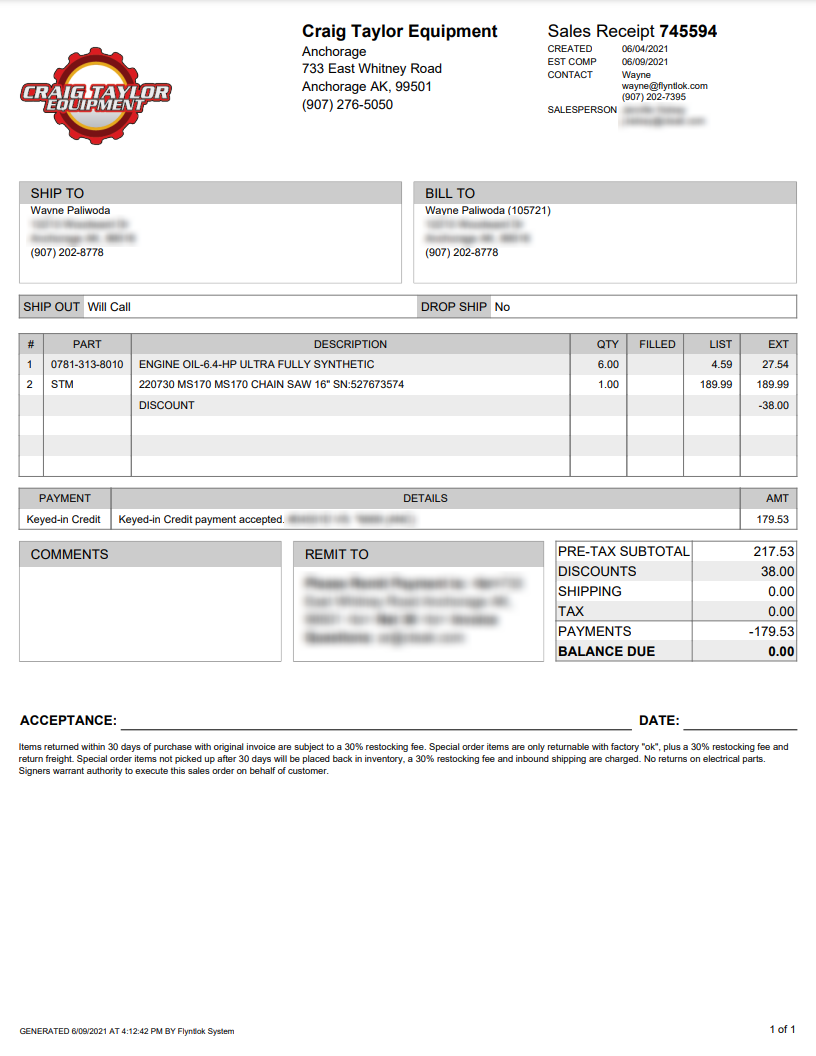
We found that our old job template editor was difficult to work with and not friendly to smaller screens. We have redesigned the editor to provide a smoother and more user-friendly experience. Also, we have added the ability to attach associated forms to job templates. These forms will then be attached to the work order when the template is added.
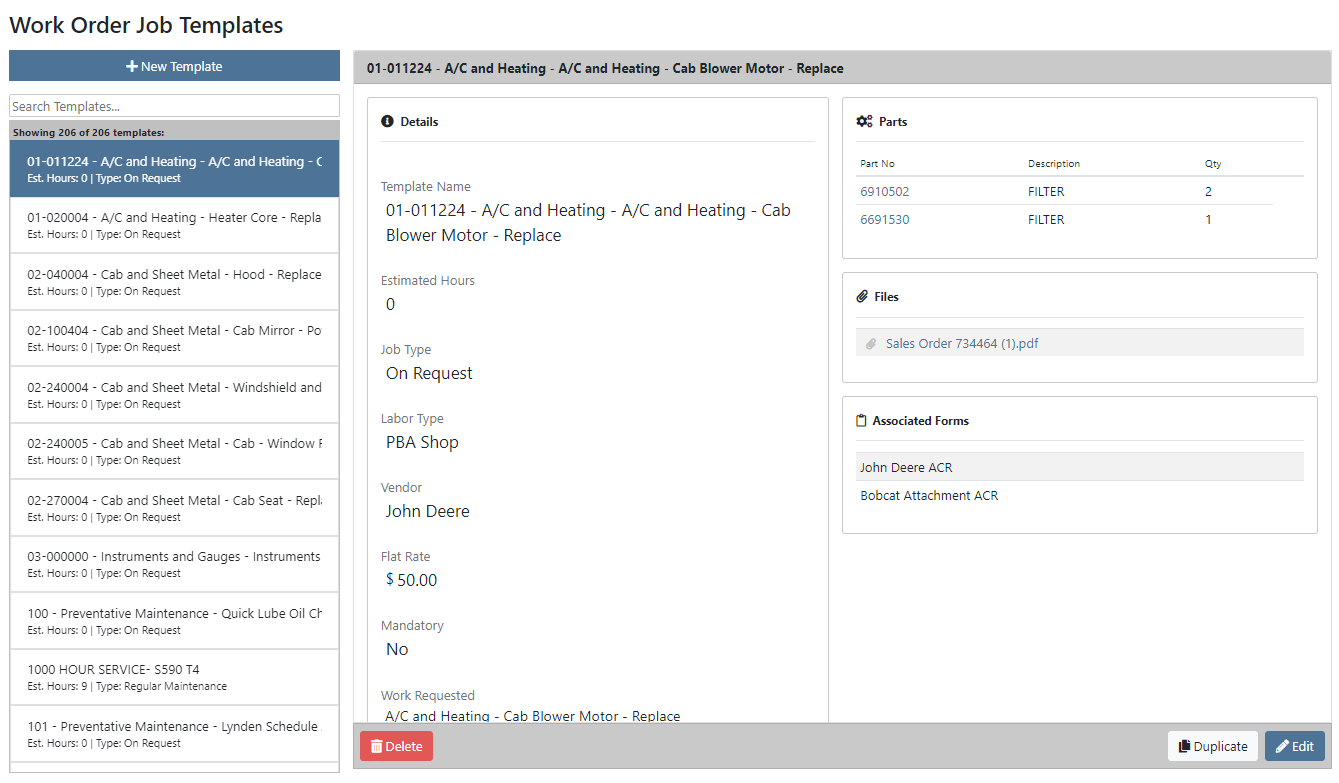
The service dashboard now has a new look! You still can filter this report via date range to view the productivity and efficiency of each store location.
Here is a list of definitions for the statistics we are reporting on:
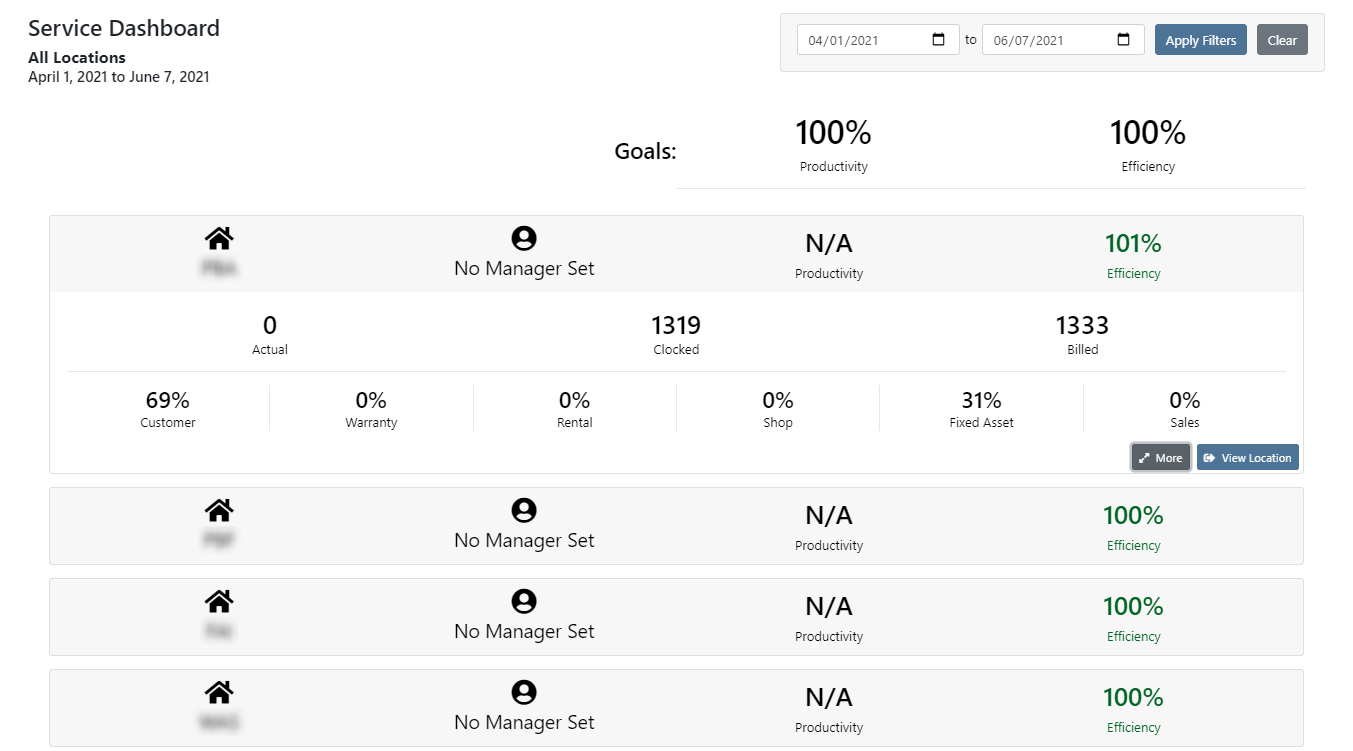
By clicking the More button in the bottom right of the location's details, you can view the labor details by labor type for that store location.
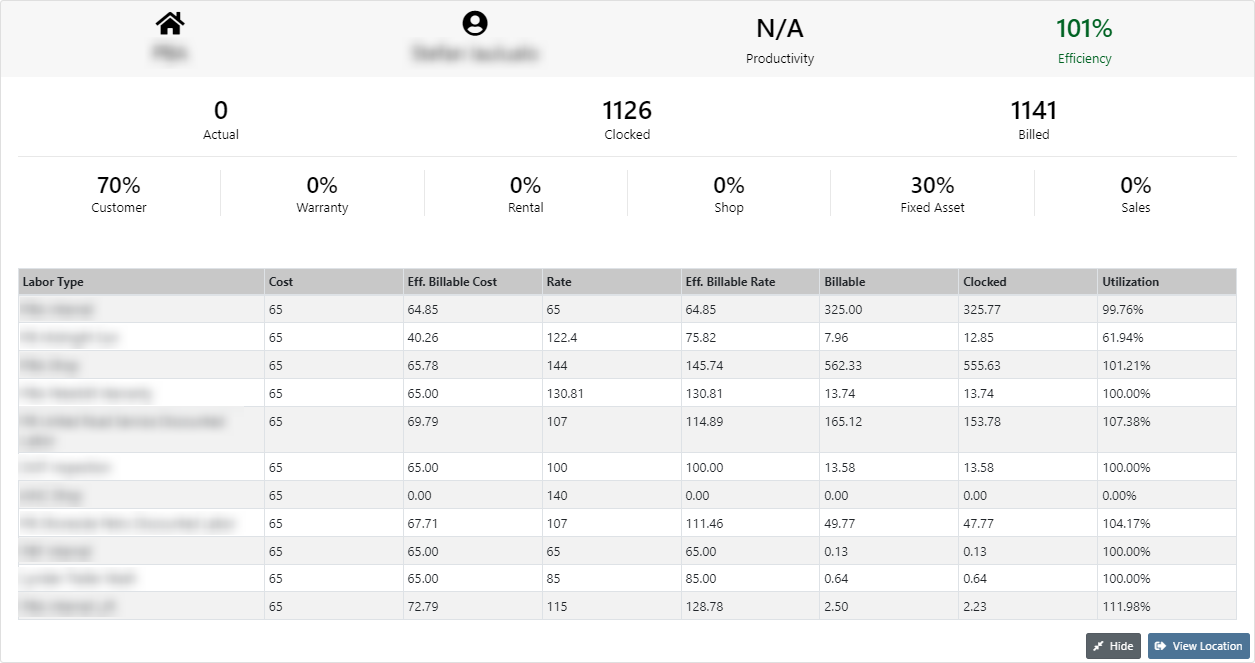
By clicking the View Location button in the lower left of a location's breakdown, you can view the statistics of a location and continue to drill down to view the statistics on a per technician level.

When adding a new item to a consignment location, if you canceled the pending transfer because of insufficient quantity, the item would get removed from the consignment location. Now, if you add an item with a target quantity, it will immediately be put on-site with zero quantity, and a pending transfer for the quantity will be created.
Previously, we did not require an assembled by signature before applying the final grade to a work order. We now require there to be an assembled by signature before there can be a final grade.
Two weeks ago, we updated the machine searcher on the work order edit page to allow for searching customer unit numbers. We have made the same change to allow for searching customer unit numbers when creating a work order.
The button to save and update machines when editing a model is now blocked by permissions. If you do not have the permissions for this, you will need to contact your management team.
Learn More at Flyntlok Dealer Management System
Check out our Flyntlok YouTube channel for more highlights of the application!
Check out the latest updates to the Flyntlok Equipment Dealer Management System.
Between today, May 27th, 2021, and June 9th, 2021, we want to reduce unnecessary mouse clicks within the application. Submit a support ticket with your idea to reduce clicks. As a team, we will determine the most impactful request, implement the changes, and reward that user with a $25 visa gift card!
If you have ever wanted to gauge customer satisfaction in real-time then we have the feature for you! We are adding the ability for you to automatically email surveys to your customers after certain actions in the system. For example, after you close a sale with a customer.
If you have interacted with Flyntlok’s help desk recently, you may have received a survey in your inbox almost instantly. While this alone is great, we wanted to take this feature a step further by building “triggers'' that will allow you to send the surveys either instantly, or after a delay chosen by your business. This tool will not only make your dealership look modern and professional, but also provide you with instant feedback from your customers.
We have teamed up with Survey Monkey as a partner for this feature. This allows Flyntlok to trigger actions for surveys and manage data necessary to tailor your survey. Survey Monkey manages the survey configuration and provides tooling and reporting around your surveys. The Flyntlok consulting team can assist with all of the setups.
This ad-hoc feature can be configured for you for a cost of 10 cents a survey. If you are interested in utilizing this, please contact us at consulting@flyntlok.com or submit a ticket within the application, and we will set up a time to discuss.
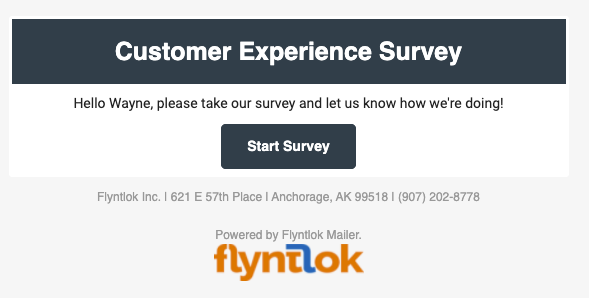
We are happy to announce that we are launching a new version of the Invoice/Sales Order PDF. We will be adding this feature by customer request in the coming weeks! A Flyntlok consultant will reach out to your management team for approval before adding your business to the beta test. This new sales pdf will soon become the standard within Flyntlok.
Biggest Improvements:
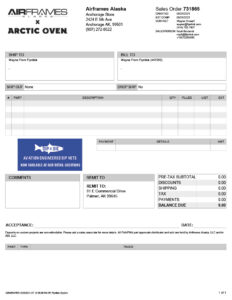
Over the course of the next two weeks, we will be working on a new implementation of the work order dashboard. This will be a job-centric dashboard with screen space optimized for tablets and laptops. Starting 06/09 we will launch a closed beta for this feature and open that beta to customers who are interested in trying out this new dashboard in late June.
Since we are making updates to our work order system, we will take this opportunity to update the job template editor as well. This will be finalized and out with our release 06/09!
Due to popular demand, we have added a new hotkey to our sales order page. “F” can now be pressed to fulfill as many items as possible on the sales order. We continue to encourage ticket submissions with click reduction ideas!
View Updated Hotkey Cheat Sheet
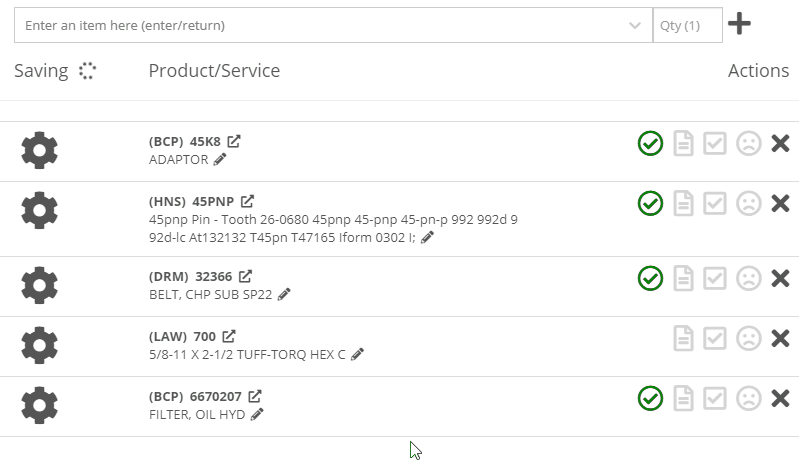
After using the mouse to select parts from the parts searcher drop down, the cursor will automatically move to the quantity field.

We added a link from the POS item quick add dialog to the full new part creation form. If you had some data already entered into this form, it will be saved and you will continue to edit the newly created part in a new tab. Just remember, the form has to be completely filled out before clicking the advanced button.
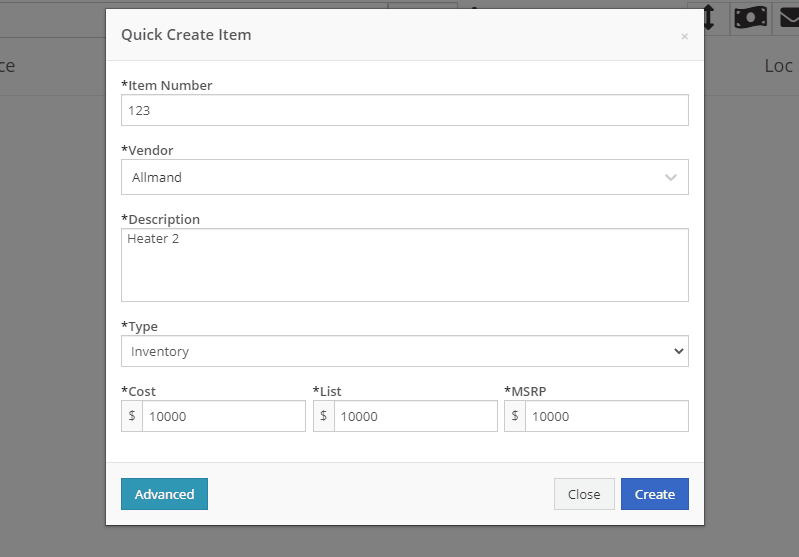
We will also start checking for duplicate customers. This should help prevent quickly adding customers that are already in the system.
Sparks Orders were being created with a user set to ”Flyntlok System”. In order to support downstream workflows (like purchase requests), we will assume the user clicking “accept order” will be responsible for that sales order moving forward.
We fixed a bug causing sparks machines photos to be different than Flyntlok DMS ones. This occurred when a machine's picture was updated from its original version.
We optimized this page for laptop uses. Since consignment locations are often remote or on service trucks, we made some layout changes that should give laptop users a better experience. Specifically, any action button should be accessible without the need to side scroll.
We added a button to remove out-of-stock items when transferring quantities to consignment locations. When this button is clicked, we will reduce the transfer amount to the max quantity available to get you closer to your target quantity. Previously, we removed the whole transer.
![]()
We realized the redirecting between work orders and internal quotes was choppy. We have implemented better redirects to help streamline the process. Upon completing an internal quote you will now be redirected back to the work order you started on. The system will behave exactly as if you bought the parts from an internal account; eliminating clicks and allowing you to enter additional work order data.
You might have run into an error while editing/saving your user settings (such as updating your personal photo) and not realized it. We have now updated that page to communicate errors to you, should one occur.
Being able to put a face to a name is more important now than ever. We made sure that all users are able to add a user photo. No permission is now necessary.
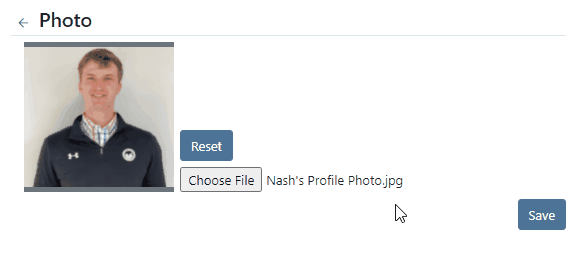
Users were mistakenly grading a work order before signing it as assembled or signing the first article inspection. Now, a work order must be signed as assembled before the option to grade the work order will be made available. If a work order requires first article inspection, that must also be completed before the option to grade will be made available.
This submission came from Gabe K during our click reduction contest. If your mouse left the space on the screen where the modal (pop up) was, the modal would automatically close. We understand that can be frustrating so we made sure that the modal stays open until you choose to click close or save.
We give an extensive breakdown of costs on ERP work orders. We went ahead and added them up for you! This can be found on your ERP work order dashboard.
If you have the user setting enabled to open your QuickSearch results in a new tab, we were not leaving the input after you submitted your search. When you returned to that tab, the QuickSearch guide would overlay over the page and block your view, requiring a click to close it. We have handled that for you now.
It is important that closed sales orders remain closed and not changed. A few users found that our new hotkey improvements worked a little too well; allowing notes to be added to sales orders after they were closed. “N” will now only add notes to work orders in draft status.
We have continued to improve on last week's core-focused improvements. You will now be able to find newly created cores in the parts searcher immediately after they are created. This will allow you to connect cores to parts immediately, smoothing your workflow.
We have added the ability to update, search and link machines to work orders based on the customer-supplied unit number. Previously, the technician had to supply the Flyntlok unit number.
Learn More at Flyntlok Dealer Management System
Check out our Flyntlok YouTube channel for more highlights of the application!