Non Alaskans be like: Wait, what?! That’s a thing? Yes, Monday March 31 is Seward’s Day in Alaska and it is an official Flyntlok holiday. However, we recognize that all you folks outside of the 49th state are all going to be working. So we will have a reduced staff that day to manage your questions and to provide help; just understand if we don’t respond quite as quickly as we normally do...
And if you are bored this weekend, you can go read up about William H. Seward and fill your head with fun facts to amaze your lower 49 state or fellow Canadian friends. E.g. Did you know Seward was wounded in an assassination attempt at the exact same time that Booth killed Lincoln? It was part of a plan to slay the three senior members of the Executive Branch. (Spoiler: the assassination plan of Seward failed).

Here at Flyntlok we are not only building the most cutting-edge Dealer Management software, but we also want to act as industry thought leaders. To that end, we encourage you to follow us on LinkedIn and review our periodic blog posts. For example, here is a recent posting about our integration with Avalara for better sales tax management.
If you have a suggestion for a blog post that you think other Flyntlok customers, or the industry in general, might find interesting, please let us know. Drop us a line at sales@flyntlok.com.
Opportunity
Intuit is pushing applications integrated with QuickBooks Online, like good ol' Flyntlok, to upgrade to their newer back-end application interfaces. In order to continue communicating with them, we’re required to update Flyntlok’s QuickBooks accounting integration.
Solution
We took this as an opportunity to upgrade our entire back-end accounting integration services to improve reliability and eliminate some longstanding issues that have been impacting our users. We started to undertake this project at the end of 2024 and it will continue for several months still to come.
The first phase of this project was essentially invisible to you, but we have migrated all of our services to a newer technology and made it compatible with QuickBooks Online’s latest specs. Now, when an accountant hits one of the processing buttons on their QuickBooks Online page, it uses the updated logic. This back-end update is going to allow us to have better automated testing and allow us to make changes much faster. So, while not visible to you as a user, it's going to pay huge dividends for us going forward. We felt like you oughta know.

Additionally, we’ve resolved some long-standing bugs with the process, including where Credit Memos and Refund Receipts sometimes posted even when their associated Journal Entry failed; and Customer Deposits using Gravity credit card fees subtracted the fee from every payment. Those bugs have now been addressed.
Over the coming months we will provide notifications across all accounting-sync processes for failed transactions. We aim to tell you why a transaction failed, what the offending transaction was, and how to fix it. We want you to have the ability to fix issues on your own rather than forcing you to create a support ticket to resolve simple problems. Power to the people! Stay tuned..
Opportunity
John Deere offers an optional, dealer-paid service called Retail Parts Management (RPM) that helps dealers manage their parts inventory. A key tool from RPM is called JDPrism, which is used to manage dealer stock levels. Using JDPrism, RPM can recommend stock orders, special orders, and transfers between dealer store locations based on stocking levels and sales history.
Our John Deere dealers have requested an integration with JDPrism so they can leverage this powerful tool to better manage their inventory and receive suggestions from John Deere.
Solution
We have implemented an integration with JDPrism that allows dealers to better manage their John Deere parts inventory. To drive this integration, your John Deere parts inventory data (e.g. quantity on hand, sales history, etc.) will be uploaded to JDPrism on a regular schedule set by John Deere. Then, you can approve Orders or Transfers within JDPrism that will be ingested into Flyntlok periodically throughout the day (every 15 minutes or so) to create Purchase Orders and Part Transfers.
If you are interested in the JDPrism integration, please reach out to your friendly Flyntlok consultant for assistance.

Opportunity
Sales Managers requested the ability to better organize their Model Options. Previously, managing Models with a large number of options could feel a bit overwhelming.
Solution
Our enhancements to Model Options are designed to make managing Model Options easier and more efficient. To simplify this, we’ve introduced two key improvements to the Model Options Editor:
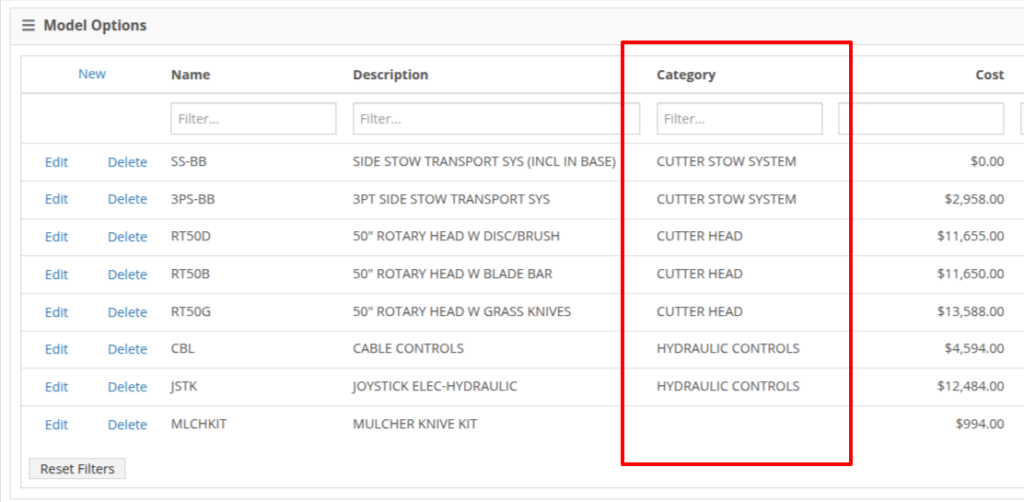
NOTE: This is just the beginning of the “Model Option” fun! The new "Category" field will play a key role in upcoming enhancements to Model Options, including updates to Sales and Purchasing workflows. Stay tuned for more updates!
Opportunity
Salespeople shared that knowing about potential Machine sale conflicts earlier in the sales process would be a game-changer. While we already provided warnings during the sale processing stage, we did not show this critical information at any other time during the life of the sale. Selling the same Machine unknowingly could lead to accuracy issues and impact customer satisfaction.
Solution
An indicator icon will now appear on the Machine sale line whenever there’s a potential conflict, such as the same Machine being listed on another Sales Order. This gives you a heads-up before finalizing the sale.
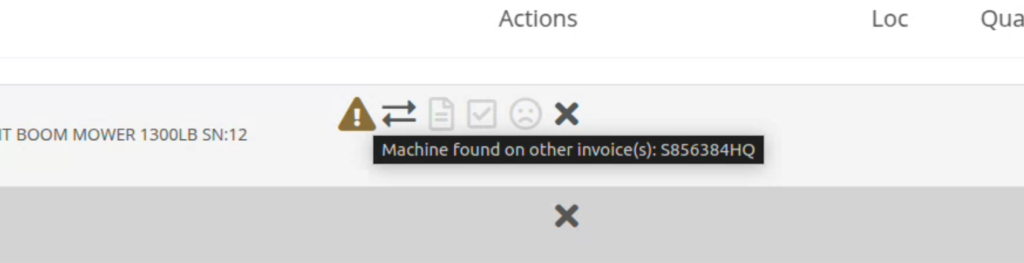
We've also added the same indicator when searching for a Machine to add to a sale. This means you’ll know about potential conflicts before adding the Machine to the order, saving time and avoiding surprises.

Opportunity
Service Managers have asked for greater control over workflow automations, specifically at the Job level within Work Orders. Previously, our automation tools could only update Work Order statuses.
Solution
We've expanded this functionality to include Job-level status updates as well! By automating Job status changes based on key workflow actions, shops that rely on Job-level tracking can reduce manual updates, improve reporting accuracy, and ensure that technicians, parts teams, and service managers stay aligned in real-time. This means fewer bottlenecks, better communication, and faster turnaround times.
New Automation Triggers
You can now configure Work Order Jobs to automatically update their statuses based on the following actions:
Reach out to your friendly Flyntlok consultant for assistance in setting up these new automations!
Opportunity
Service Managers handling cost-of-sale (COS) Work Orders struggle to track the associated customers from the linked invoices, as these details are not visible on the Service Scheduler.
Solution
We have improved the display of the Work Order search results in the Service Scheduler to show the Cost-of-Sale Invoice's customer, making tracking and scheduling more seamless. Additionally, we have enhanced the title of scheduled events in the Service Scheduler when a Work Order is scheduled at the time of creation.

Opportunity
Users managing Cost-of-Sale Work Orders often need to verify the linked Sales Order and associated invoice. Previously, this required navigating back to the Sales Order, leading to inefficiencies and potential tracking issues.
Solution
Cost-of-Sale Work Orders now display the linked invoice directly within the Work Order, allowing users to quickly access relevant details without leaving the page.
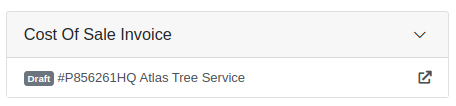
Opportunity
Technicians faced challenges identifying machines because the mobile view did not display their descriptions.
Solution
Machine descriptions are now included in the Work Order Search display results on the mobile view, making it easier to identify equipment.
Service Managers have requested that Correction Notes be included on Work Order Estimates to provide more clarity and context when sharing with customers.
Solution
We've added a new setting: "Show Job Correction on Work Order Estimates". When enabled, this setting will include Correction Notes on newly generated estimates. To turn this feature on, go to Flyntlok Settings and find it under the Service section.
Opportunity
Users find adding or locating contacts on the New Work Order page to be cumbersome and occasionally buggy.
Solution
Opportunity
Sales Managers requested an automation that updates Shopify orders when an invoice moves to "Pickup" or "Delivered" statuses in Flyntlok. Previously, Salespeople had to manually update Shopify, which is time-consuming and redundant.
Solution
Flyntlok now automatically updates Shopify orders to reflect "Pickup" and "Delivered" statuses when corresponding invoice updates occur. This eliminates the need for manual intervention, streamlining order management.
Opportunity
Sales Managers requested a notification for incoming Shopify orders, so that any salesperson that wants or needs to know about such orders will be notified immediately.
Solution
There is now a new notification for orders from Shopify that can be enabled for anyone who wants it.
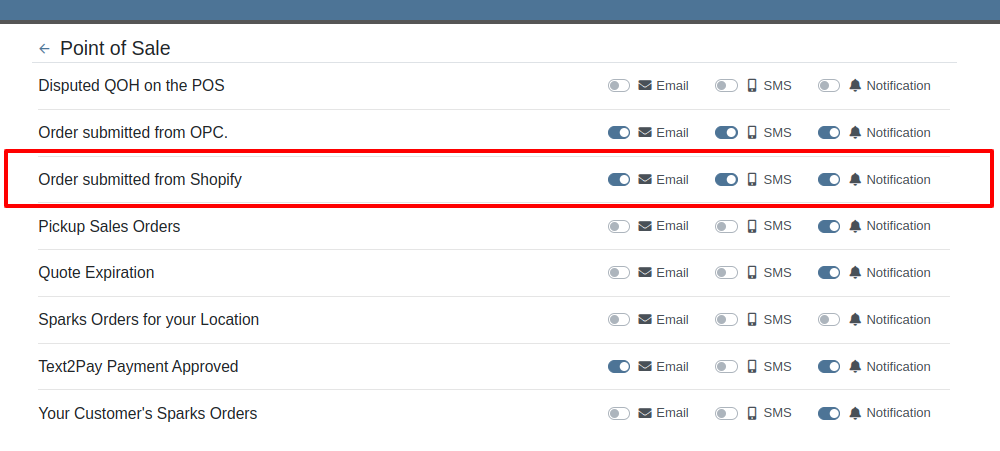
Opportunity
Users found the reversal process for posted splits confusing, as they would end up in a "Delivered" status if the parent invoice was not also reversed.
Solution
Now, when attempting to reverse a split, a warning will inform users if the parent invoice must be reversed first.

Complaint: Parts Managers had noted that, when attempting to merge parts, sometimes mergeable parts would not show up in the list to be merged.
Correction: Fixed.
Complaint: When using Scan Mode on the Receiving Voucher, scanning a barcode resulted in a "Part Not Found" error, even though the part was listed on the voucher.
Correction: The issue was caused by a leading space in the scanned item number, preventing an exact match. The Scan Mode has been updated to automatically trim leading and trailing spaces from the scanned input.
Complaint: A technician was able to add parts to a Work Order after it had been invoiced, even though no changes should be allowed once the Work Order has been Invoiced.
Correction: Fixed.
Complaint: The total amount on the printed Work Order report was off by one cent compared to the final invoice.
Correction: Fixed the rounding of the estimated tax on the print, ensuring that the total calculation now matches the final invoice.
Complaint: Users were unable to edit the Certificate of Conformance (COC) requirement from the Purchase Order.
Correction: Enabled the COC field to be editable in PO edit mode, allowing users to update the requirement as needed.
Complaint: Sales Managers noted that they would sometimes receive duplicate CRM Leads generated from their marketing site's "Text Us" form.
Correction: Fixed an issue with CRM Text Us widgets where customers were able to inadvertently submit an inquiry multiple times.
Complaint: Managers complained that they were not able to update their Sales Order default footer in Flyntlok Settings.
Correction: Fixed. We have updated this setting to support longer default footer messages.
Complaint: Rental Clerks were unable to load Rental Dashboard without errors.
Correction: Fixed an issue where Rental Dashboard failed to load defaults when store hours were not configured in Rental Settings.
Complaint: Salespeople mentioned that some Sales Order links appeared broken on their CRM Lead Dashboard timeline.
Correction: Fixed. Deleted Sales Orders associated to a CRM Lead will no longer display as a link.
Complaint: Managers complained that when using the "Merge Model" tool, they were unable to find a model by searching its internal ID.
Correction: Fixed. “Merge Model” searcher can now search by internal Model ID.
Complaint: Sales Managers mentioned that when using the Bulk Update action on the Part Price Matrix page, it did not appear to be factoring in Unit Qty when auto-calculating list price. This happened similarly on individual updates via the new Pricing Matrix editor.
Correction: Fixed.
Complaint: Purchasers noted that when reporting an Exception on Part Purchase Orders, the PO status would not update.
Correction: Fixed. PO Status is now automatically refreshed when reporting an Exception on a PO or any of the PO's associated Vouchers.
Complaint: Fleet Managers noted that when printing a Machine “Internal Asset Report”, the Machine's ID appeared to be missing or incorrect.
Correction: Fixed report to show the proper Machine ID.
Complaint: Service Managers complained that when printing a Work Order Worksheet PDF, sometimes the Jobs would be listed out of order.
Correction: Fixed.
Complaint: Salespeople were unable to deliver Invoices because the "Credit Auth" payment type was applied to Multi-Pay Sale.
Correction: Disabled "Credit Auth" payment type in the Multi-Pay workflow to allow invoices to close properly.
Complaint: When updating Work Order Statuses, the updated status would sometimes disappear from existing Work Orders that had that status set.
Correction: Fixed.
February 12th, 2025 Release Notes
Learn More at Flyntlok Dealer Management System
Check out our Flyntlok YouTube channel for more highlights of the application!
Just a reminder to all you regular readers that new features might be looking a bit thin right now while we crank on some major infrastructure changes to make Flyntlok ready for the future! Again, these changes will allow us to scale our product so we can handle many thousands of customers in our native cloud environment. Once we complete this work, we’ll return you to your regularly scheduled “Dozens of New Features” in each release!
We mentioned previously that as part of these major infrastructure updates, we will be rolling out to all our customers a new “Sub-domain” change over the course of the coming weeks. You will notice at some point when you log-in that the URL in your browser will show “mycompany.flyntlok.com”. For instance, we have already rolled out this change internally (along with a few select customers) and our subdomain is “juneau”, so our URL looks like:

Our crack dev team has even made it so that any bookmarks you made will get redirected automatically to your subdomain. But if you experience any issues with them, please just create a ticket and we’ll get you sorted!
Opportunity
Salespeople requested the ability to sell their inventory of actual Machines through Flyntlok’s Shopify integration. We initially supported this by allowing Models in Flyntlok to be linked to Shopify Product Variants, but serialized Machines could not be linked directly.
Solution
Flyntlok now allows you to link Machines to Shopify Product Variants. You can also create a new Shopify Product from Flyntlok through the Machine’s editor page.
Additionally, you can link your existing Product Variants back to Machines in Flyntlok. When setting up an unlinked Machine in Flyntlok, you will see any Shopify Product Variants with a matching SKU for quick and easy linking.
If you would like to link individual Products to Machines yourself, you can set the SKU on the Shopify Product to “MA” followed by the Machine’s internal ID. When viewing the Machine in Flyntlok, you will see any Shopify Product Variants that have a matching SKU for easy linking.
(Admittedly, this setup can be confusing. Reach out to your friendly consultant for assistance linking your Shopify catalog. That's what we're here for!)

Furthermore, automatic syncing for price and weight are supported for Machines just like Items and Models. The quantity syncing for Machines will work a little differently from Models and Items as there is only one unit being linked. If “Auto-Sync Inventory” is enabled, Flyntlok will automatically update the quantity or location in Shopify when changes are made that may be relevant to the Machine’s listing in Flyntlok. These changes include actions like changing the “Allow Sale” flag or requesting a move from one store location to another.
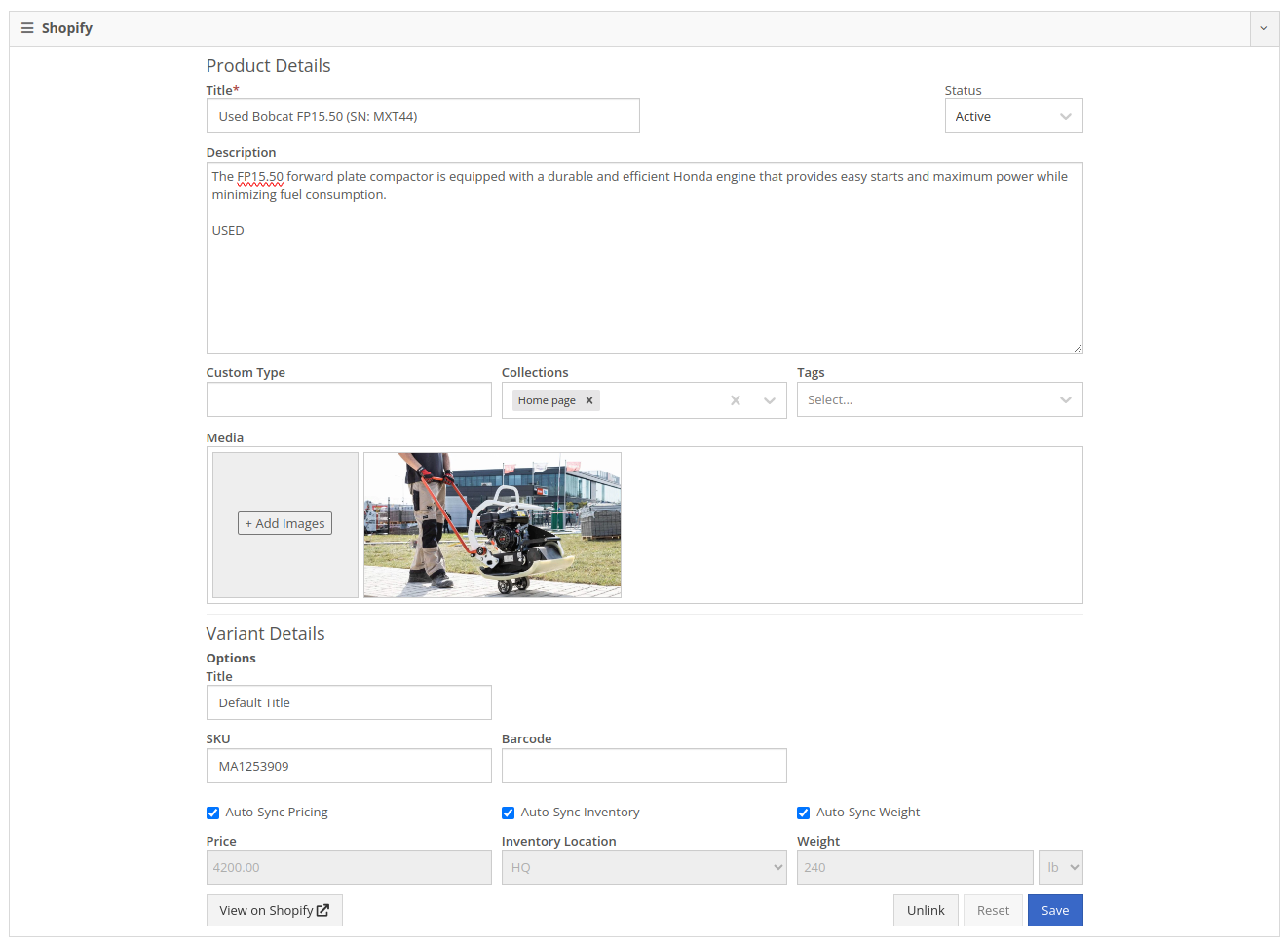
Machines sold through Shopify Orders will appear on the new Flyntlok Invoice as a normal Machine line where they can be fulfilled as usual.
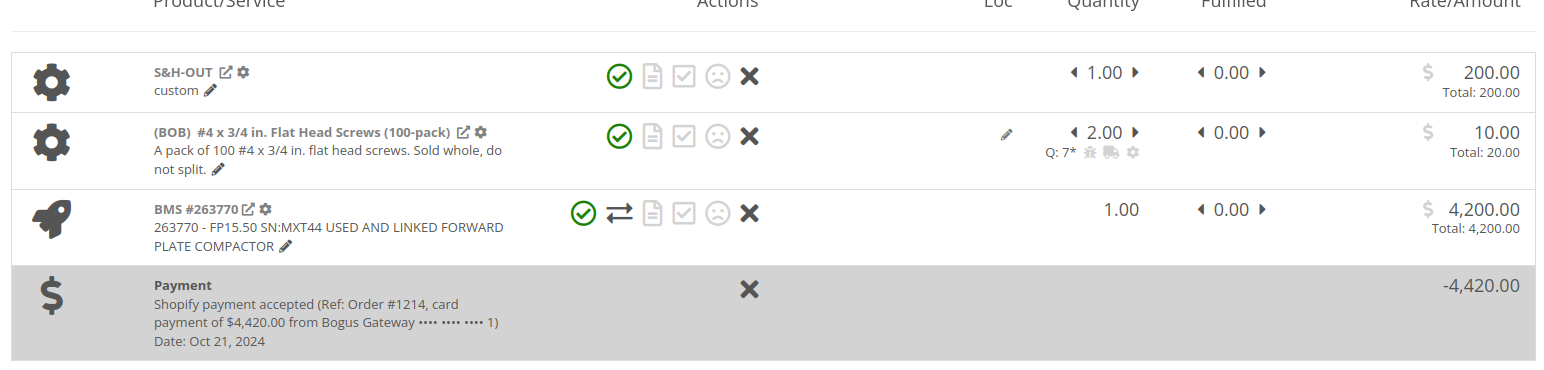
Opportunity
Managers requested the ability for Customers to sign documents using an electronic signature.
Solution
We have added an electronic signature feature to our signature requests. With this feature enabled, there is an additional option to “Use Electronic Signature” on the request.

Customers using the electronic signature are no longer required to manually inscribe their signature in the box. Instead, they only need to type their name.
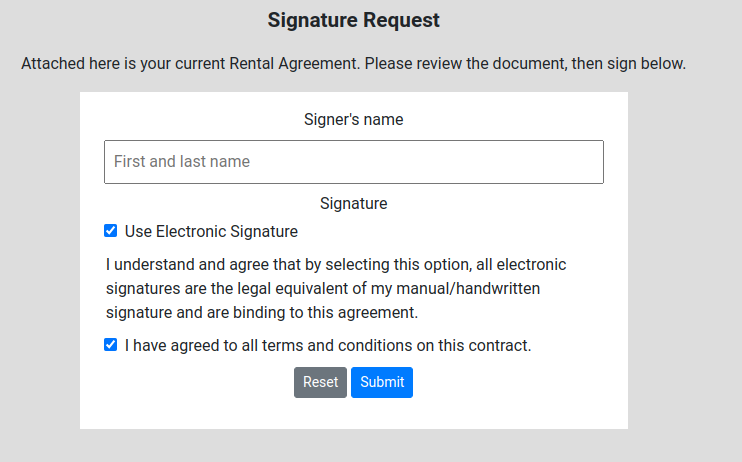
Once the form is submitted, Flyntlok will generate a signature for the customer and add it to the contract.

To enable this feature, go to Flyntlok Settings and scroll down to “Allow Electronic Signatures” under the Company section:
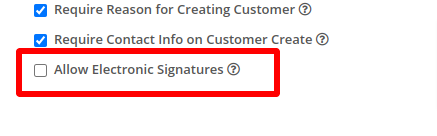
Opportunity
ERP Service Managers identified the need to enhance reporting capabilities for project management. Specifically, they requested a way to categorize Work Orders more effectively to streamline their data analysis and improve insights.
Solution
We introduced the ability for ERP Service Managers to add multiple tags to Work Orders. This new feature allows for more flexible categorization, making it easier to organize, filter, and generate detailed reports based on different project metrics.
To use this feature, click on the "Add Tags" button located near the top of any ERP Work Order Dashboard:
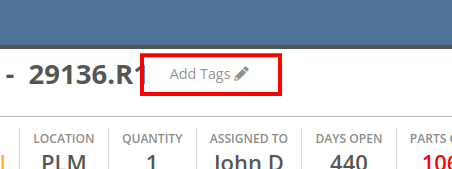
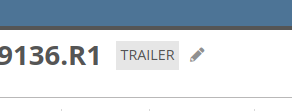
Complaint: Managers reported that John Deere Machines were requiring constant authentication with John Deere to display warranty information.
Correction: Fixed.
Complaint: Rental coordinators reported that replaced Machines were over-billing on interim invoices.
Correction: Fixed. Replaced Machines will now bill correctly, and any over usage fees will appear on the final invoice.
Complaint: Sales Managers reported that when merging a Customer, the Contacts did not copy over to the target Customer.
Correction: Fixed.
Complaint: Salespeople using AvaTax from Avalara mentioned that when applying a discount on a Sales Order, sometimes the prompt to recalculate tax would not be displayed.
Correction: Fixed.
Complaint: Sales Managers reported that card refunds on Invoices would sometimes silently fail and not show up in Gravity.
Correction: Fixed. Failed refunds will now pop up with a notification in Flyntlok.
Complaint: Service Techs reported that the Maintenance Scheduler on the Work Order Dashboard was missing the "Maintenance Templates" selector.
Correction: Fixed.
Complaint: Accountants reported that the printout for Sales Orders would show a 1 cent difference from the actual value in rare circumstances (where a discount resulted in a half-cent net price).
Correction: Fixed.
Complaint: Accountants reported that the “Load Payments” action on the QB Controls page would sometimes show that the process failed.
Correction: Fixed. The process was incorrectly showing a failure when there were no new Payments to load.
Complaint: Service Writers with Mandatory Jobs reported that the New Work Order page would scroll to the first job every time they opened it. This would sometimes cause the page to scroll to the bottom of the page, obscuring the required fields at the top.
Correction: Fixed. The page will now always start at the top, and only scroll to Jobs as they are being added during Work Order Creation.
Complaint: ERP Managers reported that when adding Trace information on a Work Order line, Techs were able to enter invalid or unrelated Work Orders or Purchase Order numbers.
Correction: Work Order and Purchase Order numbers are now checked for validity against the Work Order line's part number. Users will now see an error message when entering invalid Trace information.
Complaint: Salespeople reported that when printing a Sales Order, the "Sales Order Ad" image was sometimes not visible.
Correction: Fixed.
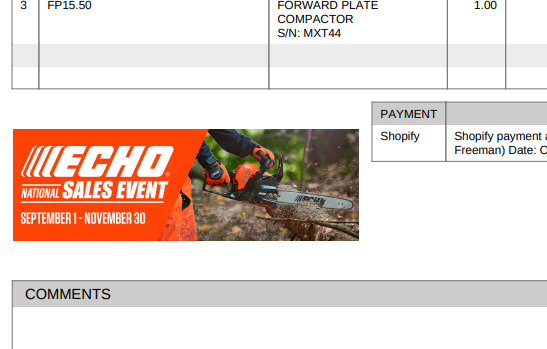
Complaint: Service Managers reported that filtering by "Status" on the Service Scheduler was returning an empty list, despite having Work Orders in the selected status.
Correction: Fixed.
Complaint: Technicians reported that they were unable to view work assigned to them on Mobile.
Correction: Fixed.
Complaint: Purchasers reported that the company's logo was not appearing on printed Machine Purchase Orders.
Correction: Fixed.
Complaint: Parts Managers reported that when creating an Item on a Sales Order, edits made through the “Advanced” option would not be reflected on the Sales Order.
Correction: Fixed. Items created using the “Advanced” option will now be added to the Sales Order once they are saved from the Advanced editor.
Complaint: Salespeople noted that the automatic credit card surcharge fee was not being displayed on the final invoice when processing payment using stored credit cards.
Correction: The credit card surcharge fee was correctly being processed by Gravity Payments, but was not reflected back on the final invoice after payment was taken. This was addressed and fixed.
Complaint: Dylan’s Flyntlok Fantasy Football team is performing very poorly. He talked a lot of smack going into the start of the season, but he’s almost in last place. (He won’t finish in last, alas. Our former intern, now full time developer Nick, has that well secured. A Harvard education can only teach so many things…)
Correction: Cannot/won’t fix. As designed.
October 9th, 2024 Release Notes
Learn More at Flyntlok Dealer Management System
Check out our Flyntlok YouTube channel for more highlights of the application!
Opportunity:
Service Managers at dealerships that service fleet-owned vehicles have requested the ability to associate a customer’s fleet card with a Work Order for a vehicle so that they can ensure that parts orders on that Work Order receive the appropriate fleet discounts from part vendors.
Solution:
For dealer locations that accept fleet cards, a selector has been added to the Work Order creation form that allows the user to select from a list of saved fleet cards for a customer. A new fleet card can be added by clicking the “+ New” icon next to the selector and filling out the form. On the Work Order dashboard, fleet card information is displayed in the customer section and can be edited. When Parts Orders are added to the Work Order, the fleet card is associated with the resulting invoice and can be used to receive vendor discounts the same as would be done on a standard Sales Order.
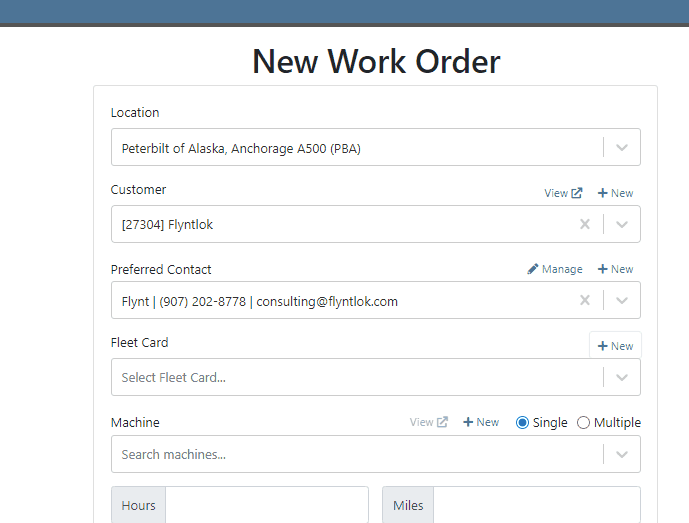

Opportunity:
Service Managers have requested the ability to require a note be entered when a job status is changed so that they can ensure processes are being followed correctly.
Solution:
A comment box has been added to the “Change Job Status” modal. This can be turned into a required input on the “Flyntlok Settings” page. The note entered into the text field will appear in the “Activity” slider.
Note: This feature is Flyntlok controlled, please contact your friendly Flyntlok consultant if you would like this feature added to your environment.


Opportunity:
Service Managers have stated that the inability to save and quickly apply custom filter configurations in the job scheduler results in a time-consuming process, as they have to reset filters for every session. This inefficiency hampers the scheduling of services and overall workflow management.
Solution:
To address this issue, a feature that allows the saving and quick application of custom filter layouts has been introduced. Users can now save their current filter settings under a unique name for easy identification and reuse as well as select, update, or delete saved filter layouts.

Continued Mobile Enhancements for CRM Leads - (Ticket #FD-2902)
Opportunity:
Salespeople have been requesting more extensive mobile support for our existing CRM Leads feature. This will help salespeople on-the-move keep up with their projects and log any changes that happen while they are away from their computers.
Solution:
So many new features for the Mobile Leads page! The editing and filtering functionality is now almost as exhaustive as the Desktop version.
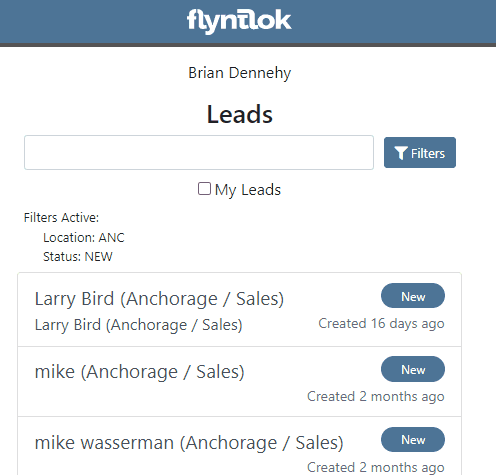







Opportunity:
Salespeople have requested we add additional fields to the "All Leads" report that will display the Lead’s associated Machine(s) and associated Model(s).
Solution:
We have added Machine and Model Categories to the "All Leads" report, which will display the associated Machines/Models of a CRM Lead when available.

Opportunity:
Sales Managers have expressed the need to improve the handling of high-volume quantity model quotes and sales on the point-of-sale system.
Solution:
An option has been made available to present multiple model lines as quantities when printing or emailing a sales order. This should improve the readability and reduce the number of pages needed when displaying a high volume of the same model on a single sales order.
In this example, there are 10 machines of the same model that is being sold, with serialized machines allocated:
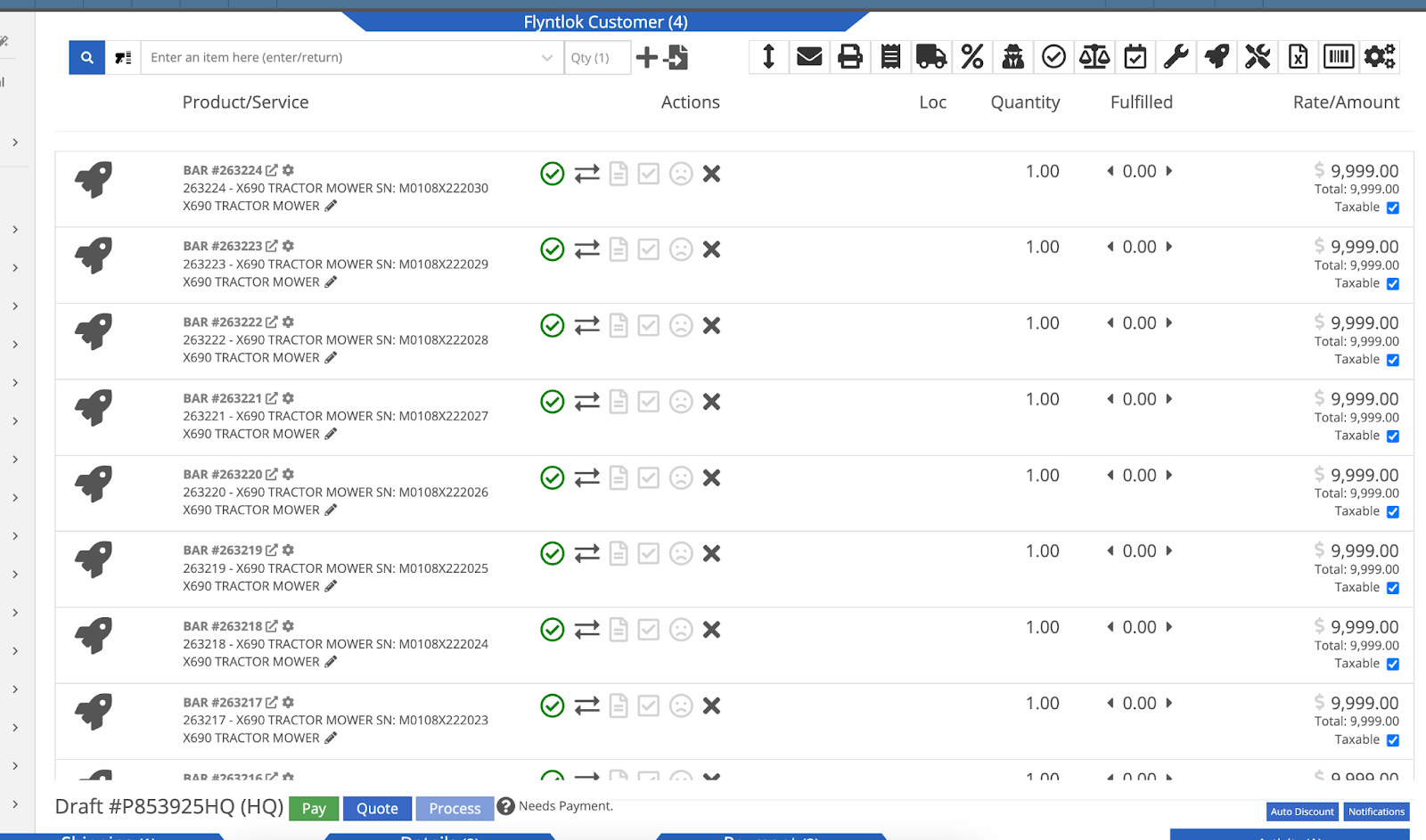
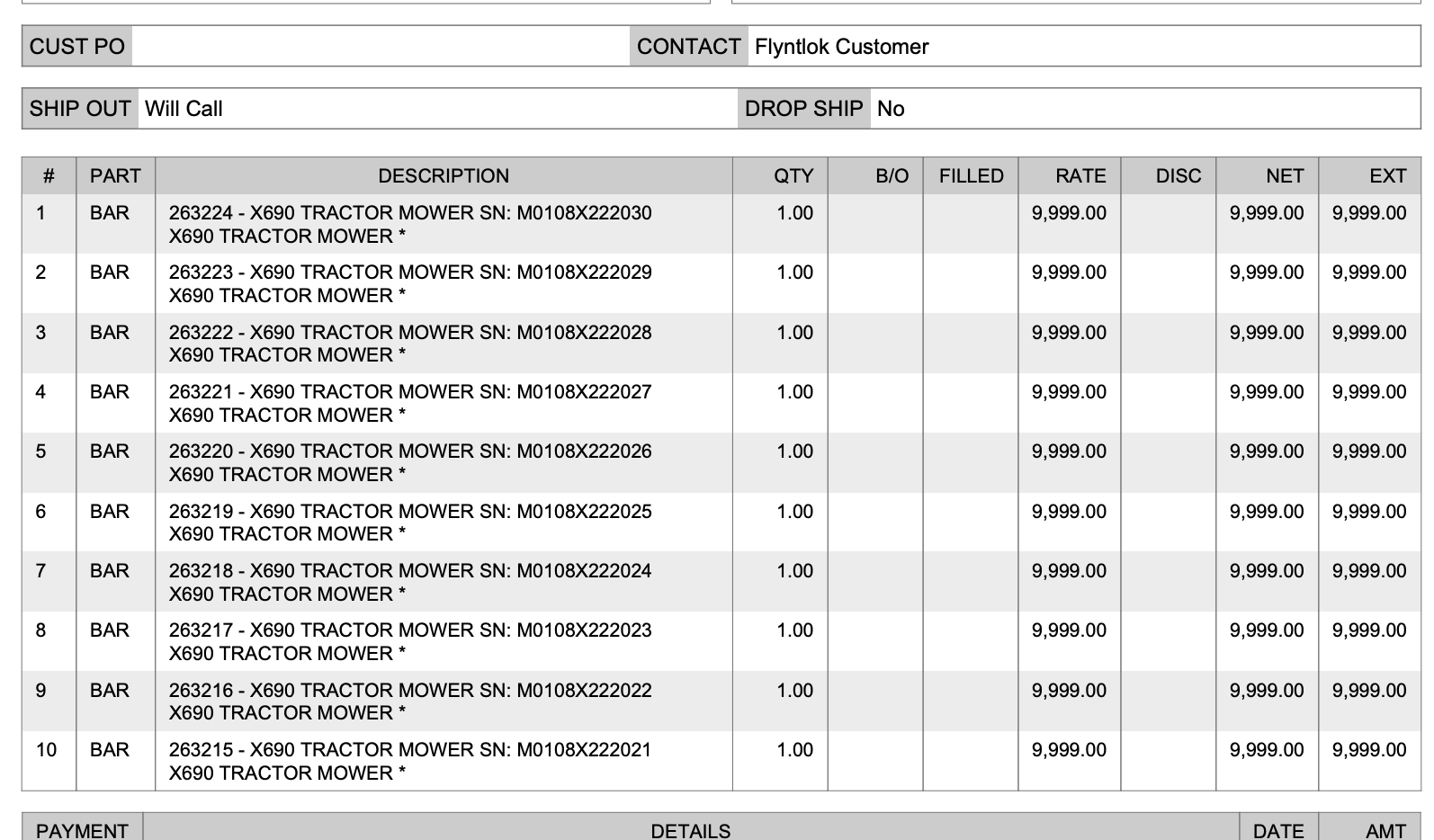

Opportunity:
Sales Managers have stated that when using kits, they are uncertain about how the order of items and models will be applied to a sales order. In some use cases, a specific arrangement of items is required to qualify for vendor credits, rebates, or other incentive programs. They have requested the ability for kits to be configured and saved in a specific order.
Solution:
The previous version did not maintain any specific list order when a kit was configured on an item, nor was there any way to know what it would look like when adding it to a sales order. This new feature introduces the ability to arrange kit items and models as needed. You can now move these lines up or down as needed by dragging and dropping the lines:
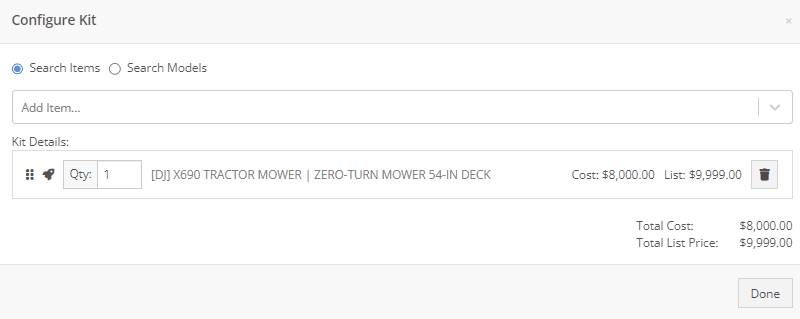
Opportunity:
On a printed Sales Order, there is an asterisk that appears on a line item that indicates the part was special ordered. Salespeople have requested we add this asterisk to the “Special Ordered” lines of the Packing Slip.
Solution:
We have added an asterisk to Special Ordered lines of the Packing Slip.

Opportunity:
Rental Managers have requested the ability to collect customer signatures using Clover devices to speed up the process of signing a Rental Contract.
Solution:
“Collect Signature” has been added as an option under the “Actions” dropdown on the Rental Dashboard. Clicking this will display a pop-up that allows the user to ask for a signature on the selected Clover device. Once the customer signs the device, a signed PDF copy of the contract is attached to the contract. The user also has the option now to see an unsigned copy of the rental contract under the “Actions” dropdown by clicking on “Print Lease Agreement.”
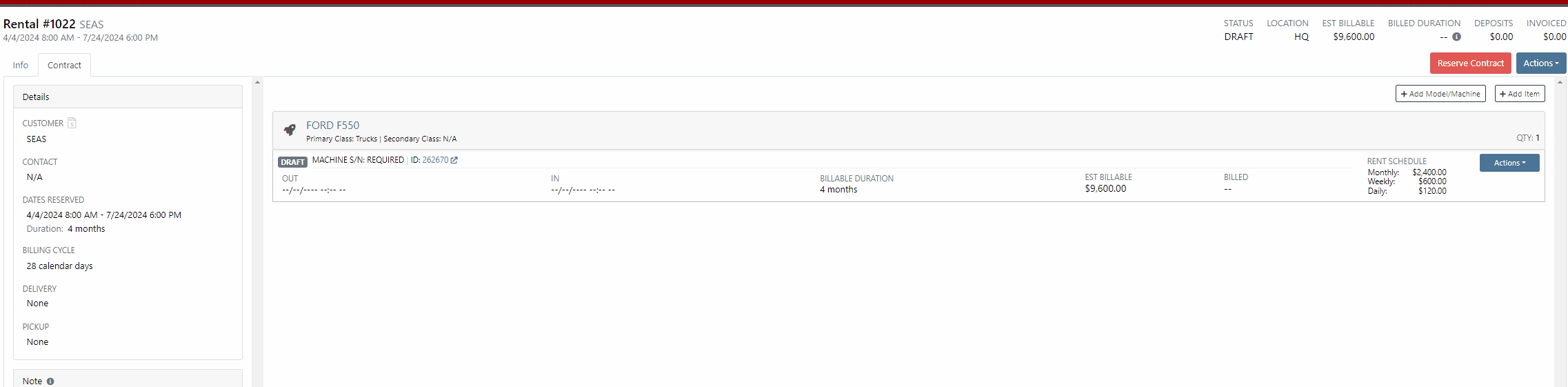

New Lead Phone Numbers not Recognized-(Ticket #50217)
Complaint:
Salespeople reported an issue where Flyntlok would sometimes misinterpret phone numbers provided by phone systems when creating new leads from phone calls.
Cause/Correction:
Fixed. Flyntlok will recognize phone numbers when creating leads regardless of whether or not the number supplied includes a (+) or a country code.
Kit Order Quantity Adjustment -(Ticket #50350, 50480)
Complaint:
Users were experiencing an issue where Inventory Kits were not correctly handling quantity on a Sales Order. When attempting to change the quantity of a Kit, Flyntlok would display an error message and the Kits quantity was not updated.
Cause/Correction:
Fixed.
Complaint:
Purchasers using the latest version of Outlook had reported an issue where they could not upload an .EML file as an attachment on a Purchase Order.
Cause/Correction:
Fixed.
Complaint:
Purchasing Managers had experienced an issue where Machine Purchase Plans were not being generated if the Model of the Machine had attachable options.
Cause/Correction:
Fixed.
Complaint:
Flyntlok users had reported an issue where a Machine’s external URL could not be cleared once set on the machine’s definition page.
Cause/Correction:
Fixed.
Complaint:
Service Managers had reported an issue where the "Performance" tab and "Info" tab on Work Orders were including Warranty jobs in the fee calculations.
Cause/Correction:
Fixed. Warranty jobs will no longer be factored into fee totals on the Info and Performance tab of Work Orders.
Complaint:
Salespeople had reported an issue where they were unable to load a Draft Purchase Order. When the user would attempt to create a draft PO from the Vendor Dashboard, Vendors with large data sets (over 16,000 Items) the page would time out and would result in a blank white screen.
Cause/Correction:
Fixed.
March 27th, 2024 Release Notes
Learn More at Flyntlok Dealer Management System
Check out our Flyntlok YouTube channel for more highlights of the application!

Opportunity:
Flyntlok customers managing their rental fleet via Samsara Systems (Samsara is a telematics provider that helps with safety, compliance, and efficiency) have requested the ability to display their Machine's meter history (miles and hours) tracked from their Samsara account within Flyntlok.
Solution:
We have created a programmatic link between Flyntlok and Samsara for displaying Samsara telematics data within Flyntlok. Once connected, Flyntlok will ingest Machine miles and hours tracked via Samsara and update any associated Machine’s information within Flyntlok. The miles and hours will be updated automatically on the associated Machine's Dashboard and the "Upcoming Maintenance" report.
Before you can connect your Samsara account with Flyntlok, you will need first to acknowledge and allow the sharing of Samsara data with Flyntlok and generate the API token from the Samsara application. Click HERE to view Samsara's Integration documentation. We have added a Samsara setting to the "Integrations" page ( ->Flyntlok->Integrations) that will allow Administrators to connect their company’s Samsara account with Flyntlok. To connect your Samsara account with Flyntlok, select "View Samsara Settings," paste the aforementioned Samsara-provided API Token into the field, and save.
->Flyntlok->Integrations) that will allow Administrators to connect their company’s Samsara account with Flyntlok. To connect your Samsara account with Flyntlok, select "View Samsara Settings," paste the aforementioned Samsara-provided API Token into the field, and save.

Once connected, Flyntlok will daily ingest Machine miles and hours from Samsara and update all Machines within Flyntlok with matching VIN Numbers. The miles and hours will be updated automatically on the associated Machine's Dashboard.

To ensure Service Schedules are referencing the most current Machine data, Flyntlok will also update the miles and hours tracked on the "Upcoming Maintenance" report. (Left Navigation Menu-> Machines-> Upcoming Maintenance.)

Note- This Feature is Flyntlok controlled; please contact your friendly consultant if you want your Samsara account connected with Flyntlok.
Opportunity:
Rental Managers have requested the ability to accept a customer deposit from a Rental Contract that will be auto-applied to the contract's Final Invoice.
Solution:
We have added a "Collect Deposit" option to the  button's drop-down menu, which will allow users to generate a new Deposit Invoice that will be applied to the contract's Final Invoice. (Note: A deposit taken on a Rental Contract must be fully processed and Z-approved by your accounting team before it can be applied to an Invoice.) Once a payment has been taken and the Deposit Invoice is processed, the Deposit will be displayed within the top banner of the Rental Contract. We have also added a "Deposit" field to the Details section of the Contract; this field will display the value and date of the deposit collected and provide a link to the Deposit Invoice.
button's drop-down menu, which will allow users to generate a new Deposit Invoice that will be applied to the contract's Final Invoice. (Note: A deposit taken on a Rental Contract must be fully processed and Z-approved by your accounting team before it can be applied to an Invoice.) Once a payment has been taken and the Deposit Invoice is processed, the Deposit will be displayed within the top banner of the Rental Contract. We have also added a "Deposit" field to the Details section of the Contract; this field will display the value and date of the deposit collected and provide a link to the Deposit Invoice.

As stated above, a customer Deposit must first be fully processed (approved on the “Z Detailed” report and then manually posted to QuickBooks Online) before it can be applied to an Invoice. To make it clear to users which deposits have been fully processed, we added a checkmark indicator to the "Deposits."
Deposits received but not yet processed will display a  , hovering over the icon will display a "Collected-Not Posted" text box.
, hovering over the icon will display a "Collected-Not Posted" text box.

Deposits currently being processed will display a Yellow  , and hovering over the icon will display a "Post Pending" text box.
, and hovering over the icon will display a "Post Pending" text box.

Deposits that have been fully processed will display a Green  , and hovering over the icon will display a "Posted" text box. Only Deposits displaying a Green checkmark icon will be applied to the Final Invoice of a Rental Contract.
, and hovering over the icon will display a "Posted" text box. Only Deposits displaying a Green checkmark icon will be applied to the Final Invoice of a Rental Contract.

Opportunity:
Salespeople have requested the ability to add Models to their "Inventory Kits" to sell/quote Machines in a package deal with Inventory Items or Machine Attachments sold under a customized list price.
Solution:
We have updated the Item Type “Inventory Kit” to allow users to add Machine Models to their Kit configurations as sub-items.
We have added a “Search Models” option to the “Configure Kit” modal, allowing you to toggle the searching method between Items and Models. Once you have selected a Model, you can adjust the Order Quantity, and view the Model's cost and list price from the "Kit Details" section. When an Item’s “Item Type” has been set as "Kit,” Flyntlok will display the  icon from the Items Edit page.
icon from the Items Edit page.


Once the Kit has been configured with a Model, you can add the Model Kit to a Sales Order. Model Kits will retain the same functionality as your Inventory Kits, and the parent Item will still control most actions of the Kit sub-items, such as Order Quantity and the ability to remove from the Sale’s Order.
Note: Models added to a Sales Order as Kit sub-items must be associated with an actual Machine before finalizing.
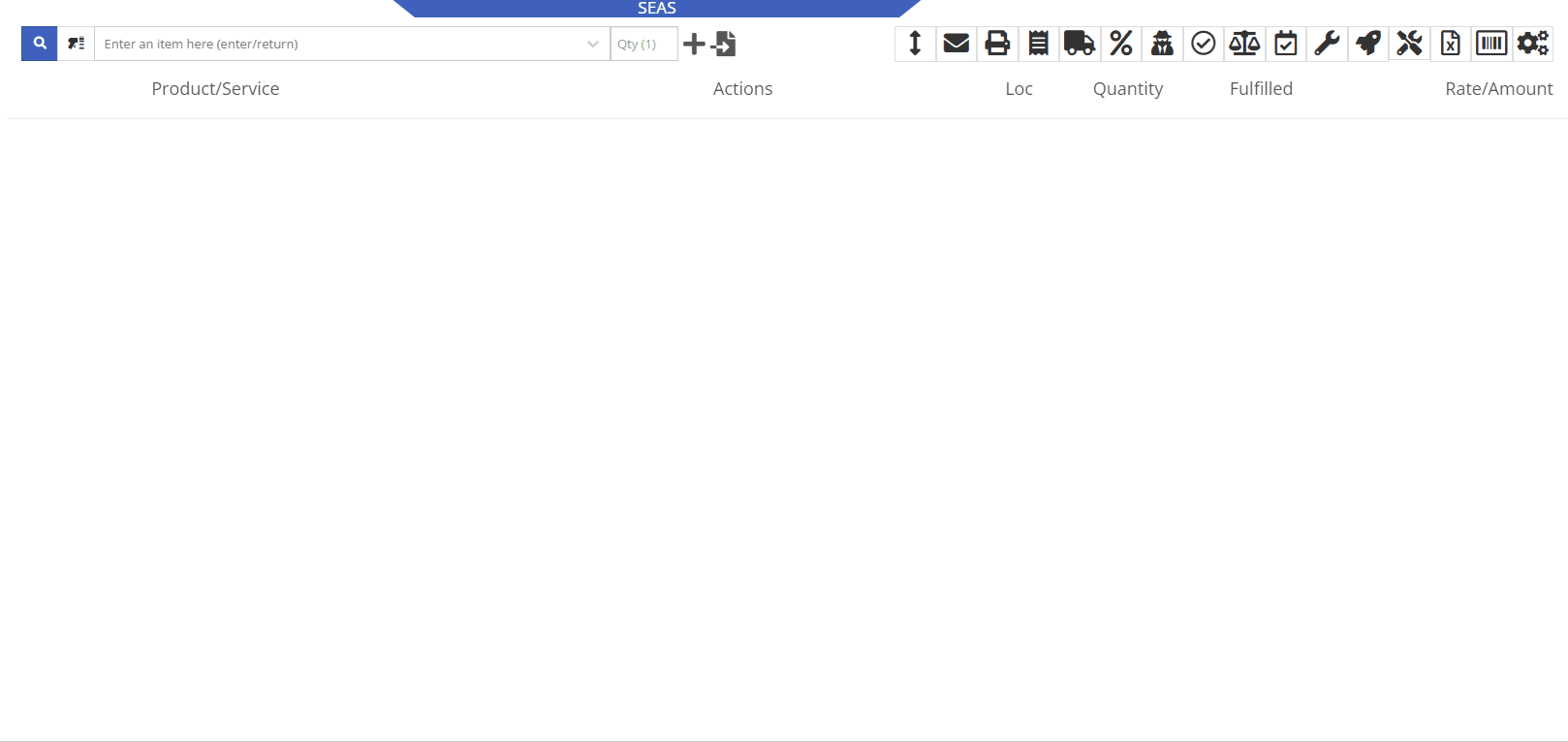
Opportunity:
Salespeople have requested we display an Item's most recent Price File "Manufacturer's Cost" on the Item’s Dashboard.
Solution:
We have added a new field titled "MFR Cost" to the Item Information section of the Item Dashboard, which will display the Item's most recent price file Manufacturer's Cost when available. To display the "MFR Cost", navigate to the Information Section of the Item Dashboard and select the  button.
button.
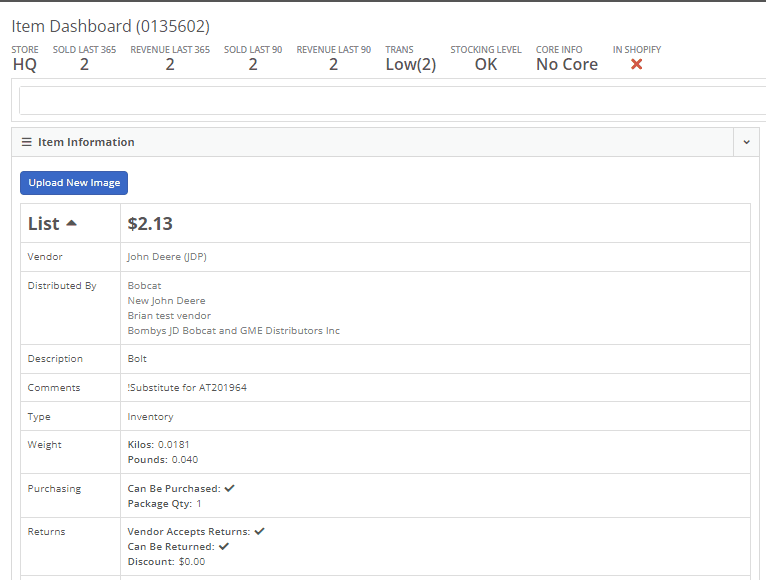
Opportunity:
Flyntlok users have reported instances where a Machine’s "Meter History" (Machine hours and miles) was logged incorrectly (by user error, not Flyntlok error!) and have requested the ability to edit the hours and miles of their Machines directly from the "Upcoming Maintenance" report. This will remove the need to edit each individual Machine by navigating to each Machine’s dashboard, thus streamlining the process.
Solution:
We have made the "Machine Miles" and "Machine Hours" fields of the "Upcoming Maintenance" Report editable. Users can now click into the Miles or Hours cell of the Machine they want to edit and manually enter the correct miles/hours; clicking out of the cell will auto-save the new information to the report and the Machine’s Dashboard.
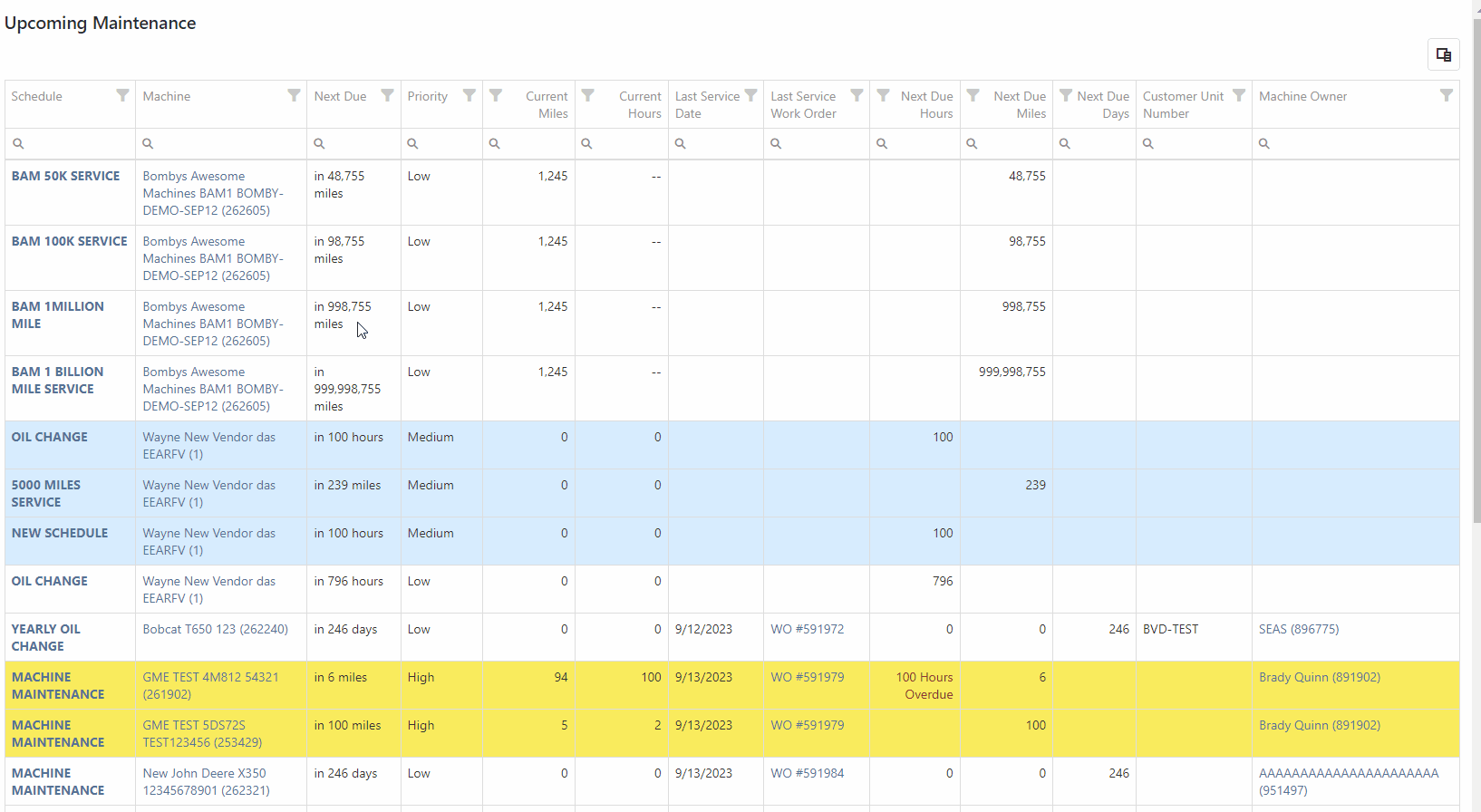
Because editing a Machine's Miles or Hours could cause the “Next Due” columns to be out of sync with scheduled service and may require a refresh, we have added a “Refresh” button that will display in the top left corner of the report when changes are made.

Opportunity:
Flyntlok allows users to turn on or off the "Post All Machines Sales Individually" company setting, which creates a separate QuickBooks bill for each Machine contained on a Machine Purchase Order, versus posting all machines of a PO to the same QB bill. Accounting managers with the "Post Machine Sales Individually" setting enabled have requested we add the Machine Serial Number to the associated QB bill's memo line. This will make it more evident to accounting users working off a list of unpaid bills of the actual Machine related to the bill. Flyntlok users with administrator permissions can access the Flyntlok settings page by selecting the option from the Wrench Icons drop-down menu. ( ->Flyntlok->Flyntlok Settings.)
->Flyntlok->Flyntlok Settings.)
Solution:
We have added the Machine Serial Number to the QB bills memo line. Note: This feature will ONLY be applied if the "Post Machine Sales Individually" feature has been enabled from the Flyntlok Settings page.

Opportunity:
Sales Managers have requested we add a "Created By" Category to the "All Leads" report to track and display the user who created the CRM Lead. This will allow users to filter for themselves and see a list of all CRM Leads they have personally created.
Solution:
We have added a "Created By" column to the "All Leads" report, which will display the Flyntlok user who created the CRM Lead.

Opportunity:
Sales Managers using our integration with Shopify E-Commerce have requested we edit the field titled "Shipping Dimensional Weight" and change the title to "Shopify Weight."
Solution:
We have updated the "Shipping Dimensional Weight" field on the Item Dashboard's "Edit" page, and it will now be titled "Shopify Weight". (I think this change took us a whopping 15 seconds to make. But we aim to please!)

Complaint:
Service Technicians had reported an issue where they could not invoice Work Orders with associated fees. In this scenario, the user would receive an error message when attempting to invoice, stating the WO failed to be invoiced due to unsaved changes. Users were then unable to edit the WO information, causing the WO to be stuck.
Complaint:
Fixed. We have corrected a data issue causing Item Fees to not be recognized.
Can't Delete Quote With No Associated Customer-(Ticket #FD-2766, 47063)
Complaint:
Sales people had reported instances where they were unable to delete Quotes that had been created without an associated Customer. In this scenario, they were unable to access the “Actions Tab” to delete or modify the Quote if there was no customer associated.
Cause/Correction:
We have disabled the Quote option from Point Of Sale when it doesn’t have a Customer associated with it and Flyntlok will now prompt users to add a customer when they hover over that button.

Customer Balance Error when Trying to Close Rental Contract-(Ticket #FD-2822)
Complaint:
Flyntlok users had reported an issue where they were unable to close Rental Contacts successfully. When attempting to close the contract, they would receive an error message stating, “Deposits cannot exceed customer’s deposit balance of $0.00,” and the contract would remain in a “Checked In” status.
Cause/Correction:
Fixed. We have resolved a small issue that was caused by the development of our new Rental Deposit Feature. Sorry!
January 3rd, 2024 Release Notes
Learn More at Flyntlok Dealer Management System
Check out our Flyntlok YouTube channel for more highlights of the application!

We are excited to announce that Flyntlok, including our CEO and founder Sean McLaughlin, will be attending the Equipment Exposition October 17th-20th in Louisville, Kentucky (Booth Number 42024). The Equipment Exposition is an annual event dedicated to growing landscapers, manufacturers, and equipment dealers’ businesses. Please get in touch with Mike Wasserman (mwassy@flyntlok.com) or Garret Nelson (garret@flyntlok.com) if you would like to arrange a meeting while we are there.
Opportunity:
There are times when a Rental Unit goes down and needs to be replaced with a new Machine. Rental Managers have requested the ability to replace the currently existing Machine on an Active Rental Contract with an alternate Machine of the same Model and have the new Machine inherit the previously billed amounts of the old unit so that the billing continues to flow seamlessly.
Solution:
We have added a "Replace Machine" option to the Actions button drop-down menu of the Rental Contract, which will allow users to "swap" the Machine currently on the contract with an alternate Machine of the same Model. When the "Replace Machines" option is selected, Flyntlok will display a list of available Machines. Users can filter through to select a Machine to add in place of the removed Machine. After selecting a new Machine, you will need to log both the new and previous Machine's Miles, Hours, and consumables. Flyntlok will then "Check-Out” the new Machine and add it to the Rental Contract. For billing purposes, the Machine being replaced will remain on the contract in a "Checked-In" status, but offset from the Machines currently on rent. The new Machine will display a  icon on the right side of the line item, above the Quantity field.
icon on the right side of the line item, above the Quantity field.
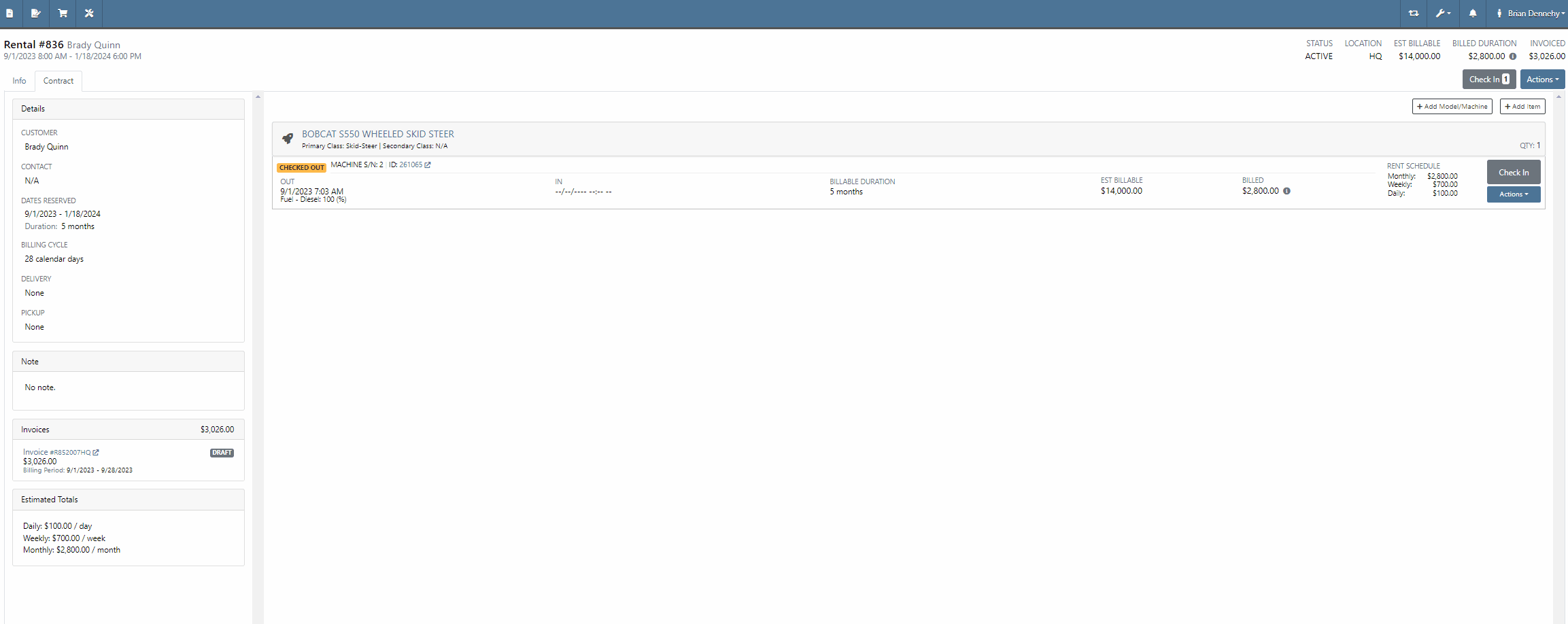
Opportunity:
Rental units can have either Miles or Hours tracked. Flyntlok Users have requested the ability to specify either or both metrics on the Check-In and Check-Out of the Machine from a Rental Contract and have that information logged in the Machines "Meter History" record.
Solution:
We have added fields to log both "Miles" and "Hours" of the associated Machine when checking the unit "IN" or "OUT" on a Rental Contact. While Flyntlok will only handle the billing of one of the two metrics, based on the machines "unit preference" set on the Machine's Dashboard, the values captured here will be stamped back onto the Machine's "Meter History" record.



Adding CC and Internal Emails to Rental Signature Requests-(Ticket #FD-1932, 44256)
Opportunity:
Rental Managers have requested the option to add additional "CC" and "Internal" recipient email addresses when sending a Signature Request from a Rental Contract. The CC and Internal recipients would receive a PDF copy of the Contract.
Solution:
We have added three new fields to the "Rental Contracts" Signature Request modal;

The "CC" field will allow users to add additional Customer email addresses to the Signature Request modal, where recipients will receive an "unsigned" PDF attachment of the Rental Contact. The "CC" field will allow Users to add any valid email addresses or to select from saved customer contact email addresses.
The "Internal" field will allow Users to add internal employee email addresses to the Rental Signature Request, where recipients will receive an "unsigned" PDF attachment of the Rental Contact. The "Internal" field will allow Users to add any valid email addresses or to select from a list of saved employee email addresses. The internal recipients are BCC’d on the email.
The "Message Field" will allow users to add custom text to the signature Request that will be added to the body of the email sent.


Opportunity:
Service Technicians have requested the ability, while working in the Mobile View, to add and edit Work Order "Forms" that are associated with Service Jobs.
Solution:
We have added a "Forms" section to the Work Order dashboard of the "Mobile View" to allow Service technicians the ability to add and edit available Service Forms to Work Orders jobs via their mobile device.



Opportunity:
Service managers have requested we add the associated "Tag Number" of a Work Order to the list views displayed within the Flyntlok Mobile View
Solution:
We have added the associated "Tag Number" to the Flyntlok Mobile Views (All Work Orders, My Work Orders, New WO, and My Recent WO). This field will only be displayed for a WO with an associated Tag Number.
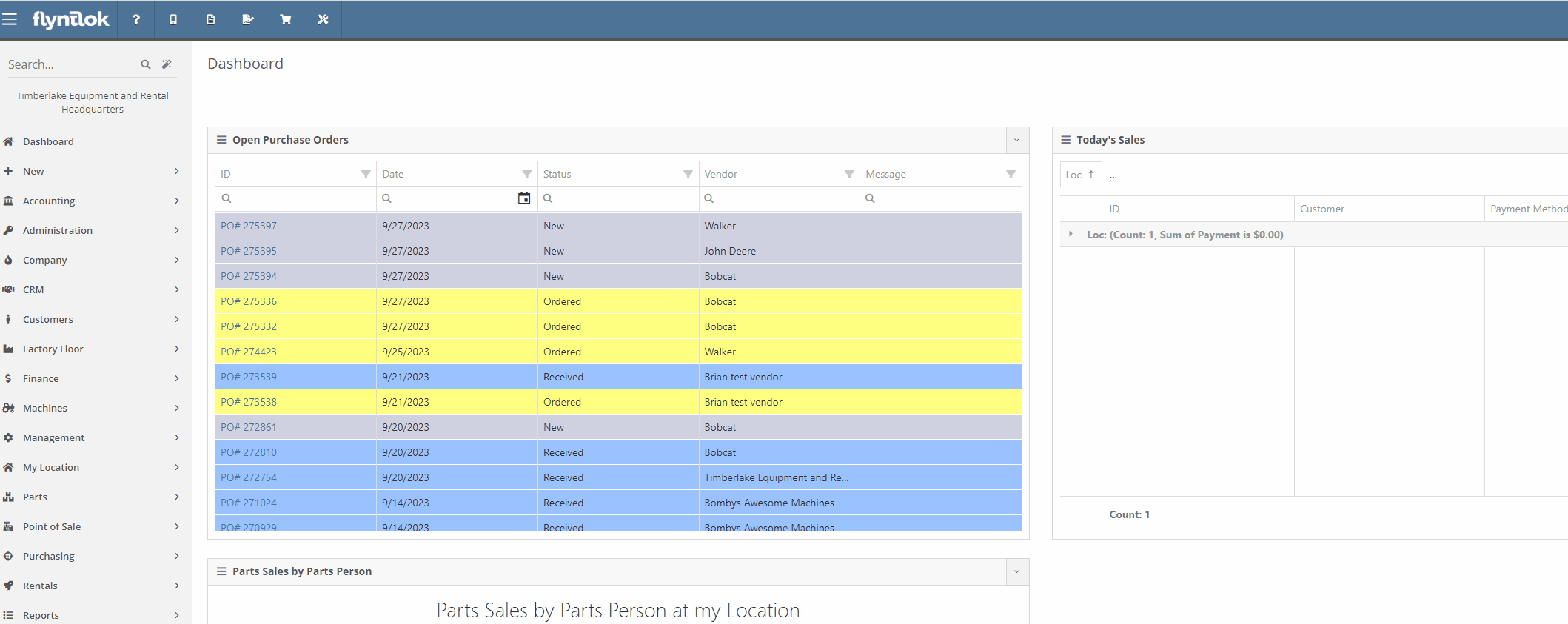
Opportunity:
The Flyntlok team is currently in the process of a continuous update to our general Contact Management Capabilities. Recently, we launched a new "Customer Contacts" report that contains a list of all of a company’s individual customer contacts and allows users to filter and view individual contacts. Our next update is to streamline the process of customer correspondence within the Customer Contacts Report.
Solution:
We have added "quick hit" links to the Customer "phone number" and "email" fields of the Contact Dashboard page, which will allow Users to immediately start a new correspondence with the contact. Hovering over the "Phones" field will display a dropdown menu, where Users can choose to edit/delete saved numbers or immediately attempt to call the customer. If the "Call" option is selected, Flyntlok will first ask you to specify the application you would like to compete the call from, then populate the customers "primary" number into the application

Hovering over the "Email" field will display a dropdown menu, where Users can choose to edit/delete saved addresses or launch a new email. If the "Email" option is selected, Flyntlok will redirect you to your preferred email client, with a new draft email and the contact's "primary" address prepopulated.

Opportunity:
Flyntlok salespeople have requested we add "Repeat Customer" as an option to the "Source" field of a CRM Lead.
Solution:
We have added "Repeat Customer" option to the dropdown menu of the "Source" field of a CRM Lead.

Opportunity:
Purchasing managers have requested the option to set a default Company Email Address that will display on all Purchase Order PDFs. Flyntlok currently displays the Email Address of the User that generated the PO in the "Created By" field of the Item Purchase Order PDF and also in the "Reply-To" section of the sent PDF.
Solution:
We have added a new setting to the "Flyntlok Settings" page, which will allow administrators to set a default "Parts Department" email address. When set, Flyntlok will replace the User Email Address in the “Created By” field of the PDF and the return address of a sent PDF with the "Parts Department Email". Administrators can add a "Parts Department Email" by navigating to the "Flyntlok Settings" page. (Admin Editor Wrench  -> Flyntlok-> Flyntlok Settings ->Company Section).
-> Flyntlok-> Flyntlok Settings ->Company Section).



Opportunity:
Flyntlok Users have requested a warning be added to the Item Receiving Voucher system to alert Users when an automated SMS text message will be sent to a customer upon the receipt of a Special Ordered Item. Currently, users have to go to the customer dashboard to see if a customer is set up for automated text messages as well as if they have received an automated text message.
Solution:
We have added a "Sales Order contact will be notified of parts received" message to the Item Receiving Voucher modal that will display if the Item being received was Special Ordered, and the associated Customer has a least one contact with a phone number/ email saved and the enable SMS/email setting activated.

Opportunity:
Flyntlok Purchasing managers have requested we add a "Core List Price" field to the Item Receiving Voucher that will allow users to manually edit the "Core Items" List price when receiving the Item.
Solution:
On the Item Receiving Voucher page, when receiving an item that has a core, we have added a “Core Received List” field at the bottom of the receiving modal. This will display the Core Item’s current List Price by default, but can be modified/adjusted by Users to change the value of the Core Item upon receipt. Changing this value will also adjust the Core Item's master record to have the new List Price.

Opportunity:
Machine utilization is a simple measure of the productivity of the equipment. Currently, at the top of the Machine Dashboard, Flyntlok displays the Machines "Life time Utilization" (Total income generated by the Machine / Machine Acquisition Cost) and "Year Time Utilization" (Income generated in the last 365 days / Acquisition Cost). Rental managers have requested we add an additional field to also display "Time Utilization".
Solution:
We have updated the Machine Dashboard header by adding two additional utilization fields "Life time Utilization" (Number of days rented / Total number of days from when the Machine was received) and "Year Time Utilization" (Number of days rented in the last 365 days / Number of days passed since Machine was received OR 365 whichever is least). We also renamed the existing fields Life and Year Utilization to Financial Life and Financial Year.

Complaint:
Service managers were experiencing an issue where Work Order estimates were not retaining their correct billing style. If the User updated the billing style of a Service Job on a Work Order, by changing from "Estimate" to "Billable", previously generated estimates were also being updated to the most current billing setting. Estimates should not update after being generated.
Cause/Correction:
Fixed. Once a Work Order estimate is generated, you cannot change the Type and a new Estimate will need to be made if you want to change the billing style of the Work Order.
Complaint:
Rental managers were experiencing an issue when searching for a specific Machine ID or Serial Number among available Machines to add to a Rental Contract on the New Rental page. The results returned were all Machines of the same model as the searched Machine, but the exact match could be anywhere within the result set making it hard to find. The exact match should have filtered to the top of the list.
Cause/Correction:
If the search text exactly matches a machine's display ID or serial number, Flyntlok will sort that Machine to the top of any model search result.

Complaint:
The above release notes lack the usual subtle wit that has been present of late.
Cause/Correction:
It’s hard to inject humor about things like machines, inventory, and rental contracts every week. We’ll be funnier next time so we can keep you reading. (But hey, you made it this far…)
September 27th, 2023 Release Notes
Learn More at Flyntlok Dealer Management System
Check out our Flyntlok YouTube channel for more highlights of the application!
Opportunity:
Sales managers would like to be able to view a list of customer reviews of their company that have been submitted via Google Reviews. This would allow Flyntlok users to track overall customer satisfaction better.
Solution:
We have added a new Reviews report in the CRM tab of your Left-Hand Navigation menu that will track and display customer reviews submitted from Google. This new report will allow users to view a full list of all customer reviews and the company's aggregated Google score, respond to reviews, and send an email or SMS message requesting a review of the company.
Flyntlok users will have the option to send an SMS message or email to customers, requesting they review your company via Google Reviews. This request can be sent out to an individual customer or a bulk customer list and provides a link to the Google Review page.

We have added a response column to the Reviews page, allowing users to respond to individual customer reviews or to view their previous response. N.B. Google only allows one response per customer review.


Opportunity:
Sales managers would like to document the last attempt to contact individual leads. This will help to verify the company is actively staying on top of new potential business.
Solution:
We have added a "Last Reached Out" field to the All Leads report. Flyntlok will update this field when an SMS text message is sent or when the lead timeline has been manually updated with a new event (e.g. added a Call Note).

Export All Leads-(Ticket #FD-1262, 42888)
Issue:
Flyntlok users have the option to export the All Leads grid to an Excel spreadsheet. Previously, the export action only exported the items contained within the grid itself, which is limited in the number of records it displays, rather than all Leads which met the filter criteria of the report.
Solution:
All Leads that meet the criteria of the grid filter will be exported, rather than the limited set the grid was set to display (e.g. 50 or 100 records.)

Opportunity:
Purchasers would like to purchase parts from Distributors that sell two or more Vendors' parts. They would like to quickly create a single Purchase Order with all associated Vendors' parts. Currently, Flyntlok does not offer a way to configure a Distributor to be associated with a part or configure a part to be associated with a Distributor, or aggregate multiple vendors under a single Distributor for purchasing purposes.
Solution:
We have added a new flag to the Vendor edit page, that will allow users to set a Vendor as a Distributor. When this flag is set, you will be able to associate multiple different Vendors to the new Distributor.

Our crack development team has also updated the “Create New Purchase Order” page to handle Distributors. When a Distributor is selected for a new PO, all of the Vendors that this firm distributes for will be aggregated for selection.
Opportunity:
Purchasers would like to have Special Orders of parts combined with Stock Orders when trying to create a new Purchase Order. Previously these had to be handled separately.
Solution:
To handle a mix of special and stock orders we have added two new fields:
We have also added a drop-down menu item at the top within the “Use Recommended Quantity” that allows the user to choose between using just the “Recommended Quantity” or to “Use Recommended Quantity + Special Order Quantity”. When the latter is selected, the Order Quantity will add both SO and Recommended amounts to the Order Quantity.

Finally, if you expand the Item to review additional details (by clicking the arrow on the left in the grid), we have added information about the Special Orders within the drop-down.

Opportunity:
Purchasers would like to be able to manage Metric Overrides when creating Purchase Orders. This allows them to stay on this page and quickly adjust the Overrides for many parts quickly and in one location. Previously they had to open separately the individual Item Dashboard for the part and from there they could amend the Metric Overrides.
Solution:
We have added a new Metric Override field to the Purchase Order grid. By clicking on the cog/gear icon within the cell of the Item, the user is presented with a dialog for setting the Override on that particular item. Setting a new Override will then adjust the Recommended Quantities accordingly.

Opportunity:
Rental managers in Alaska would like the option to apply an Alaskan-specific tax charge on all Rental contracts, with a duration under 90 days.
Solution:
We have added a new “Charge Duration Tax” check-box on a Rental Contract, that when selected, will charge a specific tax rate on the rental. This box is auto-selected when a contract is less than 90 days, but can be overridden by the user. Further, if the original contract was for greater than 90 days (and where this box was not selected), but the customer ended up terminating and finalizing that prior to 90 days, then the user is prompted about whether they would like to add that tax back onto the invoice upon closure.
The addition of this field on a contract, and the specific rate charged, are environment-specific settings. If you would like assistance with setting up this feature, please contact your friendly Flyntlok Consultant for assistance.

Opportunity:
Rental managers would like a way to flag a Rental contract as a Demo, to more easily differentiate from other contracts.
Solution:
We have added a new "Is Demo" check box to the rental contract's Additional Details page. This check box will now designate the Rental Contract as a Demo and display this information from the top left corner of the contract.
Please contact one of our affable Flyntlok Consultants if you would like assistance in setting up this feature.

Opportunity:
Flyntlok users have requested the ability to remove the discount field from the Work Order Estimate PDF.
Solution:
We have added a new setting to the Flyntlok Settings page, which will allow administrators the ability to hide the discount field on the PDF generated via a Work Order Estimate.


Opportunity:
Salespersons would like the option to prevent a Default Customer from having Special-Order parts on a Sales Order. (Flyntlok allows firms to set a Default Company as a customer that will auto-populate in the Customer Tab of the Sales Order that is generated when you select the quick create icon  from the blue top bar.) Users have asked that Flyntlok not allow Special Order parts to be available on a Sales Order.
from the blue top bar.) Users have asked that Flyntlok not allow Special Order parts to be available on a Sales Order.
Solution:
We have added a new setting to the Sales section of the Flyntlok settings page that allows administrators the option to prevent the company's Default Customer from adding items requiring a Special Order to a Sales Order.


Opportunity:
Flyntlok users would like to print retail labels for inventory items, that will display the part number, item description, list price, and a barcode that scans as the item number.
Solution:
We can now customize the display of the item's retail label. Please reach out to the ace Flytnlok support team if you would like to edit the display of your retail item labels.

Opportunity:
Flyntlok users have requested additional information be added to the machine dashboard to record the machine's: fuel type, license plate number, and license expiration date.
Solution:
We have added three new fields to the new Machine Editing page and the Machines Dashboard view. Flyntlok users will now have the option to record and edit fuel type, license plate number, and license expiration date.

Vouchers/JE's not Transferring to QuickBooks if more than 1 Account is Credited -(Ticket #FD-1197, 42621)
User issue:
Flyntlok users are having issues where Journal Entries and Vouchers are not transferred over to QuickBooks if more than one account is credited.
Resolution:
When posting a bill to QuickBooks Online, only the Accounts Payable account can be credited. The issue here is if a Journal Entry is created with more than one credited account, the entry gets submitted successfully but is then unreconcilable. We have updated the QuickBooks settings, and going forward Journal Entries being submitted with multiple credited accounts will fail to successfully post. We have also added an error message, that will display this information to the user attempting to post the entry.

User issue:
Users would like to see who created a particular Vendor. Currently, no logs related to Vendor Creation are viewable by Flyntlok users.
Resolution:
We have added Vendor Creation to the logging information displayed for individual Vendors.
User issue:
Flyntlok users have the option to add an additional customized percentage fees (e.g. Shop Fees) to Service Work Orders. The problem is that when a job is set as Flat Rate, these percentage fees are only applied against the labor, not the part.
Resolution:
We have updated the Work Order billing settings. Going forward, all billings types will charge against parts added to service jobs when a parts fee is associated with the Work order. To update in-process work orders, you will have to remove the fee and add it back.
User issue:
Machine Purchase Orders are not being referenced under the  icon within related transactions from the Point of Sale.
icon within related transactions from the Point of Sale.
Resolution:
Fixed.

User issue:
As a Flyntlok user, I would like the ability to turn off the Customer PO column of the Purchase Order's PDF
Resolution:
We have added a new check box to the Flyntlok settings page, allowing users to display or hid the Customer PO column.
User issue:
Payment dates were not appearing on the Sales Order PDF when using the new EmergePay payment screen in Flyntlok.
Resolution:
We have added payment dates to the SO PDF.
User issue:
Flyntlok users have requested that the customer insurance expiration date which is displayed in the header of a rental contract not include the time.
Resolution:
We have edited the expiration date display, to be formatted as MM/DD/YYYY.
User issue:
Flyntlok administrators have the ability to add or edit the company logo that will be displayed on company documents generated from Flyntlok. The issue is that Flyntlok currently does not support PDF file types for logos. However, it appeared that the file upload of a PDF logo was successful, but then no logo appeared.
Resolution:
We have added an informational message that will alert users if an unsupported file type, such as a PDF, was uploaded.
Learn More at Flyntlok Dealer Management System
Check out our Flyntlok YouTube channel for more highlights of the application!
Flyntlok encountered a problem during an upgrade on Monday afternoon, June 19th, around 1 pm Eastern Time, which temporarily disrupted the searching function intermittently for some periods thereafter. Performance and reliability are extremely important to us and we would like to apologize for any inconvenience this caused you. Our development team has introduced a new search infrastructure and added additional preventative measures. We will work hard to ensure such instances are not repeated and continue to provide the best service possible.
Opportunity:
Flyntlok allows users to create and save contact information for customers . You can save contact information from the customer's dashboard, the point of sale, or the CRM Hub. The issue is that there is currently no centralized place to view and edit a list of all contacts. This makes it challenging to manage contacts on a company level.
Solution:
The Flyntlok team is currently in the process of a significant update to our general Contact Management Capabilities. This release we created a new view that contains a list of all of a company’s contacts. From this new report you can filter for the individual contact and, when selected, you can edit the contact: Name, linked customer, email address, phone number, and associated tags. Flyntlok users will now be able to access the "Customer Contacts" from the CRM tab of the left-hand navigation menu.


Opportunity:
Salespeople like to be able to easily communicate with their contacts from the list of all company contacts, but Flyntlok did not offer that capability
Solution:
When Flyntlok users select a specific contact from the contacts report, they will be redirected to the contacts information page. From here users can view past SMS messages and continue the correspondence. If a previously saved, valid phone number is added to the contact, any conversations with that phone number will be available to view.
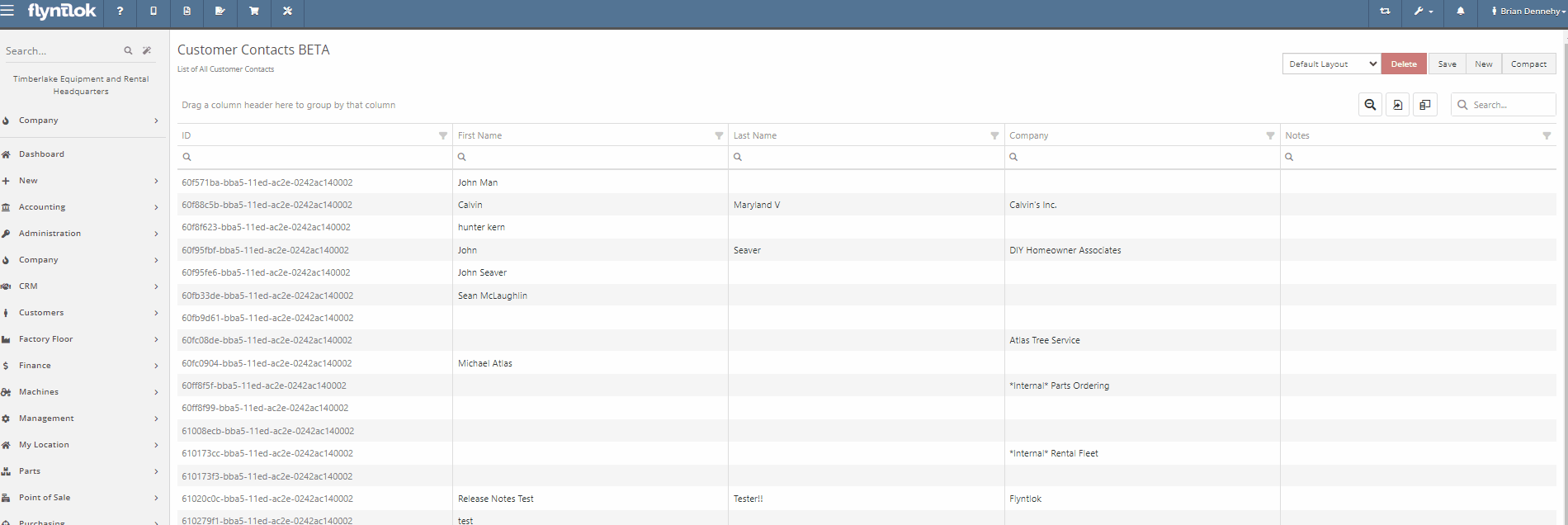
Opportunity:
Sales managers often like to see a history of all interactions with a specific contact:
Solution:
Add a "History" tab to the contact's information page. On the Contact Information page for a specific contact, the History Tab will allow users to view a timeline of customer interactions. All Work Orders, Sales Orders, Rental contracts, and CRM leads created, and associated with the contact will be recorded on this timeline. Users will be able to manage the timeline by archiving individual events, Archived events will be removed from the default timeline and placed into a separate view.
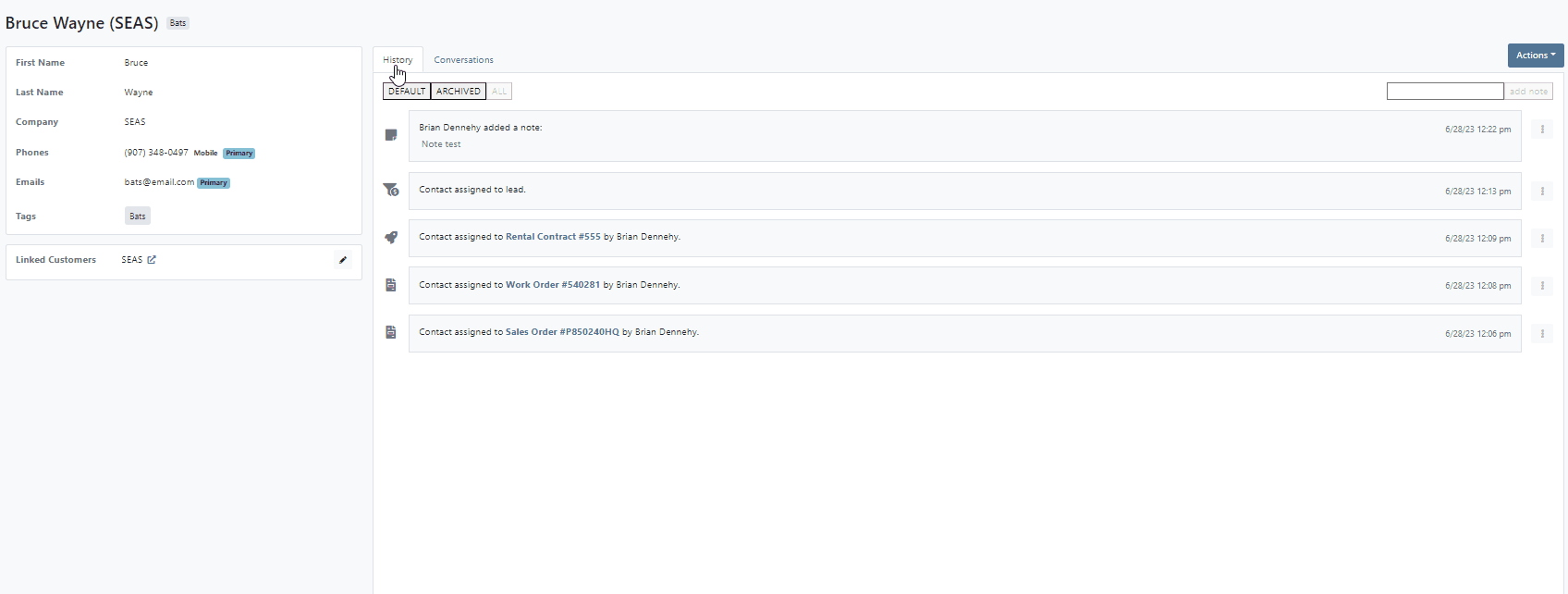
Opportunity:
When associating a machine with a new lead from CRM Hub, the associated machine's information is not displayed on the lead page.
Solution:
For associated machines: include serial, machine number, owner name, and the current status of machines.

Opportunity:
The new lead system of the updated CRM Hub offers a more efficient way to manage new potential sales. However, we have noticed there is no convenient way to quickly navigate to and from an individual lead page back to the All Leads report
Solution:
Add a link to the lead page that will redirect you back to the All Leads report. This new link will be displayed above the lead name in the top left corner of the page.

Opportunity:
Flyntlok offers users the option to generate a packing slip, from the Point of Sale, which will display the package's contents, delivery address, and customer name making it easy to identify during dispatch. The issue is there is currently no acceptance line on the packing slip.
Solution:
Add a signature line to the packing slip PDF.

Opportunity:
The Item Type of “Note Items” are used to display information on an Invoice. When added to a Sales Order, the rate/amount set on the note item is not applied to what is debited to a pending payments accounts. Currently, if the list price of a note item is manually adjusted, this would result in the transaction being unreconciled in QuickBooks Online. The amount applied to Pending Payments needs to be the same as the Invoice Balance.
Solution:
Flyntlok added a restriction that will prevent Flyntlok users from editing the list price on invoice lines with Item Types that indicate the item is a note.

Opportunity:
At the bottom of the PDF, generated from the Point of Sale, is a section to record the buyer's acceptance with a signature line. The issue is Flyntlok currently does not offer a field to record a seller's acceptance. This can be problematic when dealing with a third-party service that requires both a buyer's and seller's acceptance signature.
Solution:
Flyntlok added a new setting to the Settings page that will allow Flyntlok administrators to add a seller's acceptance signature line to the PDF generated from the Point of Sale. Please contact a Flyntlok Consultant if you would like assistance in setting up this feature.

Opportunity:
When converting a Sales Order to a quote, Flyntlok requires users to set an expiration date for the new quote. This date is then displayed on the PDF generated for the quote. The issue is that Flyntlok currently does not show the expiration date anywhere on the actual Point of Sale page.
Solution:
Add a "Valid Until" field to the internal details section of the detail tab.

Opportunity:
The payment system currently displays the customer information as well as the date a credit card payment was applied to a Sales Order. However, the date is only applied to credit card payments
Solution:
Flyntlok now includes the payment date on all payment description lines.

Opportunity:
Kit items allow Flyntlok users to sell a group of items at a customized list price under a parent item. When the Kit is configured, Flyntlok will take the cost of the sub-items associated with the kit and apply them to the parent item. The issue is if the parent item is sold with a cost set, Flyntlok applies both the cost set on the parent item and the sub-items resulting in transactions being unreconcilable in QuickBooks.
Solution:
Flyntlok removed the ability to set a cost on Kit type items and we now show an expected cost on the kit item dashboard.
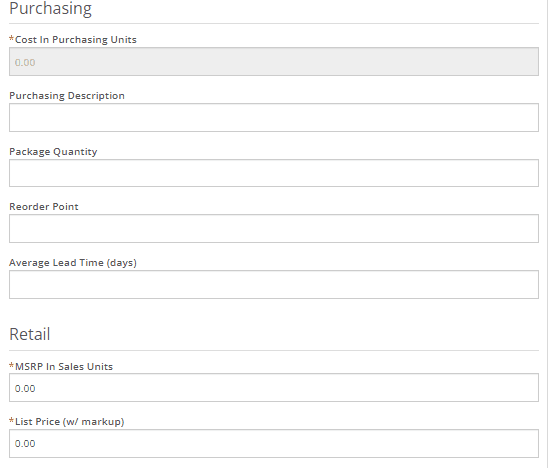
Opportunity:
Salespeople find it helpful to see the available inventory for kit items, which Flyntlok does not currently offer.
Solution:
On the item dashboard Flyntlok now shows the potential kit QOH based on the quantities of the sub-items

Opportunity:
When configuring kits, Flyntlok users would like to view the cost of all of the items making up the kit. This would assist in specifying a new price for the kit and to prevent losing money on kit sales.
Solution:
Added a total cost field, that will display the cost of sub-items added to the kit.

Opportunity:
When configuring Quick Kits from the Point of Sale, Flyntlok users would like to view the cost of all of the items making up the kit. This would assist in specifying a new price for the kit and to prevent losing money on kit sales. Currently, only the cost margin is displayed.
Solution:
We have updated the Point of Sale Quick Kit feature. The "cost margin" field has been renamed to "Profit" and we have added a new "Show Cost" check box. When selected, the total cost of all associated sub-items will be displayed.

Opportunity:
Flyntlok users are looking to clarify the "PO Number" column of the Purchase Order's PDF. Vendors are currently getting this field mixed up with the Purchase Order number.
Solution:
We have renamed the column, and will now display it as "Customer PO Number"

Opportunity:
Flyntlok users have the option to transfer service jobs. You can choose to transfer the job to an active Work Order or generate a new Work Order. The issue here is when the option to transfer to a new or existing order is selected, the logs of the transfer will only appear on the original Work Order.
Solution:
We have added enhanced logging on job transfers. Action logs will now refer to both Work Order IDs involved in the job transfer and the log will appear on both Work Orders' action logs.



Opportunity:
Flyntlok offers users a variety of different reports, accessable through the left-hand navigation menu. We aim to provide you with valuable insights and data through these reports. The issue is that there is currently no way to compress larger reports.
Solution:
We have added a new "Compact" button to Flyntlok Reports that will allow users to compress the grid view’s data within the report.

User issue:
The machine's dashboard is correctly showing the status as RESERVED however it is not indicating the active rental reservation at the top of the page.
Resolution:
Added to top of the page for viewing.
User issue:
On a Sales Order and using the "Scan Mode" option: If the scan fails, the error message will not populate until an additional item is scanned.
Resolution:
Fixed.
User issue:
The "Create Record" button for the change orders allows for multiple clicks (i.e., button mashing). This in turn creates duplicate records of the change.
Resolution:
Fixed.
User issue:
The Flyntlok setting "Models Sellable When Created" has been activated, however, all new models are set to not allow sale.
Resolution:
Fixed.
User issue:
When copying Quotes and Sales Orders, the copied version is not retaining the list price of discounted items from the original.
Resolution:
Fixed.
User issue:
The connected products in Shopify do not update prices without being re-saved from the Flyntlok Shopify interface.
Resolution:
Fixed.
User issue:
On the CRM Leads page, when a customer clicks on a lead, the Lead Detail screen opens up a blank window.
Resolution:
Flyntlok users will be able to view the Lead Detail page for all CRM leads.
User issue:
When creating a new rental contract, available equipment for rent at all locations is showing even when only one location is selected.
Resolution:
When filtering for a specific location, only the machines in that location will be displayed.
User issue:
Work Orders that have been assigned to a specific technician are not displayed in the "My Work" section of the mobile view.
Resolution:
Fixed.

User issue:
When searching for a customer PO number attached to a sales order from the prefix searcher and using the S? prefix, the attached Sales Order that contains that PO is not displayed in the search results.
Resolution:
Fixed
User Issue-
When selecting the “Update Item Pricing” yellow dollar sign icon from the Point of Sale, the sync operation fails to accomplish anything. the price is not updated and the user is not notified.
Resolution-
Fixed.
User issue:
Flyntlok users that are set up with 2-step verification are receiving a "Couldn't send one-time password" error message when attempting to log in.
Resolution:
Flyntlok will now run a check to see if the old code is expired, and if so, delete the old session, and regenerate a new code.
User issue:
On the new payment system, when converting a Sales Order into a quote, and then reselecting the "actions" button: The "Delete" Tab is not populating correctly.
Resolution:
Fixed.
User issue:
On the Machine Dashboard, if the Flyntlok user navigates to the balance sheet and selects the Liabilities or Flooring Links, they are directed to a Create New Journal Entry window rather than to that Existing Journal Entry.
Resolution:
Clicking these links on the machine dashboard will redirect you to the specific journal entry to view financial information regarding the machine.

User issue:
When adding an item with a Core, where the underlying items are serial stock, the Sales Order will not close until the Core and Dirty Core are set to Inventory and the top-level part is re-added.
Resolution:
When an invoice detail represents a core, Flyntlok will not enforce traceability on it.
User Issue-
When a Flyntlok user deletes a Sales Order that is in pending status and is associated with a Special Order, the associated request/PO is not deleted with the sale.
Resolution-
Remove the option to delete a SO in Pending Status. Users will need to reverse the sale before the delete button can be selected.
User issue:
Flyntlok users have requested the ability to edit the title of the Rental Contract's "Lease Agreement" to "Rental Agreement".
Resolution:


User Issue-
Flyntlok user is seeing the wrong data in reports. Unknown locations and parts numbers are populating the item physical counts report.
Resolution-
Fixed.
User issue:
From the new Gravity payment System, if the page is refreshed or canceled before the payment was made complete, it would result in duplicate
Resolution:
Fixed.
Saved Card - ( #FD-1162, Support ticket #Internal)
User Issue-
When applying a payment to a Sales Order using a saved credit card, Saved Cards are generating $0.00 payments versus the amount entered.
Resolution- Fixed
User issue:
Flyntlok technicians are unable to clock into service jobs assigned to themselves from the mobile view.
Resolution:
Add a new error message that will display when labor types have not been correctly configured.

Learn More at Flyntlok Dealer Management System
Check out our Flyntlok YouTube channel for more highlights of the application!
The Flyntlok development team is starting to roll out the new CRM Hub. The updated CRM will retain all of the functionality of the existing CRM hub with added enhancements we believe: will help to increase leads, accelerate sales, organize contacts, and better serve your customers!


Note- We will be releasing a tutorial video on the new CRM Hub in the coming days, please reach out to the Flyntlok support team if you have any questions.
Flyntlok allows users to track shipments but currently does not offer a way to search for tracking numbers associated with a particular sale. Users can track a shipment by clicking on the "Track" button at the top of the Shipping Tab. A separate page will appear asking for the Tracking Number along with the Carrier. Tracking information will be generated in the shipping tab of the Sale Order and will include the tracking number, as well as its shipping status, last update, currently in, destination, created, and ETA. You can not search for tracking numbers unless the number had been copied/pasted into the internal/public message fields of the Sale.
You will now be able to search for tracking numbers associated with a Sales Order using the S? prefix from the Flyntlok searcher.
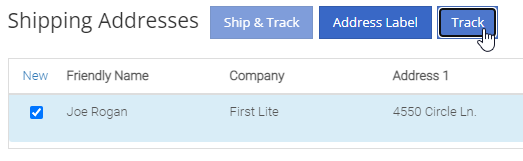
![]()
We have had several requests to allow salespersons to manually pick the order functionality of a Sales Order. This would give you the option to take all items associated with a specific sale out of your inventory regardless of on-hand quantity. This could be helpful in the case that an item has been physically received but the parts department has not yet had the chance to record the receive in Flyntlok. Currently, Flyntlok users have no option to manually pick the order functionality of a Sales Order.
Note- This feature if enabled may disrupt your inventory totals. This feature is setting controlled, please reach out to the Flyntlok support team if you would like this setup, or if you need any additional information.
We added a new  icon to the quantity column of the Sales Orders item line. When the force pick option is selected, Flyntlok will pull the entire order quantity from your inventory. This will allow for sales to push inventory into negative quantities.
icon to the quantity column of the Sales Orders item line. When the force pick option is selected, Flyntlok will pull the entire order quantity from your inventory. This will allow for sales to push inventory into negative quantities.
We have also had requests to allow a salesperson to manually set a Sales Order to order all items associated with a specific sale regardless of on-hand quantity. This will give Flyntlok users the option to special order entire order quantities.
We have added a new  icon to the quantity column of the Sales Orders item line. When the force order option is selected, Flyntlok will special order the entire order quantity, leaving your inventory intact.
icon to the quantity column of the Sales Orders item line. When the force order option is selected, Flyntlok will special order the entire order quantity, leaving your inventory intact.

You can add a fee or a credit to a machine voucher in the Fees/Credits section by clicking  . You can then choose to book the fee, to an account of your choosing or to capitalize to the machine. If you are going to capitalize the fee click
. You can then choose to book the fee, to an account of your choosing or to capitalize to the machine. If you are going to capitalize the fee click  then choose an allocation method and save your choices. The problem is once the voucher is closed, the fees and credits section is also closed. You would then have to go to each machine separately to see how it was allocated.
then choose an allocation method and save your choices. The problem is once the voucher is closed, the fees and credits section is also closed. You would then have to go to each machine separately to see how it was allocated.
We have updated the fees and credits section of the machine receiving voucher. The section will now be viewable but not editable after the voucher is complete.


On a Sales Order for a customer with a PO number: If the items associated with this sale are needing to be special ordered, the customer's PO number is not displayed on any PDF generated from the Purchase Order. This can be especially problematic when dealing with dropship orders.
We have added the customer PO number to the item line of the PDFs generated from the Purchase Order.

On the machine dashboard page, Flyntlok users can navigate to the owned machines section to view a list of all machines owned by a particular customer. The issue here is Flyntlok currently does not offer a way to export the list.
We have added a "View All" link to the owned machines section of the customer dashboard. When selected, this link will take you to a data view that shows all of the customer’s machines. From this page, you can then click the export icon in the upper right corner of the page.
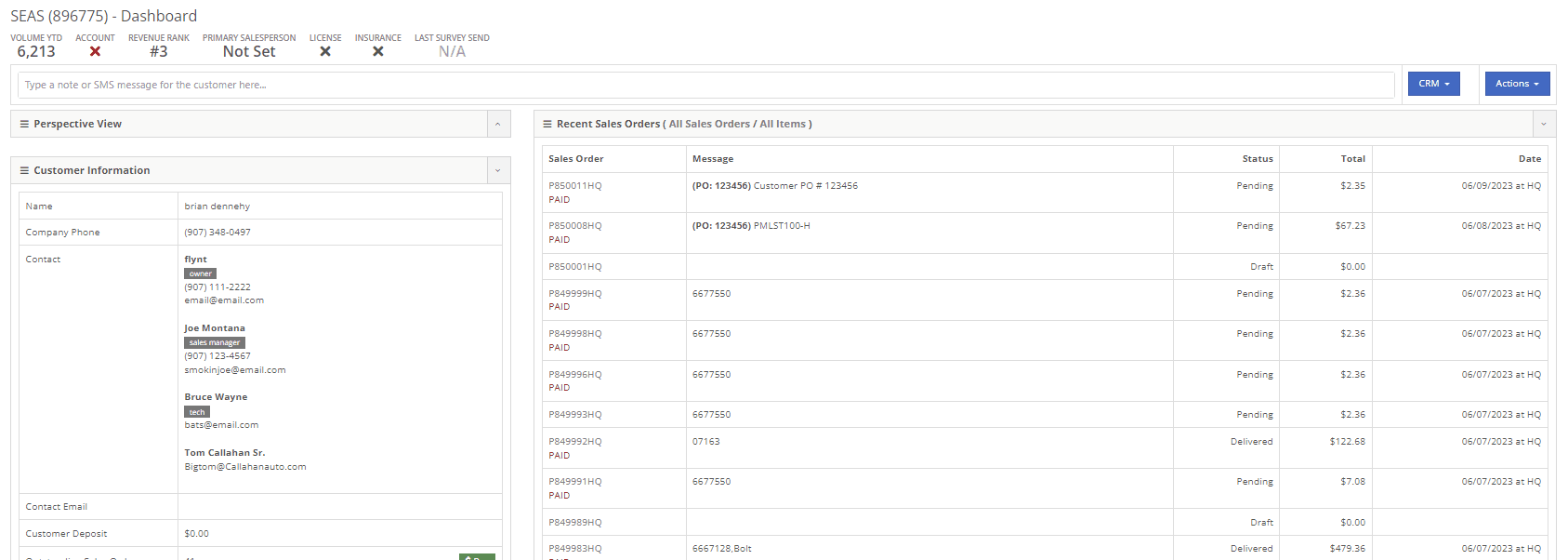
New Flyntlok setting to hide the sub-items list price on PDF documents for kits has been enabled, but the list price is showing on invoices that have been split.
If you have activated the Flyntlok setting to hide kit sub-items, this will now also apply to all split invoices with kit items associated.
When editing a model, by changing the "allow sale" field to NO and selecting the save and update machines option: The model is still available to add to sales Orders from the Rocketship icon model searcher.
After editing a model to not allow the sale, the model will be excluded from the Rocketship model searcher.
When adding a machine to a Sales Order, and then fulfilling the order quantity, the machine was not able to be marked as unfulfilled.
After adding a machine to a Sales Order, and marking the machine as fulfilled, you will still be able to adjust the fulfilled quantity and set as unfulfilled.
When scheduling a start/end date for a job on a work order, the date will revert to the previous day whenever a time isn't selected.
Fixed.
On a new Sales Order: When trying to apply a discount to the entire order, if the option to discount "above cost" is selected, the discount is not applied to the sale.
Fixed.


When communicating with a customer or lead through SMS messaging, and trying to send a PDF document. The text message is not delivered.
Our wireless carrier does not support PDF file types sent via text messaging. We have added a new error message to the SMS settings that will display when trying to send a PDF document.

When creating a new rental contract and searching for a reserved machine: Machines that have been reserved, with a hold-for-rent reservation type, are not populating onto the contract.
Machines reserved for rent will still populate the machine list of a new rental contract, but will be displayed as "has conflict".

When trying to close and invoice a rental contract that contains an inactive item, the contract does not close and an error message pops up stating "The action could not be completed, no item data"
We have updated the information on the error message, and will now indicate if there is a inactive item associated with the rental contact.

Learn More at Flyntlok Dealer Management System
Check out our Flyntlok YouTube channel for more highlights of the application!
We are currently updating the CRM Hub. To better manage the history of interactions with prospective customers, we have added an enhanced timeline, the ability to assign leads to multiple users and associate multiple machines to leads.
-We will continue to update you on the progress of the new CRM Hub, if you have any questions please reach out to the Flyntlok support team.


We recently released a new feature allowing you to remove kit sub-items from the Sales Order invoice. If this setting is activated, the kit sub items will also be removed from the sales packing slip, showing only the parent item.
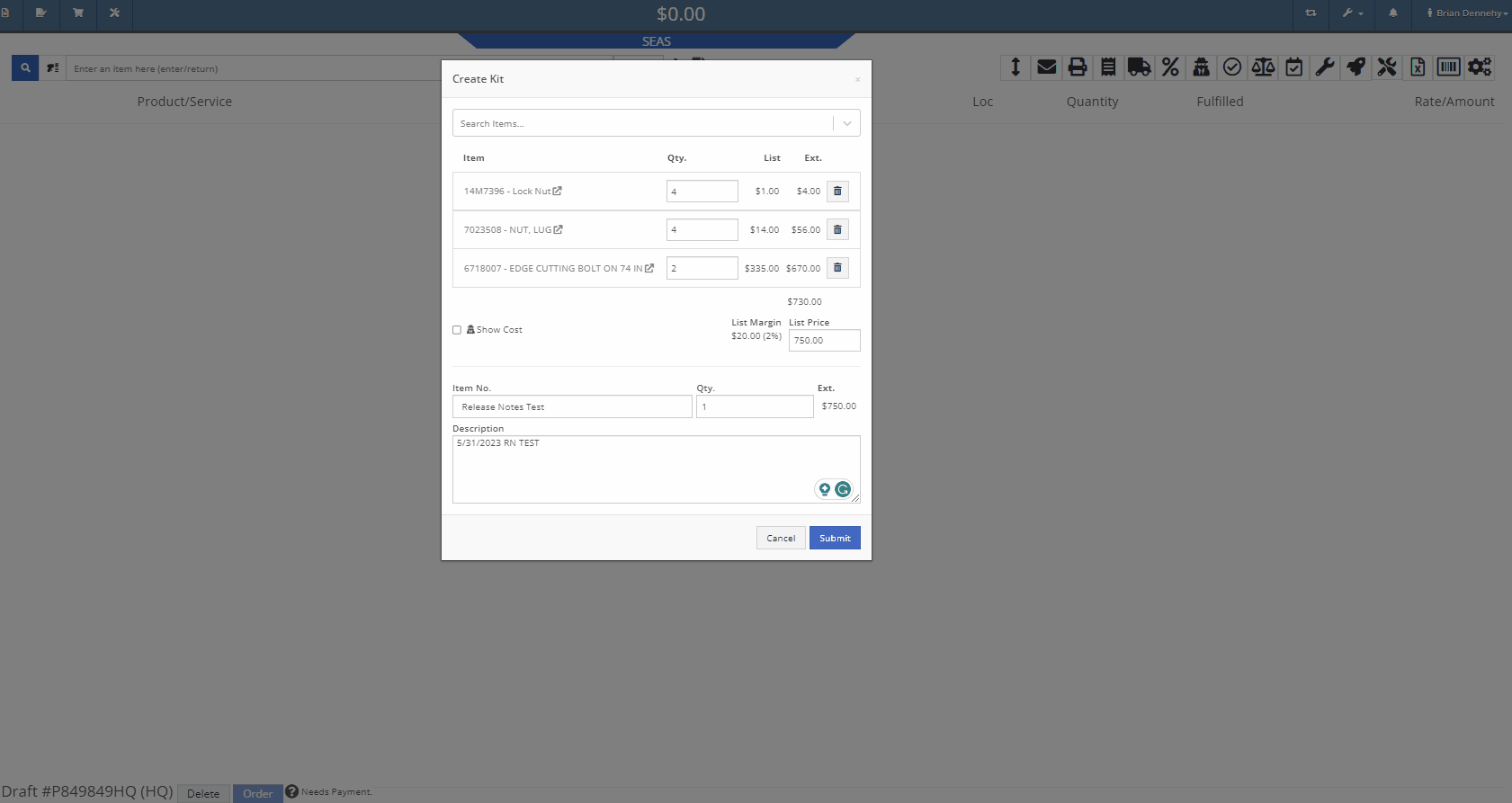
We have added additional information when searching for items that have alternates. You will now see a supersedes section with the QOH displayed.
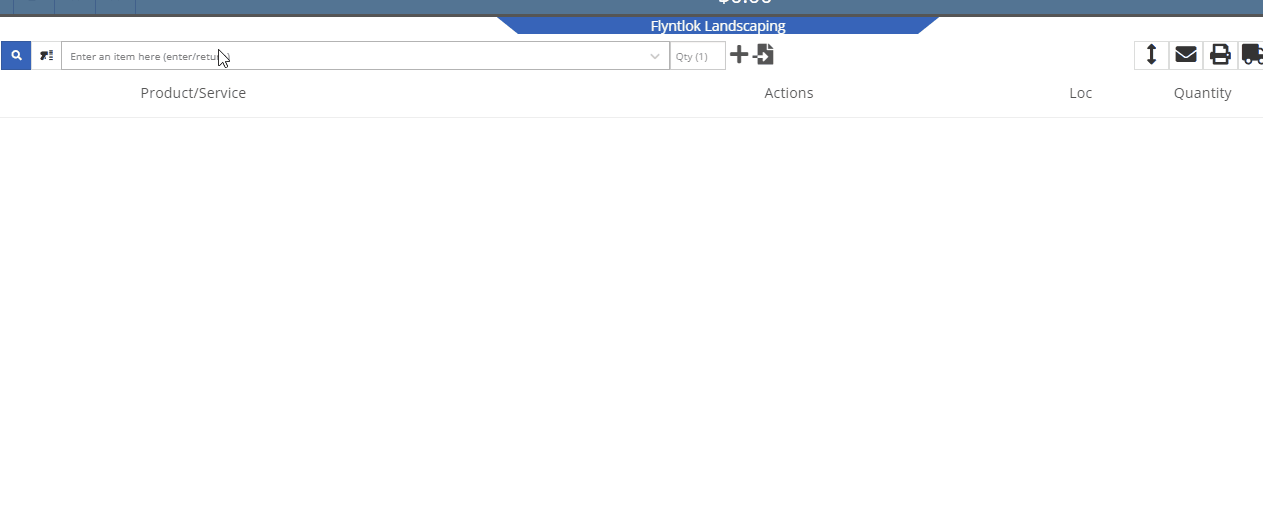
When taking a credit card payment from the new Gravity payment system, the previously selected terminal will now default into the field.

When creating a new customer, from the Point of Sale, Flyntlok will now accept email addresses in an all-caps format.
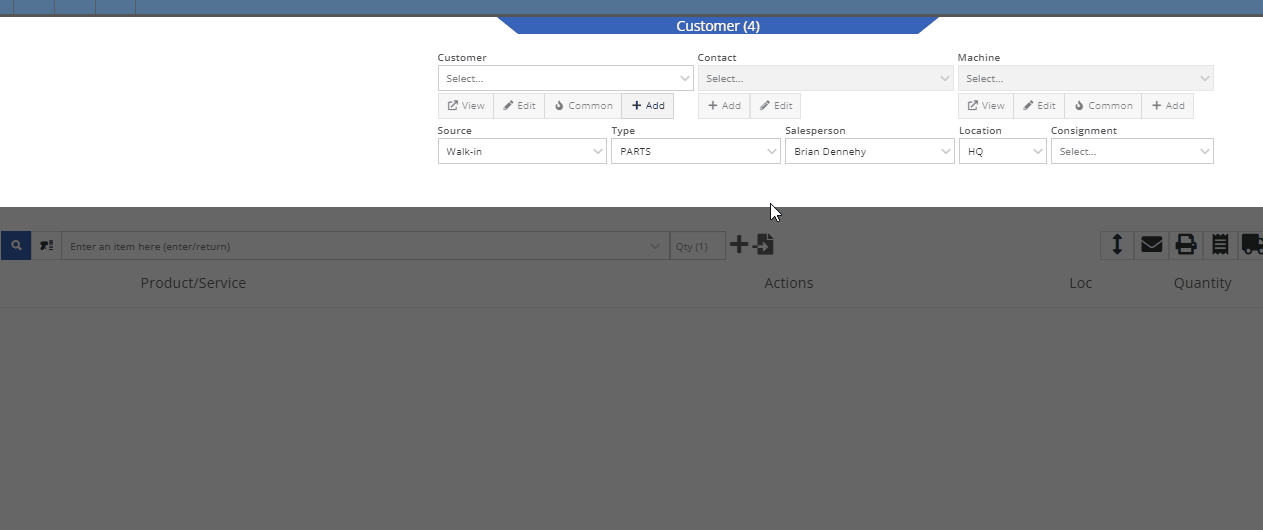
We have added the equipment hours logged on check-in/check-outs to the rental invoice. Previously, you would have to print out the rental lease agreement in addition to the invoice, to show this information to customers.
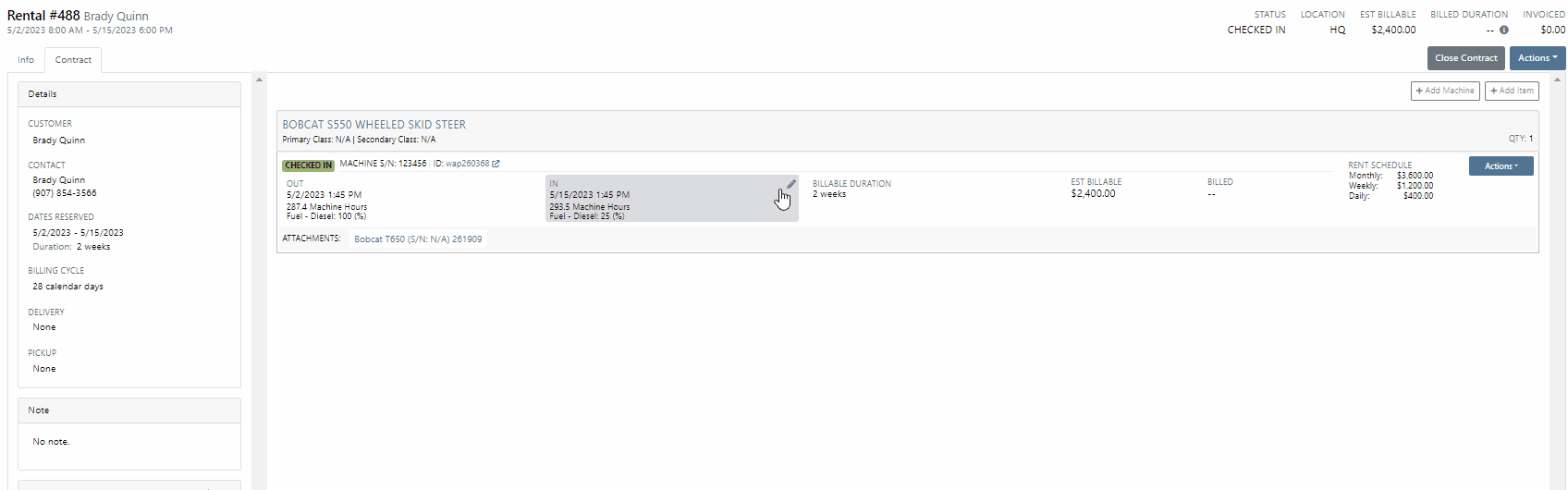
From the Point of Sale, when associating a machine with a quoted model, Flyntlok will now display the model number in the description of the item line.

We have made an adjustment to the tax rate settings. Tax rates can now be extended out up to 8 decimal places. Flyntlok will only display the tax rate’s significant digits in tax line descriptions.
Administrators will now have the option to hide the Invoice ID number on the Purchase Orders PDF. Wrench->Flyntlok->Flyntlok Settings.
-Please reach out to the Flyntlok support team to opt-in to this new setting.
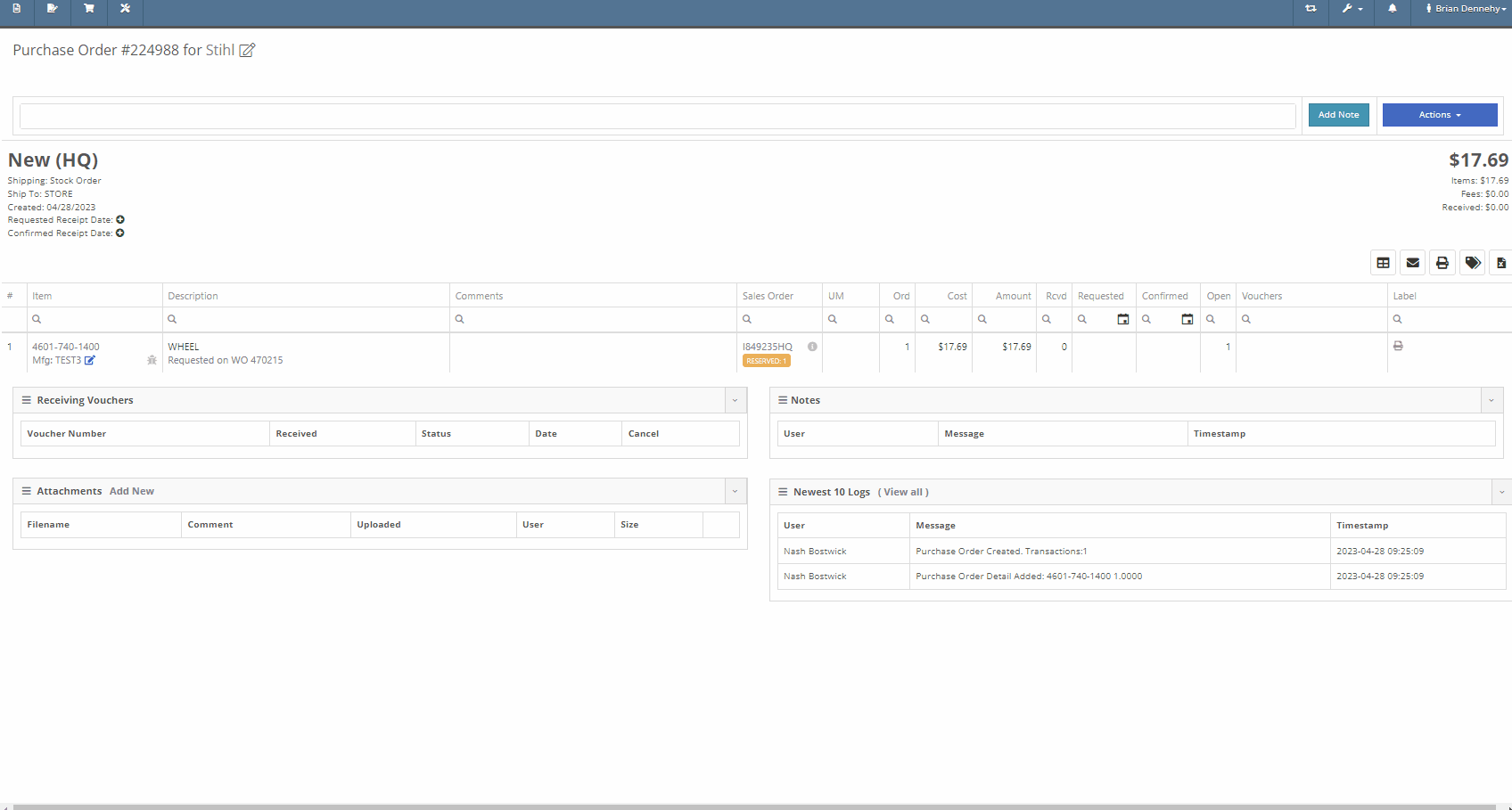
We have removed stock items from the list displayed when selecting will-call labels, from the receiving voucher. From the item Purchase Order with stock and will-call items, you will now only see the will-call labels.
-Please reach out to the Flyntlok support team to opt-in to this new setting.


Last Release Notes
Learn More at Flyntlok Dealer Management System
Check out our Flyntlok YouTube channel for more highlights of the application!
We are beginning to migrate customers over to our new Gravity Payments integration called Emergepay. This integration will provide seamless payment processing, modern card devices, the ability to collect signatures via card devices, and an overall better payment experience. Please reach out to the Flyntlok support team if you would like to start the migration process or if you need any additional information!
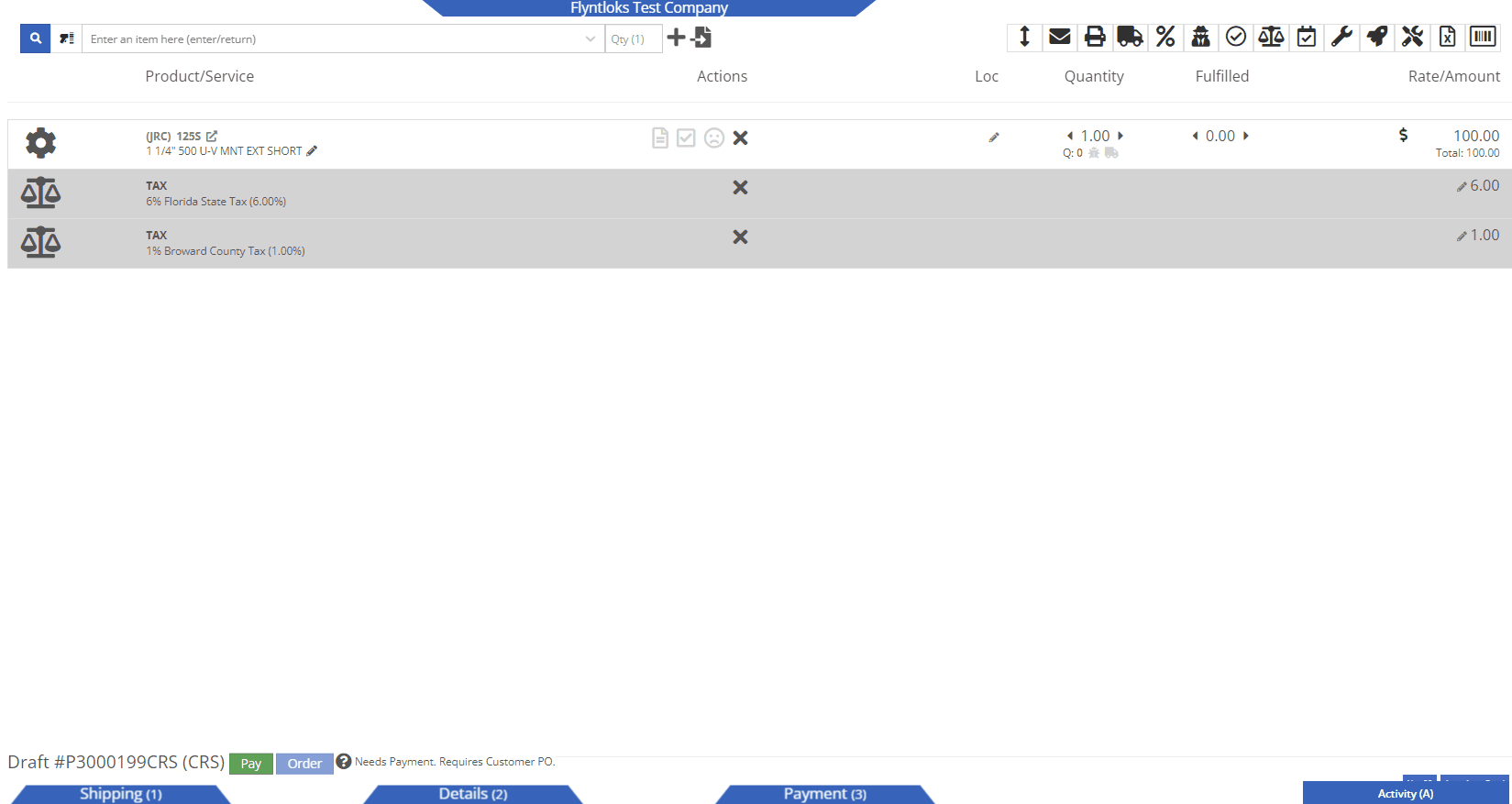
We recently added a new feature allowing you to sell a group of parts as a kit, with a customized list price. You will now be able to create and add Quick Kits to a Sales Order on a per-order basis. The quick kit will serve as a one-time-only deal and not be saved in Flyntlok.
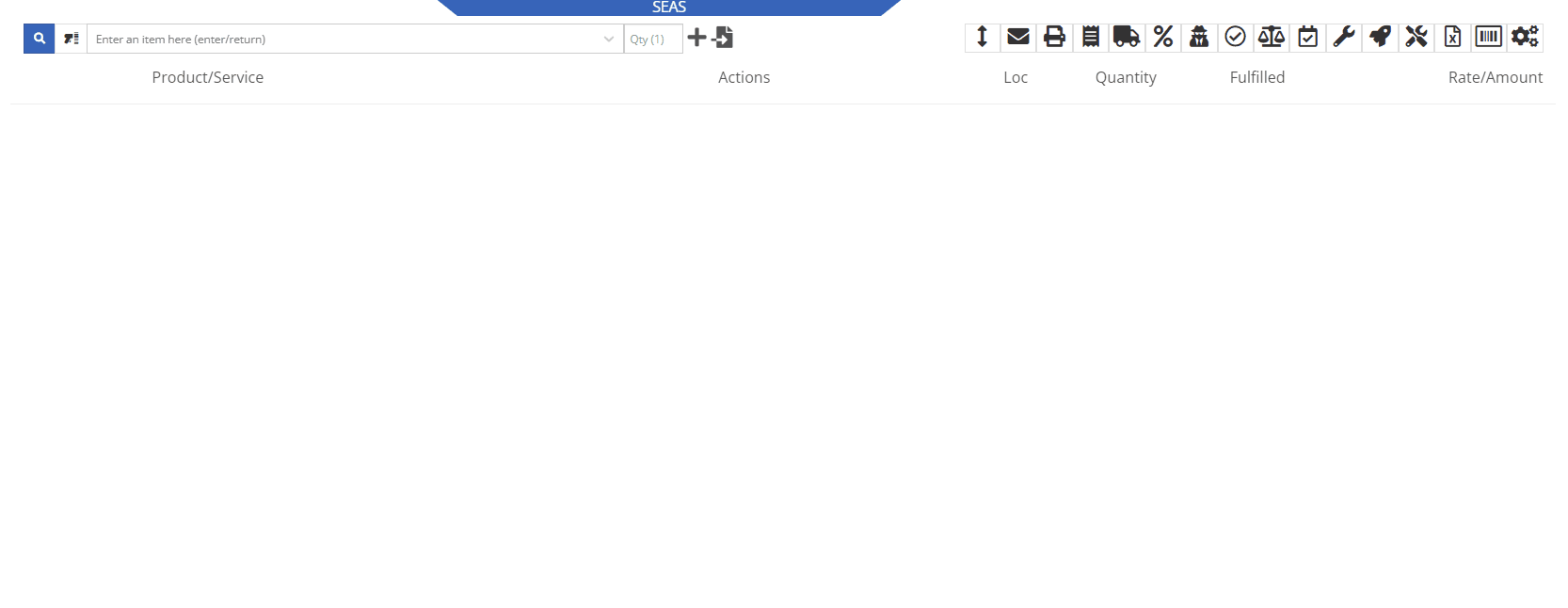
We have added a new feature, allowing users to hide kit items on a Sales Order PDF. This will allow you to print out receipts and invoices where the kit’s subitems are not presented, only showing the parent item and the customized list price.
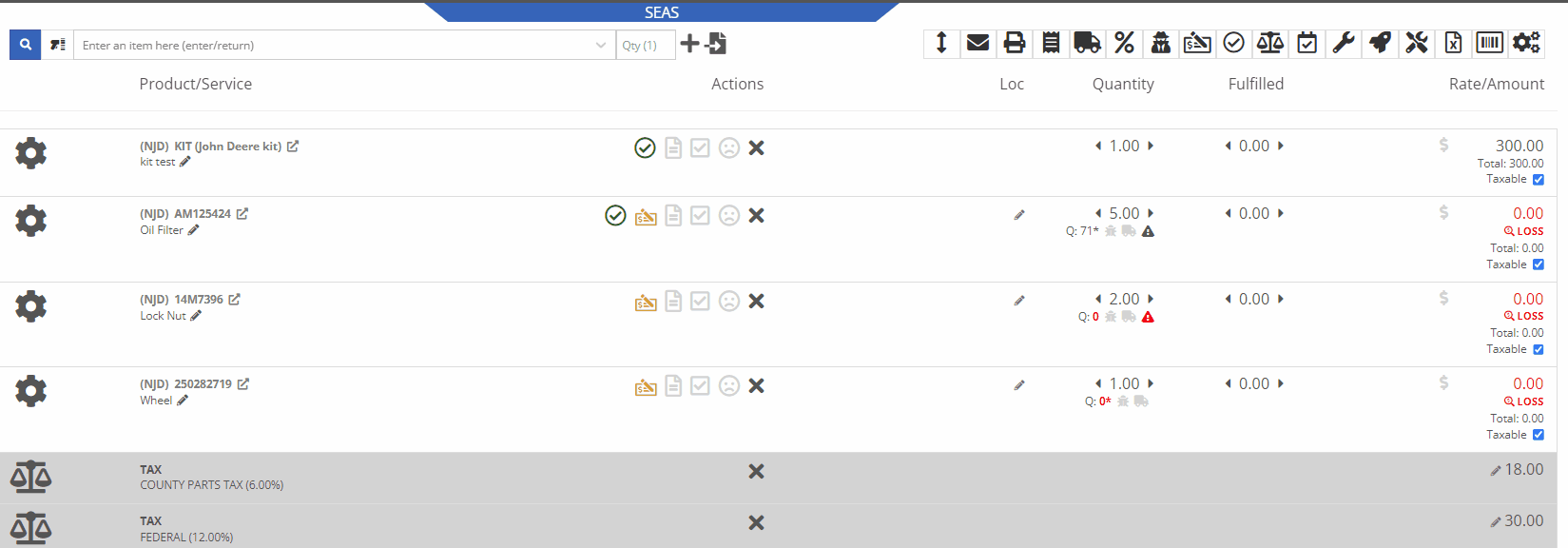
Administrators will be able to activate this feature by navigating to the Flyntlok Settings page. Wrench->Flyntlok->Flyntlok Settings->Reports


We have also added a feature to remove tax detail lines from the Sale Order PDF. If activated, Sale Order tax lines will be removed from the PDF document, only showing in the balance sheet. To activate this feature you will navigate to the Flyntlok Settings page.
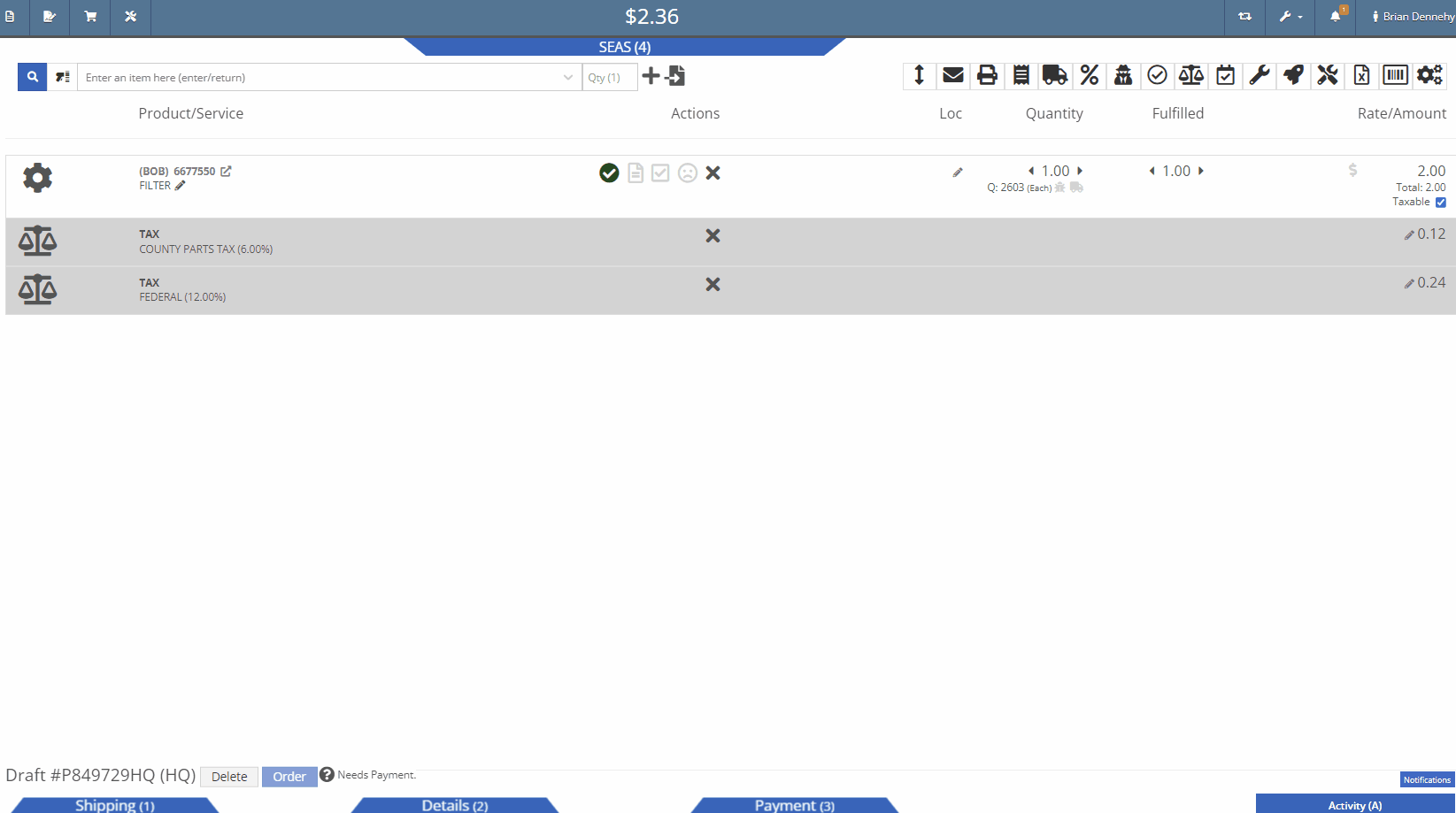
You will now be able to edit the salesperson associated with a particular sale even if the transaction is in a delivered status. Previously you could only make edits to this field when in an active status.
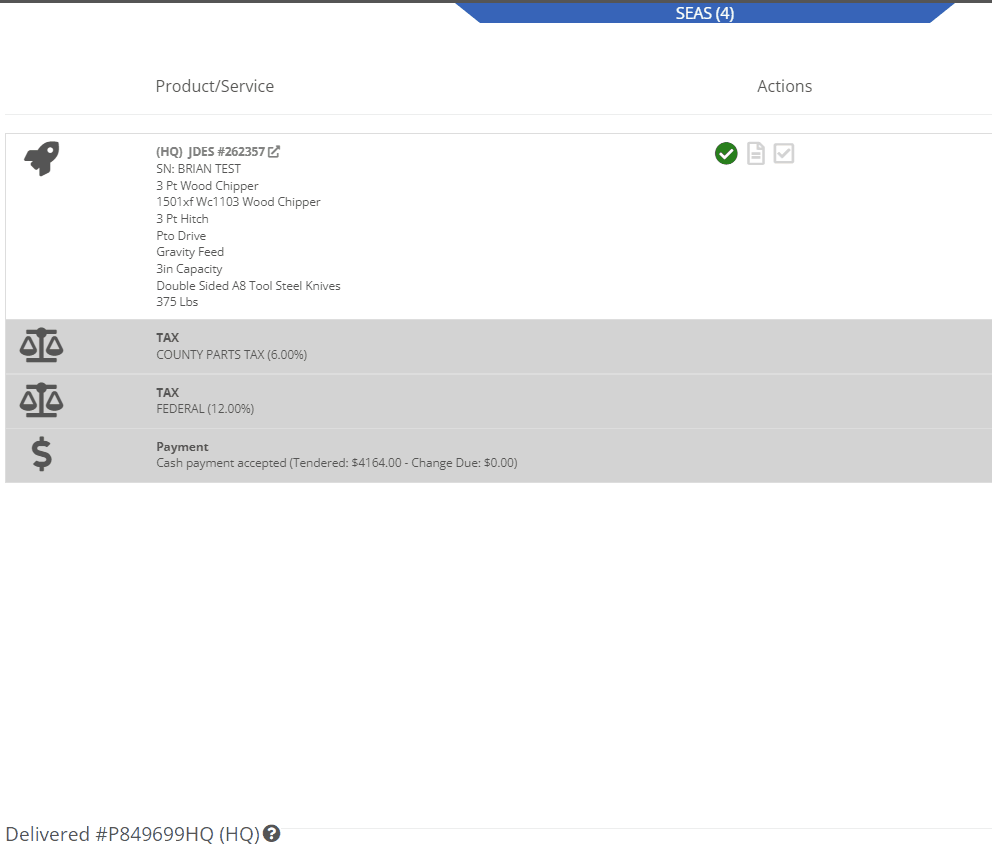
We have added a new restriction to the Point of Sale when special ordering items. Flyntlok will now block the workflow of converting a Sale Order into a quote if the sale is associated with a Purchase Order.

We have added a new permission to the Access Controls page that will lock down the ability to activate/deactivate items. Wrench->Users->Acess Controls


If you are subscribed to receive notifications on transfer requests, you will now see the items description as well as a link to the items dashboard in the notification. This will help to quickly identify and pull the parts needed for the transfer.
From the receiving voucher when associating a machine to a quoted model on a Sales Order, the machine's serial number, and description will be added to the Sales Orders machine line.
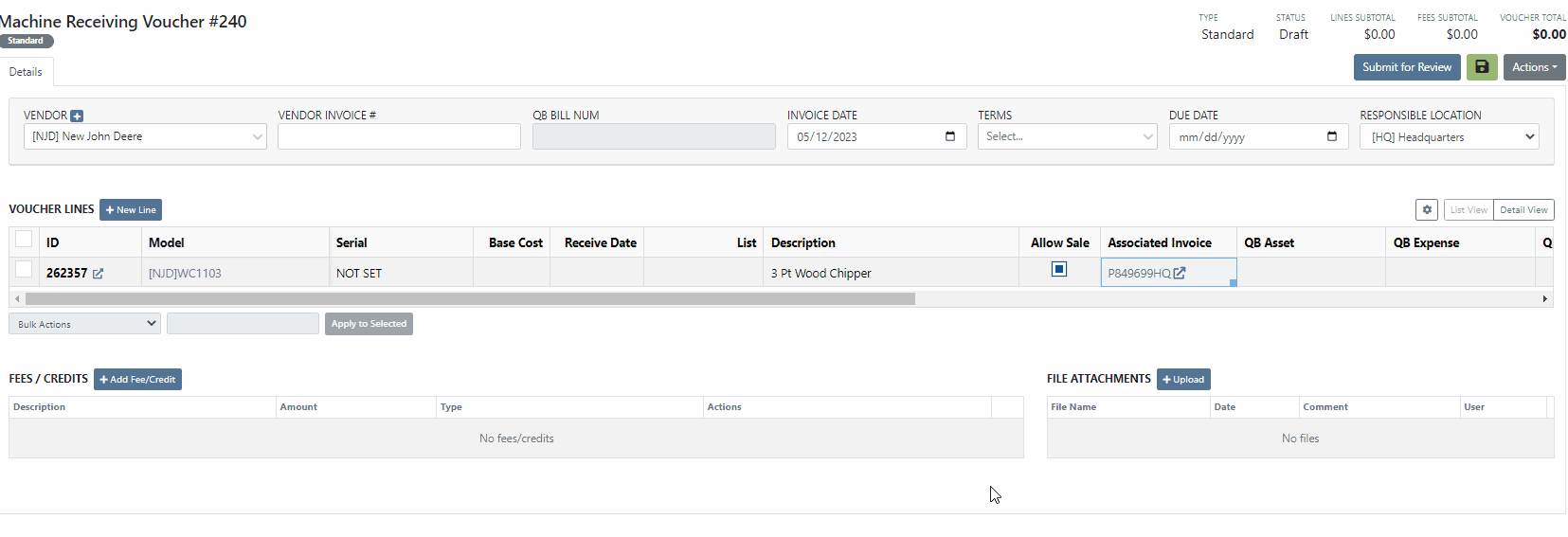 Purchase Orders
Purchase OrdersWe have removed a restriction, that would block you from adding parts to a Purchase Order in a partially received status. Flyntlok will only restrict this action when all items have been received or the PO is closed. Previously, you would need to create a new PO for the vendor and merge the two Purchase Orders.
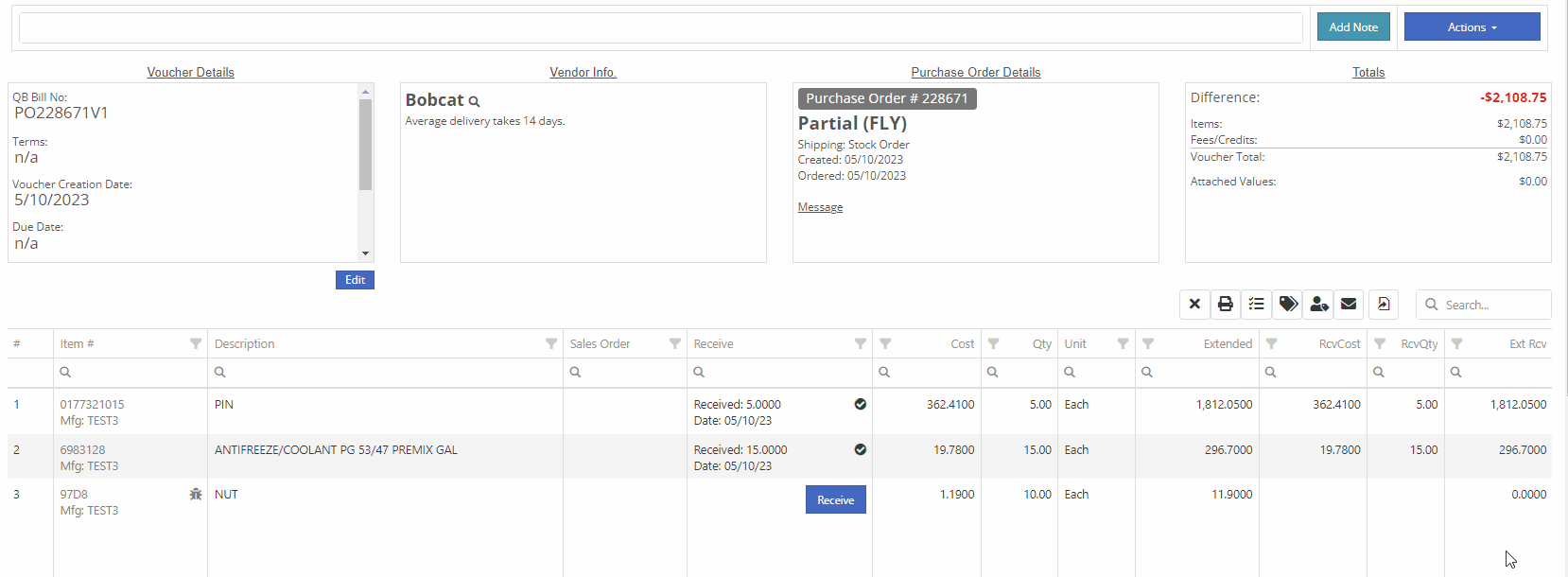
If you are currently using the moves system, you will now be able to access the My Trips report from the general section of the mobile view. This will allow drivers to quickly view upcoming moves from their mobile device.
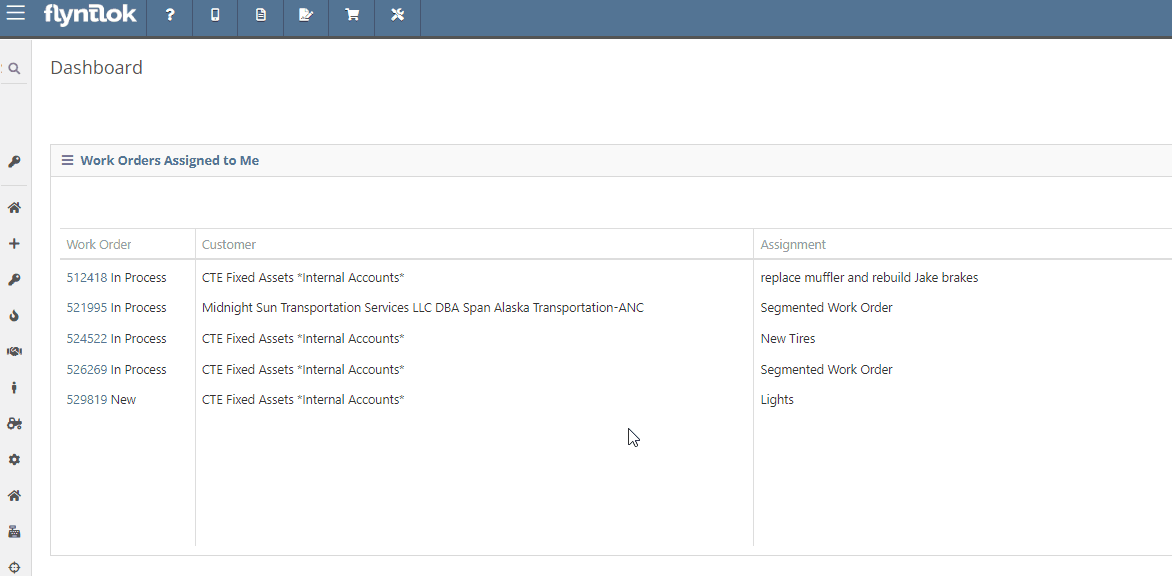
Last Release Notes
Learn More at Flyntlok Dealer Management System
Check out our Flyntlok YouTube channel for more highlights of the application!