Last Release Notes
August 13th, 2025 Release Notes
Not yet a Flyntlok Customer?
Learn More at Flyntlok Dealer Management System
YouTube
Check out our Flyntlok YouTube channel for more highlights of the application!
Opportunity
Salespeople requested the ability to add discount tiers to customers when they are being created from the Invoice.
Solution
This functionality was added to the “Quick Create Customer” dialog box.

Please contact your friendly Flyntlok consultant if you are interested in activating this feature for your sales team!
Opportunity
Salespeople need better visibility into machine warning notes during the sales process. Previously, these notes were only accessible by navigating to the Machine Dashboard, which slowed down workflows and increased the chance that important warnings could be overlooked.
Solution
Machine warning notes are now fully integrated into the Sales Order page. When searching for machines to sell, the warning note is displayed.

When a machine on a Sales Order has a warning note, an icon is shown. Hovering over it reveals the note.

Opportunity
When searching for parts with the Magic Wand tool, users could only see quantity on hand at their current location. This made it harder to quickly identify stock available at other branches, slowing down sales and fulfillment workflows.
Solution
The Magic Wand searcher now provides visibility into inventory at other locations:

A yellow asterisk next to the quantity badge indicates that additional stock is available elsewhere. Hovering over the badge reveals the quantities on hand at other locations. This makes it easier to identify and source parts across your organization without leaving the search screen.
Opportunity
When viewing costs using the "View Internal Pricing" (![]()
 ) tool on Point of Sale, sales managers could only see margin as a percentage, making it harder to quickly assess the actual dollar value of profit.
) tool on Point of Sale, sales managers could only see margin as a percentage, making it harder to quickly assess the actual dollar value of profit.
Solution
We now display both percentage and dollar value margins, giving sales teams clearer insight into profitability at a glance.
Opportunity
Users (Wayne once again) wanted more control and efficiency when importing parts into Point of Sale. Previously, if a part existed across multiple vendors, the system required manual selection of the part for each line.
Solution
We’ve made enhancements to the Point of Sale import tool.
Additional improvements:
These changes streamline imports, reduce manual corrections, and improve data accuracy on invoices.
Opportunity
Sales Managers requested clearer visibility into estimate totals. Currently, estimates only showed an overall total, leaving customers and staff without an easy way to see how parts, labor, discounts, and taxes contributed to the final amount.
Solution
We've added a new setting: "Display detailed subtotal breakdown on estimate". When enabled, estimates will now include a breakdown showing Total Parts, Total Labor, Discounts, Subtotal, Taxes, and the Overall Total.
To turn this feature on, go to Flyntlok Settings → Sales section.
Opportunity
Sales Managers working on-the-go wanted the ability to not only upload machine images from their mobile devices but also publish listings online quickly. The "Advertise" field is used by some teams to communicate to online sales reps that a machine is ready to be listed. Previously, the "Advertise" field could only be edited from the desktop interface, slowing down the process of getting machines online.
Solution
The "Advertise" field is now editable when managing machines on Mobile. This allows sales teams to upload images and immediately mark machines for advertising in one step, streamlining the process of getting inventory online faster, from anywhere.

Opportunity
Technicians and Service Managers needed a faster, more flexible way to access files uploaded to Work Orders. Previously, clicking on a file link always opened the file in a new browser tab, making it inconvenient for users who simply wanted to download files directly, or download multiple files at once.
Solution
We’ve improved file handling on the Work Order Dashboard with new actions:

These enhancements save time and make file management more convenient when working with Work Orders.
Opportunity
Service Managers rely on dashboard goals to track team performance, but until now only Productivity and Efficiency goals could be set. Many teams also wanted to monitor Recovery, an important metric for understanding how effectively labor hours are being billed.
Solution
We’ve added a new "Recovery" goal to the Service Dashboard. It functions just like the existing Productivity and Efficiency goals, allowing managers to set targets and track actual performance in real time. This provides a more complete picture of service operations and profitability.

Opportunity
Rental Managers requested clearer totals on Rental Contracts. Previously, contracts only displayed estimated totals per rental schedule.
Solution
We have added a new setting: “Show Estimated Billable” under Rental settings. When enabled, the contract will display a breakdown of the Estimated Total Billable amount at the bottom of the agreement.
Opportunity
Businesses needed tighter control over who can edit accounting-related fields when managing customer records. Without permission controls, there was a risk of unauthorized changes that could affect accounting accuracy and reporting.
Solution
We’ve added a new user permission that allows access to accounting-specific fields when editing customers. Admins can access this permission in Access Controls under the Customer category:

Opportunity
Sales Managers reported confusion when customers saw different customer IDs in the “Bill To” section of Sales Order PDFs. Customers expected to see an ID consistent with the Sage Intacct customer ID, but instead saw the Flyntlok internal customer ID.
Solution
Sales Order PDFs will now display the Sage Intacct Customer ID in the “Bill To” section when available.
Complaint: Service Managers noticed the order of job parts lists were not consistent when creating multiple Work Order Estimates. This was causing confusion when an estimate was sent to a customer again after being adjusted.
Correction: Fixed.
Complaint: Managers reported customers were not receiving surveys after purchasing a machine when they had a configured survey rule with the “Invoice Machine’s Make” filter applied on the Manage Surveys page, even though the make of the sold machine matched what they set on the filter.
Correction: Fixed.
Complaint: Service Managers reported that Work Order Job Templates were being created without respecting the company’s default job billing style.
Correction: Fixed.
Complaint: Managers reported that the Quick Transfer button on the Machine Dashboard was not creating and processing a Machine Move like they expected.
Correction: Fixed.
Complaint: Users noticed that the city, state, and zip line would not appear on Sales Order PDFs if the information was only partially filled in.
Correction: This has been fixed. Sales Order PDFs will now display the address line correctly, even if only part of the information is present.
Complaint: On smaller screens, part of the Actions menu on the Work Order Dashboard was inaccessible due to a visual bug.
Correction: The Actions menu is now fully visible and accessible on all screen sizes.
Complaint: On some Part Voucher PDFs, the totals amount would sometimes be cut off and not fully visible. (Yeah, seems to be a trend of things not fully displaying correctly this week…)
Correction: Fixed.
Complaint: After collecting a signature and then accepting an account payment, users still saw a warning that a signature had not been collected.
Correction: This has been fixed. The warning will no longer appear once a signature has been collected.
Complaint: Some users reported that they were unable to create tags when editing a customer.
Correction: This issue has been fixed. Tags can now be added successfully while editing customers.
Complaint: When a customer had a labor type override set, it did not replace the job template's labor type when adding a job.
Correction: Fixed.
Complaint: The true/false filters on the “Item Types” editor were not functioning correctly.
Correction: This bug has been resolved. Filters now work properly on the Item Types editor.
Complaint: When editing a machine that originally had an inactive model, switching it to an active model sometimes resulted in an error stating the model was inactive.
Correction: This issue has been fixed. Machines can now be updated from inactive models to active models without error.
Complaint: On the Work Order Dashboard, when attempting to invoice a work order, users sometimes saw no response at all if an error occurred. The page simply did nothing after clicking "Invoice."
Correction: We’ve fixed this issue. Users will now see a clear error message whenever an error prevents invoicing, improving visibility and troubleshooting.
Complaint: Users reported that when editing a machine, there was no clear indication if the assigned model was inactive. This created confusion when working with machines tied to outdated or discontinued models.
Correction: We’ve updated the edit view for machines to clearly show when the assigned model is inactive, giving users better visibility and reducing confusion when managing machine records. Users will be shown an error message when attempting to save a machine with an inactive model.

Complaint: When creating a new machine, if a user entered a model name that already existed but was inactive, the system would silently link the new machine to that inactive model. This left the machine in a broken state because its model was disabled.
Correction: We’ve improved the machine creation flow. If a user tries to create a model that matches an inactive one, the system now blocks machine creation and displays the inactive model’s ID with instructions. Users must either reactivate the existing model or select another before proceeding, preventing machines from being tied to disabled models.


Complaint: Users were unable to assign “Primary” or “Secondary” salesperson relationships to a customer.
Correction: Fixed
Complaint: When a sale included an “Other Payment” in addition to a payment on account, the other payment line transferred to QuickBooks without a tax code. This caused it to inherit the regular tax rules of the sale, which resulted in incorrect tax amounts being applied.
Correction: We updated the invoice and memo posting logic so that all “Other Payments” are automatically assigned the “Exempt” tax code (0% rate) for Canadian tenants. This prevents those payment lines from inheriting standard tax rules, ensuring QuickBooks invoices reflect accurate tax amounts.
Complaint: Some Purchase Orders were generating PDFs with missing item details caused by an item description containing special characters.
Correction: Fixed.
Complaint: The Customer Balance report was sometimes crashing when users selected a long date range.
Correction: Fixed.
Complaint: When quoting a model and adding a custom option with a price, the shown Discount % was calculated using only the base model price, ignoring the custom option(s). This sometimes resulted in an incorrect or even negative discount being displayed.
Correction: Fixed.
Last week the Flyntlok team held their annual fantasy football draft. Ivan is looking to stay on top of his game as won BOTH last year’s football league as well as the March Madness contest. And ESPN rated his team one of the top teams in our league this season. Can anyone take him down? Certainly not Dylan who is the only one thus far to not pay his entry fees and might be kicked out before the season even starts.
If you are looking to root for a low-odds victor, cheer for Isabelle who picked her team using ChatGPT creating a squad based on Taylor Swift puns. If Isabelle the Anti-Hero manages to beat Ivan, he will never be able to Shake it Off, and when he gets angry she will simply tell him, “You Need to Calm Down.”
Stay tuned for regular updates!
August 13th, 2025 Release Notes
Learn More at Flyntlok Dealer Management System
Check out our Flyntlok YouTube channel for more highlights of the application!
Non Alaskans be like: Wait, what?! That’s a thing? Yes, Monday March 31 is Seward’s Day in Alaska and it is an official Flyntlok holiday. However, we recognize that all you folks outside of the 49th state are all going to be working. So we will have a reduced staff that day to manage your questions and to provide help; just understand if we don’t respond quite as quickly as we normally do...
And if you are bored this weekend, you can go read up about William H. Seward and fill your head with fun facts to amaze your lower 49 state or fellow Canadian friends. E.g. Did you know Seward was wounded in an assassination attempt at the exact same time that Booth killed Lincoln? It was part of a plan to slay the three senior members of the Executive Branch. (Spoiler: the assassination plan of Seward failed).

Here at Flyntlok we are not only building the most cutting-edge Dealer Management software, but we also want to act as industry thought leaders. To that end, we encourage you to follow us on LinkedIn and review our periodic blog posts. For example, here is a recent posting about our integration with Avalara for better sales tax management.
If you have a suggestion for a blog post that you think other Flyntlok customers, or the industry in general, might find interesting, please let us know. Drop us a line at sales@flyntlok.com.
Opportunity
Intuit is pushing applications integrated with QuickBooks Online, like good ol' Flyntlok, to upgrade to their newer back-end application interfaces. In order to continue communicating with them, we’re required to update Flyntlok’s QuickBooks accounting integration.
Solution
We took this as an opportunity to upgrade our entire back-end accounting integration services to improve reliability and eliminate some longstanding issues that have been impacting our users. We started to undertake this project at the end of 2024 and it will continue for several months still to come.
The first phase of this project was essentially invisible to you, but we have migrated all of our services to a newer technology and made it compatible with QuickBooks Online’s latest specs. Now, when an accountant hits one of the processing buttons on their QuickBooks Online page, it uses the updated logic. This back-end update is going to allow us to have better automated testing and allow us to make changes much faster. So, while not visible to you as a user, it's going to pay huge dividends for us going forward. We felt like you oughta know.

Additionally, we’ve resolved some long-standing bugs with the process, including where Credit Memos and Refund Receipts sometimes posted even when their associated Journal Entry failed; and Customer Deposits using Gravity credit card fees subtracted the fee from every payment. Those bugs have now been addressed.
Over the coming months we will provide notifications across all accounting-sync processes for failed transactions. We aim to tell you why a transaction failed, what the offending transaction was, and how to fix it. We want you to have the ability to fix issues on your own rather than forcing you to create a support ticket to resolve simple problems. Power to the people! Stay tuned..
Opportunity
John Deere offers an optional, dealer-paid service called Retail Parts Management (RPM) that helps dealers manage their parts inventory. A key tool from RPM is called JDPrism, which is used to manage dealer stock levels. Using JDPrism, RPM can recommend stock orders, special orders, and transfers between dealer store locations based on stocking levels and sales history.
Our John Deere dealers have requested an integration with JDPrism so they can leverage this powerful tool to better manage their inventory and receive suggestions from John Deere.
Solution
We have implemented an integration with JDPrism that allows dealers to better manage their John Deere parts inventory. To drive this integration, your John Deere parts inventory data (e.g. quantity on hand, sales history, etc.) will be uploaded to JDPrism on a regular schedule set by John Deere. Then, you can approve Orders or Transfers within JDPrism that will be ingested into Flyntlok periodically throughout the day (every 15 minutes or so) to create Purchase Orders and Part Transfers.
If you are interested in the JDPrism integration, please reach out to your friendly Flyntlok consultant for assistance.

Opportunity
Sales Managers requested the ability to better organize their Model Options. Previously, managing Models with a large number of options could feel a bit overwhelming.
Solution
Our enhancements to Model Options are designed to make managing Model Options easier and more efficient. To simplify this, we’ve introduced two key improvements to the Model Options Editor:
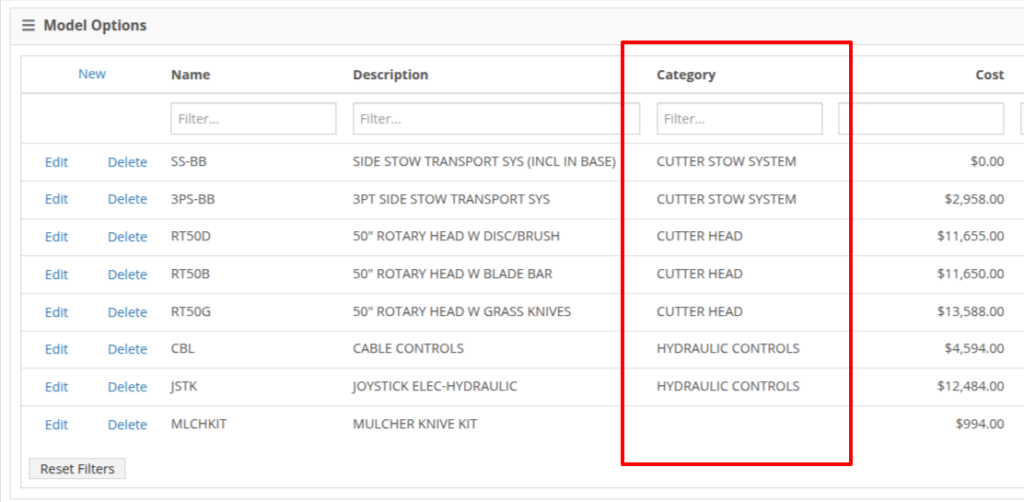
NOTE: This is just the beginning of the “Model Option” fun! The new "Category" field will play a key role in upcoming enhancements to Model Options, including updates to Sales and Purchasing workflows. Stay tuned for more updates!
Opportunity
Salespeople shared that knowing about potential Machine sale conflicts earlier in the sales process would be a game-changer. While we already provided warnings during the sale processing stage, we did not show this critical information at any other time during the life of the sale. Selling the same Machine unknowingly could lead to accuracy issues and impact customer satisfaction.
Solution
An indicator icon will now appear on the Machine sale line whenever there’s a potential conflict, such as the same Machine being listed on another Sales Order. This gives you a heads-up before finalizing the sale.
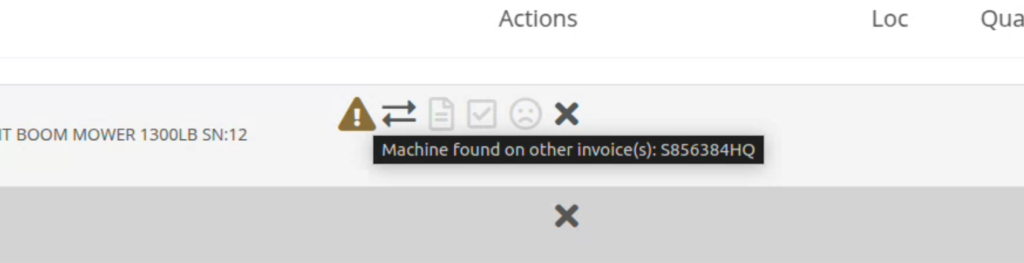
We've also added the same indicator when searching for a Machine to add to a sale. This means you’ll know about potential conflicts before adding the Machine to the order, saving time and avoiding surprises.

Opportunity
Service Managers have asked for greater control over workflow automations, specifically at the Job level within Work Orders. Previously, our automation tools could only update Work Order statuses.
Solution
We've expanded this functionality to include Job-level status updates as well! By automating Job status changes based on key workflow actions, shops that rely on Job-level tracking can reduce manual updates, improve reporting accuracy, and ensure that technicians, parts teams, and service managers stay aligned in real-time. This means fewer bottlenecks, better communication, and faster turnaround times.
New Automation Triggers
You can now configure Work Order Jobs to automatically update their statuses based on the following actions:
Reach out to your friendly Flyntlok consultant for assistance in setting up these new automations!
Opportunity
Service Managers handling cost-of-sale (COS) Work Orders struggle to track the associated customers from the linked invoices, as these details are not visible on the Service Scheduler.
Solution
We have improved the display of the Work Order search results in the Service Scheduler to show the Cost-of-Sale Invoice's customer, making tracking and scheduling more seamless. Additionally, we have enhanced the title of scheduled events in the Service Scheduler when a Work Order is scheduled at the time of creation.

Opportunity
Users managing Cost-of-Sale Work Orders often need to verify the linked Sales Order and associated invoice. Previously, this required navigating back to the Sales Order, leading to inefficiencies and potential tracking issues.
Solution
Cost-of-Sale Work Orders now display the linked invoice directly within the Work Order, allowing users to quickly access relevant details without leaving the page.
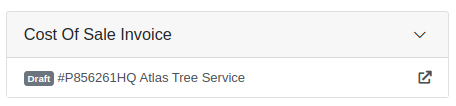
Opportunity
Technicians faced challenges identifying machines because the mobile view did not display their descriptions.
Solution
Machine descriptions are now included in the Work Order Search display results on the mobile view, making it easier to identify equipment.
Service Managers have requested that Correction Notes be included on Work Order Estimates to provide more clarity and context when sharing with customers.
Solution
We've added a new setting: "Show Job Correction on Work Order Estimates". When enabled, this setting will include Correction Notes on newly generated estimates. To turn this feature on, go to Flyntlok Settings and find it under the Service section.
Opportunity
Users find adding or locating contacts on the New Work Order page to be cumbersome and occasionally buggy.
Solution
Opportunity
Sales Managers requested an automation that updates Shopify orders when an invoice moves to "Pickup" or "Delivered" statuses in Flyntlok. Previously, Salespeople had to manually update Shopify, which is time-consuming and redundant.
Solution
Flyntlok now automatically updates Shopify orders to reflect "Pickup" and "Delivered" statuses when corresponding invoice updates occur. This eliminates the need for manual intervention, streamlining order management.
Opportunity
Sales Managers requested a notification for incoming Shopify orders, so that any salesperson that wants or needs to know about such orders will be notified immediately.
Solution
There is now a new notification for orders from Shopify that can be enabled for anyone who wants it.
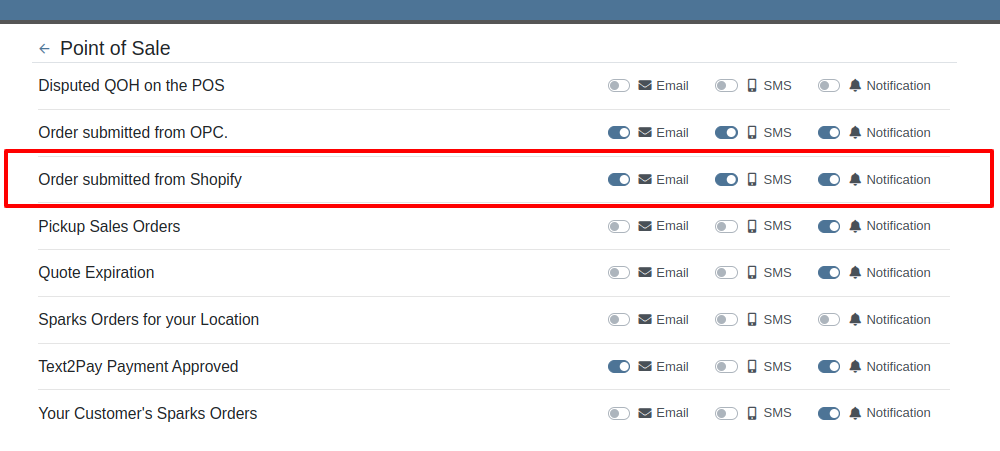
Opportunity
Users found the reversal process for posted splits confusing, as they would end up in a "Delivered" status if the parent invoice was not also reversed.
Solution
Now, when attempting to reverse a split, a warning will inform users if the parent invoice must be reversed first.

Complaint: Parts Managers had noted that, when attempting to merge parts, sometimes mergeable parts would not show up in the list to be merged.
Correction: Fixed.
Complaint: When using Scan Mode on the Receiving Voucher, scanning a barcode resulted in a "Part Not Found" error, even though the part was listed on the voucher.
Correction: The issue was caused by a leading space in the scanned item number, preventing an exact match. The Scan Mode has been updated to automatically trim leading and trailing spaces from the scanned input.
Complaint: A technician was able to add parts to a Work Order after it had been invoiced, even though no changes should be allowed once the Work Order has been Invoiced.
Correction: Fixed.
Complaint: The total amount on the printed Work Order report was off by one cent compared to the final invoice.
Correction: Fixed the rounding of the estimated tax on the print, ensuring that the total calculation now matches the final invoice.
Complaint: Users were unable to edit the Certificate of Conformance (COC) requirement from the Purchase Order.
Correction: Enabled the COC field to be editable in PO edit mode, allowing users to update the requirement as needed.
Complaint: Sales Managers noted that they would sometimes receive duplicate CRM Leads generated from their marketing site's "Text Us" form.
Correction: Fixed an issue with CRM Text Us widgets where customers were able to inadvertently submit an inquiry multiple times.
Complaint: Managers complained that they were not able to update their Sales Order default footer in Flyntlok Settings.
Correction: Fixed. We have updated this setting to support longer default footer messages.
Complaint: Rental Clerks were unable to load Rental Dashboard without errors.
Correction: Fixed an issue where Rental Dashboard failed to load defaults when store hours were not configured in Rental Settings.
Complaint: Salespeople mentioned that some Sales Order links appeared broken on their CRM Lead Dashboard timeline.
Correction: Fixed. Deleted Sales Orders associated to a CRM Lead will no longer display as a link.
Complaint: Managers complained that when using the "Merge Model" tool, they were unable to find a model by searching its internal ID.
Correction: Fixed. “Merge Model” searcher can now search by internal Model ID.
Complaint: Sales Managers mentioned that when using the Bulk Update action on the Part Price Matrix page, it did not appear to be factoring in Unit Qty when auto-calculating list price. This happened similarly on individual updates via the new Pricing Matrix editor.
Correction: Fixed.
Complaint: Purchasers noted that when reporting an Exception on Part Purchase Orders, the PO status would not update.
Correction: Fixed. PO Status is now automatically refreshed when reporting an Exception on a PO or any of the PO's associated Vouchers.
Complaint: Fleet Managers noted that when printing a Machine “Internal Asset Report”, the Machine's ID appeared to be missing or incorrect.
Correction: Fixed report to show the proper Machine ID.
Complaint: Service Managers complained that when printing a Work Order Worksheet PDF, sometimes the Jobs would be listed out of order.
Correction: Fixed.
Complaint: Salespeople were unable to deliver Invoices because the "Credit Auth" payment type was applied to Multi-Pay Sale.
Correction: Disabled "Credit Auth" payment type in the Multi-Pay workflow to allow invoices to close properly.
Complaint: When updating Work Order Statuses, the updated status would sometimes disappear from existing Work Orders that had that status set.
Correction: Fixed.
February 12th, 2025 Release Notes
Learn More at Flyntlok Dealer Management System
Check out our Flyntlok YouTube channel for more highlights of the application!

Our fearless and inestimable CEO and founder Sean McLaughlin gave a talk at the annual Association of Equipment Dealers' (AED) conference in Orlando, FL two weeks ago. Sean gave the talk under the dual position as owner of a 5 location equipment dealer (Craig Taylor Equipment aka CTE) as well as the CEO of a quickly growing software company (Flyntlok!). He focused his speech on the value of technology and the critical role it can play within a dealership.
The main premise is that modern technology is not just a recruiting tool, but it is also pivotal for employee retention. Anyone reading these Release Notes knows the pain and difficulty of finding and retaining employees. Highly motivated staff members want to work with and use modern tools. Old technology is rarely fun or cool. Imagine trying to recruit an employee and showing them a green-screen DMS that was first built 15 years before they were even born vs using a system that allows speech to text for recording complaints/causes/corrections. Further, when you onboard new staff members, you can get them up and running much faster if your dealership adopts modern platforms. Does it suck swapping out old systems? Absolutely! But if you embrace the suck, you'll get to the other side and you'll see a step function in the growth potential of your dealership.
Sean illustrated the direct effects of technology by using his own dealership as a prime example. When he first purchased CTE it was doing $19mln a year, but ten years later it grew to $104mln. Yes, the Flyntlok DMS allowed for a much more efficient dealership with better management of inventory, service, and sales, but he also adopted numerous other best-of-breed technologies that could scale with his business from QuickBooks Online (and later Sage Intacct) to Shopify to SurveyMonkey and Twilio. There was a direct correlation to the adoption of technology to the massive growth of the dealership.
Sean talked about Maslow's Hierarchy of Needs (yeah, remember, he's still a Harvard nerd) and how people are always trying to sell you stuff at the top of the pyramid ("self-fulfillment needs") instead of selling you the core things you need to keep your business running ("basic needs"). Modern cloud based software systems, alongside Artificial Intelligence, are an entirely new evolution of the species. Those who adopt technology will thrive; those who don't will struggle to survive.
Opportunity
Salespeople viewing their list of machines on the mobile view requested the ability to filter out machines that are On Order, like how you can filter Sold machines.
Solution
There is a new checkbox on the Mobile Machine Searcher that allows you to filter out machines that are On Order.
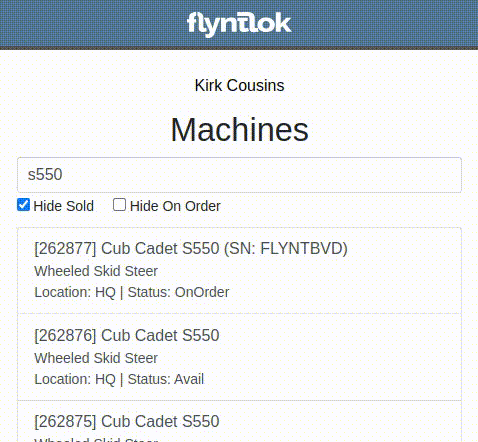
Opportunity
Salespeople have asked to see a Machine’s “Minimum List Price” in the detailed financial view on the Invoice page, as this will make it easier to calculate discounts when quoting or selling a Machine.
Solution
You can now find any Machine’s “Minimum List Price” in the detailed financial view on Machine Dashboard.

Opportunity
Managers requested the ability to streamline their management of similar Models.
Solution
Users can now duplicate a Model from the Model editor page. To do this while creating or editing a Model, click on the "Save & Create Duplicate" button:

This will save your current edits and then create a new Model with all fields duplicated. Note: The newly created Model's name will have the word "COPY" appended to it to prevent duplicate naming.
Opportunity
Service Managers using the Work Order Scheduler would like to be able to view a Work Order’s age on the “card” in the Work Order list.
Solution
The age (in days) is now presented on the Work Order “card” in the list of Work Orders, and the created date can be viewed by hovering over the age.
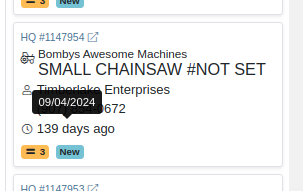
Opportunity
Service Managers requested that $0 customer Invoices be automatically processed when invoicing a Work Order to a regular Customer and separately to a Warranty Customer.
Solution
$0 Customer Invoices will now automatically be processed (moved to Delivered status) when Invoicing a Work Order to a Customer and Warranty Customer Separately.
Opportunity
Service Managers mentioned that it was inefficient (and potentially paper-wasting) to print multiple Pick Lists for a single Work Order that contained multiple Internal Parts Order invoices.
Solution
We have added a printable Work Order Pick List in full-page and thermal paper formats. You can access these from the Actions drop-down on Work Order Dashboard:

Parts are grouped by Job:
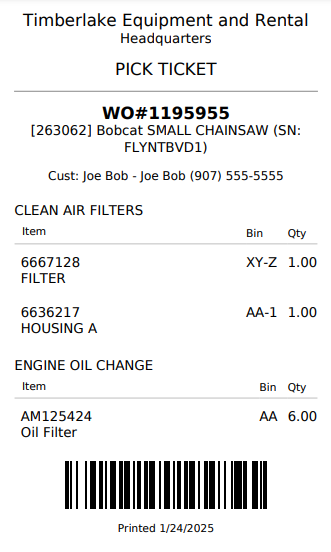
Opportunity
When a Purchaser is submitting a Purchase Order to an external vendor, they generally only care about the total quantity of an Item to order, regardless of the store's own specific allocations. They requested a way to view Part Purchase Orders by total quantity per Item to streamline their ordering and reduce errors.
Solution
We have added a new toggle to view consolidated quantities on our Part Purchase Order page:
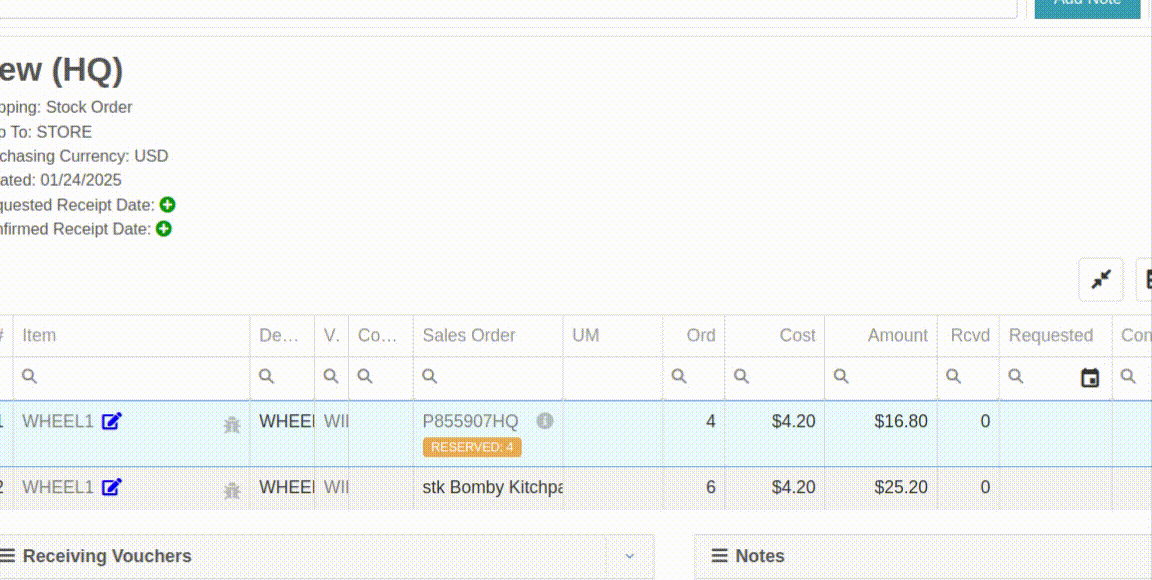
Opportunity
Purchasers requested an enhancement to streamline their Model creation workflows while creating a Machine Purchase Order.
Solution
When creating a new Model from the Machine Purchase Order page, clicking on the "Advanced" section will reveal additional fields to apply to the new Model.
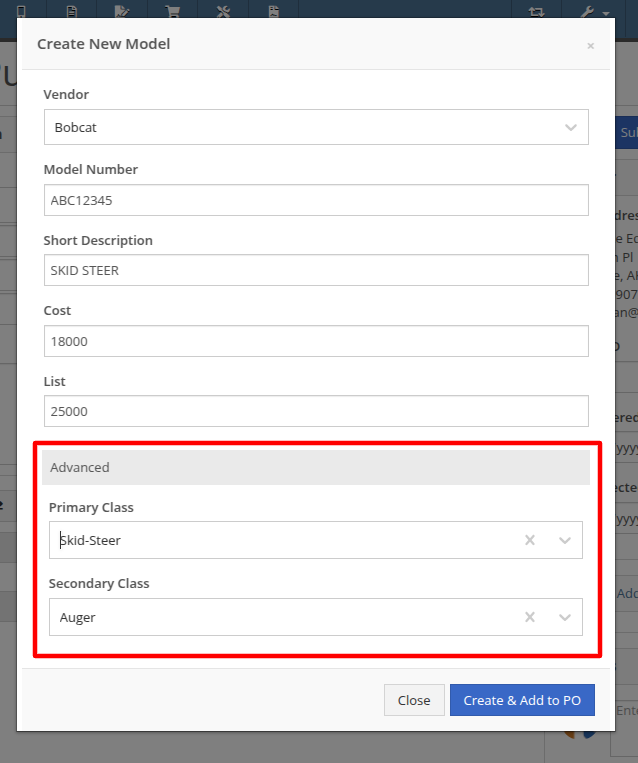
Opportunity
Managers requested additional controls around their Users' ability to Reverse a Sales Order.
Solution
Administrators can access a new permission called “Reverse Sales Order” via the Wrench icon -> Users -> Access Control, under the Point of Sale category. This will keep any user without the permission from reversing of non-Internal Sales Orders.
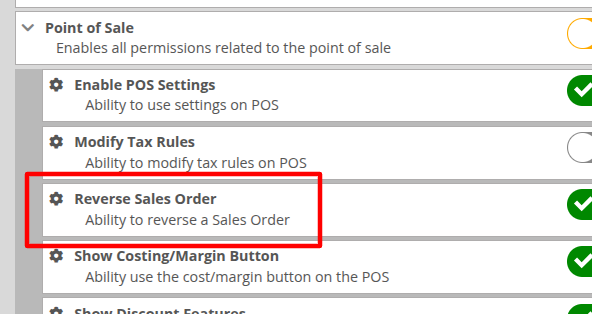
Note: As with all Permissions on this page, when changing it, the Users must log out and back in for it to take effect.
Opportunity
Managers requested a quicker way to identify Cost of Sale Work Orders associated with a Machine Sale. Previously, the only way to know was to manually review associated Work Orders on the Machine Dashboard and look for Work Orders that had the appropriate Customer assigned to it.
Solution
When creating a Work Order from the original Machine sale, it will now be visible in the "Related Transactions" pop up at the bottom of the Point of Sale screen.

Opportunity
Salespeople requested a way to know if they or anyone in their company had previously sent a Review Request to a customer. They did not want to unintentionally send multiple requests to a long-term Customer.
Solution
When sending a Review Request, users can now see if a Request had been previously sent to a specific email or phone number. When viewing or adding an email address or phone number, an indicator will appear, and hovering over it will reveal the date that a Request was last sent:
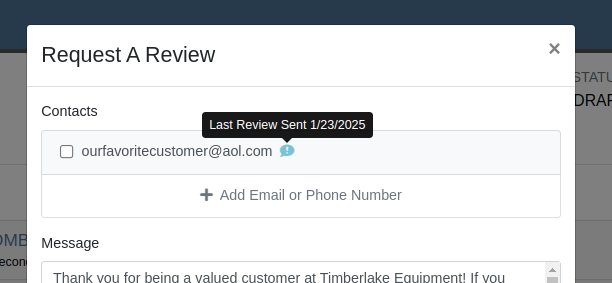
Opportunity
Managers requested a way to identify inactive customers when using the Quick Searcher. They were having a difficult time finding customers when there were inactive customers that matched their search, as there was no way to tell the active customers from the inactive ones.
Solution
Inactive customers now have a red indication clearly showing their inactive status, just like parts.

Complaint: Rental Clerks complained to Wayne that from Machine Dashboard, when renting a Machine that had Suggested Items configured, they were not being prompted to select those Items.
Correction: Fixed.
Complaint: Salespeople reported that when swapping out a Machine on a Sales Order, the swapped-out Machine sometimes remained in Sold status.
Correction: This happened on an invoice that was past “Draft” status. Fixed.
Complaint: Salespeople reported that Will Call Labels on Item Receiving Vouchers sometimes didn’t display the full Customer name and Sales Order reference.
Correction: This was occurring on labels with longer names. Fixed.
Complaint: Rental Clerks complained that on the New Rental page, when switching between List and Timeline views, sometimes the availability information on Models or Machines would appear inconsistent between the two views.
Correction: Fixed.
Complaint: Managers mentioned that they were able to unintentionally create Models with the same name and Vendor, causing confusion around reporting and searching.
Correction: Updated the Model editor page to prevent creating or editing Model names that match an existing name on the same Vendor.
Complaint: Salespeople reported that they would receive an error due to phone number formatting when navigating to a new Lead that was created from the Customer dashboard.
Correction: Fixed.
Complaint: Salespeople mentioned that the searcher on the All Leads page would sometimes display an error.
Correction: Fixed.
Complaint: Purchasers noted that on Part Purchase Orders, the warning for Vendor minimum order amount was always visible, even if the order was over the minimum amount.
Correction: Fixed. This warning should now only show when the Purchase Order's total falls below the Vendor minimum.
Complaint: Service Managers reported that sorting by priority on the Work Orders Service Scheduler did not sort the list of Work Orders properly.
Correction: Fixed.
Complaint: Sales Managers reported that orders coming from Shopify into Flyntlok were being discounted if the order was for an existing Flyntlok customer that had discounts.
Correction: Fixed. Customer discounts will be ignored to ensure the invoice total lines up with what came from Shopify.
Complaint: Parts Managers reported that Part Purchase Orders were not always being closed when all parts were received.
Correction: Fixed.
Complaint: Parts Managers reported that Quantity On Hand was not being adjusted on Parts substituted on Part Purchase Orders.
Correction: QOH was being updated, but we needed to do a forced-refresh of the page to show the updated value.
Complaint: Managers noted that when adjusting the MSRP of an Item, the Vendor default markup was not being applied to List Price.
Correction: Fixed. This only affected locations that were not using Price Matrix calculations.
Complaint: Rental Clerks complained that on the New Rental page Timeline view, Machines with an "On Contract" Conflict were being displayed as Available.
Correction: Fixed. "On Contract" Conflicts should now correctly show the orange-colored indicator as shown here:

Complaint: Fleet Managers with the Samsara integration mentioned that their Machines were not being updated with hours or mileage data from Samsara.
Correction: Fixed.
Complaint: Part Receivers reported that the Part Receiving Voucher would appear to have no parts data initially, then the table’s lines would load.
Correction: Fixed.
Complaint: Parts Receivers reported that, when adding fees to Vouchers, they had to click into the Action field before being able to type when they didn’t need to before.
Correction: The cursor now automatically appears in the field when you add a new fee.
Complaint: Parts Managers reported that superseding Parts on Part Purchase Orders would sometimes fail without indicating why.
Correction: Fixed.
Complaint: Service Managers reported that parts from Invoices that had been unlinked from Work Orders would still appear on Estimates generated later.
Correction: Fixed.
Complaint: Shopify Managers reported that they were unable to see information about Shopify-linked parts in Flyntlok.
Correction: Fixed. Shopify made unannounced changes to their integration that Flyntlok was not made aware of until it was too late. Sometimes we just gotta roll with the punches.
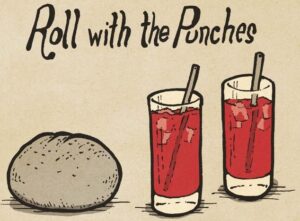
Complaint: Inventory Managers noted that when removing an Item from a Sales Order that was linked to a Purchase Order, the Purchase Order’s page would not show that the Item had been unlinked.
Correction: Fixed.
Complaint: Salespeople mentioned that when searching for a Machine, searching by using words in the Machine's description would return inconsistent results.
Correction: Fixed. Now when you search for a Machine, Flyntlok will once again partially match your search term against words in the Machine's description.
Complaint: Service Managers reported they were unable to link a Sales Order back to a Work Order after it was unlinked.
Correction: Fixed.
Complaint: Part Receivers reported they were receiving an unintelligible error if they received an item at zero quantity.
Correction: Fixed. The error now explains that you cannot receive zero quantity of an item.
January 15th, 2025 Release Notes
Learn More at Flyntlok Dealer Management System
Check out our Flyntlok YouTube channel for more highlights of the application!
Opportunity:
Service Managers at dealerships that service fleet-owned vehicles have requested the ability to associate a customer’s fleet card with a Work Order for a vehicle so that they can ensure that parts orders on that Work Order receive the appropriate fleet discounts from part vendors.
Solution:
For dealer locations that accept fleet cards, a selector has been added to the Work Order creation form that allows the user to select from a list of saved fleet cards for a customer. A new fleet card can be added by clicking the “+ New” icon next to the selector and filling out the form. On the Work Order dashboard, fleet card information is displayed in the customer section and can be edited. When Parts Orders are added to the Work Order, the fleet card is associated with the resulting invoice and can be used to receive vendor discounts the same as would be done on a standard Sales Order.
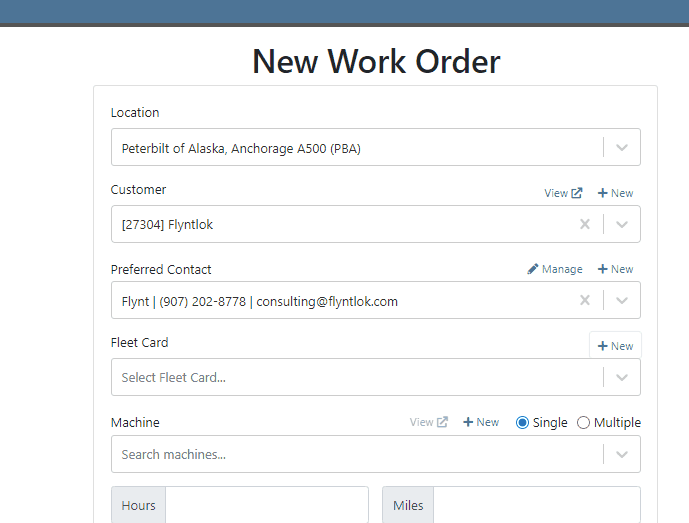

Opportunity:
Service Managers have requested the ability to require a note be entered when a job status is changed so that they can ensure processes are being followed correctly.
Solution:
A comment box has been added to the “Change Job Status” modal. This can be turned into a required input on the “Flyntlok Settings” page. The note entered into the text field will appear in the “Activity” slider.
Note: This feature is Flyntlok controlled, please contact your friendly Flyntlok consultant if you would like this feature added to your environment.


Opportunity:
Service Managers have stated that the inability to save and quickly apply custom filter configurations in the job scheduler results in a time-consuming process, as they have to reset filters for every session. This inefficiency hampers the scheduling of services and overall workflow management.
Solution:
To address this issue, a feature that allows the saving and quick application of custom filter layouts has been introduced. Users can now save their current filter settings under a unique name for easy identification and reuse as well as select, update, or delete saved filter layouts.

Continued Mobile Enhancements for CRM Leads - (Ticket #FD-2902)
Opportunity:
Salespeople have been requesting more extensive mobile support for our existing CRM Leads feature. This will help salespeople on-the-move keep up with their projects and log any changes that happen while they are away from their computers.
Solution:
So many new features for the Mobile Leads page! The editing and filtering functionality is now almost as exhaustive as the Desktop version.
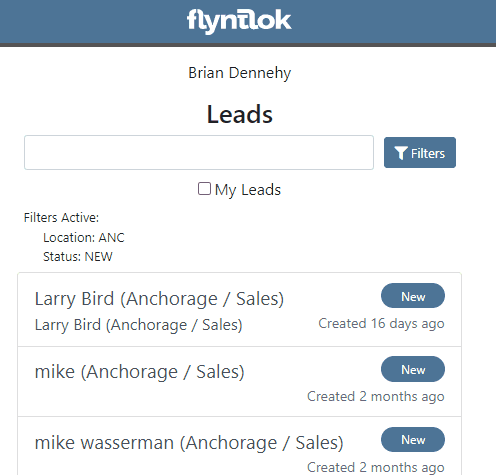







Opportunity:
Salespeople have requested we add additional fields to the "All Leads" report that will display the Lead’s associated Machine(s) and associated Model(s).
Solution:
We have added Machine and Model Categories to the "All Leads" report, which will display the associated Machines/Models of a CRM Lead when available.

Opportunity:
Sales Managers have expressed the need to improve the handling of high-volume quantity model quotes and sales on the point-of-sale system.
Solution:
An option has been made available to present multiple model lines as quantities when printing or emailing a sales order. This should improve the readability and reduce the number of pages needed when displaying a high volume of the same model on a single sales order.
In this example, there are 10 machines of the same model that is being sold, with serialized machines allocated:
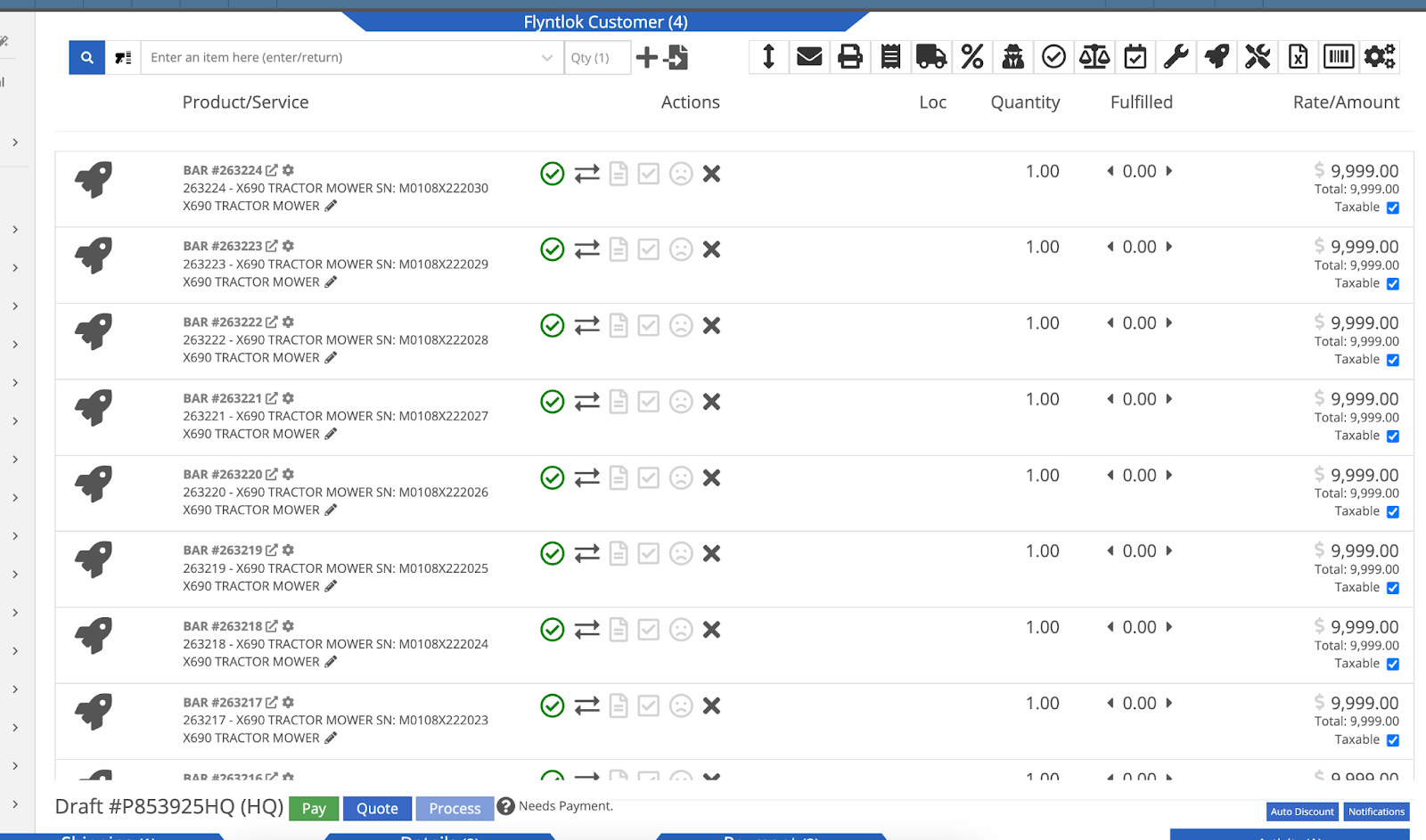
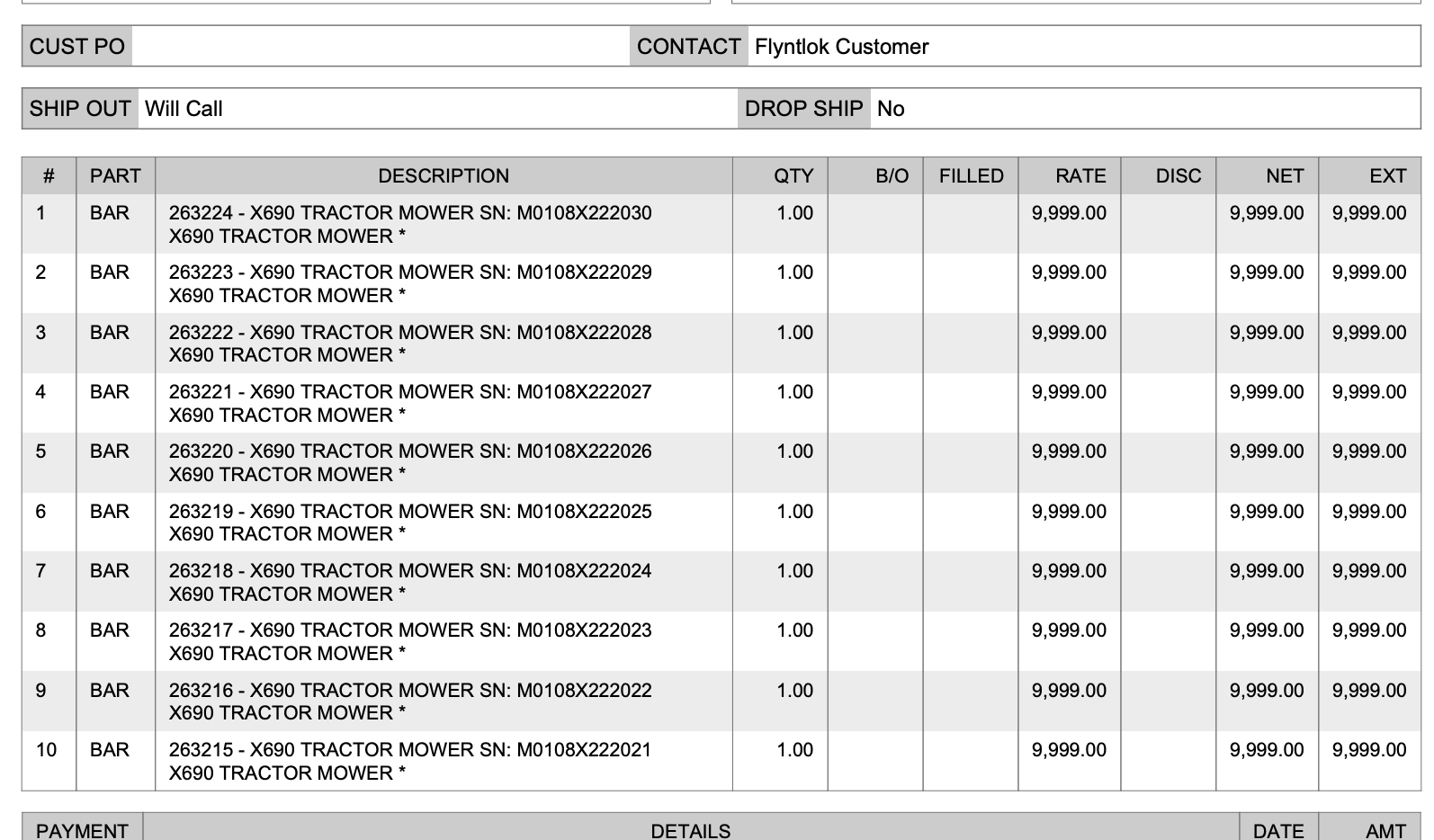

Opportunity:
Sales Managers have stated that when using kits, they are uncertain about how the order of items and models will be applied to a sales order. In some use cases, a specific arrangement of items is required to qualify for vendor credits, rebates, or other incentive programs. They have requested the ability for kits to be configured and saved in a specific order.
Solution:
The previous version did not maintain any specific list order when a kit was configured on an item, nor was there any way to know what it would look like when adding it to a sales order. This new feature introduces the ability to arrange kit items and models as needed. You can now move these lines up or down as needed by dragging and dropping the lines:
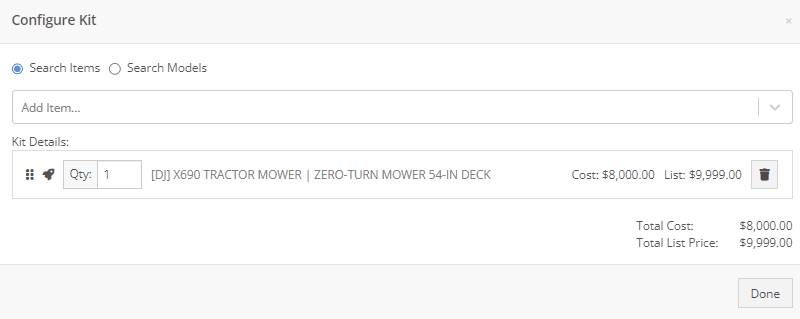
Opportunity:
On a printed Sales Order, there is an asterisk that appears on a line item that indicates the part was special ordered. Salespeople have requested we add this asterisk to the “Special Ordered” lines of the Packing Slip.
Solution:
We have added an asterisk to Special Ordered lines of the Packing Slip.

Opportunity:
Rental Managers have requested the ability to collect customer signatures using Clover devices to speed up the process of signing a Rental Contract.
Solution:
“Collect Signature” has been added as an option under the “Actions” dropdown on the Rental Dashboard. Clicking this will display a pop-up that allows the user to ask for a signature on the selected Clover device. Once the customer signs the device, a signed PDF copy of the contract is attached to the contract. The user also has the option now to see an unsigned copy of the rental contract under the “Actions” dropdown by clicking on “Print Lease Agreement.”
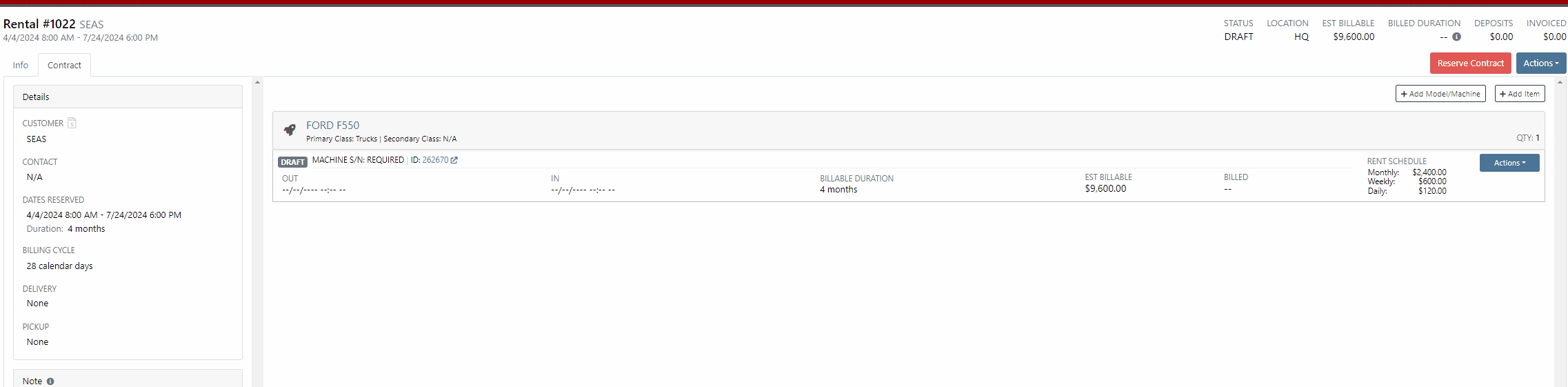

New Lead Phone Numbers not Recognized-(Ticket #50217)
Complaint:
Salespeople reported an issue where Flyntlok would sometimes misinterpret phone numbers provided by phone systems when creating new leads from phone calls.
Cause/Correction:
Fixed. Flyntlok will recognize phone numbers when creating leads regardless of whether or not the number supplied includes a (+) or a country code.
Kit Order Quantity Adjustment -(Ticket #50350, 50480)
Complaint:
Users were experiencing an issue where Inventory Kits were not correctly handling quantity on a Sales Order. When attempting to change the quantity of a Kit, Flyntlok would display an error message and the Kits quantity was not updated.
Cause/Correction:
Fixed.
Complaint:
Purchasers using the latest version of Outlook had reported an issue where they could not upload an .EML file as an attachment on a Purchase Order.
Cause/Correction:
Fixed.
Complaint:
Purchasing Managers had experienced an issue where Machine Purchase Plans were not being generated if the Model of the Machine had attachable options.
Cause/Correction:
Fixed.
Complaint:
Flyntlok users had reported an issue where a Machine’s external URL could not be cleared once set on the machine’s definition page.
Cause/Correction:
Fixed.
Complaint:
Service Managers had reported an issue where the "Performance" tab and "Info" tab on Work Orders were including Warranty jobs in the fee calculations.
Cause/Correction:
Fixed. Warranty jobs will no longer be factored into fee totals on the Info and Performance tab of Work Orders.
Complaint:
Salespeople had reported an issue where they were unable to load a Draft Purchase Order. When the user would attempt to create a draft PO from the Vendor Dashboard, Vendors with large data sets (over 16,000 Items) the page would time out and would result in a blank white screen.
Cause/Correction:
Fixed.
March 27th, 2024 Release Notes
Learn More at Flyntlok Dealer Management System
Check out our Flyntlok YouTube channel for more highlights of the application!

We would like to keep you up to date with the happenings here at Flyntlok. Take a look at some of the recent articles written about Flyntlok and our esteemed founder and CEO Sean McLaughlin!
Opportunity:
Service Managers have requested that their Service Technicians have the ability to request parts needed to complete Work Order Jobs directly from the Work Order without having to separately create and process a new Internal Parts Order Invoice. This will streamline the process and remove the responsibility of processing Internal Part Orders from Service Technicians.
Solution:
We have updated the Parts Request settings of the Service Work Order, and Service Techs will now have the option to request Items directly from the Work Orders Jobs tab, removing the need to create an Internal Parts Invoice. Techs can now simply select the ADD/EDIT button from the Parts section, and choose to either create a Parts Request or a Request Note.
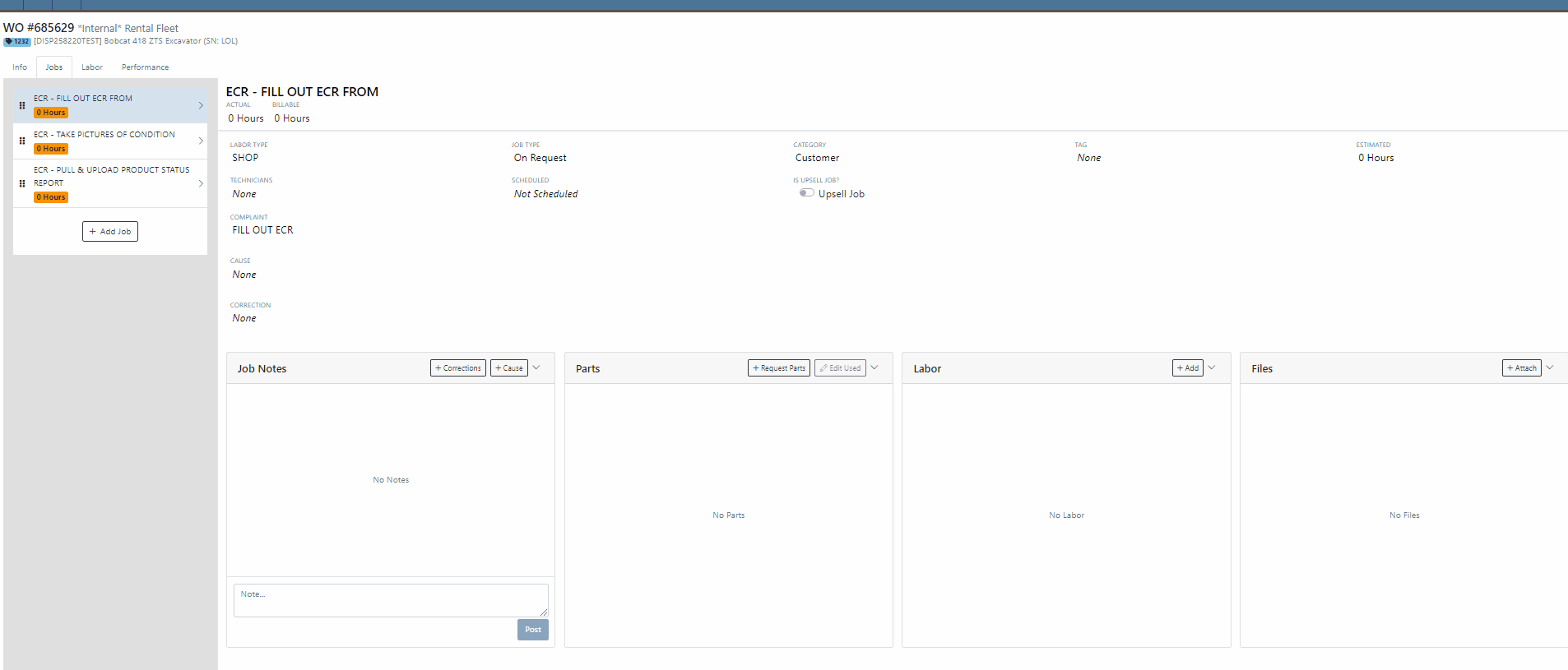

When the  button is selected, Flyntlok will display a Part Searcher where Technicians can add Items and the requested quantity needed to complete a Service Job. Once the “Save” button is selected, Flyntlok will then generate an “Internal Parts Order Invoice” in "Quote Status" for the requested items. Subsequent parts requested will be allocated to a new Internal Invoice.
button is selected, Flyntlok will display a Part Searcher where Technicians can add Items and the requested quantity needed to complete a Service Job. Once the “Save” button is selected, Flyntlok will then generate an “Internal Parts Order Invoice” in "Quote Status" for the requested items. Subsequent parts requested will be allocated to a new Internal Invoice.

When the  button is selected, Flyntlok will display a text box where users can add notes that will be attached to an Internal Parts Invoice and delivered to the Parts Department via internal notifications to process. At this point, the Parts Department will need to manually fill and allocate the parts request, relieving the Tech of the responsibility of filling out the details for the Internal Parts Order.
button is selected, Flyntlok will display a text box where users can add notes that will be attached to an Internal Parts Invoice and delivered to the Parts Department via internal notifications to process. At this point, the Parts Department will need to manually fill and allocate the parts request, relieving the Tech of the responsibility of filling out the details for the Internal Parts Order.
Users will have the ability to add/remove items and edit the order quantity by selecting the ![]() button. Flyntlok will generate a return Invoice for Parts Requests that have already been processed then update it to a lower quantity.
button. Flyntlok will generate a return Invoice for Parts Requests that have already been processed then update it to a lower quantity.
The generated Internal Invoices will remain in "Quote" status until the  button is selected. This will move the Invoice forward into a Delivered, or Pending status.
button is selected. This will move the Invoice forward into a Delivered, or Pending status.
Upon completion of the Service Job, Techs can navigate back to the "Parts" section to log the quantity of Items used against the quantity that was requested.

Note- This new feature is currently Flyntlok controlled, please reach out to your Friendly Flyntlok consultant for assistance!
Work Order Custom Default Status-(Ticket #FD-2595)
Opportunity:
Last release we implemented certain “Points of Action” within the Service workflow where users can now (with the help of their Flyntlok consultant) automate a Status change on a Work Order based on the WO's current Status. Our next iteration is to allow you to request custom “Estimate”, "In Process, and “Completed” status workflows and the option to replace the Flyntlok default statuses with a customized “Estimate”, “In Process”, or “Completed” status.
Solution:
We have implemented backend changes to support internal statusing, which in turn will allow for user-defined custom statuses in "Estimate", "In Process", and "Completed" internal statuses. You will need to work with your Friendly Flyntlok Consultant to get these workflows setup. Give them a call!
"Upsell" Service Jobs-(Ticket #FD-2774)
Opportunity:
Service Managers have requested we add a new Job-level Work Order field titled "Upsell" so they can track work by Service Technicians that was considered an “Upsell Job.”
Solution:
We have added a new Job-level WO field "Upsell Job" that will allow Service Managers to mark a WO Job as an Upsell job. We have also added an "Is Upsell Job" field to the column chooser of the "All Jobs" report where users can track “Upsell” WO Jobs.


Opportunity:
Flyntlok users purchasing parts from Agco have requested the ability to export Item POs from Flyntlok that can then be uploaded into the Agco Online Solutions (AOSL) application.
Solution:
We have added an  "Export to Agco" icon to the Item Purchase Order, located in the icon list below the PO balance sheet, which will allow users to extract an Agco-specific file from Flyntlok. This file can then be manually uploaded into the Agco Online Solutions (AOSL) application to complete the process for parts ordering.
"Export to Agco" icon to the Item Purchase Order, located in the icon list below the PO balance sheet, which will allow users to extract an Agco-specific file from Flyntlok. This file can then be manually uploaded into the Agco Online Solutions (AOSL) application to complete the process for parts ordering.

Opportunity:
Sales Managers have reported instances where their salespeople have had difficulties differentiating which lines of a SO are associated with the Inventory Kit items. This manifests itself when attempting to edit, remove or re-order “Inventory Kits” from the Point of Sale screen. They have requested that we eliminate the option to remove “sub-items” associated within a Kit, and to allow the “Parent” item to control actions of the associated Sub-Items. They have also requested we make Inventory Kits and all the associated Sub-Items more apparent so salespeople can easily distinguish between main-level line items and sub-items.
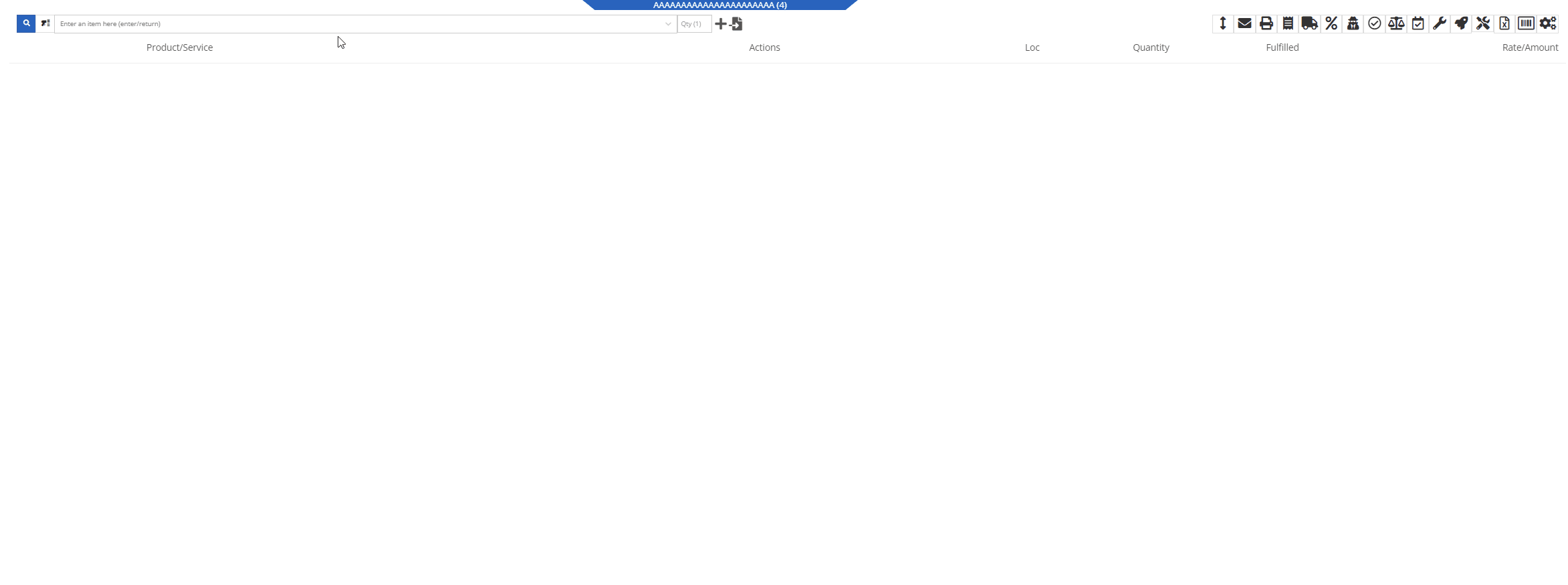
Solution:
We have updated our Inventory Kit feature, and the Kit parent Item will now control most actions of the Kit sub-items. For example, if a salesperson wants to change the Kits order quantity, or remove it from the sale, they must perform the action from the parent item. Changing the order quantity of the parent item will update the sub items accordingly based on the Kit's configuration. We have also Updated the Kits associated Sub-items Icon to make it more obvious which lines belong to the kit.

Convert Sales Order to "Quote" -(Ticket #FD-2738)
Opportunity:
Salespeople have requested we move the "Convert to Quote" option, previously found on the "Actions" tab, onto the main Sales Order page.
Solution:
We have updated the “Convert Sales Order to Quote” feature on the SO page, and Flyntlok will now display the  button in the bottom left corner of the page next to the "Process” button , removing the need to first select the "Actions" tab. The “Quote” option will only be displayed when the SO is in a “Draft” status.
button in the bottom left corner of the page next to the "Process” button , removing the need to first select the "Actions" tab. The “Quote” option will only be displayed when the SO is in a “Draft” status.

This feature will retain all of its previous functionality where:

Opportunity:
Service Technicians using the Mobile View have requested the ability to add, edit, and remove the associated Machines on the Work Order job level from their mobile device.
Solution:
We have added a job level Machine field to the Mobile Views Work Order dashboard. Users can now add/remove or edit the associated machine of a WO job.
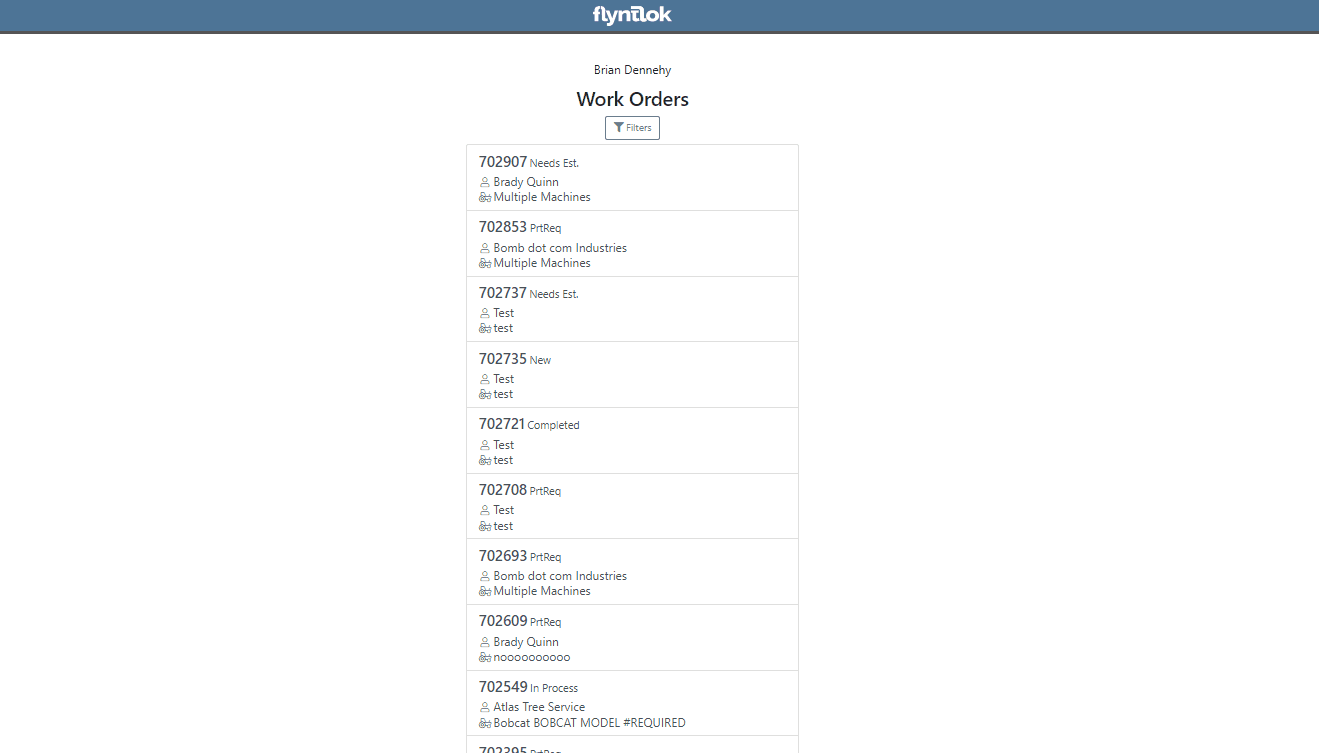
Opportunity:
Service Technicians utilizing the "Mobile View" currently have no way of taking a machine out of service and have requested the option to "Force Down" Machines from their mobile device.
Solution:
We have added a "Force Down" option to the "Edit Machine" button from the WO dashboard which will allow users to taking a Machine out of service from their mobile device.


Opportunity:
Flyntlok administrators have requested the ability to add/remove or edit a Customer’s "Authorized Users" from their Customer dashboard.
Solution:
We have added an "Authorized Users" option to the Actions drop-down menu. When selected it will allow users to add, remove, or edit the "Authorized Users" associated with the customer.


Opportunity:
Flyntlok Administrators have requested the ability to restrict a user’s ability to modify tax settings from the Point of Sale.
Solution:
We have added a new setting to the "Access Control" page that will give administrators the option to allow or restrict their users access to change tax settings from the Point of Sale. When the "Modify Tax Rules" is turned off users will no longer be able to access the  icon.
icon.


Complaint:
Salespeople had reported an issue where Items that had been marked as "Inactive" were still populating the Item searcher from the Point of Sale.
Cause/Correction:
Fixed. We resolved a timing issue that was causing inactive Items to be caught in the Item Genome. Inactive items will no longer populate search results from the Point of Sale.
Complaint:
Salespeople had reported an issue where the "expected completion date" was cleared when a Sales Order had been converted to a Quote then modified back to a SO.
Cause/Correction:
Fixed. Flyntlok will retain the "expected completion date" manually set by users when the sale is modified from a SO to a Quote and also when converted back.
Shopify “Ship To/Customer Contact”/“Shopify ID Information” not Synching -(Ticket #FD-2810, 46972)
Complaint:
Flyntlok Managers using the new Shopify Integration have reported instances where their Shopify ID number was not properly synching between the two systems.
Cause/Correction:
Fixed. The Shopify ID number will populate the Customer PO field of the Flyntlok SO and SO PDF.


December 13th, 2023 Release Notes
Learn More at Flyntlok Dealer Management System
Check out our Flyntlok YouTube channel for more highlights of the application!

Opportunity:
Flyntlok users have requested the ability to manage their Shopify storefront via Flyntlok. They have expressed frustration with attempting to manage orders and inventory both on the Shopify storefront and in Flyntlok. Operating two separate systems exposed businesses to incorrect data entry and needless overhead. We have received multiple requests to provide a solution that bridges this gap.
Solution:
Flyntlok is now ready to reveal our new integration with Shopify! You will now be able to pull orders from Shopify into Flyntlok automatically. Flyntlok will also synch relevant information in your business system with Shopify, including inventory quantity, shipping/tracking labels, shipping weights for shipping cost calculations, and more. Please get in touch with your Flyntlok consultant if you are interested in this integration and we will help you get started. Below we will highlight some key elements of this new integration.
Flyntlok supports adjusting inventory details in Shopify from our Flyntlok Item Dashboards. Flyntlok also supports synchronizing your inventory quantity with Shopify. Once you have linked your Shopify items, Flyntlok will routinely update your Shopify Items including pricing, weight, and inventory information to ensure the data is synched correctly.


Once you have configured your inventory to be synched with Shopify (again, please work with your Flyntlok consultant if you need assistance here), Flyntlok will be able to ingest orders placed through your Shopify storefront into our Point of Sale system. The associated customer's contact information will be pulled from the Shopify order and saved within Flyntlok. This means you can manage your Shopify orders the same way you manage all other orders today. This includes the fulfillment of orders in Flyntlok, synching back up with Shopify, and synching the shipping details from Flyntlok to Shopify.


Flyntlok also supplies reports detailing your Shopify inventory from within Flyntlok. This could help discover discrepancies between Flyntlok's information and Shopify's information, if any. While Flyntlok will maintain synchronization between the data in your Flyntlok account and Shopify, users may still find differences when they intentionally break relationships between Flyntlok and Shopify. Some of our customers have even preferred to manage their pricing on Shopify differently than on Flyntlok. Our reports should help you manage these discrepancies.

Note- Please reach out to your friendly Flyntlok consultant if you have any questions or if you would like assistance connecting your Shopify account with Flyntlok. This feature is game changing!
Opportunity:
Service Managers were finding Work Orders where the Status was not changed properly by their users as the Work Order moved along. When the Status is not progressed properly, then it fails to transfer the responsibility to a correct user/department. Rather than having to rely on manual Status changes by the users, Service Managers have requested the ability to automate a Status change on a Service Work Order when certain key actions have occurred and to have the ability to choose the Status the WO will move to when these actions take place. They would like the Work Order to be set to a specific status when the following events occur:
Solution:
We have implemented “Points of Action” within the Service workflow where Status Changes to a WO can be configured based on the WO's current Status. Below is a sample table illustrating before and after statuses based on the trigger events (you can set your own result statuses based on your workflows).
· 
These automatic status changes will only occur if the specified conditions are met. If they are not, no status changes will occur.
Example-
· If my Work Order is in New status and I send an estimate, then move my Work Order to Estimate status
· If my work order is in Parts Requested status and all parts are received, then move my work order to Parts Received status
In the future, Flyntlok will create a kick-arse front-end utility for our customers to make all of these configurations on their own. However, we wanted to give you folks this Status Change capability sooner rather than later. And so, to that end, you need to work with your Friendly Flyntlok Consultant to get these workflows setup. Give them a call!
Opportunity:
Service Managers have requested that we add a printable "Worksheet" to the Work Order Dashboard so that a Service Technician can work off of a paper copy of the WO. They would like for this printed Worksheet to display:
Solution:
We have added a printable "Worksheet" to the Work Order Dashboard with all of the above details.


Opportunity:
We recently released a new feature to the Work Order Creation page that prevents fees from being added to a new Work Order if the associated customer is an Internal Customer. Service Managers using this feature have requested that we also add a warning to the Work Order Dashboard if the original customer of a WO is changed to an Internal Customer from a standard customer and there were fees applied to that WO.
Solution:
We have added an “Internal Customer- Remove all fees” warning message to the Customer field of the WO’s info tab. This message will display when the original customer of a WO is changed to an Internal Customer and the WO is currently charging fees.
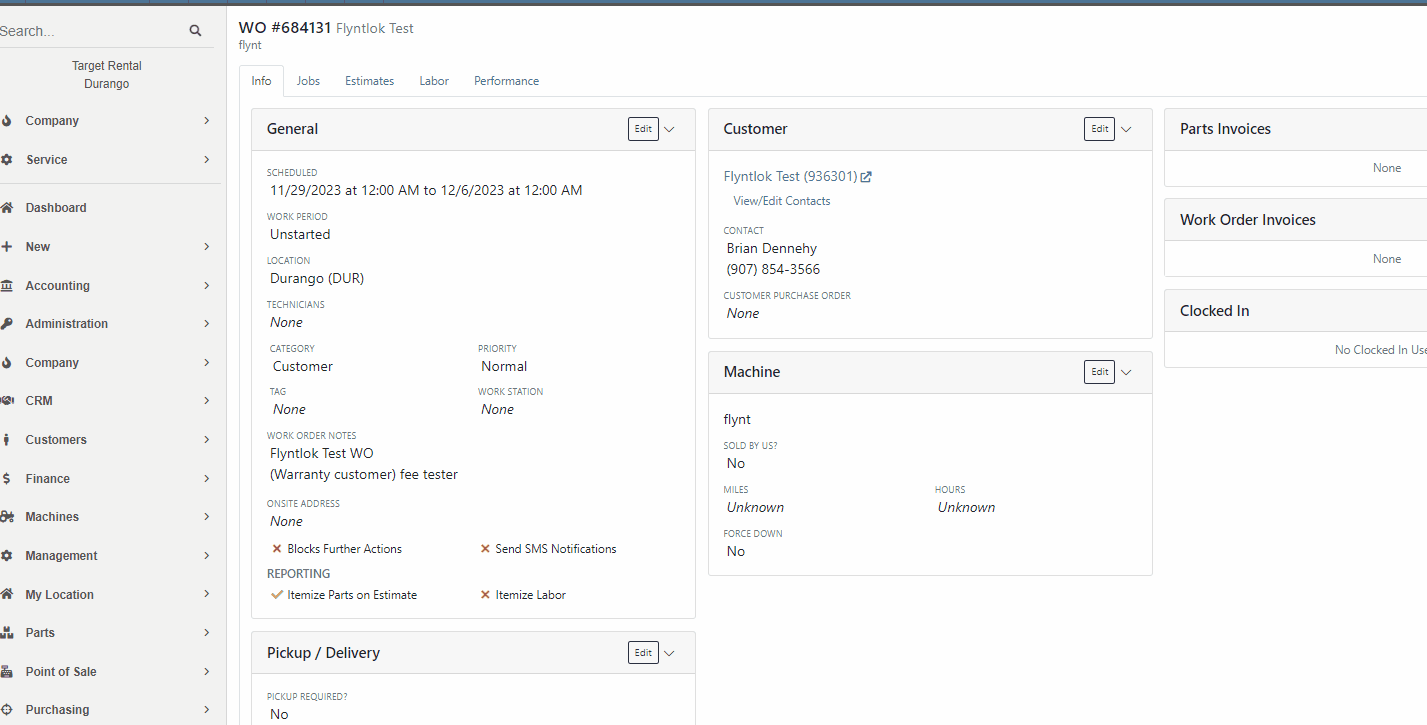
Opportunity:
Service Managers had reported issues where their users had logged the associated Machines Hours and Miles incorrectly when Checking-Inon a Work Order and have requested an indicator of the Machine’s actual miles and hours be added to the Check-In modal. They hope this added visual will help prevent (or at least minimize) data entry errors.
Solution:
Flyntlok will now display the current Miles and Hours of the associated Machine below the fields when checking-in on a Work Order.

Opportunity:
We recently released an "Export to Grasshopper" feature, allowing users to create a file extract that can be uploaded to the Grasshopper distributor for parts ordering. Purchasing Managers using this feature have requested the export respect any filters applied to the PO, so the export will only contain Items displayed within the filtered results.
Solution:
We have updated the "Export to Grasshopper" option, and Flyntlok will now respect all filters applied to the Purchase Order and export only the filtered results. We have also moved the"Export to Grasshopper" option from the  drop-down menu and added it to the Icon list displayed on the right side of the PO above the line items.
drop-down menu and added it to the Icon list displayed on the right side of the PO above the line items.

Opportunity:
Service managers have requested we add Work Order Tag Number as a filter option to the "All Work Orders" report of the Mobile View.
Solution:
We have added Work Order Tag number as a filter option to the "All Work Orders" report of the Mobile View. When viewing this report on a mobile device users will now be able to manually enter a Work Order Tag number to filter for the exact match.

Opportunity:
Flyntlok Administrators have requested we update the drop-down menus of the QuickBooks Accounting section from the Flyntlok Dashboard edit pages. They would like the account numbers to display before the account names.
Solution:
We have updated the QuickBooks Accounting section of the Machine, Item and Vendor Dashboard edit pages and the QB Account drop-down menus will now display the account number before the account name. Small item, but we aim to keep the people happy!

Complaint:
Purchasing Managers using the new "Scan Mode" feature from the Machine Receiving Voucher were unable to scan in new serial numbers due to the "REQUIRED" note that was pre-filled in that field. In the process of receiving/creating Machines on a Machine Voucher, Flyntlok adds the new Machines and sets the serial numbers to “REQUIRED” to indicate that a user should change those serial numbers. Our new "Scan Mode" feature on the Machine Receiving Voucher was skipping Machines that have the “REQUIRED” note in the serial number field.
Cause/Correction:
Fixed. We have Removed the ‘REQUIRED’ note from the Serial Number field of Machines created by MPO.
Complaint:
Salespeople had reported an issue where the applied customer Discount Type was not displayed when hovering over the icon from the Point of Sale. In this scenario, Flyntlok would display a default message of "Customer Discount" when hovering over the  icon versus the correct Discount Type that was applied to the Item.
icon versus the correct Discount Type that was applied to the Item.
Cause/Correction:
Fixed. Flyntlok will display the specific Discount Type applied to the item.

Complaint:
Rental Managers had reported an issue where Machines that had been "Called Off" from an active Rental Contract were showing as "Available" before being checked back in.
Cause/Correction:
Fixed. Called off Machines will remain in a "Rented" status until they have been Checked-In on the Rental Contract. Once Checked-In the Machine status will show as "Available."
November 22nd, 2023 Release Notes
Learn More at Flyntlok Dealer Management System
Check out our Flyntlok YouTube channel for more highlights of the application!
Opportunity:
Flyntlok Administrators have requested the ability to send emails from Flyntlok using their company email, rather than having emails come from a Flyntlok address. Many recipients were confused when they got an email from Flyntlok rather than from their dealer.
Solution:
We have added a "Microsoft" setting to the "Integrations" page that will allow Administrators to connect a company’s Microsoft Office 365 account within Flyntlok. Once connected, your emails will come from that that address rather than from a Flyntlok address.
This feature is available when emailing:
The Office 365 email address will not be included in emails sent from the “Quick Hit” link on the Lead Dashboard. (This feature is limited to one Microsoft email account per tenant.)




Opportunity:
From the "Actions" drop-down menu of the "Lead Dashboard" page users are able to create new linked transactions, such as Sales Quotes, Rental Contacts, and Work Orders. Sales people have requested the "Sales Quote" option be replaced with a "Sales Order" because our workflow does not allow for orders to go straight to quote status.
Solution:
We have replaced the "Create Sales Quote" option with "Create Sales Order" on the  buttons drop-down menu.
buttons drop-down menu.

Opportunity:
Purchasing Managers have requested the ability to choose whether to include “Pending Stock” quantity (the order quantity of Items on the “To Be Ordered” board) with the "Flyntlok Recommended Quantity" when creating new Purchase Orders from the Draft PO page. They also would like the "Pending Stock" quantity from "To Be Ordered" and Stock from "Recommended Quantity" to be displayed on separate lines on the Purchase Order.
Solution:
We have added a new setting to the “Flyntlok Settings” page, allowing Administrators to apply alternate allocation strategies to the “Draft Purchase Order” page. Administrators will be able to choose from three options; “Do Not Allocate Pending Stock,” “Allocate All Pending Stock From Recommended QTY,” and “Add Pending QTY to Recommended QTY.”
This is the original behavior and will serve as the default Allocation Strategy. Flyntlok will only use the Recommended QTY.
Quantity of "Pending Stock" on the "To Be Ordered" board is fulfilled from the Flyntlok Recommended Quantity. Example-"To Be Ordered" shows a quantity of 3, "Flyntlok Recommended Quantity" is 5. You still only order 5, and the 3 others are pulled off of the "To-Be-Ordered" board.
Example-"To Be Ordered" shows a quantity of 3, Flyntlok "Recommended Quantity" is 5; Quantity of 8 is ordered.

Opportunity:
Purchasing managers have requested the ability to scan Item via a barcode scanner when receiving Items on a Receiving Voucher.
Solution:
We have added a "Scan Mode" to the "Item Receiving Voucher." When "Scan Mode" is activated Scanning items via a UPC, EAN, or Item Number will open the Voucher’s Receiving modal for that item. Flyntlok will display a "Duplicate Items Found" error message if an item is scanned more than once. Note- During scan mode other inputs are disabled except for the Receiving modal window.


Opportunity:
Purchasing Managers have requested the ability to use a barcode scanner to enter Machine Serial Numbers when receiving Machines on a Machine Purchase Order.
Solution:
We have added a "Scan Mode" to the Machine Receiving Voucher, which will allow users to quickly scan Machine Serial Numbers via a barcode scanner based on the Model. "Scan Mode" can be activated by selecting the  icon.
icon.
Opportunity:
Machine Purchase Orders in a "Partially Received" status are eligible to be "spilt", which takes the received Machine(s) and moves them to a new PO. Flyntlok Purchasing Managers have requested we add a message to the original Purchase Order to indicate a "Split PO" action has been taken.
Solution:
We have added an informational message to the "Notes" section of the Machine Purchase Order to indicate the PO has been split. Flyntlok will display a "Split To" message on the original Purchase Order and a "Split From" message on the New PO. This message will provide a link to the referenced order.


Opportunity:
We recently added the "Upcoming Maintenance" report to the "Machines" Tab of the Left-Hand Navigation Menu. This report displays a list of upcoming scheduled Machine maintenance and provides information on the Machine and upcoming service. Service managers have requested we add additional categories to the report to track the Customer Name and Customer Unit Number.
Solution:
We have added columns to display "Customer Unit Number" and "Machine Owner", when available, to the "Upcoming Maintenance" report.

Opportunity:
The “My Work” tab of the Mobile View displays Work Orders assigned to individual Technicians from the Work Order. Service Technicians have requested we also include the Work Orders assigned via the Service Calendar to the “My Work” tab.
Solution:
We have incorporated Work Orders assigned to Service Technicians via the Service Calendar into the "My Work" tab of the Mobile View. The "My Work" tab will now be broken into two sections: "My Assigned Work" will display Work orders assigned to techs directly from the WO, and "My Scheduled Work" which will display WO assigned from the Service Calendar.


Opportunity:
Flyntlok currently provides users the option to create copies of Sales Orders by clicking the "Copy" button from the "Payment" tab. Salespeople have requested the ability to also copy invoices associated with Service Work Orders.
Solution:
We have added the "Copy" option to "Final" invoices generated for a Work Order.
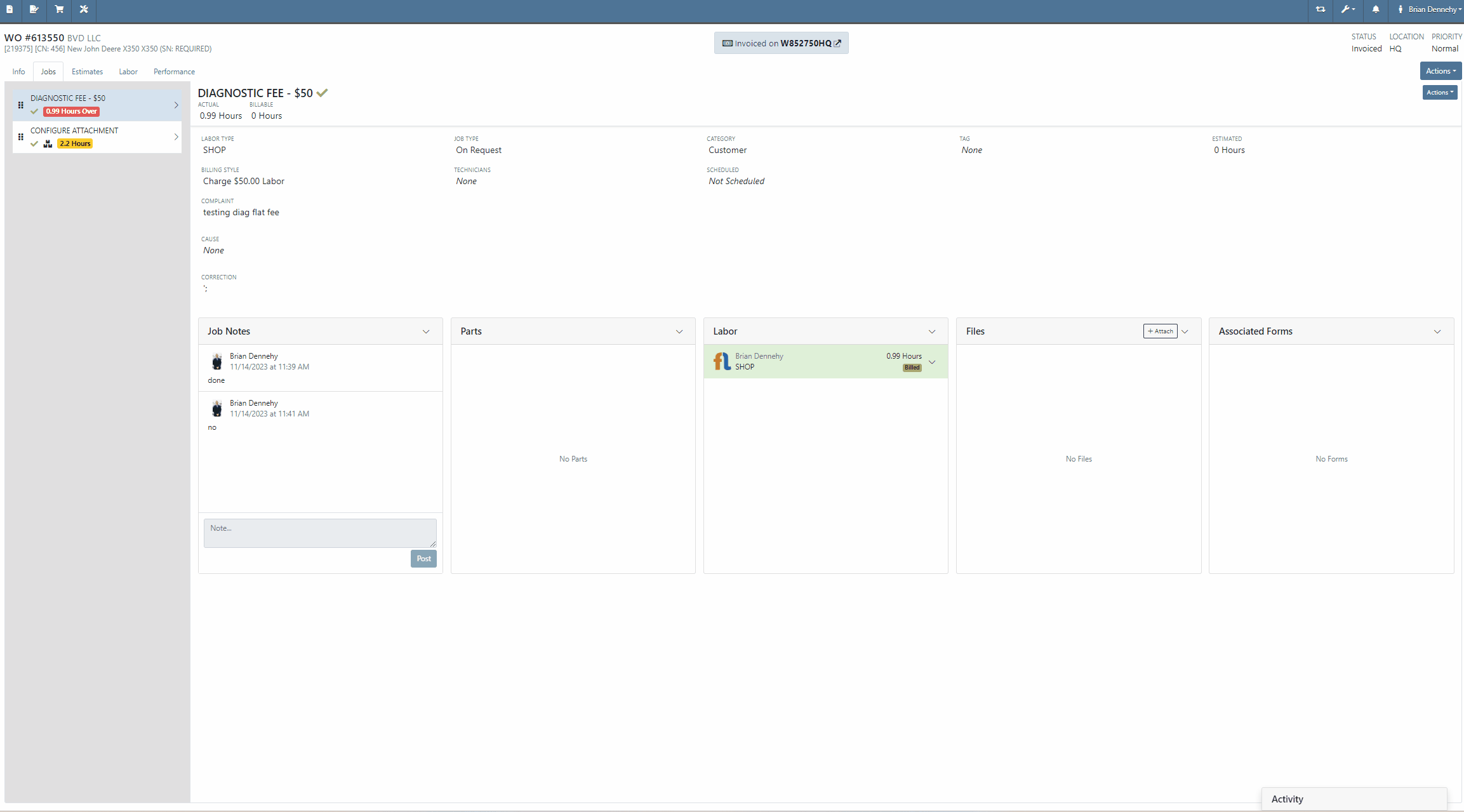
Complaint:
Flyntlok users had experienced an issue where accounting information was prefilled on the "Item Creation" page before selecting the item's "Vendor".
Cause/Correction:
Fixed. The Accounting section of the Item Creation page will remain blank until a Vendor is selected. Flyntlok will then display the accounting information for the selected Vendor. If no accounting information is saved for the selected Vendor, Flyntlok will fall back to the "Vendor Default” settings set on the "Flyntlok Settings" page.
Complaint:
Purchasing Managers generating Labels from the Item Purchase Order had noticed a discrepancy between Item Labels printed in bulk and Labels printed for an individual Item, where bulk labels were generated with a bar code and individual labels with a QR code.
Cause/Correction:
Fixed. All Items Labels will have the same display, whether printed individually or in bulk, from the Purchase Order or from the items Dashboard.
Complaint:
Service Technicians had reported an issue where Work Order forms were not saving information when edits were made from the Mobile View. In this scenario, the Technicians could add and edit Work Order Forms associated with Service Jobs, but when attempting to save (by clicking the  icon in the top right corner of the Form), the edits are not actually saved. (OK, that seems like an obvious thing. How did we miss that? Yeah, well pobody’s nerfect.)
icon in the top right corner of the Form), the edits are not actually saved. (OK, that seems like an obvious thing. How did we miss that? Yeah, well pobody’s nerfect.)
Cause/Correction:
Fixed. Edits made to Work Order "Forms" associated to Service Jobs will persist when the Save button is selected.
November 8th, 2023 Release Notes
Learn More at Flyntlok Dealer Management System
Check out our Flyntlok YouTube channel for more highlights of the application!
Opportunity:
Rental Managers servicing multiple branch locations have requested the ability to configure and edit the "Billable Duration" of a Rental Contract based on the company's branch location. They asked that when a specific branch location is selected from the "Location" field of the Rental Contract, Flyntlok would automatically apply the "Billable Duration" based off the location's configuration.
Solution:
We have added a new setting to the "Rental Settings" section of the "Flyntlok Settings" page, allowing Users to set different customized billable durations for different branch locations.

From the "Durations" tab of the "Rental Settings" page Flyntlok will display, and allow users to edit, the current Duration settings of your primary location. To edit the Duration settings of an alternate location, click the "Change" button and select a specific branch from a list of all locations.
Users will also have the option to create a "Default" configuration that can then be applied to alternate branch locations by selecting the "Apply Default Settings" button. If no location configuration exists, Flyntlok will use the existing values set on the "Default" configuration from the "Rental Settings" page; if no values exist from "Rental Settings", the billable duration will fall back to the predefined “Flyntlok Default" duration of (28) calendar days per month and (7) calendar days per week.


Opportunity:
Rental Managers have requested the ability for Users to create quick notes about a Contract that can only be viewed internally. Currently, any comments added to the “Notes” field of the Rental Contact can be seen by the Customer in printed reports.
Solution:
We have added an "Internal Comments" field to the Rental Contract's left bar, located under the existing “Note” section, which will allow Users to log internal notes relating to the contract. Flyntlok will display the most recent comment and provide a  button that will open the "Activity Tab" and allow users to view all internal comments.
button that will open the "Activity Tab" and allow users to view all internal comments.


Opportunity:
Flyntlok allows Users to add “Consumable Items” to the Rental Invoice for items such as fuel, oil, batteries, and fluid and to apply a cost based on the quantity used. Rental Managers have requested the ability to set the quantity of the Consumable upon the Check-In of the associated Machine rather than having to manually calc the Consumable Charge based on the quantity consumed at Check out/in.
Solution:
We have added a new Consumable “Measurement Style” for (Quantity-Based) billing, which will allow Users to charge based on the amount consumed, which is entered at “Check-In”.

Consumables can be added to a Rental Contract by first adding a "Default Consumable" to a Machine from the "Model Dashboard" (Machine Dashboard->Actions->View Model Info->Default Rental Consumables) or by manually adding to the Contract via the  button drop-down menu "Edit Consumables" option. From here, you can also remove any current consumables associated by clicking the
button drop-down menu "Edit Consumables" option. From here, you can also remove any current consumables associated by clicking the  button.
button.




Opportunity:
Sales People have requested the ability to attach additional files to the Flyntlok Email report when sending a PDF document. This will optimize the process, as Users currently must download the invoice and manually email it separately if additional files are required.
Solution:
We have added an " Attachment" field to the Email Preview screen, allowing users to select files from their device to be included along with the Sales Order PDF attached to the sent email.
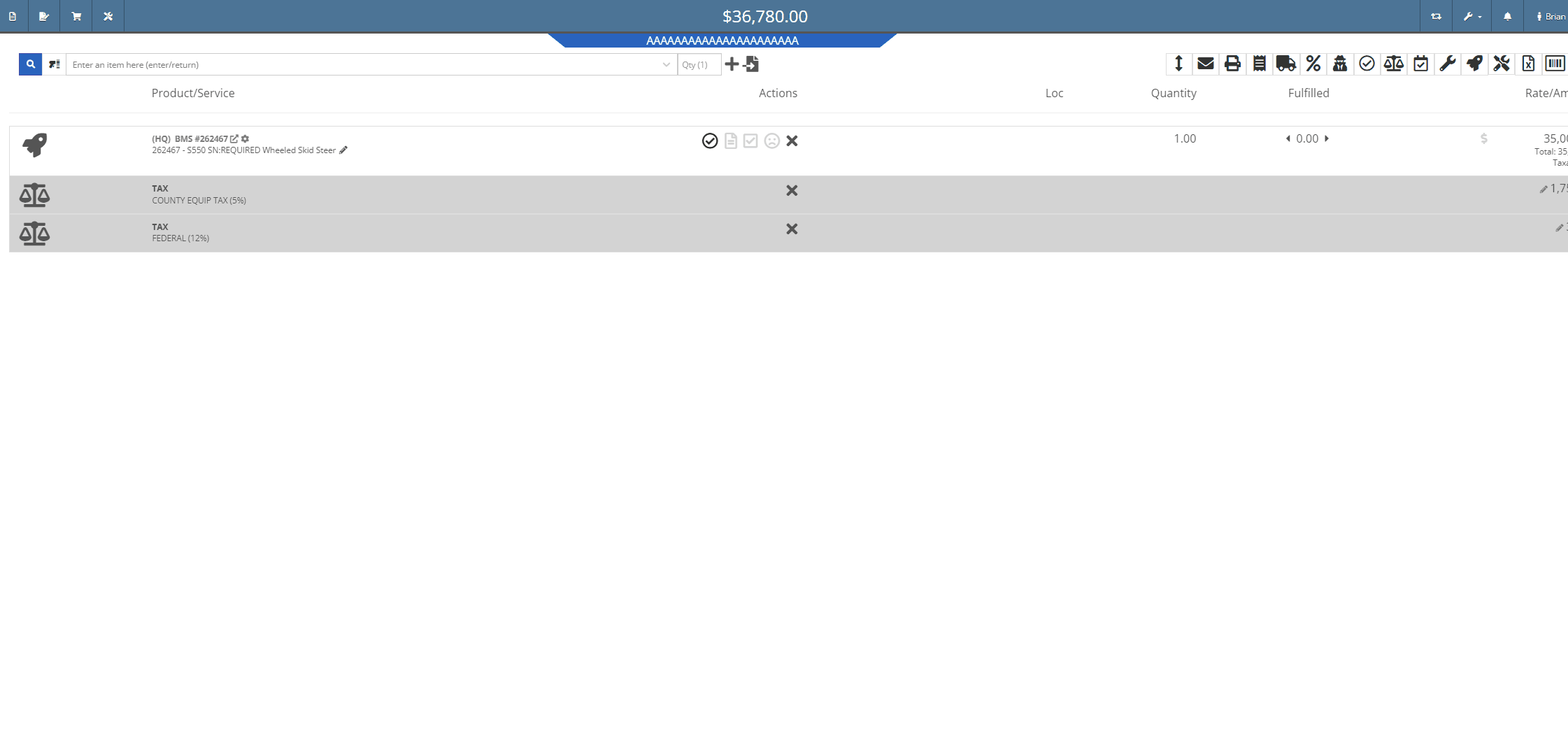

Opportunity:
Sales Managers, using the new Gravity Payments Emergepay system, have requested we require a signature for all credit card payments.
Solution:
We have added a "Collect Signature" check box to the "Credit/Debit" payment type on the Gravity Payments Emergepay system, which will allow Users the option to require a customer signature for credit/debit card payments.
![]()
![]()



Opportunity:
Sales People have requested we add a field to the Sales Order "Packing Slip" PDF for the Customers printed Name.
Solution:
We have added a "Print" field next to the customer signature on the Sales Order Packing slip PDF.

Opportunity:
Sales People and Technicians have given feedback stating that the terminology of the Order button on sales orders is confusing.
Solution:
We have changed the terminology to Process. This button still functions the same.
Opportunity:
Sales People have requested we display the "Discount Reason" on the Sales Order page when an item has been sold at a discount. Currently, Users cannot reference the Discount Reason given to the Customer on the Sales Order page and must go to the "Discounts Given" report to view all the Discount Reasons given for each sold Item.
Solution:
We have added the "Discount Reason" to the item line for discounted Items on the Sale Order page. Flyntlok will now display the "Discount Reason" when hovering over the  symbol. Flyntlok will also show the "Discount Reason" when adding or adjusting the line price.
symbol. Flyntlok will also show the "Discount Reason" when adding or adjusting the line price.

Opportunity:
Sales People have requested that the Items lines with no backordered quantity (in-stock items) be displayed with a blank space versus a (0) quantity on the Sales Order PDF, making it easier to identify which parts are on backorder.
Solution:
We have removed (0) quantity Items from the "Backordered column of the Sales Order PDF.

Opportunity:
Sales People have requested a warning message be added to the Point of Sales to alert Users when a Machine's location does not match the location of the Sale Order.
Solution:
We have added a "Not at This Location!" warning message to the  icon's "Sell Machine" searcher; that will display when a Machine's "Responsible Location" does not match the location of the Sales Order.
icon's "Sell Machine" searcher; that will display when a Machine's "Responsible Location" does not match the location of the Sales Order.

Opportunity:
Purchasing Managers located in Kansas, Missouri, Nebraska, and South Illinois have requested a parts ordering interface with the local Stihl distributor Crader.
Solution:
We have added a "Submit To " option to the Item Purchase Order's  button drop-down menu, which will allow Users to search for "open" Machine Purchase Orders associated with the same distributor and submit the Order(s).
button drop-down menu, which will allow Users to search for "open" Machine Purchase Orders associated with the same distributor and submit the Order(s).

Opportunity:
Service Managers have requested the associated technician of a Work Order be added to the Work Order PDF.
Solution:
We have added the first associated technician's name to the Work Order PDF.


Opportunity:
Service Managers have requested we add the "Priority" status of a Work Order when set to the PDF.
Solution:
We have added the Work Order's associated "Priority" status to the "Internal" copy of the printed Work Order PDF. Users can print an "Internal" copy of the Work Order by navigating to the  button and selecting the "Print Internal" option from the dropdown menu.
button and selecting the "Print Internal" option from the dropdown menu.


Complaint:
Users had noticed that the in-app notifications they received from Flyntlok which were associated to a CRM Lead were directing them to the old CRM HUB.
Cause/Correction:
Fixed. Links attached to notifications associated to CRM Leads will now redirect Users to the "Lead Dashboard" page.
Complaint:
Rental Managers, using the "Require Valid License on Check-Out" setting, were experiencing an issue where users were not receiving a warning message when a customer did not have a valid license associated with their record. They were still able to check out a Machine on a Rental Contract when they should have been restricted.
Cause/Correction:
Fixed. If the Flyntlok Setting "Require Valid License for Machine Check-Out" is activated, Users will receive a warning message on Contract creation and Machine Check-Out if the customer is missing the required license information or if the associated license is expired.

Complaint:
When generating a Work Order Estimate, Flyntlok allows Users the option to send Customers a PDF copy via email or SMS messaging and request they review and approve/reject the Estimate. Flyntlok will then mark the Estimate with a  icon (hovering over this icon will display a "Sent to Customer" message.) Once a customer has taken action on an estimate, the icon will change to
icon (hovering over this icon will display a "Sent to Customer" message.) Once a customer has taken action on an estimate, the icon will change to  (hovering over this icon will display a "Customer Review Complete" message). Service managers had noticed that while the "Sent To" and "Review Complete" icons were still populating the individual Estimates, Flyntlok was no longer displaying the icons in the "Work Order Estimate List," which shows all estimates generated for the particular Work Order.
(hovering over this icon will display a "Customer Review Complete" message). Service managers had noticed that while the "Sent To" and "Review Complete" icons were still populating the individual Estimates, Flyntlok was no longer displaying the icons in the "Work Order Estimate List," which shows all estimates generated for the particular Work Order.
Cause/Correction:
Fixed. Work Order Estimates will display the "Sent to" and "Reviewed by" icons on the individual estimates as well as the Estimate list view.

October 11th, 2023 Release Notes
Learn More at Flyntlok Dealer Management System
Check out our Flyntlok YouTube channel for more highlights of the application!

Opportunity:
A few large customers and some new Flyntlok prospects have found that QuickBooks online isn’t a fit for their business due to their ownership complexity, number of locations, multiple currencies, or for other reasons. We have been asked to integrate with the Sage Intacct accounting system.
Solution:

Flyntlok has been a proud integrator with Intuit’s QuickBooks Online, one of the premier accounting packages in the industry, since our inception. However, we are excited to add an integration with the Sage Intacct accounting package. Sage Intacct is the industry’s most modern, powerful, and scalable accounting software geared toward larger and more complex dealers, specifically those with numerous branch locations. Flyntlok and Sage have a two-way sync process to move reference data, transactions, and balances between the products. Synchronization can happen automatically or can be manually initiated in order to provide a review process as part of your workflow.

If your business outgrows QuickBooks Online and you want to consider Sage Intacct, please reach out to our Consulting team, and we can set up a meeting to discuss this option.
Opportunity:
In our July 19th Release, we debuted the new CRM "Reviews" report, which tracks and displays customer reviews submitted from Google. Salespeople have requested reviews left on the company's Facebook page be included in this report.
Solution:
We have incorporated Customer reviews posted on your business's Facebook page into the"Reviews" report located in the CRM Tab of your Left-Hand Navigation menu. This report will retain all of its previous functionality and still allow users to view the company's aggregated Google/Facebook scores, respond to reviews, and send an email or SMS message requesting a review of the company. (N.B. While Flyntlok has completed this integration work, the final release is pending a Validation Review by Mark Zuckberberg… or someone that works for him. That should be completed within 5-10 days and then you can set this up. Please contact a Flyntlok consultant for any assistance.)

To integrate your company's customer Facebook reviews into the "Reviews" report, you will first need to connect your specific Facebook page to Flyntlok. This can be accomplished by navigating to the "Integrations" page. (Admin Editors Wrench->Flyntlok->Integrations). From here, you can select the button to log in and connect to your Facebook account to Flyntlok.
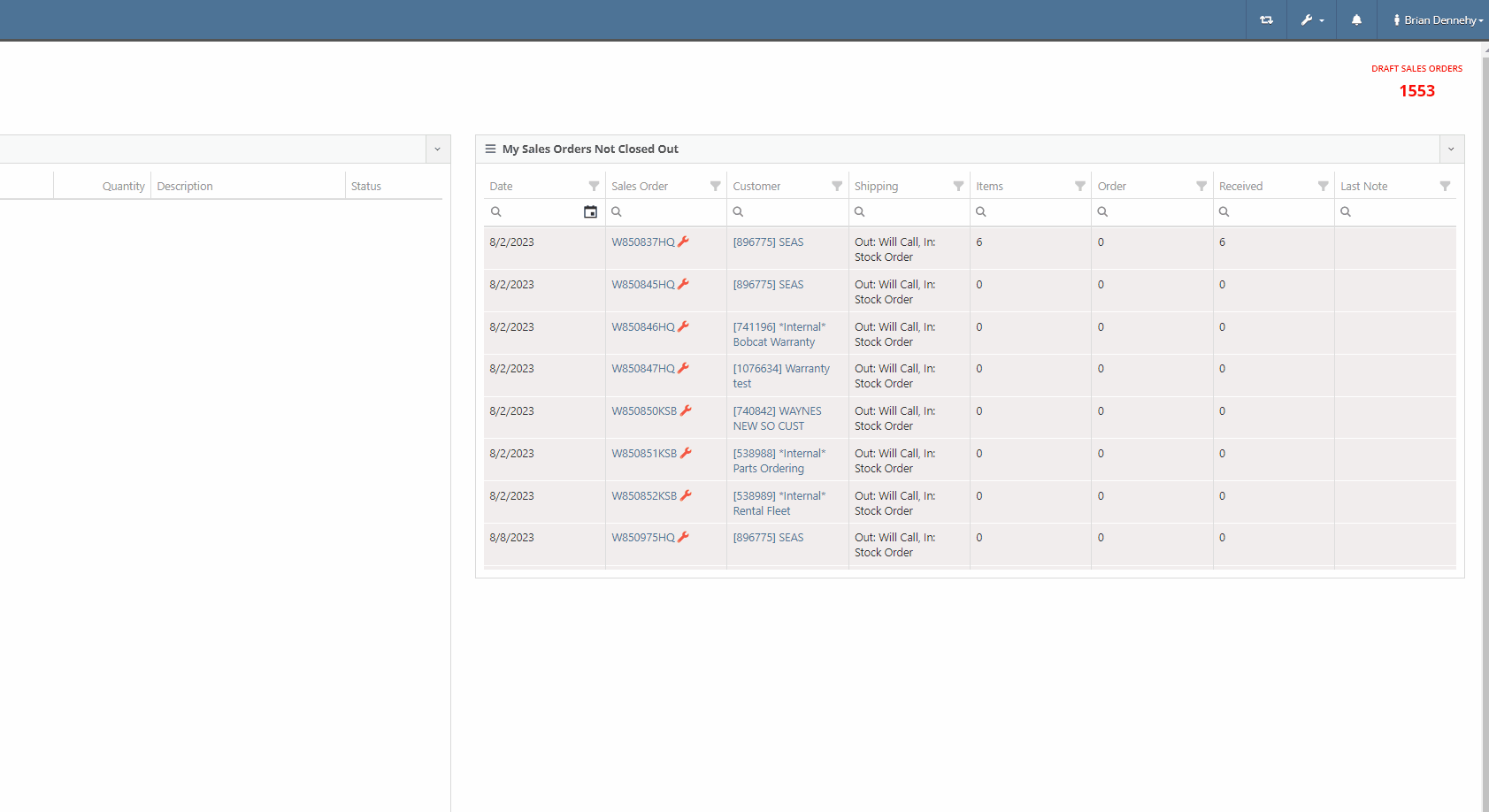
If your company's Facebook account has multiple pages representing alternate branch locations, you will have the ability to link multiple Facebook pages into Flyntlok. Once you have entered your account login information, Fyntlok will display a list of all "Pages" associated with the account, where Users can select which pages to connect with Flyntlok. You can add and remove account pages by selecting the edit button on the "Facebook Settings" section of the integration page.
Users can respond to customer reviews by selecting the  button of the individual line. For responses to Facebook reviews, Flyntlok will provide a link that will redirect Users to the Facebook reviews page, where they can respond to individual customer reviews.
button of the individual line. For responses to Facebook reviews, Flyntlok will provide a link that will redirect Users to the Facebook reviews page, where they can respond to individual customer reviews.


Flyntlok Users will also have the option to send an SMS message or email to customers, requesting they review your company via Facebook Reviews. This request can be sent out to an individual customer or a bulk customer list and provides a link to the company's Facebook account and the Google Review page.


Opportunity:
In the last release, we launched the new "Contracts To Be Billed" report, which allows Flyntlok Users the ability to generate and invoice active Rental Contracts in bulk. Our next iteration is to further streamline this process by auto-applying account payments to invoices when the associated customer is an Account Customer.
Solution:
Account payments will now be auto-applied to invoices generated where the associated customer is an Account Customer. Flyntlok will then move the invoice into a "Delivered" status. Invoices where the associated customer is not an account customer will be generated in a "Draft" status and will still need a payment. To make the Contracts associated with account customers more obvious, we added a new "Customer has Account" column to the report.

Opportunity:
Purchasing managers have requested an additional warning be added to the Draft Purchase Order Page when the top-left "Delete Layout" option is selected. Currently, when adjusting layouts, if the delete button is clicked accidentally, the only way to cancel is to close the window.
Solution:
We have added a "Delete Layout?" pop-up to the "Draft Purchase Order" page that will display when the "Delete" button (of the page layout section) is selected, and Flyntlok will now ask Users to confirm if they wish to delete the selected layout.

Opportunity:
Flyntlok managers have requested that we create fewer steps for executing certain actions after looking up a Vendor.
Solution:
We have updated the prefix searchers Vendor search (V?) results page.
When attempting to look up a specific Vendor from the Flyntlok home page searcher using the V? prefix, you will be directed to a results page where Flyntlok will display a list of all possible Vendors matching your search. We will now display a  button beside each returned result. Users will have the ability to select from several actions including: creating new Purchase Orders or Machine Purchase Orders; adding new Models; and importing Purchase or Return Orders from a spreadsheet.
button beside each returned result. Users will have the ability to select from several actions including: creating new Purchase Orders or Machine Purchase Orders; adding new Models; and importing Purchase or Return Orders from a spreadsheet.

Opportunity:
In our August 30th Notes, we released a new indicator titled "Has Contacts" to the Customer Dashboard, which shows Users if a specific Customer has Full Contacts associated with it for marketing purposes (A "Full Contact" is a contact that has all of the following details: contact name, phone number, and email). Flyntlok Salespeople have requested we instead display the number of Full Contacts associated with the Customer record.
Solution:
We have changed the title of this indicator from “Has Contact” to “Full Contacts,” and Flyntlok will now display the number of Full Contacts associated with the Customer record. Contacts associated with the Customer that do not have all required fields will not be included in this count (i.e. is missing email or phone number).

Opportunity:
Flyntlok Users have requested additional Machine Warranty information be added to the Machine Dashboard.
Solution:
We have added new fields to the Machine Dashboard to display Internal Warranty Start and End dates and Powertrain information. To add this information to Machines in your inventory, navigate to the Machine's Dashboard and select "Edit" from the  button drop-down menu.
button drop-down menu.

Opportunity:
Service managers have requested a new field be added to the Machine section of the Work Order dashboard to display the "Manufacture Year" of the Work Orders associated Machine.
Solution:
We have added a "Machine Year" field to the "Machine Section" of the Work orders "Info Tab", which will display the associated Machine's manufacture year. This field will only display for Machines where the "Manufacture Year" is populated.

Opportunity:
We recently released the "Customer Item Pricing" feature, which allows Flyntlok Users the ability to set up a temporary discount on an Item for a specific Customer. Flyntlok managers have requested we add permissions around this feature so Administrators have the option to allow or restrict Users from using the “Customer Item Pricing" feature.
Solution:
We have added a new permission to the Customer section of the "Access Control" page, allowing Flyntlok Administrators to allow or restrict User's access to the “Customer Item Pricing" feature. Administrators can navigate to the setting by selecting the  icon in the top right corner of any page, selecting "Users", and then choosing "Access Controls" from the drop-down menu.
icon in the top right corner of any page, selecting "Users", and then choosing "Access Controls" from the drop-down menu.
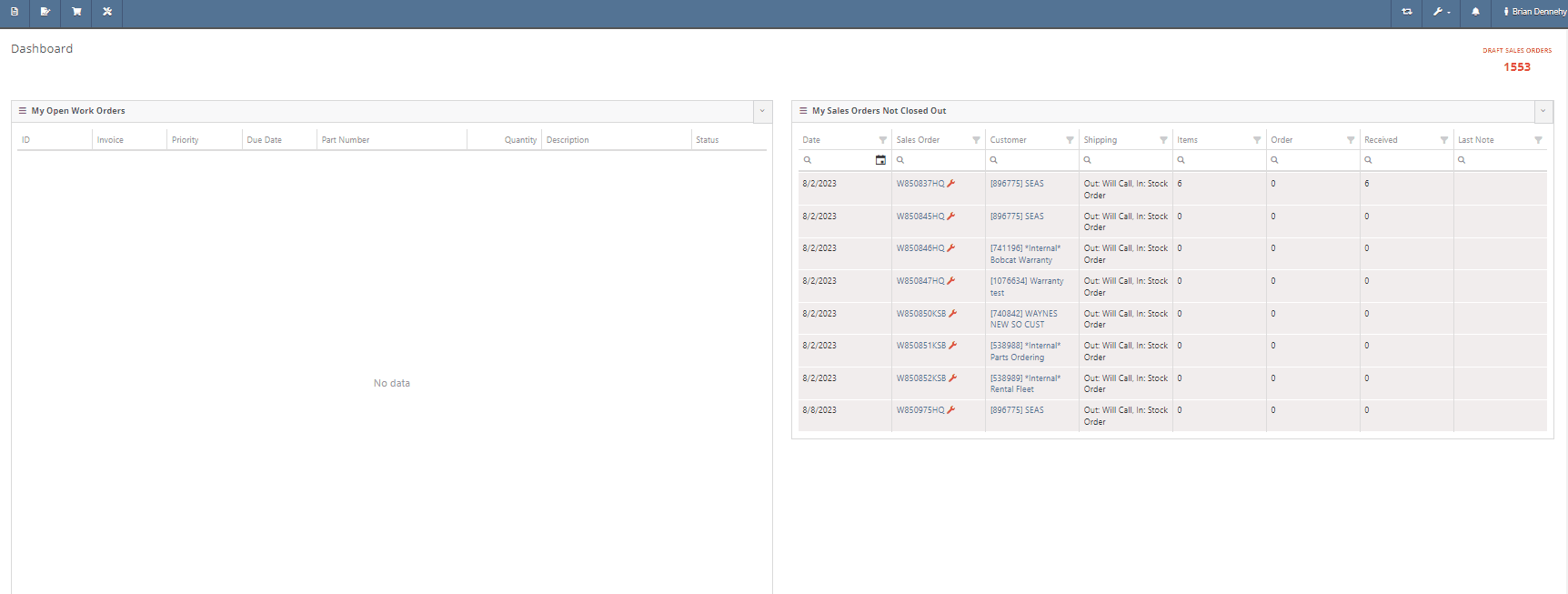
Complaint:
If a User was creating/editing a Customer and if the User clicked out of the pop-up entry form, the page locked and the Save button was no longer selectable.
Cause/Correction:
Fixed. When creating a new Customer, clicking out of the pop-up will no longer lock the page.
Complaint:
Flyntlok Users have encountered an issue when creating an Item Purchase Order that contained a Special Order and Stock Quantity of a particular item. If the item was received with additional quantity from what was ordered, and the Sales Order is reversed, the SO becomes broken, and you can only fulfill the original Special Order quantity for the sale.
Cause/Correction:
Fixed. When receiving items on an Item Purchase Order, if any additional quantity is received for items associated with a Special Order, Flyntlok will fulfill the Special Order quantity and then apply the remaining quantity to stock.
Complaint:
Flyntlok users were reporting an issue where Flyntlok was unable to return search results when attempting to search a time period between two dates from the "Sold Machines" report.
Cause/Correction:
Fixed.
Complaint:
Purchasing managers were experiencing an issue when adding a Customer Shipping Address to a Machine Purchase Order when the shipping address exceeded 100 characters. The user would receive a "Could Not Edit Purchase Order" error message and the address was not saved.
Cause/Correction:
The "Ship to" address length allowed on the Machine Purchase Order was shorter than the address length allowed on the Customer Dashboard "Customer Shipping Addresses" field. (Yeah, that was stupid of us.) We have increased the character limit on the "Customer Shipping Address" field of the Machine Purchase Order and aligned it with that of the Customer Dashboard. (That was smart of us.)
September 13th, 2023 Release Notes
Learn More at Flyntlok Dealer Management System
Check out our Flyntlok YouTube channel for more highlights of the application!
Opportunity:
Sales managers would like to be able to view a list of customer reviews of their company that have been submitted via Google Reviews. This would allow Flyntlok users to track overall customer satisfaction better.
Solution:
We have added a new Reviews report in the CRM tab of your Left-Hand Navigation menu that will track and display customer reviews submitted from Google. This new report will allow users to view a full list of all customer reviews and the company's aggregated Google score, respond to reviews, and send an email or SMS message requesting a review of the company.
Flyntlok users will have the option to send an SMS message or email to customers, requesting they review your company via Google Reviews. This request can be sent out to an individual customer or a bulk customer list and provides a link to the Google Review page.

We have added a response column to the Reviews page, allowing users to respond to individual customer reviews or to view their previous response. N.B. Google only allows one response per customer review.


Opportunity:
Sales managers would like to document the last attempt to contact individual leads. This will help to verify the company is actively staying on top of new potential business.
Solution:
We have added a "Last Reached Out" field to the All Leads report. Flyntlok will update this field when an SMS text message is sent or when the lead timeline has been manually updated with a new event (e.g. added a Call Note).

Export All Leads-(Ticket #FD-1262, 42888)
Issue:
Flyntlok users have the option to export the All Leads grid to an Excel spreadsheet. Previously, the export action only exported the items contained within the grid itself, which is limited in the number of records it displays, rather than all Leads which met the filter criteria of the report.
Solution:
All Leads that meet the criteria of the grid filter will be exported, rather than the limited set the grid was set to display (e.g. 50 or 100 records.)

Opportunity:
Purchasers would like to purchase parts from Distributors that sell two or more Vendors' parts. They would like to quickly create a single Purchase Order with all associated Vendors' parts. Currently, Flyntlok does not offer a way to configure a Distributor to be associated with a part or configure a part to be associated with a Distributor, or aggregate multiple vendors under a single Distributor for purchasing purposes.
Solution:
We have added a new flag to the Vendor edit page, that will allow users to set a Vendor as a Distributor. When this flag is set, you will be able to associate multiple different Vendors to the new Distributor.

Our crack development team has also updated the “Create New Purchase Order” page to handle Distributors. When a Distributor is selected for a new PO, all of the Vendors that this firm distributes for will be aggregated for selection.
Opportunity:
Purchasers would like to have Special Orders of parts combined with Stock Orders when trying to create a new Purchase Order. Previously these had to be handled separately.
Solution:
To handle a mix of special and stock orders we have added two new fields:
We have also added a drop-down menu item at the top within the “Use Recommended Quantity” that allows the user to choose between using just the “Recommended Quantity” or to “Use Recommended Quantity + Special Order Quantity”. When the latter is selected, the Order Quantity will add both SO and Recommended amounts to the Order Quantity.

Finally, if you expand the Item to review additional details (by clicking the arrow on the left in the grid), we have added information about the Special Orders within the drop-down.

Opportunity:
Purchasers would like to be able to manage Metric Overrides when creating Purchase Orders. This allows them to stay on this page and quickly adjust the Overrides for many parts quickly and in one location. Previously they had to open separately the individual Item Dashboard for the part and from there they could amend the Metric Overrides.
Solution:
We have added a new Metric Override field to the Purchase Order grid. By clicking on the cog/gear icon within the cell of the Item, the user is presented with a dialog for setting the Override on that particular item. Setting a new Override will then adjust the Recommended Quantities accordingly.

Opportunity:
Rental managers in Alaska would like the option to apply an Alaskan-specific tax charge on all Rental contracts, with a duration under 90 days.
Solution:
We have added a new “Charge Duration Tax” check-box on a Rental Contract, that when selected, will charge a specific tax rate on the rental. This box is auto-selected when a contract is less than 90 days, but can be overridden by the user. Further, if the original contract was for greater than 90 days (and where this box was not selected), but the customer ended up terminating and finalizing that prior to 90 days, then the user is prompted about whether they would like to add that tax back onto the invoice upon closure.
The addition of this field on a contract, and the specific rate charged, are environment-specific settings. If you would like assistance with setting up this feature, please contact your friendly Flyntlok Consultant for assistance.

Opportunity:
Rental managers would like a way to flag a Rental contract as a Demo, to more easily differentiate from other contracts.
Solution:
We have added a new "Is Demo" check box to the rental contract's Additional Details page. This check box will now designate the Rental Contract as a Demo and display this information from the top left corner of the contract.
Please contact one of our affable Flyntlok Consultants if you would like assistance in setting up this feature.

Opportunity:
Flyntlok users have requested the ability to remove the discount field from the Work Order Estimate PDF.
Solution:
We have added a new setting to the Flyntlok Settings page, which will allow administrators the ability to hide the discount field on the PDF generated via a Work Order Estimate.


Opportunity:
Salespersons would like the option to prevent a Default Customer from having Special-Order parts on a Sales Order. (Flyntlok allows firms to set a Default Company as a customer that will auto-populate in the Customer Tab of the Sales Order that is generated when you select the quick create icon  from the blue top bar.) Users have asked that Flyntlok not allow Special Order parts to be available on a Sales Order.
from the blue top bar.) Users have asked that Flyntlok not allow Special Order parts to be available on a Sales Order.
Solution:
We have added a new setting to the Sales section of the Flyntlok settings page that allows administrators the option to prevent the company's Default Customer from adding items requiring a Special Order to a Sales Order.


Opportunity:
Flyntlok users would like to print retail labels for inventory items, that will display the part number, item description, list price, and a barcode that scans as the item number.
Solution:
We can now customize the display of the item's retail label. Please reach out to the ace Flytnlok support team if you would like to edit the display of your retail item labels.

Opportunity:
Flyntlok users have requested additional information be added to the machine dashboard to record the machine's: fuel type, license plate number, and license expiration date.
Solution:
We have added three new fields to the new Machine Editing page and the Machines Dashboard view. Flyntlok users will now have the option to record and edit fuel type, license plate number, and license expiration date.

Vouchers/JE's not Transferring to QuickBooks if more than 1 Account is Credited -(Ticket #FD-1197, 42621)
User issue:
Flyntlok users are having issues where Journal Entries and Vouchers are not transferred over to QuickBooks if more than one account is credited.
Resolution:
When posting a bill to QuickBooks Online, only the Accounts Payable account can be credited. The issue here is if a Journal Entry is created with more than one credited account, the entry gets submitted successfully but is then unreconcilable. We have updated the QuickBooks settings, and going forward Journal Entries being submitted with multiple credited accounts will fail to successfully post. We have also added an error message, that will display this information to the user attempting to post the entry.

User issue:
Users would like to see who created a particular Vendor. Currently, no logs related to Vendor Creation are viewable by Flyntlok users.
Resolution:
We have added Vendor Creation to the logging information displayed for individual Vendors.
User issue:
Flyntlok users have the option to add an additional customized percentage fees (e.g. Shop Fees) to Service Work Orders. The problem is that when a job is set as Flat Rate, these percentage fees are only applied against the labor, not the part.
Resolution:
We have updated the Work Order billing settings. Going forward, all billings types will charge against parts added to service jobs when a parts fee is associated with the Work order. To update in-process work orders, you will have to remove the fee and add it back.
User issue:
Machine Purchase Orders are not being referenced under the  icon within related transactions from the Point of Sale.
icon within related transactions from the Point of Sale.
Resolution:
Fixed.

User issue:
As a Flyntlok user, I would like the ability to turn off the Customer PO column of the Purchase Order's PDF
Resolution:
We have added a new check box to the Flyntlok settings page, allowing users to display or hid the Customer PO column.
User issue:
Payment dates were not appearing on the Sales Order PDF when using the new EmergePay payment screen in Flyntlok.
Resolution:
We have added payment dates to the SO PDF.
User issue:
Flyntlok users have requested that the customer insurance expiration date which is displayed in the header of a rental contract not include the time.
Resolution:
We have edited the expiration date display, to be formatted as MM/DD/YYYY.
User issue:
Flyntlok administrators have the ability to add or edit the company logo that will be displayed on company documents generated from Flyntlok. The issue is that Flyntlok currently does not support PDF file types for logos. However, it appeared that the file upload of a PDF logo was successful, but then no logo appeared.
Resolution:
We have added an informational message that will alert users if an unsupported file type, such as a PDF, was uploaded.
Learn More at Flyntlok Dealer Management System
Check out our Flyntlok YouTube channel for more highlights of the application!