You: Hey Flyntlok, where ya been?
Flyntlok: Good question. You are a careful reader and have noticed that these Release Notes are a week late. Well, as Flyntlok grows, we need to be a bit more careful and thoughtful with our releases. There is an old saying for software startups: “Move fast and break things.” That works in the early startup phase, but not so much as you mature. While many of our employees’ maturity might be in doubt (including yours truly), Flyntlok as a company is maturing and now we need to “move fast, and NOT break things.”
To that end, we are changing our release cycle to every three weeks. Our goal is still to innovate every single release and provide frequent updates, but the longer period will allow us to spend more time testing and ensuring you get a solid product.
You might be sad to not get as many entertaining release notes to read with your morning coffee, but hopefully you will be happy to get an improved experience.


Recently, our beloved founder and CEO Sean “Yosemite Sam” McLaughlin and his trusty CRO-sidekick Mike Wasserman participated in a podcast with the “OPE People Podcast” by OPE+, The Power Equipment & Landscape Business News Source.
Listen to Sean discuss the future of AI in the dealer management space and opportunities it will provide. Don’t fear the future!
You can listen to the podcast directly on the OPE+ site directly, or from your favorite podcast source: Podbean, Apple Music, or Spotify. (Warning: Yosemite Sam is very passionate and occasional “not suitable for work” vocabulary is used, so maybe don’t blare over your shop’s speakers...)
Opportunity
Receiving Clerks wanted a faster way to process incoming parts, especially for large Purchase Orders with many lines. Previously, each part had to be manually received by entering quantities and costs, which felt like an extra step even when items matched the expected values.
Solution
We’ve added a new lightning bolt icon next to each Receive button on the Receiving Voucher. Clicking this icon will instantly mark the part as fully received at the Purchase Order’s expected quantity and cost.

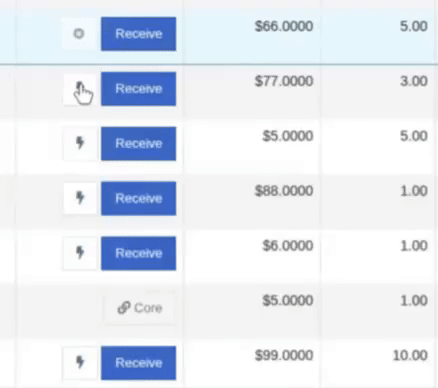
Note: Yes, it handles cores too!
This enhancement saves time, reduces clicks, and streamlines the receiving process -- particularly for orders with many items. We’ve already received many kudos for this enhancement!!

Flyntlok developers giving themselves a well-deserved pat on the back.
Opportunity
Building on the new Quick Receive enhancement, users also requested a way to process entire vouchers at once. This would be especially useful for large orders where most items are received in full. Manually clicking “Receive” for each line, even with the quick option, could still be time-consuming when handling dozens of parts.
Solution
We’ve added a new “Receive All” option under the Actions dropdown on the Receiving Voucher. This feature will automatically mark all eligible lines as received at their expected quantities and costs. If there were any discrepancies, users can still go back and edit the one-off exceptions. This improvement further streamlines high-volume receiving, helping clerks process full shipments in just one click.
Note: Lines that already have a received quantity (including partials) will remain unchanged.

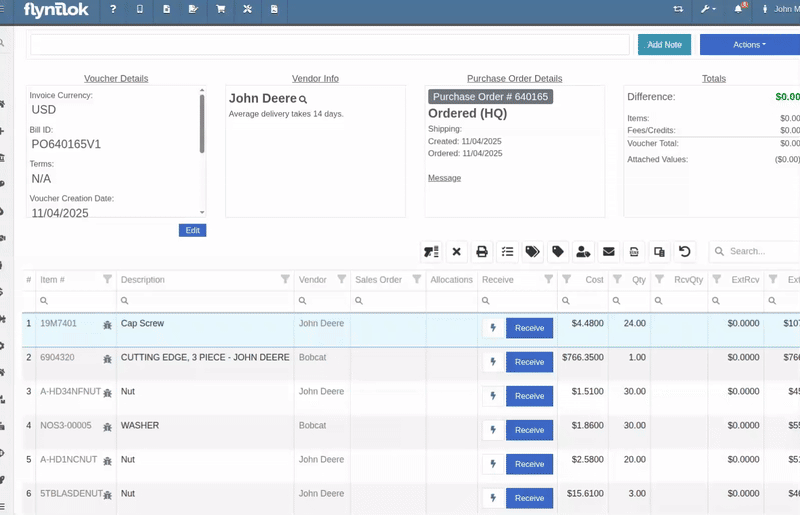
Opportunity
When extracting items from a Purchase Order that contained multiple identical parts, users couldn’t tell which line was linked to a Sales Order. This made it difficult to know which line to extract without risking the removal of a linked item.
Solution
The extract dialog now displays related Sales Order information for each line, allowing users to clearly identify which items are connected to a sale before extracting.


Opportunity
Machine Managers reported that stale data from their Volvo, Hitachi, and Samsara telematics integrations have been overwriting their machines’ miles/hours, and has been polluting their machine meter history logs.
Solution
We have improved our system to better account for stale data, so that only actual updates in machine usage are reflected on your machines in Flyntlok. Additionally, we have improved our logging to show where any change to a machine’s miles/hours have been made.

We are planning to integrate with Motive Telematics soon, so keep an eye out for that in future release notes.
Opportunity
Fleet Managers shared that the previous Move process was cumbersome to use and lacked flexibility. It only supported a single contact, didn’t allow “reference machines” not yet in the system, and couldn’t be easily accessed from other pages. Quick Transfers also used a separate process, creating inconsistencies and extra steps.
Solution
We’ve made numerous improvements to the Move experience to make it more intuitive, efficient, and consistent with the rest of Flyntlok.
New Move Page
The new Move Page features a refreshed layout and simplified workflow. You can now start a move directly from the sidebar by navigating to Sidebar → + New → Move.

Moves can also be initiated from Customer Dashboard by navigating to Actions → Request Machine Move.

Reference Machine (Virtual Machine) Support
Moves now support a Reference Machine, which serves as a placeholder that can be replaced later through the Move View page. This is helpful when coordinating moves for machines not yet entered in Flyntlok.

Additional Contact
We’ve also expanded the contact system to include two contacts per move: a “From Contact” and a “To Contact”. This ensures better clarity and accountability during transfers.
Redesigned Quick Transfer
The Quick Transfer action has also been improved. Accessed through Machine Dashboard → Actions → Quick Transfer, it now redirects to the new Move Page with the Machine, Customer, and From Location fields automatically filled in. This creates a unified and simplified transfer experience.
Moves on Customer Dashboard and Machine Dashboard
Added visibility for related moves, you can now view related machine moves directly from both the Customer Dashboard and the Machine Dashboard, making it easier to track transfer history and current activity.

"Force Complete" Action
A new Force Complete button has been added to the Move View page. This option allows users to complete a move immediately, skipping intermediate steps like truckload assignments and status transitions.

Moves on Mobile
In addition, moves can now be searched for and opened on mobile devices, providing full access to move details and updates while on the go.

Notification of Completed Moves
Finally, a new notification type has been added under Preferences → Notifications → Machines → Any Completed Machine Move. This allows users to stay informed when any machine move has been completed.

Salespeople, and Justin, want a quick way to gauge the "temperature" of a customer. One such way is knowing whether they had recently left a business review, and how good was that review.
Our existing Google Reviews integration didn't support linking a review directly to a customer, making it difficult to see which reviews belonged to which customers.
You can now associate Google Reviews with customers directly from the Reviews page using the new "Associated Customer" column. In several locations within the application we will display that customer’s most recent review, and clicking on that “*” review will take you to the CRM reviews page and open a dialog with the actual text of the Google review and your response to it (if any).
We have not added the ability to map a Facebook review to a customer yet, but will do that in the future.
We know that Justin hopes his dealer reviews are higher than his golfing reviews.

Once a review is linked, that customer's latest Google Review rating will automatically appear at the top of their Customer Dashboard, giving sales teams instant context during interactions.

Opportunity
Salespeople noted that after selecting a customer when creating a lead, if an existing lead was found for the customer, the notice was too small and would often be overlooked. This would result in users unintentionally creating duplicate leads for a customer.
Solution
We enhanced the "Found Open Leads" alert to be more prominent.

Opportunity
Salespeople often needed to create multiple similar model quotes, such as when quoting slightly different configurations or additional quantities. Previously, after creating a model quote, the configuration form would close, forcing users to start over from scratch, even if only one or two options were different. This made quoting repetitive and time-consuming, especially for large quotes approaching the previous 50-model limit.
Solution
We've added a new "Quote & Create Similar" button to streamline quoting workflows. After creating a model quote, the screen will now stay open, allowing the salesperson to make small adjustments and quickly configure another model. Users quoting higher quantities can simply click the button again to add additional models with ease.
We've also increased the maximum number of models per quote from 50 to 75, giving sales teams more flexibility and reducing repetitive setup work.
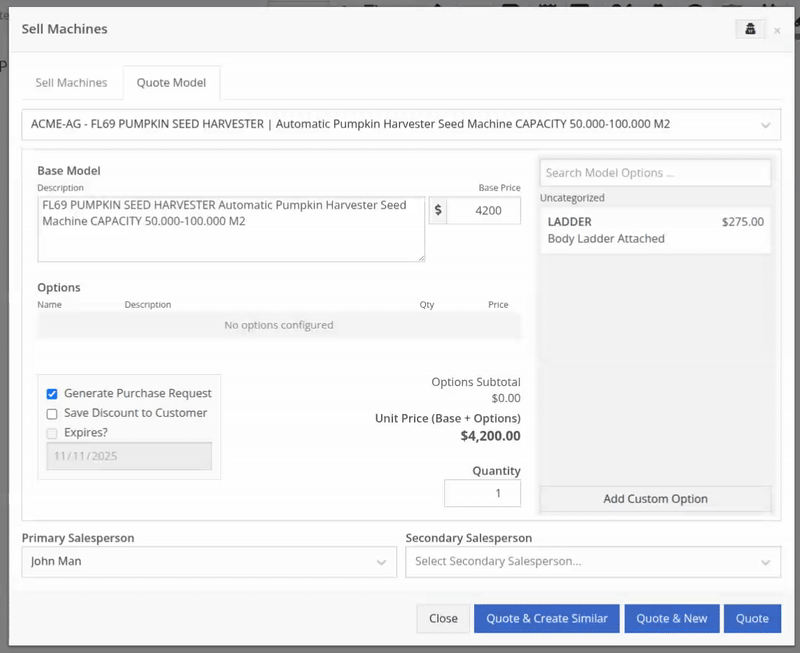
Opportunity
Sales teams needed a clear and printable summary of the internal costing information for a Sales Order. Previously, there was no straightforward way to view or export this data in a single, easy-to-read format.
Solution
A new “Generate Cost Report” option has been added under Details → Actions on the Sales Order page. This feature produces a PDF showing customer details and a table of line items with part numbers, cost, average cost, sale price, and margin (based on average cost), along with totals at the bottom.

To support pre-preparing Sales Orders for pickup, you can now assign Units of Serialized Items to Invoice Lines without automatically fulfilling that Line. While associating Units on the Point of Sale, uncheck the “Update Fulfillment” checkbox to leave the fulfillment amount alone.
Opportunity
Technicians needed better visibility and control over their assigned jobs in the mobile view. Completed work orders were still appearing in “My Work,” while work orders where the technician was only assigned to the job (and not the overall work order) were not showing.
Solution
The mobile “My Work” list now properly displays jobs assigned directly to technicians and automatically hides Work Orders with completed jobs assigned to them. A new “Show Completed” toggle allows technicians to view open Work Orders with completed jobs when needed.
Opportunity
When looking at a unit via Machine Dashboard, managers wanted a more efficient way to preview the status of active Work Orders against that machine. Previously, they saw a blue banner notification with a link to the Work Order.
Solution
The Work Order's status is now included in the banner notification.
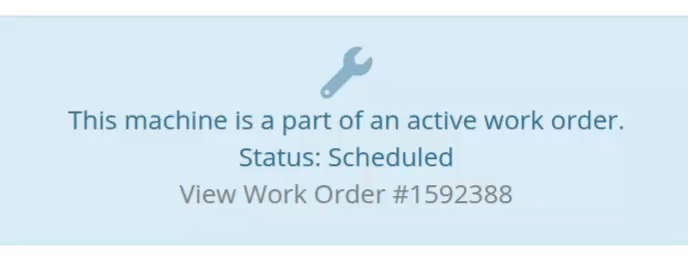
Opportunity
Rental Managers requested a better way to update long-term contract rates when new rates take effect. Previously, changing the rates on open contracts could have unexpected downstream consequences. For example, increasing the rates after making some billings made Flyntlok believe that underbilling had occurred, resulting in incorrect final invoices.
Solution
We’ve introduced a new feature that streamlines the updating of rental rates on active contracts without creating billing conflicts. This enhancement mimics the “Replace Machine” logic but focuses solely on updating rates. A new “Replace Rent Schedule” button has been added, opening a form similar to the existing “Edit Line Rental Schedule” form. When used, Flyntlok flags the rate change to ensure accurate billing and prevent incorrect discrepancies on final invoices.
To update the rates on an existing contract, navigate to the affected rental, and select “Replace Rent Schedule” from the “Actions” drop down:

Then, enter your new rates as well as an estimate for the duration the rates will be applied to; these set the new rates and a billable duration for them:

Once submitted, you will see a new line with the rates and billable duration you entered as well as an indication that a rate change occurred. In the event that you need to edit the rates again after replacing them, you have the same options as the first time you changed them: use the existing rent schedule editor or use the “Replace Rent Schedule” action again. If you’ve made billings after changing your rates, then you likely want to use the “Replace Rent Schedule” action again to prevent unexpected issues on the final invoice. To delete the rent schedule replacement, select “Remove Rent Schedule Replacement” from the “Actions” drop down.
This improvement makes it easy to apply new rate schedules at contract renewal time while maintaining the integrity of previous billings.

Opportunity
Parts with multiple identifiers were difficult to verify during inventory counts since the count page only displayed the primary item number. Users needed additional reference fields to easily match and confirm parts.
Solution
Inventory count page and PDF now include both the “Item Number2” and “Manufacturer Number” on the item.
Opportunity
On Flyntlok’s Journal Entry page, accountants requested the ability to submit Journal Entries to Sage Intacct as Bills just as we handle with Quickbooks.
Solution
Added this feature for Sage Intacct.
Complaint: When users partially fulfilled a sales order containing serialized items, the serialized units were not being carried over to the split invoice. This caused confusion, as the serialized record remained only on the master invoice rather than reflecting accurately across all splits.
Correction: We’ve corrected this behavior, partial fills on serialized items now correctly transfer their associated serialized units to the split invoices.
Complaint: Users were unable to process returns for serialized items. When trying to associate the original serial numbers on the return, the system displayed an error, preventing fulfillment.
Correction: Fixed.
Complaint: When fulfilling sales orders with serialized parts, the serial number assignment form did not appear when using the green check mark. Users were also able to fulfill serialized item lines without serial numbers assigned to them.
Correction: Fixed.
Complaint: Users were unable to search Sage revenue and expense accounts from the vendor edit page using the account number.
Correction: Fixed.
Complaint: Invoices where payments exceeded the total amount incorrectly displayed a zero balance instead of reflecting the overpayment as a negative balance.
Correction: Fixed.
Complaint: Salespeople noticed that changes made to Shopify Product’s from Flyntlok’s Item Edit Page were not working as expected (e.g. changing the Product’s price in Shopify); they also reported issues with creating a new Shopify Product.
Correction: Fixed.
Complaint: When saving a vendor, some items linked to that vendor had their list prices incorrectly updated or cleared. This occurred when the items did not have an MSRP set, causing the system to apply a default markup and overwrite existing pricing.
Correction: Fixed.
Complaint: Users found that when creating a new machine, if a duplicate model existed that had been previously deleted or marked inactive, the system sometimes assigned that inactive model instead of the active one. This caused confusion and incorrect model associations on new machines.
Correction: Fixed.
Complaint: Users reported that when adding items to a kit, the search tool sometimes failed to find the desired item, even though the same item appeared correctly in other searches.
Correction: Fixed. The kit item searcher now properly detects and displays items linked to price files.
Complaint: Salespeople reported that when creating a new item using Quick Add on the Point of Sale, an unknown error sometimes appeared, and the item was not created.
Correction: Fixed an issue where entering an item number longer than 45 characters triggered a generic error. The system now displays a clear validation message instead.
Complaint: Accountants reported that creating Journal Entries in Sage from Flyntlok’s Journal Entry dashboard would attempt to post with the Machine’s class information, even with that feature disabled.
Correction: Fixed.
Complaint: When transferring jobs from an existing Work Order to a new Work Order, the linked entity reference, such as Sales Order, was incorrectly carried over to the new Work Order.
Correction: Fixed.
Complaint: Sometimes customer and vendor records appeared to be changed by the “Flyntlok System” user, making it unclear who performed the edits.
Correction: Fixed.
Complaint: Sometimes newly created ECR Work Orders were not linking to their corresponding Rental Contracts.
Correction: Fixed.
Complaint: Some machines appeared eligible for registration even though they were already registered, which caused confusion among users and led them to attempt re-registration, resulting in errors.
Correction: Fixed.
Complaint: After completing a move, the machine’s “Responsible” location did not update to reflect the new location.
Correction: Fixed.
Complaint: Users were unable to locate certain work orders in the Service Scheduler, even when searching by specific work order numbers. The issue occurred because hidden or inactive filters (such as department) remained applied in the background, blocking results.
Correction: Fixed.
Complaint: When adding a part to a “Count Sheet” on the sprint, the variance report displayed an incorrect item number. Clicking the entry still opened the correct item dashboard, indicating a mismatch in the displayed data.
Correction: Fixed.
Complaint: Inactive or deleted customers were still appearing in the Sales Order customer search and could be selected, even after being marked inactive.
Correction: Fixed.
Complaint: Customers with Sage-linked accounts showed a $0.00 account limit and balance on the payment form within Sales Orders, even though correct values appeared on the Customer Dashboard.
Correction: Fixed.
Complaint: Users reported that when printing an invoice that contained a very long description field, sometimes it would cause the printed PDF to appear with small, nearly-unreadable text.
Correction: Fixed. This issue was only affecting long description fields when written as a work order job's complaint, cause, or correction.
It’s been several weeks since we provided our last update. Newcomer “Dean Dean the DMS Machine” sits alone at the top of the standings, one game ahead of 4 other Flyntlokers, including Pawel who fumes when anyone brings up the fact that he isn’t winning.
At the other end of the table sits Ivan all alone at the bottom with just 2 wins. A very tough fall from grace after winning it all last year. And just above him sits 4 other Flyntlokers with a mere 3 wins. That includes Tim who was convinced his auto-drafted team could win it all with the proper care during the season. But alas, he fell this week to bottom-of-the-barrel Ivan and previously to Isabelle’s “Taylor Swift Meme Team”.
October 15th, 2025 Release Notes
Schedule a demo to learn more!
Check out our Flyntlok YouTube channel for more highlights of the application!
As Technicians perform repairs, frequently they find issues that have nothing to do with the work they’re currently tasked with completing. For these situations Flyntlok now has a built-in feature to record these Machine Deficiencies and to use as follow-ups with the owners.
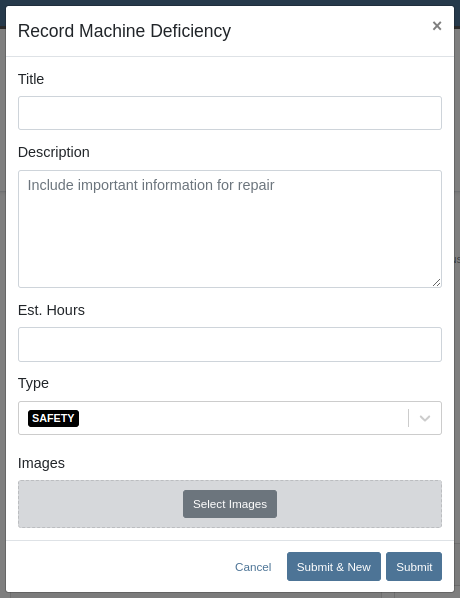
You can record a new Deficiency from a Machine’s dashboard or from a Work Order through the “Actions” menu. Once recorded, you can view them from the associated Machine’s dashboard or from the new “Machine Deficiency” data-view.
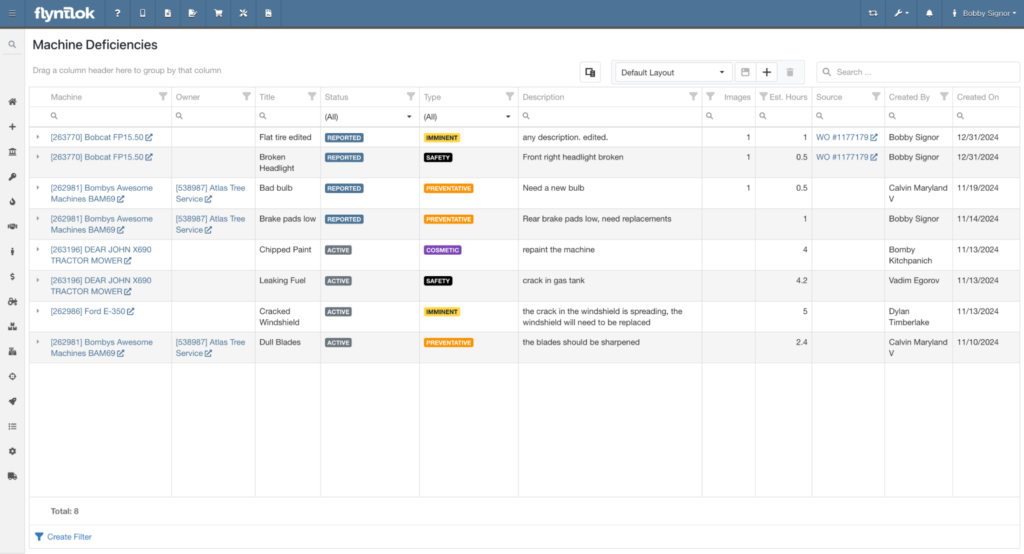
You can also edit any Deficiency from the data-view by clicking the field you want to change.

Click the triangle on the left end of the row to show comments and attached images.
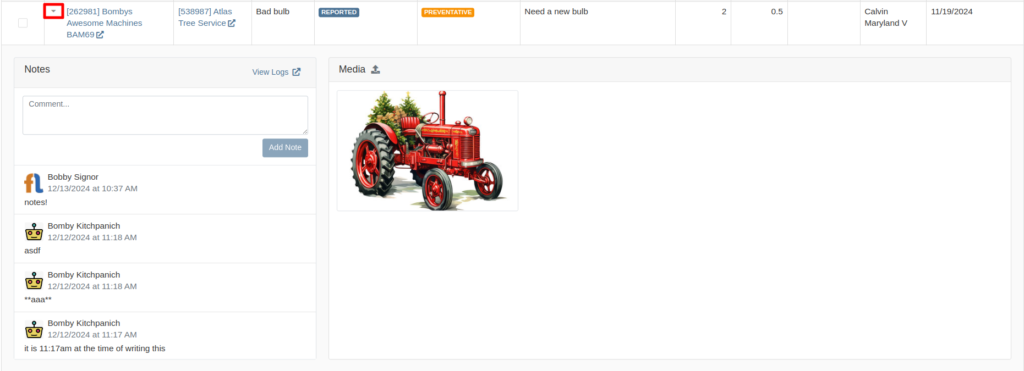
Opportunity
Rental Managers requested model information on the Machine Moves Report to accommodate workflows where Machines of a certain Model are dispatched to a customer, but the exact Machine is not known until delivery is completed.
Solution
The "Machine Moves" report now has a “Model” column next to the “Machine” column that displays information about a Model on a Machine Move.
Opportunity
Salespeople have expressed the need to send notifications about part arrival to customers only when all parts have been received, not when only some of them are received.
Solution
If this feature is enabled, the notifications of the received parts for the Special Order customer are consolidated into one notification and only sent when all are received.
Admins can enable this feature by checking this option in Flyntlok Settings.
![]()
Opportunity
Service Managers requested notes on the "Service Requests" report to display the line breaks as they were originally typed into the "Service Request" field.
Solution
The "Service Requests" report now displays notes with proper line breaks as they were originally entered. This fix ensures that the notes retain their original structure and no longer appear as a single, unformatted line that might resemble a ransom note.
Opportunity
Service Managers have asked for more visibility into who is creating Work Order Estimates for customers.
Solution
We have added the name of the creator to the Estimate panel on the Work Order page, as well as to the PDF of the Estimate.

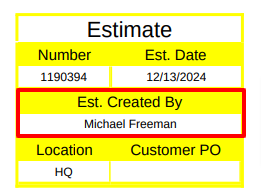
Opportunity
Service Managers have requested the ability to create Work Orders on the Job Service Scheduler.
Solution
Added an action “Create Work Order” that redirects users to the New Work Order page.
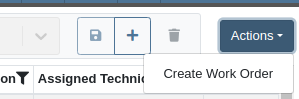
Opportunity
Rental Clerks wanted a quicker way to identify rental conflicts in detail. Previously, when looking for units to rent on a New Rental, conflicts appeared with minimal explanation as to the exact reason why the Machine may not be available for rent.
Solution
We have made enhancements to the way you view conflicts on this page.
The conflict status button now shows the basic reason instead of showing "Conflict":

Clicking on the button will reveal links to the exact conflicting Work Orders, Reservations, or Rental Contracts:
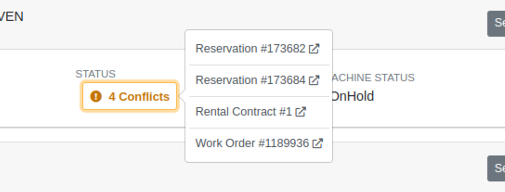
Additionally, we have added conflict indicators at the Model level so that you are able to quickly identify conflicts while Machines are in a collapsed view:

Opportunity
Managers requested to see the costs of sending a SMS Campaign before actually sending the Campaign Message.
Solution
Added an additional notice when preparing to send a CRM Campaign Message. If the message will reach more than 100 phone numbers, it will display the cost that would be charged for sending the message.
Additionally, when viewing the details of an already sent CRM Campaign Message, the user who sent it will be displayed there.
(Note that each SMS message that is sent or received costs USD$0.05. A large campaign can cost hundreds of dollars. Remember also that SMS campaigns are “opt in”, meaning the recipients are required to opt into receiving messages from you, and not simply have the ability to opt out. Your number could be blocked as spam by phone providers if you are not careful with your campaigns.)

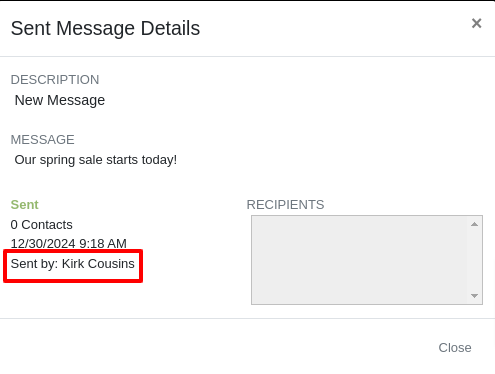
Opportunity
Users reported difficulty distinguishing between multiple quotes and quickly identifying their details directly from the Lead Dashboard Timeline. They highlighted the need to see quote details for easier identification of quotes with different parts, models, and machines.
Solution
Added a hover feature to the hyperlink for sales quotes on the Lead Dashboard Timeline. When users hover over a hyperlink, key details such as status, customer, parts, models, and machines are displayed, allowing for quick and clear identification of the relevant quotes.
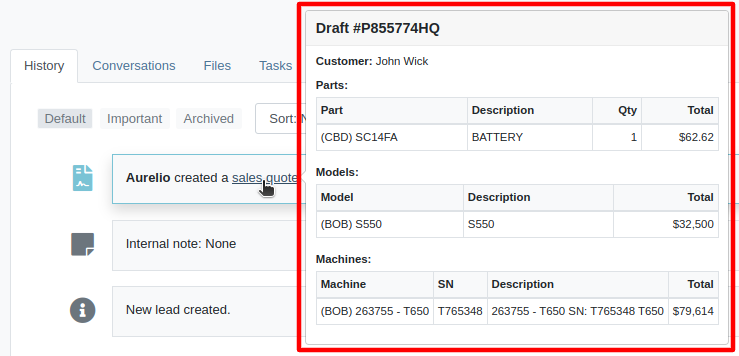
Opportunity
Salespeople requested the ability to assign the primary Contact of a Customer/Prospect at the time of creating a new Lead.
Solution
Added a checkbox next to each contact line on Lead creation, which can be selected to set it as the primary Contact.
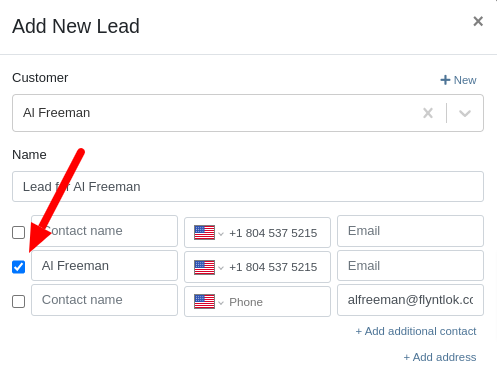
Opportunity
Sales Managers have requested the ability to set an expected close date on leads so that they can better track salesperson performance.
Solution
Added the ability to set an expected close date for a lead during lead creation and on the Lead Dashboard; this can also be done in the mobile view. The All Leads Grid now has a column for “Expected Close” that Users can use to sort and filter their leads.

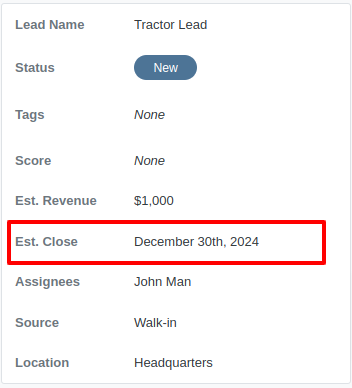

Opportunity
Managers requested the ability to export tasks to Excel.
Solution
An export button has been added to the Tasks view. This allows users to quickly and easily download their tasks in Excel format.
Complaint: Service Managers reported that when printing a Work Order Estimate containing a Flat Rate job, the parts were not being calculated into the subtotal of the Job.
Correction: Fixed.
Complaint: Rental Clerks noted that when reviewing Models on the New Rental page, some Models were showing as available for rent when they were actually called off on an existing Rental Contract.
Correction: Fixed. We are now correctly displaying “Called Off” conflicts when searching for rentable Models.

Complaint: Sales Managers noted that Assigned Users were not sortable on the All Leads grid.
Correction: Because CRM Leads can have multiple assignees, we did not initially support sorting on All Leads. We recently made another change to CRM Leads where the order in which an assignee is set is now maintained throughout, and so we have added sorting capability to All Leads, which will sort based on the first Assignee's name.
Complaint: Purchasers complained that when receiving emails notifying them of Machine Purchase Orders created from a Plan, the link to the Purchase Order was not working.
Correction: Fixed.
Complaint: Managers noted that they were sometimes unable to save a Price Matrix.
Correction: Fixed. Clearly there was a glitch in the Matrix.
Complaint: Managers reported that setting the primary salesperson was not being saved upon Customer creation.
Correction: Fixed.
Complaint: Technicians mentioned that when adjusting Parts quantities on Mobile Work Orders, sometimes it would end up generating Parts Orders with unexpected adjustment quantities.
Correction: Fixed a bug that allowed duplicate Parts to be requested on Mobile Work Order, resulting in incorrect quantity adjustments. Adding a duplicate Part should now increase the quantity of the existing one.
Complaint: Businesses using Flyntlok’s Shopify integration reported that some orders were not being ingested.
Correction: Fixed. The issue was occurring on orders where Flyntlok did not have a cost or MSRP on the item.
Complaint: Technicians reported that clicking “Print Worksheet” on a Work Order would sometimes not print all the jobs.
Correction: Fixed.
Complaint: Managers reported that Parts would sometimes not show up in search results. The issue occurred when editing a Part, which could cause other Parts with the same Vendor and part number to be unsearchable.
Correction: Fixed.
Complaint: Managers reported that Warranty Invoices didn’t show the job’s Complaint, Cause, and Correction on the PDF printout.
Correction: Fixed.
Complaint: Service Writers reported that files attached to Job Templates were not being added to Work Order Jobs made from those Templates during initial Work Order creation.
Correction: Fixed.
Complaint: Salespeople reported that when editing the “Public Message” on an Invoice, clicking spellcheck suggestions on Microsoft Edge would duplicate the entire message.
Correction: Fixed.
It should be noted that the 2024 Fantasy Football season has ended and Ivan, who has been in this country for less than 2 years is more of a soccer fan, trounced everyone and easily won. Our recent Harvard grad developer finished last. Wassy's ChatGPT assistant didn't help him much. It should be noted that Dylan had a great second half of the season (after being called out in earlier release notes) and finished a respectable 5th.
December 11th, 2024 Release Notes
Learn More at Flyntlok Dealer Management System
Check out our Flyntlok YouTube channel for more highlights of the application!
If you are an old-school user of Internet Explorer still, please note that Flyntlok will no longer support that browser (which was end-of-lifed by Microsoft in June, 2022). If you use Flyntlok with IE, you need to switch to Chrome, Firefox, or Edge.
Opportunity
Salespeople have requested a streamlined way to register newly sold Stihl Machines.
Solution
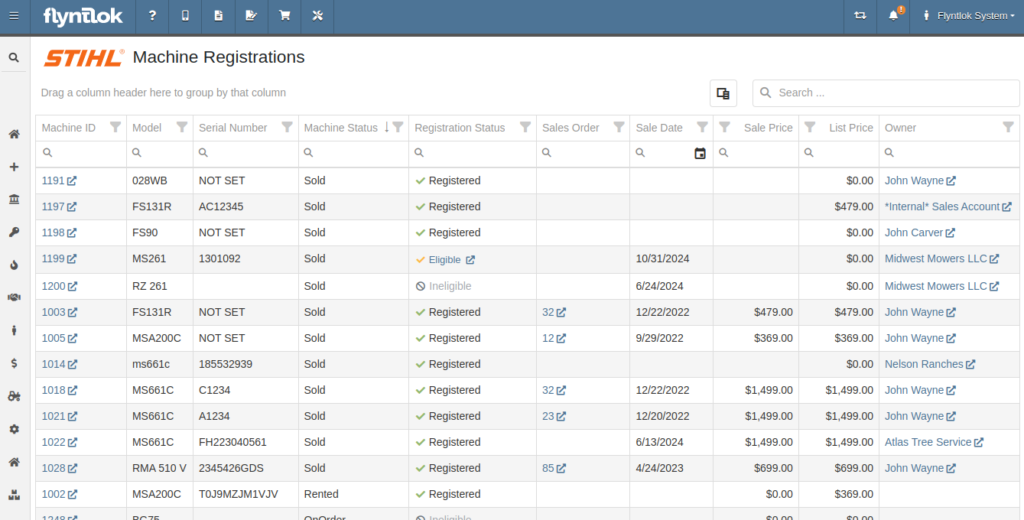
Flyntlok now has a new page for viewing Stihl Machines and their registration status. If a Machine has not been registered and is still eligible for registration, you can open the Register Stihl Machine form from this page to quickly register that Machine.
This is our first pass on this page and in a few weeks you'll get the ability to register these in bulk. Help further shape its future by letting us know if you have any feedback.
N.B. Please note that we are still backfilling registration data for your existing Stihl Machines.
Opportunity
Just because a salesperson isn’t at their computer doesn’t mean they aren’t actively selling! Salespeople expressed the need for the ability to create CRM Leads through our Mobile site, enabling them to capture vital customer and potential sales information efficiently while away from their desktops. ABC: Always Be Closing!
Solution
Users can now create CRM Leads directly on their Mobile! This new feature can be accessed by tapping on “New Lead”, located in the updated mobile layout, which now includes a dedicated CRM section.
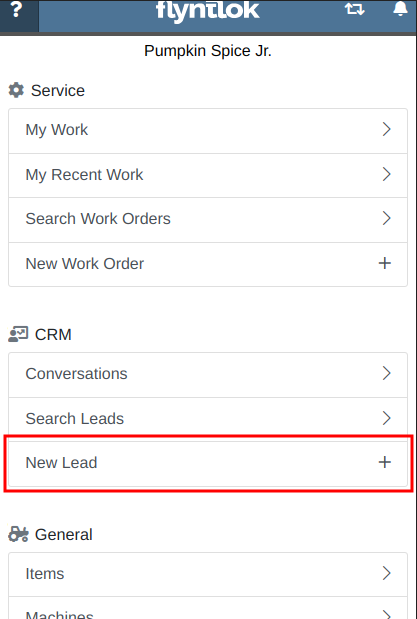
Additionally, users can create new leads directly from the Mobile Machine Dashboard via the Actions dropdown:
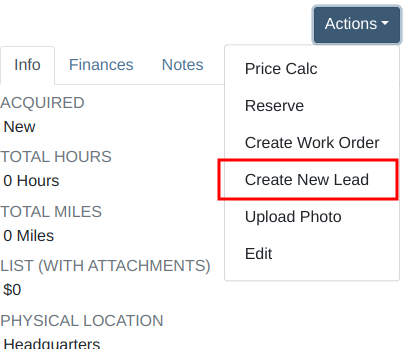
Opportunity
Salespeople managing their SMS conversations requested the ability to hide conversations where the recipient opted out of receiving text messages.
Solution
Conversations where the recipient opted out of receiving text messages will now be filtered from the SMS conversation list by default. If you still wish to view those conversations, a new filter has been added to the SMS Inbox to show conversations with recipients that have opted out.
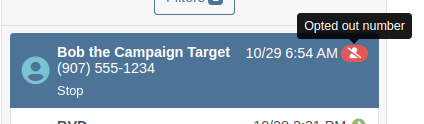
Opportunity
Managers reported that Users would frequently create duplicate Customers when building new Rental Contracts and Work Orders.
Solution
When creating a Customer from the New Rental and New Work Order pages, existing Customers sharing a similar name with the new Customer will appear under the Name field. Selecting a possible duplicate will set it as the Customer on the Work Order or Rental Contract.

Opportunity
Managers requested the ability to load additional conversations in their SMS Inbox after they had scrolled to the bottom.
Solution
Added infinite scrolling to the SMS Inbox conversation list. Scrolling to the bottom of the list will load more conversations that fit the current filter set. Additionally, conversations with recent messages will now automatically move to the top of the list without needing to reload the page.
Opportunity
Flyntlok customers using Sage Intacct have requested Inventory reports for their company similar to Flyntlok’s existing Inventory reports for QuickBooks Online.
Solution
You can now opt in to receive two of Flyntlok’s nightly Inventory reports – an Inventory valuation and an Inventory reconciliation report – now with account data from Sage Intacct. Reach out to your friendly Flyntlok Consultant if you are interested in receiving these reports.
Opportunity
Managers have requested the ability to embed a QR code onto printed pick lists. This enhancement would allow staff to quickly access Sales Orders by simply scanning the code, streamlining the workflow and reducing manual entry.
Solution
We have introduced an option to include a QR code on the pick list PDF.

To enable this feature, navigate to Flyntlok Settings and check the box labeled “Show QR Code on Pick List PDF”.

Opportunity
Accountants requested that Shopify gift cards post to their own payment type in Flyntlok.
Solution
Added integration with Shopify to post gift cards to a specific payment type. If you would like to set up this integration, please contact your friendly Flyntlok Consultant and they will be happy to help.
Opportunity
Service Managers requested an option to select the “Allow Inventory Restock on WO Parts” box by default when generating a return Invoice.
Solution
Added a setting under Sales called “Allow Inventory Restock Parts by Default.” Enabling this setting will select the checkbox automatically.

Opportunity
Service Managers requested the ability to select the “Upsell Job” slider by default when a Technician adds a new Job to a Work Order.
Solution
Added a setting under Service called “Technicians Automatically Upsell Jobs”. Enabling this setting will select the slider automatically when a User with the Technician role is creating a Job.
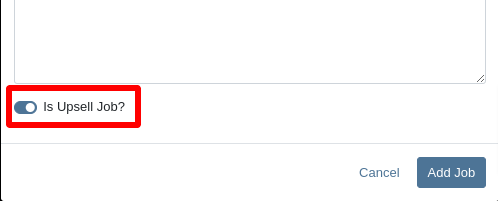
Opportunity
Sales Managers requested an option to select the “Make Public” box by default when uploading an image on a Machine.
Solution
Added a setting under Company called “Make Uploaded Images Public by Default.” Enabling this setting will select the checkbox automatically.
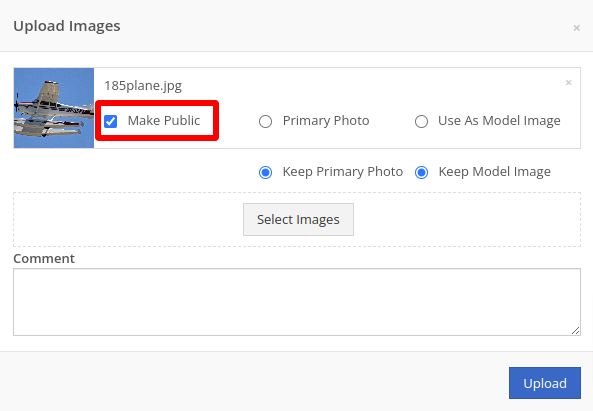
Opportunity
Rental Managers reported frequently entering the incorrect end date when creating Invoices for Rental Contracts in advance.
Solution
When creating an Invoice for an open Rental Contract before the Contract’s estimated end date, Flyntlok now assumes you want to end the billing period on the Contract’s estimated end date. You can still freely change the billing period’s end date before creating the Invoice.
Complaint: Sales Managers reported that the “Multi Pay” option on the Customer dashboard was sometimes incorrectly creating refunds for split Invoices.
Correction: Fixed. Multi Pay will now correctly take into account the Item costs on split Invoices.
Complaint: Parts Managers mentioned that even though they had an Item linked to Shopify, the "In Shopify" badge on the Flyntlok Item Dashboard would sometimes incorrectly display that the Item was not linked.
Correction: Fixed.
Complaint: Purchasers and Receiving Clerks reported that when substituting an Item on a Purchase Order for another Item that had a Core, the Core Item was not being included on the PO.
Correction: Fixed. Items configured with Cores should now be attached when substituting in or out.
Complaint: Service Writers reported that on Work Orders, when the option to notify Customers by SMS is enabled, the option to notify the Customer when changing statuses was not checked.
Correction: Fixed.
Complaint: Searching for a Contact to send a Work Order Estimate would only show a list of phone numbers, not the Contact’s name.
Correction: Fixed. Additionally, the pop-up to send a Work Order Estimate via SMS now automatically pulls in Contacts linked to the Customer on the Work Order as default options.
Complaint: Parts Managers noticed that updating an Item’s Department or Division would not update the Item’s list price properly based on the appropriate pricing matrix.
Correction: Fixed.
Complaint: Service Managers noticed tax calculations were off on Work Orders where customers had rejected quotes for parts.
Correction: Fixed. The tax calculation has been updated to ignore parts on rejected part requests.
Complaint: Salespeople noticed that sometimes sending a “Text To Pay” on an Invoice would silently fail to send a text message to the customer.
Correction: Fixed. In the future, if a text message fails to be sent, Flyntlok will pop up an error message to let you know.

Complaint: Managers reported that applying a filter to the Expected Revenue column on the Leads grid was not correctly excluding values.
Correction: Fixed.
Complaint: Rental Clerks reported that they were unable to collect a signature using their Credit Card Machines.
Correction: Fixed.
Complaint: Service Managers noted that sometimes when editing the Complaint, Cause, or Correction on a Work Order’s Job, pressing Cancel would still save the edits.
Correction: Fixed. There was some auto-saving going on that we addressed.
Complaint: Salespersons mentioned that on Point of Sale, they were sometimes unable to edit the Inbound Shipping price.
Correction: Fixed.
Complaint: Inventory Managers reported that they were able to cancel a Parts Receiving Voucher while their location had an Inventory Sprint in progress. This action should have been prevented.
Correction: Fixed.
Complaint: Technicians mentioned that when looking up Alternates for Items on Work Order Dashboard, the quantity on hand was not showing.
Correction: Fixed.

Complaint: Inventory Managers noted that they were able to continue to receive parts on a Voucher when the Voucher was closed. The user had a tab open with the Voucher in an “Open” status, but it was closed on another tab or device.
Correction: Fixed. We check the status of the Voucher before allowing a user to save edits to make sure it’s in a valid state.
Complaint: Service Managers reported that Jobs created from the New Work Order page would not have any tag number.
Correction: Fixed. Jobs added on a New Work Order will now be set to the Work Order’s Tag Number.
Complaint: Salespeople reported that Invoice payment lines sometimes displayed the incorrect date that the payment was processed.
Correction: Fixed.
Complaint: Managers reported that searching “w?” with a Work Order Tag Number was returning many unrelated results.
Correction: Fixed. Work Order Tag Numbers now search using an exact match on the searchbar input.
October 23rd, 2024 Release Notes
Learn More at Flyntlok Dealer Management System
Check out our Flyntlok YouTube channel for more highlights of the application!
We will start sending all of our Flyntlok customers a personalized report at the end of every month that will provide a comprehensive overview of your company's engagement with Flyntlok. This report will help identify opportunities for improvement and increase transparency. It will include the following information:
Admins will be able to set up the recipient email addresses for these reports on the new Account Settings page (more below).
The first scheduled delivery of this report will be on August 31. Be on the lookout!
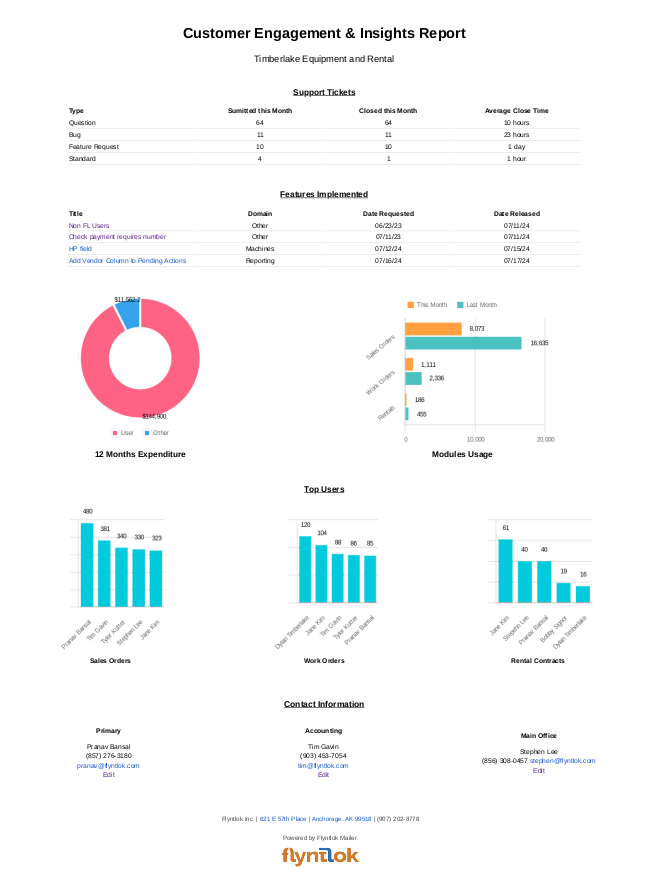
Opportunity
Stihl has released a new major update to their integration, which provides better data about Stihl products.
Solution
We have upgraded our integration to the latest version offered by Stihl so that we can show the most up-to-date information possible. We have updated the widget on the machine dashboard to reflect the newest Stihl data; additionally, we have added the same information to the widget on the item dashboard.

Opportunity
Dealers who participate in the Bobcat Parts Trading Network have requested the ability to send a nightly CSV with part availability data to Bobcat automatically.
Solution
On a nightly basis, Flyntlok can now aggregate the required data into a CSV and send it to Bobcat. If you wish to enable this feature for your dealership, please contact your friendly Flyntlok consultant to discuss exactly which data you would like sent to Bobcat.
Opportunity
Managers have requested easy access to vendor information from the "Pending Actions" view.
Solution
Added a clickable link to the Item’s vendor at the end of each message on the "Pending Actions" view.

Opportunity
Service managers have requested easy access to the engine make field when creating a new machine on the Work Order Dashboard.
Solution
We have added the “Engine Make” field to the “Advanced” tab of the Work Order Dashboard's new Machine form.
Opportunity
Service Managers have requested the ability to notify multiple users when a Service Request is approved or rejected.
Solution
Added an “Additional Users To Notify” field to the Service Request creation form that allows you to select users to notify. Service Managers can also edit this list when approving or rejecting a Service Request.

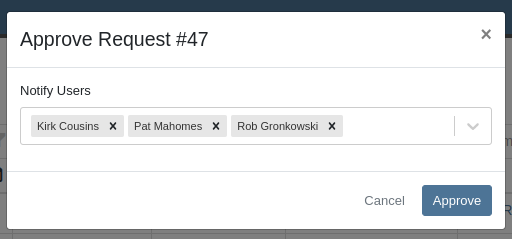
Opportunity
Service Managers have requested the ability to provide the reason a Service Request was approved or rejected.
Solution
Added a “Note” field to the form for Approval or Rejection of the Service Request.
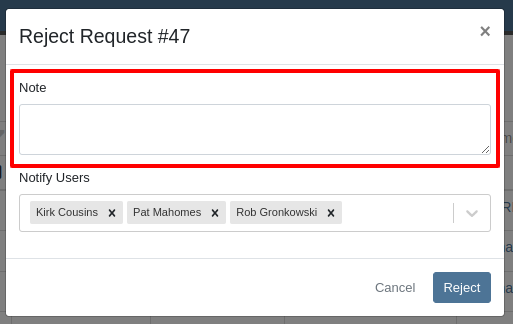
This note is shown on any notifications sent when approving or rejecting the Service Request.
Opportunity
Service Managers requested an indicator for whether or not a Customer has credit cards on file when creating and viewing Work Orders.
Solution
A credit card icon will appear on the New Work Order form and the Work Order Dashboard if a Customer has any cards on file.
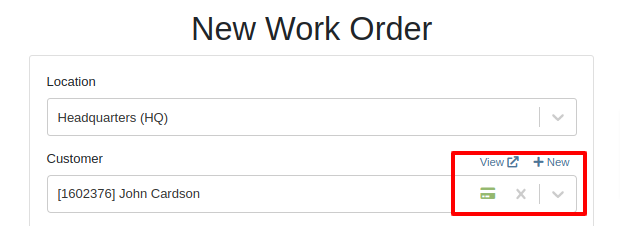
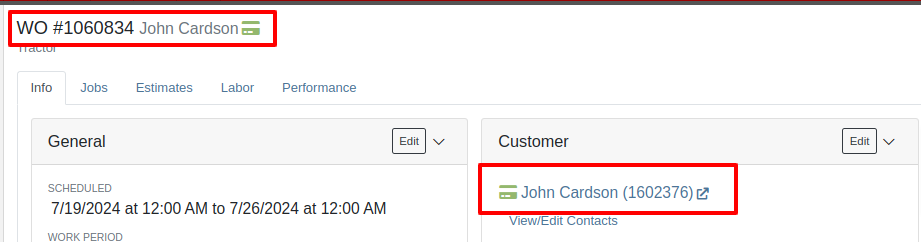
Opportunity
Service Managers have requested the ability to create a scheduled task through existing Work Orders.
Solution
We have added an action to the Work Order “Actions” menu to create a scheduled task from the existing work order.
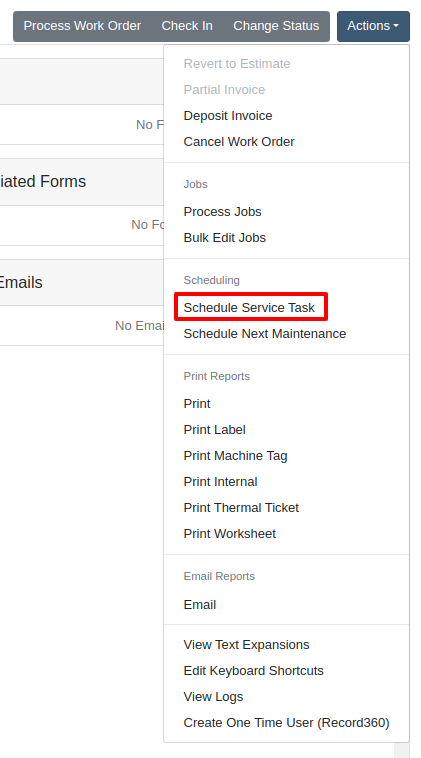
Opportunity
Service Departments reported that Machine warnings on Work Orders were obstructing some forms, hindering technicians.
Solution
We have made the Machine Warnings dismissible and added a warning indicator to the header of the Work Order Dashboard. When you hover over the badge, it displays the same warnings, ensuring that the interface remains clear and functional while still providing easy access to those important warnings.
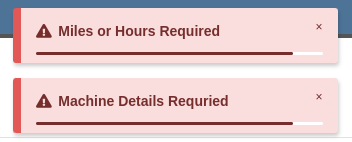

Opportunity
Salespeople asked for the Item Number 2 to be visible on Part lines on Sales Orders and on Sales Order printouts. Item Number 2 is an additional internal part number used for reference purposes.
Solution
Added a setting to display Item Number 2 on the Point of Sale and on the Sales Order printout.

To enable the feature follow these steps:
Opportunity
Managers have requested the ability to limit which users can modify Invoice settings from the Point of Sale.
Solution
A new permission has been added around the “Settings” button on the Invoice page. Administrators can configure this permission by navigating to the Access Control page. The new permission is named “Enable POS Settings” under the Point of Sale section.
Opportunity
It has been requested that Reversed and Deleted multi-pay Sales Orders remove the payment lines generated on the other linked Sales Orders.
Solution
We have added functionality that reverses invoices paid on a multi-pay invoice if the latter is reversed. Additionally, deleting a line on a multi-pay invoice or deleting the invoice entirely will remove the payment line from any invoices previously paid on the multi-pay invoice.
Opportunity
Sales and Service Users have requested the ability to quickly view if their Customer Contact prefers to be contacted via SMS. This improves communication with Customers by reducing the potential of accidentally reaching out to them using the wrong method of contact.
Solution
New indicators have been added if a selected contact has "SMS Notify" enabled. On the Work Order Dashboard, it will show up next to the Contact's phone number with a "Text Allowed" indicator. On Sales Order pages, it will appear as a badge in the bottom right.
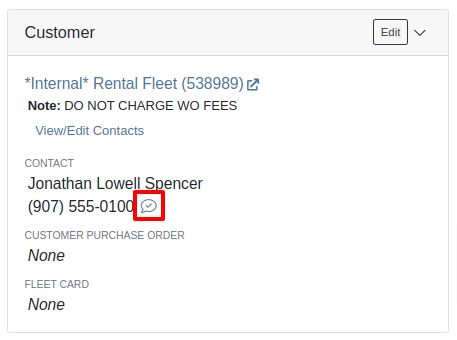

Opportunity
Managers have requested the ability to prevent automatic dismissal of the “Customer Note” popup that is on Customer Dashboard, Sales Order, Work Order Dashboard, and Rental Dashboard.
Solution
Added a setting to prevent automatic dismissal of the customer notes.
To enable the feature follow these steps:
Opportunity
Managers have requested the ability to make a reason for creating a customer a required field.
Solution
We have added a setting that will make the reason for creating a customer a required field.
To enable the feature follow these steps:
Opportunity
Rental Managers have requested the ability to know when a Customer has exceeded their Account Credit Limit before creating a new Rental Contract.
Solution
We have implemented warnings on Rental Creation that will show when a Customer's Account is over their credit limit.
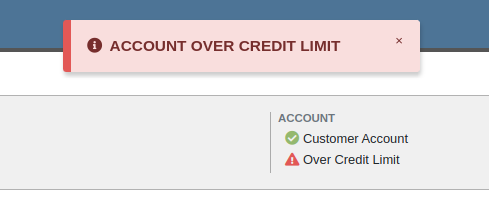
Opportunity
Managers requested the ability to indicate when a machine has been stolen.
Solution
You can now indicate a Machine has been stolen from the Machine Dashboard by selecting "Report Stolen" from the Actions menu. If you recover a Machine that was stolen, select "Report Recovered" from the Actions menu. Additionally, there is a red warning banner across the top of the page for Machines that have been reported stolen.
Opportunity
Parts Managers requested that the Manufacturer Part Number be displayed on the Parts Purchase Order printout.
Solution
Added a new setting to display the Manufacturer Part Number on the Parts Purchase Order printout.
To enable the feature follow these steps:
Complaint: Parts Managers mentioned that sometimes when loading Item Dashboards for John Deere parts, the additional information pulled from John Deere would not load.
Correction: Fixed.
Complaint: Service Managers pointed out that the layout on the Job Level Service Scheduler was not being saved.
Correction: Fixed.
Complaint: Purchasers using MRP noted that attached Drawings on Parts were not being included when emailing a Purchase Order.
Correction: Fixed.
Complaint: Service Managers noted that editing and saving a Work Order on an iPad would sometimes cause an invalid date format error on correct dates.
Correction: Fixed.
Complaint: Sales Managers reported that invoices marked as paid in QuickBooks Online were not reflecting as unpaid after direct changes were made to the QuickBooks Online data.
Correction: Fixed.
Complaint: Managers pointed out that machines that were created through the “New Machine” page were not being created with the correct model.
Correction: Fixed.
Complaint: Technicians reported that when uploading files on the Work Order Dashboard they were receiving an “Upload Failed” error.
Correction: We have added a notification when files queued to be upload are over the total file size limit.
Complaint: Service Managers reported that SMS conversations with only outbound messages were not showing in the Activity tab on Work Orders.
Correction: Fixed.
Complaint: Service Managers reported an issue with the "Display Detailed Subtotal Breakdown on Report" setting. When this setting was enabled, labor subtotals on Invoices and Quotes for Work Orders were not calculated correctly if the Work Order included Jobs billed by hours.
Correction: Fixed
Complaint: Managers reported that when the user preference for opening a search in a new tab was enabled, the old search query persisted in the search bar on the original tab.
Correction: Fixed
Learn More at Flyntlok Dealer Management System
Check out our Flyntlok YouTube channel for more highlights of the application!
Opportunity
Salespeople have expressed interest in being able to customize the list of statuses they are able to assign to a Lead, which would allow companies to tailor their Lead process to fit their individual needs.
Solution
We have created a new settings page for CRM that can be accessed by those with administrator accounts via the Admin Settings page. Users can add a new status using a button at the top of the Lead Statuses tab and edit individual statuses by clicking on an individual status badge. Either of these actions will open a modal that will allow the user to edit a status’s name, type, badge color, and default status.
Users can also choose a status to be the default for all new Leads by clicking the checkbox next to a status name in the Status Pipeline columns. Statuses can be deleted as long as they are not currently set as the default. Deleted statuses will be visible on leads already using them, but will no longer be available as status options for newer leads.
Drag and drop the statuses within type columns to reorder how they show up in Lead status edit menus across Flyntlok. Within the Status field dropdown on a Lead, the statuses will be ordered first by the New values, then the Open, then Closed, and within those levels they will be sorted as ordered within those stages in the settings page.

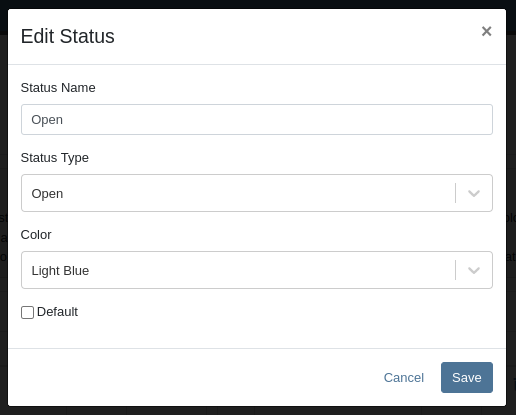
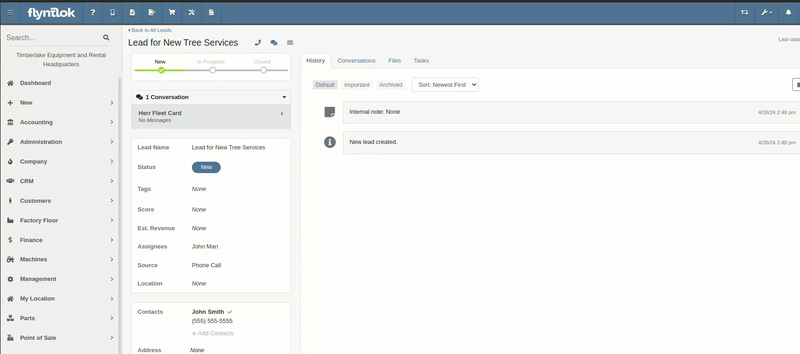
A new column called status type has been added to the All Leads table which is hidden by default and can be added to the grid from the column chooser. As the name suggests this column contains the type of the status which is one of NEW, OPEN or CLOSED. You can create custom saved grid views using this field, such as "All New and Open" leads, or "All Closed Leads".

Opportunity
Dealers that make use of texting within the context of CRM asked for the ability to block texts from certain phone numbers because they were receiving a high volume of spam.
Solution
Users can now add numbers to a “Block List”. Texts from these numbers will automatically be filtered from the list of conversations, but can be viewed by toggling a filter.
To block a phone number click on the “Block” button on the left side of the footer:
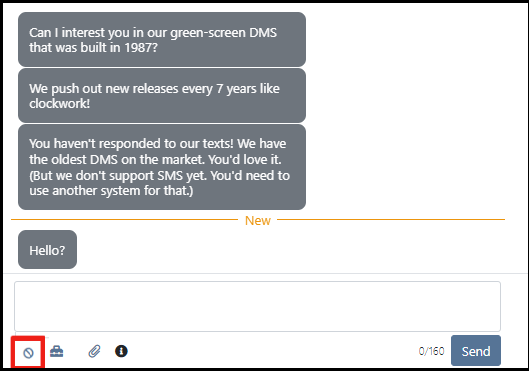
Once clicked it will open a modal where users can provide a reason for the block:
To see blocked phone numbers toggle the filter “Include Blocked Numbers”:
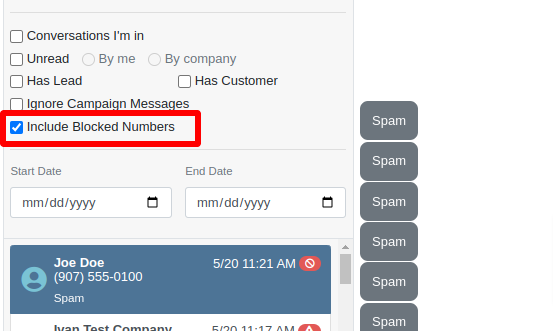
To unblock the phone number click on either “Unblock” text in the middle of the conversation or unblock button on the left side of the footer:
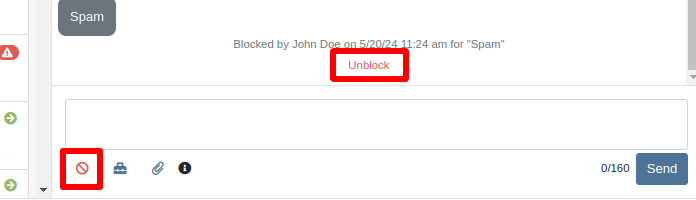
Opportunity
Hitachi dealerships have requested the ability to track telematics data for their Hitachi machines, for use in service, rental, and sales workflows.
Solution
We have created a link between Flyntlok and Hitachi to receive Hitachi telematics data in Flyntlok. Once connected, tenants will be able to track the last known location, miles, and hours data for any associated machines within Flyntlok.
We have added a Hitachi settings page to the “Integrations'' hub page, reachable through Editors(wrench) > Editors > Integrations > Hitachi. This page allows administrators to connect their company’s Hitachi account to Flyntlok using their credentials. Simply provide your username and password and click “Submit Credentials'' to do so.
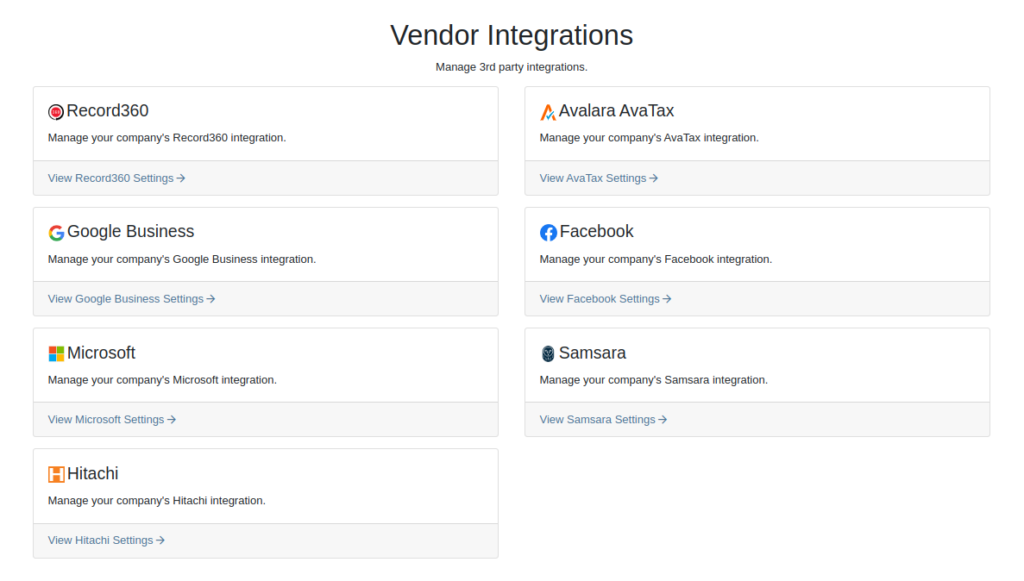
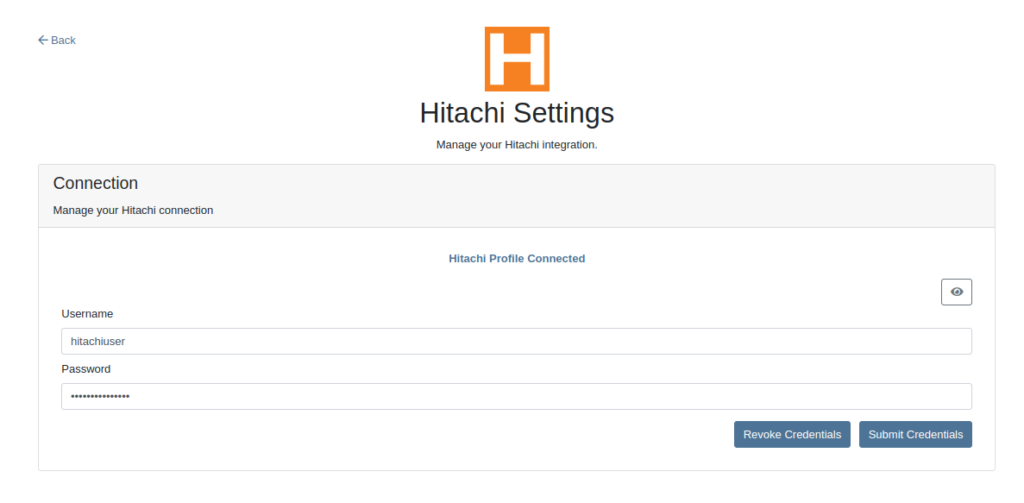
Once connected, Flyntlok will daily ingest machine miles, hours, and last known location data from Hitachi for the machines with matching serial numbers. The data is updated automatically and can be viewed on the machine’s dashboard.

Opportunity
Users requested the addition of an "Engine Make" field on the machine dashboard.
Solution
Added the "Engine Make" field to the machine dashboard.
Opportunity
Rental Managers requested that notes from rental-contract-related Reservations be added to the Rental Contracts on creation.
Solution
Notes and comments from Rental Reservations are copied over to generated Rental Contracts.
Opportunity
Salespeople asked that the available QOH shown for models on the invoice page only reflect the in-store quantity and not the amount “On Order”.
Solution
The on-order quantity was separated from the available QOH and is now displayed in separate badge details.

Opportunity
Service Managers requested a warning to be displayed when invoicing a Work Order with a Virtual Machine.
Solution
Added an option to display a warning when invoicing a Work Order with a Virtual Machine.
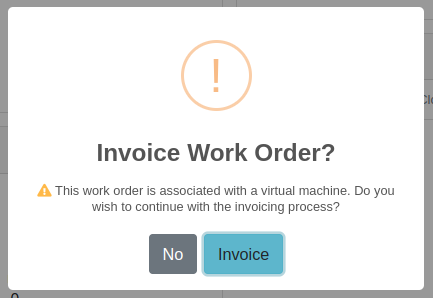
Opportunity
Service Managers expressed the need to see warning notes on the Work Order creation page, not just the Sales Order page.
Solution
Added customer warning notes to the Work Order creation page. Warning notes are now visible while searching for the customer and after selecting the customer.
Opportunity
Service Managers requested the ability to display separate subtotals for labor and parts on Work Order Invoices and Quote Reports.
Solution
Added a setting to display separate subtotals for labor and parts on both Work Order Invoices and Quote Reports.
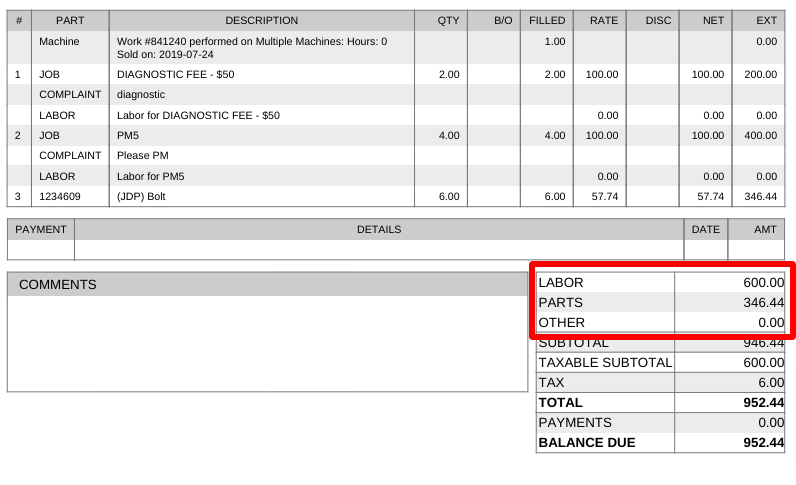
To enable the setting, open the wrench menu at the top of the screen and go to "Flyntlok" → "Flyntlok Settings". You can find this setting in the "Sales" section as a toggle called "Display detailed subtotal breakdown on report".
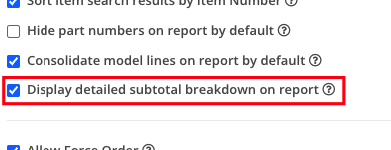
Complaint: Customers using Sage Intacct reported that some entries were posted multiple times. This issue occurred when multiple users initiated postings simultaneously, causing collisions and duplication of entries.
Cause/Correction: To prevent collisions and duplications, posting to Sage Intacct is now limited to one process at a time.
Complaint: Salespeople reported discrepancies in the final price shown on the Sales Order Report. When a Sales Order uses the “Consolidated Model Lines” setting and it includes the same models with different prices, the report mistakenly consolidates them, displaying the same price and leading to inaccurate calculations.
Cause/Correction: The model-consolidation was revised to ensure model lines are separated/distinct by both model and price, preventing mispricing and ensuring accurate reports.
Complaint: Salespeople noted that the links to quotes in the Quotes Expiration Notifications were not working.
Cause/Correction: Fixed.
Complaint: Users reported issues with payments for invoices from QuickBooks Online not syncing to Flyntlok consistently. Invoices in QuickBooks Online were being marked as paid, but this was not being reflected in Flyntlok.
Cause/Correction: Fixed.
Complaint: Sales managers requested that users not be able to change the customer on a paid invoice to an “Internal Customer”.
Cause/Correction: If any invoice has been paid for by an actual customer, the invoice’s customer cannot be changed to an “Internal Customer”.
Learn More at Flyntlok Dealer Management System
Check out our Flyntlok YouTube channel for more highlights of the application!
Opportunity:
Service Managers at dealerships that service fleet-owned vehicles have requested the ability to associate a customer’s fleet card with a Work Order for a vehicle so that they can ensure that parts orders on that Work Order receive the appropriate fleet discounts from part vendors.
Solution:
For dealer locations that accept fleet cards, a selector has been added to the Work Order creation form that allows the user to select from a list of saved fleet cards for a customer. A new fleet card can be added by clicking the “+ New” icon next to the selector and filling out the form. On the Work Order dashboard, fleet card information is displayed in the customer section and can be edited. When Parts Orders are added to the Work Order, the fleet card is associated with the resulting invoice and can be used to receive vendor discounts the same as would be done on a standard Sales Order.
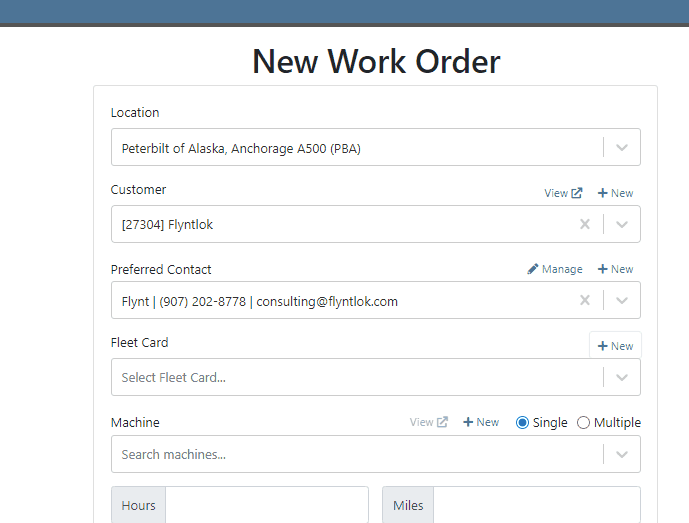

Opportunity:
Service Managers have requested the ability to require a note be entered when a job status is changed so that they can ensure processes are being followed correctly.
Solution:
A comment box has been added to the “Change Job Status” modal. This can be turned into a required input on the “Flyntlok Settings” page. The note entered into the text field will appear in the “Activity” slider.
Note: This feature is Flyntlok controlled, please contact your friendly Flyntlok consultant if you would like this feature added to your environment.


Opportunity:
Service Managers have stated that the inability to save and quickly apply custom filter configurations in the job scheduler results in a time-consuming process, as they have to reset filters for every session. This inefficiency hampers the scheduling of services and overall workflow management.
Solution:
To address this issue, a feature that allows the saving and quick application of custom filter layouts has been introduced. Users can now save their current filter settings under a unique name for easy identification and reuse as well as select, update, or delete saved filter layouts.

Continued Mobile Enhancements for CRM Leads - (Ticket #FD-2902)
Opportunity:
Salespeople have been requesting more extensive mobile support for our existing CRM Leads feature. This will help salespeople on-the-move keep up with their projects and log any changes that happen while they are away from their computers.
Solution:
So many new features for the Mobile Leads page! The editing and filtering functionality is now almost as exhaustive as the Desktop version.
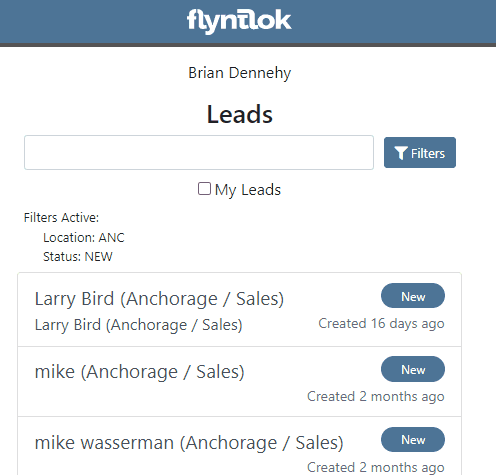







Opportunity:
Salespeople have requested we add additional fields to the "All Leads" report that will display the Lead’s associated Machine(s) and associated Model(s).
Solution:
We have added Machine and Model Categories to the "All Leads" report, which will display the associated Machines/Models of a CRM Lead when available.

Opportunity:
Sales Managers have expressed the need to improve the handling of high-volume quantity model quotes and sales on the point-of-sale system.
Solution:
An option has been made available to present multiple model lines as quantities when printing or emailing a sales order. This should improve the readability and reduce the number of pages needed when displaying a high volume of the same model on a single sales order.
In this example, there are 10 machines of the same model that is being sold, with serialized machines allocated:
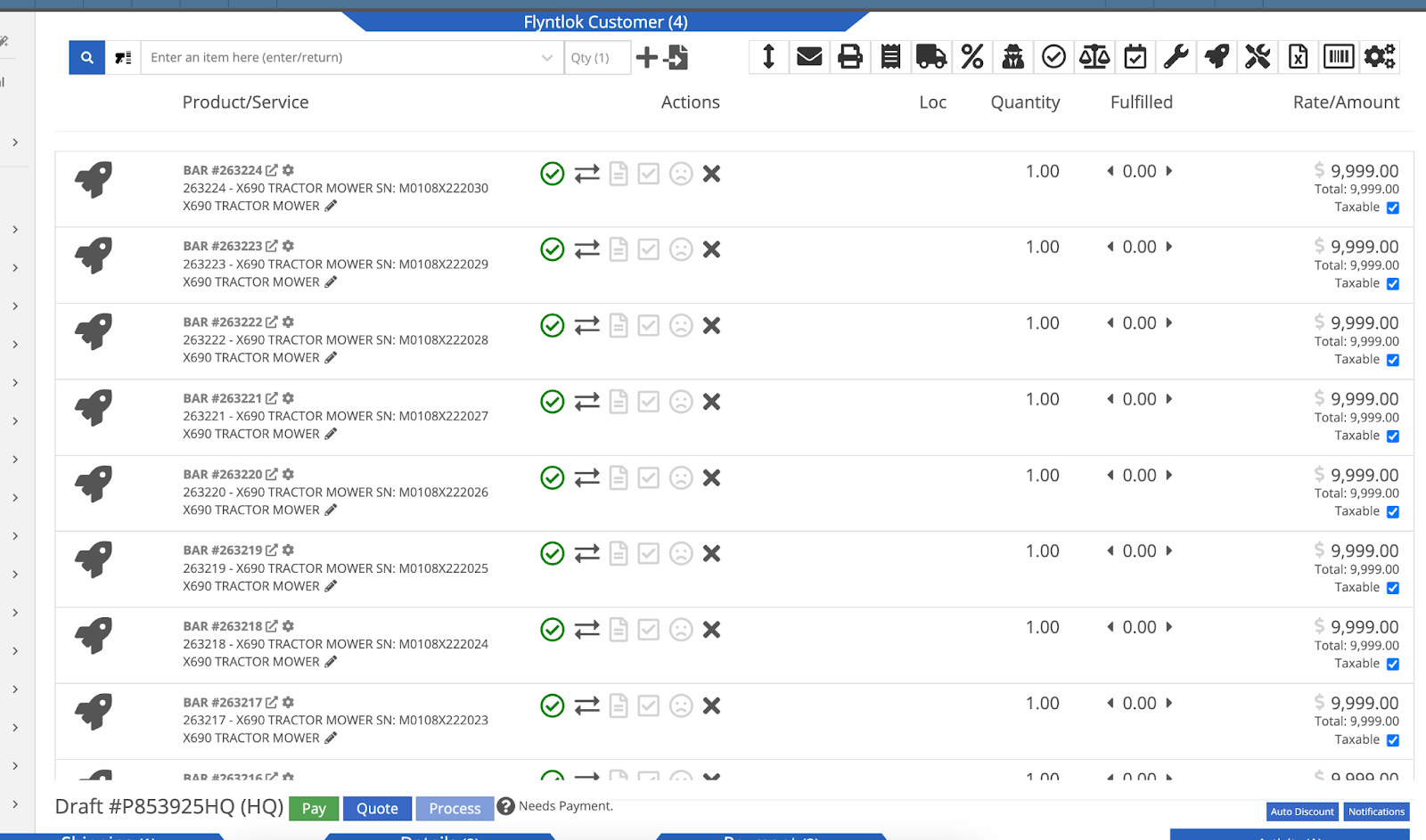
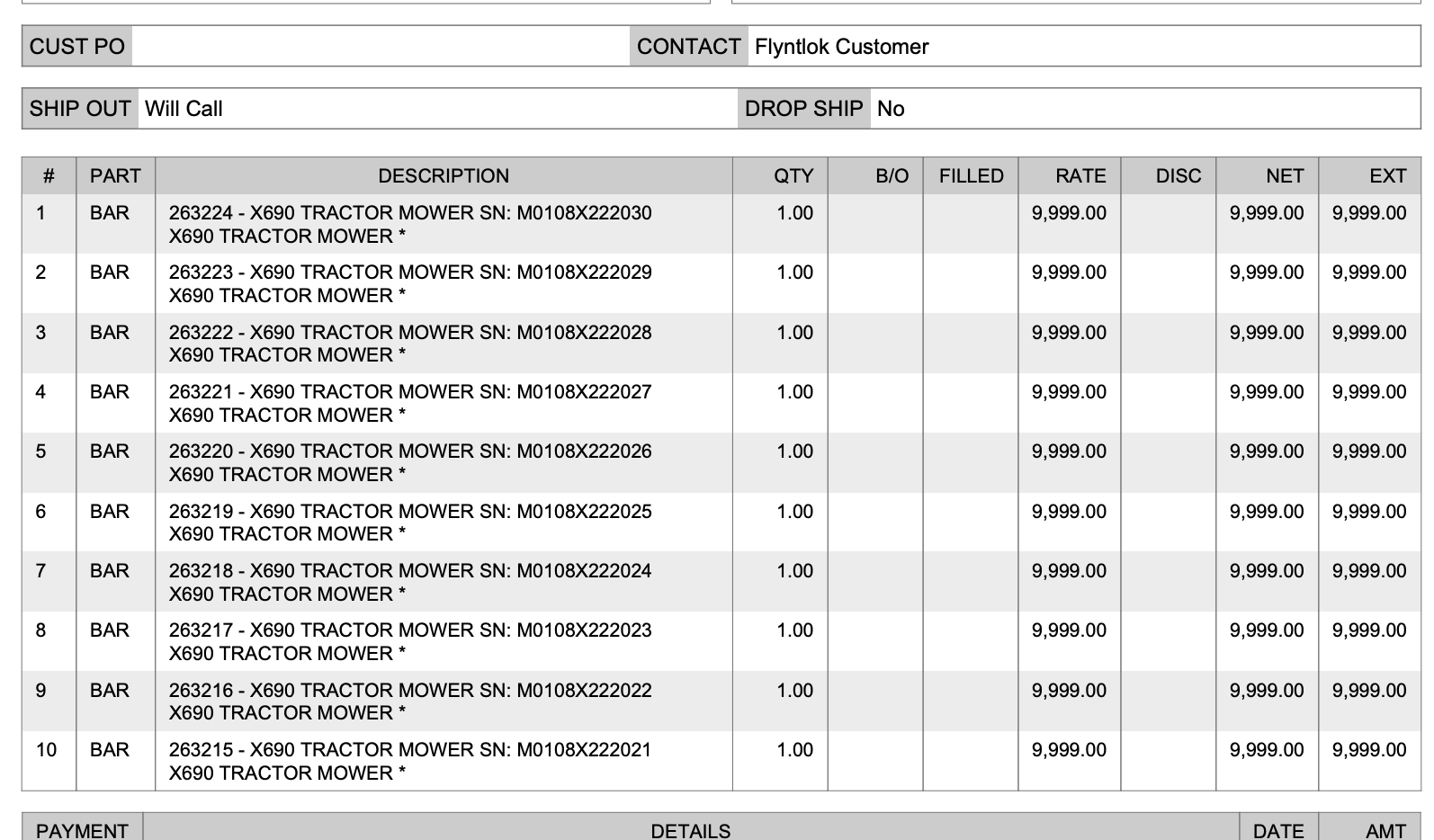

Opportunity:
Sales Managers have stated that when using kits, they are uncertain about how the order of items and models will be applied to a sales order. In some use cases, a specific arrangement of items is required to qualify for vendor credits, rebates, or other incentive programs. They have requested the ability for kits to be configured and saved in a specific order.
Solution:
The previous version did not maintain any specific list order when a kit was configured on an item, nor was there any way to know what it would look like when adding it to a sales order. This new feature introduces the ability to arrange kit items and models as needed. You can now move these lines up or down as needed by dragging and dropping the lines:
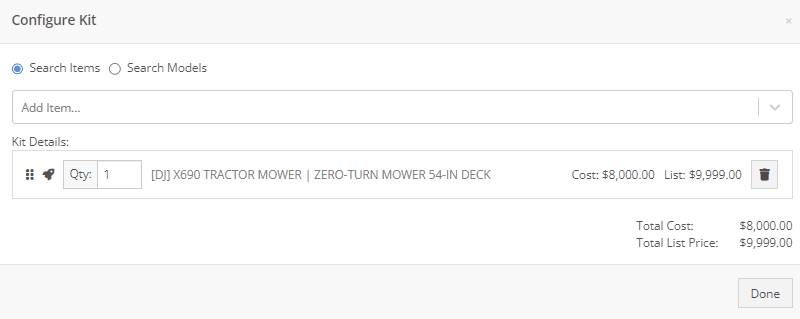
Opportunity:
On a printed Sales Order, there is an asterisk that appears on a line item that indicates the part was special ordered. Salespeople have requested we add this asterisk to the “Special Ordered” lines of the Packing Slip.
Solution:
We have added an asterisk to Special Ordered lines of the Packing Slip.

Opportunity:
Rental Managers have requested the ability to collect customer signatures using Clover devices to speed up the process of signing a Rental Contract.
Solution:
“Collect Signature” has been added as an option under the “Actions” dropdown on the Rental Dashboard. Clicking this will display a pop-up that allows the user to ask for a signature on the selected Clover device. Once the customer signs the device, a signed PDF copy of the contract is attached to the contract. The user also has the option now to see an unsigned copy of the rental contract under the “Actions” dropdown by clicking on “Print Lease Agreement.”
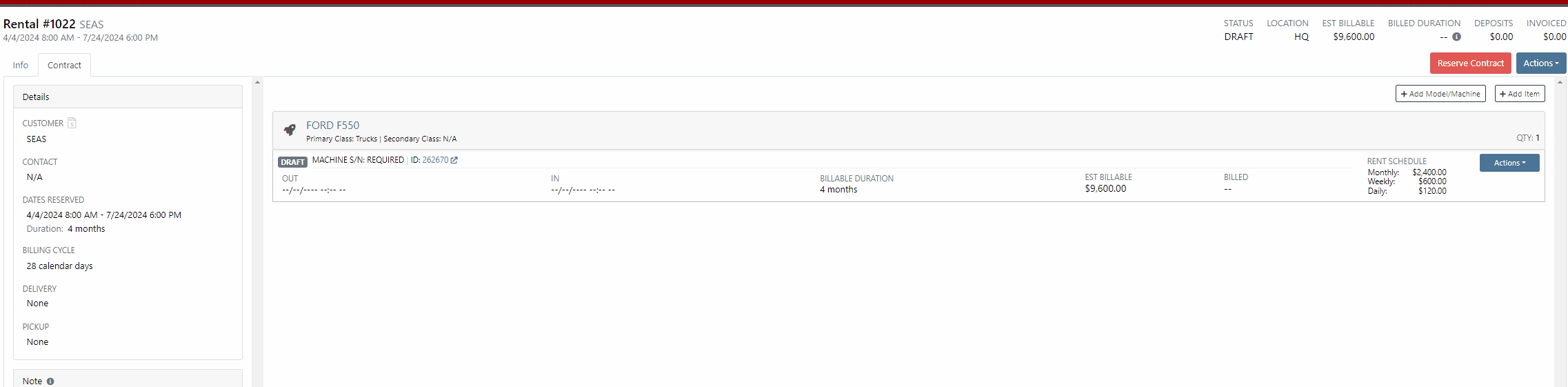

New Lead Phone Numbers not Recognized-(Ticket #50217)
Complaint:
Salespeople reported an issue where Flyntlok would sometimes misinterpret phone numbers provided by phone systems when creating new leads from phone calls.
Cause/Correction:
Fixed. Flyntlok will recognize phone numbers when creating leads regardless of whether or not the number supplied includes a (+) or a country code.
Kit Order Quantity Adjustment -(Ticket #50350, 50480)
Complaint:
Users were experiencing an issue where Inventory Kits were not correctly handling quantity on a Sales Order. When attempting to change the quantity of a Kit, Flyntlok would display an error message and the Kits quantity was not updated.
Cause/Correction:
Fixed.
Complaint:
Purchasers using the latest version of Outlook had reported an issue where they could not upload an .EML file as an attachment on a Purchase Order.
Cause/Correction:
Fixed.
Complaint:
Purchasing Managers had experienced an issue where Machine Purchase Plans were not being generated if the Model of the Machine had attachable options.
Cause/Correction:
Fixed.
Complaint:
Flyntlok users had reported an issue where a Machine’s external URL could not be cleared once set on the machine’s definition page.
Cause/Correction:
Fixed.
Complaint:
Service Managers had reported an issue where the "Performance" tab and "Info" tab on Work Orders were including Warranty jobs in the fee calculations.
Cause/Correction:
Fixed. Warranty jobs will no longer be factored into fee totals on the Info and Performance tab of Work Orders.
Complaint:
Salespeople had reported an issue where they were unable to load a Draft Purchase Order. When the user would attempt to create a draft PO from the Vendor Dashboard, Vendors with large data sets (over 16,000 Items) the page would time out and would result in a blank white screen.
Cause/Correction:
Fixed.
March 27th, 2024 Release Notes
Learn More at Flyntlok Dealer Management System
Check out our Flyntlok YouTube channel for more highlights of the application!
Work Order Request-(Ticket #2868)
Opportunity:
Service Managers overseeing Service Departments require other internal departments (i.e. that aren’t the Service Department) to submit “Service Requests” instead of allowing them to directly create their own Work Orders. They would like a "Service Request" option to be added to the Machine Dashboard page where users can generate and submit requests to the Service Department for the specific Machine. When “Service Requests” are submitted, they should be added to a list that a Service manager can review.
Solution:
We have added a “Service Request” option to the “Actions” button’s drop-down menu on the Machine Dashboard page, allowing you to submit a request for service on the specific Machine. Submitted requests will land on a “Service Requests” report, where managers can review, accept, and reject the requests.

Create Service Request for Machine Form
Fields on the “Service Request” Form (All fields are required with the exception of “Work to be Completed”):
Service Request Report
Service Writers and Managers can now utilize the “Service Requests” report for reviewing, approving, and rejecting submitted requests. Flyntlok will auto-generate a new WO for “Approved” requests and the user can click on the link displayed if they wish to then view the WO. Rejected requests will be removed from the submitted view.


This report will, by default, show only submitted requests but can be filtered to show all previously approved/rejected requests.
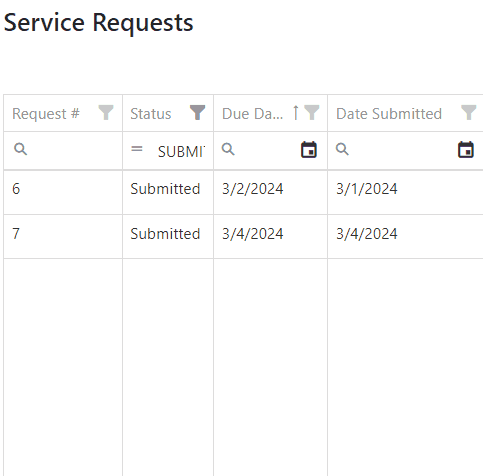
Note: Please contact your Flyntlok consultant if you would like to start using this Feature!
Opportunity:
Service Managers requiring their users to log data of Machines associated with Service Work Orders have requested we add a warning message to the WO Dashboard if the associated Machine is missing Serial Number, Model Type, or Engine Serial Number information.
Solution:
We have added a new warning message to the Work order Dashboard, which will display if the WO associated Machine is missing any of the following information: Machine Serial Number, Model Type, Engine Serial Number.

Opportunity:
Salespeople have requested mobile support for our existing CRM Leads features. This will allow them to stay on top of their leads no matter where they are and should make it easier to keep in contact with their customers and prospects. And hopefully win more business!
Solution:
We have introduced a “Mobile Leads” page that will allow users to view and search their Leads. Additionally, users are able to reach out to a Primary Contact from a lead on mobile via phone or email. When viewing the Lead, important information is presented on one tab, while another tab contains a timeline showing the history of the lead.


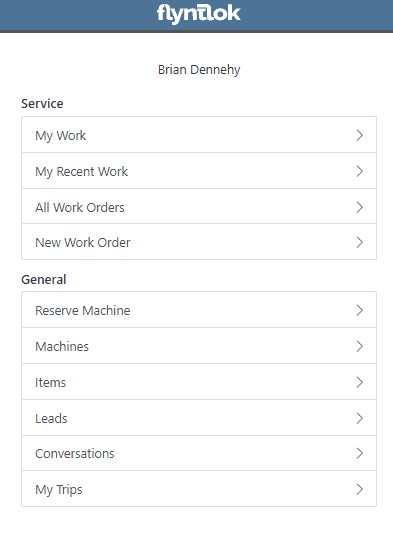
Opportunity:
Based on feedback from Flyntlok users, we have made further improvements to the Part Receiving Voucher and the auto-allocation capabilities.
Solution:
We have consolidated the multiple lines on a Part Receiving Voucher so there is only one line per part. Furthermore, we have improved the allocation modal window to better display orders that can be allocated to, as well as orders that have already received allocations. Sales Orders can also now be marked as “Priority” for receiving allocations, and that priority will be displayed for each order in the modal window. Lastly, we have added some summary columns on the consolidated line to give information about allocations at a glance.

Opportunity:
Machine Receivers have requested a more streamlined process to allocate machines when receiving them. This will speed up receiving and get machines to customers faster.
Solution:
We have added a new button under the Actions dropdown on Machine Receiving Vouchers that will pop open a new modal window for machine allocations. From here, users can allocate machines to open orders that are requesting machines of the same model. Sales Orders can now be marked as “Priority” for receiving allocations, and that priority will be displayed for each order in the modal window.


 the allocated machine. This will present users with a list of machines of the same model from stock, or from other Sales Orders where a machine is available. Why might you want to “swap”? Let’s say you have a whole pallet of chainsaws that came in and you just want to hand your customer one of them, but you don’t want to search for the exact serialized machine that was allocated. Well, just grab one and swap it with the one originally allocated!
the allocated machine. This will present users with a list of machines of the same model from stock, or from other Sales Orders where a machine is available. Why might you want to “swap”? Let’s say you have a whole pallet of chainsaws that came in and you just want to hand your customer one of them, but you don’t want to search for the exact serialized machine that was allocated. Well, just grab one and swap it with the one originally allocated!

Opportunity:
Users utilizing a "Date at US Port Date" field on the Machine Purchase Order have requested we add this category as a column option to their "All Machines" report.
Solution:
We have added a "Date at US Port' option to the column chooser of the "All Machines" report. Users can now add this field to their report by selecting the “Edit Columns” icon and then drag/dropping it into the report.


Opportunity:
Flyntlok users have requested the option to hide Part Numbers on the printed Sales Order.
Solution:
We have added an option to the Sales Order's "Details" tab, that will remove part numbers from that one individual Sales Order’s PDF reports. Flyntlok will still display Part Numbers on Sales Order PDF reports by default, but can be manually changed for any individual Sale.
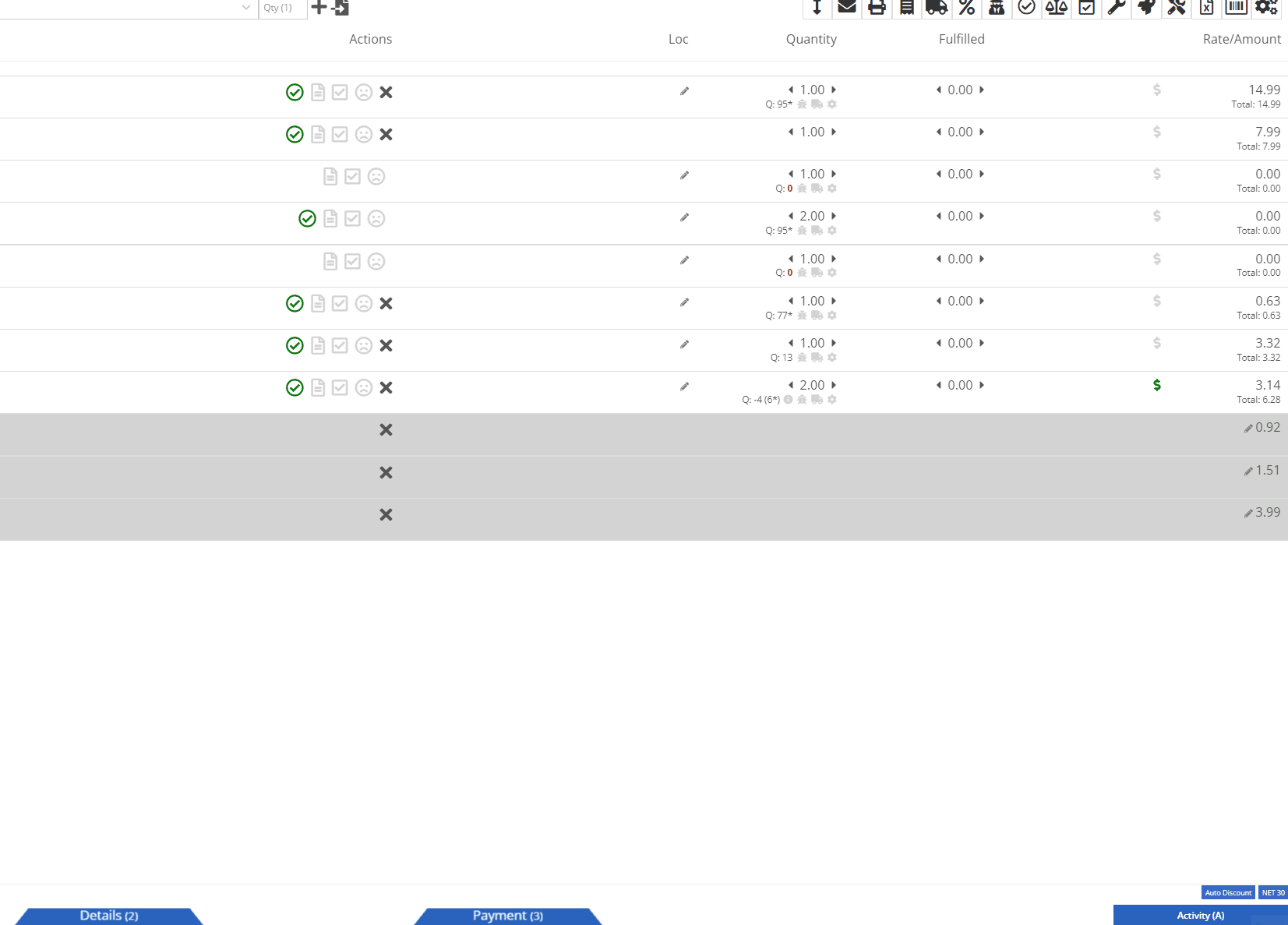
Opportunity:
Rental Managers have requested that rental contract line items that have already been fully billed out on previous invoices do not create $0.00 lines on subsequent invoices. Having such $0 lines makes the invoice page and the printed invoice jumbled and unpleasant to look at. Who needs that?
Solution:
We have updated Rental Invoice settings and the Rental Contract line items that have been previously paid-in-full will no longer appear on subsequent Rental Invoices.
Opportunity:
Rental Managers have requested we add a warning message to the Rental Contract Dashboard that will display when the associated Customer of a Rental Contract is NOT an "Account Customer" and the customer doesn’t have a credit card saved to their profile.
Solution:
We have added a new banner to the Rental Contract Dashboard saying ‘NO CREDIT CARD ON FILE'. This will be displayed when the Rental Contract’s associated Customer is NOT an account customer AND the customer doesn’t have a credit card saved to their profile.

Complaint:
Service Managers had reported an issue where the printed copy of a Work Order was excluding the "Parts" subtotal if the WO was set to charge a flat-rate "Billing Style."
Cause/Correction:
Fixed.
Complaint:
Salespeople had reported instances where Items were being duplicated in the "Item Alternates" section of an Item's Dashboard.
Cause/Correction:
Fixed.
Complaint:
Flyntlok users had reported an issue where the "Create Core Item" modal was allowing duplicate Items to be created.
Cause/Correction:
Fixed. We have disabled duplicate Item creation for the "Create Core Item" modal, and Flyntlok will now display a "Duplicate Item" message and prompt you to choose a new Item Number.

February 28th, 2024 Release Notes
Learn More at Flyntlok Dealer Management System
Check out our Flyntlok YouTube channel for more highlights of the application!
Opportunity:
Flyntlok customers integrated with "Record360" have requested the ability to generate a “one-time user authorization code” within Flyntlok, which can then be sent to their customers and will grant the recipient temporary access to the Record 360 mobile application to complete necessary Machine inspections on the company's behalf.
Solution:
The Flyntlok development team has added a "Generate One Time User" option to the Rental Contract’s “Actions” button’s drop-down menu, which will allow companies integrated with "Record360" to create and send a "One Time User" authorization code to their customers via email or SMS message.

The “Generate O.T.U.” form requires users to add their customer’s contact information and the branch location of the Rental Contract. Flyntlok will automatically display the associated Machine’s Serial Number in the field. When the CREATE button is selected, Flyntlok will immediately generate and send the O.T.U. authorization link to the specified customer. Note: Flyntlok will default to SMS messaging if a phone number is added.

Recipients will receive an SMS message/email containing a link to the Record360 mobile application. If they do not have the application previously downloaded to their device, they will be prompted to download it. From here, they will be able to complete the machine inspections.

Opportunity:
Purchasing Managers have requested the option to allocate an Item Purchase Order’s “received quantity” to outstanding Special Ordered or Back-Ordered Invoices. They would like the ability to auto-allocate the stock upon receipt to outstanding Invoices awaiting Special Ordered or Back-Ordered Items and for Flyntlok to allocate based on the date ordered (fulfilling oldest Invoices first).
Solution:
We have added an "Allocate" option to the Item Receiving Voucher. When selected, Flyntlok will search for all Part Requests and allocate the Items received and their quantity to outstanding invoices. This will greatly improve receiving efficiency and allow inventory to be disbursed quickly to the appropriate Invoices with the click of a button.

Opportunity:
Salespeople of Agco parts have requested the ability to export Orders from Agco’s Epsilon platform’s “Shopping Cart” as a flat file that can then be imported into the Flyntlok Point of Sale system.
Solution:
We have updated the Sales Order importer to handle Agco files, and users can now import Agco CSV files into a Flyntlok Sales Order by hitting the import button at the top of the POS page.

Selecting the icon will allow you to upload saved files on your device. Once the CSV file is loaded, Flyntlok will run a search to match the uploaded items' ID numbers with your Flyntlok Inventory. Only items matching Item Numbers within Flyntlok will be added to the Sales Order. Flyntlok will then display a list of all the Items from the file, the Item’s order quantity, and an indicator of whether the item was matched with an Item in Flyntlok.
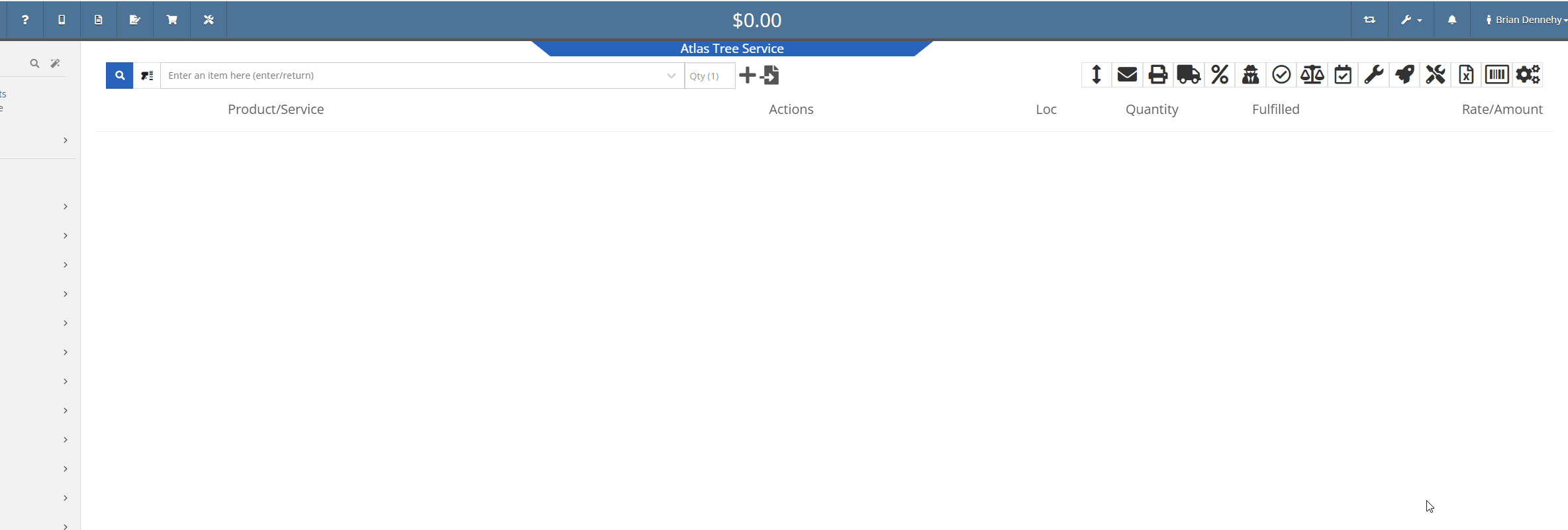
Opportunity:
Rental Managers have requested that we allow their rental schedule to account for rentals based on an hourly schedule versus the current functionality based on a daily schedule. This will allow for Machines to be rented multiple times in a 24 hour period.
Solution:
The Flyntlok development team has updated the Rental Contract settings, and Administrators can now request to have their rental schedules and billing structures calculated based on hourly use. When this setting is activated, Flyntlok will allow hours to be logged from the "Dates Reserved" field on the creation page & contract details section of the contract.

Once saved, the "Billable Duration" field will display on the Rental Contract in the "Details" section. On each machine line, Flyntlok will respect and display exact hours.

To incorporate hours in the billing calculations, we have updated the Rental Schedule and added two new fields: "Hourly Utilization Allowed" and "Overage Charge (Per Machine HR)." This will allow users to set a custom rate to charge for Machines checked in late.

Opportunity:
Rental Managers have requested a quick way to determine whether a Rental Contract’s associated customer is an “Account Customer”.
Solution:
We have added Account Customer icons to the “Customer” field of the Rental Contract’s “Details” section to indicate to users whether the contract’s associated Customer is set as an Account Customer.
 icon, hovering over this icon will display a “Has Account” message.
icon, hovering over this icon will display a “Has Account” message.
 icon, and hovering over this icon will display a “No Customer Account” message.
icon, and hovering over this icon will display a “No Customer Account” message.
Opportunity:
Salespeople have requested we require users to add a note when attempting to change the status of a CRM Lead, and would like for the note to be displayed on the associated Lead's dashboard in the timeline records.
Solution:
We have added a new setting to the "Flyntlok Settings" page (Admin Editor Wrench-> Flyntlok-> Flyntlok Settings) that will allow administrators the option to require notes when changing the status of a CRM Lead.

Opportunity:
Salespeople have requested the option to create custom SMS templates that will autofill their customer's names and the associated Machine's information when sending messages via the "Conversations" tab of the Lead dashboard page.
Solution:
We have added two Variables to the CRM Lead dashboard's “SMS Templates Manager”, which will allow salespeople to create custom SMS templates that will be automatically filled with the customer contact’s name and the associated Machine’s make/model.
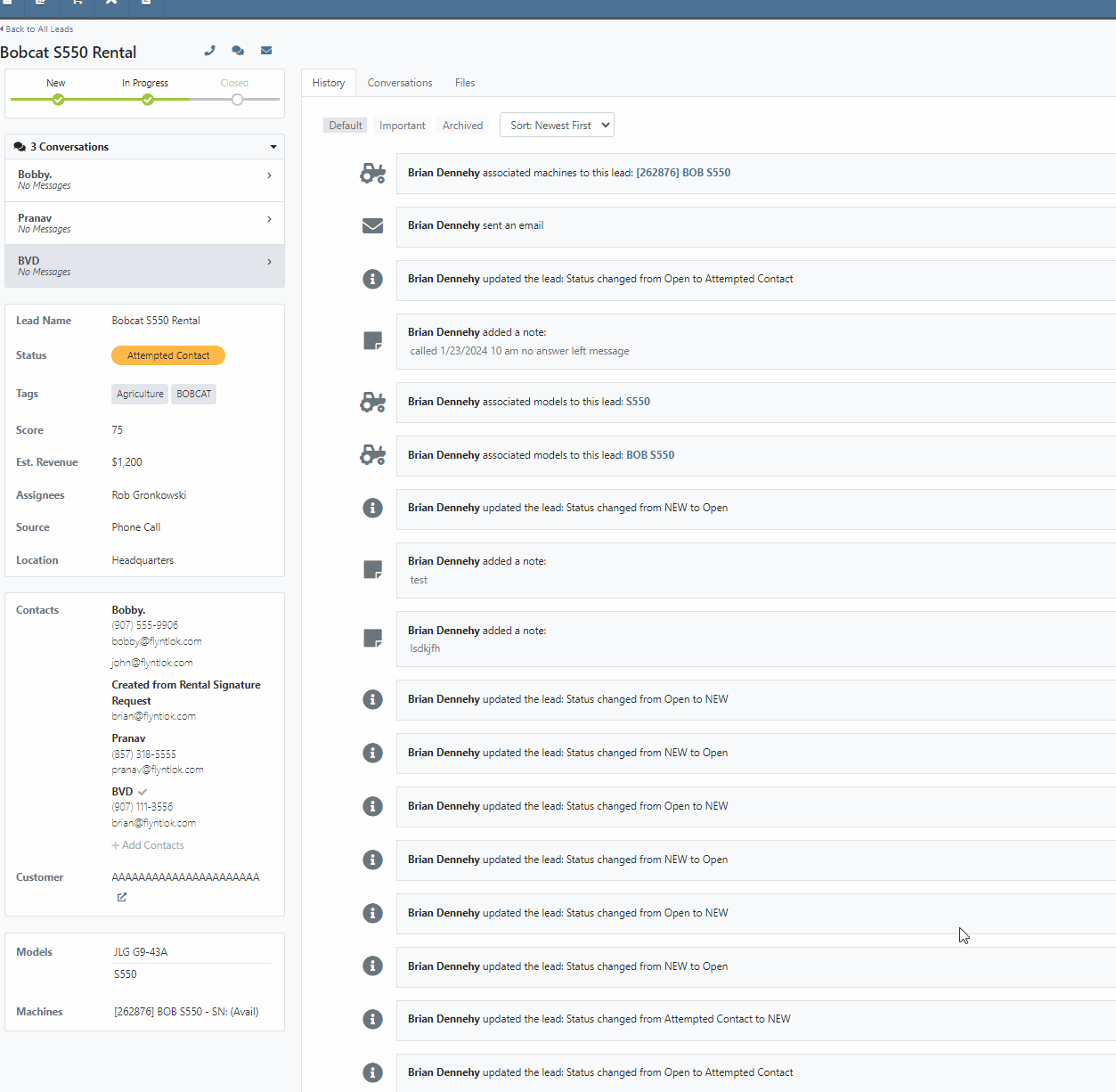
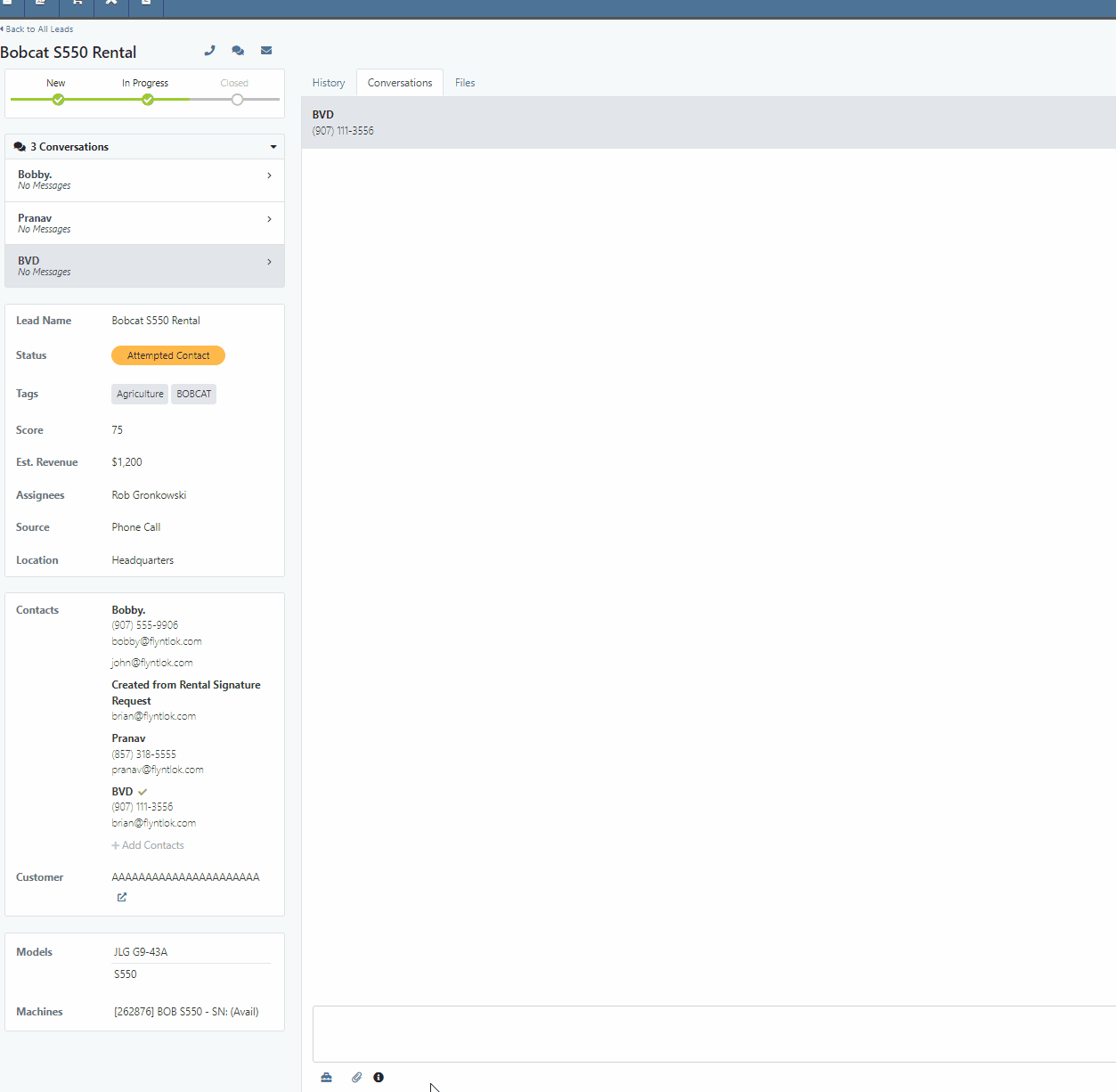
 icon.
icon.Opportunity:
Flyntlok users have requested we log customer contact emails sent from the CRM Lead Dashboard in the Lead’s “History Timeline”.
Solution:
Flyntlok will now log Customer email actions taken on the CRM Lead Dashboard page. When the email option is selected from the Lead Dashboard, Flyntlok will now create a new timeline event with the name of the user who performed the action and a time stamp. The user’s standard email application (e.g. Outlook) is used to send the actual email and Flyntlok does not log the actual contents of the email.

Opportunity:
Managers overseeing Service Departments that only service their own equipment have requested the option to set a their "Internal Work Order Customer" as the default for all Work Orders.
Solution:
We have added a new setting to the Flyntlok settings page which will allow administrators to choose a Customer to set as the default for new Work Orders. Creating a new Work Order via the  icon or from the Left Navigation Menu’s "New" tab will auto populate the “Default Customer” into the customer field. Users can access the Flyntlok Settings page by selecting the option from drop-down menu of the admin wrench.
icon or from the Left Navigation Menu’s "New" tab will auto populate the “Default Customer” into the customer field. Users can access the Flyntlok Settings page by selecting the option from drop-down menu of the admin wrench.
( ->Flyntlok->Flyntlok Settings.)
->Flyntlok->Flyntlok Settings.)
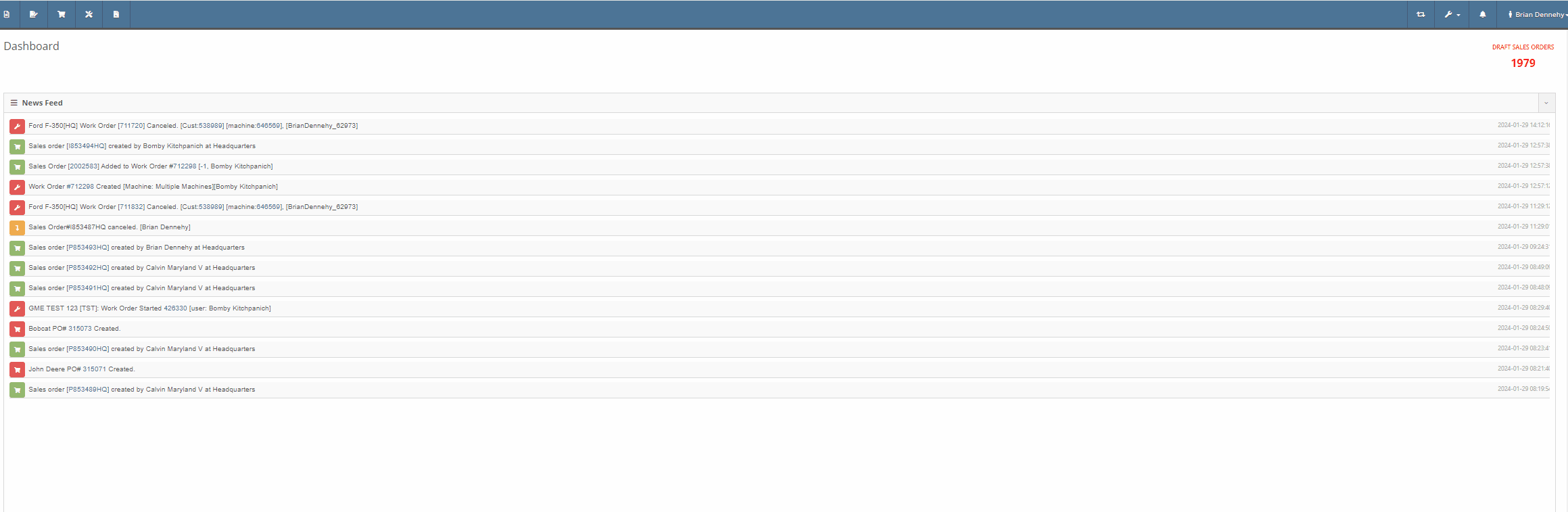
Opportunity:
Service Managers have requested the option to assign a Service Technician and Labor Type to all jobs of a particular Work Order. This will save time by removing the need to manually adjust each job.
Solution:
We have added a "Bulk Edit Jobs" option to the "Actions" button's drop-down menu, allowing Service managers to choose a particular Technician and Labor Type to assign to all jobs associated with the Work Order. Flyntlok will automatically apply the changes when selecting the "Save" button.


Complaint:
Service Managers, who were reusing Work Order Tag numbers, had reported instances where the "Tag" field of the Work order creation page was giving a warning that the "Tag Number is in use." However, there was no open Work Order associated with the Tag Number.
Cause/Correction:
We have updated the "Tag" field on the Work Order creation page to remove the warning if the previous Work Order with the same Tag Number has been Invoiced and the sale is in a Delivered status.
File Attachment Not Sent To QuickBooks-(Ticket #47849)
Complaint:
Purchasing Managers were experiencing issues attempting to upload files to send to QuickBooks Online from the Machine Receiving Voucher. The file was able to be attached to the Voucher but it was not sent to QBO.
Cause/Correction:
Fixed.
January 17th, 2024 Release Notes
Learn More at Flyntlok Dealer Management System
Check out our Flyntlok YouTube channel for more highlights of the application!
Opportunity:
The “Lead Dashboard” page currently allows Flyntlok users to associate Machines and Models with the CRM Lead. Also, it provides the ability to create new Sales Quotes, Work Orders, and Rental Contracts for the associated/linked Customer. Salespeople have requested that any associated Machines/Models be added to the created transactions.
Solution:
Machines associated with a CRM Lead will be added to Sales Quotes, Work orders, and Rental Contracts generated from the Lead Dashboard; associated Models will only be added to Rental Contracts and Sales Quotes (and not to Work Orders.)
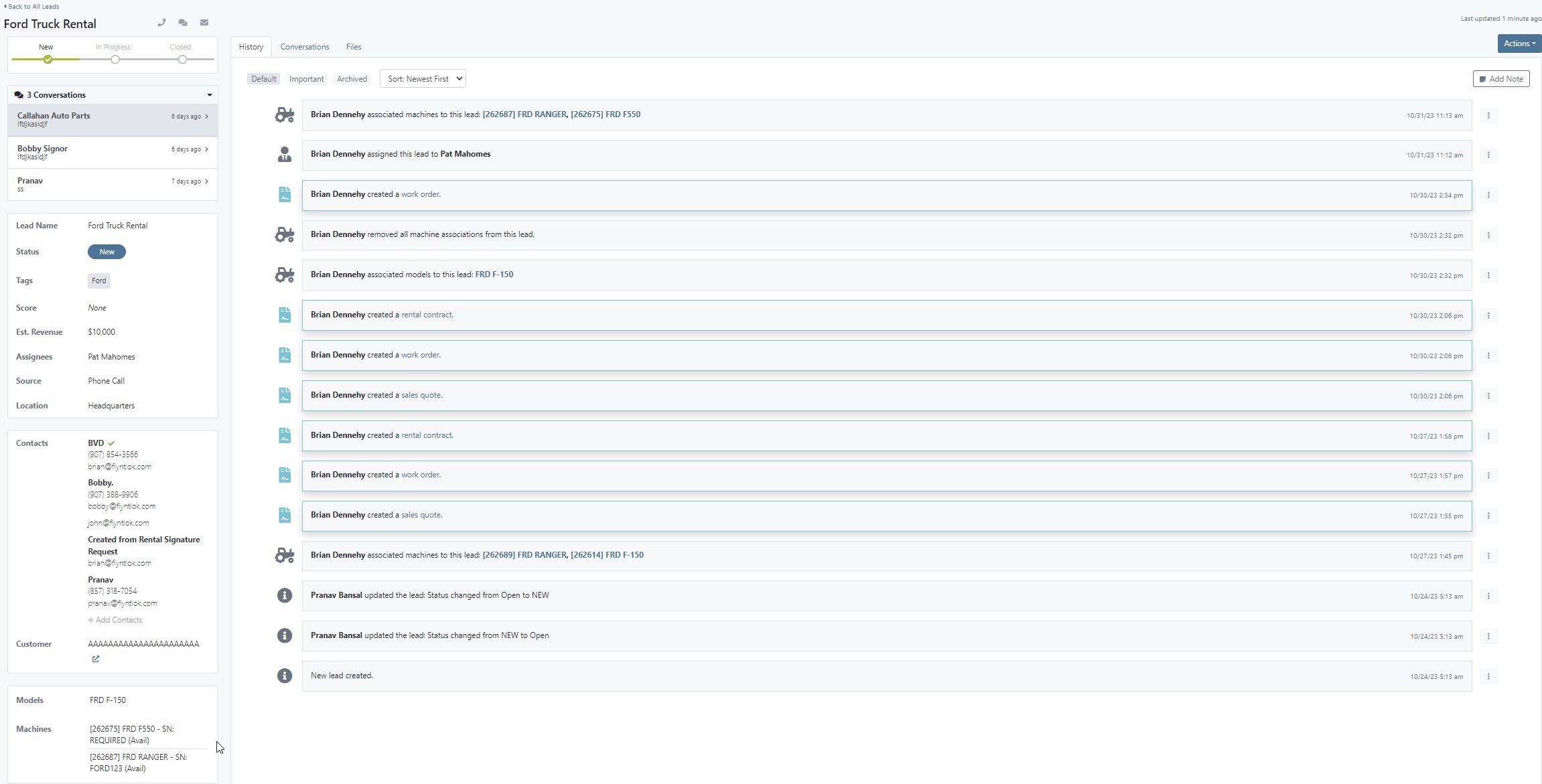
Opportunity:
Flyntlok currently allows users the option to convert a Work Order into “Estimate” status via the “Actions” button. Users can then send a request to the Customer to review the Estimate and Accept/Reject individual jobs. Service Managers have requested we automatically convert Part Orders associated with Work Orders in an “Estimate” status to a Quote to avoid accidentally processing Parts Orders on "Rejected" Jobs.
Solution:
We have added two new settings to the "Flyntlok Settings" page to improve the Estimate Work Order workflow "Quote Internal Parts Orders Linked To Work Order Estimates" and "Job Processing on Work Order's Status from Estimate to New."
 button is clicked.
button is clicked.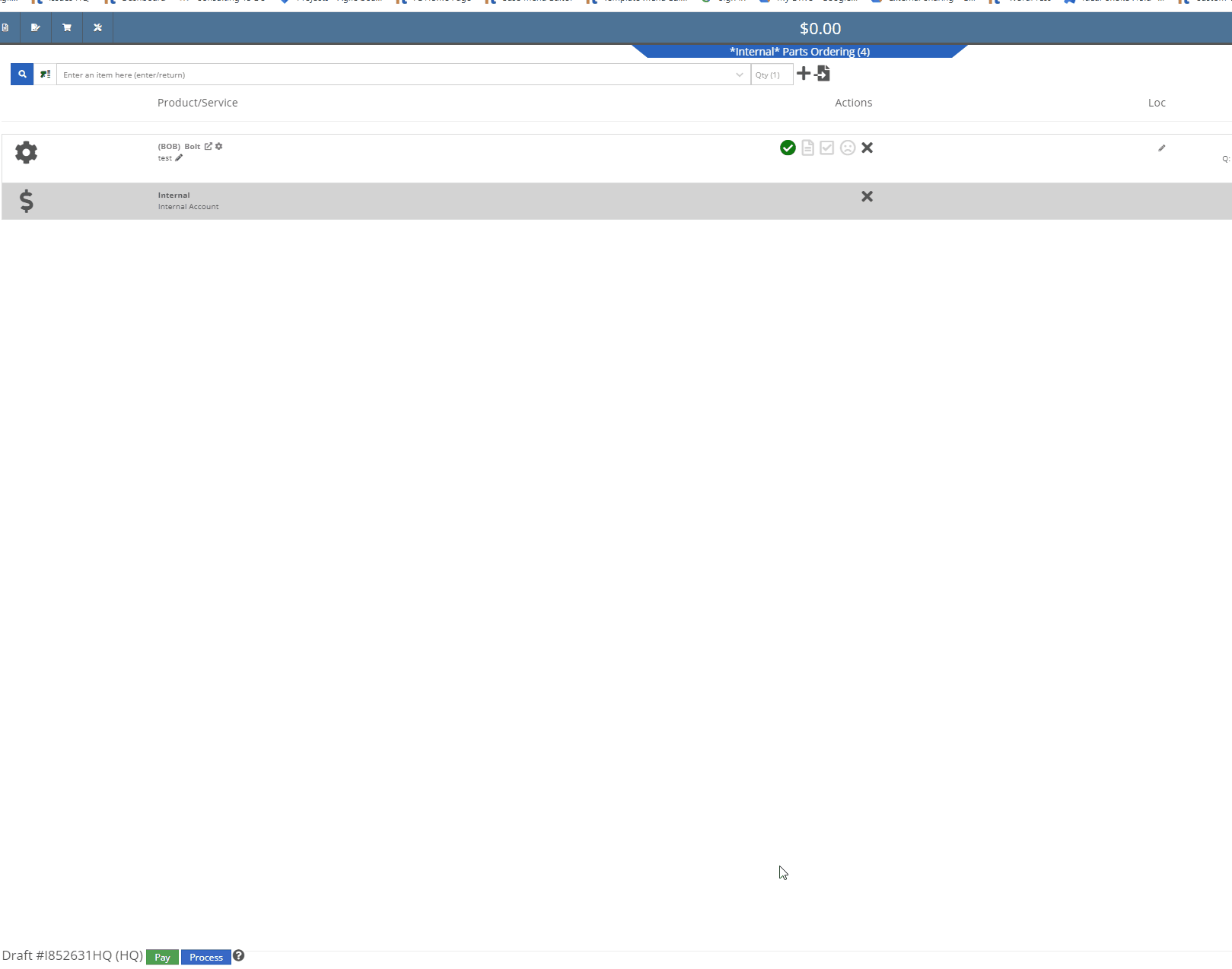
 button, this setting will process the Jobs associated to the Estimate Work Order, taking quoted Part Orders (for accepted Jobs) and first converting them back to a Draft Sales Order, then moving the Orders to a "Delivered" status. Part Orders associated with "Rejected" Jobs will not be processed and will need to be manually deleted.
button, this setting will process the Jobs associated to the Estimate Work Order, taking quoted Part Orders (for accepted Jobs) and first converting them back to a Draft Sales Order, then moving the Orders to a "Delivered" status. Part Orders associated with "Rejected" Jobs will not be processed and will need to be manually deleted.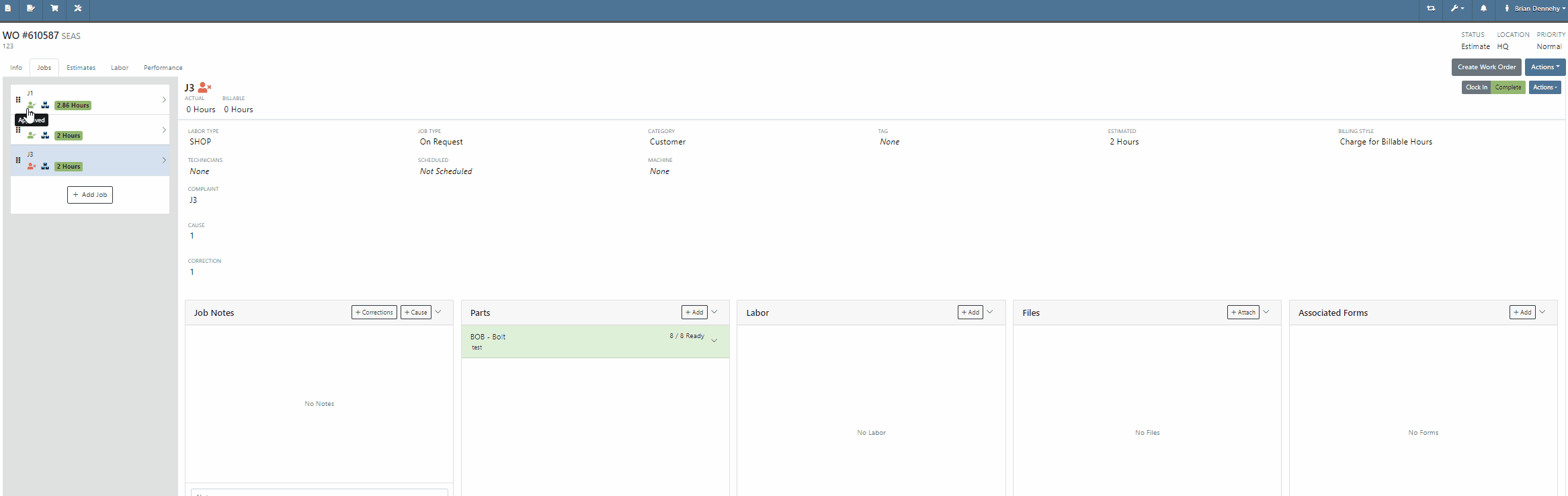
Opportunity:
Service Managers of companies with multiple branch locations have requested the ability to configure Work Order fees based on the branch location.
Solution:
We updated the Work Order fees and user will now be able to specify different Work Order fees based on their different branch locations.

Opportunity:
Service Managers have requested the ability to print Work Order Machine Tags, which can then be attached to individual Machines associated with a Service Work Order. The Machine Tag needs to display information about the Machine and the associated Work Order.
Solution:
We have added a “Print Machine Tag” option to the Work Order  button's drop-down menu, allowing users to print a “Machine Tag” that can be attached to Machines associated with the WO. The Machine Tag will display the Date Created, WO ID, Customer Name, and the Machine's ID Number, Model, and Serial Number, along with a barcode that references the WO. The Machine Tag is compatible with 62mm wide labels of variable length and "Brother" Q-series label printers.
button's drop-down menu, allowing users to print a “Machine Tag” that can be attached to Machines associated with the WO. The Machine Tag will display the Date Created, WO ID, Customer Name, and the Machine's ID Number, Model, and Serial Number, along with a barcode that references the WO. The Machine Tag is compatible with 62mm wide labels of variable length and "Brother" Q-series label printers.


Opportunity:
Flyntlok offers users an option to email a "Lease Agreement" to customer contacts to confirm the rates and values of a Rental Contract. Rental Managers have requested the ability to also send the “Lease Agreement” via SMS messaging.
Solution:
We have added an “SMS Lease Agreement” option to the drop-down menu of the Rental Contracts “Actions” button, which will allow users to search saved Customer Contact phone numbers and send the “Lease Agreement” via an SMS text message.



Opportunity:
Sales people using the new "Emergepay" Gravity Payments System have requested we display the "Tendered Amount" and then "Change Due" when applying Cash payments to a Sales Order.
Solution:
We have added the amount "Tendered" and, when applicable, the change due to the details line of the Sales Order and Sales Order PDF for Cash payments.


Opportunity:
Flyntlok users had requested that we create fewer steps for executing certain actions after looking up a Vendor. We recently updated the prefix searcher's Vendor search (V?) results page, to display an  button beside each returned result with several commonly used actions. Our next iteration is to add Vendor's available contact information to the results page.
button beside each returned result with several commonly used actions. Our next iteration is to add Vendor's available contact information to the results page.
Solution:
We have added three new fields to the "Vendor" search results page, which will display the Sales, Part, and Service department contact information (when applicable) associated with the "Vendor." We have also moved the ability to "Edit" to the  button drop-down menu.
button drop-down menu.

Opportunity:
Sales people have requested the ability to add a comment or note when setting the “Sale Price” on a Machine. Flyntlok allows users to set the sales price and sale start/end date on individual Machines, but currently does not offer a field to add a comment.
Solution:
We have added a new “Note” field to the "Sale Pricing" modal. Flyntlok will display comments added to the “Note” field in the “Sale Information” section of the Machine's "Finance Information." To set or edit a Machine’s “Sale Pricing,” navigate to the  button and select “Sale Pricing” from the drop-down menu.
button and select “Sale Pricing” from the drop-down menu.

Opportunity:
Service Managers have requested the ability to send a Work Order PDF via email from the mobile Work Order dashboard.
Solution:
We have added an  icon to the Mobile Work Order Dashboard, allowing users to email a PDF copy of the Work Order to any saved contacts of the WO customer. The Mobile Work Order email settings will retain the same functionality as the desktop version, providing the option to set CC and Internal recipients, attach additional files, and send a custom message that will appear in the email's body. To preview the WO PDF, select the "Download" button located at the bottom of the email pop-up modal.
icon to the Mobile Work Order Dashboard, allowing users to email a PDF copy of the Work Order to any saved contacts of the WO customer. The Mobile Work Order email settings will retain the same functionality as the desktop version, providing the option to set CC and Internal recipients, attach additional files, and send a custom message that will appear in the email's body. To preview the WO PDF, select the "Download" button located at the bottom of the email pop-up modal.


Opportunity:
The PDF document generated from a Machine Reservation currently reflects the Machine’s Internal ID number. Flyntlok users have requested we add the Machine's Display ID number in place of the Internal ID number.
Solution:
We have replaced the Machine ID with the Machine display ID number.

Opportunity:
Flyntlok users have the option to attach QR codes to the "Machine Label" that will direct you to the Machine's Dashboard when scanned on a mobile device. Flyntlok users have requested that the QR codes scanned by a mobile device to redirect users to the mobile version of the Item Dashboard versus the desktop view.
Solution:
QR codes scanned via a mobile device will now redirect the user to the mobile version of the Item Dashboard.

Opportunity:
Flyntlok users purchasing parts from Grasshopper require a specific CSV/TXT file extract in order to upload these parts to the manufacturer.
Solution:
We have added an "Export for Grasshopper" option to the button's  drop-down menu, allowing Users to extract a file that can then be uploaded to Grasshopper for parts ordering.
drop-down menu, allowing Users to extract a file that can then be uploaded to Grasshopper for parts ordering.

Opportunity:
Purchasing Managers have requested we add the Item's Vendor as a column to the Item Purchase Order and Receiving Voucher.
Solution:
We have added a "Vendor" column to the Item PO and Receiving Voucher.

Complaint:
Salespeople had reported an issue where users were not being notified when SMS messages were not delivered to the recipient when sending a "Campaign" message from the CRM Hub.
Cause/Correction:
Fixed. Flyntlok will indicate there are unsent messages or invalid phone numbers associated with the sent message via a red "Error" text from the "Sent messages" section of the Campaign Tab. Selecting the Details button will display the invalid phone numbers/ unsent messages.
Complaint:
Flyntlok users had reported an issue where they were unable to access the list view of “Customer Owned Machines” when selecting the “View All” button when on the dashboard of a customer that had an apostrophe (‘s) in the customer name.
Cause/Correction:
Fixed. (Yeah, this seems like pretty random thing to happen, but there are technical and computer nerdy reasons this was happening. But we fixed it.)
Complaint:
Sales Managers have reported an issue where the "Over Allowance" value (the margin between the trade-in value and the actual cost of the machine) taken on a "Trade-In" payment type was correctly accounted for on the "Journal Entries" submitted to QuickBooks Online, but was not being included when calculating the Sale Orders margins within Flyntlok.
Cause/Correction:
Fixed. Over Allowance will now be treated as a cost to the business and is included when calculating internal pricing information on the invoice page (via the  icon.)
icon.)

Complaint:
Flyntlok users were experiencing an issue when attempting to filter for a particular Machine via the ID number in the “Customer Owned Machines” section of the Customer Dashboard. No results were returned.
Cause/Correction:
Fixed. The ID column of the "Customer Owned Machines" section of the Customer Dashboard will filter for the display ID Number of the Machine.
October 25th, 2023 Release Notes
Learn More at Flyntlok Dealer Management System
Check out our Flyntlok YouTube channel for more highlights of the application!
Opportunity:
Rental Managers servicing multiple branch locations have requested the ability to configure and edit the "Billable Duration" of a Rental Contract based on the company's branch location. They asked that when a specific branch location is selected from the "Location" field of the Rental Contract, Flyntlok would automatically apply the "Billable Duration" based off the location's configuration.
Solution:
We have added a new setting to the "Rental Settings" section of the "Flyntlok Settings" page, allowing Users to set different customized billable durations for different branch locations.

From the "Durations" tab of the "Rental Settings" page Flyntlok will display, and allow users to edit, the current Duration settings of your primary location. To edit the Duration settings of an alternate location, click the "Change" button and select a specific branch from a list of all locations.
Users will also have the option to create a "Default" configuration that can then be applied to alternate branch locations by selecting the "Apply Default Settings" button. If no location configuration exists, Flyntlok will use the existing values set on the "Default" configuration from the "Rental Settings" page; if no values exist from "Rental Settings", the billable duration will fall back to the predefined “Flyntlok Default" duration of (28) calendar days per month and (7) calendar days per week.


Opportunity:
Rental Managers have requested the ability for Users to create quick notes about a Contract that can only be viewed internally. Currently, any comments added to the “Notes” field of the Rental Contact can be seen by the Customer in printed reports.
Solution:
We have added an "Internal Comments" field to the Rental Contract's left bar, located under the existing “Note” section, which will allow Users to log internal notes relating to the contract. Flyntlok will display the most recent comment and provide a  button that will open the "Activity Tab" and allow users to view all internal comments.
button that will open the "Activity Tab" and allow users to view all internal comments.


Opportunity:
Flyntlok allows Users to add “Consumable Items” to the Rental Invoice for items such as fuel, oil, batteries, and fluid and to apply a cost based on the quantity used. Rental Managers have requested the ability to set the quantity of the Consumable upon the Check-In of the associated Machine rather than having to manually calc the Consumable Charge based on the quantity consumed at Check out/in.
Solution:
We have added a new Consumable “Measurement Style” for (Quantity-Based) billing, which will allow Users to charge based on the amount consumed, which is entered at “Check-In”.

Consumables can be added to a Rental Contract by first adding a "Default Consumable" to a Machine from the "Model Dashboard" (Machine Dashboard->Actions->View Model Info->Default Rental Consumables) or by manually adding to the Contract via the  button drop-down menu "Edit Consumables" option. From here, you can also remove any current consumables associated by clicking the
button drop-down menu "Edit Consumables" option. From here, you can also remove any current consumables associated by clicking the  button.
button.




Opportunity:
Sales People have requested the ability to attach additional files to the Flyntlok Email report when sending a PDF document. This will optimize the process, as Users currently must download the invoice and manually email it separately if additional files are required.
Solution:
We have added an " Attachment" field to the Email Preview screen, allowing users to select files from their device to be included along with the Sales Order PDF attached to the sent email.
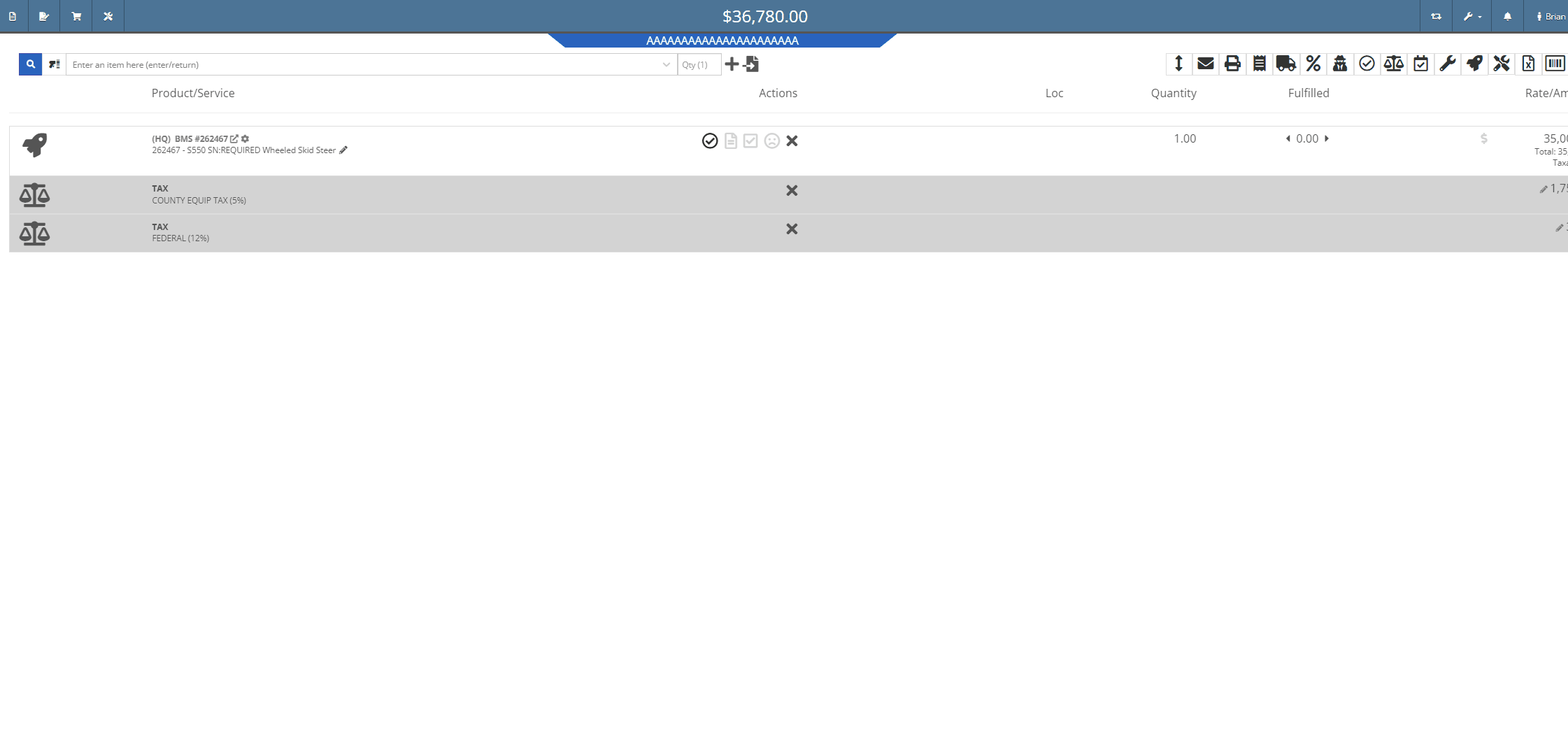

Opportunity:
Sales Managers, using the new Gravity Payments Emergepay system, have requested we require a signature for all credit card payments.
Solution:
We have added a "Collect Signature" check box to the "Credit/Debit" payment type on the Gravity Payments Emergepay system, which will allow Users the option to require a customer signature for credit/debit card payments.
![]()
![]()



Opportunity:
Sales People have requested we add a field to the Sales Order "Packing Slip" PDF for the Customers printed Name.
Solution:
We have added a "Print" field next to the customer signature on the Sales Order Packing slip PDF.

Opportunity:
Sales People and Technicians have given feedback stating that the terminology of the Order button on sales orders is confusing.
Solution:
We have changed the terminology to Process. This button still functions the same.
Opportunity:
Sales People have requested we display the "Discount Reason" on the Sales Order page when an item has been sold at a discount. Currently, Users cannot reference the Discount Reason given to the Customer on the Sales Order page and must go to the "Discounts Given" report to view all the Discount Reasons given for each sold Item.
Solution:
We have added the "Discount Reason" to the item line for discounted Items on the Sale Order page. Flyntlok will now display the "Discount Reason" when hovering over the  symbol. Flyntlok will also show the "Discount Reason" when adding or adjusting the line price.
symbol. Flyntlok will also show the "Discount Reason" when adding or adjusting the line price.

Opportunity:
Sales People have requested that the Items lines with no backordered quantity (in-stock items) be displayed with a blank space versus a (0) quantity on the Sales Order PDF, making it easier to identify which parts are on backorder.
Solution:
We have removed (0) quantity Items from the "Backordered column of the Sales Order PDF.

Opportunity:
Sales People have requested a warning message be added to the Point of Sales to alert Users when a Machine's location does not match the location of the Sale Order.
Solution:
We have added a "Not at This Location!" warning message to the  icon's "Sell Machine" searcher; that will display when a Machine's "Responsible Location" does not match the location of the Sales Order.
icon's "Sell Machine" searcher; that will display when a Machine's "Responsible Location" does not match the location of the Sales Order.

Opportunity:
Purchasing Managers located in Kansas, Missouri, Nebraska, and South Illinois have requested a parts ordering interface with the local Stihl distributor Crader.
Solution:
We have added a "Submit To " option to the Item Purchase Order's  button drop-down menu, which will allow Users to search for "open" Machine Purchase Orders associated with the same distributor and submit the Order(s).
button drop-down menu, which will allow Users to search for "open" Machine Purchase Orders associated with the same distributor and submit the Order(s).

Opportunity:
Service Managers have requested the associated technician of a Work Order be added to the Work Order PDF.
Solution:
We have added the first associated technician's name to the Work Order PDF.


Opportunity:
Service Managers have requested we add the "Priority" status of a Work Order when set to the PDF.
Solution:
We have added the Work Order's associated "Priority" status to the "Internal" copy of the printed Work Order PDF. Users can print an "Internal" copy of the Work Order by navigating to the  button and selecting the "Print Internal" option from the dropdown menu.
button and selecting the "Print Internal" option from the dropdown menu.


Complaint:
Users had noticed that the in-app notifications they received from Flyntlok which were associated to a CRM Lead were directing them to the old CRM HUB.
Cause/Correction:
Fixed. Links attached to notifications associated to CRM Leads will now redirect Users to the "Lead Dashboard" page.
Complaint:
Rental Managers, using the "Require Valid License on Check-Out" setting, were experiencing an issue where users were not receiving a warning message when a customer did not have a valid license associated with their record. They were still able to check out a Machine on a Rental Contract when they should have been restricted.
Cause/Correction:
Fixed. If the Flyntlok Setting "Require Valid License for Machine Check-Out" is activated, Users will receive a warning message on Contract creation and Machine Check-Out if the customer is missing the required license information or if the associated license is expired.

Complaint:
When generating a Work Order Estimate, Flyntlok allows Users the option to send Customers a PDF copy via email or SMS messaging and request they review and approve/reject the Estimate. Flyntlok will then mark the Estimate with a  icon (hovering over this icon will display a "Sent to Customer" message.) Once a customer has taken action on an estimate, the icon will change to
icon (hovering over this icon will display a "Sent to Customer" message.) Once a customer has taken action on an estimate, the icon will change to  (hovering over this icon will display a "Customer Review Complete" message). Service managers had noticed that while the "Sent To" and "Review Complete" icons were still populating the individual Estimates, Flyntlok was no longer displaying the icons in the "Work Order Estimate List," which shows all estimates generated for the particular Work Order.
(hovering over this icon will display a "Customer Review Complete" message). Service managers had noticed that while the "Sent To" and "Review Complete" icons were still populating the individual Estimates, Flyntlok was no longer displaying the icons in the "Work Order Estimate List," which shows all estimates generated for the particular Work Order.
Cause/Correction:
Fixed. Work Order Estimates will display the "Sent to" and "Reviewed by" icons on the individual estimates as well as the Estimate list view.

October 11th, 2023 Release Notes
Learn More at Flyntlok Dealer Management System
Check out our Flyntlok YouTube channel for more highlights of the application!