Opportunity
Salespeople have requested more effective filtering in the SMS Inbox to help them better respond to Customers in a timely fashion. Additionally, they requested more information be shown about a conversation to help them understand what a Customer may be asking about.
Solution
First, we have split what was previously the "CRM Hub" into 2 pages: the SMS Inbox and Campaigns. You can find both in the CRM section of the sidebar as “SMS Inbox (CRM Hub)” and “Campaigns (CRM Hub).”
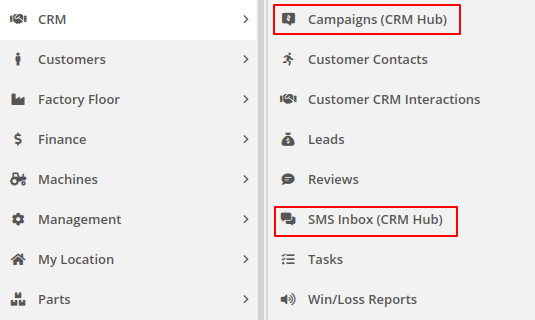
In the SMS Inbox, open the updated Filters section and you’ll find several new options to narrow down what conversations you’re viewing. Filters within the new “Sent message about'' section allows you to find conversations with messages sent from elsewhere in Flyntlok. For example, "Campaign" lets you find conversations containing messages from a specific campaign and "Customer" lets you find conversations with messages sent from a specific customer’s dashboard. Invoice, Lead, Rental Contract, and Work Order allow you to only see conversations with messages sent from any of the indicated pages.
We’ve also added 4 more general filters to help limit the number of Conversations shown to you:

SMS messages sent from the following pages will now be marked in a conversation to provide a better idea of what that conversation is about:
You can click the link to view the page that message was sent from.
Opportunity
Salespeople have expressed interest in being able to see more data associated with a phone number when a new call comes in, which will allow them to have more context upfront before they decide on a course of action.
Solution
We have extended the capability of our integration with the RingCentral desktop application. We have an updated URL that will support the ‘name’ parameter, and can be entered into RingCentral’s settings under the ‘Manage external apps or URLs for incoming calls’ section. The new URL is - “https://flyntlok.com/ajax/phoneCall?phone=%E&name=%N”. Now when a phone call comes in, a new tab will open in Flyntlok that will display a dashboard with centralized information about any leads or customers associated with that phone number.
The “New Call” page will show the phone number and name of the caller at the top of the page as passed on from RingCentral. If a phone number has been associated with any customer in the past, the most recent actions related to the customer will show up in the Associated Customer Card, along with a link to the Customer Dashboard. If more than one customer is associated with this phone number, information about those other customers will be shown in a collapsible list below the primary Customer Card. Leads associated with the phone number will also show up in a similar manner.
Users will be able to choose to open any of the customers or leads associated with the phone number to continue working with the existing item, or they can create a new lead by clicking on the “Create New Lead” button at the top of the page.
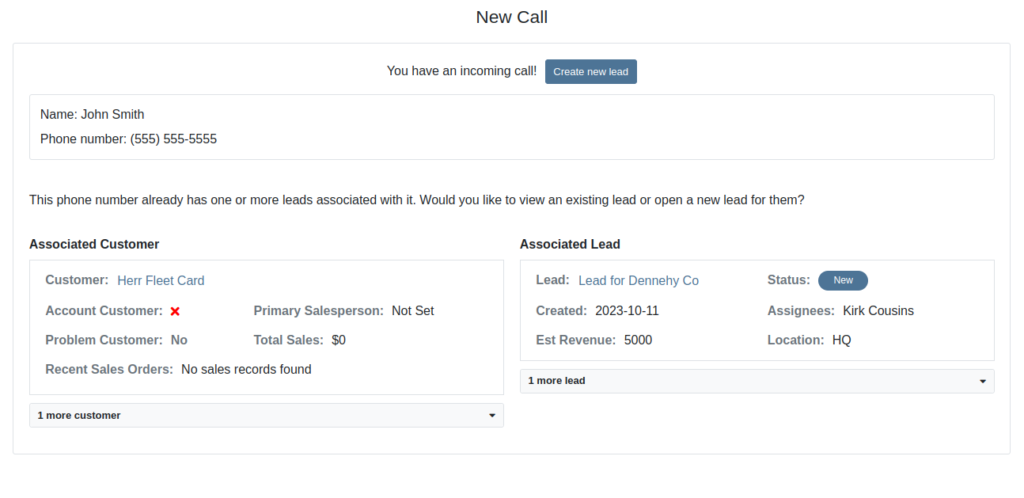
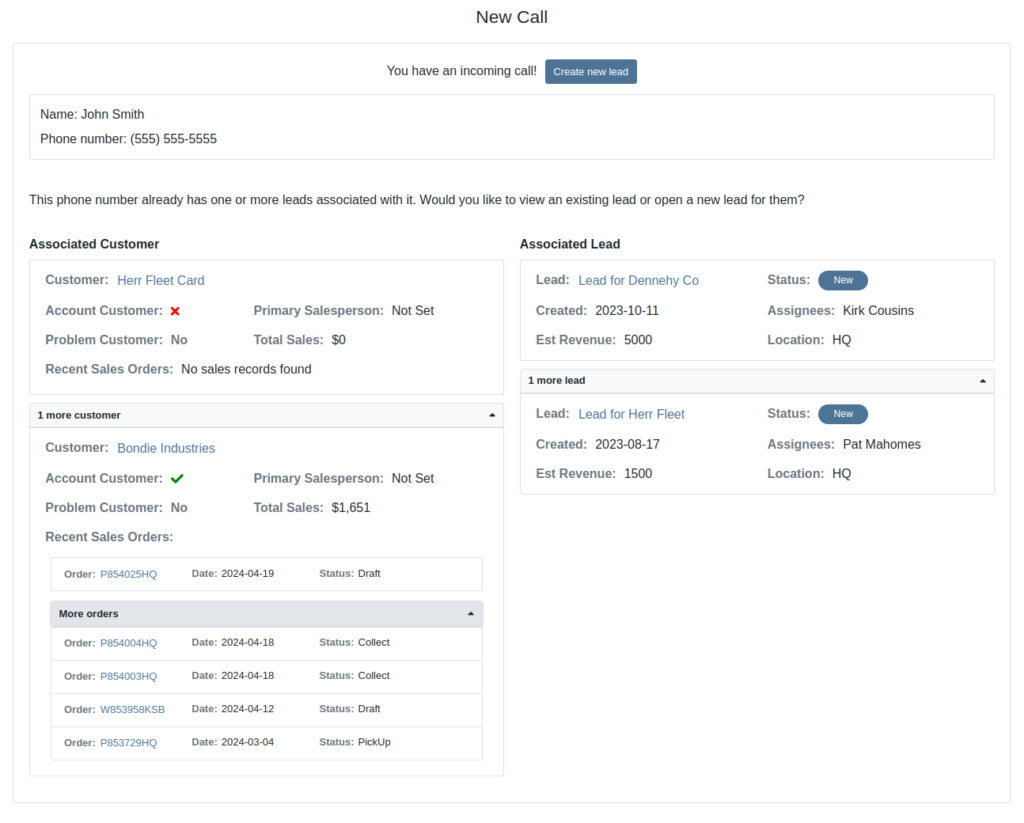
The Incoming Call Page after expanding the collapsible data elements.
Opportunity: Sales Managers have requested the ability to attach images to CRM Campaigns. Including a photo or file with a Campaign would increase the attractiveness of a message and could result in a higher conversion rate for potential sales.
Solution: We have updated CRM Campaigns to support file attachments. Users can attach a file when creating or editing a Campaign. A full preview of the text and attachment can be reviewed before and after sending.

Opportunity
Salespeople have expressed a need to request signatures from customers on a Sales Order via email, which would simplify their signature gathering process.
Solution
Salespeople now have the ability to send signature requests via email from the Point of Sale. Click the Request Signature button and fill out your customer’s information to get started.

You can view previously signed versions of an Invoice by clicking “View Collected Signatures” in the Details section.

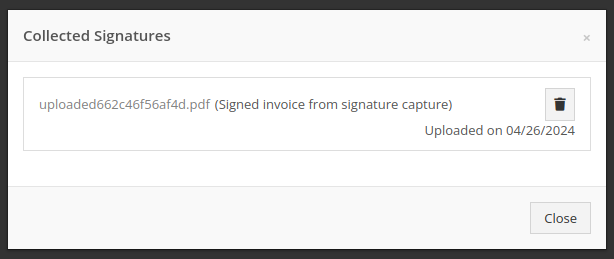
Signatures collected manually and via a card machine will now also save a signed copy of the invoice that can be viewed here.
Opportunity: Receiving Clerks and Parts Managers have requested the ability to limit the amount of labels that were being generated on Receiving Voucher label printing. For parts departments who, for example, use bins instead of individually labeling each part, reducing the number of labels would save costs and paper waste.
Solution: We have added a button to the Receiving Voucher page called "Print Stocking Label for Each Item". This will generate one label per item, regardless of its received quantity. Additionally, you now have the option to exclude Special Order item labels from being printed.
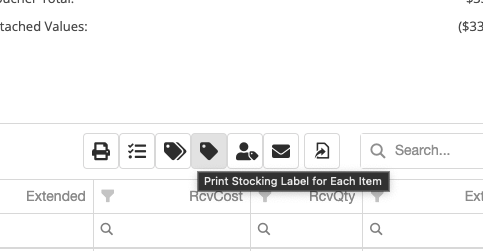
Opportunity: Managers have requested the need to restrict editing of accounting fields when editing or creating items.
Solution: We have updated the Item Dashboard to lock editing based on a new permission. Admins can find this new permission in Access Controls -> Inventory -> Item Editing. This will toggle editing on Item Income, Expense, and Asset Account fields.
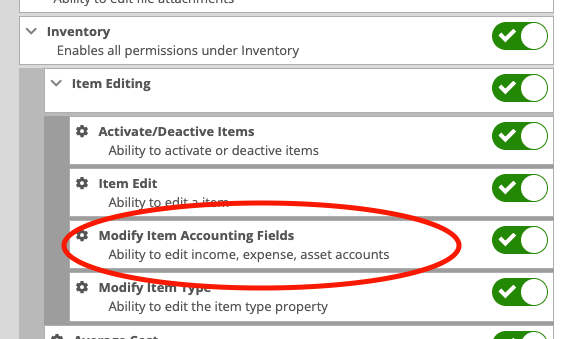
Opportunity: Managers using the recently-released Machine Warning Note feature have requested that this note be visible on Work Order pages.
Solution: We have updated the Work Order Dashboard and Work Order creation to display this note when the machine is selected.
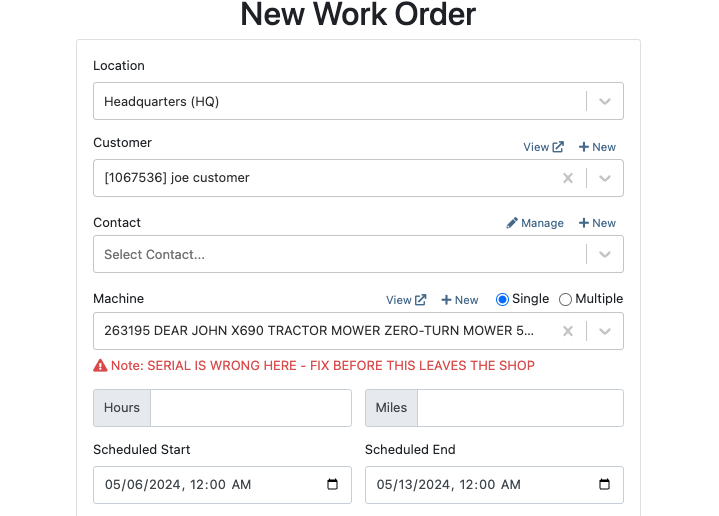
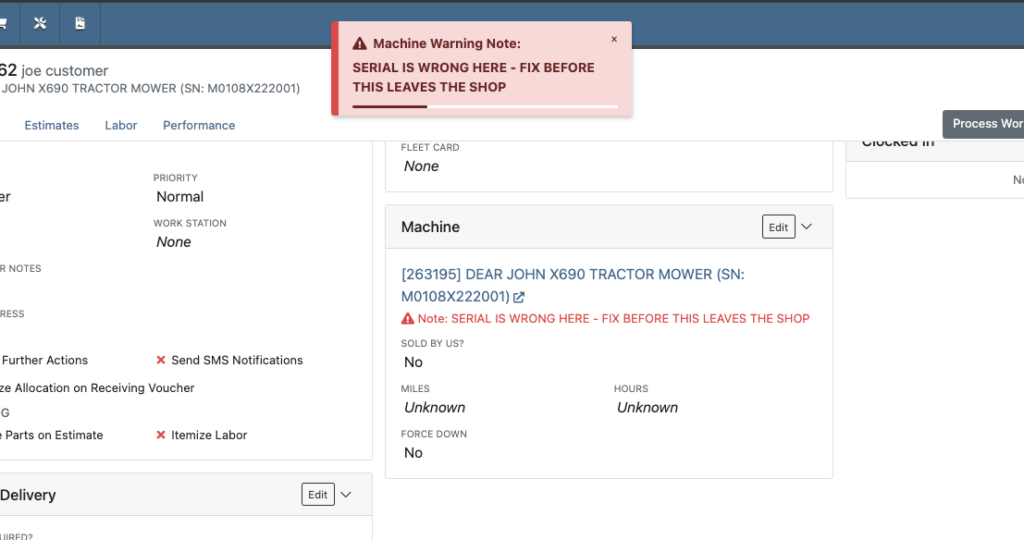
Opportunity: Service Managers have stated the need to undo a job Approval or Rejection. Previously, a user could only change an Approved job to Rejected, or vice versa.
Solution: We have added additional actions to Work Order Dashboard Jobs. If the job has been previously Approved or Rejected, the status can now be cleared.
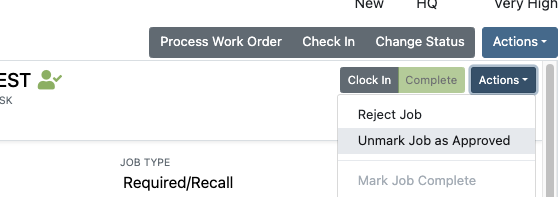
Opportunity: Rental Managers have requested the need to quickly view invoices that were returned against a previous Rental Contract invoice. This would help them reduce the possibility of the costly mistake of missing a billing period for a customer if a return was not immediately visible.
Solution: We have updated Rental Dashboard to clearly display when a returned Invoice is recognized against a previously billed contract. The returned invoice will be shown underneath the original Sales Invoice.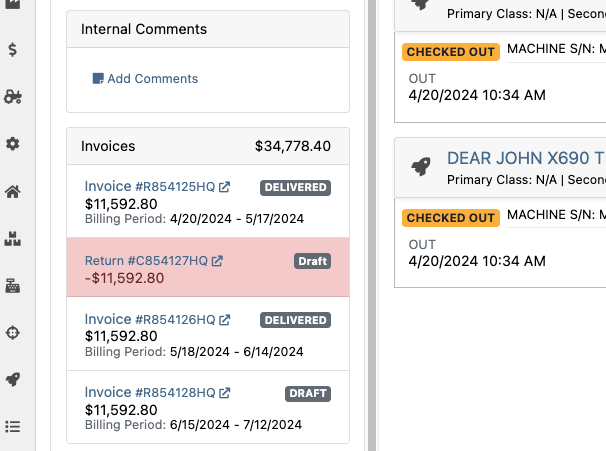
Opportunity: Rental Managers have requested to have more specific billing information at-a-glance when reviewing Rental Contracts to be billed. We previously only showed Next Bill and Last Bill dates.
Solution: We have added two new columns: Next Billing Period and Last Bill Invoice. Next Billing Period will show the billing period of the next upcoming billing cycle for each Rental Contract. The Last Bill Invoice column is a link to the most recently generated Invoice for each Rental Contract.
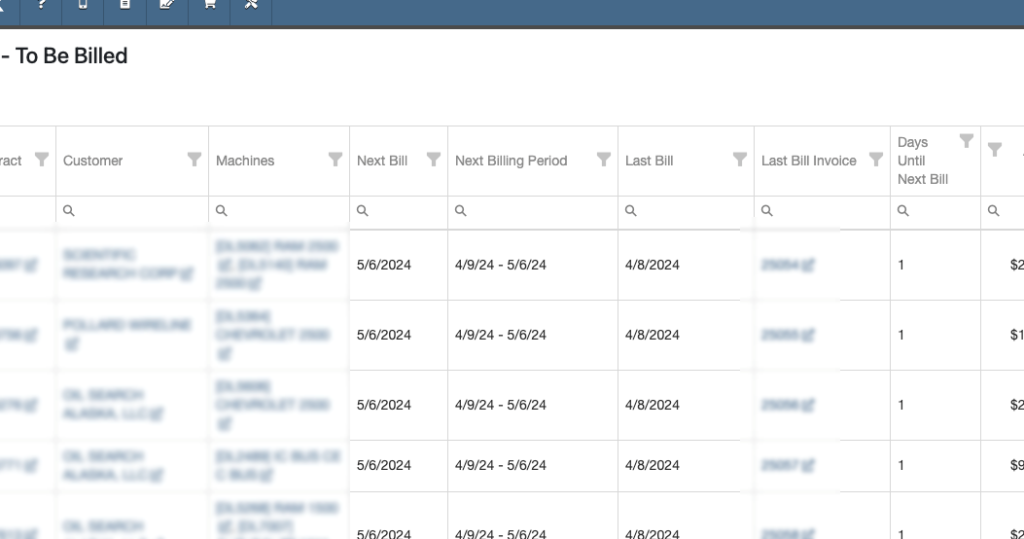
Complaint: Purchasing Managers mentioned that when using MPO Vouchers and reviewing machines to allocate to Sales Orders, sometimes a line would show as having available Sales Orders to associate when there were actually none available.
Cause/Correction: Fixed. Additionally, all MPO Voucher users should now have been moved over to the latest version of Machine Allocation.
Complaint: Technicians using the Work Order Parts Request feature noted that the Parts Searcher was not pulling in all available parts, and displaying incorrect item identifiers.
Cause/Correction: We have made several updates to this feature: the Parts Searcher should now be searching the complete parts catalog, and the parts displayed should now be showing its proper item numbers. We have also made improvements to the layout.


Complaint: Rental users in multi-location dealerships mentioned that when searching for machines to rent, they would notice some "Available Machines" incorrectly marked as “Conflict” status.
Cause/Correction: We have updated the Rental Searcher to correctly display availability for multi-location dealerships.
Complaint: Accountants using QuickBooks Online stated that loading Payments into Flyntlok was taking a lot more time than usual, and would sometimes fail after an extended period of time.
Cause/Correction: We identified that this was caused by attempting to load in a large number of payments. We have made significant improvements to this functionality to handle larger loads.
Complaint: Rental users who bill by the hour noticed that the start and end times they would enter into the New Rental page would sometimes carry over the wrong date and duration to the Rental Contract.
Cause/Correction: Fixed.
Complaint: Rental Managers mentioned that when invoicing a rental for a machine configured with attachments, its attachments were not showing on the invoice.
Cause/Correction: Fixed.
Complaint: Purchasing Managers noted that when a machine is received on a voucher, and the voucher is then canceled, some of the machine data from the canceled voucher remained on the machine.
Cause/Correction: We now clear the serial number, vendor PO associations, and date received of machines on a canceled voucher.
April 24th, 2024 Release Notes
Learn More at Flyntlok Dealer Management System
Check out our Flyntlok YouTube channel for more highlights of the application!
Opportunity:
Service Managers at dealerships that service fleet-owned vehicles have requested the ability to associate a customer’s fleet card with a Work Order for a vehicle so that they can ensure that parts orders on that Work Order receive the appropriate fleet discounts from part vendors.
Solution:
For dealer locations that accept fleet cards, a selector has been added to the Work Order creation form that allows the user to select from a list of saved fleet cards for a customer. A new fleet card can be added by clicking the “+ New” icon next to the selector and filling out the form. On the Work Order dashboard, fleet card information is displayed in the customer section and can be edited. When Parts Orders are added to the Work Order, the fleet card is associated with the resulting invoice and can be used to receive vendor discounts the same as would be done on a standard Sales Order.
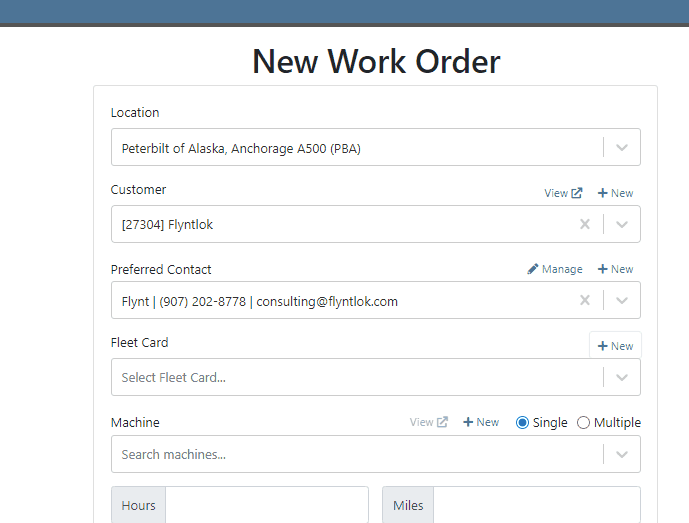

Opportunity:
Service Managers have requested the ability to require a note be entered when a job status is changed so that they can ensure processes are being followed correctly.
Solution:
A comment box has been added to the “Change Job Status” modal. This can be turned into a required input on the “Flyntlok Settings” page. The note entered into the text field will appear in the “Activity” slider.
Note: This feature is Flyntlok controlled, please contact your friendly Flyntlok consultant if you would like this feature added to your environment.


Opportunity:
Service Managers have stated that the inability to save and quickly apply custom filter configurations in the job scheduler results in a time-consuming process, as they have to reset filters for every session. This inefficiency hampers the scheduling of services and overall workflow management.
Solution:
To address this issue, a feature that allows the saving and quick application of custom filter layouts has been introduced. Users can now save their current filter settings under a unique name for easy identification and reuse as well as select, update, or delete saved filter layouts.

Continued Mobile Enhancements for CRM Leads - (Ticket #FD-2902)
Opportunity:
Salespeople have been requesting more extensive mobile support for our existing CRM Leads feature. This will help salespeople on-the-move keep up with their projects and log any changes that happen while they are away from their computers.
Solution:
So many new features for the Mobile Leads page! The editing and filtering functionality is now almost as exhaustive as the Desktop version.
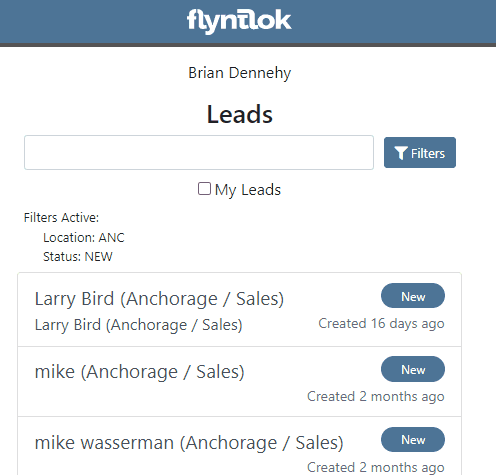







Opportunity:
Salespeople have requested we add additional fields to the "All Leads" report that will display the Lead’s associated Machine(s) and associated Model(s).
Solution:
We have added Machine and Model Categories to the "All Leads" report, which will display the associated Machines/Models of a CRM Lead when available.

Opportunity:
Sales Managers have expressed the need to improve the handling of high-volume quantity model quotes and sales on the point-of-sale system.
Solution:
An option has been made available to present multiple model lines as quantities when printing or emailing a sales order. This should improve the readability and reduce the number of pages needed when displaying a high volume of the same model on a single sales order.
In this example, there are 10 machines of the same model that is being sold, with serialized machines allocated:
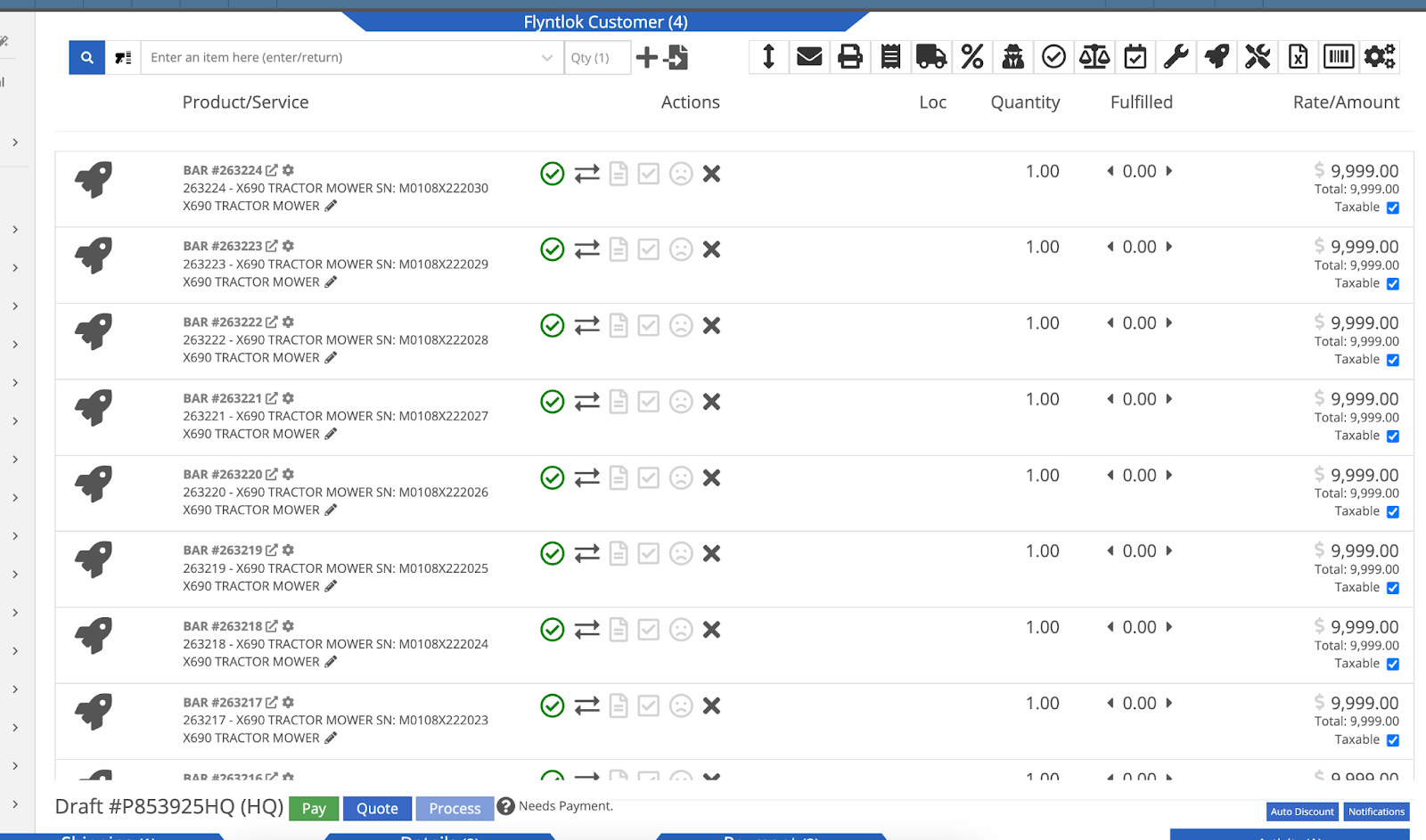
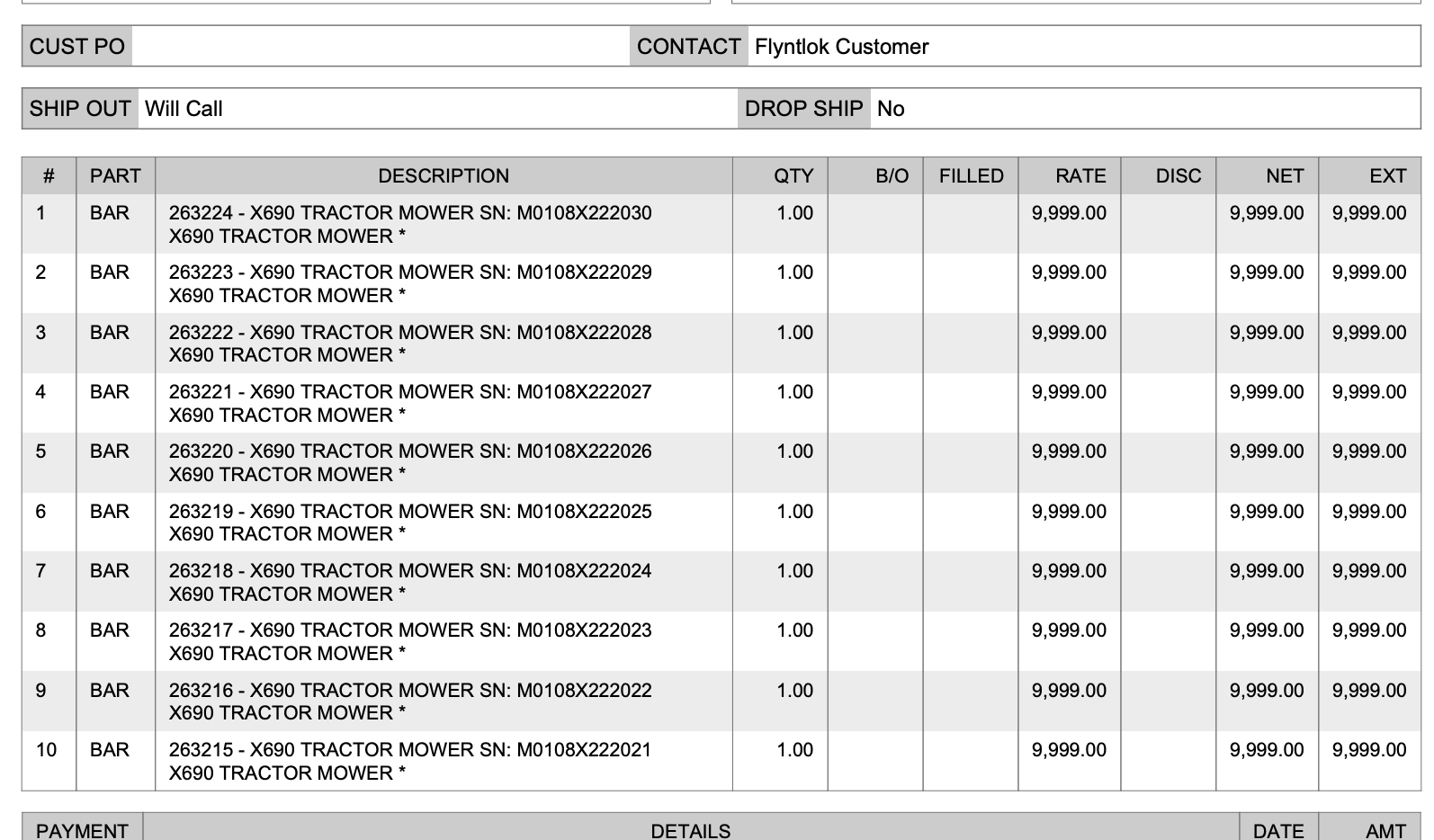

Opportunity:
Sales Managers have stated that when using kits, they are uncertain about how the order of items and models will be applied to a sales order. In some use cases, a specific arrangement of items is required to qualify for vendor credits, rebates, or other incentive programs. They have requested the ability for kits to be configured and saved in a specific order.
Solution:
The previous version did not maintain any specific list order when a kit was configured on an item, nor was there any way to know what it would look like when adding it to a sales order. This new feature introduces the ability to arrange kit items and models as needed. You can now move these lines up or down as needed by dragging and dropping the lines:
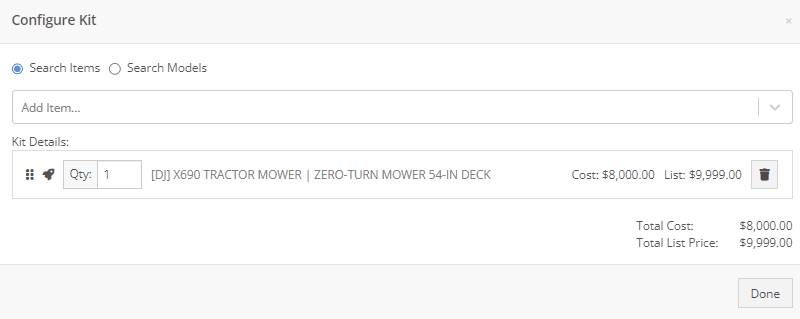
Opportunity:
On a printed Sales Order, there is an asterisk that appears on a line item that indicates the part was special ordered. Salespeople have requested we add this asterisk to the “Special Ordered” lines of the Packing Slip.
Solution:
We have added an asterisk to Special Ordered lines of the Packing Slip.

Opportunity:
Rental Managers have requested the ability to collect customer signatures using Clover devices to speed up the process of signing a Rental Contract.
Solution:
“Collect Signature” has been added as an option under the “Actions” dropdown on the Rental Dashboard. Clicking this will display a pop-up that allows the user to ask for a signature on the selected Clover device. Once the customer signs the device, a signed PDF copy of the contract is attached to the contract. The user also has the option now to see an unsigned copy of the rental contract under the “Actions” dropdown by clicking on “Print Lease Agreement.”
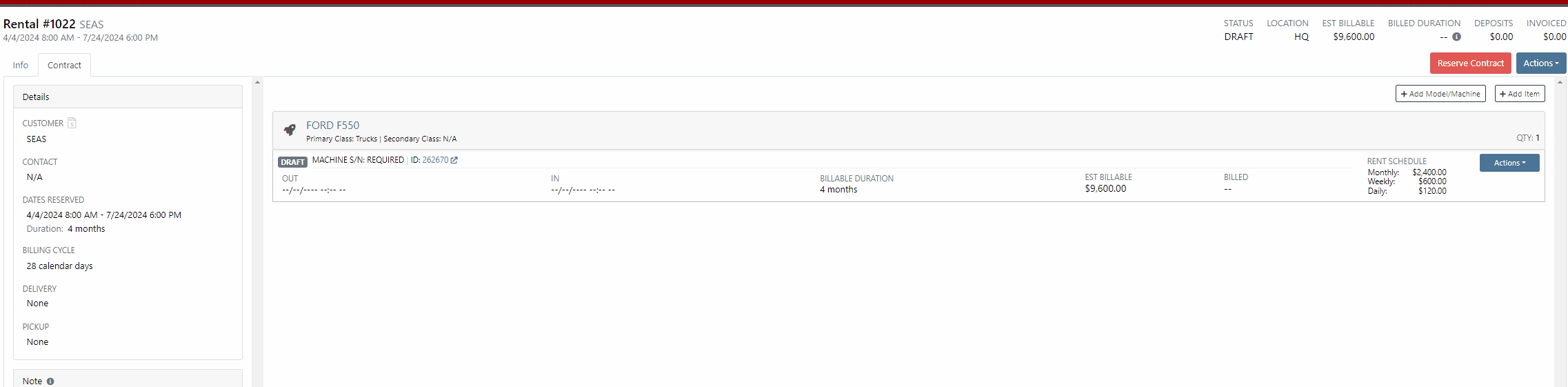

New Lead Phone Numbers not Recognized-(Ticket #50217)
Complaint:
Salespeople reported an issue where Flyntlok would sometimes misinterpret phone numbers provided by phone systems when creating new leads from phone calls.
Cause/Correction:
Fixed. Flyntlok will recognize phone numbers when creating leads regardless of whether or not the number supplied includes a (+) or a country code.
Kit Order Quantity Adjustment -(Ticket #50350, 50480)
Complaint:
Users were experiencing an issue where Inventory Kits were not correctly handling quantity on a Sales Order. When attempting to change the quantity of a Kit, Flyntlok would display an error message and the Kits quantity was not updated.
Cause/Correction:
Fixed.
Complaint:
Purchasers using the latest version of Outlook had reported an issue where they could not upload an .EML file as an attachment on a Purchase Order.
Cause/Correction:
Fixed.
Complaint:
Purchasing Managers had experienced an issue where Machine Purchase Plans were not being generated if the Model of the Machine had attachable options.
Cause/Correction:
Fixed.
Complaint:
Flyntlok users had reported an issue where a Machine’s external URL could not be cleared once set on the machine’s definition page.
Cause/Correction:
Fixed.
Complaint:
Service Managers had reported an issue where the "Performance" tab and "Info" tab on Work Orders were including Warranty jobs in the fee calculations.
Cause/Correction:
Fixed. Warranty jobs will no longer be factored into fee totals on the Info and Performance tab of Work Orders.
Complaint:
Salespeople had reported an issue where they were unable to load a Draft Purchase Order. When the user would attempt to create a draft PO from the Vendor Dashboard, Vendors with large data sets (over 16,000 Items) the page would time out and would result in a blank white screen.
Cause/Correction:
Fixed.
March 27th, 2024 Release Notes
Learn More at Flyntlok Dealer Management System
Check out our Flyntlok YouTube channel for more highlights of the application!
Opportunity:
Salespeople and managers need a way to create/edit tasks and assign them to themselves or others as a way of keeping track of required steps for their sales process. This will make it easier to keep track of projects that may require multiple steps towards completion.
Solution:
We have added a new module! A new page to create and maintain Tasks has been added under the CRM tab on the left-hand navigator bar. From there, users can open a Task, assign Tasks to specific salespeople, and set the Task’s status, priority, and due date. The table reflects the days since the Task has been created as well as the days until it is marked due. One can also choose to add columns to view the Task’s description, date created, date completed, or whom it was created by. Editable columns can be edited in-line simply by clicking on the column in the grid and changing the value. It will automatically save when you leave the field. All details on a Task can be edited by clicking on the “Name” hyperlink, which will open the Task into a modal window.
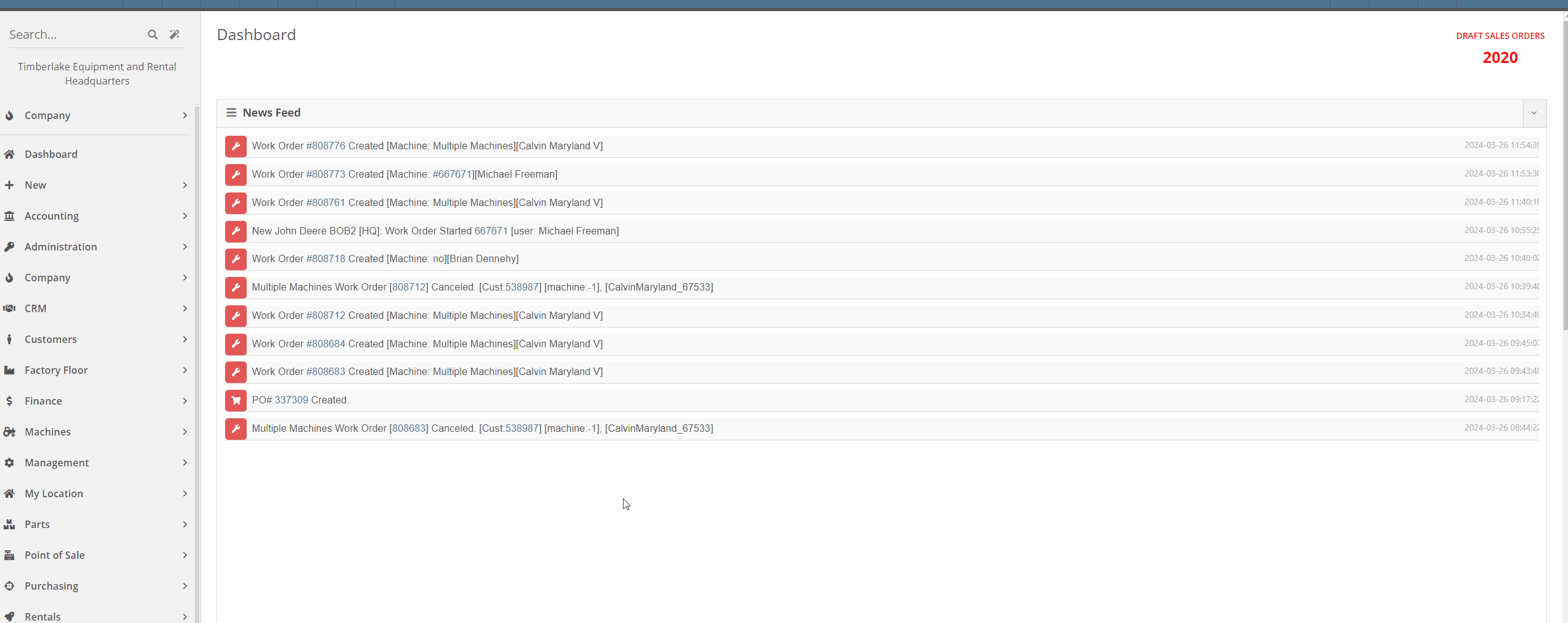



This is just the very initial release of our Tasks module. We have great hopes and dreams for its future and those will be incrementally rolled out. Such enhancements will include:
This is just the beginning!
Opportunity:
Service Managers have requested the ability to set the status of individual Jobs on a Work Order. Having this ability will allow them to more easily schedule and prioritize Jobs across their team and will also make it easier to keep track of outstanding Job-related tasks like parts ordering and warranty claim submission.
Solution:
An editable status has been added to the Job header on the Work Order dashboard. This status also appears on the left-hand side of the screen in each item in the list of jobs. Currently, the list of job statuses contains the same statuses available on the Work Order.
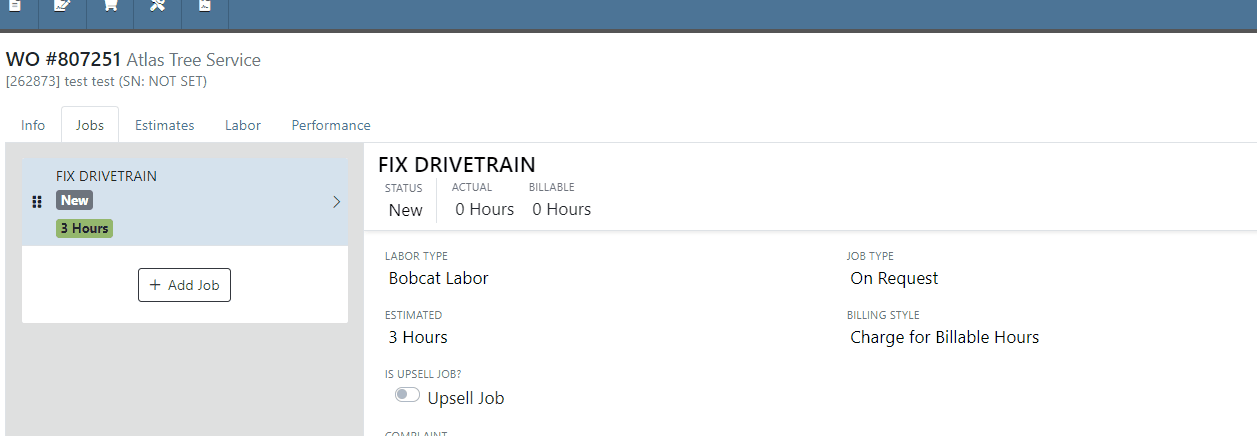

Note: This feature is Flyntlok controlled, please contact your friendly Flyntlok consultant if you would like this feature added to your environment.
Opportunity:
Service Managers have requested the ability to schedule individual Jobs from a Work Order, not just the Work Order itself. This will make it easier to schedule individual Jobs on a Work Order to different technicians and at different times.
Solution:
A new page has been added under the Service tab to schedule Work Order Jobs. From there, Service Managers can schedule specific Jobs to technicians, providing more flexibility than the Work Order Scheduler. You can simply drag the Job to the time slot for the specific tech. Additionally, both the scheduled technician(s) as well as the scheduled time(s) will be reflected on the Work Order Job. Furthermore, one job can be assigned to multiple technicians. When this is done, the scheduled time on the Work Order Job will start at the earliest scheduled time, and end at the latest.
If a Work Order was created with techs assigned on that level, but not to any Jobs, then the “Assigned Technicians” column will be populated with the aforementioned Techs, but the “Scheduled” column will be empty because no techs or schedules were assigned on the Job level.
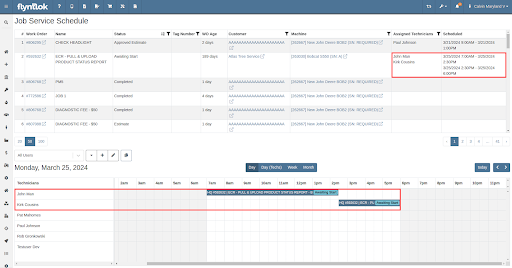
Opportunity:
Service Managers have requested the ability to view an estimate of taxes on Work Orders. With this feature, Service Managers can quote work more accurately which will allow them to better inform their customers.
Solution:
There is a new section on Work Orders and Estimates for taxes, and they are broken down similar to fees. You will now be able to view this tax estimation from:
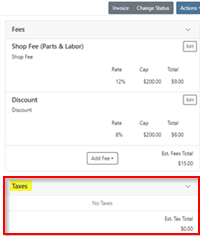


Note: This feature is Flyntlok controlled, please contact your friendly Flyntlok consultant if you would like this feature added to your environment.
Opportunity:
Flyntlok adds a banner to the Work Order dashboard when a "Final Invoice" is generated that contains a link to the Invoice. Service managers have requested we add additional banners if the Work Order is associated with more than one Final Invoice.
Solution:
We have updated the Work Orders banners to handle multiple Final Invoices, and Flyntlok will now display a banner for each individual Final invoice generated from the WO. The banner will display the Invoice "Type" and "ID number". Selecting the link will open the associated Final Invoice.

Paying for Outstanding Sales Orders-(Ticket #IHK 1824)
Opportunity:
The Multi-pay Invoice system, designed with user-friendliness in mind, allows you to collect one payment for multiple outstanding Sales Orders for a given customer. Flyntlok Administrators have reported instances where their users will generate a multi-pay invoice and then forget they have done so. If the same outstanding order(s) are added to another order, the order cannot be processed into Delivered status.
Solution:
We have added an icon to the “Multi-pay” pop-up to indicate which outstanding Sales Orders are currently on a multi-pay invoice. Hovering over the icon will display a message containing the Invoice ID Number. This setting is informational only and will not restrict you from adding a marked outstanding SO to an alternate Invoice; Flyntlok will transfer those invoices to a newly generated multi-pay invoice.

Opportunity:
Sales Managers have requested an enhancement for Sales Order reports to include not just a signature field but also a designated space for the customer to print their name.
Solution:
We have updated the Sales Order report template, and now, alongside the signature field, there is a clearly marked space for the customer to print their name.

Note: This feature is Flyntlok controlled, please contact your friendly Flyntlok consultant if you would like this added onto your SO reports.
Opportunity:
Last release we added an option to hide part numbers on the Sales Order report on the "Details" tab of the Sales Order page. Service Managers have now requested we allow users to make the "Hide part numbers on report" box selected by default.
Solution:
We have added a new setting to the "Flyntlok Settings" page which will allow administrators to set the "Hide part numbers on report" by default. Administrators can access the Flyntlok Settings page by selecting the option from the  icons drop-down menu. (Wrench->Flyntlok->Flyntlok Settings)
icons drop-down menu. (Wrench->Flyntlok->Flyntlok Settings)
Opportunity:
Purchasing Managers have requested we allow "Purchasing Messages" to be searchable when using the prefix (O, O?) from the Flyntlok homepage searcher.
Solution:
We have updated the search parameters of the pre-fix (O, O?) to include "purchasing messages." Flyntlok will now include "Purchasing Message" containing the referenced information in the search results list.

Complaint:
Salespeople had reported instances where an item's QOH was manually changed, but there is no description of why, causing confusion when managing Inventory.
Cause/Correction:
We have added an optional comments field to the Items "Change QOH" form, where users can add a custom note when changing QOH. Once posted you can view these comments in that item’s transaction history.
Complaint:
Purchasing Managers had reported an issue where machines on a Machine Purchase Order were not updated with the vendor invoice number after the Vendor Invoice Number was added to the Receiving Voucher.
Cause/Correction:
Fixed. When a Vendor Invoice Number is added to a Machine Receiving Voucher, Flyntlok will display a pop-up that allows the user to choose whether or not they want to apply the voucher-level vendor invoice number to all Machines of the Voucher.
Complaint:
Due to its placement on the page, key financial information about a Machine can be difficult to see, and we have received multiple requests (including from our highly esteemed CEO) to make a Machine's pricing information more visible on the Machine Dashboard page.
Cause/Correction:
Some of the important machine information has been moved to the top of the Machine Info section on the Machine Dashboard. These fields include the list price, cost, margin, and value of the machine; you can view each of these by clicking the arrow next to the list price.
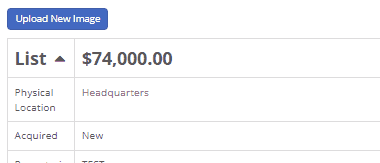
March 13th, 2024 Release Notes
Learn More at Flyntlok Dealer Management System
Check out our Flyntlok YouTube channel for more highlights of the application!
Work Order Request-(Ticket #2868)
Opportunity:
Service Managers overseeing Service Departments require other internal departments (i.e. that aren’t the Service Department) to submit “Service Requests” instead of allowing them to directly create their own Work Orders. They would like a "Service Request" option to be added to the Machine Dashboard page where users can generate and submit requests to the Service Department for the specific Machine. When “Service Requests” are submitted, they should be added to a list that a Service manager can review.
Solution:
We have added a “Service Request” option to the “Actions” button’s drop-down menu on the Machine Dashboard page, allowing you to submit a request for service on the specific Machine. Submitted requests will land on a “Service Requests” report, where managers can review, accept, and reject the requests.

Create Service Request for Machine Form
Fields on the “Service Request” Form (All fields are required with the exception of “Work to be Completed”):
Service Request Report
Service Writers and Managers can now utilize the “Service Requests” report for reviewing, approving, and rejecting submitted requests. Flyntlok will auto-generate a new WO for “Approved” requests and the user can click on the link displayed if they wish to then view the WO. Rejected requests will be removed from the submitted view.


This report will, by default, show only submitted requests but can be filtered to show all previously approved/rejected requests.
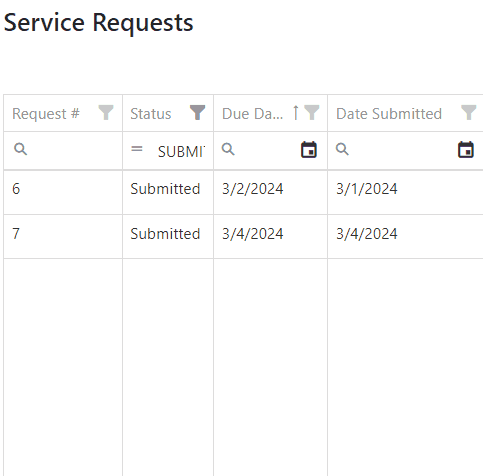
Note: Please contact your Flyntlok consultant if you would like to start using this Feature!
Opportunity:
Service Managers requiring their users to log data of Machines associated with Service Work Orders have requested we add a warning message to the WO Dashboard if the associated Machine is missing Serial Number, Model Type, or Engine Serial Number information.
Solution:
We have added a new warning message to the Work order Dashboard, which will display if the WO associated Machine is missing any of the following information: Machine Serial Number, Model Type, Engine Serial Number.

Opportunity:
Salespeople have requested mobile support for our existing CRM Leads features. This will allow them to stay on top of their leads no matter where they are and should make it easier to keep in contact with their customers and prospects. And hopefully win more business!
Solution:
We have introduced a “Mobile Leads” page that will allow users to view and search their Leads. Additionally, users are able to reach out to a Primary Contact from a lead on mobile via phone or email. When viewing the Lead, important information is presented on one tab, while another tab contains a timeline showing the history of the lead.


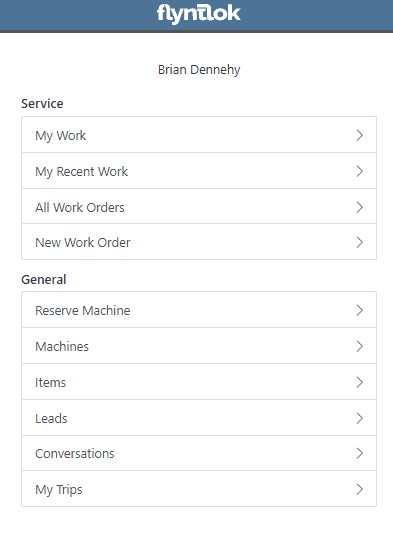
Opportunity:
Based on feedback from Flyntlok users, we have made further improvements to the Part Receiving Voucher and the auto-allocation capabilities.
Solution:
We have consolidated the multiple lines on a Part Receiving Voucher so there is only one line per part. Furthermore, we have improved the allocation modal window to better display orders that can be allocated to, as well as orders that have already received allocations. Sales Orders can also now be marked as “Priority” for receiving allocations, and that priority will be displayed for each order in the modal window. Lastly, we have added some summary columns on the consolidated line to give information about allocations at a glance.

Opportunity:
Machine Receivers have requested a more streamlined process to allocate machines when receiving them. This will speed up receiving and get machines to customers faster.
Solution:
We have added a new button under the Actions dropdown on Machine Receiving Vouchers that will pop open a new modal window for machine allocations. From here, users can allocate machines to open orders that are requesting machines of the same model. Sales Orders can now be marked as “Priority” for receiving allocations, and that priority will be displayed for each order in the modal window.


 the allocated machine. This will present users with a list of machines of the same model from stock, or from other Sales Orders where a machine is available. Why might you want to “swap”? Let’s say you have a whole pallet of chainsaws that came in and you just want to hand your customer one of them, but you don’t want to search for the exact serialized machine that was allocated. Well, just grab one and swap it with the one originally allocated!
the allocated machine. This will present users with a list of machines of the same model from stock, or from other Sales Orders where a machine is available. Why might you want to “swap”? Let’s say you have a whole pallet of chainsaws that came in and you just want to hand your customer one of them, but you don’t want to search for the exact serialized machine that was allocated. Well, just grab one and swap it with the one originally allocated!

Opportunity:
Users utilizing a "Date at US Port Date" field on the Machine Purchase Order have requested we add this category as a column option to their "All Machines" report.
Solution:
We have added a "Date at US Port' option to the column chooser of the "All Machines" report. Users can now add this field to their report by selecting the “Edit Columns” icon and then drag/dropping it into the report.


Opportunity:
Flyntlok users have requested the option to hide Part Numbers on the printed Sales Order.
Solution:
We have added an option to the Sales Order's "Details" tab, that will remove part numbers from that one individual Sales Order’s PDF reports. Flyntlok will still display Part Numbers on Sales Order PDF reports by default, but can be manually changed for any individual Sale.
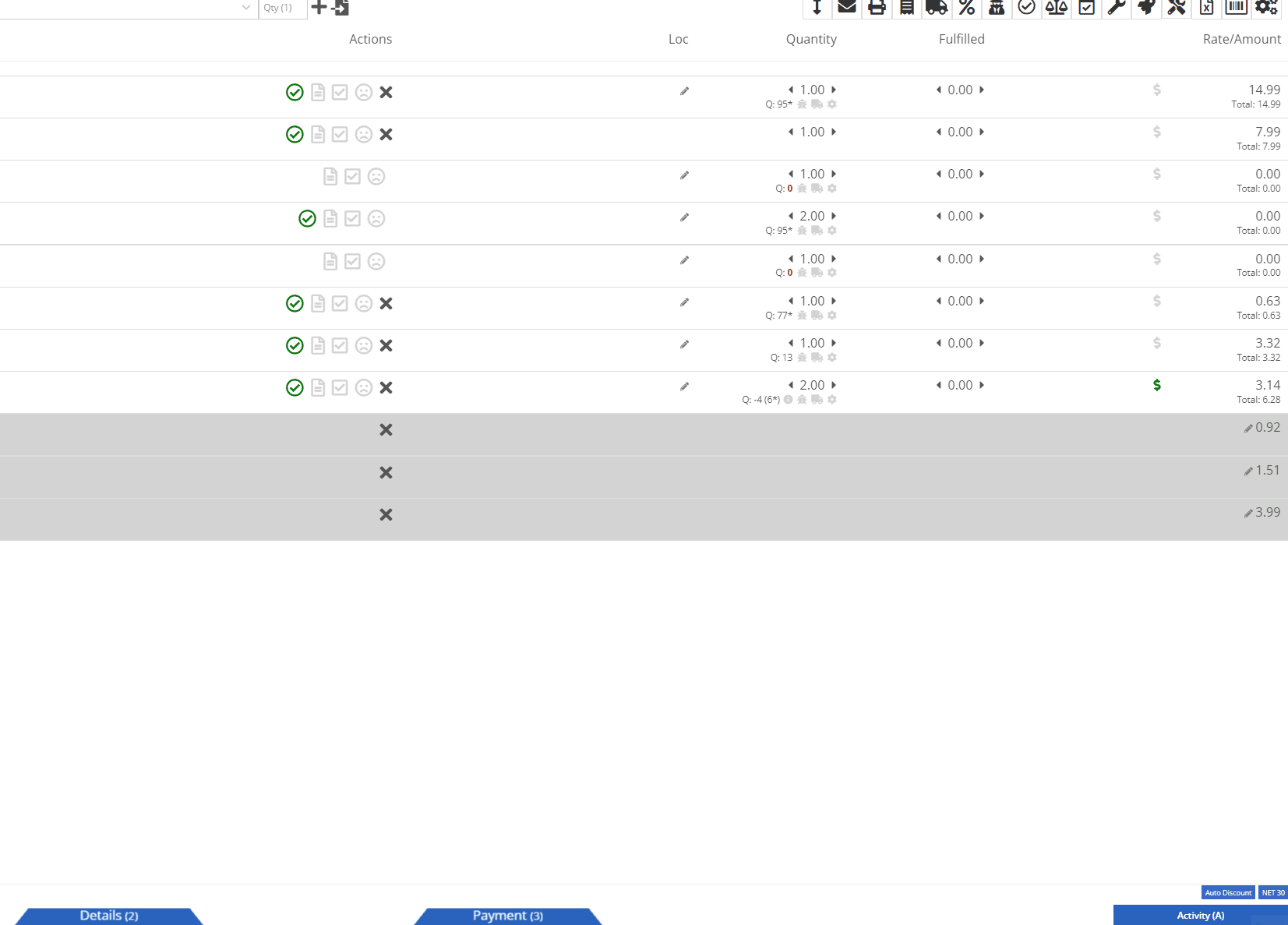
Opportunity:
Rental Managers have requested that rental contract line items that have already been fully billed out on previous invoices do not create $0.00 lines on subsequent invoices. Having such $0 lines makes the invoice page and the printed invoice jumbled and unpleasant to look at. Who needs that?
Solution:
We have updated Rental Invoice settings and the Rental Contract line items that have been previously paid-in-full will no longer appear on subsequent Rental Invoices.
Opportunity:
Rental Managers have requested we add a warning message to the Rental Contract Dashboard that will display when the associated Customer of a Rental Contract is NOT an "Account Customer" and the customer doesn’t have a credit card saved to their profile.
Solution:
We have added a new banner to the Rental Contract Dashboard saying ‘NO CREDIT CARD ON FILE'. This will be displayed when the Rental Contract’s associated Customer is NOT an account customer AND the customer doesn’t have a credit card saved to their profile.

Complaint:
Service Managers had reported an issue where the printed copy of a Work Order was excluding the "Parts" subtotal if the WO was set to charge a flat-rate "Billing Style."
Cause/Correction:
Fixed.
Complaint:
Salespeople had reported instances where Items were being duplicated in the "Item Alternates" section of an Item's Dashboard.
Cause/Correction:
Fixed.
Complaint:
Flyntlok users had reported an issue where the "Create Core Item" modal was allowing duplicate Items to be created.
Cause/Correction:
Fixed. We have disabled duplicate Item creation for the "Create Core Item" modal, and Flyntlok will now display a "Duplicate Item" message and prompt you to choose a new Item Number.

February 28th, 2024 Release Notes
Learn More at Flyntlok Dealer Management System
Check out our Flyntlok YouTube channel for more highlights of the application!
Opportunity:
Flyntlok users purchasing equipment from an alternate system have requested the option to import these orders into Flyntlok’s Machine Purchase Order system.
Solution:
We have added an "Import" option to the  button's drop-down menu on the Machine Purchase Order page. Selecting this option will open the "Import MPO" modal allowing you to choose a file from your device to import into the Purchase Order. Flyntlok will then display the Machine information pulled from the imported file, allowing you to review the information and map columns accordingly. Selecting "Submit" will add recognized Machines from the import to the Purchase Order.
button's drop-down menu on the Machine Purchase Order page. Selecting this option will open the "Import MPO" modal allowing you to choose a file from your device to import into the Purchase Order. Flyntlok will then display the Machine information pulled from the imported file, allowing you to review the information and map columns accordingly. Selecting "Submit" will add recognized Machines from the import to the Purchase Order.
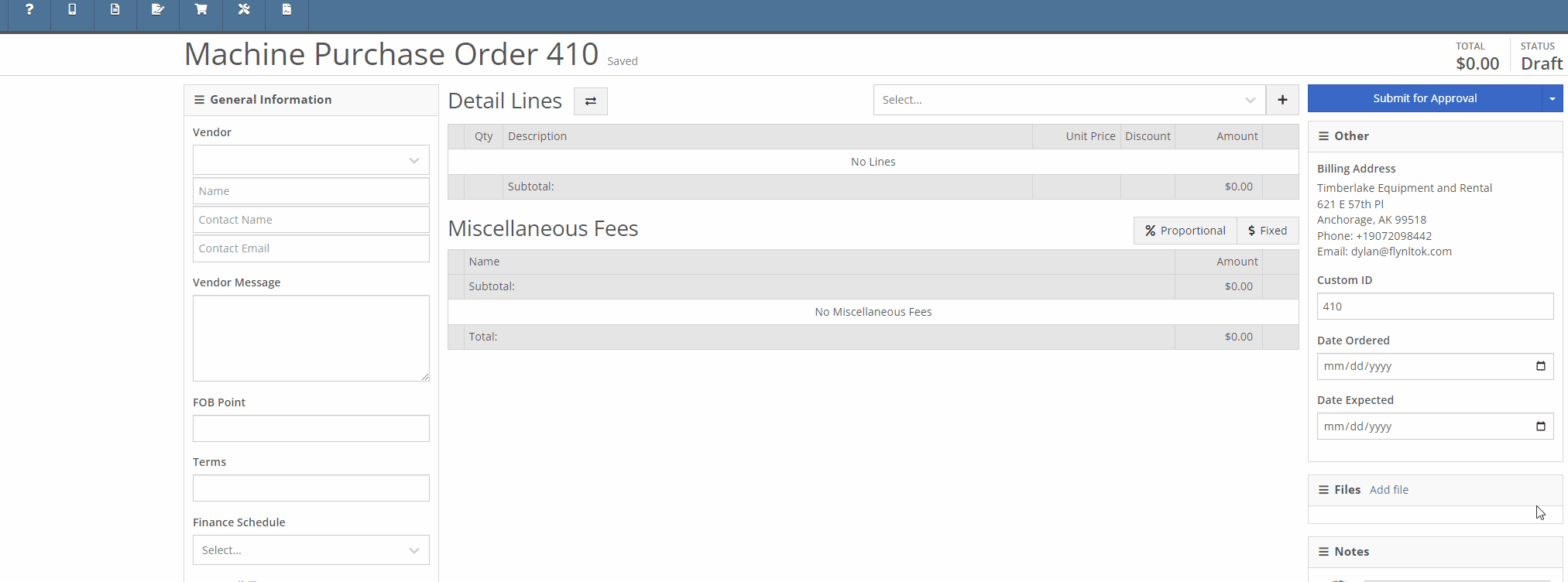
The “Import MPO” will accept CSV, TSV, XLS, XLSX, ODS file formats that contain, at minimum, a column with the desired Machine’s “Make” and a column with the Machine’s “Model.” User must check the prompted box if the imported file contains a first-row header.


Image from the Model Dashboard. Values from import file must match these from Dashboard.

Sample File.

Note: Only Machines recognized within Flyntlok will be added to the Purchase Order. Both the Make and Model fields within the file must match the fields in the Model dashboard within Flyntlok. Non-matching records will not be imported.
Opportunity:
Salespeople have requested the ability to set a custom discounted List Price on a Model for specific customers so that each time that customer buys a Machine of that Model, there is a default discounting rate set. This will save users time from having to re-add the discount from the Point of Sale and serve as a reminder that the customer has that discount available.
Solution:
To incorporate Model Specific Pricing on the customer level, we have added a “Model” option to the "Customer Discount Pricing" modal located on the Customer Dashboard page. While this modal was previously only for Item Discounts, we have renamed the option from "Item Discounts" to "Item/Model Discounts" and have added a toggle option to search Items or Models. Once you have selected "Search Models", you can add and edit individual Model discounts and set a specific expiration date for the discount.

We have also updated the discount structure of the Point of Sale to incorporate the Customer Model discounts so that you can save a new discount directly from this screen back to the Customer record. When adjusting/discounting the list price of a line item from the POS, Flyntlok will now give you the option to save that discount to the associated Customer's records.

Opportunity:
Service Managers that require their technicians to log the Hours and Miles of the associated Machine when checking-in to a Work Order Job, have requested we add a warning message to the Work Order's dashboard to indicate if the associated Machine is missing the meter history.
Solution:
We have added a new setting to the "Flyntlok Settings" page titled “Warn if Missing Machine Details”. When this setting is enabled Flyntlok will display a large warning at the top of the screen if the Work Order’s associated Machine is missing information.

Opportunity:
In our last Release, we updated the Work Order settings to auto-generate a "Machine Move" when Pick-Up/Delivery is required for the associated Machine of a WO. Our next improvement for this feature is to add an indicator of the Machine Move to the Work Order dashboard and allow for edits to be made to the WO to be reflected on the associated Move.
Solution:
We have added a "Machine Move" field to the Pick/Delivery section of the Work Order’s "Info Tab”, and Flyntlok will display the associated Move’s ID Number in this field when available. Selecting the ID Number will open the "Machine Move." We have also updated the settings of the Moves System, and Moves generated from a WO will respect all edits made to the Work Order's associated Customer, Machine, or Pick-up/Delivery schedule.


Opportunity:
On the "Customer" Tab of the Sales Order page, Flyntlok provides several fields where users can log additional Sales Order information. Sales Managers tracking the Sales Order "Source" and "Type" have requested we make these fields required.
Solution:
We have added two new settings to the Flyntlok settings page: "Require Source on Sales Orders before Processing" and "Require Type on Sales Orders before Processing." When enabled, these settings will prevent users from Selecting the "Process" button on a Sales Order unless the required field(s) are filled. Administrators can access these settings from the Flyntlok Settings page by selecting the option from the  icons drop-down menu. (Wrench-> Flyntlok-> Flyntlok Settings)
icons drop-down menu. (Wrench-> Flyntlok-> Flyntlok Settings)

![]()
Opportunity:
Rental Managers have reported instances where unused Rental Consumables are still being represented on the contract's Invoice but with a quantity of 0. To alleviate customer confusion they have requested we remove unused Consumables from the Rental Contracts Invoice.
Solution:
We have updated the Rental Invoice settings and unused Consumables will no longer populate Rental Invoices.
Opportunity:
When associating a Machine with a CRM Lead, Flyntlok auto-adjusts the searching function of the machine searcher from available "Inventory Machines" to the specific Customer’s "Owned Machines" when a Lead is associated with a Flyntlok customer. Salespeople have requested the option to edit the search function manually.
Solution:
We have added a filter to the CRM Lead Dashboard's machine searcher that will allow you to toggle the searching function from "Sellable", which will show a list of all Available and OnOrder machines, to "All" which will show a list of all machines that are customer-owned and available.


Complaint:
Rental Managers had reported an issue where Rental Contracts created via a Machine Reservation were being generated without the requested dates from the reservation.
Cause/Correction:
Fixed. We resolved a bug that was not allowing Flyntlok to respect time-zone configurations. Rental Contracts created from a Machine reservation will generate with the Dates Reserved pulled from the reservation.
Complaint:
Service Managers had reported an issue where the "Technician" field was not populating all their available Service Techs into the drop-down menu when accessed from the "Mobile View."
Cause/Correction:
Fixed.

February 14th, 2024 Release Notes
Learn More at Flyntlok Dealer Management System
Check out our Flyntlok YouTube channel for more highlights of the application!
Opportunity:
Flyntlok customers integrated with "Record360" have requested the ability to generate a “one-time user authorization code” within Flyntlok, which can then be sent to their customers and will grant the recipient temporary access to the Record 360 mobile application to complete necessary Machine inspections on the company's behalf.
Solution:
The Flyntlok development team has added a "Generate One Time User" option to the Rental Contract’s “Actions” button’s drop-down menu, which will allow companies integrated with "Record360" to create and send a "One Time User" authorization code to their customers via email or SMS message.

The “Generate O.T.U.” form requires users to add their customer’s contact information and the branch location of the Rental Contract. Flyntlok will automatically display the associated Machine’s Serial Number in the field. When the CREATE button is selected, Flyntlok will immediately generate and send the O.T.U. authorization link to the specified customer. Note: Flyntlok will default to SMS messaging if a phone number is added.

Recipients will receive an SMS message/email containing a link to the Record360 mobile application. If they do not have the application previously downloaded to their device, they will be prompted to download it. From here, they will be able to complete the machine inspections.

Opportunity:
Purchasing Managers have requested the option to allocate an Item Purchase Order’s “received quantity” to outstanding Special Ordered or Back-Ordered Invoices. They would like the ability to auto-allocate the stock upon receipt to outstanding Invoices awaiting Special Ordered or Back-Ordered Items and for Flyntlok to allocate based on the date ordered (fulfilling oldest Invoices first).
Solution:
We have added an "Allocate" option to the Item Receiving Voucher. When selected, Flyntlok will search for all Part Requests and allocate the Items received and their quantity to outstanding invoices. This will greatly improve receiving efficiency and allow inventory to be disbursed quickly to the appropriate Invoices with the click of a button.

Opportunity:
Salespeople of Agco parts have requested the ability to export Orders from Agco’s Epsilon platform’s “Shopping Cart” as a flat file that can then be imported into the Flyntlok Point of Sale system.
Solution:
We have updated the Sales Order importer to handle Agco files, and users can now import Agco CSV files into a Flyntlok Sales Order by hitting the import button at the top of the POS page.

Selecting the icon will allow you to upload saved files on your device. Once the CSV file is loaded, Flyntlok will run a search to match the uploaded items' ID numbers with your Flyntlok Inventory. Only items matching Item Numbers within Flyntlok will be added to the Sales Order. Flyntlok will then display a list of all the Items from the file, the Item’s order quantity, and an indicator of whether the item was matched with an Item in Flyntlok.
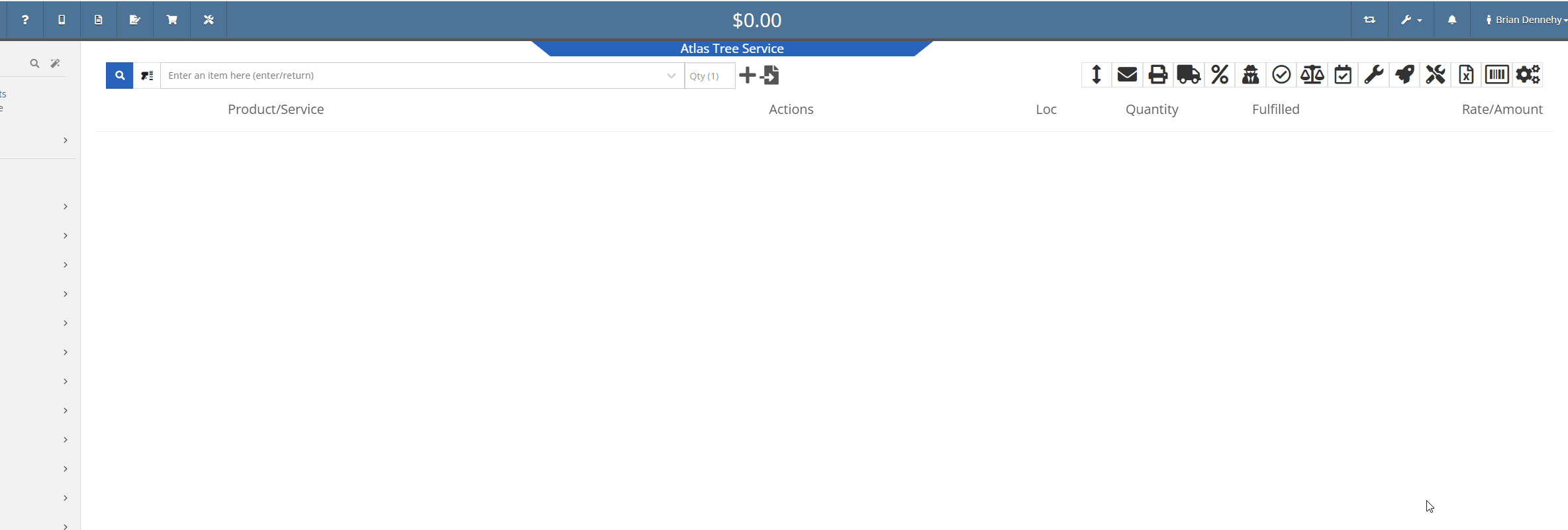
Opportunity:
Rental Managers have requested that we allow their rental schedule to account for rentals based on an hourly schedule versus the current functionality based on a daily schedule. This will allow for Machines to be rented multiple times in a 24 hour period.
Solution:
The Flyntlok development team has updated the Rental Contract settings, and Administrators can now request to have their rental schedules and billing structures calculated based on hourly use. When this setting is activated, Flyntlok will allow hours to be logged from the "Dates Reserved" field on the creation page & contract details section of the contract.

Once saved, the "Billable Duration" field will display on the Rental Contract in the "Details" section. On each machine line, Flyntlok will respect and display exact hours.

To incorporate hours in the billing calculations, we have updated the Rental Schedule and added two new fields: "Hourly Utilization Allowed" and "Overage Charge (Per Machine HR)." This will allow users to set a custom rate to charge for Machines checked in late.

Opportunity:
Rental Managers have requested a quick way to determine whether a Rental Contract’s associated customer is an “Account Customer”.
Solution:
We have added Account Customer icons to the “Customer” field of the Rental Contract’s “Details” section to indicate to users whether the contract’s associated Customer is set as an Account Customer.
 icon, hovering over this icon will display a “Has Account” message.
icon, hovering over this icon will display a “Has Account” message.
 icon, and hovering over this icon will display a “No Customer Account” message.
icon, and hovering over this icon will display a “No Customer Account” message.
Opportunity:
Salespeople have requested we require users to add a note when attempting to change the status of a CRM Lead, and would like for the note to be displayed on the associated Lead's dashboard in the timeline records.
Solution:
We have added a new setting to the "Flyntlok Settings" page (Admin Editor Wrench-> Flyntlok-> Flyntlok Settings) that will allow administrators the option to require notes when changing the status of a CRM Lead.

Opportunity:
Salespeople have requested the option to create custom SMS templates that will autofill their customer's names and the associated Machine's information when sending messages via the "Conversations" tab of the Lead dashboard page.
Solution:
We have added two Variables to the CRM Lead dashboard's “SMS Templates Manager”, which will allow salespeople to create custom SMS templates that will be automatically filled with the customer contact’s name and the associated Machine’s make/model.
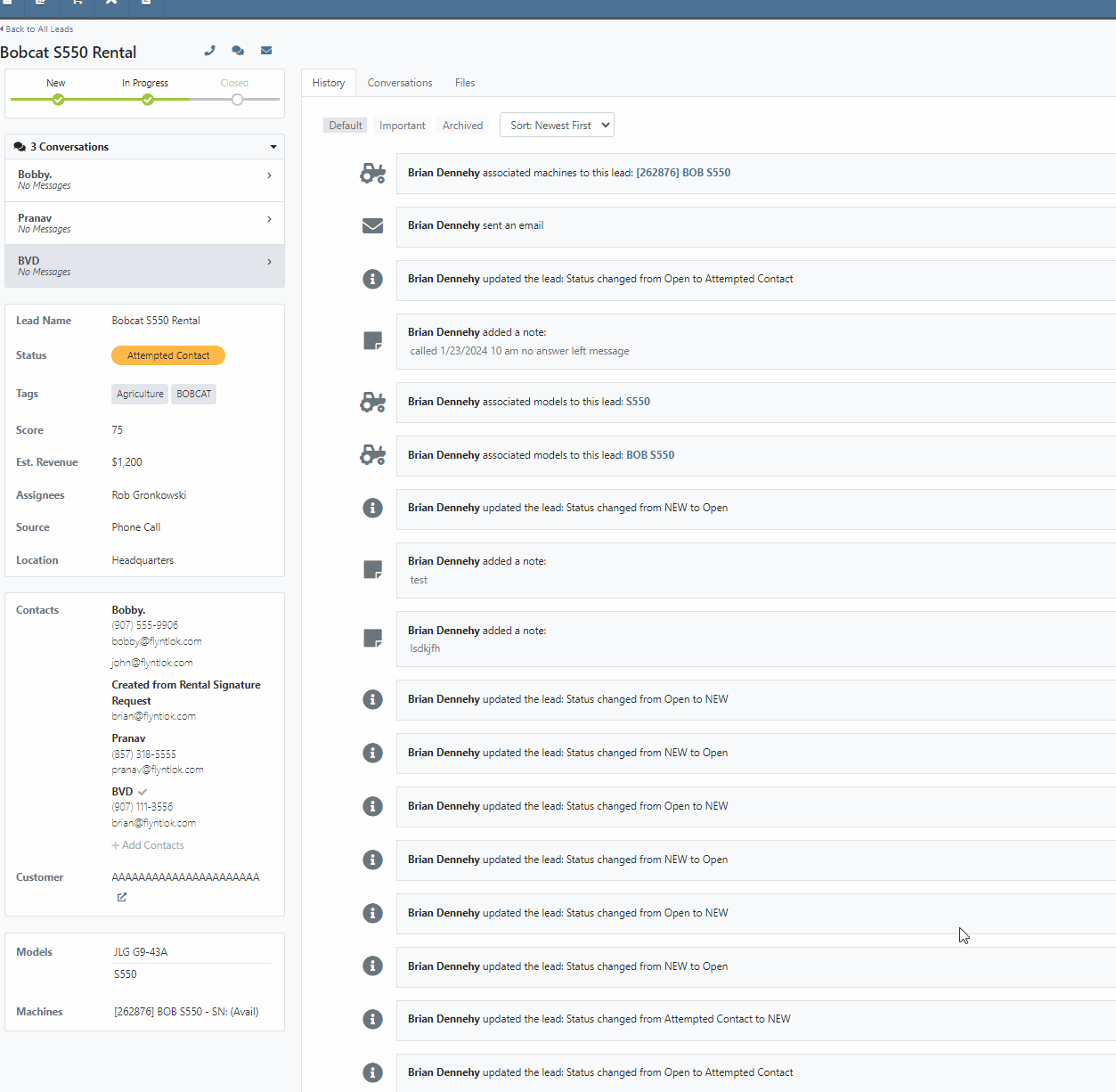
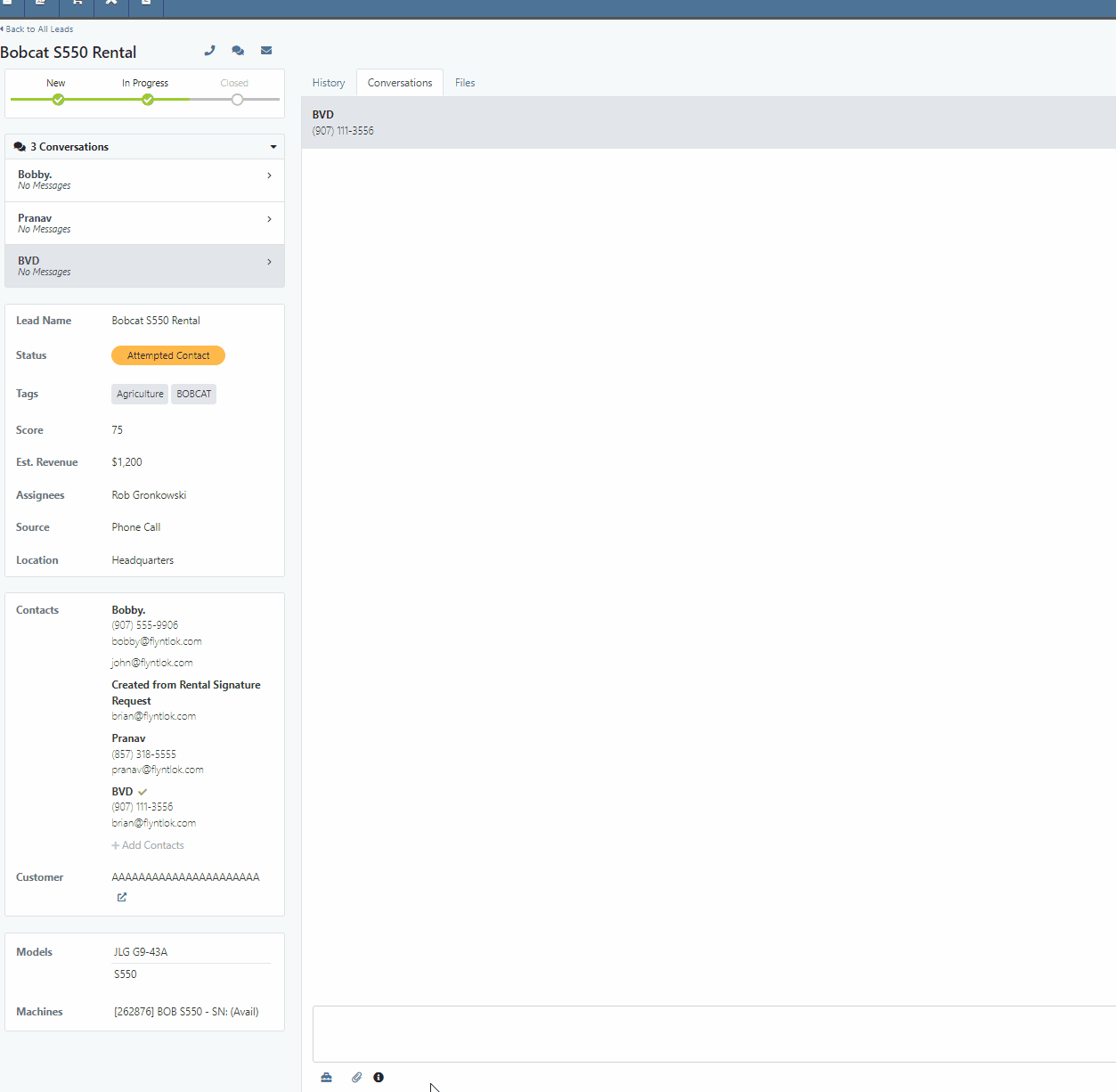
 icon.
icon.Opportunity:
Flyntlok users have requested we log customer contact emails sent from the CRM Lead Dashboard in the Lead’s “History Timeline”.
Solution:
Flyntlok will now log Customer email actions taken on the CRM Lead Dashboard page. When the email option is selected from the Lead Dashboard, Flyntlok will now create a new timeline event with the name of the user who performed the action and a time stamp. The user’s standard email application (e.g. Outlook) is used to send the actual email and Flyntlok does not log the actual contents of the email.

Opportunity:
Managers overseeing Service Departments that only service their own equipment have requested the option to set a their "Internal Work Order Customer" as the default for all Work Orders.
Solution:
We have added a new setting to the Flyntlok settings page which will allow administrators to choose a Customer to set as the default for new Work Orders. Creating a new Work Order via the  icon or from the Left Navigation Menu’s "New" tab will auto populate the “Default Customer” into the customer field. Users can access the Flyntlok Settings page by selecting the option from drop-down menu of the admin wrench.
icon or from the Left Navigation Menu’s "New" tab will auto populate the “Default Customer” into the customer field. Users can access the Flyntlok Settings page by selecting the option from drop-down menu of the admin wrench.
( ->Flyntlok->Flyntlok Settings.)
->Flyntlok->Flyntlok Settings.)
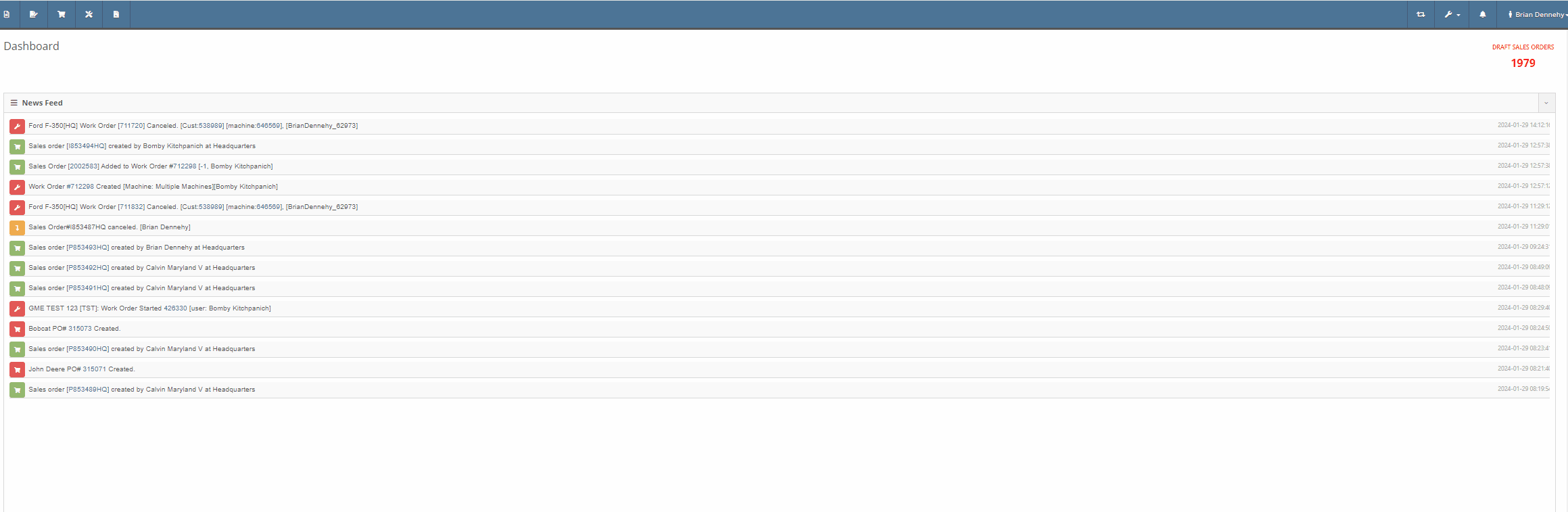
Opportunity:
Service Managers have requested the option to assign a Service Technician and Labor Type to all jobs of a particular Work Order. This will save time by removing the need to manually adjust each job.
Solution:
We have added a "Bulk Edit Jobs" option to the "Actions" button's drop-down menu, allowing Service managers to choose a particular Technician and Labor Type to assign to all jobs associated with the Work Order. Flyntlok will automatically apply the changes when selecting the "Save" button.


Complaint:
Service Managers, who were reusing Work Order Tag numbers, had reported instances where the "Tag" field of the Work order creation page was giving a warning that the "Tag Number is in use." However, there was no open Work Order associated with the Tag Number.
Cause/Correction:
We have updated the "Tag" field on the Work Order creation page to remove the warning if the previous Work Order with the same Tag Number has been Invoiced and the sale is in a Delivered status.
File Attachment Not Sent To QuickBooks-(Ticket #47849)
Complaint:
Purchasing Managers were experiencing issues attempting to upload files to send to QuickBooks Online from the Machine Receiving Voucher. The file was able to be attached to the Voucher but it was not sent to QBO.
Cause/Correction:
Fixed.
January 17th, 2024 Release Notes
Learn More at Flyntlok Dealer Management System
Check out our Flyntlok YouTube channel for more highlights of the application!
Opportunity:
Flyntlok Administrators have requested the ability to send emails from Flyntlok using their company email, rather than having emails come from a Flyntlok address. Many recipients were confused when they got an email from Flyntlok rather than from their dealer.
Solution:
We have added a "Microsoft" setting to the "Integrations" page that will allow Administrators to connect a company’s Microsoft Office 365 account within Flyntlok. Once connected, your emails will come from that that address rather than from a Flyntlok address.
This feature is available when emailing:
The Office 365 email address will not be included in emails sent from the “Quick Hit” link on the Lead Dashboard. (This feature is limited to one Microsoft email account per tenant.)




Opportunity:
From the "Actions" drop-down menu of the "Lead Dashboard" page users are able to create new linked transactions, such as Sales Quotes, Rental Contacts, and Work Orders. Sales people have requested the "Sales Quote" option be replaced with a "Sales Order" because our workflow does not allow for orders to go straight to quote status.
Solution:
We have replaced the "Create Sales Quote" option with "Create Sales Order" on the  buttons drop-down menu.
buttons drop-down menu.

Opportunity:
Purchasing Managers have requested the ability to choose whether to include “Pending Stock” quantity (the order quantity of Items on the “To Be Ordered” board) with the "Flyntlok Recommended Quantity" when creating new Purchase Orders from the Draft PO page. They also would like the "Pending Stock" quantity from "To Be Ordered" and Stock from "Recommended Quantity" to be displayed on separate lines on the Purchase Order.
Solution:
We have added a new setting to the “Flyntlok Settings” page, allowing Administrators to apply alternate allocation strategies to the “Draft Purchase Order” page. Administrators will be able to choose from three options; “Do Not Allocate Pending Stock,” “Allocate All Pending Stock From Recommended QTY,” and “Add Pending QTY to Recommended QTY.”
This is the original behavior and will serve as the default Allocation Strategy. Flyntlok will only use the Recommended QTY.
Quantity of "Pending Stock" on the "To Be Ordered" board is fulfilled from the Flyntlok Recommended Quantity. Example-"To Be Ordered" shows a quantity of 3, "Flyntlok Recommended Quantity" is 5. You still only order 5, and the 3 others are pulled off of the "To-Be-Ordered" board.
Example-"To Be Ordered" shows a quantity of 3, Flyntlok "Recommended Quantity" is 5; Quantity of 8 is ordered.

Opportunity:
Purchasing managers have requested the ability to scan Item via a barcode scanner when receiving Items on a Receiving Voucher.
Solution:
We have added a "Scan Mode" to the "Item Receiving Voucher." When "Scan Mode" is activated Scanning items via a UPC, EAN, or Item Number will open the Voucher’s Receiving modal for that item. Flyntlok will display a "Duplicate Items Found" error message if an item is scanned more than once. Note- During scan mode other inputs are disabled except for the Receiving modal window.


Opportunity:
Purchasing Managers have requested the ability to use a barcode scanner to enter Machine Serial Numbers when receiving Machines on a Machine Purchase Order.
Solution:
We have added a "Scan Mode" to the Machine Receiving Voucher, which will allow users to quickly scan Machine Serial Numbers via a barcode scanner based on the Model. "Scan Mode" can be activated by selecting the  icon.
icon.
Opportunity:
Machine Purchase Orders in a "Partially Received" status are eligible to be "spilt", which takes the received Machine(s) and moves them to a new PO. Flyntlok Purchasing Managers have requested we add a message to the original Purchase Order to indicate a "Split PO" action has been taken.
Solution:
We have added an informational message to the "Notes" section of the Machine Purchase Order to indicate the PO has been split. Flyntlok will display a "Split To" message on the original Purchase Order and a "Split From" message on the New PO. This message will provide a link to the referenced order.


Opportunity:
We recently added the "Upcoming Maintenance" report to the "Machines" Tab of the Left-Hand Navigation Menu. This report displays a list of upcoming scheduled Machine maintenance and provides information on the Machine and upcoming service. Service managers have requested we add additional categories to the report to track the Customer Name and Customer Unit Number.
Solution:
We have added columns to display "Customer Unit Number" and "Machine Owner", when available, to the "Upcoming Maintenance" report.

Opportunity:
The “My Work” tab of the Mobile View displays Work Orders assigned to individual Technicians from the Work Order. Service Technicians have requested we also include the Work Orders assigned via the Service Calendar to the “My Work” tab.
Solution:
We have incorporated Work Orders assigned to Service Technicians via the Service Calendar into the "My Work" tab of the Mobile View. The "My Work" tab will now be broken into two sections: "My Assigned Work" will display Work orders assigned to techs directly from the WO, and "My Scheduled Work" which will display WO assigned from the Service Calendar.


Opportunity:
Flyntlok currently provides users the option to create copies of Sales Orders by clicking the "Copy" button from the "Payment" tab. Salespeople have requested the ability to also copy invoices associated with Service Work Orders.
Solution:
We have added the "Copy" option to "Final" invoices generated for a Work Order.
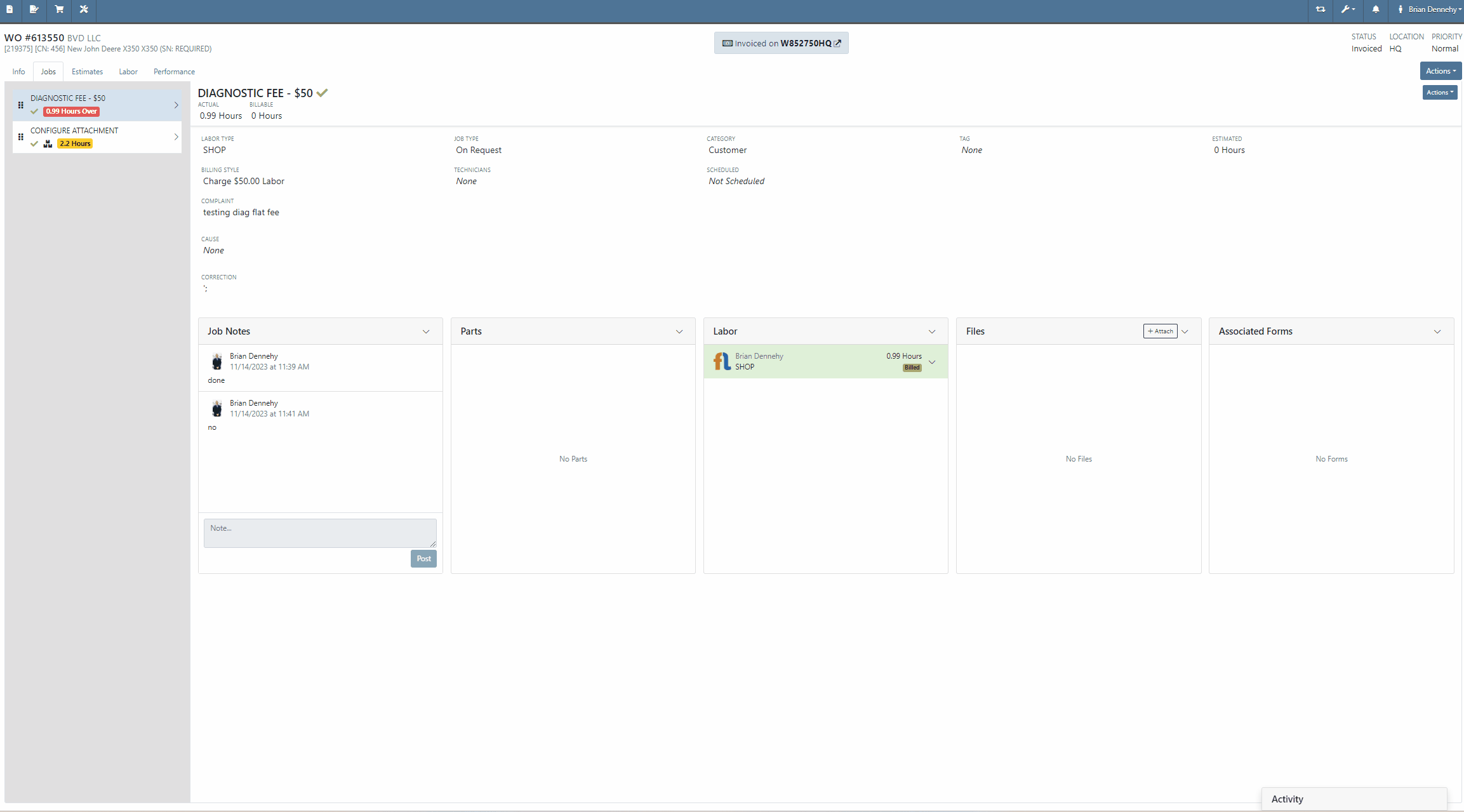
Complaint:
Flyntlok users had experienced an issue where accounting information was prefilled on the "Item Creation" page before selecting the item's "Vendor".
Cause/Correction:
Fixed. The Accounting section of the Item Creation page will remain blank until a Vendor is selected. Flyntlok will then display the accounting information for the selected Vendor. If no accounting information is saved for the selected Vendor, Flyntlok will fall back to the "Vendor Default” settings set on the "Flyntlok Settings" page.
Complaint:
Purchasing Managers generating Labels from the Item Purchase Order had noticed a discrepancy between Item Labels printed in bulk and Labels printed for an individual Item, where bulk labels were generated with a bar code and individual labels with a QR code.
Cause/Correction:
Fixed. All Items Labels will have the same display, whether printed individually or in bulk, from the Purchase Order or from the items Dashboard.
Complaint:
Service Technicians had reported an issue where Work Order forms were not saving information when edits were made from the Mobile View. In this scenario, the Technicians could add and edit Work Order Forms associated with Service Jobs, but when attempting to save (by clicking the  icon in the top right corner of the Form), the edits are not actually saved. (OK, that seems like an obvious thing. How did we miss that? Yeah, well pobody’s nerfect.)
icon in the top right corner of the Form), the edits are not actually saved. (OK, that seems like an obvious thing. How did we miss that? Yeah, well pobody’s nerfect.)
Cause/Correction:
Fixed. Edits made to Work Order "Forms" associated to Service Jobs will persist when the Save button is selected.
November 8th, 2023 Release Notes
Learn More at Flyntlok Dealer Management System
Check out our Flyntlok YouTube channel for more highlights of the application!
Opportunity:
The “Lead Dashboard” page currently allows Flyntlok users to associate Machines and Models with the CRM Lead. Also, it provides the ability to create new Sales Quotes, Work Orders, and Rental Contracts for the associated/linked Customer. Salespeople have requested that any associated Machines/Models be added to the created transactions.
Solution:
Machines associated with a CRM Lead will be added to Sales Quotes, Work orders, and Rental Contracts generated from the Lead Dashboard; associated Models will only be added to Rental Contracts and Sales Quotes (and not to Work Orders.)
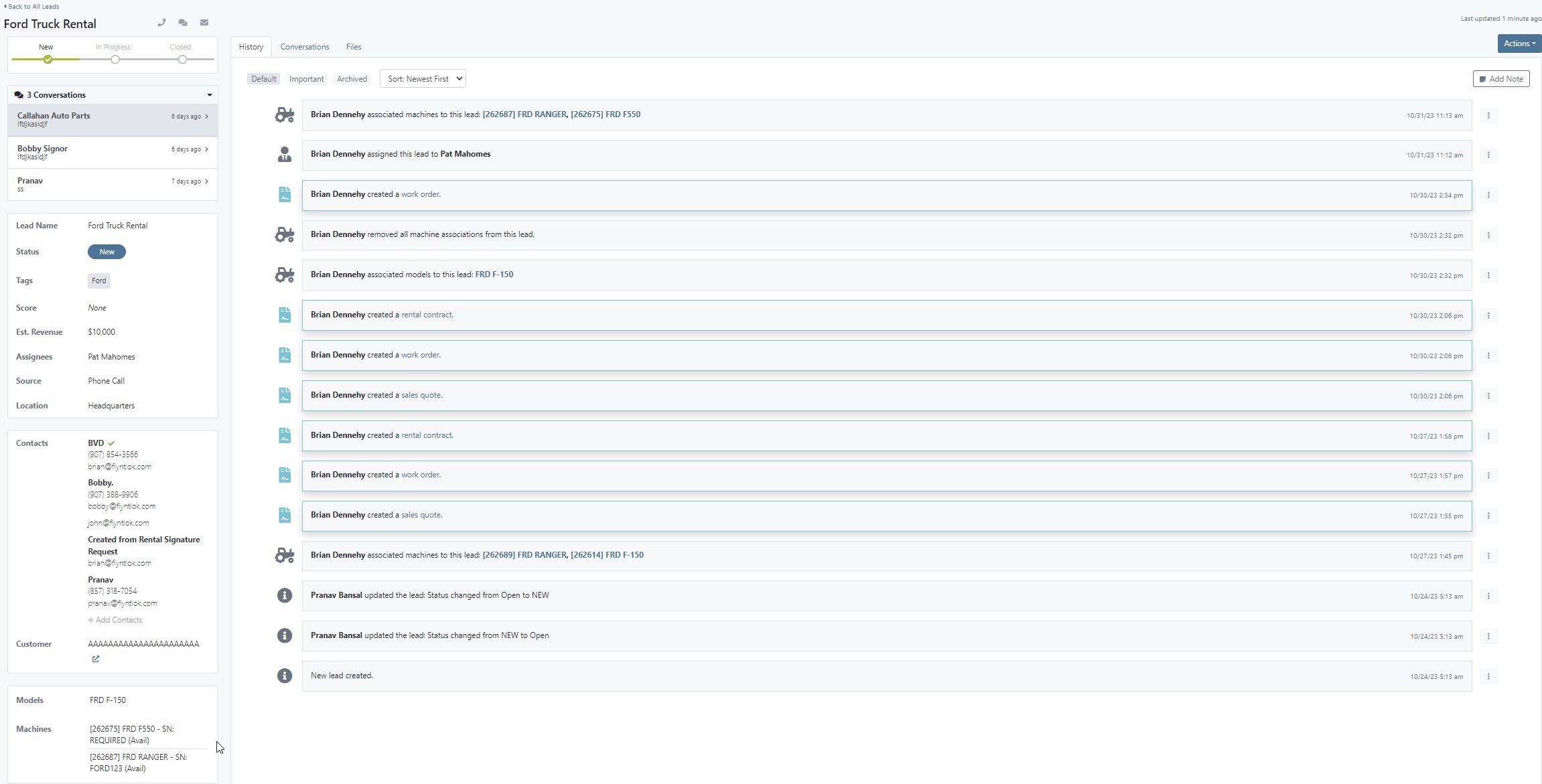
Opportunity:
Flyntlok currently allows users the option to convert a Work Order into “Estimate” status via the “Actions” button. Users can then send a request to the Customer to review the Estimate and Accept/Reject individual jobs. Service Managers have requested we automatically convert Part Orders associated with Work Orders in an “Estimate” status to a Quote to avoid accidentally processing Parts Orders on "Rejected" Jobs.
Solution:
We have added two new settings to the "Flyntlok Settings" page to improve the Estimate Work Order workflow "Quote Internal Parts Orders Linked To Work Order Estimates" and "Job Processing on Work Order's Status from Estimate to New."
 button is clicked.
button is clicked.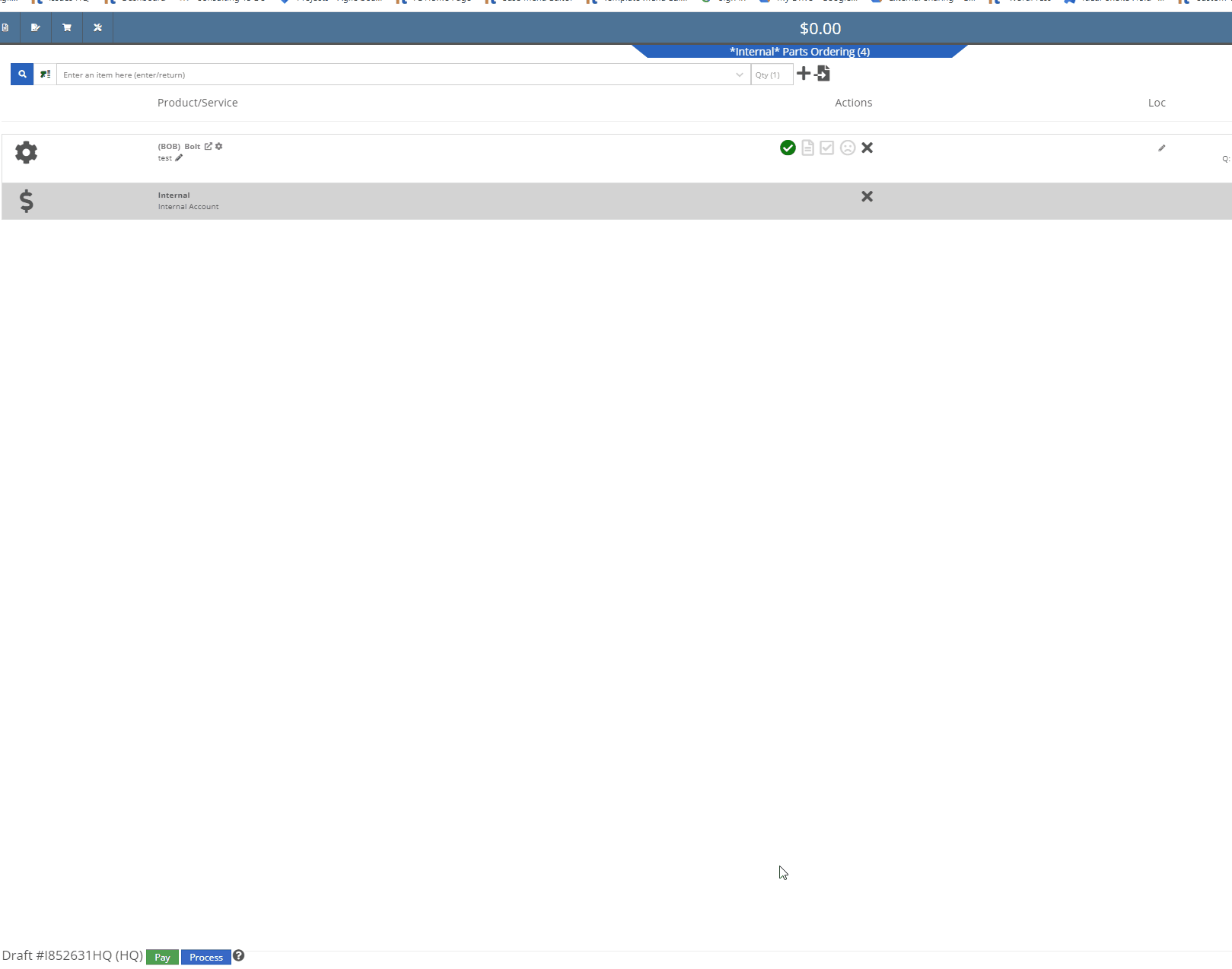
 button, this setting will process the Jobs associated to the Estimate Work Order, taking quoted Part Orders (for accepted Jobs) and first converting them back to a Draft Sales Order, then moving the Orders to a "Delivered" status. Part Orders associated with "Rejected" Jobs will not be processed and will need to be manually deleted.
button, this setting will process the Jobs associated to the Estimate Work Order, taking quoted Part Orders (for accepted Jobs) and first converting them back to a Draft Sales Order, then moving the Orders to a "Delivered" status. Part Orders associated with "Rejected" Jobs will not be processed and will need to be manually deleted.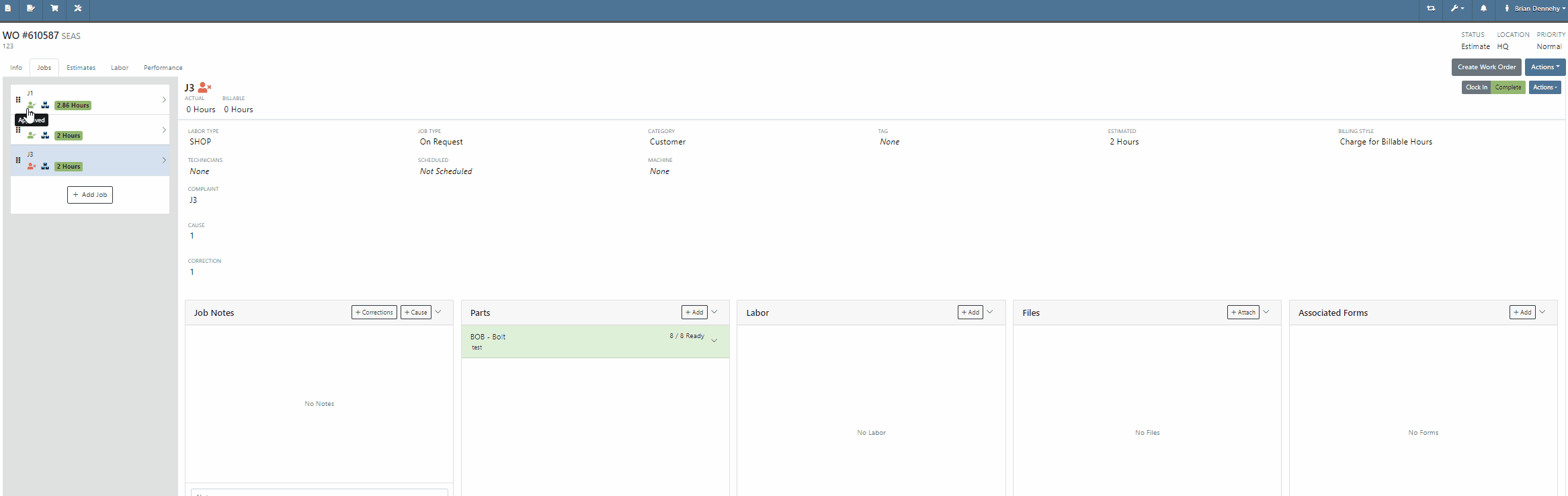
Opportunity:
Service Managers of companies with multiple branch locations have requested the ability to configure Work Order fees based on the branch location.
Solution:
We updated the Work Order fees and user will now be able to specify different Work Order fees based on their different branch locations.

Opportunity:
Service Managers have requested the ability to print Work Order Machine Tags, which can then be attached to individual Machines associated with a Service Work Order. The Machine Tag needs to display information about the Machine and the associated Work Order.
Solution:
We have added a “Print Machine Tag” option to the Work Order  button's drop-down menu, allowing users to print a “Machine Tag” that can be attached to Machines associated with the WO. The Machine Tag will display the Date Created, WO ID, Customer Name, and the Machine's ID Number, Model, and Serial Number, along with a barcode that references the WO. The Machine Tag is compatible with 62mm wide labels of variable length and "Brother" Q-series label printers.
button's drop-down menu, allowing users to print a “Machine Tag” that can be attached to Machines associated with the WO. The Machine Tag will display the Date Created, WO ID, Customer Name, and the Machine's ID Number, Model, and Serial Number, along with a barcode that references the WO. The Machine Tag is compatible with 62mm wide labels of variable length and "Brother" Q-series label printers.


Opportunity:
Flyntlok offers users an option to email a "Lease Agreement" to customer contacts to confirm the rates and values of a Rental Contract. Rental Managers have requested the ability to also send the “Lease Agreement” via SMS messaging.
Solution:
We have added an “SMS Lease Agreement” option to the drop-down menu of the Rental Contracts “Actions” button, which will allow users to search saved Customer Contact phone numbers and send the “Lease Agreement” via an SMS text message.



Opportunity:
Sales people using the new "Emergepay" Gravity Payments System have requested we display the "Tendered Amount" and then "Change Due" when applying Cash payments to a Sales Order.
Solution:
We have added the amount "Tendered" and, when applicable, the change due to the details line of the Sales Order and Sales Order PDF for Cash payments.


Opportunity:
Flyntlok users had requested that we create fewer steps for executing certain actions after looking up a Vendor. We recently updated the prefix searcher's Vendor search (V?) results page, to display an  button beside each returned result with several commonly used actions. Our next iteration is to add Vendor's available contact information to the results page.
button beside each returned result with several commonly used actions. Our next iteration is to add Vendor's available contact information to the results page.
Solution:
We have added three new fields to the "Vendor" search results page, which will display the Sales, Part, and Service department contact information (when applicable) associated with the "Vendor." We have also moved the ability to "Edit" to the  button drop-down menu.
button drop-down menu.

Opportunity:
Sales people have requested the ability to add a comment or note when setting the “Sale Price” on a Machine. Flyntlok allows users to set the sales price and sale start/end date on individual Machines, but currently does not offer a field to add a comment.
Solution:
We have added a new “Note” field to the "Sale Pricing" modal. Flyntlok will display comments added to the “Note” field in the “Sale Information” section of the Machine's "Finance Information." To set or edit a Machine’s “Sale Pricing,” navigate to the  button and select “Sale Pricing” from the drop-down menu.
button and select “Sale Pricing” from the drop-down menu.

Opportunity:
Service Managers have requested the ability to send a Work Order PDF via email from the mobile Work Order dashboard.
Solution:
We have added an  icon to the Mobile Work Order Dashboard, allowing users to email a PDF copy of the Work Order to any saved contacts of the WO customer. The Mobile Work Order email settings will retain the same functionality as the desktop version, providing the option to set CC and Internal recipients, attach additional files, and send a custom message that will appear in the email's body. To preview the WO PDF, select the "Download" button located at the bottom of the email pop-up modal.
icon to the Mobile Work Order Dashboard, allowing users to email a PDF copy of the Work Order to any saved contacts of the WO customer. The Mobile Work Order email settings will retain the same functionality as the desktop version, providing the option to set CC and Internal recipients, attach additional files, and send a custom message that will appear in the email's body. To preview the WO PDF, select the "Download" button located at the bottom of the email pop-up modal.


Opportunity:
The PDF document generated from a Machine Reservation currently reflects the Machine’s Internal ID number. Flyntlok users have requested we add the Machine's Display ID number in place of the Internal ID number.
Solution:
We have replaced the Machine ID with the Machine display ID number.

Opportunity:
Flyntlok users have the option to attach QR codes to the "Machine Label" that will direct you to the Machine's Dashboard when scanned on a mobile device. Flyntlok users have requested that the QR codes scanned by a mobile device to redirect users to the mobile version of the Item Dashboard versus the desktop view.
Solution:
QR codes scanned via a mobile device will now redirect the user to the mobile version of the Item Dashboard.

Opportunity:
Flyntlok users purchasing parts from Grasshopper require a specific CSV/TXT file extract in order to upload these parts to the manufacturer.
Solution:
We have added an "Export for Grasshopper" option to the button's  drop-down menu, allowing Users to extract a file that can then be uploaded to Grasshopper for parts ordering.
drop-down menu, allowing Users to extract a file that can then be uploaded to Grasshopper for parts ordering.

Opportunity:
Purchasing Managers have requested we add the Item's Vendor as a column to the Item Purchase Order and Receiving Voucher.
Solution:
We have added a "Vendor" column to the Item PO and Receiving Voucher.

Complaint:
Salespeople had reported an issue where users were not being notified when SMS messages were not delivered to the recipient when sending a "Campaign" message from the CRM Hub.
Cause/Correction:
Fixed. Flyntlok will indicate there are unsent messages or invalid phone numbers associated with the sent message via a red "Error" text from the "Sent messages" section of the Campaign Tab. Selecting the Details button will display the invalid phone numbers/ unsent messages.
Complaint:
Flyntlok users had reported an issue where they were unable to access the list view of “Customer Owned Machines” when selecting the “View All” button when on the dashboard of a customer that had an apostrophe (‘s) in the customer name.
Cause/Correction:
Fixed. (Yeah, this seems like pretty random thing to happen, but there are technical and computer nerdy reasons this was happening. But we fixed it.)
Complaint:
Sales Managers have reported an issue where the "Over Allowance" value (the margin between the trade-in value and the actual cost of the machine) taken on a "Trade-In" payment type was correctly accounted for on the "Journal Entries" submitted to QuickBooks Online, but was not being included when calculating the Sale Orders margins within Flyntlok.
Cause/Correction:
Fixed. Over Allowance will now be treated as a cost to the business and is included when calculating internal pricing information on the invoice page (via the  icon.)
icon.)

Complaint:
Flyntlok users were experiencing an issue when attempting to filter for a particular Machine via the ID number in the “Customer Owned Machines” section of the Customer Dashboard. No results were returned.
Cause/Correction:
Fixed. The ID column of the "Customer Owned Machines" section of the Customer Dashboard will filter for the display ID Number of the Machine.
October 25th, 2023 Release Notes
Learn More at Flyntlok Dealer Management System
Check out our Flyntlok YouTube channel for more highlights of the application!

Opportunity:
A few large customers and some new Flyntlok prospects have found that QuickBooks online isn’t a fit for their business due to their ownership complexity, number of locations, multiple currencies, or for other reasons. We have been asked to integrate with the Sage Intacct accounting system.
Solution:

Flyntlok has been a proud integrator with Intuit’s QuickBooks Online, one of the premier accounting packages in the industry, since our inception. However, we are excited to add an integration with the Sage Intacct accounting package. Sage Intacct is the industry’s most modern, powerful, and scalable accounting software geared toward larger and more complex dealers, specifically those with numerous branch locations. Flyntlok and Sage have a two-way sync process to move reference data, transactions, and balances between the products. Synchronization can happen automatically or can be manually initiated in order to provide a review process as part of your workflow.

If your business outgrows QuickBooks Online and you want to consider Sage Intacct, please reach out to our Consulting team, and we can set up a meeting to discuss this option.
Opportunity:
In our July 19th Release, we debuted the new CRM "Reviews" report, which tracks and displays customer reviews submitted from Google. Salespeople have requested reviews left on the company's Facebook page be included in this report.
Solution:
We have incorporated Customer reviews posted on your business's Facebook page into the"Reviews" report located in the CRM Tab of your Left-Hand Navigation menu. This report will retain all of its previous functionality and still allow users to view the company's aggregated Google/Facebook scores, respond to reviews, and send an email or SMS message requesting a review of the company. (N.B. While Flyntlok has completed this integration work, the final release is pending a Validation Review by Mark Zuckberberg… or someone that works for him. That should be completed within 5-10 days and then you can set this up. Please contact a Flyntlok consultant for any assistance.)

To integrate your company's customer Facebook reviews into the "Reviews" report, you will first need to connect your specific Facebook page to Flyntlok. This can be accomplished by navigating to the "Integrations" page. (Admin Editors Wrench->Flyntlok->Integrations). From here, you can select the button to log in and connect to your Facebook account to Flyntlok.
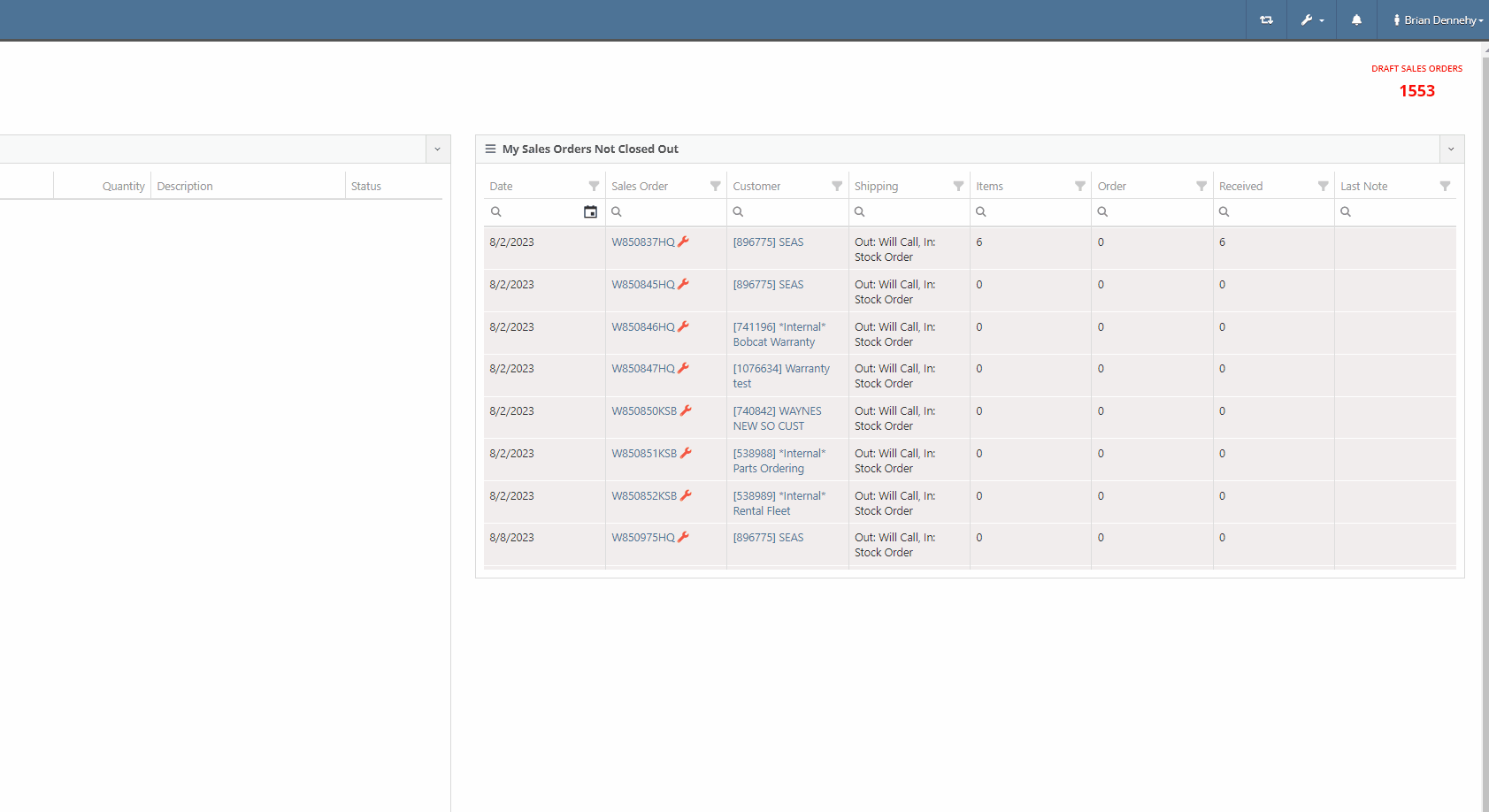
If your company's Facebook account has multiple pages representing alternate branch locations, you will have the ability to link multiple Facebook pages into Flyntlok. Once you have entered your account login information, Fyntlok will display a list of all "Pages" associated with the account, where Users can select which pages to connect with Flyntlok. You can add and remove account pages by selecting the edit button on the "Facebook Settings" section of the integration page.
Users can respond to customer reviews by selecting the  button of the individual line. For responses to Facebook reviews, Flyntlok will provide a link that will redirect Users to the Facebook reviews page, where they can respond to individual customer reviews.
button of the individual line. For responses to Facebook reviews, Flyntlok will provide a link that will redirect Users to the Facebook reviews page, where they can respond to individual customer reviews.


Flyntlok Users will also have the option to send an SMS message or email to customers, requesting they review your company via Facebook Reviews. This request can be sent out to an individual customer or a bulk customer list and provides a link to the company's Facebook account and the Google Review page.


Opportunity:
In the last release, we launched the new "Contracts To Be Billed" report, which allows Flyntlok Users the ability to generate and invoice active Rental Contracts in bulk. Our next iteration is to further streamline this process by auto-applying account payments to invoices when the associated customer is an Account Customer.
Solution:
Account payments will now be auto-applied to invoices generated where the associated customer is an Account Customer. Flyntlok will then move the invoice into a "Delivered" status. Invoices where the associated customer is not an account customer will be generated in a "Draft" status and will still need a payment. To make the Contracts associated with account customers more obvious, we added a new "Customer has Account" column to the report.

Opportunity:
Purchasing managers have requested an additional warning be added to the Draft Purchase Order Page when the top-left "Delete Layout" option is selected. Currently, when adjusting layouts, if the delete button is clicked accidentally, the only way to cancel is to close the window.
Solution:
We have added a "Delete Layout?" pop-up to the "Draft Purchase Order" page that will display when the "Delete" button (of the page layout section) is selected, and Flyntlok will now ask Users to confirm if they wish to delete the selected layout.

Opportunity:
Flyntlok managers have requested that we create fewer steps for executing certain actions after looking up a Vendor.
Solution:
We have updated the prefix searchers Vendor search (V?) results page.
When attempting to look up a specific Vendor from the Flyntlok home page searcher using the V? prefix, you will be directed to a results page where Flyntlok will display a list of all possible Vendors matching your search. We will now display a  button beside each returned result. Users will have the ability to select from several actions including: creating new Purchase Orders or Machine Purchase Orders; adding new Models; and importing Purchase or Return Orders from a spreadsheet.
button beside each returned result. Users will have the ability to select from several actions including: creating new Purchase Orders or Machine Purchase Orders; adding new Models; and importing Purchase or Return Orders from a spreadsheet.

Opportunity:
In our August 30th Notes, we released a new indicator titled "Has Contacts" to the Customer Dashboard, which shows Users if a specific Customer has Full Contacts associated with it for marketing purposes (A "Full Contact" is a contact that has all of the following details: contact name, phone number, and email). Flyntlok Salespeople have requested we instead display the number of Full Contacts associated with the Customer record.
Solution:
We have changed the title of this indicator from “Has Contact” to “Full Contacts,” and Flyntlok will now display the number of Full Contacts associated with the Customer record. Contacts associated with the Customer that do not have all required fields will not be included in this count (i.e. is missing email or phone number).

Opportunity:
Flyntlok Users have requested additional Machine Warranty information be added to the Machine Dashboard.
Solution:
We have added new fields to the Machine Dashboard to display Internal Warranty Start and End dates and Powertrain information. To add this information to Machines in your inventory, navigate to the Machine's Dashboard and select "Edit" from the  button drop-down menu.
button drop-down menu.

Opportunity:
Service managers have requested a new field be added to the Machine section of the Work Order dashboard to display the "Manufacture Year" of the Work Orders associated Machine.
Solution:
We have added a "Machine Year" field to the "Machine Section" of the Work orders "Info Tab", which will display the associated Machine's manufacture year. This field will only display for Machines where the "Manufacture Year" is populated.

Opportunity:
We recently released the "Customer Item Pricing" feature, which allows Flyntlok Users the ability to set up a temporary discount on an Item for a specific Customer. Flyntlok managers have requested we add permissions around this feature so Administrators have the option to allow or restrict Users from using the “Customer Item Pricing" feature.
Solution:
We have added a new permission to the Customer section of the "Access Control" page, allowing Flyntlok Administrators to allow or restrict User's access to the “Customer Item Pricing" feature. Administrators can navigate to the setting by selecting the  icon in the top right corner of any page, selecting "Users", and then choosing "Access Controls" from the drop-down menu.
icon in the top right corner of any page, selecting "Users", and then choosing "Access Controls" from the drop-down menu.
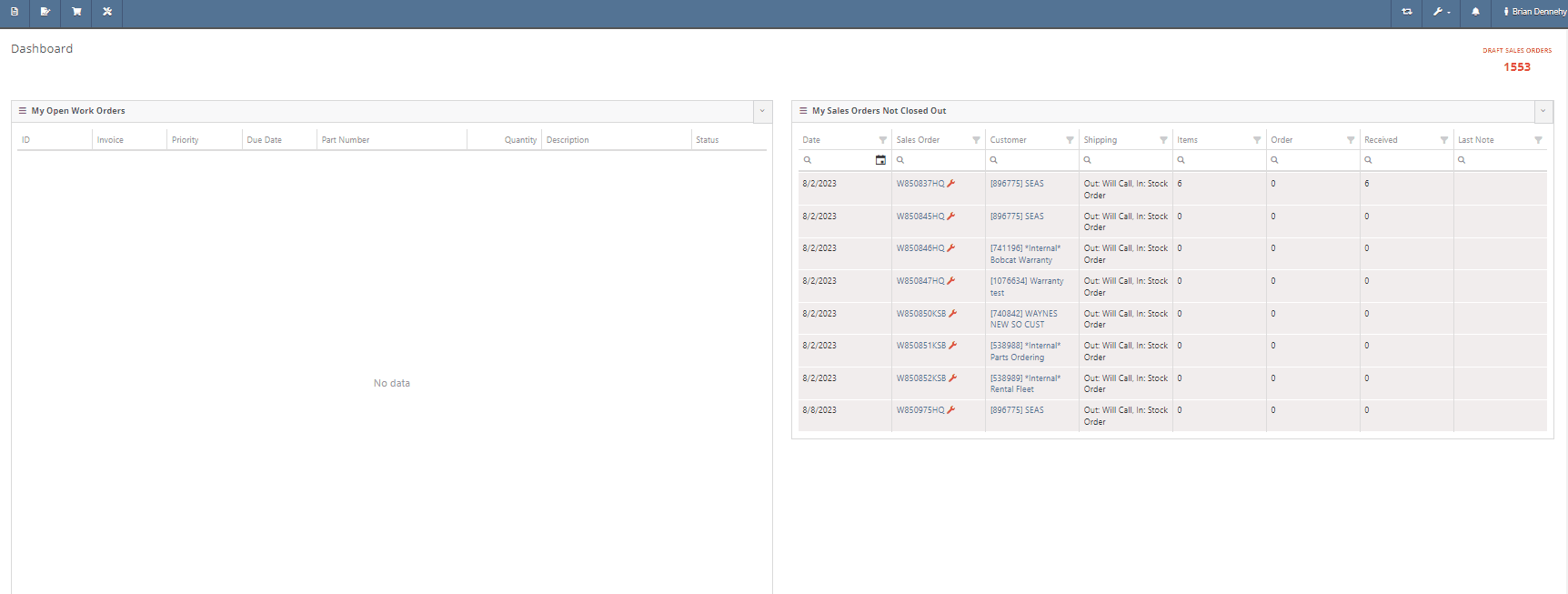
Complaint:
If a User was creating/editing a Customer and if the User clicked out of the pop-up entry form, the page locked and the Save button was no longer selectable.
Cause/Correction:
Fixed. When creating a new Customer, clicking out of the pop-up will no longer lock the page.
Complaint:
Flyntlok Users have encountered an issue when creating an Item Purchase Order that contained a Special Order and Stock Quantity of a particular item. If the item was received with additional quantity from what was ordered, and the Sales Order is reversed, the SO becomes broken, and you can only fulfill the original Special Order quantity for the sale.
Cause/Correction:
Fixed. When receiving items on an Item Purchase Order, if any additional quantity is received for items associated with a Special Order, Flyntlok will fulfill the Special Order quantity and then apply the remaining quantity to stock.
Complaint:
Flyntlok users were reporting an issue where Flyntlok was unable to return search results when attempting to search a time period between two dates from the "Sold Machines" report.
Cause/Correction:
Fixed.
Complaint:
Purchasing managers were experiencing an issue when adding a Customer Shipping Address to a Machine Purchase Order when the shipping address exceeded 100 characters. The user would receive a "Could Not Edit Purchase Order" error message and the address was not saved.
Cause/Correction:
The "Ship to" address length allowed on the Machine Purchase Order was shorter than the address length allowed on the Customer Dashboard "Customer Shipping Addresses" field. (Yeah, that was stupid of us.) We have increased the character limit on the "Customer Shipping Address" field of the Machine Purchase Order and aligned it with that of the Customer Dashboard. (That was smart of us.)
September 13th, 2023 Release Notes
Learn More at Flyntlok Dealer Management System
Check out our Flyntlok YouTube channel for more highlights of the application!

We are excited to announce that Flyntlok will be attending the Equipment Exposition October 17th-20th in Louisville, Kentucky (Booth Number 42024). The Equipment Exposition is an annual event dedicated to growing landscapers, manufacturers, and equipment dealers’ businesses. Please reach out to Mike Wasserman (mwassy@flyntlok.com) or Garret Nelson (garret@flyntlok.com) if you would like to arrange a meeting while we are there.
Opportunity:
Service managers have requested the ability to create and schedule maintenance-related Service Jobs for individual Machines/Assets within their inventory. They would like to create a maintenance schedule based on certain usage metrics (Machine Hours, Machine Distance, Machine Age).
Solution:
We have added a "Maintenance Schedule" to the Machine Dashboard page, allowing users to create and edit existing maintenance schedules for individual Machines. To create a new Machine Maintenance Schedule, navigate to the specific Machine's Dashboard and select "Maintenance Schedule" from the Action button drop-down menu. You will then be redirected to the "Maintenance Schedule" page with the Machine's information prepopulated.
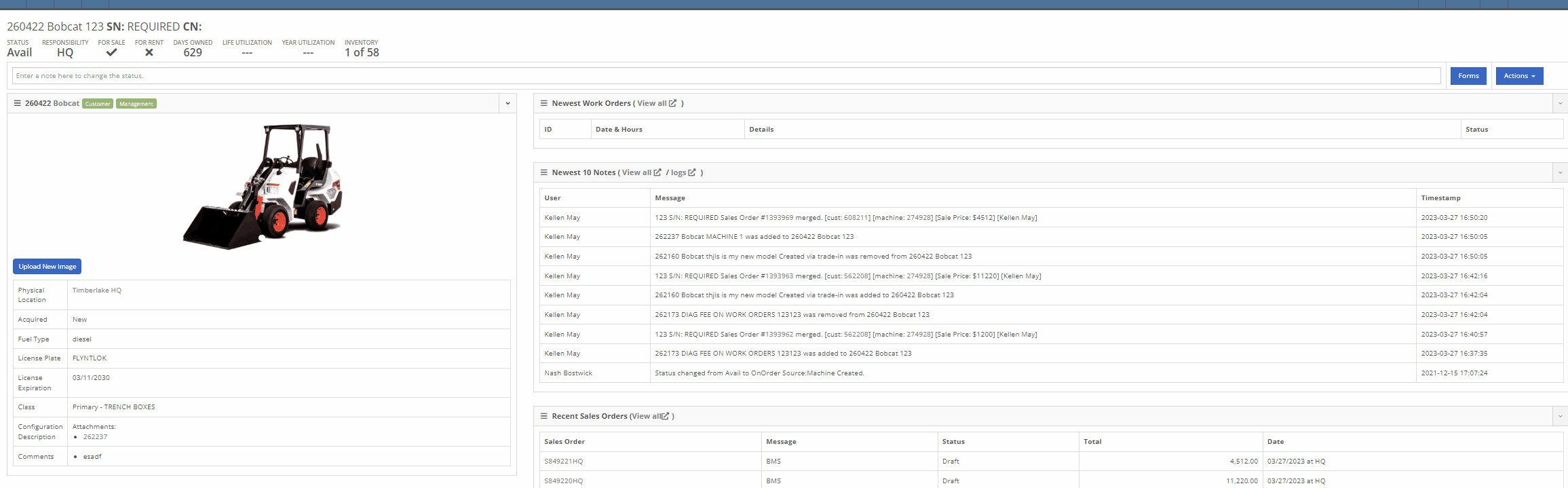
From here, you can select the "+ New Schedule" button, where you can choose a previously created Model Template or create a new schedule. Users will also have the option to have the schedule repeated and set the next interval according to the Machine’s current hours, distance, or age.

Interval and repetition are editable using the  icons
icons


You can change the status, edit schedule details, or delete the schedule by selecting the task from the "Actions" button drop-down menu.

You can add recipients to receive notifications of an upcoming schedule through the notifications section. Users will be able to select either a group of users or a single user to receive the notification and also to specify when the notification is delivered.

We have added a "Configure Model Template" button to the Model's edit page, which will allow Users the option to create templated service schedules that can then be applied to Machines of that Model.
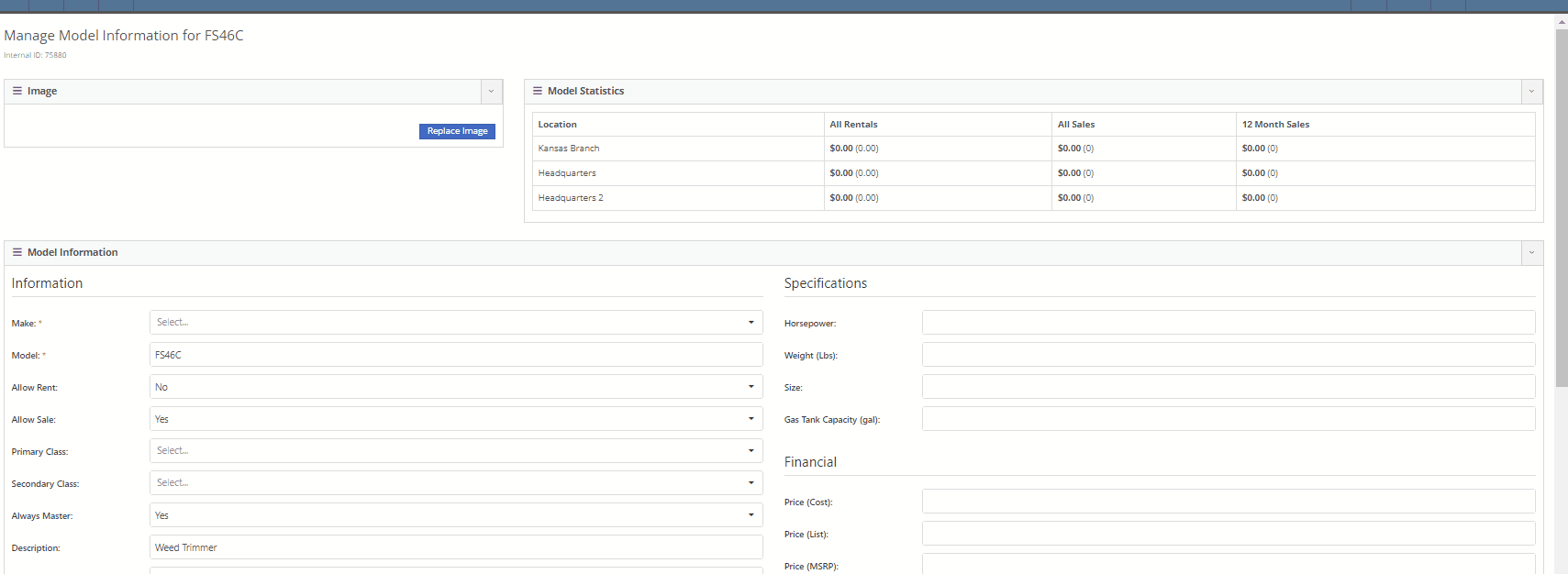
Once the model template is created, you will be able to apply the template to Machines by selecting the option from the "Action" button drop-down menu. Flyntlok will then display a list of all Machines of that Model, giving users the ability to apply the template to all Machines or selected individual Machines.


We have also added an "Upcoming Maintenance" report to the Machines Tab of the Left-Hand Navigation Menu, which will display a list of upcoming scheduled maintenance jobs. This report will provide information on the Machine and upcoming service as well as links to the Machine's Dashboard and the Machine's Service Schedule Page. Users can sort and filter the report based on the priority or the next due metric. Flyntlok will color code the row based on the priority (see priority rules below).

The overall priority of a schedule is calculated based on individual priorities according to hours, distance, and age. Flyntlok's priority rules are as follows:
Days Remaining -
High: 15<=
Medium: <=45
Low: >45
Distance -
High: <=100
Medium: <=350
Low: > 350
Hours -
High: <=40
Medium: <=120
Low: >120
Conclusion: So, yeah, this is a pretty big (and pretty cool) addition to Flyntlok. If you need help with this functionality, or if you have questions, please reach out to us!
Opportunity:
Rental managers have requested the ability to put an unavailable Model or Classification on a Rental Contract in a "Waiting List" status and have the option to convert the contract to an Active status and notify the customer when the equipment becomes available.
Solution:
We have added a "Waitlist Contract" check box to the Details section of the Rental Contract's creation page that will put the contract into a "Waitlist" status. Once a Machine matching the Model or Classification becomes available, contracts will need to be converted to a Draft status before equipment can be associated with the Model or Classification holding spot. Waitlist contracts can be converted to a "Draft" by selecting it from the "Actions" button in the top right corner.
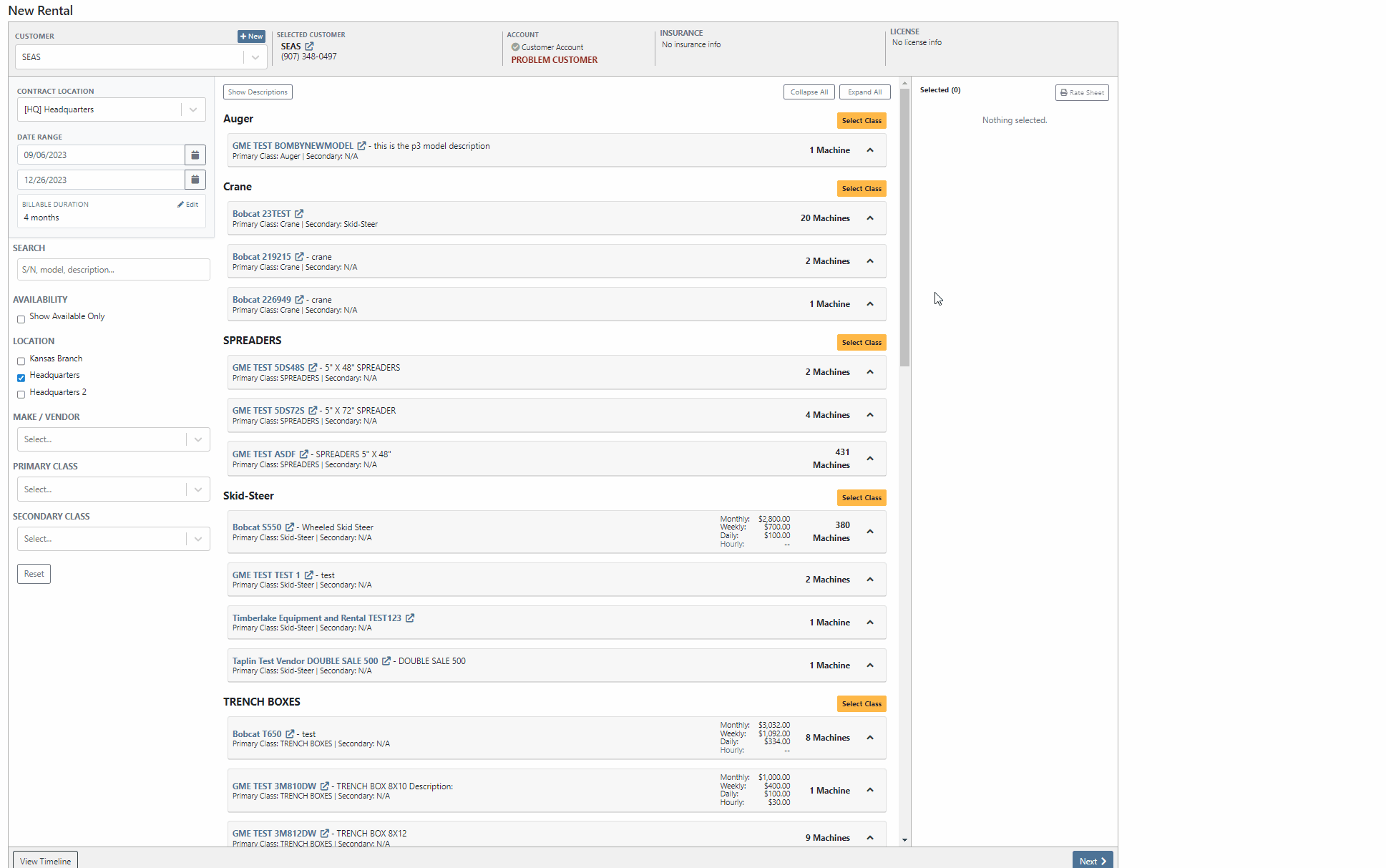
If the User is set up to receive notifications and is also set as the Salesperson of the Waitlisted contract, Flyntlok will send a notification when a waitlisted contract is able to be fulfilled. To edit your notification preferences, first select your "User Name" from the top right corner of your screen, then select "Preferences" from the dropdown menu.
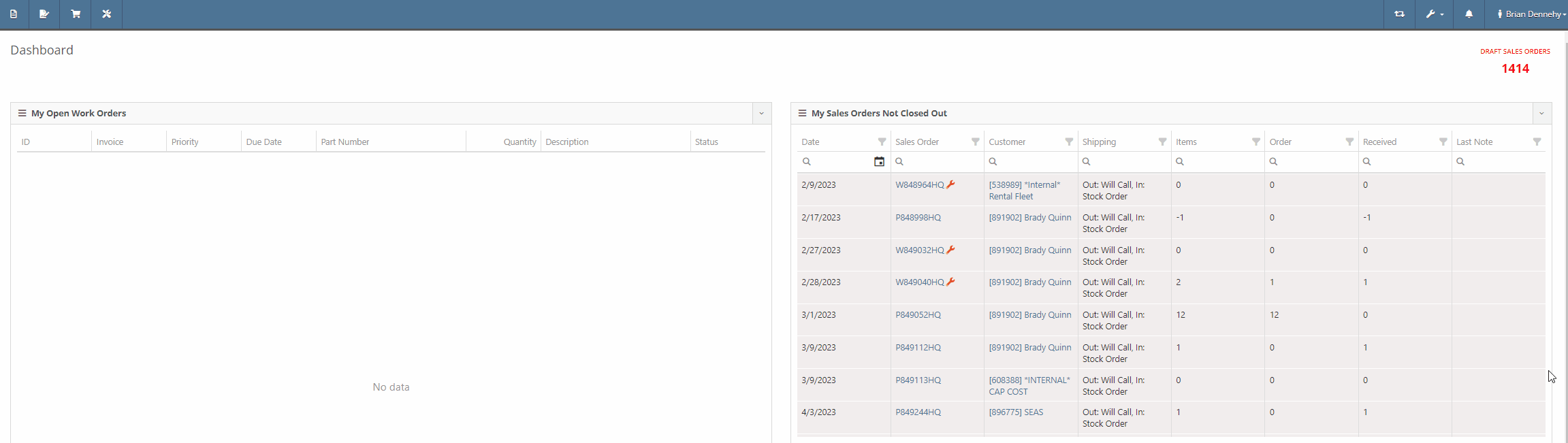

We have also added a new "Waitlisted Contracts" report to the Rental Tab of the Left-Hand Navigation Menu, which will display a list of all waitlisted contracts and their customer contact information. For contracts with multiple Machines, Flyntlok will display a record for each machine that is available.

Opportunity:
Salespeople using the new Gravity Payments system have requested the ability to use an existing address under a customer's profile for the billing address when adding a Text-2-Pay payment method to a Sales Order. Currently, Flyntlok is not auto-filling Customer information into the Text2Pay billing address field, even if the address is saved within the Customer's Dashboard.
Solution:
Flyntlok will now auto-fill the "Card Billing Address" field of the Text2Pay payment method of the new Gravity Payments system if the information is available from the Customer's Dashboard.

We have also added a new "Save to Customers Dashboard" check box to the Text2Pay module, allowing Users to save new billing addresses for Customers who previously did not have this information.

Opportunity:
Salespeople would like to see a notification on the Sales Order and Work Order pages when adding a Customer who has exceeded their credit limit.
Solution:
We have added a flashing notification to the Customer Dashboard, Invoice page, and Work Order Dashboard to warn users that the customer is over their credit limit. Administrators can activate this new setting by navigating to the Flyntlok settings page (Admin Editors Wrench->Flyntlok->Flyntlok Settings->Sales)


Opportunity:
Our SMS messaging service does not allow for sending PDF file types. Salespeople have requested a way to view what types of files they are able to send via SMS messaging.
Solution:
We have added a new  icon to all SMS messaging modules that, when selected, will display a list of supported files.
icon to all SMS messaging modules that, when selected, will display a list of supported files.

Opportunity:
Flyntlok Users were experiencing an issue where they were unable to remove a "Superseded By" part from an Items Dashboard.
Solution:
Supersessions from the Vendor Price File are intentionally not editable. To avoid confusion in the future, we have updated the Supersessions field of the Item Dashboard. If the item is from the Vendor, the item(s) will now be displayed below the selected input, and Flyntlok will display a "Superseded by (From Vendor)" message along with the supersessions.

Complaint:
When trying to apply payment to a Sales Order via credit card, the option to use Saved Cards isn't there. This issue only affected users of the older payment system, not those who upgraded to the Emergepay system.
Cause/Correction:
Fixed.
Complaint:
Salespeople reported having issues with not being able to do force refresh on invoices.
Cause/Correction:
Fixed.
Complaint:
Flyntlok Purchasers were running into an issue when applying a percentage discount to a machine currently on a Purchase Order. After applying the discount and attempting to print the PO, the discount was not applied to the printed copy.
Cause/Correction:
Fixed. Flyntlok will apply any discount set on the machine and display it properly on the printed copy of the PO.
Complaint:
Users had an issue uploading (WAV) audio files; in this scenario, the user would receive an error message, and the file was not uploaded.
Cause/Correction:
We have removed the restriction for uploading WAV audio files. While you will now be able to upload WAV audio files into Flyntlok, please note these are uncompressed files that may hit our filesize restriction of 30MB.
Did you read all the way down to the bottom? Nice! This was a pretty big release week for Flyntlok. Hope you appreciate all the new features!!!
August 30th, 2023 Release Notes
Learn More at Flyntlok Dealer Management System
Check out our Flyntlok YouTube channel for more highlights of the application!