Many of you might have seen our press release last week announcing the investment of $36mln made in Flyntlok by Mainsail Partners. I am sure many of you immediately said to yourself, “Self, what does that mean to my DMS and my business? If Flyntlok grows too quickly, what will happen to that stellar support that I’ve been accustomed to?”
We want to reassure you that, first and foremost, our two primary concerns are that you:
Nothing about the management team from Flyntlok will change. But this investment allows us to hire more staff to expand the business: more developers, more support consultants, more folks to help the company scale.
Finally, we are in an exciting and game-changing time where Artificial Intelligence is remaking every industry, including yours. Being a multi-tenanted, cloud-based platforms puts Flyntlok in a unique and commanding position to take advantage of this technology. Over the coming months and years we are going to make AI a central focus for our development efforts to make your dealerships more efficient and more profitable.
Don’t worry, we will continue to churn out new non-AI features, with the same regularity that you are currently used to. But you can expect to see more and more time-saving AI features in the future. And if you come to next week’s EquipExpo in Louisville, KY, you can get a chance to see our first two AI features in person!

We are excited to announce that Flyntlok will be attending the Equipment Exposition October 22-24 in Louisville, Kentucky (Booth Number C001). The Equipment Exposition is an annual event dedicated to growing landscapers', manufacturers', and equipment dealers’ businesses. Please reach out to Mike Wasserman (mwassy@flyntlok.com) or Alex Clementi (alexc@flyntlok.com) if you would like to arrange a meeting while we are there. Or just stop by to say "Hello!" and see our new AI features!
And now back to our…
Opportunity
When receiving Machines, there was no way to check applied serial numbers against your machine inventory, or other machines on the same receiving voucher. This made it possible for receivers to apply duplicate serial numbers on machines, which could lead to confusion or issues later on.
Solution
We’ve added a new button on the Machine Receiving Voucher to check your serial numbers on receive; clicking it will display a warning and mark which lines have duplicate serial numbers if any machine has the same serial number as another on the receiving voucher, or another machine in your inventory.
After adjusting your serial numbers, check again to confirm that the newly applied serial numbers are good to use; assuming all serial numbers on the Machine Receiving Voucher are unique (across your machine inventory), the button will indicate that no duplicates were found.
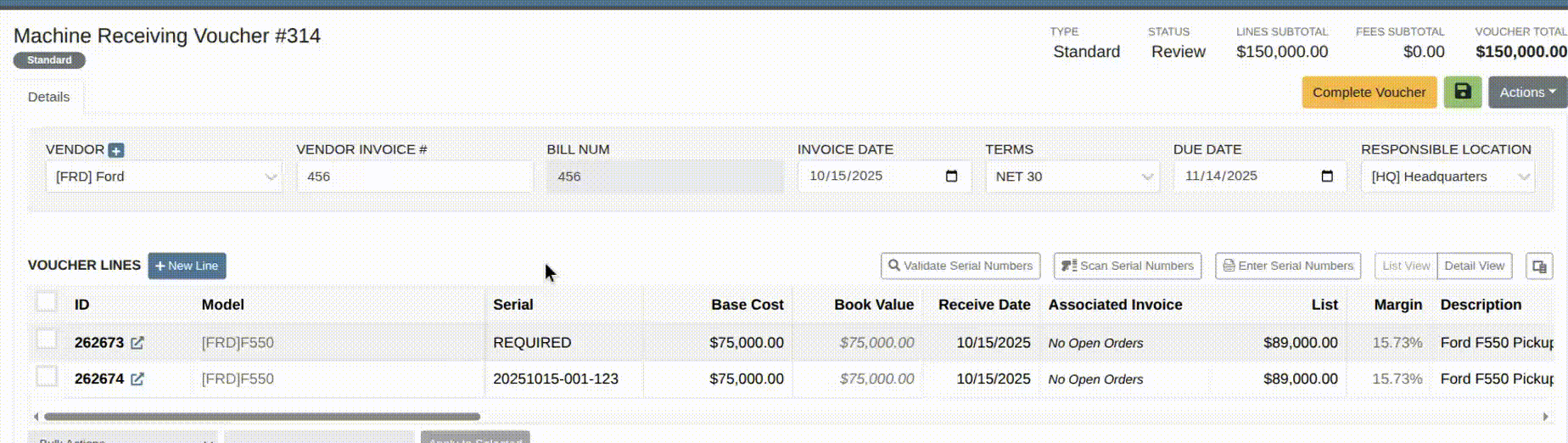
Opportunity
Dealers working with international vendors sometimes add items to purchase orders where the PO currency differs from the item’s (vendor) currency. When received, this could overwrite the item’s base cost with a foreign-currency value and skew pricing and margins.
Solution
Flyntlok now prevents users from updating an item’s pricing when the PO currency does not match the item’s vendor currency. This safeguard ensures pricing integrity and prevents accidental updates caused by currency mismatches during purchasing.
Opportunity
Users were able to apply multiple IBS payments or apply an IBS return to an invoice that already contained an IBS payment. This could lead to duplicate payments or mismatched balances during reconciliation.
Solution
We’ve updated invoice validation to ensure accurate IBS transaction handling. Invoices can now only have one IBS payment, and IBS returns cannot be applied to invoices that already include an IBS payment.
Opportunity
Previously, when creating vendors from Flyntlok, only the vendor’s name was transferred to Sage Intacct. This limited setup required users to manually enter additional details in Sage, such as address and contact information.
Solution
The Sage vendor creation process has been enhanced to include full vendor details. Users can now provide address, city, state, zip, country, phone number, and email when creating a Sage vendor directly from the vendor edit page in Flyntlok.

Opportunity
Sales teams creating new CRM leads had to manually re-enter customer information. When a searched phone number or name did not match an existing record, the input was lost, requiring users to ask for and type the details again when creating a new customer.
Solution
We’ve updated the Add New Lead form to retain your search input. When you search by name or phone number and no existing customer is found, that information will now autofill the Create New Customer form.
Complaint: Service Managers reported that parts on Invoices in “Draft” status were not added to Job Templates created from Work Order Jobs.
Correction: Fixed.
Complaint: When technicians uploaded videos to Work Order Jobs, the mobile view attempted to generate and autoplay video thumbnails. This caused performance issues, the page would freeze, preventing techs from clocking in or out.
Correction: The mobile view now displays a static video icon instead of loading video thumbnails.
Complaint: Sales Managers reported that some information was not carrying over to Shopify when a machine was linked from within Flyntlok.
Correction: Fixed. Shopify made an unannounced change to their integration that was causing this issue.
Complaint: Machine Managers reported that they could not opt out of telematics for certain machines.
Correction: Fixed.
Complaint: Technicians reported that double clicking when clocking in to a job would immediately clock them out.
Correction: Double clicking no longer has an effect.
Complaint: Inventory Managers reported that they were not able to set the reorder point for an Item across multiple locations.
Correction: Fixed.
Complaint: Rental clerks noted that they were unable to check in a machine on a rental contract.
Correction: Fixed an issue where users were unable to check in a line via the bulk check out screen when a checked-out line did not have check out mileage set.
Complaint: Managers mentioned that when attempting to filter for Disabled users on the Edit Users page, it would always show an empty result when filtering for "False".
Correction: Fixed.
Complaint: Sales Managers reported that when bulk sending SMS messages through a CRM campaign, it would sometimes show "0 Sent" even though they were able to see via SMS Hub that some messages had been sent.
Correction: Fixed. Note that this fix may not apply to all previously-sent SMS campaign messages. Archived CRM campaign messages may still appear as "0 Sent".

Complaint: Sometimes when deleting kit items from a sales order, the kit components remained on the order and could not be removed.
Correction: Fixed.
Complaint: Accountants noted that trying to post already paid Part PO Vouchers to QuickBooks after a line had been deleted on the voucher could sometimes cause the generated journal entry to be unbalanced.
Correction: Fixed.
October 1st, 2025 Release Notes
Schedule a demo to learn more.
Check out our Flyntlok YouTube channel for more highlights of the application!
Notice that Flyntlok offices will be closed for US Memorial Day on Monday, May 26. Please understand if we don’t respond to any issues until Tuesday the 27th. To those who lost who lost a family member in service to this country, and to all of our veterans, we offer our sincerest thanks and heartfelt gratitude.

Opportunity
Our sales and manager users wanted a clearer view of customer interactions. With better visibility, you can stay on top of every conversation, follow up faster, and give managers the insights they need to support and guide their teams.
Solution
We've upgraded the Customer Dashboard to make logging and reviewing CRM activity easier and more powerful. The "Newest CRM Actions" section has been replaced with the brand-new CRM Customer Activity area (this may default to being collapsed; just hit the arrow at the far right of the header bar). This gives you a richer, more detailed view of what’s happening with every customer.
Quick Add
Want to log something fast? The familiar Quick Add button is still here to help you capture updates in seconds: Select the “Activity Type”, type your note, and hit “Quick Add”. Easy peasy!
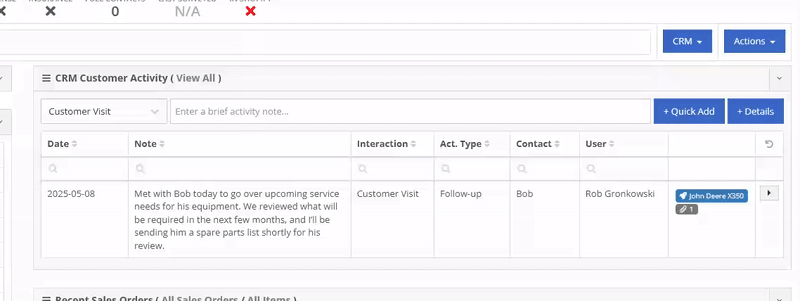
Details View
Need to go beyond a quick note? The new Details view lets you add richer information: associate models or machines, link leads, attach files, and even create follow-up tasks. Dang, Flint Lockwood, that’s cool!
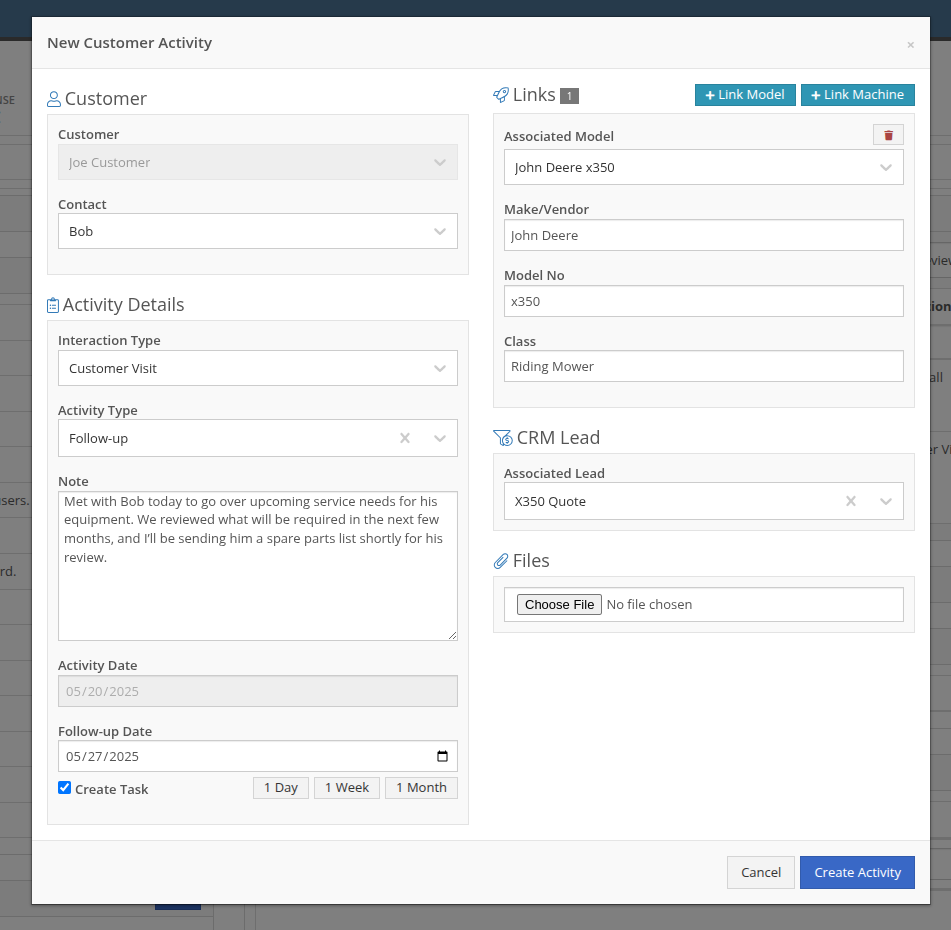
With new badges, you can quickly see which models, machines, leads, or files are linked to an activity.
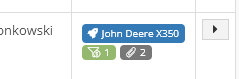
New Field: Activity Type
Categorize your activities even further with the new “Activity Type” field. Admins can customize these types via CRM Admin Settings, which can be accessed via the Wrench icon > Flyntlok Settings:

Customer Activity can be submitted through our Mobile page as well! You will find a new link on our Mobile Home Page, under the CRM section:
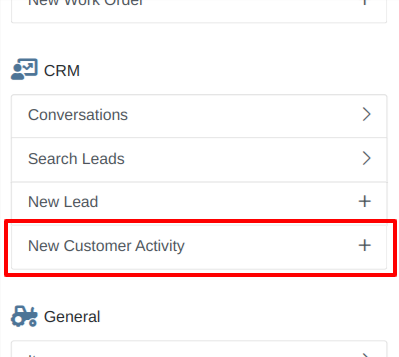
We will be expanding on these enhanced “Activity” entries in the coming weeks, so stay tuned to this same bat channel…
Opportunity
Service Techs reported that when using the Mobile Work Order dashboard, it would be helpful to have access to address info, instead of needing to go to the desktop version of the application.
Solution
We’ve added the Customer Address and the Onsite address to the Mobile Work Order Dashboard:

The Onsite address can also be edited on the fly by clicking on the “Edit Onsite Address” button to the side.
Opportunity
Technicians requested the ability to see more than just Work Order related events in their mobile "My Work" view.
Solution
We have updated this page to include scheduled work events that are not associated to a Work Order. Icons were added to distinguish between generic scheduled events and Work Order scheduled events:
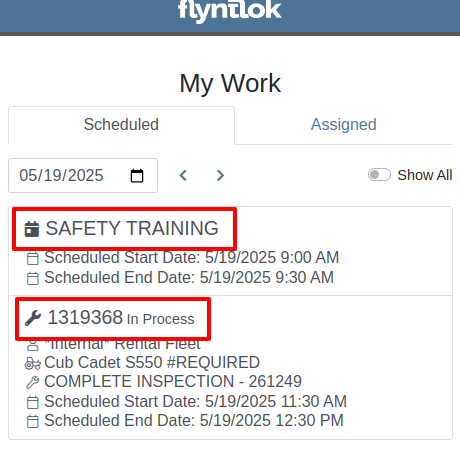
Opportunity
Service Writers requested a way to distinguish customers who may have the same or very similar names when creating a Work Order.
Solution
On our New Work Order page, we now display the customer address when searching Customers:


This is an extension of the enhancement we made a few sprints ago to address this on the Point of Sale (for those keen readers who are like, “Hey, Flint, pretty sure I already saw this…”
Opportunity
Salespeople have requested that a machine’s sale price is visible on the mobile dashboard so that they can accurately quote it to customers while on the floor or lot.
Solution
The sale price is now visible on the mobile dashboard.
Opportunity
Managers viewing the All Emails report noticed that the response will sometimes contain a message other than “Message has been sent”. Realizing that this meant the email didn’t send, they requested the ability to be notified when emails fail to send.
Solution
We’ve added a new notification to notify you when an email you tried to send fails to be sent. You can configure this from your notification preferences under the General section.
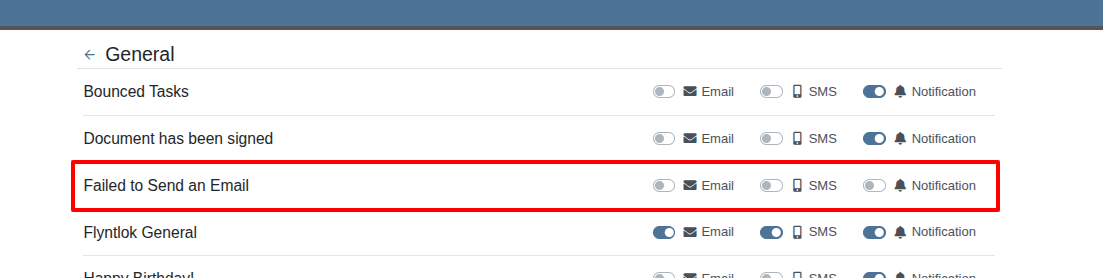
Complaint: Rental Clerks reported that when they went to print the Rate Sheet from the New Rental page, the associated Model and Item images were not loading on the sheet.
Correction: Fixed.
Complaint: Rental Clerks reported that the Category Timeline on the New Rental page was displaying models with a “Called Off” conflict when they were not on a Rental Contract that had been called off. This was caused by Class/Model rental conflicts being double counted as Called Off as well, which led to the appearance of many Classes/Models being overbooked.
Correction: Fixed. The availability metrics on this page should be accurate now.
Complaint: Sometimes Work Order costs capitalized to Attachments were not being included in the total cost displayed on the parent machine’s balance sheet. This led to discrepancies in reported machine valuations.
Correction: Fixed
Complaint: Parts Managers stated that after merging parts, the deactivated item would still show up as active when searching.
Correction: Fixed.
Complaint: Sales Order displayed an unexpected ID format after cloning.
Correction: Fixed.
Complaint: When copying a Sales Order, the Terms & Conditions footer did not reflect the updated Terms & Conditions from the system settings. It is keeping the T&C’s from the original SO instead of grabbing updated version.
Correction: Fixed
Complaint: Sometimes SMS messages were not appearing in the SMS Inbox when a date range was selected.
Correction: Fixed.
Complaint: Sale prices on Machines in Shopify were being intermittently unset.
Correction: Fixed.
Complaint: For Shopify-linked items, the "Last Sync" time displayed on Item Dashboard appeared to be the wrong time and date.
Correction: Fixed.
Complaint: When an “Automation” was configured to move a Work Order to "Parts Requested" status after a technician submits a Parts Request, it sometimes would not change the Work Order's status.
Correction: Fixed an issue where not all "Current Status" rules were being recognized to trigger an automation for status change on parts requested.
Complaint: When viewing a CRM Tasks list on a smaller screen, such as on a tablet or mobile device, the task list would sometimes display as an empty list.
Correction: Fixed.
Complaint: Sometimes when editing a contact on Customer Dashboard, the phone number field would appear empty, even if a phone number was previously set.
Correction: Fixed. This issue only affected our Canadian users (sorry!).
Learn More at Flyntlok Dealer Management System
Check out our Flyntlok YouTube channel for more highlights of the application!
Opportunity
When making a sale, knowing the Customer’s account or deposit balance is helpful to the salesperson. To access this information, they would have to access the Customer’s dashboard page, which was inconvenient and time consuming with a customer waiting.
Solution
We’ve added the Customer’s balance information to the top of the Payment popup. When clicking the green “Pay” button on a Sales Order, will now see this information displayed at the top of the box:
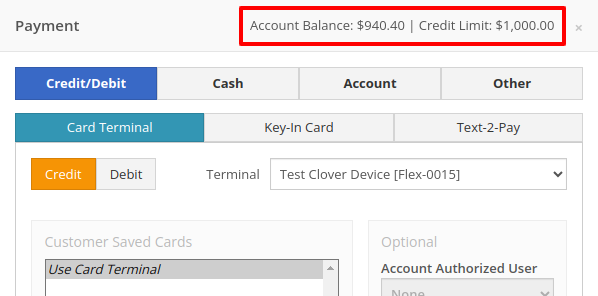
For non-account customers, it will show their deposit balance instead:
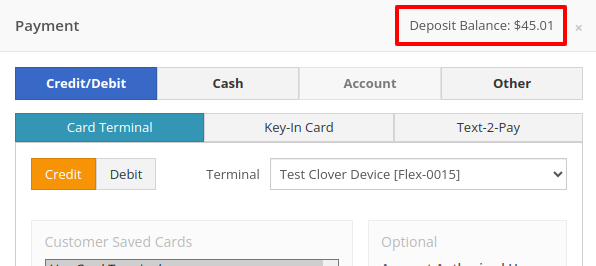
Opportunity
Managers requested the ability to allow or restrict deletion of payment lines on Point of Sale based on their user roles.
Solution
We have added a new permission on our Access Controls page. The "Delete Payment Line" permission can be found under the "Point of Sale" category. Disabling this permission will block deletion of payment lines for Sales Orders in any status.
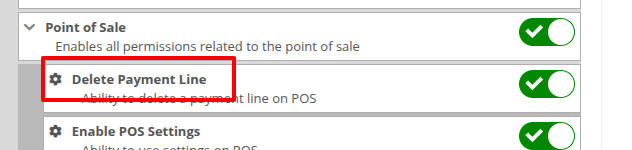
Opportunity
Previously, the text searcher on the Rental Category Timeline combined both Model and Class searching at once. Rental clerks complained that when they searched by a Machine’s Class specifically, it would display no Models underneath, because the searcher required that both Model and Class match the search filter.
We split the text searcher into two separate inputs, for Models and Classes:
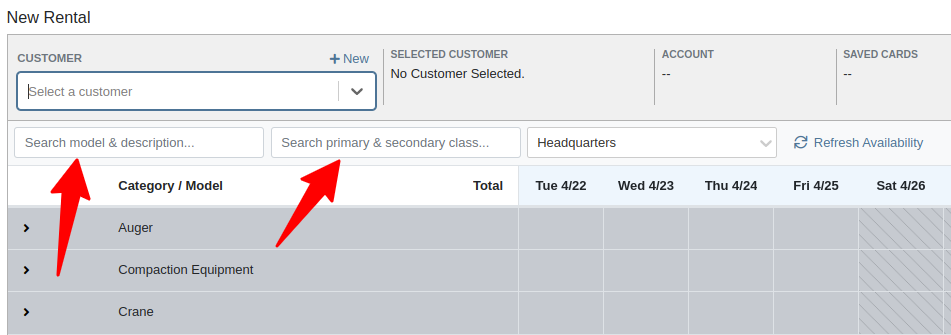
Users can still use the Model searcher to limit results to Models whose Make, Model, or Description matches the filter. Additionally, the Class searcher can be used to limit results to Classes whose name matches the filter.
Having both options available allows users to precisely specify which results they are looking for.
Opportunity
Rental Managers noticed that when viewing a Machine Dashboard, the rental rates from a different location would show first by default, causing confusion. They wanted the system to prioritize the user's location-specific rental schedule instead.
Solution
We’ve updated the Rental Rates menu so that rental rates matching the user’s current location are shown at the top of the list. Additionally, we added location badges to clearly identify which rental schedule belongs to which location, making it easier to find the correct rates quickly.

Opportunity
Managers using Flyntlok's Shopify integration requested more insight into a Shopify-linked Item's status. Previously, we would only show if an Item was initially linked to Shopify. Modifications made to the Item in Shopify that resulted in a de-sync was not being communicated clearly on our Item Dashboard. This led to confusion about the actual sync status of the Item.
Solution
The "In Shopify" checkmark at the top of Item Dashboard has been replaced with a dedicated Shopify section in Item Dashboard. This allows you to view more details, including connection status of the Product, sync status, and the last sync time:

An Item with no Shopify link will display as "Unlinked":
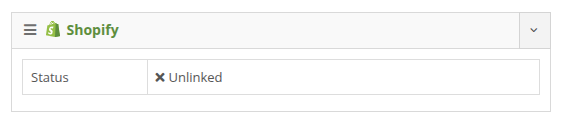
In the case of a linked item that can no longer be found in your Shopify store, the Item's connection status is displayed as "Previously Linked":

Additionally, there are two buttons to external pages provided: "View in Shopify Store" directs you to your storefront's Product page. "Edit in Shopify" directs you to the Product on your Shopify Admin page.
Opportunity
Dealers receiving large quantities of Models requested a more streamlined way to enter Machine serial numbers in bulk. While Flyntlok previously supported bulk entry via barcode scanning, we did not have support for bulk text entry. This is especially important for dealers who prefer to enter serial numbers from a vendor's invoice before physically receiving the stock.
Solution
To use this feature, click the "Enter Serial Numbers" button near the top of an MPO Voucher:
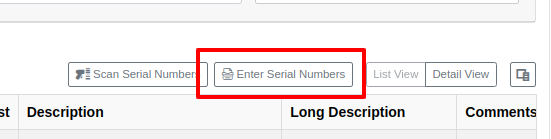
From this dialog, select a Model, then type or paste in the serial numbers. Serial numbers can be separated by line breaks, commas, or a mix of both:

Check "Detect duplicates" to remove any duplicates before proceeding to the next step.
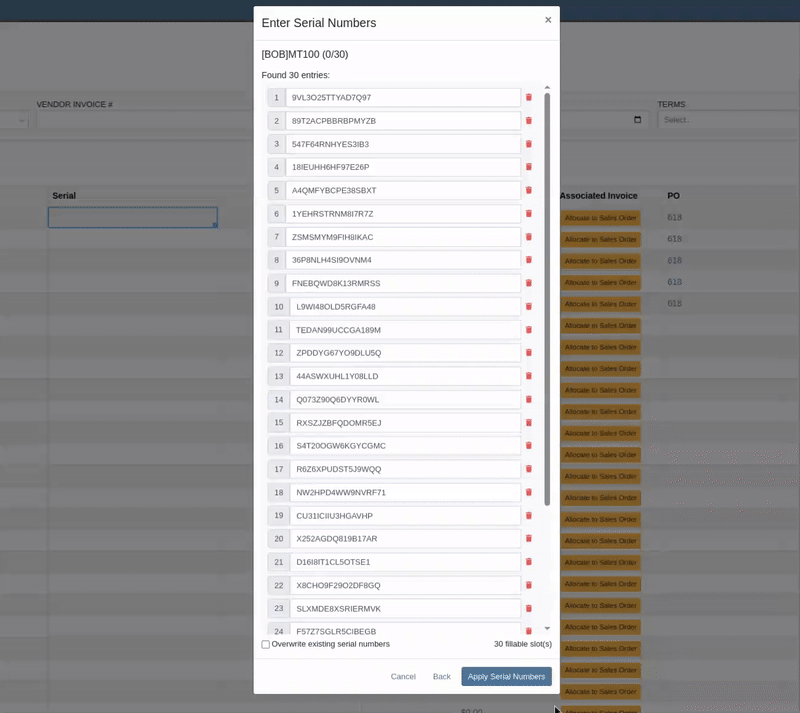
Clicking on "Next" will reveal the preview. From here you can verify that the serial numbers to be applied look correct. We will also display warnings if too many serial numbers were entered as compared to the number of machines on the voucher. If too many are entered, you can remove lines as needed, or click on "Back" to restart the process.
Use the "Overwite existing serial numbers" checkbox if you wish to ignore any existing serial numbers entered on that model. This is especially useful for dealers who use a placeholder serial number.
Complaint: Parts Managers asked for the ability to edit comments on Part Transfers that have been received.
Correction: Comments can now be edited.
Complaint: Service Managers noted that they were sometimes not able to add a new “Work Action” through the Work Actions Admin Editor.
Correction: Fixed.
Complaint: Rental Managers mentioned that when attempting to edit the default title or body for a contract in Rental Settings, the changes were not appearing on newly created Rental Contracts.
Correction: Fixed.
Complaint: Inventory Managers noted that when printing a Receiving Voucher PDF, the footer did not contain the "Generated by" user and timestamp info that commonly appeared on other PDFs.
Correction: Fixed.
Complaint: Inventory Managers complained that when adding a Model Option, sometimes the currency would not be correctly set.
Correction: Fixed. It will now default to the Vendor's currency when adding a new Model Option.
Complaint: Managers reported that under the Balance Sheet section on the mobile version of the Machine Dashboard, the Liabilities section was not accurate and would always appear as $0.00.
Correction: Fixed.
Complaint: Rental Clerks reported that sometimes the “Category Timeline” view on the New Rental page would report no conflicts, even when the Model had Machines that were out on rent.
Correction: Fixed.
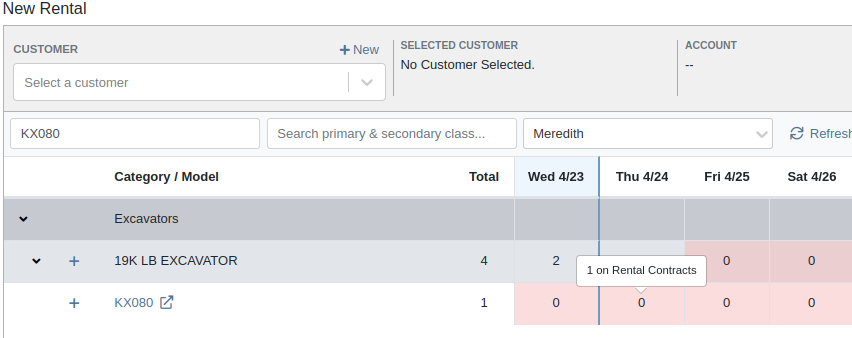
Complaint: Rental Clerks noticed that some machines showed days with conflicts (denoted by colored cells), but when they clicked on the cell the pop up would show “No Conflicts”.
Correction: Fixed.
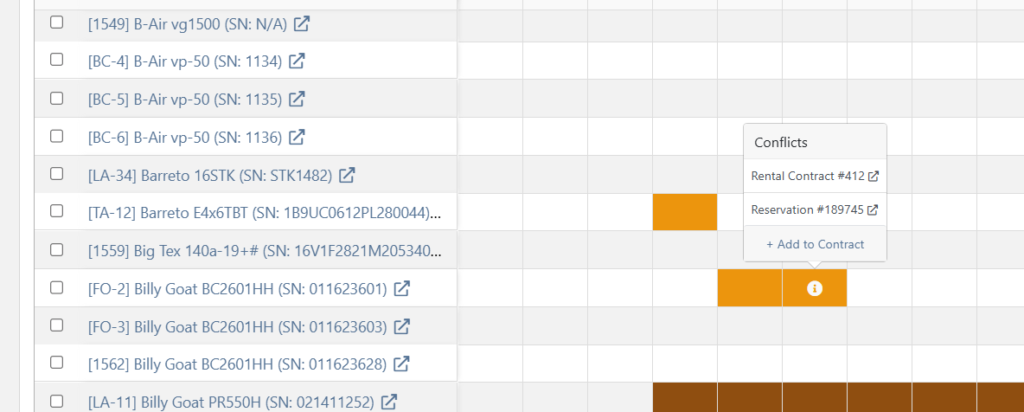
Complaint: When printing a Purchase Order, core items were appearing twice on the PDF.
Correction: Fixed.
Complaint: Damage waivers were not being automatically applied to new customers without insurance.
Correction: Fixed.
Complaint: Customers using Sparks were unable to select the "Account" payment method and were forced to use a credit card to place orders.
Correction: Fixed. We've restored the "Account" payment option for eligible customers in Sparks.
Complaint: Parts Managers noticed that John Deere information was failing to load with Flyntlok’s API link to John Deere for some parts.
Correction: Fixed. The lookup now ignores white spaces at the start or end of part numbers.
Complaint: Managers reported times were showing in the incorrect timezone on the Issue Dashboard.
Correction: Fixed. Times shown on the Issue Dashboard will be displayed in the current location’s timezone.
Complaint: Technicians reported that some parts they search for on the desktop Work Order don’t appear in the search results when requesting parts on Mobile Work Orders.
Correction: Fixed.
Complaint: Parts Managers complained that they were not able to cancel a Reversal on Part Receiving Vouchers.
Correction: Fixed.
Complaint: Rental Clerks with AvaTax integration noted that they were sometimes unable to reverse Invoices.
Correction: Fixed. This issue only affected reversing of Rental Return invoices whose original sale was processed by AvaTax.
Complaint: Inventory managers using MPO Voucher's detail view complained that they were seeing a "De-sync on Machine Cost" warning even though no changes were being made to the cost.
Correction: Fixed. This was causing bugs in other editable fields on the same view, sometimes preventing the user from editing those fields.
Complaint: Managers mentioned that they were not able to add a note to an issue ticket immediately after submitting it.
Correction: Fixed a bug where the note input was not appearing on issues in "New" status.
Complaint: Service Writers noted that their customer SMS messages were displayed in the wrong order on the Activity Tab of Work Order Dashboard, displaying from oldest to newest.
Correction: Adjusted SMS message history on Work Order Dashboard to always display the newest messages first.
Complaint: Sales Managers mentioned that they were sometimes unable to print a Packing Slip, and that it would show up as a blank PDF.
Correction: Fixed a bug where special characters in a Customer’s contact record would sometimes cause an error in displaying Packing Slip PDFs.
Complaint: Managers noted that their notifications for an expiring Machine Reservation was not showing the correct Machine ID.
Correction: Fixed.
Congratulations are due to Flyntlok staffers Michael F. who welcomed his first baby on April 25, a bouncing boy named Bogdan! And Dylan T. welcomed baby girl Willow (number 3) on May 6! These future Flyntlokers will be coding new features and closing out tickets in no time!!
Learn More at Flyntlok Dealer Management System
Check out our Flyntlok YouTube channel for more highlights of the application!
Opportunity
Managers requested the ability to set a Machine’s “Date Sold” when creating a new Machine. This field may be needed when entering historical data for machines into Flyntlok.
Solution
There is now an input for the Date Sold on the New Machine form.
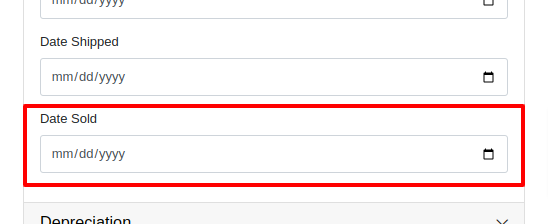
Opportunity
Rental and Service Managers requested the ability to opt out of receiving telematic data for certain Machines because the data was sometimes erroneous.
Solution
There is now an option to opt out of telematics in the “Information” section of the “Machine Edit” page.
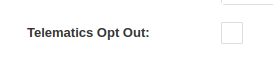
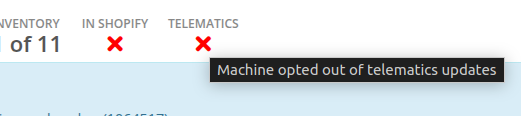
Note: All previous vendor-specific opt out functionality and data has been migrated over.
Opportunity
Service Managers requested to see the “Preferred Contact” from a Work Order on the Mobile Work Order view. The contact phone numbers and email addresses are useful for technicians doing service work in the field who need to reach out to customers.
Solution
The Work Order’s “Preferred Contact” is now visible on the Mobile Work Order.

Opportunity
Shopify Store Managers requested the date that a product was added to Shopify be added to the “Product Synced to Shopify” Report so that there is more visibility into what inventory is connected to the store and when.
Solution
There is now a “Linked On” column in the “Product Synced to Shopify” report.
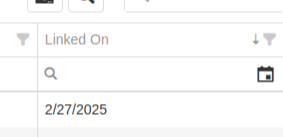
Opportunity
Salespeople requested the ability to track Quotes and Sales Orders associated to a CRM Lead. Previously, users could only create a new Quote from the Lead page, but there was not a way to manage the association, nor was there any way to link existing Quotes or Sales Orders.
Solution
On the Lead Dashboard, users can now link any Sales Order to a Lead. These can be managed by clicking on the new “Sales Order” section found on the left side of the page:
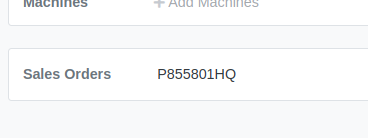

Click on the “Link Sales Order” action to search and add existing Sales Orders. Related Sales Orders can also be removed by clicking on the Trash Can.
Opportunity
Salespeople requested more invoice-specific information when reporting a loss from the Point of Sale page. Previously, only the Part or Machine was pre-filled, and quantity and sale price was not factored in.
Solution
Reporting a loss from the Point of Sale page will now pre-fill the Loss Report form with more detailed information. Quantity and price are filled from the invoice in order to more accurately reflect the estimated revenue lost. Additionally, the comments section will contain information about per-quantity pricing and the associated Sales Order.

Complaint: Machine Purchasers noted that PDI cost was incorrectly being included in fee-only Vouchers.
Correction: Fixed.
Complaint: Parts Purchasers noted that there was no longer a warning showing when two Vouchers had the same Bill ID on a given Purchase Order.
Correction: Fixed.

Complaint: Service Managers noted that the Machine search on the Job Service Scheduler was not filtering by the Customer’s machines for the Customer assigned to the WO.
Correction: Fixed.
Complaint: Salespeople received notice from their customers that their Sparks portal was not displaying Sales Orders on their “My Orders” page. This occurred when there were a large number of items.
Correction: Fixed. This page was updated to now handle Sparks Orders that contain large quantities of items.
Complaint: Salespeople complained that while attempting to use a barcode scanner on Point of Sale, not all scans seemed to be registering.
Correction: Fixed an issue for Microsoft Edge users where the browser’s auto-fill functionality was causing issues with Scan Mode. It always has to be you, Microsoft, doesn’t it…
Complaint: Service Managers noted that when their Technicians were adding a Work Order Job on mobile, it was not applying the Technician’s default Labor Type.
Correction: Fixed.
Complaint: Service Writers noted that when printing a Work Order Pick List, parts for rejected Jobs were appearing on the PDF.
Correction: Fixed.
Complaint: Purchasers mentioned that while bulk editing Machines on MPO Vouchers, the changes were not being saved immediately.
Correction: Fixed.
Complaint: Service Managers complained that when using Service Scheduler, they were not able to remove the “Assigned User” selection.
Correction: Fixed.
Complaint: Salespeople noted that they were sometimes getting an unknown error when starting a “Text to Pay” transaction.
Correction: Fixed an issue where special characters in the “Billing Name” field of the customer would cause errors.
Complaint: Inventory Managers complained that after making changes to a Part Purchase Order, sometimes its status would not change even though it was expected to. Users needed to manually click on the “Force Refresh” option for the status change to take effect.
Correction: Fixed. Clicks deleted!
Complaint: Service Managers invoicing Work Orders noticed that the transportation fees were being included in the “Parts” subtotal when using the detailed subtotal breakdown for the Invoice PDF.
Correction: Fixed. Pickup and Delivery fees will now be counted in the “Other” subtotal when using the detailed subtotal breakdown.
Complaint: Managers reporting losses from Invoices noticed the Estimated Revenue Lost wasn’t showing the extended price, only the price of one unit.
Correction: Fixed. Reporting a loss from the invoice will now factor in the quantity on the invoice line to show an extended price.
February 12th, 2025 Release Notes
Learn More at Flyntlok Dealer Management System
Check out our Flyntlok YouTube channel for more highlights of the application!
Opportunity
Users who administer their company’s Shopify store requested that sale prices in Flyntlok for Machines listed on Shopify be reflected there.
Solution
Sales on Machines in Flyntlok are now automatically applied (or unapplied when removed) in Shopify as well. Sale prices are reflected in Shopify with a struck-through price.

Opportunity
Managers mentioned that Machine data coming from their Hitachi telematics integrations were updating Machines that they did not want to be automatically updated.
Solution
For companies with Hitachi telematics enabled, there is now an option to opt out of automatic updates per Machine. To toggle this feature, click on the “Opt Out of Telematics” button found on Machine Dashboard’s “Current Location” section.
Opportunity
Service Managers requested the ability to send email CCs internally when emailing Machine Deficiencies.
Solution
You can now choose to CC others from your company when emailing Machine Deficiencies.

Opportunity
Purchasers who buy Sublet Items will change the sublet cost on Purchase Orders often, but this would also change the Item’s cost for the rest of the system. They requested a behavior change so that the Sublet cost on the Purchase Order would not change the Item’s cost overall, just the cost on the Purchase Order.
Solution
Changing the cost of a Sublet Item on a Purchase Order will no longer update the item’s cost that you see on the Item Dashboard. Cost changes for non-sublet items will still update the item’s cost, which will be reflected on the Item Dashboard.
Complaint: Service Managers reported that Work Orders with multiple Warranty Invoices were displaying only one Invoice in the banner on the Work Order Dashboard once the Work Order had been invoiced.
Correction: Banner now shows all Warranty Invoices.
Complaint: Parts Receivers reported that updating the cost of an Item on Part Purchase Orders did not update the list price of that item as they would expect.
Correction: Fixed.
Complaint: Service Managers reported that Work Orders were scheduled with incorrect times when Scheduled at the same time as the creation of the WO.
Correction: Fixed.
Complaint: Users reported that Work Orders with Internal Parts Orders on rejected jobs would not transition to “Invoice” status. Instead of displaying a message explaining the issue, the invoice button remained active but unresponsive.
Correction: The “Invoice” button is now properly grayed out when invoicing is blocked due to parts on a rejected job. Additionally, a tooltip message will appear, informing users that invoicing is blocked.
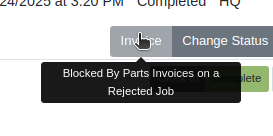
Complaint: Users reported that certain parts were incorrectly displaying an “Alternates” indicator on search, even when no alternate parts were available, causing confusion.
Correction: Fixed.
Complaint: Salespeople reported that non-taxable items were being taxed on split invoices.
Correction: Fixed. If an item is non-taxable, it will not be taxed on a split invoice.
Complaint: Receivers reported issues allocating fees on Machine Vouchers; the fees would not be applied as expected if there were machines with a base cost of $0 on the voucher.
Correction: Fixed.
Complaint: Inventory Managers noted that when updating the “Auto-Sync” options for Shopify-connected items, the Item would sometimes not push the changes to their Shopify store.
Correction: Fixed. While editing an item, clicking the “Save” button in the Shopify Settings area will now apply the Auto-Sync settings change without requiring the user to also click on the Item’s main “Save” button.
Complaint: Salespeople reported that they were sometimes unable to Process Sales Orders that contained an Item with a Core.
Correction: Added an indicator to Core items to show when there may not be enough QOH to fulfill the line.

Complaint: Service Writers mentioned that when editing Labor lines on Work Order Dashboard, they would get an error and were unable to save any changes.
Correction: Fixed an issue that caused an error when editing Labor that did not have a “clock out time” set.
Complaint: Salespeople reported that when emailing an invoice to a customer, some characters would appear incorrectly.
Correction: Fixed an issue that caused some special characters and accented letters to appear malformed on Flyntlok-sent emails when viewed in Microsoft Outlook.
Complaint: Service Managers using the Job Calendar Scheduler noticed that the scheduled Technicians were being assigned to the Job, but not the Work Order.
Correction: Fixed. Technicians assigned work from the Job Calendar Scheduler will also be assigned to the Work Order.
Complaint: Managers doing Inventory Counts reported they were unable to edit a count’s quantity if the number was too large, and they would get an error saying invalid quantity.
Correction: Fixed.
Complaint: When updating the Start and End date of a scheduled Work Order in the Service Scheduler, the changes would sometimes fail to persist. This occurred because there was no validation to ensure the Start date was earlier than the End date.
Correction: Added validation to ensure the Start date always precedes the End date. (Feels like we fixed something similar last release, don’t it? Well, we did. You are a careful reader if you noticed that.)
Complaint: Sometimes the “Date Start” and “Date End” in the “All Work Orders” report were not reflecting the dates set on the Work Order correctly and were off by one day.
Correction: Fixed.
Complaint: Users were unable to invoice Work Orders when there are Rejected Parts Invoices on a Rejected Job. Previously, they were able to do this, but the new restriction has unintentionally blocked this workflow.
Correction: Fixed.
Complaint: Machine Purchase Order Vouchers were sometimes posting to QuickBooks with a negative amount when the Voucher total added up to $0.
Correction: Fixed. This was due to a rounding error, which calculated the sum to be a very small negative number instead of exactly $0.
February 12th, 2025 Release Notes
Learn More at Flyntlok Dealer Management System
Check out our Flyntlok YouTube channel for more highlights of the application!
T'is the Season! These are the last release notes for 2024! Flyntlok would like to wish you all a joyful, and restful, holiday season. We want to thank you all again for being part of the Flyntlok family and we wish you a very successful 2025.
Flyntlok will be closed on Tuesday, December 24; Wednesday, December 25; and Wednesday, January 1. We'll see you in the New Year!!

Managers have expressed the need for more flexibility and control over their dynamic pricing structures. Previously, Flyntlok supported automatic calculations for Items, but this functionality was not available for Models. Additionally, pricing adjustments for specific Vendors, or overall structures, required manual intervention by contacting a Flyntlok Consultant.
While we’re always happy to assist with pricing updates via phone or email, we understand the value of empowering you to make adjustments independently and on your schedule. That’s why we’re excited to introduce a powerful set of features that put the control of pricing management directly in your hands. More power to the people!
Item and Model Pricing Editors
Pricing Matrix
The new Pricing Matrix allows you to configure multiple pricing levels with ease. For example:
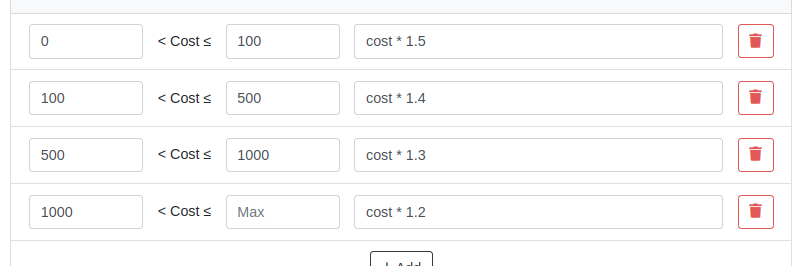
Advanced Formulas
Customize your pricing further using advanced formulas. These formulas can perform operations such as rounding, or enabling detailed adjustments. If you're familiar with formulas in Excel, this shouldn't be too scary!
For example, if you wanted all your pricing to end in .99, a formula could look like this:
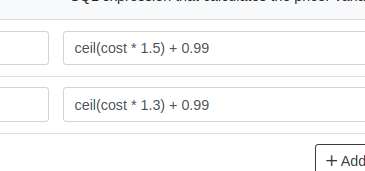
In this example, the term “ceil” rounds values up to the nearest whole number. Then adding .99 ensures list prices align with your preferred pricing strategy.
Learn more about configuring Pricing Matrices with formulas here.
Rules
Rules define specific groupings for identifying products.
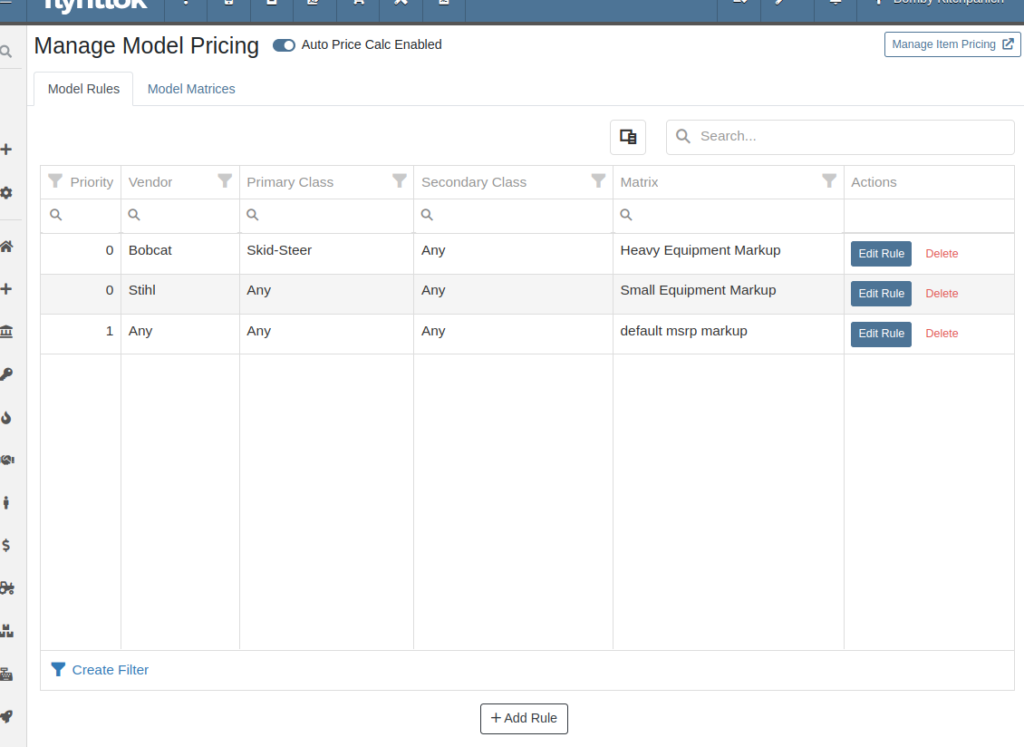
For Items, Rules can be based on:
For Models, Rules can be configured using:
Each Rule also includes:
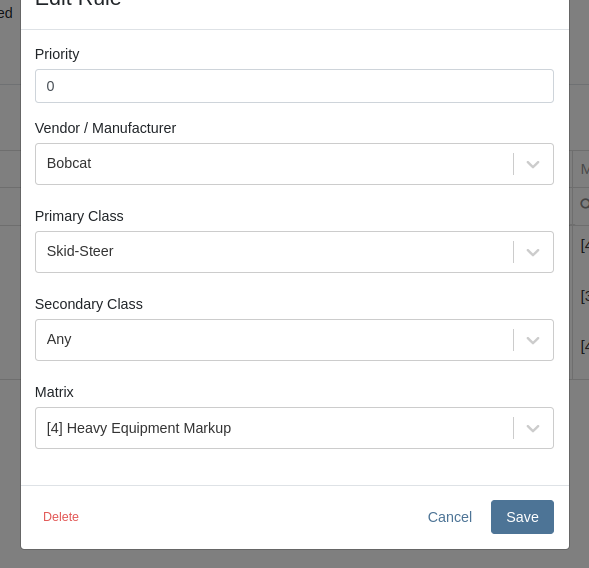
Auto-Calculation of List Price
With Auto Calculation enabled, models matching a Pricing Rule will automatically apply its Pricing Matrix during data entry and subsequent cost updates. For example, using the Price Matrix configured from the example above:
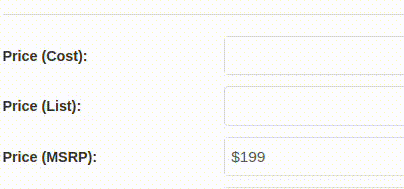
List prices are adjusted as costs change on Receiving Vouchers:
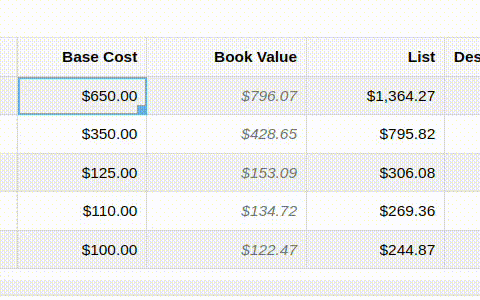
Allocating fees to a Voucher recalculates the list price based on updated book values:
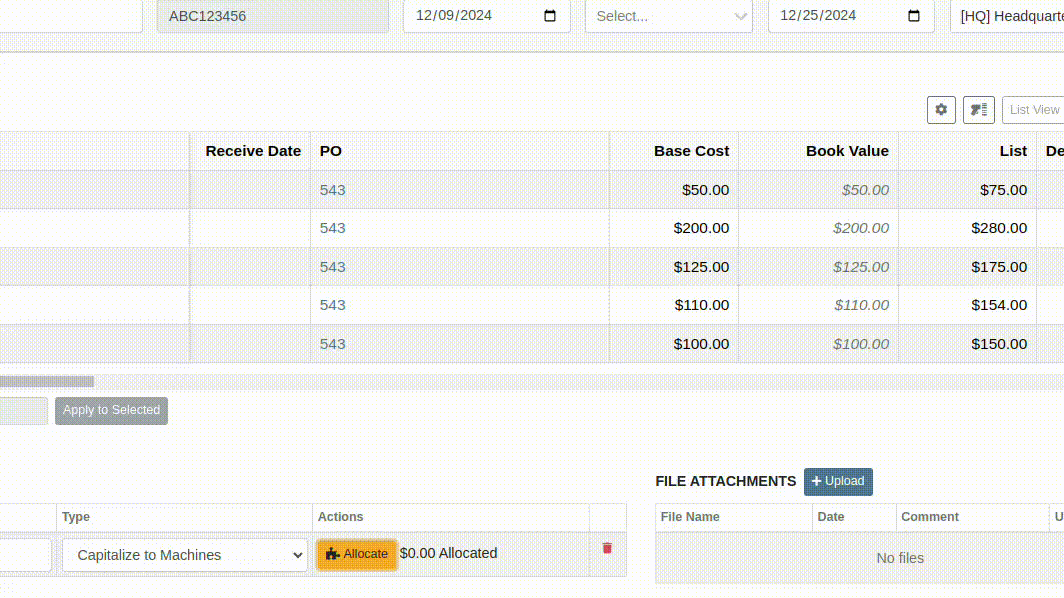
You can toggle the feature as needed:

Bulk Pricing Updates
Easily apply updated Pricing Matrices in bulk to Items or Models. Use the "Update Models" or "Update Items" buttons to preview affected products before finalizing changes. Previews are generated based on products matching Pricing Rules tied to the updated Matrix.
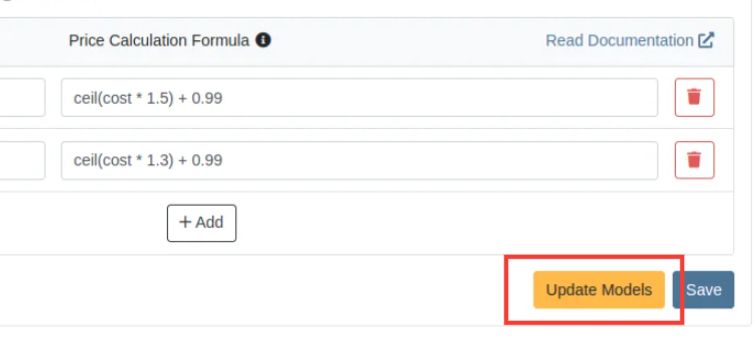
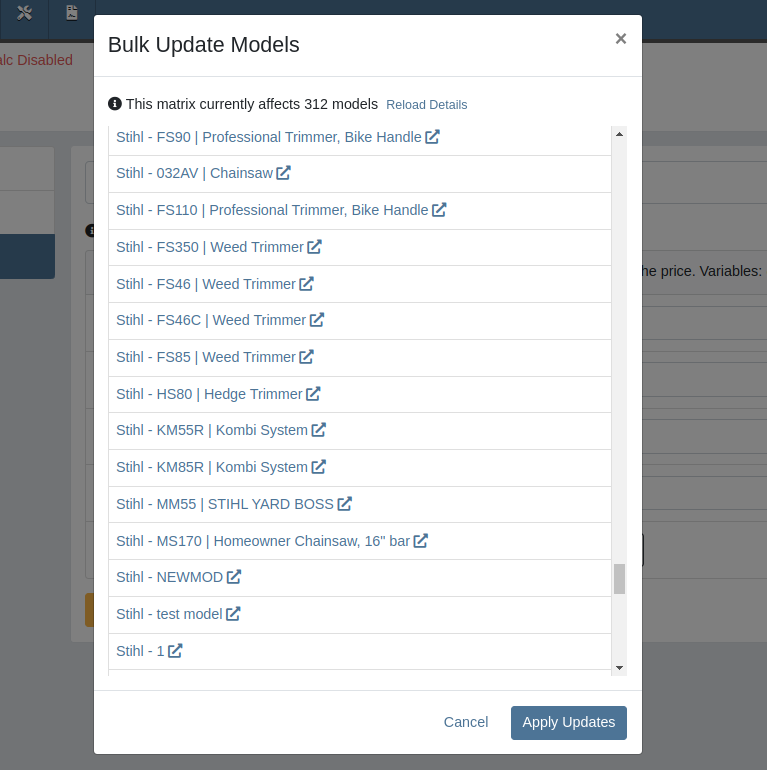
Accessing this Feature:
Only users with the proper permissions will be allowed to access this page. To enable, find the permission labeled "Price Matrix Manager" in your Access Controls page:

These new pages can be accessed via clicking on the Wrench icon -> Items -> Item Pricing Matrix:
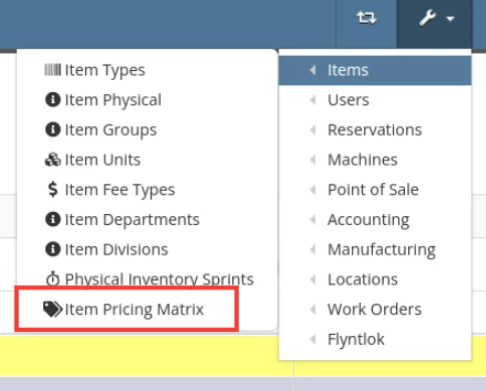
NOTE: If you have previously been set up with auto pricing on Items, this new feature may not be immediately available for use. Reach out to your friendly Flyntlok consultant to get this feature activated for your company! Good news: Model Pricing is immediately available for all users.
We’re confident these enhancements will streamline your pricing processes and provide you with greater flexibility and control. As always, our team is here to support you every step of the way.
Opportunity
Parts and Machine Purchasers have requested the ability to order and receive goods in foreign currency, as many dealers buy stock from vendors located in other countries.
Solution
We have introduced foreign currency functionality into the Parts and Machine Purchase Order workflows, beginning with the ordering step and ending with the posting of a Receiving Voucher. All of these purchasing changes require configuration changes within Flyntlok and require a multi-currency setup of QuickBooks or Sage Intacct. If you wish to take advantage of these powerful new capabilities, please reach out to your friendly Flyntlok consultant!
For Part Purchase Orders, the currency that a Vendor sells in, such as Euros or British Pounds, is visible on the Purchase Order on the lefthand side of the page. You can only purchase in the currency set on the Vendor record (i.e. you cannot change the currency on the PO away from the Vendor’s currency).
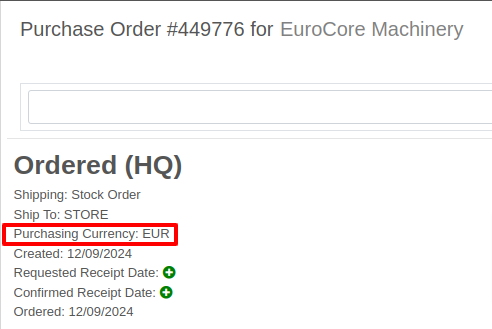
The total for the order is displayed in both the Vendor’s currency and your company’s base currency in the upper right hand corner of the page, along with the FX rate from the Vendor’s currency to your company’s base currency. Flyntlok retrieves the FX rate for all necessary currency pairs on a daily basis, so you will always have the latest rate available to you. Clicking on the pencil next to the FX rate allows you to override the “official” FX rate to one of your choosing.
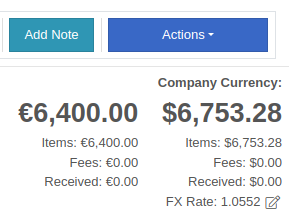
On the lefthand side of the page, you will see a dropdown that allows you to choose whether you want to see costing on the Purchase Order lines displayed in the vendor’s currency or your company’s base currency.

Once you have received part or all of a Purchase Order and have created a Receiving Voucher, you will see that the Vendor’s currency carries over to the Receiving Voucher. As before, the Vendor’s currency is visible on the left and the totals in Vendor and your company’s base currency are on the right. You can also override the FX rate here, just as you can on the Purchase Order.
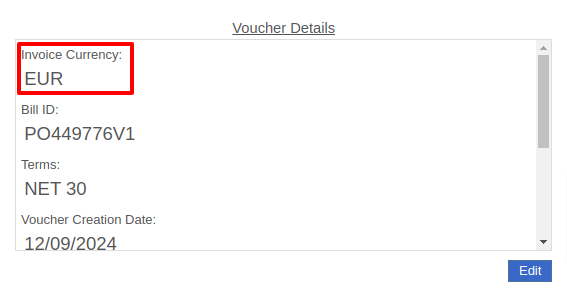

When receiving a line on the Receiving Voucher, you enter the cost in the Vendor’s currency, and Flyntlok automatically calculates the cost in your company’s base currency using the FX rate visible above. You can also update the costing on the part itself in both the Vendor’s and your company’s base currency. Fees, credits, and attachments behave the same way.

Once you are ready to post the voucher to QuickBooks, simply proceed as you normally would. If your QuickBooks instance is set up to handle multiple currencies, the voucher will post in the Vendor’s currency; if your QuickBooks instance is not set up to handle multiple currencies, your friendly Flyntlok consultant will be happy to help you enable this setting.
Machine Purchase Orders work much the same way. The Vendor’s currency can be seen on the left side of the screen.
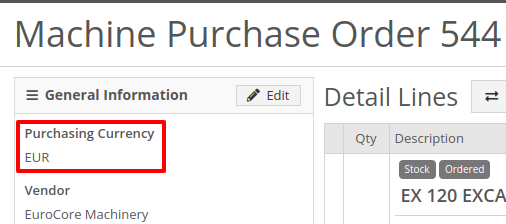
The totals and FX rate are in the upper right hand corner.

Once you have received part or all of a Purchase Order and have created a Receiving Voucher, you will see that the Vendor’s currency carries over to the Receiving Voucher. The totals in Vendor and company base currency are on the right. You can also override the FX rate here like you can on the Purchase Order.

When receiving a line on the Receiving Voucher, you enter the base cost in the Vendor’s currency, and Flyntlok automatically calculates the machine’s book value in your company’s base currency using the FX rate visible above. Fees and credits behave the same way.

As with Part Purchase Orders, once you are ready to post the voucher to QuickBooks, just proceed as you normally would. If your QuickBooks instance is set up to handle multiple currencies, the voucher will post in the Vendor’s currency; if your QuickBooks instance is not set up to handle multiple currencies, your friendly Flyntlok consultant will be happy to help you enable this setting.
Opportunity: Online Sales Managers requested that notes added to Shopify orders be included on the resulting Flyntlok Invoice.
Solution: Notes from Shopify Orders now appear in the “Internal Message” section of Flyntlok Invoices.
Opportunity
Salespeople requested a warning that a Machine is not at the same location when associating a Model with a Machine on a Sales Order. (This feature already exists when selling a machine on a Sales Order.)
Solution
Added the warning when associated a Model with a Machine.
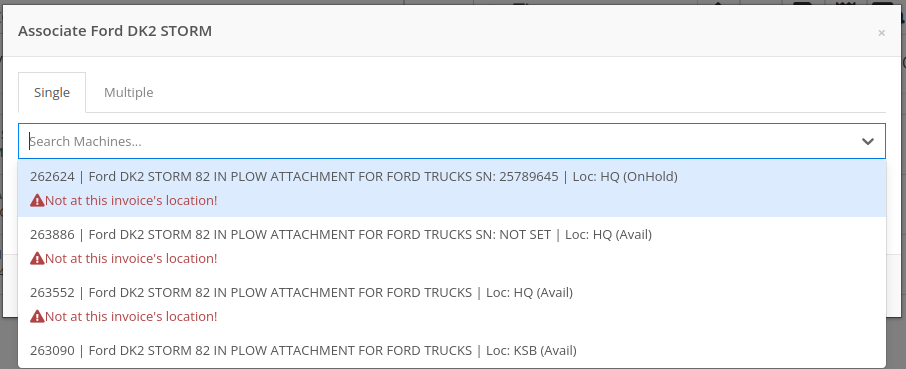
Opportunity
Managers requested the ability to create new Leads directly from the left nav sidebar.
Solution
Added the ability to create new leads from the sidebar. If you would like to get this option accessible from your sidebar, please contact your friendly Flyntlok consultant.
Opportunity: Online sales managers requested that customers created in Flyntlok from Shopify orders have an “Ecomm” tag attached to them.
Solution: The exact text of this tag can be set on the Flyntlok Settings page under the Shopify section.
Opportunity: Salespeople requested the ability to view card transactions on Sales Orders.
Solution: Right now, this view is only available to Admins. We added a Data View for card transactions, including linked Sales Orders, dates, and transaction status, that can be viewed by anyone. If you would like to make this Data View accessible for your users’ sidebar, please contact your friendly Flyntlok consultant.
Complaint: Service Managers reported that the Fees section of Work Order Estimates was including Warranty jobs in its total calculation, even when Warranty jobs were configured to invoice separately.
Correction: Fixed. Warranty jobs will now be excluded in the Fees calculation when set to invoice separately.
Complaint: Avatax users complained that when using the Copy action on a Sales Order, the new Sales Order did not contain any relevant Avatax data from the previous Sales Order.
Correction: Fixed. Avatax-enabled Sales Orders now generate copies in full.
Complaint: Users noted that after changing their two-factor authentication phone number via the User Settings page, they were receiving the login code on their previous phone number when trying to log in.
Correction: Fixed.

Complaint: Service Managers reported that inactive Users were appearing in the list of Users when selecting Maintenance Schedule notifyees.
Correction: Fixed. Inactive users are no longer displayed here.
Complaint: Users noted that the "Magic Wand" item search feature did not appear in the sidebar on some pages, such as Work Order Dashboard and CRM Leads. (For the uninitiated, the “Magic Wand” provides a search pop-up screen for parts.)
Correction: Fixed. This feature is now visible across all Flyntlok pages.
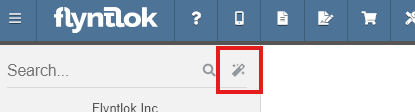
Complaint: Parts Managers reported that disabled Vendors were appearing in the list of Vendor options on Part Purchase Orders.
Correction: Fixed. The Vendor drop-down selector will now only include active Vendors.
Complaint: Service Managers who have enabled "Moves on Work Order" noted that when enabling Pickup or Delivery on a Work Order, sometimes a Move would not be generated.
Correction: Fixed an issue where a Move would not generate if a Pickup or Delivery address was entered after creating a Work Order without inputting an address initially.
Complaint: Salespeople reported that their Logo image was not appearing at the top of Pick Lists printed from Sales Orders.
Correction: Fixed.
Complaint: Rental users reported that while selecting Models for a new Rental Contract, they did not show up on the Rate Sheet PDF.
Correction: Fixed.

Complaint: Rental Coordinators reported that when renting a Model, clicking “Associate Machines” sometimes wouldn’t show any machines for that Model.
Correction: Fixed.
Complaint: Inventory Managers noted that when editing an Item, the "Purchasing" fields would sometimes not populate, even though they appeared to be set when viewing the same fields on the Item Dashboard.
Correction: Fixed.
Complaint: Many users reported that column widths on multiple Data View pages were not loading with the correct width. They also had some issues where the addition of columns or the adjusting of column widths were not saving.
Correction: Fixed. Columns will now correctly respect saved widths.
This may cause some changes because saved widths that were not previously being applied are now being used. This can be fixed by simply editing the columns to your preferred width and saving the new override.
Complaint: Rental clerks reported that the timestamps on Comments in the activity pane were not accurate.
Correction: Fixed.
Complaint: Managers reported that the Filters panel on the Service Scheduler wasn’t scrollable, leading to some options being cut off when multiple filters were selected.
Correction: Fixed. This panel can now be scrolled.
Complaint: Parts Managers reported that the Recent Orders grid on the Item Dashboard was using the date a Receiving Voucher was created, instead of the date that it was actually received.
Correction: Fixed. This grid displays the Receive Date for Receiving Vouchers now.
Complaint: Some Users reported they were unable to connect their Microsoft email accounts via User Profile settings.
Correction: Fixed.
November 20th, 2024 Release Notes
Learn More at Flyntlok Dealer Management System
Check out our Flyntlok YouTube channel for more highlights of the application!
If you are an old-school user of Internet Explorer still, please note that Flyntlok will no longer support that browser (which was end-of-lifed by Microsoft in June, 2022). If you use Flyntlok with IE, you need to switch to Chrome, Firefox, or Edge.
Opportunity
Salespeople have requested a streamlined way to register newly sold Stihl Machines.
Solution
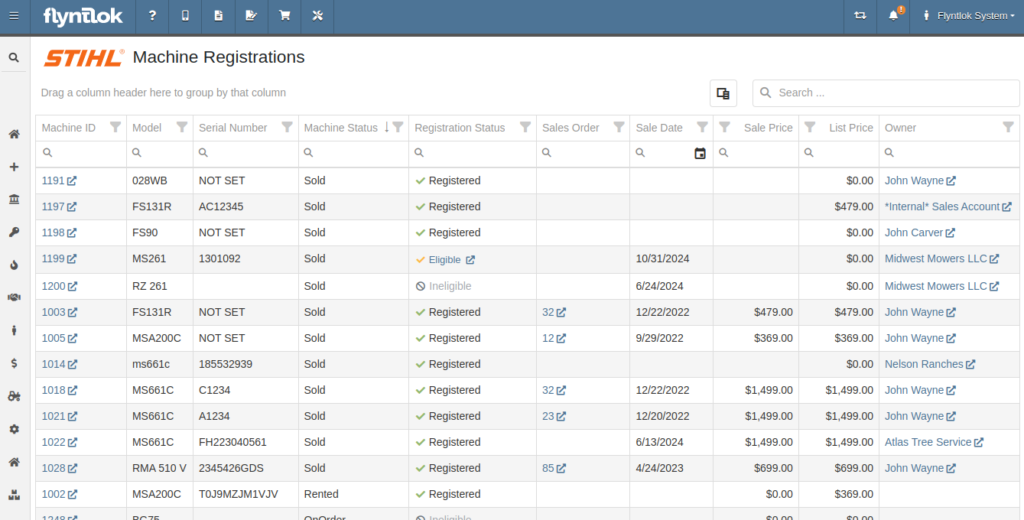
Flyntlok now has a new page for viewing Stihl Machines and their registration status. If a Machine has not been registered and is still eligible for registration, you can open the Register Stihl Machine form from this page to quickly register that Machine.
This is our first pass on this page and in a few weeks you'll get the ability to register these in bulk. Help further shape its future by letting us know if you have any feedback.
N.B. Please note that we are still backfilling registration data for your existing Stihl Machines.
Opportunity
Just because a salesperson isn’t at their computer doesn’t mean they aren’t actively selling! Salespeople expressed the need for the ability to create CRM Leads through our Mobile site, enabling them to capture vital customer and potential sales information efficiently while away from their desktops. ABC: Always Be Closing!
Solution
Users can now create CRM Leads directly on their Mobile! This new feature can be accessed by tapping on “New Lead”, located in the updated mobile layout, which now includes a dedicated CRM section.
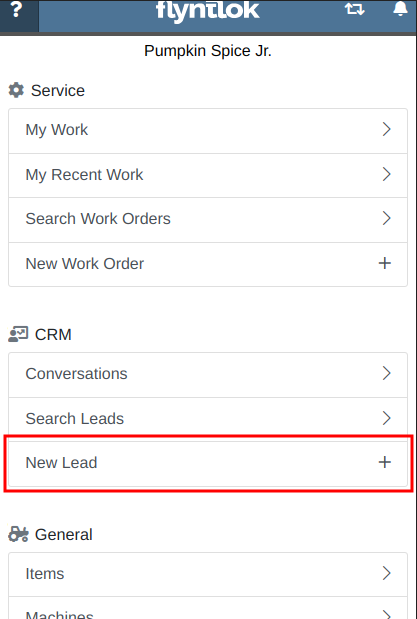
Additionally, users can create new leads directly from the Mobile Machine Dashboard via the Actions dropdown:
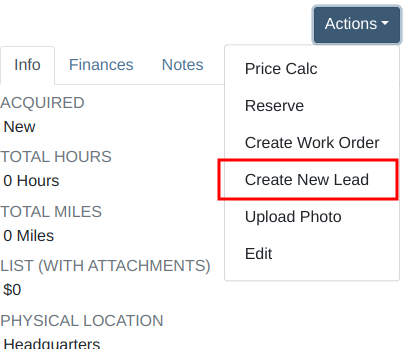
Opportunity
Salespeople managing their SMS conversations requested the ability to hide conversations where the recipient opted out of receiving text messages.
Solution
Conversations where the recipient opted out of receiving text messages will now be filtered from the SMS conversation list by default. If you still wish to view those conversations, a new filter has been added to the SMS Inbox to show conversations with recipients that have opted out.
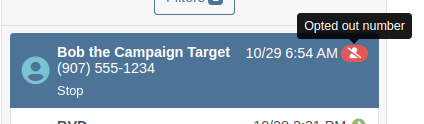
Opportunity
Managers reported that Users would frequently create duplicate Customers when building new Rental Contracts and Work Orders.
Solution
When creating a Customer from the New Rental and New Work Order pages, existing Customers sharing a similar name with the new Customer will appear under the Name field. Selecting a possible duplicate will set it as the Customer on the Work Order or Rental Contract.

Opportunity
Managers requested the ability to load additional conversations in their SMS Inbox after they had scrolled to the bottom.
Solution
Added infinite scrolling to the SMS Inbox conversation list. Scrolling to the bottom of the list will load more conversations that fit the current filter set. Additionally, conversations with recent messages will now automatically move to the top of the list without needing to reload the page.
Opportunity
Flyntlok customers using Sage Intacct have requested Inventory reports for their company similar to Flyntlok’s existing Inventory reports for QuickBooks Online.
Solution
You can now opt in to receive two of Flyntlok’s nightly Inventory reports – an Inventory valuation and an Inventory reconciliation report – now with account data from Sage Intacct. Reach out to your friendly Flyntlok Consultant if you are interested in receiving these reports.
Opportunity
Managers have requested the ability to embed a QR code onto printed pick lists. This enhancement would allow staff to quickly access Sales Orders by simply scanning the code, streamlining the workflow and reducing manual entry.
Solution
We have introduced an option to include a QR code on the pick list PDF.

To enable this feature, navigate to Flyntlok Settings and check the box labeled “Show QR Code on Pick List PDF”.

Opportunity
Accountants requested that Shopify gift cards post to their own payment type in Flyntlok.
Solution
Added integration with Shopify to post gift cards to a specific payment type. If you would like to set up this integration, please contact your friendly Flyntlok Consultant and they will be happy to help.
Opportunity
Service Managers requested an option to select the “Allow Inventory Restock on WO Parts” box by default when generating a return Invoice.
Solution
Added a setting under Sales called “Allow Inventory Restock Parts by Default.” Enabling this setting will select the checkbox automatically.

Opportunity
Service Managers requested the ability to select the “Upsell Job” slider by default when a Technician adds a new Job to a Work Order.
Solution
Added a setting under Service called “Technicians Automatically Upsell Jobs”. Enabling this setting will select the slider automatically when a User with the Technician role is creating a Job.
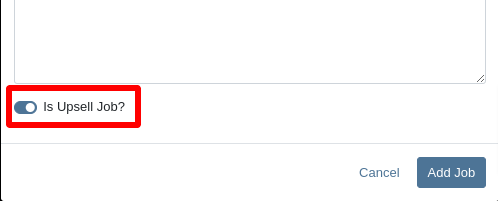
Opportunity
Sales Managers requested an option to select the “Make Public” box by default when uploading an image on a Machine.
Solution
Added a setting under Company called “Make Uploaded Images Public by Default.” Enabling this setting will select the checkbox automatically.
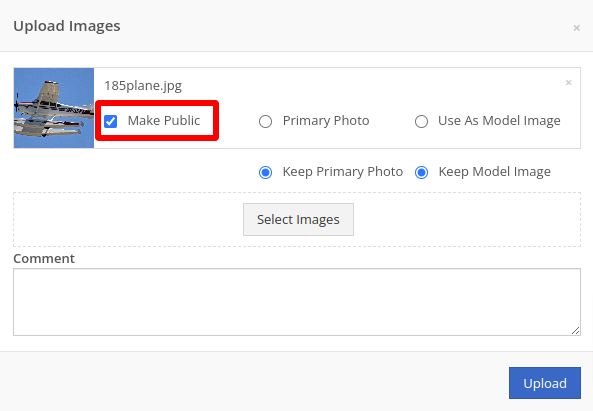
Opportunity
Rental Managers reported frequently entering the incorrect end date when creating Invoices for Rental Contracts in advance.
Solution
When creating an Invoice for an open Rental Contract before the Contract’s estimated end date, Flyntlok now assumes you want to end the billing period on the Contract’s estimated end date. You can still freely change the billing period’s end date before creating the Invoice.
Complaint: Sales Managers reported that the “Multi Pay” option on the Customer dashboard was sometimes incorrectly creating refunds for split Invoices.
Correction: Fixed. Multi Pay will now correctly take into account the Item costs on split Invoices.
Complaint: Parts Managers mentioned that even though they had an Item linked to Shopify, the "In Shopify" badge on the Flyntlok Item Dashboard would sometimes incorrectly display that the Item was not linked.
Correction: Fixed.
Complaint: Purchasers and Receiving Clerks reported that when substituting an Item on a Purchase Order for another Item that had a Core, the Core Item was not being included on the PO.
Correction: Fixed. Items configured with Cores should now be attached when substituting in or out.
Complaint: Service Writers reported that on Work Orders, when the option to notify Customers by SMS is enabled, the option to notify the Customer when changing statuses was not checked.
Correction: Fixed.
Complaint: Searching for a Contact to send a Work Order Estimate would only show a list of phone numbers, not the Contact’s name.
Correction: Fixed. Additionally, the pop-up to send a Work Order Estimate via SMS now automatically pulls in Contacts linked to the Customer on the Work Order as default options.
Complaint: Parts Managers noticed that updating an Item’s Department or Division would not update the Item’s list price properly based on the appropriate pricing matrix.
Correction: Fixed.
Complaint: Service Managers noticed tax calculations were off on Work Orders where customers had rejected quotes for parts.
Correction: Fixed. The tax calculation has been updated to ignore parts on rejected part requests.
Complaint: Salespeople noticed that sometimes sending a “Text To Pay” on an Invoice would silently fail to send a text message to the customer.
Correction: Fixed. In the future, if a text message fails to be sent, Flyntlok will pop up an error message to let you know.

Complaint: Managers reported that applying a filter to the Expected Revenue column on the Leads grid was not correctly excluding values.
Correction: Fixed.
Complaint: Rental Clerks reported that they were unable to collect a signature using their Credit Card Machines.
Correction: Fixed.
Complaint: Service Managers noted that sometimes when editing the Complaint, Cause, or Correction on a Work Order’s Job, pressing Cancel would still save the edits.
Correction: Fixed. There was some auto-saving going on that we addressed.
Complaint: Salespersons mentioned that on Point of Sale, they were sometimes unable to edit the Inbound Shipping price.
Correction: Fixed.
Complaint: Inventory Managers reported that they were able to cancel a Parts Receiving Voucher while their location had an Inventory Sprint in progress. This action should have been prevented.
Correction: Fixed.
Complaint: Technicians mentioned that when looking up Alternates for Items on Work Order Dashboard, the quantity on hand was not showing.
Correction: Fixed.

Complaint: Inventory Managers noted that they were able to continue to receive parts on a Voucher when the Voucher was closed. The user had a tab open with the Voucher in an “Open” status, but it was closed on another tab or device.
Correction: Fixed. We check the status of the Voucher before allowing a user to save edits to make sure it’s in a valid state.
Complaint: Service Managers reported that Jobs created from the New Work Order page would not have any tag number.
Correction: Fixed. Jobs added on a New Work Order will now be set to the Work Order’s Tag Number.
Complaint: Salespeople reported that Invoice payment lines sometimes displayed the incorrect date that the payment was processed.
Correction: Fixed.
Complaint: Managers reported that searching “w?” with a Work Order Tag Number was returning many unrelated results.
Correction: Fixed. Work Order Tag Numbers now search using an exact match on the searchbar input.
October 23rd, 2024 Release Notes
Learn More at Flyntlok Dealer Management System
Check out our Flyntlok YouTube channel for more highlights of the application!
Just a reminder to all you regular readers that new features might be looking a bit thin right now while we crank on some major infrastructure changes to make Flyntlok ready for the future! Again, these changes will allow us to scale our product so we can handle many thousands of customers in our native cloud environment. Once we complete this work, we’ll return you to your regularly scheduled “Dozens of New Features” in each release!
We mentioned previously that as part of these major infrastructure updates, we will be rolling out to all our customers a new “Sub-domain” change over the course of the coming weeks. You will notice at some point when you log-in that the URL in your browser will show “mycompany.flyntlok.com”. For instance, we have already rolled out this change internally (along with a few select customers) and our subdomain is “juneau”, so our URL looks like:

Our crack dev team has even made it so that any bookmarks you made will get redirected automatically to your subdomain. But if you experience any issues with them, please just create a ticket and we’ll get you sorted!
Opportunity
Salespeople requested the ability to sell their inventory of actual Machines through Flyntlok’s Shopify integration. We initially supported this by allowing Models in Flyntlok to be linked to Shopify Product Variants, but serialized Machines could not be linked directly.
Solution
Flyntlok now allows you to link Machines to Shopify Product Variants. You can also create a new Shopify Product from Flyntlok through the Machine’s editor page.
Additionally, you can link your existing Product Variants back to Machines in Flyntlok. When setting up an unlinked Machine in Flyntlok, you will see any Shopify Product Variants with a matching SKU for quick and easy linking.
If you would like to link individual Products to Machines yourself, you can set the SKU on the Shopify Product to “MA” followed by the Machine’s internal ID. When viewing the Machine in Flyntlok, you will see any Shopify Product Variants that have a matching SKU for easy linking.
(Admittedly, this setup can be confusing. Reach out to your friendly consultant for assistance linking your Shopify catalog. That's what we're here for!)

Furthermore, automatic syncing for price and weight are supported for Machines just like Items and Models. The quantity syncing for Machines will work a little differently from Models and Items as there is only one unit being linked. If “Auto-Sync Inventory” is enabled, Flyntlok will automatically update the quantity or location in Shopify when changes are made that may be relevant to the Machine’s listing in Flyntlok. These changes include actions like changing the “Allow Sale” flag or requesting a move from one store location to another.
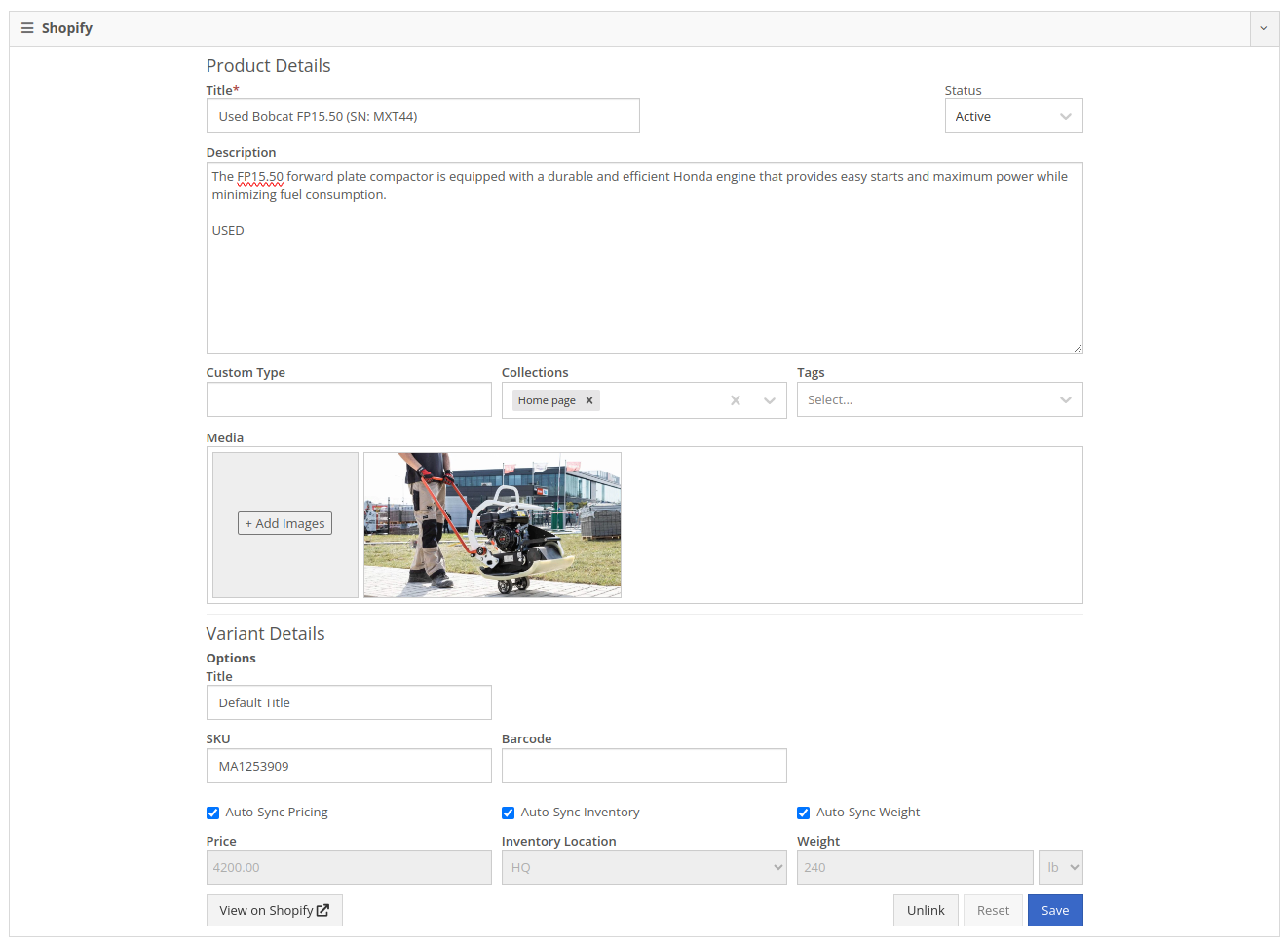
Machines sold through Shopify Orders will appear on the new Flyntlok Invoice as a normal Machine line where they can be fulfilled as usual.
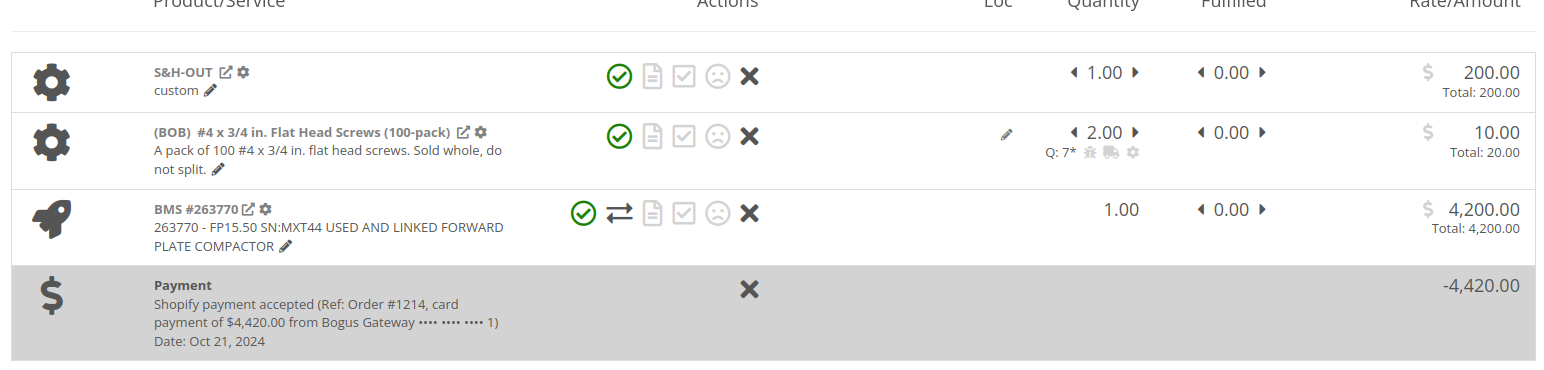
Opportunity
Managers requested the ability for Customers to sign documents using an electronic signature.
Solution
We have added an electronic signature feature to our signature requests. With this feature enabled, there is an additional option to “Use Electronic Signature” on the request.

Customers using the electronic signature are no longer required to manually inscribe their signature in the box. Instead, they only need to type their name.
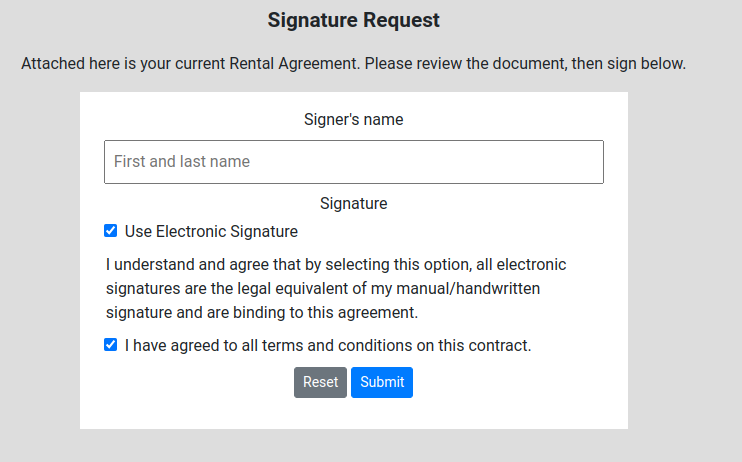
Once the form is submitted, Flyntlok will generate a signature for the customer and add it to the contract.

To enable this feature, go to Flyntlok Settings and scroll down to “Allow Electronic Signatures” under the Company section:
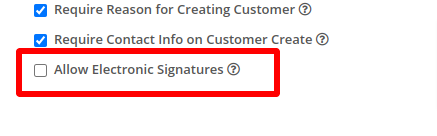
Opportunity
ERP Service Managers identified the need to enhance reporting capabilities for project management. Specifically, they requested a way to categorize Work Orders more effectively to streamline their data analysis and improve insights.
Solution
We introduced the ability for ERP Service Managers to add multiple tags to Work Orders. This new feature allows for more flexible categorization, making it easier to organize, filter, and generate detailed reports based on different project metrics.
To use this feature, click on the "Add Tags" button located near the top of any ERP Work Order Dashboard:
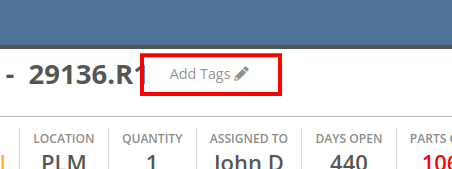
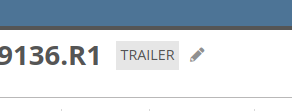
Complaint: Managers reported that John Deere Machines were requiring constant authentication with John Deere to display warranty information.
Correction: Fixed.
Complaint: Rental coordinators reported that replaced Machines were over-billing on interim invoices.
Correction: Fixed. Replaced Machines will now bill correctly, and any over usage fees will appear on the final invoice.
Complaint: Sales Managers reported that when merging a Customer, the Contacts did not copy over to the target Customer.
Correction: Fixed.
Complaint: Salespeople using AvaTax from Avalara mentioned that when applying a discount on a Sales Order, sometimes the prompt to recalculate tax would not be displayed.
Correction: Fixed.
Complaint: Sales Managers reported that card refunds on Invoices would sometimes silently fail and not show up in Gravity.
Correction: Fixed. Failed refunds will now pop up with a notification in Flyntlok.
Complaint: Service Techs reported that the Maintenance Scheduler on the Work Order Dashboard was missing the "Maintenance Templates" selector.
Correction: Fixed.
Complaint: Accountants reported that the printout for Sales Orders would show a 1 cent difference from the actual value in rare circumstances (where a discount resulted in a half-cent net price).
Correction: Fixed.
Complaint: Accountants reported that the “Load Payments” action on the QB Controls page would sometimes show that the process failed.
Correction: Fixed. The process was incorrectly showing a failure when there were no new Payments to load.
Complaint: Service Writers with Mandatory Jobs reported that the New Work Order page would scroll to the first job every time they opened it. This would sometimes cause the page to scroll to the bottom of the page, obscuring the required fields at the top.
Correction: Fixed. The page will now always start at the top, and only scroll to Jobs as they are being added during Work Order Creation.
Complaint: ERP Managers reported that when adding Trace information on a Work Order line, Techs were able to enter invalid or unrelated Work Orders or Purchase Order numbers.
Correction: Work Order and Purchase Order numbers are now checked for validity against the Work Order line's part number. Users will now see an error message when entering invalid Trace information.
Complaint: Salespeople reported that when printing a Sales Order, the "Sales Order Ad" image was sometimes not visible.
Correction: Fixed.
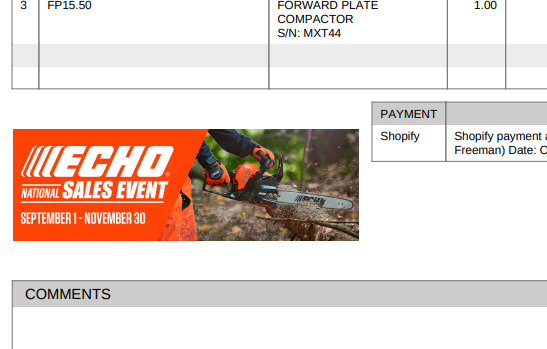
Complaint: Service Managers reported that filtering by "Status" on the Service Scheduler was returning an empty list, despite having Work Orders in the selected status.
Correction: Fixed.
Complaint: Technicians reported that they were unable to view work assigned to them on Mobile.
Correction: Fixed.
Complaint: Purchasers reported that the company's logo was not appearing on printed Machine Purchase Orders.
Correction: Fixed.
Complaint: Parts Managers reported that when creating an Item on a Sales Order, edits made through the “Advanced” option would not be reflected on the Sales Order.
Correction: Fixed. Items created using the “Advanced” option will now be added to the Sales Order once they are saved from the Advanced editor.
Complaint: Salespeople noted that the automatic credit card surcharge fee was not being displayed on the final invoice when processing payment using stored credit cards.
Correction: The credit card surcharge fee was correctly being processed by Gravity Payments, but was not reflected back on the final invoice after payment was taken. This was addressed and fixed.
Complaint: Dylan’s Flyntlok Fantasy Football team is performing very poorly. He talked a lot of smack going into the start of the season, but he’s almost in last place. (He won’t finish in last, alas. Our former intern, now full time developer Nick, has that well secured. A Harvard education can only teach so many things…)
Correction: Cannot/won’t fix. As designed.
October 9th, 2024 Release Notes
Learn More at Flyntlok Dealer Management System
Check out our Flyntlok YouTube channel for more highlights of the application!

We are excited to announce that Flyntlok will be attending the Equipment Exposition October 15th-18th in Louisville, Kentucky (Booth Number C001). The Equipment Exposition is an annual event dedicated to growing landscapers', manufacturers', and equipment dealers’ businesses. Please reach out to Mike Wasserman (mwassy@flyntlok.com) or Alex Clementi (alexc@flyntlok.com) if you would like to arrange a meeting while we are there. Or just stop by to say "Hello!"
Opportunity
Salespeople have requested the ability to sell their inventory of Machines through Flyntlok’s Shopify integration. Previously, Flyntlok only supported Items (i.e. non whole-goods).
Solution
Flyntlok now allows you to link Models to Shopify "Product Variants". You can create a new Shopify Product within Flyntlok on the Model’s editor page.
You can also link an existing "Product Variant" within Shopify that has a SKU that matches the Flyntlok Model ID by prepending an "M" in front of that Model ID.

When setting up an unlinked Model within Flyntlok, you will see any Shopify Product Variants matching that SKU for quick and easy linking.


When sold through a Shopify Order, a Model will appear on the new Flyntlok Invoice as a normal Model line which can be associated with a Flyntlok Machine for fulfillment.
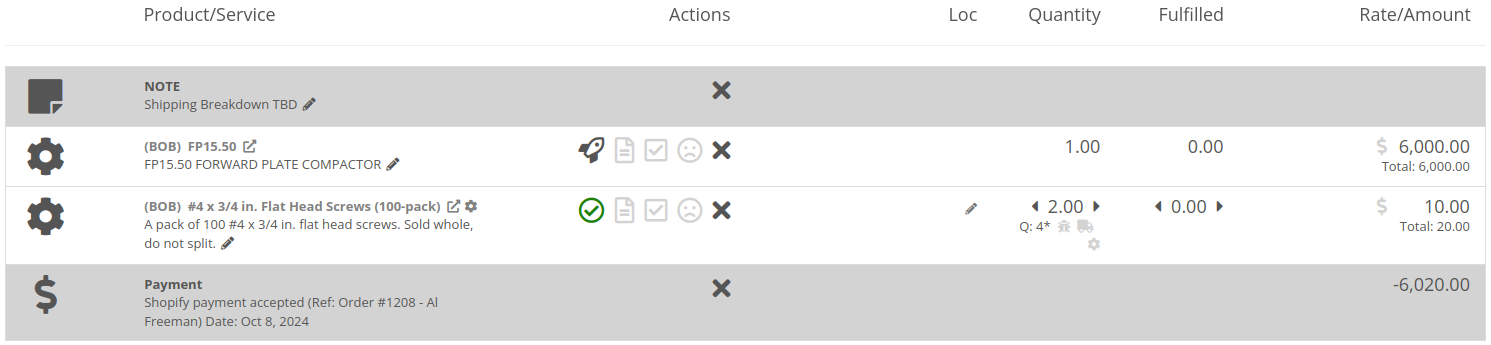
Opportunity
Salespeople have requested the ability to manage their Product images for their Shopify Products from Flyntlok.
Solution
Flyntlok now has a new tool for managing your Shopify Product images. Your images from Shopify Products can be viewed in the Shopify section of “Linked Items” – and now linked Models too.
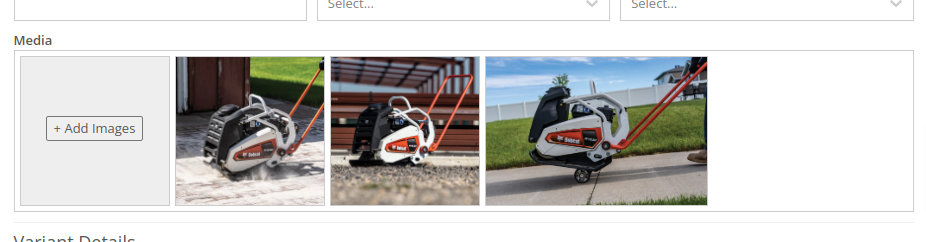
You can remove any Shopify Product image through Flyntlok by hovering over the image and clicking the trashcan icon.
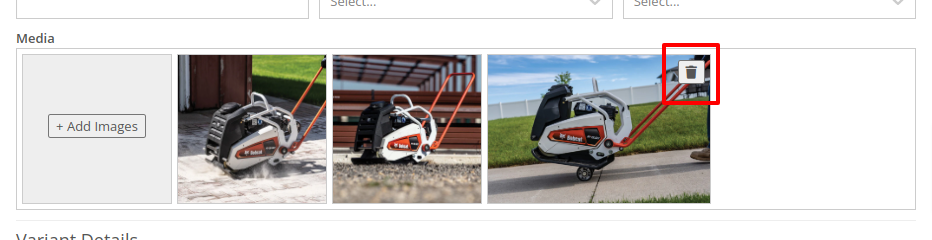
Furthermore, you can upload images to the linked Shopify Product from the Item and Model editing pages in Flyntlok.

Opportunity
Managers have requested the ability to take a saved Grid Layout View on Leads and make it publicly available for all users in their shop.
Solution
Added the ability to make a grid layout “Public” when creating it. Selecting this option will allow other users to select it from the dropdown menu.
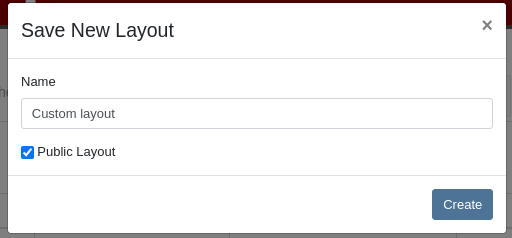
Opportunity
Sales Managers (and Wayne) requested the ability to sum the “Expected Revenue” field on the All Leads grid view.
Solution
Flyntlok now displays the summation of the “Expected Revenue” of all Leads in the grid.
Opportunity
Sales Managers requested the ability to view the latest correspondence on a Lead from the All Leads grid.
Solution
Added a “Latest Note” column to the All Leads grid which displays the most recent note or customer inquiry on the Lead.
Opportunity
Sales Managers requested the ability to filter Leads by ones that have no Tags.
Solution
Added the ability to filter Leads by empty Tags. This can be applied with the “(Blanks)” option under the Tags filter.

Opportunity
Managers requested the ability to see an Item’s QOH on trucks as well as at specific Locations.
Solution
Added the Item’s QOH on trucks linked to a Location on the Item Dashboard via a nifty orange badge.

Opportunity
Managers requested the ability to restrict adding labor to Work Order Jobs if the Job doesn’t have a set schedule.
Solution
Added this setting under Flyntlok Settings > Service > “Require Job Schedule for Labor.” With this feature turned on, the "Add" button for labor on Work Order Jobs will be disabled if the Job doesn't have a scheduled start and end date.
Complaint: Service Managers reported that “Inspection Tasks” created in Flyntlok and then synced to Record360 did not have matching “Due Dates”.
Correction: Fixed.
Complaint: Managers reported that Moves lasting longer than 24 hours were not showing up on the Truckload Scheduler under the Week or Day views.
Correction: Fixed. These Moves will now appear in the All Day row for their respective views.
Complaint: Accountants reported that a user was able to delete a payment line that was already posted to Sage.
Correction: Fixed. This bug only applied to companies integrated with Sage Intacct; it did not affect companies using QuickBooks Online.
Complaint: Managers reported that new Leads were not sending notifications to assigned users upon creation.
Correction: Fixed.
Complaint: Rental Clerks reported that Invoices with the “Trade-In” payment type were posting to Quickbooks with the wrong ID for the traded-in Machine.
Correction: Fixed.
Complaint: Parts Managers reported that Parts Requests from Work Orders were not sending notifications in some circumstances.
Correction: Fixed.
Complaint: Salespeople reported the Zapier integration sporadically disconnected from Flyntlok.
Correction: Fixed.
Complaint: Salespeople reported some responses to Google reviews would not display correctly on the Review Dashboard.
Correction: Fixed.
Complaint: Canadian users reported the Canadian “Half-Year Rule” checkbox in Machine Dashboard’s depreciation section would always be checked, regardless of the setting.
Correction: Fixed.
Complaint: Service Managers reported that the “Cause” and “Correction” fields were not populating on new Work Order Job templates generated from a Work Order.
Correction: Fixed.
September 25th, 2024 Release Notes
Learn More at Flyntlok Dealer Management System
Check out our Flyntlok YouTube channel for more highlights of the application!

Opportunity:
Flyntlok users have requested the ability to manage their Shopify storefront via Flyntlok. They have expressed frustration with attempting to manage orders and inventory both on the Shopify storefront and in Flyntlok. Operating two separate systems exposed businesses to incorrect data entry and needless overhead. We have received multiple requests to provide a solution that bridges this gap.
Solution:
Flyntlok is now ready to reveal our new integration with Shopify! You will now be able to pull orders from Shopify into Flyntlok automatically. Flyntlok will also synch relevant information in your business system with Shopify, including inventory quantity, shipping/tracking labels, shipping weights for shipping cost calculations, and more. Please get in touch with your Flyntlok consultant if you are interested in this integration and we will help you get started. Below we will highlight some key elements of this new integration.
Flyntlok supports adjusting inventory details in Shopify from our Flyntlok Item Dashboards. Flyntlok also supports synchronizing your inventory quantity with Shopify. Once you have linked your Shopify items, Flyntlok will routinely update your Shopify Items including pricing, weight, and inventory information to ensure the data is synched correctly.


Once you have configured your inventory to be synched with Shopify (again, please work with your Flyntlok consultant if you need assistance here), Flyntlok will be able to ingest orders placed through your Shopify storefront into our Point of Sale system. The associated customer's contact information will be pulled from the Shopify order and saved within Flyntlok. This means you can manage your Shopify orders the same way you manage all other orders today. This includes the fulfillment of orders in Flyntlok, synching back up with Shopify, and synching the shipping details from Flyntlok to Shopify.


Flyntlok also supplies reports detailing your Shopify inventory from within Flyntlok. This could help discover discrepancies between Flyntlok's information and Shopify's information, if any. While Flyntlok will maintain synchronization between the data in your Flyntlok account and Shopify, users may still find differences when they intentionally break relationships between Flyntlok and Shopify. Some of our customers have even preferred to manage their pricing on Shopify differently than on Flyntlok. Our reports should help you manage these discrepancies.

Note- Please reach out to your friendly Flyntlok consultant if you have any questions or if you would like assistance connecting your Shopify account with Flyntlok. This feature is game changing!
Opportunity:
Service Managers were finding Work Orders where the Status was not changed properly by their users as the Work Order moved along. When the Status is not progressed properly, then it fails to transfer the responsibility to a correct user/department. Rather than having to rely on manual Status changes by the users, Service Managers have requested the ability to automate a Status change on a Service Work Order when certain key actions have occurred and to have the ability to choose the Status the WO will move to when these actions take place. They would like the Work Order to be set to a specific status when the following events occur:
Solution:
We have implemented “Points of Action” within the Service workflow where Status Changes to a WO can be configured based on the WO's current Status. Below is a sample table illustrating before and after statuses based on the trigger events (you can set your own result statuses based on your workflows).
· 
These automatic status changes will only occur if the specified conditions are met. If they are not, no status changes will occur.
Example-
· If my Work Order is in New status and I send an estimate, then move my Work Order to Estimate status
· If my work order is in Parts Requested status and all parts are received, then move my work order to Parts Received status
In the future, Flyntlok will create a kick-arse front-end utility for our customers to make all of these configurations on their own. However, we wanted to give you folks this Status Change capability sooner rather than later. And so, to that end, you need to work with your Friendly Flyntlok Consultant to get these workflows setup. Give them a call!
Opportunity:
Service Managers have requested that we add a printable "Worksheet" to the Work Order Dashboard so that a Service Technician can work off of a paper copy of the WO. They would like for this printed Worksheet to display:
Solution:
We have added a printable "Worksheet" to the Work Order Dashboard with all of the above details.


Opportunity:
We recently released a new feature to the Work Order Creation page that prevents fees from being added to a new Work Order if the associated customer is an Internal Customer. Service Managers using this feature have requested that we also add a warning to the Work Order Dashboard if the original customer of a WO is changed to an Internal Customer from a standard customer and there were fees applied to that WO.
Solution:
We have added an “Internal Customer- Remove all fees” warning message to the Customer field of the WO’s info tab. This message will display when the original customer of a WO is changed to an Internal Customer and the WO is currently charging fees.
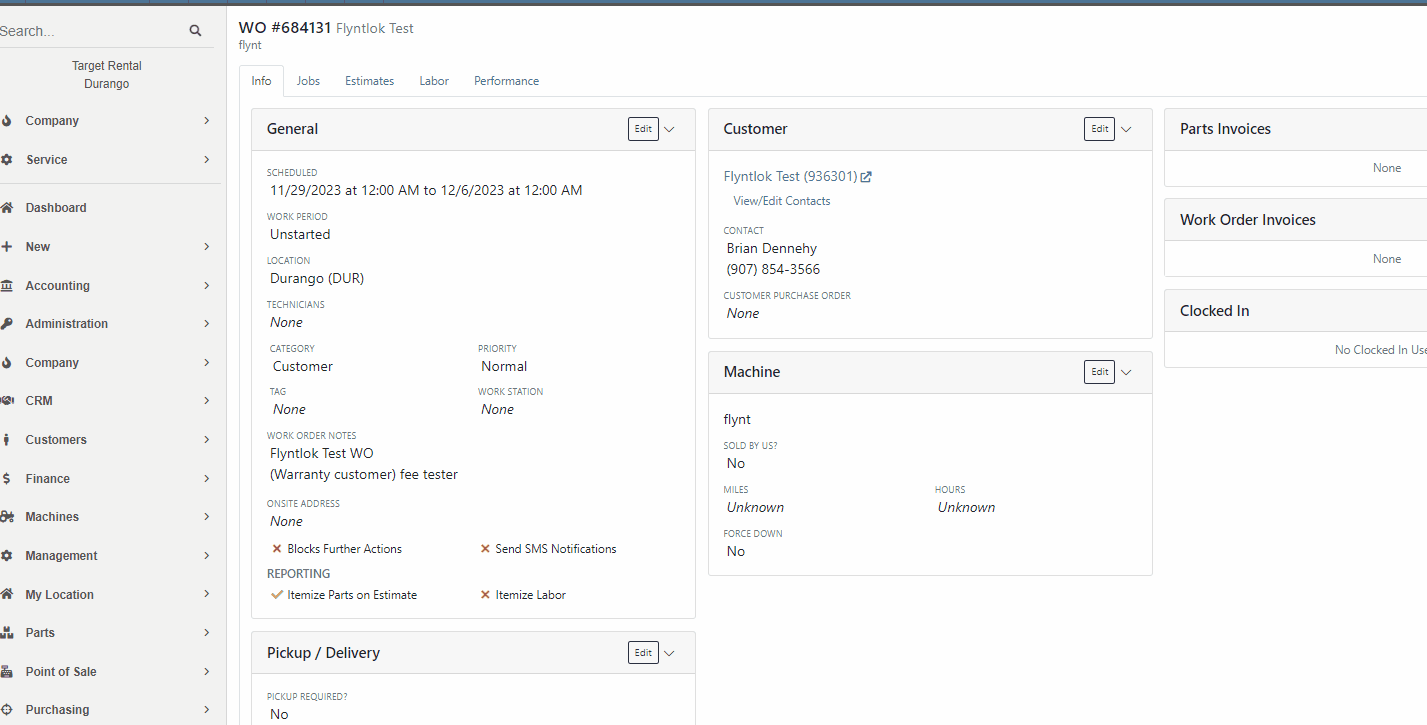
Opportunity:
Service Managers had reported issues where their users had logged the associated Machines Hours and Miles incorrectly when Checking-Inon a Work Order and have requested an indicator of the Machine’s actual miles and hours be added to the Check-In modal. They hope this added visual will help prevent (or at least minimize) data entry errors.
Solution:
Flyntlok will now display the current Miles and Hours of the associated Machine below the fields when checking-in on a Work Order.

Opportunity:
We recently released an "Export to Grasshopper" feature, allowing users to create a file extract that can be uploaded to the Grasshopper distributor for parts ordering. Purchasing Managers using this feature have requested the export respect any filters applied to the PO, so the export will only contain Items displayed within the filtered results.
Solution:
We have updated the "Export to Grasshopper" option, and Flyntlok will now respect all filters applied to the Purchase Order and export only the filtered results. We have also moved the"Export to Grasshopper" option from the  drop-down menu and added it to the Icon list displayed on the right side of the PO above the line items.
drop-down menu and added it to the Icon list displayed on the right side of the PO above the line items.

Opportunity:
Service managers have requested we add Work Order Tag Number as a filter option to the "All Work Orders" report of the Mobile View.
Solution:
We have added Work Order Tag number as a filter option to the "All Work Orders" report of the Mobile View. When viewing this report on a mobile device users will now be able to manually enter a Work Order Tag number to filter for the exact match.

Opportunity:
Flyntlok Administrators have requested we update the drop-down menus of the QuickBooks Accounting section from the Flyntlok Dashboard edit pages. They would like the account numbers to display before the account names.
Solution:
We have updated the QuickBooks Accounting section of the Machine, Item and Vendor Dashboard edit pages and the QB Account drop-down menus will now display the account number before the account name. Small item, but we aim to keep the people happy!

Complaint:
Purchasing Managers using the new "Scan Mode" feature from the Machine Receiving Voucher were unable to scan in new serial numbers due to the "REQUIRED" note that was pre-filled in that field. In the process of receiving/creating Machines on a Machine Voucher, Flyntlok adds the new Machines and sets the serial numbers to “REQUIRED” to indicate that a user should change those serial numbers. Our new "Scan Mode" feature on the Machine Receiving Voucher was skipping Machines that have the “REQUIRED” note in the serial number field.
Cause/Correction:
Fixed. We have Removed the ‘REQUIRED’ note from the Serial Number field of Machines created by MPO.
Complaint:
Salespeople had reported an issue where the applied customer Discount Type was not displayed when hovering over the icon from the Point of Sale. In this scenario, Flyntlok would display a default message of "Customer Discount" when hovering over the  icon versus the correct Discount Type that was applied to the Item.
icon versus the correct Discount Type that was applied to the Item.
Cause/Correction:
Fixed. Flyntlok will display the specific Discount Type applied to the item.

Complaint:
Rental Managers had reported an issue where Machines that had been "Called Off" from an active Rental Contract were showing as "Available" before being checked back in.
Cause/Correction:
Fixed. Called off Machines will remain in a "Rented" status until they have been Checked-In on the Rental Contract. Once Checked-In the Machine status will show as "Available."
November 22nd, 2023 Release Notes
Learn More at Flyntlok Dealer Management System
Check out our Flyntlok YouTube channel for more highlights of the application!