Check out the latest updates to the Flyntlok Equipment Dealer Management System
When creating a stock order, you now have the option to consolidate all of your sales data across your locations. When this option is selected, we will sum up all of the stocking levels and historical sales per item. The PO will still be for an individual location.
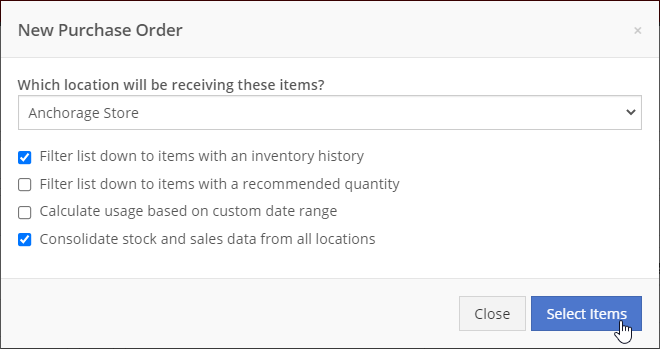
We will now default price updates with the current margin of the price by default. This should save you some time and thought when you update the cost of a part if your margins are not changing!
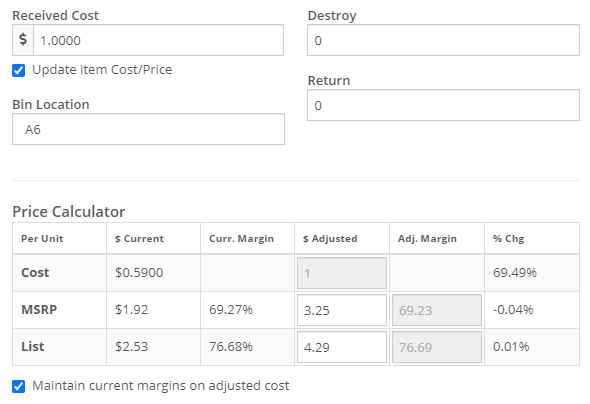
From a machine dashboard, you can now print a report that includes the specifications of the machine and the service history of that machine. To print this report, click the "Customer" in the basic information section.

We will now attempt to assign a class to items that do not have a class assigned to them based on the other items on the invoice when posting to QuickBooks Online.
We have updated our error images. We hope you enjoy them as much as we do!
We fixed an error with calculating the average cost of a part on the EOD report.
April 14th, 2021 Release Notes
Learn More at Flyntlok Dealer Management System
Check out our Flyntlok YouTube channel for more highlights of the application!
Check out the latest updates to the Flyntlok Equipment Dealer Management System
When receiving items from a purchase order, you will now be able to update or set the list price and MSRP of the item. You will now see a check box below the cost box. Clicking this check box will bring up the price calculator that will assist you in choosing what your list price and MSRP should be by calculating on-the-fly margins.

You will be able to compare your past margins to the new margins to help find the best price point for the item.
When editing a work order, you can now edit the check-in time of the machine.

From a sales order, you will be able to report a lost sale for an item. You will see a sad face under the actions column of the sales order for each item. Clicking this will take you to a prefilled loss report for that item.
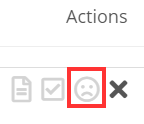
When a Sparks customer submits a sale, Flyntlok will pick either the Sparks customer's assigned salesperson, the salesperson assigned to their account in Flyntlok, or the Sparks Champion set for the company to be set as the salesperson of the sales order.
When viewing a machine move, we will now show the customer associated with that move in the Move Info section.
Learn More at Flyntlok Dealer Management System
Check out our Flyntlok YouTube channel for more highlights of the application!
Check out the latest updates to the Flyntlok Equipment Dealer Management System
Flyntlok will be closed on Friday, April 2nd, in observance of Good Friday.
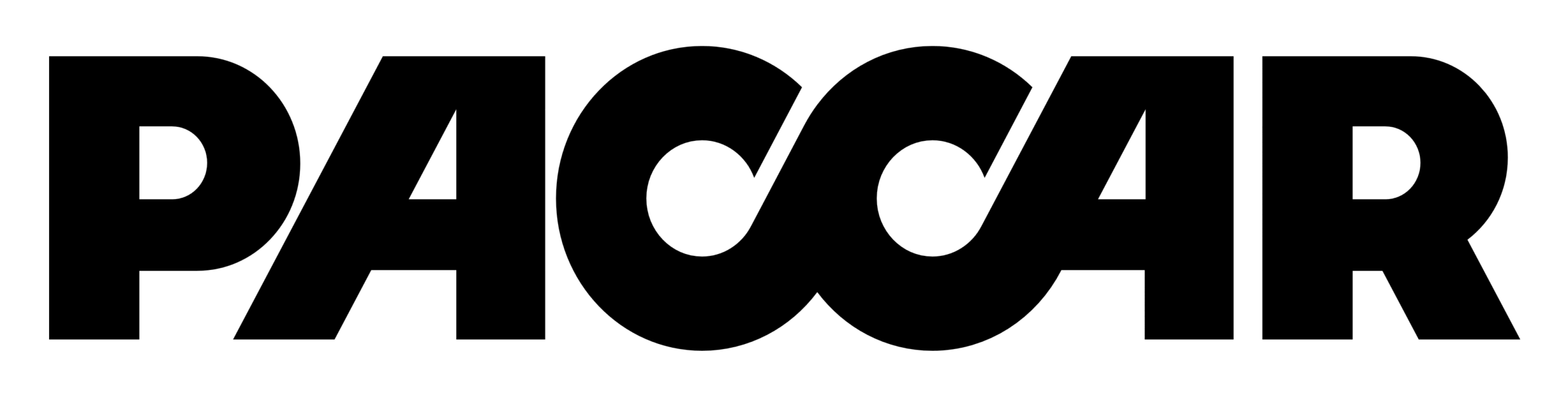
We have released a new feature that allows you to submit warranty claims from Flyntlok to the PACCAR eportal. From a Flyntlok work order, you will be able to open up a warranty claim that is prefilled with work order data!
To get to the PACCAR form, your location will need to be configured by Flyntlok to allow PACCAR submissions. Then you will want to make sure that the work order is set to type Warranty. When those two conditions are met, you will see a Start Warranty Claim in the work order dashboard's actions drop-down.
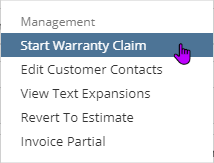
If it is the first submission from the work order, you will need to fill out the Claim & Vehicle Information section and then save the claim. This will generate the CF (Claim File) in the PACCAR eportal.

Once this is successfully saved, you will be able to select the jobs from the work order that you wish to submit a RO (Repair Order) for. This allows you to submit multiple jobs for one claim file or create multiple claim files from one work order.

When on a work order that you have already submitted a claim for, you will be able to go back to those previously submitted claims via the claim file selector or create a new claim.

If you have more questions, please reach out to Flyntlok. We will be able to provide a more in-depth Q/A about the warranty form and submission.
We have added more granular permissions around editing a machine. Below are the 7 new domains for machine permissions and the sections of a machine they control:
Flyntlok now supports the uploading of .EIF type files!
We enhanced the safety measures in place to prevent electronic POs from being submitted more than once.
We also now don't submit the core item from a PO to Epiroc or PACCAR. The core item will remain on the Flyntlok PO to be received.
We apologize for the headaches in the past week that were caused by slow customer searching. We have made some changes to make customer search lightning fast!
We released this feature a few weeks ago and are pulling it back to reassess. We will have a better method for this in the future.
March 24th, 2021 Release Notes
Learn More at Flyntlok Dealer Management System
Check out our Flyntlok YouTube channel for more highlights of the application!
Flyntlok Security
The Flyntlok Security Team is responsible for managing security and is continuously improving Flyntlok's security system to meet industry standards. Your data is safe with Flyntlok!
Improved security surrounding file storage
Improved security surrounding malicious attempts into Flyntlok
Be on a lookout for our new password policy that will be released within the next few weeks!
RPO Worksheet Calculator
You can now use the RPO Worksheet Calculator from the proposal worksheet. To use the RPO calculator, go to the drop-down on the worksheet proposal and select "New RPO Calculation".
Here you can see real-time sales, purchase, and rent estimates
Vendor Terms
The 'QuickBooks Terms (Items)' and 'Term Notes' that are set on the vendor edit page will now be added to the part purchase order PDF.
The 'QuickBooks Terms (Items)' field must be completed for the 'Term Notes' to be added to the PDF
Internal Machine Sales Accountants and CEOs
Flyntlok now supports posting internal work order machine sales to QuickBooks Online.
Sales Receipts Accountants and CEOs
We fixed an issue that prevented sales receipts from posting to QuickBooks Online. "PMT-" will be added to the payment reference numbers to prevent future errors.
Application Status
We will now send out the following notifications when Flyntlok is under maintenance.
Dashboards
We are continually upgrading the performace of dashboards. You should notice increased load speeds across all dashboards.
Accountants and CEOs: We made the dashboard editor easier to use. Once you get to the Admin Editors FAQ, scroll down to the 'Flyntlok' drop-down to find a step-by-step tutorial.
Be on a lookout for future enhancements to dashboards.
Item Return Information
You can now see return information directly on the item dashboard.
Shop/Environmental Fees
We updated the performance of the Shop and Environmental Fee calculator.
Rental Dashboard
We solved an issue that was preventing the conflict message from showing when a rental contract was created that overlapped the reservation dates of a previously made rental reservation.
Machine Income Statement
We fixed an issue with data on the machine income statement.
Report Scheduler Accountants and CEOs
You can now schedule reports to send to your employees.
First, go to your administration editors drop-down (wrench icon) and click 'Report Scheduler'.
Now, click the green plus button and choose the report you want to schedule.
Next, choose when you want to send the report.
Finally, select the recipients that will be receiving the report and click the blue 'Schedule' button.
You can select groups of employees by checking a user group listed. This will add all users under that group to the recipient field.
The green check next to a day of the week means there are recipients receiving the report on that day. You CAN send reports multiple days a week
You can see a list of reports being sent under "Schedule Report", you can also click the calendar icon to see a calendar view.
Dashboards
We are continually upgrading the performance of dashboards. You should notice increased load speeds across all dashboards.
Be on a lookout for future enhancements to dashboards.
Epiroc Part Purchase Orders
You can now submit part purchase orders to Epiroc! Go to an Epiroc part purchase order and select "Submit to EPIROC USA LLC" under the "Actions" drop-down menu.
Next, select the Order Type, Requested Ship Date, Requested Delivery Date, and Shipping Level. Click Submit.
DMS Work Order Jobs
We solved an issue that was preventing DMS work order jobs that were linked to a vendor from showing up on the job drop-down.
Item Transfers
We allow multiple transfers of the same part to be linked to the same sales order! Previously, we could only link one transfer to one sales order line item. As a reminder, please take a look below to better understand the transfer process.
Invoice
We solved a rounding issue that was preventing sales orders from being moved into "Delivered" status.
DMS Work Orders
The attachment filenames can be edited on the work order dashboard.
Item Dashboard
The actions drop-down list is now in alphabetical order.
Sparks
Your Sparks users have the option to check the "Hold Until complete" box.
This will add a note to the sales order to tell the warehouse and parts employees to hold the order until all parts on the sales order have arrived.
Invoice
The location on the bottom of the invoice will update when the invoices's location is changed.
When an account payment is used, the PDF will show "Order Confirmation" until the invoice is pushed to "Delivered" status.
Sparks
The customer's "Requires PO" setting is now recognized in Sparks.
If a customer has "Requires PO" set to "Yes", they will be required to enter a purchase order number to place a sales order.
DMS Work Order
The labor editor now prevents dates further in the past than the year 1900.
Accounting Accountants and CEOs
Posting $0.00 invoices will no longer fail.
Password Reset Accountants and CEOs
You can now reset a user's password! To reset a user's password go to the user editor (Wrench icon -> Users -> Users), scroll to the right, and click 'Reinvite User'. This will e-mail them a link to reset their password!
Reminder
Any user can reset their password directly from the login page.
Sparks
A file can now be imported and converted into a draft sales order in Sparks.
Only part numbers that match part numbers in Flyntlok will be accepted
.XLS, .XLSX, .CSV, .TSV files are all accepted
Parts Transaction Recording
We made a few changes to the part/item transaction engine in this release. Specifically, we added more detail to manual overrides, much like the standard buying, selling, and transfer of parts. These overrides occur for many reasons, now you can record the reason when you make the change.
Accountants and CEOs
Currently, we do not support the posting of these changes to QuickBooks as inventory asset adjustments. However, this group of programming changes will enable us to do this via an auto-generated monthly journal entry in the not too distant future.
Item Change Reasons
We added default reason codes for each of our customers. You can make changes by clicking on the wrench icon -> Items -> "QOH Change Reasons".
The reason code for a physical inventory count can be set by default. The reason code for a point of sale change can also be set by default.
Item Dashboard
Changes to inventory and average cost now occur through the actions drop-down menu and not via the bottom of the "Item Edit" screen. There are new action drop-down options for "Metric Override", "Scrap Part", and "Change QOH". Change QOH also allows you to edit average cost.
This is particularly helpful if you decide you need to change units of measure.
"Metric Override" now also allows you to set a reorder point by location (you used to have to set it for your whole enterprise). The part ordering engine checks to see if you have set it at the location level. If it is not set there, it will look to the enterprise level to see if there is an applicable reorder point.
When a change is recorded, the "Recent Orders" view on the item dashboard will now show who made the change, the reason for it, and the new quantity and average cost recorded.
New Transaction Type: RECLAIM
We added a new transaction type called “RECLAIM” which indicates that a special order part was ordered and received by your organization, but then the customer, for whatever reason, didn’t want it. This transaction moves the “special order” part into inventory.
Flyntlok always did this, but it was difficult to follow.
Reorder Point
Reorder point (ROP) is the level of inventory that triggers Flyntlok to recommend a replenishment of of that particular inventory. When your quantity on hand (QOH) reaches your ROP, Flyntlok will recommend you order enough stock to bring your QOH up to your recommended quantity (Flyntlok Calculated) or if set, your metric overrride.
Metric overrides are used to control your target QOH for a particular item
Sales Order Splits
We updated the logic behind sales order splits.
Item Transfers
We updated the logic behind item transfers. Please take a look below to better understand this new process.
All transfers that are in transit at the time of this release will use the updated process.
Machine Dashboard
You can now filter file attachments by filename on the machine dashboard.
Loading Customer Balances
Accountants and CEOs
Loading customer balances no longer overrides the customer's accounting contact, e-mail, and auto-send preferences.
Menu Editor Accountants and CEOs
You now have the option to edit/create menu templates!
Be on a lookout for a Feature Friday video!
To navigate to the menu editor, click the wrench icon to open the admin editor drop-down and go to Flyntlok -> Navigation.
From here you can create new templates as well as edit existing menu templates.
Templates can be based on a user's role in the company!
New Users Accountants and CEOs
You now have the ability to add new Flyntlok users!
Please watch the Feature Friday video below!
To navigate to the New User Creator, click the wrench icon to open the admin editor drop-down and go to Users -> Add New User.
From here you can enter the user's information and click the save button. After clicking save, the user will receive an e-mail with their username and ability to create a password.
You can now reset a user's password!
To reset a user's password go to the users table, scroll to the right, and click 'Reinvite User'. This will send e-mail them a link to reset their password!
Item Purchase Plans
You now have the option to "complete" a purchase plan. After clicking the complete button, the stock order will be removed from the draft stock order list and you will be taken to the purchase plans page.
The items on the order will be on the purchase plans page.
MRP Work Orders
You now have the option to scrap items from a MRP work order and item dashboard.
The accountants will be able to generate a journal entry to write off the scrap at any time.
From Item Dashboard click the 'Actions' drop-down and click "Scrap Part":
From the MRP Work Order click the '-' icon, which will only be visible when the user is clocked into the work order:
Here you can select the location, quantity being scrapped, and reason for scrapping.
The Scrap will show up on the "Recent Orders Containing This Item" section.
Menu Badges
Badges have been added to the new left-hand menu.
Vendor Dashboard
We added a new metric called "OTC Ratios" to the vendor dashboard. OTC Ratio tells us the % of money spent on ordering using on stock shipping type vs any other shipping types. If you are ordering it in stock it's considered 'over the counter', since you are not ordering it on an expedited shipping method.
Item Dashboard
We made an upgrade to the "Recent Orders Containing This Item" section. We updated the transaction type for reclaiming to make it more clear that a special order is being canceled. We also now show you balance and scrap transactions in that view.
Security
In order to meet an industry security compliance measure, we had a 30-minute time-out set. We have since changed it to 10 hours and will be moving forward to a 30-minute time-out again in the near future.
JD Warranty & PIPS
Flyntlok machine dashboards now load warranty information immediately as long as your login credentials are correct!
Reservation Notifications
You will now receive the "You have a reservation set to expire in the next three days" notifications. We were looking for less than 3 days, not less than or equal to 3 days!
Left-Hand Menu
MRP Customers
The MRP work order pages are still using the original left-hand menu. We are addressing this and will notify you as soon as the new left-hand menu is implemented here.
Flyntlok optimized the left-hand menu to bring you more enhancements and features! You can expect the following features on the new left-hand menu:
Hovering
This will allow you to see all of the sub-menu items without needing to open a drop-down menu.
Pinned Favorites
If you find yourself clicking the same menu item, pin it to the top of the menu for ease of use.
Tip
Navigate back to the original place of the pinned tab and uncheck the blue pin icon to un-pin menu items.
Easy Access
We've added the ability to interact with the menu when it's closed, just hover over an icon to access the closed menu. Gain back some of that precious screen real estate!
Rental Dashboard
We've added color to the machine searcher to allow you to easily see the status of the machines.
Security
In order to meet an industry security compliance measure, users will be logged out of Flyntlok after 30 minutes of inactivity.
Performance
You may have noticed some slow system performance this week, we are consistently monitoring, evaluating, and adjusting on our end to bring you the best performance possible.
No updates this week, be sure to check in next Wednesday to see what new features are released!
Left-Hand Menu (BETA)
Tip
This new feature will be rolled out over the next few weeks to a select number of users. It can be accessed from the home page, invoice, work order dashboard, customer dashboard, machine dashboard, and all report pages.
Flyntlok optimized the left-hand menu to bring you more enhancements and features! You can expect the following features on the new left-hand menu:
Hovering
This will allow you to see all of the sub-menu items without needing to open a drop-down menu.
Pinned Favorites
If you find yourself clicking the same menu item, pin it to the top of the menu for ease of use.
Tip
Navigate back to the original place of the pinned tab and uncheck the blue pin icon to un-pin menu items.
Easy Access
We've added the ability to interact with the menu when it's closed. Just hover over an icon to access the closed menu. Gain back some of that precious screen real estate!
Tip
Click the 'Use Old Sidebar' button to use the old sidebar.
Stihl Integration
We’ve been working with Stihl in order to bring new features into Flyntlok. Since Stihl allows you to order parts and machines concurrently, we give you the option to link a machine po to a part po for submission to Stihl. This helps you hit the threshold for the marketing fee! Please watch the video below to learn more!
Tip
Please allow up to 15 minutes for the order to be received by Stihl. After 15 minutes please log in to your Stihl ordering portal to make sure Stihl received the correct purchase order lines and shipping type.
John Deere-Hitachi Integration
When you log in to Flyntlok, will notice some enhancements and upgrades to these services. If you use JD Point, you'll first need to connect your Flyntlok account to JD Point. You can do this from John Deere and Hitachi's vendor dashboard.
Tip
You can also connect to JD Point from the item dashboard and part purchase order page.
Warning
We are still waiting on John Deere to upgrade the JDQuote and JDWarrranty services. We'll notify you as soon as these are upgraded and ready to use!
John Deere-Hitachi Integration Continued
You no longer have to log in to JDPoint after submitting a purchase order from Flyntlok.
First, submit your order to John Deere.
Next, enter the following information and click 'Submit'.
Success
Stock orders default to auto-submit. To turn off auto-submit, un-check the 'auto-submit to John Deere' button.
After submitting the order to JD Point, you will be able to see information like; real-time order statuses, parcel information, and orders that were generated by JD Point.
You used to click a button to display part information from JDPoint, it will now be displayed by default (as long as you’re authenticated to use JDPoint).
Success
Some JD Sunbelt items will also display part information!
Warning
JD’s roll-out of these upgrades is incremental, so there will be a temporary interruption of services: Warranty and PIP information are currently under construction as we work with John Deere to improve those integrations. Additionally, information about shipped parcels attached to parts orders will be temporarily unavailable as we work with John Deere to upgrade that.
Flyntlok Details Accountants and CEOs****
We optimized the Flyntlok Details page. These optimizations make it much easier for you to make changes to your Flyntlok account.
Tip
To get to the Flyntlok Details page: Click the wrench icon on the top right of your Flyntlok screen, go down to the 'Flyntlok' dropdown, then click 'Flyntlok Details'. Here you can change details like your business's logo, sales order footers, and more!
Warning
Be extremely careful when editing these items. (Only expert users should have access to the Flyntlok Details page)
John Deere-Hitachi Integration
We are working directly in partnership with John Deere-Hitachi to stay on the cutting edge of their upgrades to the JDPoint, JDQuote, and JDWarranty services. As a result, you may notice some changes on those features in Flyntlok in the coming days, but we will do our best to keep you up to speed so you can continue to take advantage of those features.
More Security
JD’s upgraded system means Flyntlok no longer has to store your John Deere username and password in our system. This results in an overall more secure integration. This will also resolve the issue when an out-of-date JD-Hitachi password in Flyntlok results in your JD-Hitachi account getting disabled.
Warning
You cannot share JD-Hitachi credentials in our system. Every JD-Hitachi username/password pair may only be tied to one Flyntlok user.
Logging
We hit the drawing board on our logging system. We took this opportunity to shift gears and change how we handle logging on the back end. That should give you a much smoother experience loading extensive logs, and improve application performance overall.
Warning
You may notice a delay of up to 30 seconds before actions on a page will show up in the logs. Have no fear, the logs will appear!
Price File Notifications
We will now send out emails when we up date your parts prices from a vendor price file. If you would like to receive the emails, please reach out to your management team who can add you to the list.
Configuration
Managers, to add users to the price file notification list, go to your wrench on the top right of Flyntlok, go to Flyntlok, and then click Flyntlok Details. Here you can add the user’s email to the ‘‘price_update_notify’ field. Please separate email addresses with a comma.
Flyntlok currently receives price files from over 40 vendors, and we use these to keep your parts data up to date with the most current information from the vendor!
Service Dashboard
Popovers were added to the service dashboard to help explain each column. To get to the Service Dashboard go to your left-hand navigation, open the management drop-down, then click Service.
Machine PO
When using the purchase request feature, the newly generated PO will respect the cost the requester enters on the form. This should prevent duplicate data entry and keep your purchasing department rolling like a well-oiled machine.
Accounting Logs *Accountants and CEOs*
We have added more logging to all processes that happen on the Flyntlok QuickBooks page. Next to the title of the transactions box, you will see a View All Logs link. This takes you to a report of all those processes, the time they were executed, and who executed them. This is still a work in progress. We do not show the logging for Sales Receipts, Invoices, Refund Receipts, or Credit Memos yet.
This page may take some time to load, there are a lot of logs to report!
Price File Updates
We will now be sending emails when vendor price files get updated. If you would like to be notified when those get updated, please reach out to Flyntlok.
Accounting Accountants and CEOs
Accountants now have the ability to lock out sales orders from being reversed when they are ported into QuickBooks. This can be set up within the Flyntlok Details. If you need help with this, please contact us!
We have implemented a way for certain users to be able to reverse a sales order no matter the restrictions. Please contact Flyntlok to get this setup.
We have also added a button to the Accounting page that will load customer balances from QuickBooks into Flyntlok.
Point of Sale
Split invoices will now retain the same salesperson as the original invoice.
Item Purchase orders
If an item is special ordered, we will show the reserved quantity on the receiving voucher.
Vendor Dashboard
We've done a performance upgrade on the vendor information section of the vendor dashboard and added some new statistics. Also, we have added descriptions of the vendor dashboard statistics in our FAQ section.
Permissions
We've revamped the access control page. This should be easier to understand now with a new layout and descriptions about each permission. If you would like help creating a new role or adjusting users' access, please contact Flyntlok.
Item Searching
The 'CTRL+S' search function will perform like the search field on the point of sale. The search results will now indicate if an item has been superseded and show the parts it was superseded by. We will also show you alternates of the item you searched here as well.
Inactive items will now be included in the search results when using 'P?' in the top-left search field.
Lastly, the search field in Sparks was updated to function like the point of sale item searcher! This way Sparks customers can also see superseded and alternative items.
Transfers
We updated the logic behind item transfers. Please take a look below to better understand this new process.
All transfers that are in transit at the time of this release will use the updated process.
Also, you can no longer delete a transfer that has been "received".
Journal Entries
We now validate the name selected when the Account type is payable/receivable.
DMS Work Order
You now have the ability to add a new job when creating a work order! The job will not have any estimated hours, work requested, or labor type. You will have to set those on the work order.
You also have the ability to add jobs directly from the work order dashboard.
Service managers can add parts, edit, and delete jobs from work orders whenever they need to. Technicians can add parts, edit, and delete jobs when the work order status is new or estimate. Technicians can also take these same actions when they are clocked-in and the work order is outside of these two statuses.
All changes to invoices, jobs, and labor will update without refresh.
We added the ability to transfer sales orders to different jobs and work orders.
Sales orders can only be transferred when they are in draft status.
Enhanced logging will be added to keep a timeline of all actions taken on the work order
Work Order Job Templates
Templates can now be attached to a vendor and are no longer attached to a model. For example, if you create a job template for the vendor Bobcat and make the job mandatory, every time you create a work order for a bobcat machine that job template will be attached.
You can also attach files to work order job templates that will show up on the work order the job template is used on.
Broadcast
On your left hand navigation go to Documents. When you upload a file, you have the option to "Broadcast" the file. This will allow you to send a banner notification to your business. This works great for informing your employees about S.O.Ps!
Here's an example of the banner notification.
Parts Metrics
Previously, the parts metric calculation only ran during our nightly process. Now, you can run this calculation on demand per vendor.
Parts returns
Previously, we allowed you to make a return for a part with 0 quantity on hand. Now, a part must have at least 1 on hand and we limit the max quantity allowed for return to the part's quantity on hand.
Point of Sale
We removed the item merging feature on the point of sale.
QuickBooks Journal Entries *Accountants and CEOs*
This week we are releasing a brand new feature that allows you to do the following:
To create a new journal entry go to your Admin Editors-> Accounting -> Journal Entries
You will have to log out and log back in to see this new menu item!
QuickBooks Bills
For those of you who use Bill.com to post bills to QuickBooks Online, we will now autosend all vendor credits that are uploaded in Flyntlok to Bill.com. These can then be turned into vendor credits in Bill.com and in turn QuickBooks Online.
Please reach out to Flyntlok for more information
Dropshipping
When over receiving a dropship order, the over-received quantity doesn't hit your inventory.
The "Order" button is no longer disabled when the quantity on the sales order doesn't equal the ordered quantity.
Item Inventory
We rolled out a major enhancement to inventory management. We no longer include special order quantities in the item's 'Stock On Order' quantity when creating a stock order. Let us know if you have any questions!
Machine Purchase Orders
You now have the ability to attach a file when adding a purchase request. The file will also be attached to the purchase plan as well as the purchase order!
You can also add model options to the machine purchase order!
The Vendor Invoice and Date Invoiced fields on the machine purchase order will now be transfered over to the machine dashboard!
Lastly, we added extra permissions around editing a machine purchase order. Please reach out to Flyntlok if you want to set this up!
DMS Work Orders
When filling out an Equipment Condition Report, the "Other Damages Additional Comments" will be added to the "Work Requested" field on the work order that's created to fix the damages listed on the Equipment Condition Report.
Point of Sale
We enhanced the log details when a purchase plan is deleted that's linked to a sales order. Previously we displayed the item's internal ID, now we show you the item's name!
Point of Sale
The invoice margin calculation now considers the discounts applied to the invoice.
Also, if an invoice is a Drop Ship, we will show you a "Dropship" badge on the invoice!
Machine Purchasing
When requesting the purchase of the machine, if the model is created in the purchase request, we will now require a description of the model being requested.
Rental Reversal
When a machine is checked in on a rental contract, you now have the ability to reverse that machine back to a checked-out status.
The checked-in information will not be removed when the machine is checked back out. That information will need to be manually removed.
Stock Purchase Orders
You can now remove all items that have a recommended quantity of 0 when creating a stock order. Simply check the box on stock order creation to have all of those items removed.
Searching
Item searching on the point of sale has been completely revamped to help you find what you're searching for faster! The item searcher now does the following:
We will continue to refine this over the next week. Any and all feedback is welcome!
Items
You can now control whether or not an item can be purchased! If the "Item can be purchased" field is un-checked, the item cannot be requested for purchase, and will not populate on recommended stock orders.
Danger
If the item type still allows this item to be sold, we do not prevent you from creating special orders for this item.
You can now choose the item's quantity that is used in an item group. This can be done when editing the item.
Item Purchase Orders
When using the purchase order exception feature, you can select 'MinQtyOverride' to enter a minimum quantity that can be ordered. We will add the exception to the description on the purchase order as well as update the item's settings!
The purchase order exception feature will now notify the user who requested the purchase by sending an orange banner on the user's dashboard. If the purchase order is linked to a sales order the salesperson who created the sales order will be notified of the exception! Here's an example of what the notification looks like:
Chosing the PO exception reason "Discontinued" will break the link to the sales order. After discontinuing the item, the item's description on the sales order will be updated with the following message: "Order cxld from PO". The salesperson who created the sales order will also receive the following notification:
Tip
The PO exception feature will not alter a "Delivered" sales order on substitution. To close out a sales order you must reverse or remove the line from the sales order.
The 5 most recent notes are now included on the receiving voucher PDF.
There's a new Invoice Date field on the receiving voucher that we will use to post to QuickBooks. If this date is not set, the most recent receive date will be used.
Stock orders can now be used to fulfill special orders. If there is a stock order already created with the item that's on the "pending" sales order, then we give you the option to "Merge" on the "To be Ordered" page.
Tip
You will only be able to do this one time per line on a stock order.
Point of Sale
The ability to refund a customer's deposit has been added to the point of sale. First, create a sales order then add a negative amount payment line.
Now you can click the "Refund Deposit" button to refund the customer's deposit.
Tip
The customer's deposit balance will not reflect the refund until the refund is processed by accounting.
Rentals
We added the following message to the rental PDF: "Fees below reflect estimated rent costs. Actual cost will be determined at check-in." This should help clear up some confusion for your rental customers.
DMS Work Orders
The work order job name is now visible in the Public Message text box of the internal sales order linked to the DMS work order.
Machines
You can now change the date sold when editing a machine.
Machine Purchase Orders
You now have the ability to add a machine comment that will be added to all machines on the purchase order when placing the order.
You can now upload files directly to the machine dashboard from the machine purchase order. To do this, click on a machine line, click edit, then click the 'Add New' link next to "Attached Files".
The machine's serial number can be seen on the machine purchase order, specifically on the machine's link.
Why can't I see my S/N's on the main machine PO page?
Since you can now have multiple quantities per line, we can only show you the serial number by clicking the gear icon, and opening up the details of the line.
We added a notes section on the bottom right of the machine purchase order!
Tip
These notes will not show up on the machine purchase order PDF. All fields lockdown after machine PO is closed, you still have the ability to edit the machines from the machine dashboard.
Accounting
You can now control whether or not files attached to receiving vouchers are sent to Bill.com.
Important
Head to your company's Flyntlok settings (Wrench -> Flyntlok -> Flyntlok) to configure your Bill.com settings if you are using that service to manage your payables.
When accepting a customer deposit/account payment, the Credit Card Service Charge is not included in the dollar amount that hits the customer's deposit/account. The Credit Card Service Charge will book separately.
Important
The item used to book Credit Card Service Charges must have an Income and Expense account assigned to it in order for us to book these charges properly.
Vendor Dashboard
The "Most Recent Purchase Orders" list on a vendor's dashboard will now include both machine and item purchase orders!
Sparks
When clicking view all orders, there is now a section to filter by the customer's PO number.
Point of Sale
When adding an address the state is no longer required for shipping addresses, unless the United States is the country chosen!
You can no longer enter a fulfilled quantity that's greater than the quantity ready on the sales order.
Machine Purchase Order
We now auto set the vendor to the model's vendor when converting a purchase plan to a purchase order. Previously, you had to manually update the vendor!
DMS Work Orders
When a workorder is in invoiced status, the internal parts orders can not be reversed or returned. You must roll back the final invoice for the work order to make any changes to the internal parts orders.
Core Transfers
When transferring an item that has a core the core will be automatically added to the transfer list with the item. If the transfer is linked to a sale, both the core and the main item being transferred will be linked appropriately.
Items
The Metric Override data can now be removed when editing an item. This can be found under the "Store Specific Information" at the bottom of the item edit page. Sorry!
Machine Purchase Order
This week we released our new machine purchase order system! Please check out the video below for more information.
Machine Purchase Order
The order quantity on the machine purchase order will default to a model's "Minimum Order Quantity". If the order quantity is below the "Minimum Order Quantity", Flyntlok will display a red box "Below Min".
Invoice Picklist
From the sales order, under the details tab, you can now generate a pick list of all unfulfilled items on the sales order.
Trade-Ins
When creating a trade-in machine from the sales order, there is now a field to link that trade into a previous machine in Flyntlok. Linking these machines will give you a link on the previous machine's dashboard to the newly traded in machine.
Problem Customers
When inputting a customer on a sales order, if the customer is marked as Problem Customer, we will give you a warning.
QuickBooksOnline Default Accounts
You can now see the default accounts that are connected to QuickBooks Online within Flyntlok.
Rental Machine Hours
When checking a machine out on a rental, updating the hours out will update the total hours on the machine.
Future Feature
Flyntlok will be releasing a new machine purchase order feature next week. Be on the lookout for a video explaining the new feature!
User Access
We created a new user permission that manages who can edit the customer's account and primary salesperson.
Machine PO - BETA
You can now edit machine details directly from the purchase order.
Tax Calculations
The tax calculator has been revamped to handle return sales orders.
Duplicate items on POS
When you add the same item that has already been added to a sales order, we will update the quantity of the original item added.
Issues on Vendor PO Page
All issues on the vendor purchase order should be fixed after this release!
New Vendor Stock Order
Flyntlok has a new stock order page! This will replace the old stock order page. Please check out our new Release Radar video to learn more.
Item Dashboard
We made some small changes to the Item Information section on the Item Dashboard. You will see most of the item's information without having to go to the item edit page. Click the arrow to view more information related to that section.
Item's Average Cost
On the item dashboard, under the Location and Quantity On Hand section, you will now see an item's average cost for each store location.
Cost of Labor and Parts on Work Orders
DMS work orders now also show the cumulative parts and labor costs at the top of the work order.
Work Order Invoice Number
We now show the final invoice number on the blue banner of invoiced work orders.
Clickable Links
There are many clickable links across Flyntlok, some of them open in new tabs, and others open on your current tab. We are currently working on making all links open in the same tab to keep it consistent across the board. When you see Flyntlok Equipment Dealer Management Software - icon next to a clickable link, that link will open in a new tab. If you want to open a link in a new tab that doesn't have the icon next to it Ctrl+Left Click on the link.