Opportunity
Bobcat dealers expressed a need to access real-time inventory data within Bobcat OPC from Flyntlok and to efficiently manage pick lists created within OPC between the two systems.
Solution
To address this need, we have integrated Bobcat OPC with Flyntlok, providing two key capabilities:
Real-time Inventory Access
Dealers can now view inventory details from Flyntylok such as bin locations, quantities on hand (QOH), quantities on order (O/O), and pricing directly within the Bobcat OPC. To view the inventory details of the parts within the Bobcat OPC go to “Parts Catalog” and select a part you want to view. The opened modal will include the “DMS Availability” section populated with inventory data from Flyntlok.

The inventory data can also be viewed from within the pick list on the Bobcat OPC.

Pick lists Export
Dealers can export pick lists created in Bobcat OPC to Flyntlok, allowing for easy creation of draft Sales Orders or Internal Parts Orders. To export a pick list from Bobcat OPC to Flyntlok, while in the pick list on Bobcat OPC, click “Export As” and select “DMS” from the dropdown.
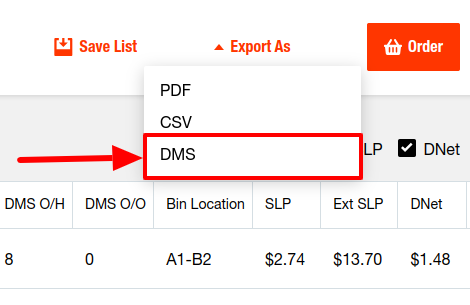
To view the exported pick lists back in Flyntlok, open the left sidebar, navigate to the “Parts” section, and click on the “Bobcat OPC Pick List” link.
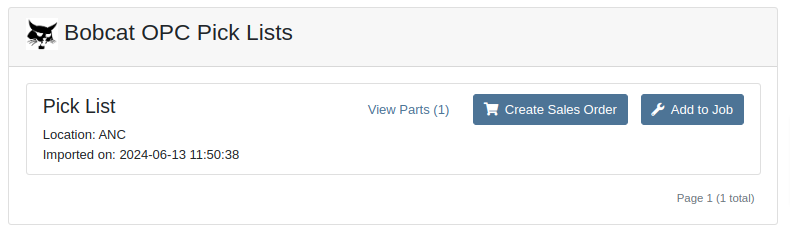
On this page, you can view the list of parts on the pick list by clicking on the “View Parts” button.

To create a draft Sales Order, click the “Create Sales Order” button and follow the prompt.

Integration Setup
To connect Bobcat OPC to Flyntlok follow these steps:
1. Access the Integrations Page within Flyntlok

2. Choose the location you want to connect to Bobcat OPC.
3. Generate token
4. Click on the “Copy Pricing URL” button to copy the Pricing URL.
5. Click on the “Copy Cart Upload URL” button to copy the Cart Upload URL.
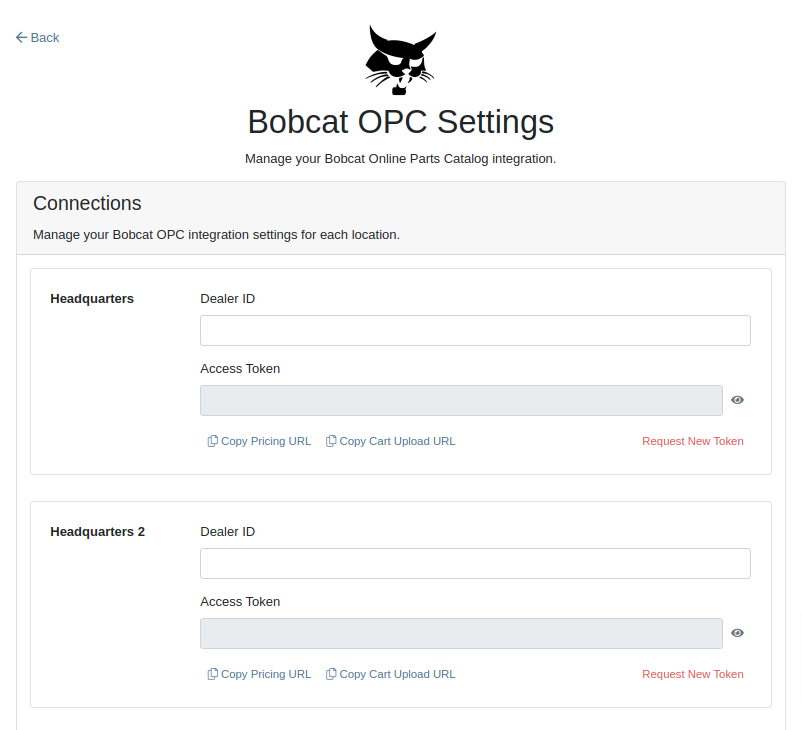
6. Log into your Bobcat Account at https://dealer.bobcat.com/.
7. Click on “Bobcat Parts” under the “Parts” section.

8. Select Organization/Location. Use the location for the token you generated in step 3.
9. Under the “Create New Parts Order” section, click on the “Part Catalog” link.
/images/image9.png)
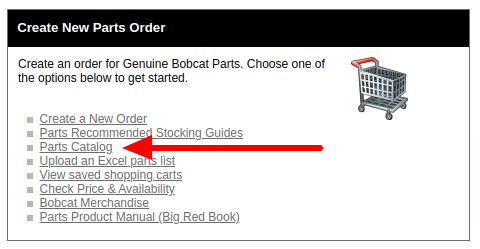
10. Open the “Settings” in Bobcat OPC and navigate to the "DMS Integration" section.
11. Provide the URL from step 4 to the “Pricing” field and enable it.
12. Provide the URL from step 5 to the “Cart Upload” field and enable it.
13. Click on the “Save Changes” button to persist your settings.
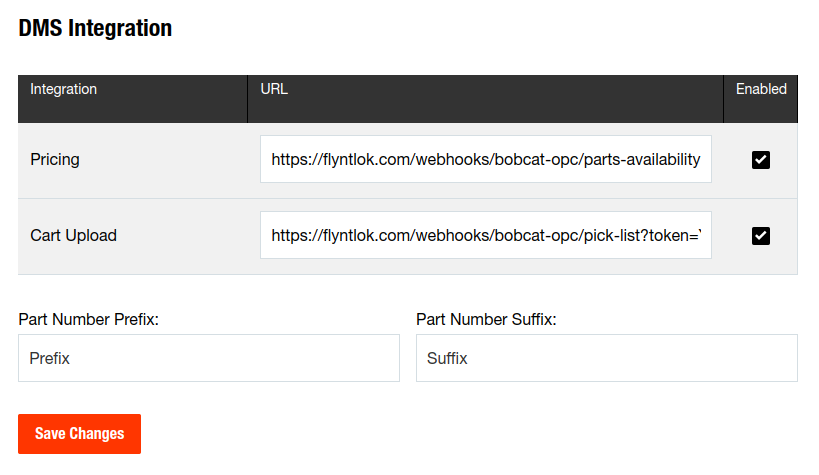
14. Repeat steps from 2 to 13 for each location you want to connect to Bobcat OPC.
Opportunity
Salespeople, who make use of the automated workflow tool Zapier, have expressed an interest in automating the process of lead creation in Flyntlok by integrating these two wicked cool products.
Solution
To address this need, an app was created in Zapier that integrates with Flyntlok. This app allows users to automate the creation of leads in Flyntlok through various triggers and actions within Zapier.
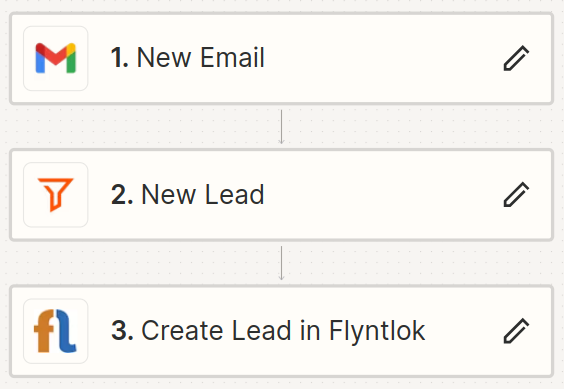
The following fields are exposed to Zapier via our interface:
Contact your friendly Flyntlok consultant if you would like to integrate us with your Zapier implementation.
Opportunity: Salespeople requested the ability to see the quantity on hand (QOH) directly on a Quote. Currently, users must approve or modify the quote to view QOH, leading to potential miscommunication about stock availability.
Solution: We added the display of QOH on the item lines within the Quote. This change will enable salespeople to accurately inform customers about stock availability without needing to approve or modify the quote.

Opportunity: Sales Managers have requested the ability to apply discounts to items based on their original list price, not the current displayed price. Otherwise, if the customer already has a discount in place, this would apply a discount to a discount (which is awesome for your customers, but not for you!).
Solution: Flyntlok introduced an option to apply discounts to each line item based on their original list price, ensuring each discount is calculated correctly from the list price rather than compounding discounts. This option is available only if the tenant is configured to calculate discounts line-by-line.
The "Apply Discount" form will now include two options for discount application:

Opportunity: Salespeople requested that when processing a Sales Order for an “Account Customer”, they would like to be able to more easily track if a signature had been collected on a Sales Order.
Solution: We have introduced a new option to display a warning when attempting to process a Sales Order. This prompt will show up when clicking on "Apply Payment & Process" if the Customer is an Account Customer, and their signature has not yet been collected.

It will also show a message by the Process button:
![]()
The warnings can be enabled via the Wrench Icon -> Flyntlok Settings

To further improve visibility, we have added a "Signed" badge at the bottom of the page. This feature is enabled for all standard Sales Orders.

Opportunity: Salespeople requested support for our more streamlined “Pay & Process” workflow when requesting payments via Text-2-Pay.
Solution: You can now select “Initiate Payment & Process” when requesting payments via Text-2-Pay.
Opportunity: Service Managers have requested the ability to copy files from one Work Order or Job to another, especially when dealing with Warranty Work Orders, which might be split off from the original Work Order or onto new Jobs.
Solution: We have introduced a dialogue box that allows users to copy both Work Order-level files and Job-level files to other Work Orders and Jobs as desired.
Click on the transfer icon on the file line:

To transfer a file from one Job to another the form requires the user to select a Work Order and a Job. Users also have an option to keep the original file.

Opportunity: Service Managers requested the ability to set a customer-pre-approved dollar amount on a work order and to be informed when this amount is exceeded by the projected or actual cost of the work order.
Solution: Users can now choose to apply a work order pre-approved amount when creating a work order.

Once on the work order dashboard, this will be visible in General section of the page. It can also be edited here.
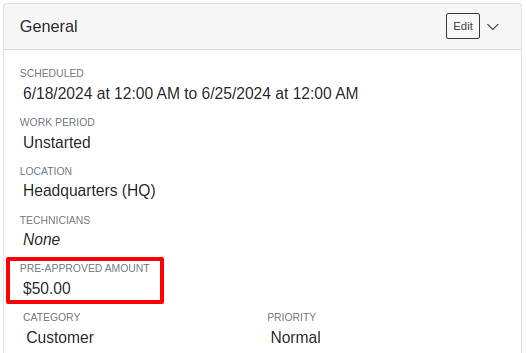
If, for any reason, the actual or projected cost of the work order exceeds this amount, a red banner will appear on the top of the work order dashboard.
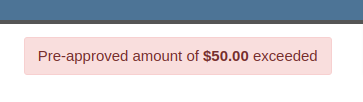
Anyone who is signed up to be notified when this happens will receive a notification.
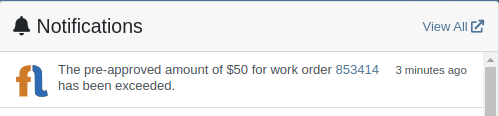
Once the costs are equal to or below the pre-approved amount, the banner will disappear.
Additionally, users can set a default pre-approved amount on the customer edit page.

This amount will be automatically applied to work orders for this customer unless it is overridden at the time of creation.
Opportunity: Receiving Managers requested that the “Responsible Locations” of machines automatically update when the location on a Machine Receiving Voucher is changed.
Solution: Flyntlok introduced a prompt that appears when the location on a Machine Receiving Voucher is modified. This prompt asks users if they want to update the physical locations of the machines to match the updated location on the voucher.

Opportunity: Salespeople requested the ability to view and edit a Machine's comments from the mobile view.
Solution: We now show the Machine comments on our Mobile Machine Dashboard. It is editable by clicking "Edit" on the page.
Opportunity: Sales Managers expressed the need for Task related notifications so that users are made aware when a task has been assigned to them.
Solution: Users are now able to receive notifications when they are assigned to a Task, either as the primary or secondary person on the task.
How to Enable Notifications:
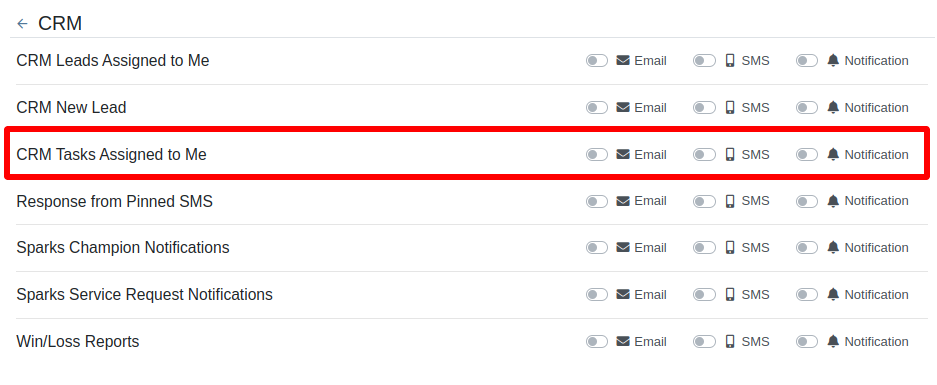
Complaint: When printing out or emailing a Work Order the tax amount is not included in the total.
Correction: Fixed.
Complaint: Users reported errors when an Item was set as a Kit sub-item of itself.
Correction: We no longer allow a user to set an Item that is a Kit to be its own sub-item. Waaay too circular…
Complaint: Users reported not being able to apply an above-cost discount to some parts orders.
Correction: Fixed.
Complaint: Users reported that processing a Job that didn’t have any Parts Orders would not mark the job as “Approved”.
Correction: Fixed.
Complaint: Users reported that if you clicked into the Quantity or Fulfilled Quantity fields on the Point of Sale, the cursor would get placed at the end of the number. So if you wanted to change the value, it required that you highlight/select the whole field value first. This issue was both error prone and required extra clicks.
Correction: Fixed. If you click into either of the Quantity fields, we highlight/select the existing value so that if you type in a new value it will overwrite the previous value.
Complaint: Users reported that all Flyntlok journal entries were taking a very long time to process.
Correction: Fixed.
Complaint: Users reported that the incoming call page would crash when receiving calls from some numbers.
Correction: Fixed.
Complaint: Salespeople reported that they would accidentally change the payment amount with the mouse scroller.
Correction: Scrolling with the mouse in the payment field has been disabled.
Complaint: After accepting a Quote, users reported seeing the cost of the Quote’s Model lines change.
Correction: Fixed.
Complaint: Users reported being shown non-sellable machines when associating machines to model lines on the Point of Sale.
Correction: Fixed.
Complaint: Users reported discount structures not being correctly applied to Kits on the Point of Sale.
Correction: Fixed.
Complaint: When editing an Item Purchase Order, a shipping method would be chosen by default. However, users could not change the default that was being selected, and they may not have realized a shipping method was being chosen automatically.
Correction: Fixed. The shipping method selector now displays a prompt to select a shipping method if one is not set, making it more obvious when a shipping method has not been chosen.
Complaint: Users, particularly those in the Northeast of the US, but ultimately any real basketball fan, have complained about the fact that the Boston Celtics have not won the championship since 2008. This has been particularly frustrating some years because they clearly had the better team, especially in 2023.
Correction: Fixed. Flyntlok made sure that the most talented NBA team in recent history (probably since '86 Celts) won the championship this year in an epic manner and clearly illustrated to all of North America that they are the best team in the league. Our Boston office is currently coordinating the Duck Boat parade with city officials.
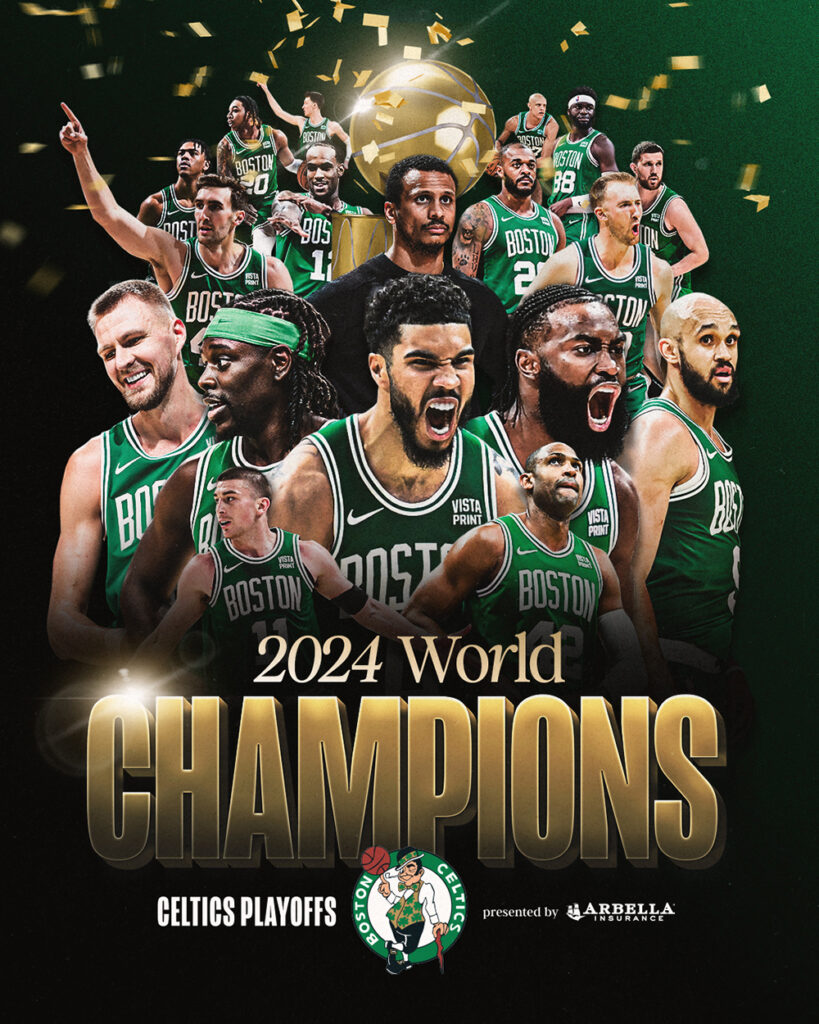
Learn More at Flyntlok Dealer Management System
Check out our Flyntlok YouTube channel for more highlights of the application!
Opportunity:
Salespeople and managers need a way to create/edit tasks and assign them to themselves or others as a way of keeping track of required steps for their sales process. This will make it easier to keep track of projects that may require multiple steps towards completion.
Solution:
We have added a new module! A new page to create and maintain Tasks has been added under the CRM tab on the left-hand navigator bar. From there, users can open a Task, assign Tasks to specific salespeople, and set the Task’s status, priority, and due date. The table reflects the days since the Task has been created as well as the days until it is marked due. One can also choose to add columns to view the Task’s description, date created, date completed, or whom it was created by. Editable columns can be edited in-line simply by clicking on the column in the grid and changing the value. It will automatically save when you leave the field. All details on a Task can be edited by clicking on the “Name” hyperlink, which will open the Task into a modal window.
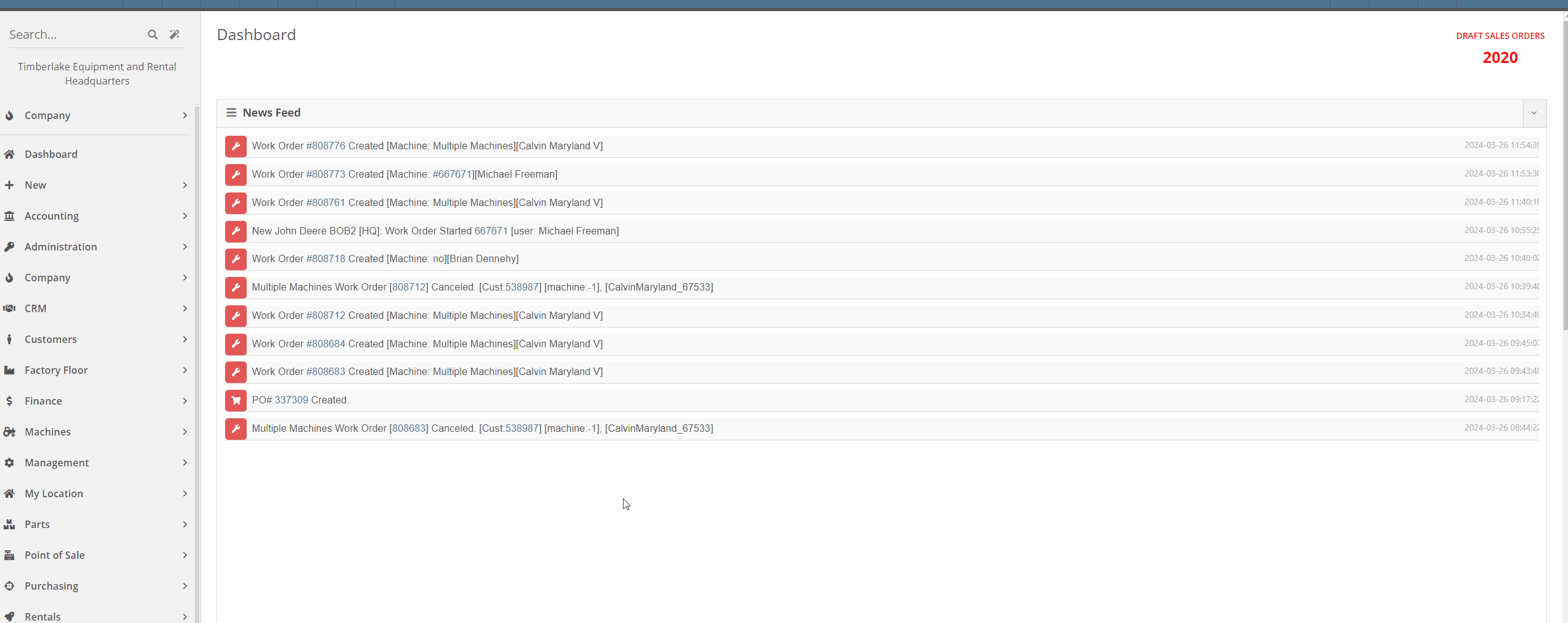



This is just the very initial release of our Tasks module. We have great hopes and dreams for its future and those will be incrementally rolled out. Such enhancements will include:
This is just the beginning!
Opportunity:
Service Managers have requested the ability to set the status of individual Jobs on a Work Order. Having this ability will allow them to more easily schedule and prioritize Jobs across their team and will also make it easier to keep track of outstanding Job-related tasks like parts ordering and warranty claim submission.
Solution:
An editable status has been added to the Job header on the Work Order dashboard. This status also appears on the left-hand side of the screen in each item in the list of jobs. Currently, the list of job statuses contains the same statuses available on the Work Order.
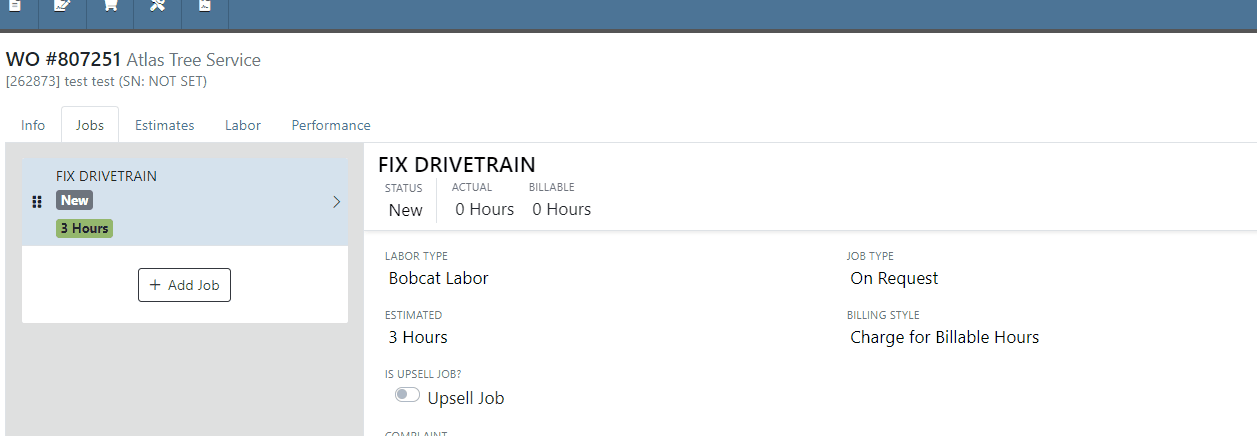

Note: This feature is Flyntlok controlled, please contact your friendly Flyntlok consultant if you would like this feature added to your environment.
Opportunity:
Service Managers have requested the ability to schedule individual Jobs from a Work Order, not just the Work Order itself. This will make it easier to schedule individual Jobs on a Work Order to different technicians and at different times.
Solution:
A new page has been added under the Service tab to schedule Work Order Jobs. From there, Service Managers can schedule specific Jobs to technicians, providing more flexibility than the Work Order Scheduler. You can simply drag the Job to the time slot for the specific tech. Additionally, both the scheduled technician(s) as well as the scheduled time(s) will be reflected on the Work Order Job. Furthermore, one job can be assigned to multiple technicians. When this is done, the scheduled time on the Work Order Job will start at the earliest scheduled time, and end at the latest.
If a Work Order was created with techs assigned on that level, but not to any Jobs, then the “Assigned Technicians” column will be populated with the aforementioned Techs, but the “Scheduled” column will be empty because no techs or schedules were assigned on the Job level.
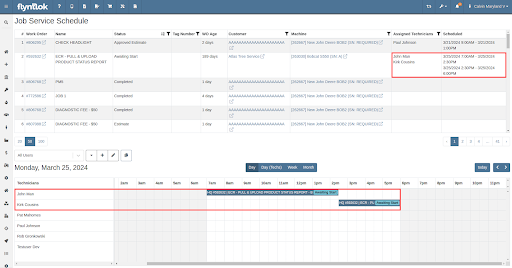
Opportunity:
Service Managers have requested the ability to view an estimate of taxes on Work Orders. With this feature, Service Managers can quote work more accurately which will allow them to better inform their customers.
Solution:
There is a new section on Work Orders and Estimates for taxes, and they are broken down similar to fees. You will now be able to view this tax estimation from:
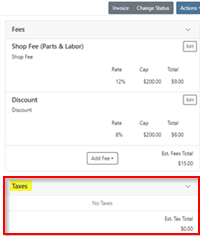


Note: This feature is Flyntlok controlled, please contact your friendly Flyntlok consultant if you would like this feature added to your environment.
Opportunity:
Flyntlok adds a banner to the Work Order dashboard when a "Final Invoice" is generated that contains a link to the Invoice. Service managers have requested we add additional banners if the Work Order is associated with more than one Final Invoice.
Solution:
We have updated the Work Orders banners to handle multiple Final Invoices, and Flyntlok will now display a banner for each individual Final invoice generated from the WO. The banner will display the Invoice "Type" and "ID number". Selecting the link will open the associated Final Invoice.

Paying for Outstanding Sales Orders-(Ticket #IHK 1824)
Opportunity:
The Multi-pay Invoice system, designed with user-friendliness in mind, allows you to collect one payment for multiple outstanding Sales Orders for a given customer. Flyntlok Administrators have reported instances where their users will generate a multi-pay invoice and then forget they have done so. If the same outstanding order(s) are added to another order, the order cannot be processed into Delivered status.
Solution:
We have added an icon to the “Multi-pay” pop-up to indicate which outstanding Sales Orders are currently on a multi-pay invoice. Hovering over the icon will display a message containing the Invoice ID Number. This setting is informational only and will not restrict you from adding a marked outstanding SO to an alternate Invoice; Flyntlok will transfer those invoices to a newly generated multi-pay invoice.

Opportunity:
Sales Managers have requested an enhancement for Sales Order reports to include not just a signature field but also a designated space for the customer to print their name.
Solution:
We have updated the Sales Order report template, and now, alongside the signature field, there is a clearly marked space for the customer to print their name.

Note: This feature is Flyntlok controlled, please contact your friendly Flyntlok consultant if you would like this added onto your SO reports.
Opportunity:
Last release we added an option to hide part numbers on the Sales Order report on the "Details" tab of the Sales Order page. Service Managers have now requested we allow users to make the "Hide part numbers on report" box selected by default.
Solution:
We have added a new setting to the "Flyntlok Settings" page which will allow administrators to set the "Hide part numbers on report" by default. Administrators can access the Flyntlok Settings page by selecting the option from the  icons drop-down menu. (Wrench->Flyntlok->Flyntlok Settings)
icons drop-down menu. (Wrench->Flyntlok->Flyntlok Settings)
Opportunity:
Purchasing Managers have requested we allow "Purchasing Messages" to be searchable when using the prefix (O, O?) from the Flyntlok homepage searcher.
Solution:
We have updated the search parameters of the pre-fix (O, O?) to include "purchasing messages." Flyntlok will now include "Purchasing Message" containing the referenced information in the search results list.

Complaint:
Salespeople had reported instances where an item's QOH was manually changed, but there is no description of why, causing confusion when managing Inventory.
Cause/Correction:
We have added an optional comments field to the Items "Change QOH" form, where users can add a custom note when changing QOH. Once posted you can view these comments in that item’s transaction history.
Complaint:
Purchasing Managers had reported an issue where machines on a Machine Purchase Order were not updated with the vendor invoice number after the Vendor Invoice Number was added to the Receiving Voucher.
Cause/Correction:
Fixed. When a Vendor Invoice Number is added to a Machine Receiving Voucher, Flyntlok will display a pop-up that allows the user to choose whether or not they want to apply the voucher-level vendor invoice number to all Machines of the Voucher.
Complaint:
Due to its placement on the page, key financial information about a Machine can be difficult to see, and we have received multiple requests (including from our highly esteemed CEO) to make a Machine's pricing information more visible on the Machine Dashboard page.
Cause/Correction:
Some of the important machine information has been moved to the top of the Machine Info section on the Machine Dashboard. These fields include the list price, cost, margin, and value of the machine; you can view each of these by clicking the arrow next to the list price.
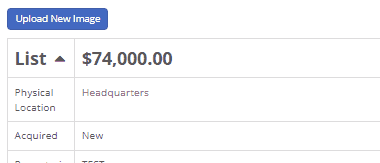
March 13th, 2024 Release Notes
Learn More at Flyntlok Dealer Management System
Check out our Flyntlok YouTube channel for more highlights of the application!
Work Order Request-(Ticket #2868)
Opportunity:
Service Managers overseeing Service Departments require other internal departments (i.e. that aren’t the Service Department) to submit “Service Requests” instead of allowing them to directly create their own Work Orders. They would like a "Service Request" option to be added to the Machine Dashboard page where users can generate and submit requests to the Service Department for the specific Machine. When “Service Requests” are submitted, they should be added to a list that a Service manager can review.
Solution:
We have added a “Service Request” option to the “Actions” button’s drop-down menu on the Machine Dashboard page, allowing you to submit a request for service on the specific Machine. Submitted requests will land on a “Service Requests” report, where managers can review, accept, and reject the requests.

Create Service Request for Machine Form
Fields on the “Service Request” Form (All fields are required with the exception of “Work to be Completed”):
Service Request Report
Service Writers and Managers can now utilize the “Service Requests” report for reviewing, approving, and rejecting submitted requests. Flyntlok will auto-generate a new WO for “Approved” requests and the user can click on the link displayed if they wish to then view the WO. Rejected requests will be removed from the submitted view.


This report will, by default, show only submitted requests but can be filtered to show all previously approved/rejected requests.
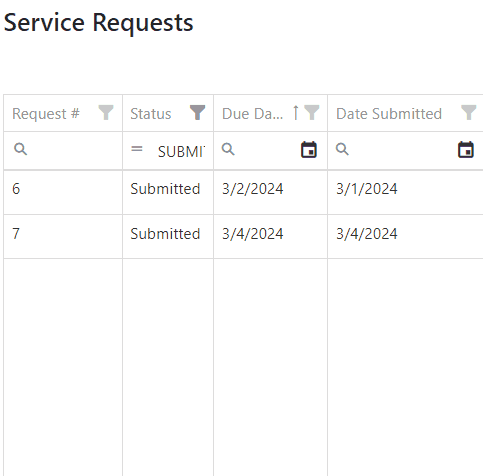
Note: Please contact your Flyntlok consultant if you would like to start using this Feature!
Opportunity:
Service Managers requiring their users to log data of Machines associated with Service Work Orders have requested we add a warning message to the WO Dashboard if the associated Machine is missing Serial Number, Model Type, or Engine Serial Number information.
Solution:
We have added a new warning message to the Work order Dashboard, which will display if the WO associated Machine is missing any of the following information: Machine Serial Number, Model Type, Engine Serial Number.

Opportunity:
Salespeople have requested mobile support for our existing CRM Leads features. This will allow them to stay on top of their leads no matter where they are and should make it easier to keep in contact with their customers and prospects. And hopefully win more business!
Solution:
We have introduced a “Mobile Leads” page that will allow users to view and search their Leads. Additionally, users are able to reach out to a Primary Contact from a lead on mobile via phone or email. When viewing the Lead, important information is presented on one tab, while another tab contains a timeline showing the history of the lead.


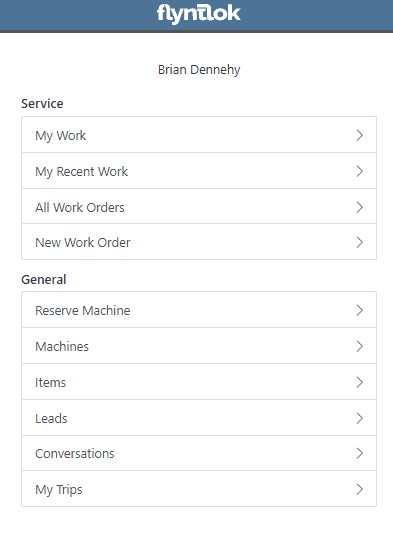
Opportunity:
Based on feedback from Flyntlok users, we have made further improvements to the Part Receiving Voucher and the auto-allocation capabilities.
Solution:
We have consolidated the multiple lines on a Part Receiving Voucher so there is only one line per part. Furthermore, we have improved the allocation modal window to better display orders that can be allocated to, as well as orders that have already received allocations. Sales Orders can also now be marked as “Priority” for receiving allocations, and that priority will be displayed for each order in the modal window. Lastly, we have added some summary columns on the consolidated line to give information about allocations at a glance.

Opportunity:
Machine Receivers have requested a more streamlined process to allocate machines when receiving them. This will speed up receiving and get machines to customers faster.
Solution:
We have added a new button under the Actions dropdown on Machine Receiving Vouchers that will pop open a new modal window for machine allocations. From here, users can allocate machines to open orders that are requesting machines of the same model. Sales Orders can now be marked as “Priority” for receiving allocations, and that priority will be displayed for each order in the modal window.


 the allocated machine. This will present users with a list of machines of the same model from stock, or from other Sales Orders where a machine is available. Why might you want to “swap”? Let’s say you have a whole pallet of chainsaws that came in and you just want to hand your customer one of them, but you don’t want to search for the exact serialized machine that was allocated. Well, just grab one and swap it with the one originally allocated!
the allocated machine. This will present users with a list of machines of the same model from stock, or from other Sales Orders where a machine is available. Why might you want to “swap”? Let’s say you have a whole pallet of chainsaws that came in and you just want to hand your customer one of them, but you don’t want to search for the exact serialized machine that was allocated. Well, just grab one and swap it with the one originally allocated!

Opportunity:
Users utilizing a "Date at US Port Date" field on the Machine Purchase Order have requested we add this category as a column option to their "All Machines" report.
Solution:
We have added a "Date at US Port' option to the column chooser of the "All Machines" report. Users can now add this field to their report by selecting the “Edit Columns” icon and then drag/dropping it into the report.


Opportunity:
Flyntlok users have requested the option to hide Part Numbers on the printed Sales Order.
Solution:
We have added an option to the Sales Order's "Details" tab, that will remove part numbers from that one individual Sales Order’s PDF reports. Flyntlok will still display Part Numbers on Sales Order PDF reports by default, but can be manually changed for any individual Sale.
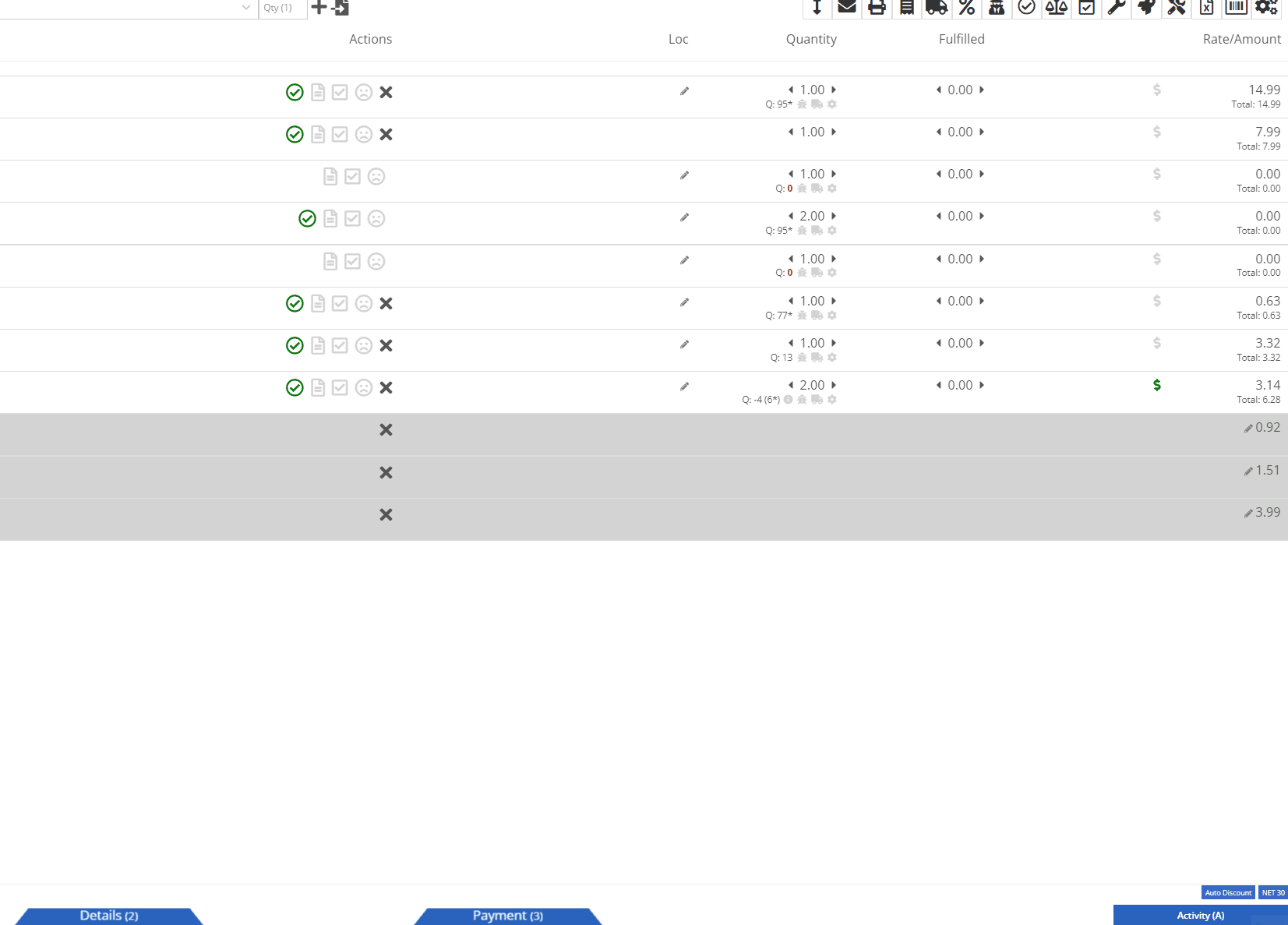
Opportunity:
Rental Managers have requested that rental contract line items that have already been fully billed out on previous invoices do not create $0.00 lines on subsequent invoices. Having such $0 lines makes the invoice page and the printed invoice jumbled and unpleasant to look at. Who needs that?
Solution:
We have updated Rental Invoice settings and the Rental Contract line items that have been previously paid-in-full will no longer appear on subsequent Rental Invoices.
Opportunity:
Rental Managers have requested we add a warning message to the Rental Contract Dashboard that will display when the associated Customer of a Rental Contract is NOT an "Account Customer" and the customer doesn’t have a credit card saved to their profile.
Solution:
We have added a new banner to the Rental Contract Dashboard saying ‘NO CREDIT CARD ON FILE'. This will be displayed when the Rental Contract’s associated Customer is NOT an account customer AND the customer doesn’t have a credit card saved to their profile.

Complaint:
Service Managers had reported an issue where the printed copy of a Work Order was excluding the "Parts" subtotal if the WO was set to charge a flat-rate "Billing Style."
Cause/Correction:
Fixed.
Complaint:
Salespeople had reported instances where Items were being duplicated in the "Item Alternates" section of an Item's Dashboard.
Cause/Correction:
Fixed.
Complaint:
Flyntlok users had reported an issue where the "Create Core Item" modal was allowing duplicate Items to be created.
Cause/Correction:
Fixed. We have disabled duplicate Item creation for the "Create Core Item" modal, and Flyntlok will now display a "Duplicate Item" message and prompt you to choose a new Item Number.

February 28th, 2024 Release Notes
Learn More at Flyntlok Dealer Management System
Check out our Flyntlok YouTube channel for more highlights of the application!

Opportunity:
Flyntlok customers managing their rental fleet via Samsara Systems (Samsara is a telematics provider that helps with safety, compliance, and efficiency) have requested the ability to display their Machine's meter history (miles and hours) tracked from their Samsara account within Flyntlok.
Solution:
We have created a programmatic link between Flyntlok and Samsara for displaying Samsara telematics data within Flyntlok. Once connected, Flyntlok will ingest Machine miles and hours tracked via Samsara and update any associated Machine’s information within Flyntlok. The miles and hours will be updated automatically on the associated Machine's Dashboard and the "Upcoming Maintenance" report.
Before you can connect your Samsara account with Flyntlok, you will need first to acknowledge and allow the sharing of Samsara data with Flyntlok and generate the API token from the Samsara application. Click HERE to view Samsara's Integration documentation. We have added a Samsara setting to the "Integrations" page ( ->Flyntlok->Integrations) that will allow Administrators to connect their company’s Samsara account with Flyntlok. To connect your Samsara account with Flyntlok, select "View Samsara Settings," paste the aforementioned Samsara-provided API Token into the field, and save.
->Flyntlok->Integrations) that will allow Administrators to connect their company’s Samsara account with Flyntlok. To connect your Samsara account with Flyntlok, select "View Samsara Settings," paste the aforementioned Samsara-provided API Token into the field, and save.

Once connected, Flyntlok will daily ingest Machine miles and hours from Samsara and update all Machines within Flyntlok with matching VIN Numbers. The miles and hours will be updated automatically on the associated Machine's Dashboard.

To ensure Service Schedules are referencing the most current Machine data, Flyntlok will also update the miles and hours tracked on the "Upcoming Maintenance" report. (Left Navigation Menu-> Machines-> Upcoming Maintenance.)

Note- This Feature is Flyntlok controlled; please contact your friendly consultant if you want your Samsara account connected with Flyntlok.
Opportunity:
Rental Managers have requested the ability to accept a customer deposit from a Rental Contract that will be auto-applied to the contract's Final Invoice.
Solution:
We have added a "Collect Deposit" option to the  button's drop-down menu, which will allow users to generate a new Deposit Invoice that will be applied to the contract's Final Invoice. (Note: A deposit taken on a Rental Contract must be fully processed and Z-approved by your accounting team before it can be applied to an Invoice.) Once a payment has been taken and the Deposit Invoice is processed, the Deposit will be displayed within the top banner of the Rental Contract. We have also added a "Deposit" field to the Details section of the Contract; this field will display the value and date of the deposit collected and provide a link to the Deposit Invoice.
button's drop-down menu, which will allow users to generate a new Deposit Invoice that will be applied to the contract's Final Invoice. (Note: A deposit taken on a Rental Contract must be fully processed and Z-approved by your accounting team before it can be applied to an Invoice.) Once a payment has been taken and the Deposit Invoice is processed, the Deposit will be displayed within the top banner of the Rental Contract. We have also added a "Deposit" field to the Details section of the Contract; this field will display the value and date of the deposit collected and provide a link to the Deposit Invoice.

As stated above, a customer Deposit must first be fully processed (approved on the “Z Detailed” report and then manually posted to QuickBooks Online) before it can be applied to an Invoice. To make it clear to users which deposits have been fully processed, we added a checkmark indicator to the "Deposits."
Deposits received but not yet processed will display a  , hovering over the icon will display a "Collected-Not Posted" text box.
, hovering over the icon will display a "Collected-Not Posted" text box.

Deposits currently being processed will display a Yellow  , and hovering over the icon will display a "Post Pending" text box.
, and hovering over the icon will display a "Post Pending" text box.

Deposits that have been fully processed will display a Green  , and hovering over the icon will display a "Posted" text box. Only Deposits displaying a Green checkmark icon will be applied to the Final Invoice of a Rental Contract.
, and hovering over the icon will display a "Posted" text box. Only Deposits displaying a Green checkmark icon will be applied to the Final Invoice of a Rental Contract.

Opportunity:
Salespeople have requested the ability to add Models to their "Inventory Kits" to sell/quote Machines in a package deal with Inventory Items or Machine Attachments sold under a customized list price.
Solution:
We have updated the Item Type “Inventory Kit” to allow users to add Machine Models to their Kit configurations as sub-items.
We have added a “Search Models” option to the “Configure Kit” modal, allowing you to toggle the searching method between Items and Models. Once you have selected a Model, you can adjust the Order Quantity, and view the Model's cost and list price from the "Kit Details" section. When an Item’s “Item Type” has been set as "Kit,” Flyntlok will display the  icon from the Items Edit page.
icon from the Items Edit page.


Once the Kit has been configured with a Model, you can add the Model Kit to a Sales Order. Model Kits will retain the same functionality as your Inventory Kits, and the parent Item will still control most actions of the Kit sub-items, such as Order Quantity and the ability to remove from the Sale’s Order.
Note: Models added to a Sales Order as Kit sub-items must be associated with an actual Machine before finalizing.
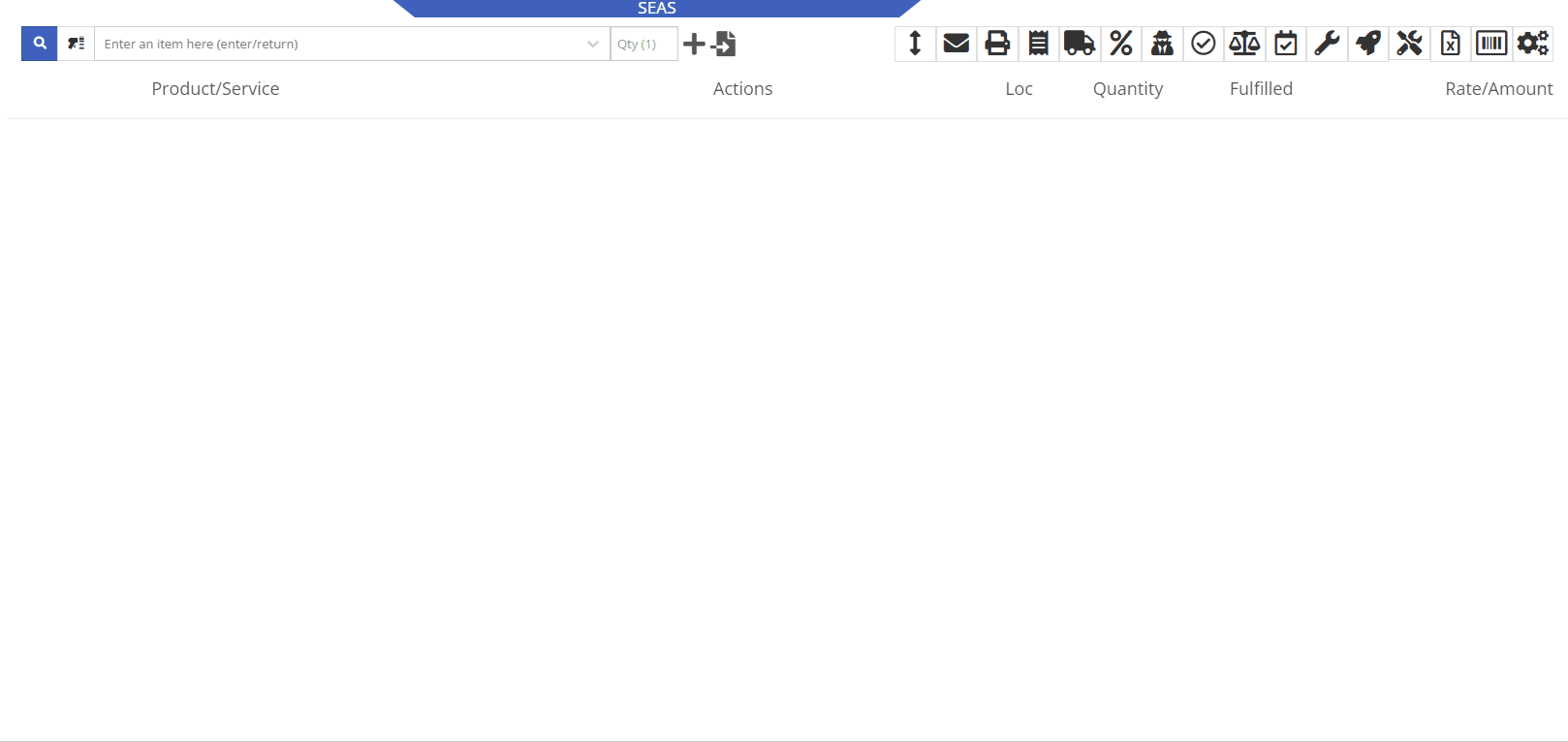
Opportunity:
Salespeople have requested we display an Item's most recent Price File "Manufacturer's Cost" on the Item’s Dashboard.
Solution:
We have added a new field titled "MFR Cost" to the Item Information section of the Item Dashboard, which will display the Item's most recent price file Manufacturer's Cost when available. To display the "MFR Cost", navigate to the Information Section of the Item Dashboard and select the  button.
button.
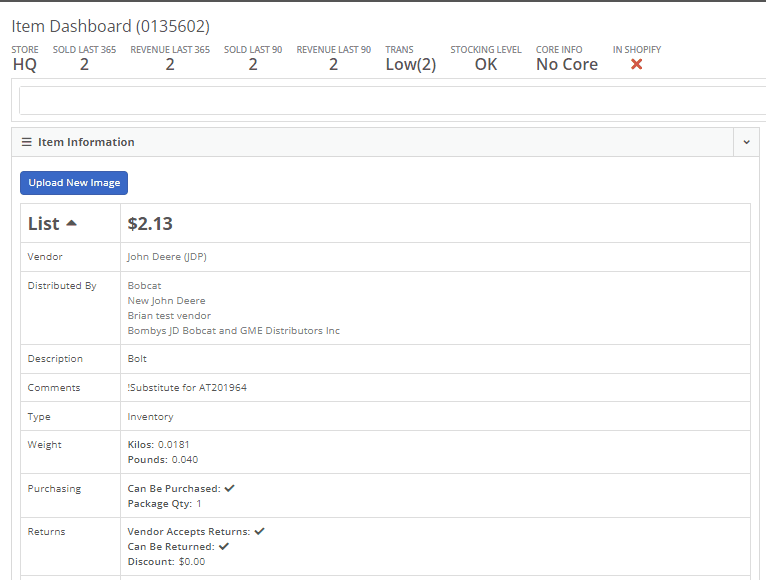
Opportunity:
Flyntlok users have reported instances where a Machine’s "Meter History" (Machine hours and miles) was logged incorrectly (by user error, not Flyntlok error!) and have requested the ability to edit the hours and miles of their Machines directly from the "Upcoming Maintenance" report. This will remove the need to edit each individual Machine by navigating to each Machine’s dashboard, thus streamlining the process.
Solution:
We have made the "Machine Miles" and "Machine Hours" fields of the "Upcoming Maintenance" Report editable. Users can now click into the Miles or Hours cell of the Machine they want to edit and manually enter the correct miles/hours; clicking out of the cell will auto-save the new information to the report and the Machine’s Dashboard.
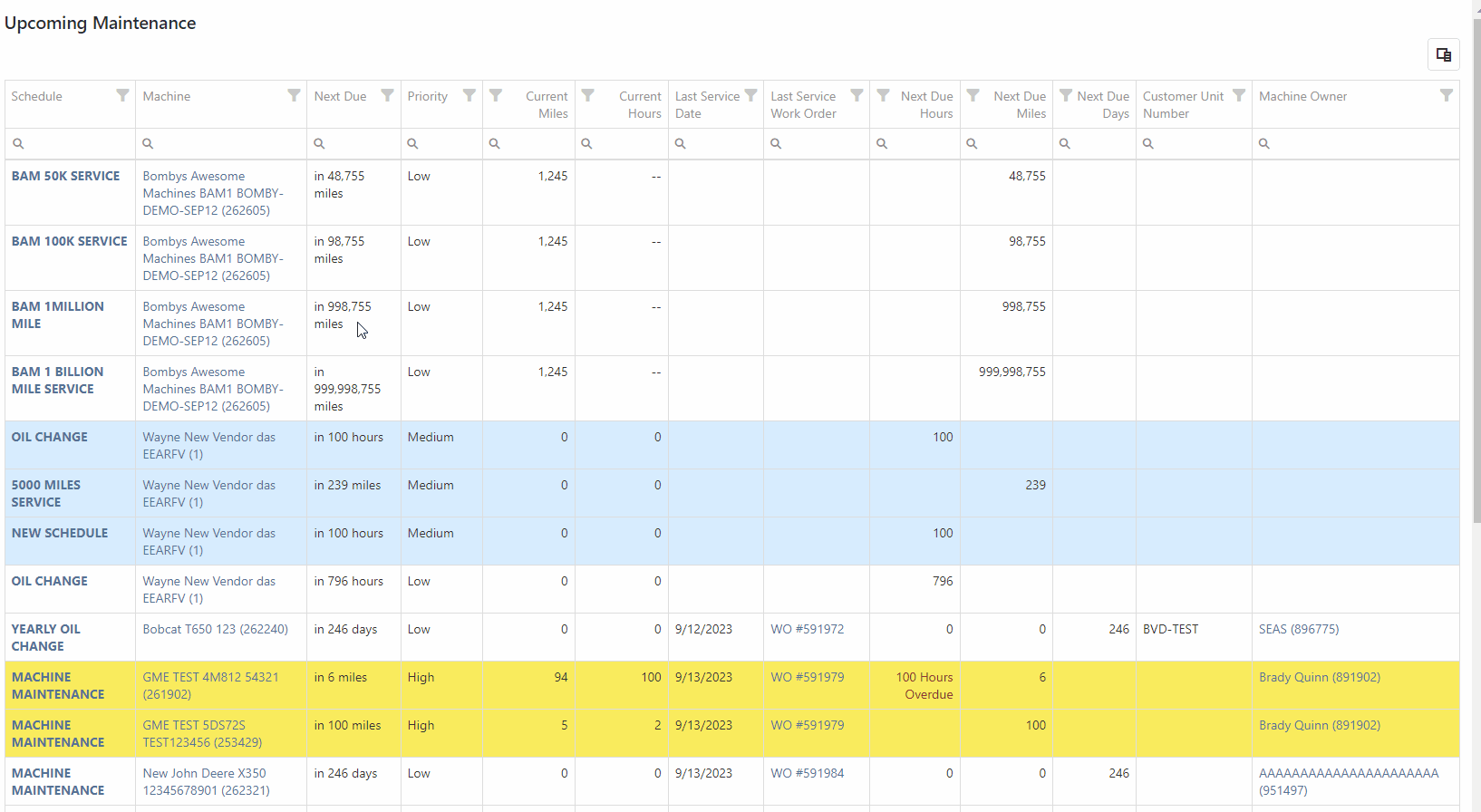
Because editing a Machine's Miles or Hours could cause the “Next Due” columns to be out of sync with scheduled service and may require a refresh, we have added a “Refresh” button that will display in the top left corner of the report when changes are made.

Opportunity:
Flyntlok allows users to turn on or off the "Post All Machines Sales Individually" company setting, which creates a separate QuickBooks bill for each Machine contained on a Machine Purchase Order, versus posting all machines of a PO to the same QB bill. Accounting managers with the "Post Machine Sales Individually" setting enabled have requested we add the Machine Serial Number to the associated QB bill's memo line. This will make it more evident to accounting users working off a list of unpaid bills of the actual Machine related to the bill. Flyntlok users with administrator permissions can access the Flyntlok settings page by selecting the option from the Wrench Icons drop-down menu. ( ->Flyntlok->Flyntlok Settings.)
->Flyntlok->Flyntlok Settings.)
Solution:
We have added the Machine Serial Number to the QB bills memo line. Note: This feature will ONLY be applied if the "Post Machine Sales Individually" feature has been enabled from the Flyntlok Settings page.

Opportunity:
Sales Managers have requested we add a "Created By" Category to the "All Leads" report to track and display the user who created the CRM Lead. This will allow users to filter for themselves and see a list of all CRM Leads they have personally created.
Solution:
We have added a "Created By" column to the "All Leads" report, which will display the Flyntlok user who created the CRM Lead.

Opportunity:
Sales Managers using our integration with Shopify E-Commerce have requested we edit the field titled "Shipping Dimensional Weight" and change the title to "Shopify Weight."
Solution:
We have updated the "Shipping Dimensional Weight" field on the Item Dashboard's "Edit" page, and it will now be titled "Shopify Weight". (I think this change took us a whopping 15 seconds to make. But we aim to please!)

Complaint:
Service Technicians had reported an issue where they could not invoice Work Orders with associated fees. In this scenario, the user would receive an error message when attempting to invoice, stating the WO failed to be invoiced due to unsaved changes. Users were then unable to edit the WO information, causing the WO to be stuck.
Complaint:
Fixed. We have corrected a data issue causing Item Fees to not be recognized.
Can't Delete Quote With No Associated Customer-(Ticket #FD-2766, 47063)
Complaint:
Sales people had reported instances where they were unable to delete Quotes that had been created without an associated Customer. In this scenario, they were unable to access the “Actions Tab” to delete or modify the Quote if there was no customer associated.
Cause/Correction:
We have disabled the Quote option from Point Of Sale when it doesn’t have a Customer associated with it and Flyntlok will now prompt users to add a customer when they hover over that button.

Customer Balance Error when Trying to Close Rental Contract-(Ticket #FD-2822)
Complaint:
Flyntlok users had reported an issue where they were unable to close Rental Contacts successfully. When attempting to close the contract, they would receive an error message stating, “Deposits cannot exceed customer’s deposit balance of $0.00,” and the contract would remain in a “Checked In” status.
Cause/Correction:
Fixed. We have resolved a small issue that was caused by the development of our new Rental Deposit Feature. Sorry!
January 3rd, 2024 Release Notes
Learn More at Flyntlok Dealer Management System
Check out our Flyntlok YouTube channel for more highlights of the application!

Opportunity:
Flyntlok users have requested the ability to manage their Shopify storefront via Flyntlok. They have expressed frustration with attempting to manage orders and inventory both on the Shopify storefront and in Flyntlok. Operating two separate systems exposed businesses to incorrect data entry and needless overhead. We have received multiple requests to provide a solution that bridges this gap.
Solution:
Flyntlok is now ready to reveal our new integration with Shopify! You will now be able to pull orders from Shopify into Flyntlok automatically. Flyntlok will also synch relevant information in your business system with Shopify, including inventory quantity, shipping/tracking labels, shipping weights for shipping cost calculations, and more. Please get in touch with your Flyntlok consultant if you are interested in this integration and we will help you get started. Below we will highlight some key elements of this new integration.
Flyntlok supports adjusting inventory details in Shopify from our Flyntlok Item Dashboards. Flyntlok also supports synchronizing your inventory quantity with Shopify. Once you have linked your Shopify items, Flyntlok will routinely update your Shopify Items including pricing, weight, and inventory information to ensure the data is synched correctly.


Once you have configured your inventory to be synched with Shopify (again, please work with your Flyntlok consultant if you need assistance here), Flyntlok will be able to ingest orders placed through your Shopify storefront into our Point of Sale system. The associated customer's contact information will be pulled from the Shopify order and saved within Flyntlok. This means you can manage your Shopify orders the same way you manage all other orders today. This includes the fulfillment of orders in Flyntlok, synching back up with Shopify, and synching the shipping details from Flyntlok to Shopify.


Flyntlok also supplies reports detailing your Shopify inventory from within Flyntlok. This could help discover discrepancies between Flyntlok's information and Shopify's information, if any. While Flyntlok will maintain synchronization between the data in your Flyntlok account and Shopify, users may still find differences when they intentionally break relationships between Flyntlok and Shopify. Some of our customers have even preferred to manage their pricing on Shopify differently than on Flyntlok. Our reports should help you manage these discrepancies.

Note- Please reach out to your friendly Flyntlok consultant if you have any questions or if you would like assistance connecting your Shopify account with Flyntlok. This feature is game changing!
Opportunity:
Service Managers were finding Work Orders where the Status was not changed properly by their users as the Work Order moved along. When the Status is not progressed properly, then it fails to transfer the responsibility to a correct user/department. Rather than having to rely on manual Status changes by the users, Service Managers have requested the ability to automate a Status change on a Service Work Order when certain key actions have occurred and to have the ability to choose the Status the WO will move to when these actions take place. They would like the Work Order to be set to a specific status when the following events occur:
Solution:
We have implemented “Points of Action” within the Service workflow where Status Changes to a WO can be configured based on the WO's current Status. Below is a sample table illustrating before and after statuses based on the trigger events (you can set your own result statuses based on your workflows).
· 
These automatic status changes will only occur if the specified conditions are met. If they are not, no status changes will occur.
Example-
· If my Work Order is in New status and I send an estimate, then move my Work Order to Estimate status
· If my work order is in Parts Requested status and all parts are received, then move my work order to Parts Received status
In the future, Flyntlok will create a kick-arse front-end utility for our customers to make all of these configurations on their own. However, we wanted to give you folks this Status Change capability sooner rather than later. And so, to that end, you need to work with your Friendly Flyntlok Consultant to get these workflows setup. Give them a call!
Opportunity:
Service Managers have requested that we add a printable "Worksheet" to the Work Order Dashboard so that a Service Technician can work off of a paper copy of the WO. They would like for this printed Worksheet to display:
Solution:
We have added a printable "Worksheet" to the Work Order Dashboard with all of the above details.


Opportunity:
We recently released a new feature to the Work Order Creation page that prevents fees from being added to a new Work Order if the associated customer is an Internal Customer. Service Managers using this feature have requested that we also add a warning to the Work Order Dashboard if the original customer of a WO is changed to an Internal Customer from a standard customer and there were fees applied to that WO.
Solution:
We have added an “Internal Customer- Remove all fees” warning message to the Customer field of the WO’s info tab. This message will display when the original customer of a WO is changed to an Internal Customer and the WO is currently charging fees.
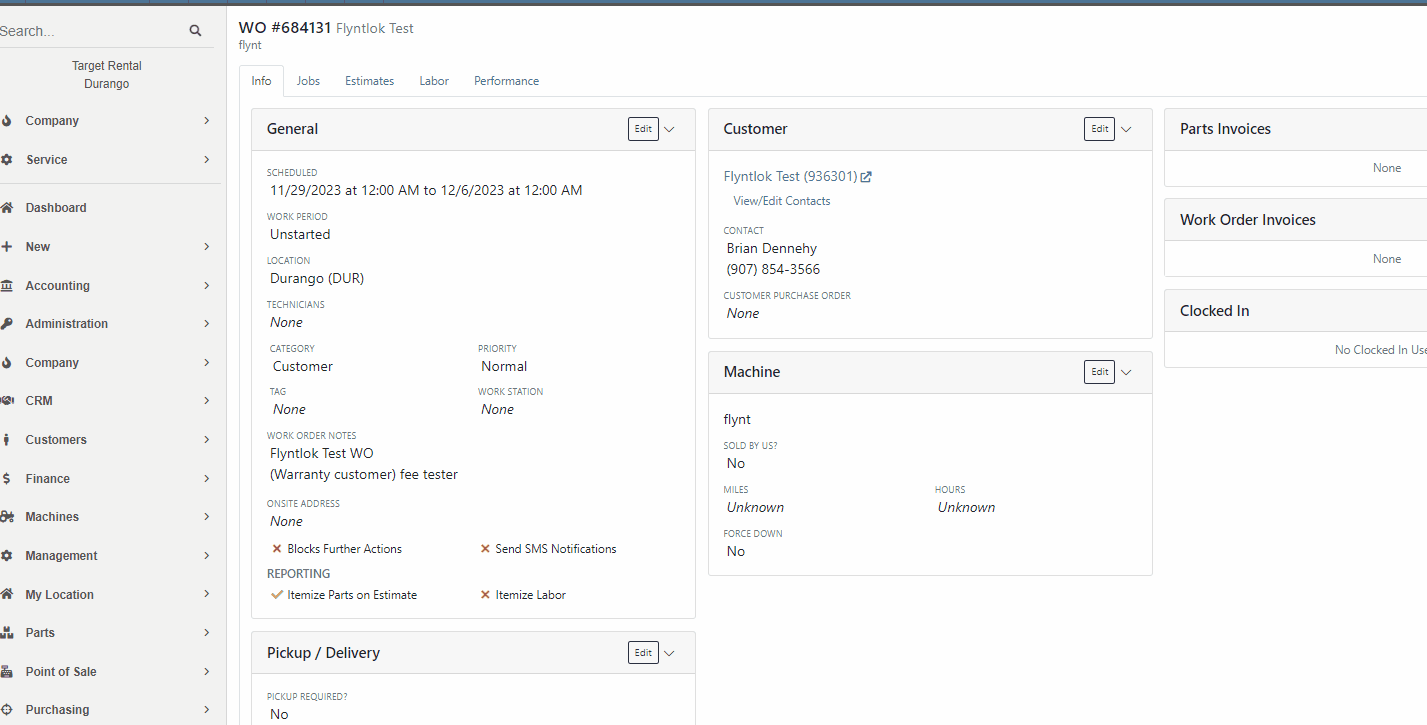
Opportunity:
Service Managers had reported issues where their users had logged the associated Machines Hours and Miles incorrectly when Checking-Inon a Work Order and have requested an indicator of the Machine’s actual miles and hours be added to the Check-In modal. They hope this added visual will help prevent (or at least minimize) data entry errors.
Solution:
Flyntlok will now display the current Miles and Hours of the associated Machine below the fields when checking-in on a Work Order.

Opportunity:
We recently released an "Export to Grasshopper" feature, allowing users to create a file extract that can be uploaded to the Grasshopper distributor for parts ordering. Purchasing Managers using this feature have requested the export respect any filters applied to the PO, so the export will only contain Items displayed within the filtered results.
Solution:
We have updated the "Export to Grasshopper" option, and Flyntlok will now respect all filters applied to the Purchase Order and export only the filtered results. We have also moved the"Export to Grasshopper" option from the  drop-down menu and added it to the Icon list displayed on the right side of the PO above the line items.
drop-down menu and added it to the Icon list displayed on the right side of the PO above the line items.

Opportunity:
Service managers have requested we add Work Order Tag Number as a filter option to the "All Work Orders" report of the Mobile View.
Solution:
We have added Work Order Tag number as a filter option to the "All Work Orders" report of the Mobile View. When viewing this report on a mobile device users will now be able to manually enter a Work Order Tag number to filter for the exact match.

Opportunity:
Flyntlok Administrators have requested we update the drop-down menus of the QuickBooks Accounting section from the Flyntlok Dashboard edit pages. They would like the account numbers to display before the account names.
Solution:
We have updated the QuickBooks Accounting section of the Machine, Item and Vendor Dashboard edit pages and the QB Account drop-down menus will now display the account number before the account name. Small item, but we aim to keep the people happy!

Complaint:
Purchasing Managers using the new "Scan Mode" feature from the Machine Receiving Voucher were unable to scan in new serial numbers due to the "REQUIRED" note that was pre-filled in that field. In the process of receiving/creating Machines on a Machine Voucher, Flyntlok adds the new Machines and sets the serial numbers to “REQUIRED” to indicate that a user should change those serial numbers. Our new "Scan Mode" feature on the Machine Receiving Voucher was skipping Machines that have the “REQUIRED” note in the serial number field.
Cause/Correction:
Fixed. We have Removed the ‘REQUIRED’ note from the Serial Number field of Machines created by MPO.
Complaint:
Salespeople had reported an issue where the applied customer Discount Type was not displayed when hovering over the icon from the Point of Sale. In this scenario, Flyntlok would display a default message of "Customer Discount" when hovering over the  icon versus the correct Discount Type that was applied to the Item.
icon versus the correct Discount Type that was applied to the Item.
Cause/Correction:
Fixed. Flyntlok will display the specific Discount Type applied to the item.

Complaint:
Rental Managers had reported an issue where Machines that had been "Called Off" from an active Rental Contract were showing as "Available" before being checked back in.
Cause/Correction:
Fixed. Called off Machines will remain in a "Rented" status until they have been Checked-In on the Rental Contract. Once Checked-In the Machine status will show as "Available."
November 22nd, 2023 Release Notes
Learn More at Flyntlok Dealer Management System
Check out our Flyntlok YouTube channel for more highlights of the application!
Opportunity:
Flyntlok Administrators have requested the ability to send emails from Flyntlok using their company email, rather than having emails come from a Flyntlok address. Many recipients were confused when they got an email from Flyntlok rather than from their dealer.
Solution:
We have added a "Microsoft" setting to the "Integrations" page that will allow Administrators to connect a company’s Microsoft Office 365 account within Flyntlok. Once connected, your emails will come from that that address rather than from a Flyntlok address.
This feature is available when emailing:
The Office 365 email address will not be included in emails sent from the “Quick Hit” link on the Lead Dashboard. (This feature is limited to one Microsoft email account per tenant.)




Opportunity:
From the "Actions" drop-down menu of the "Lead Dashboard" page users are able to create new linked transactions, such as Sales Quotes, Rental Contacts, and Work Orders. Sales people have requested the "Sales Quote" option be replaced with a "Sales Order" because our workflow does not allow for orders to go straight to quote status.
Solution:
We have replaced the "Create Sales Quote" option with "Create Sales Order" on the  buttons drop-down menu.
buttons drop-down menu.

Opportunity:
Purchasing Managers have requested the ability to choose whether to include “Pending Stock” quantity (the order quantity of Items on the “To Be Ordered” board) with the "Flyntlok Recommended Quantity" when creating new Purchase Orders from the Draft PO page. They also would like the "Pending Stock" quantity from "To Be Ordered" and Stock from "Recommended Quantity" to be displayed on separate lines on the Purchase Order.
Solution:
We have added a new setting to the “Flyntlok Settings” page, allowing Administrators to apply alternate allocation strategies to the “Draft Purchase Order” page. Administrators will be able to choose from three options; “Do Not Allocate Pending Stock,” “Allocate All Pending Stock From Recommended QTY,” and “Add Pending QTY to Recommended QTY.”
This is the original behavior and will serve as the default Allocation Strategy. Flyntlok will only use the Recommended QTY.
Quantity of "Pending Stock" on the "To Be Ordered" board is fulfilled from the Flyntlok Recommended Quantity. Example-"To Be Ordered" shows a quantity of 3, "Flyntlok Recommended Quantity" is 5. You still only order 5, and the 3 others are pulled off of the "To-Be-Ordered" board.
Example-"To Be Ordered" shows a quantity of 3, Flyntlok "Recommended Quantity" is 5; Quantity of 8 is ordered.

Opportunity:
Purchasing managers have requested the ability to scan Item via a barcode scanner when receiving Items on a Receiving Voucher.
Solution:
We have added a "Scan Mode" to the "Item Receiving Voucher." When "Scan Mode" is activated Scanning items via a UPC, EAN, or Item Number will open the Voucher’s Receiving modal for that item. Flyntlok will display a "Duplicate Items Found" error message if an item is scanned more than once. Note- During scan mode other inputs are disabled except for the Receiving modal window.


Opportunity:
Purchasing Managers have requested the ability to use a barcode scanner to enter Machine Serial Numbers when receiving Machines on a Machine Purchase Order.
Solution:
We have added a "Scan Mode" to the Machine Receiving Voucher, which will allow users to quickly scan Machine Serial Numbers via a barcode scanner based on the Model. "Scan Mode" can be activated by selecting the  icon.
icon.
Opportunity:
Machine Purchase Orders in a "Partially Received" status are eligible to be "spilt", which takes the received Machine(s) and moves them to a new PO. Flyntlok Purchasing Managers have requested we add a message to the original Purchase Order to indicate a "Split PO" action has been taken.
Solution:
We have added an informational message to the "Notes" section of the Machine Purchase Order to indicate the PO has been split. Flyntlok will display a "Split To" message on the original Purchase Order and a "Split From" message on the New PO. This message will provide a link to the referenced order.


Opportunity:
We recently added the "Upcoming Maintenance" report to the "Machines" Tab of the Left-Hand Navigation Menu. This report displays a list of upcoming scheduled Machine maintenance and provides information on the Machine and upcoming service. Service managers have requested we add additional categories to the report to track the Customer Name and Customer Unit Number.
Solution:
We have added columns to display "Customer Unit Number" and "Machine Owner", when available, to the "Upcoming Maintenance" report.

Opportunity:
The “My Work” tab of the Mobile View displays Work Orders assigned to individual Technicians from the Work Order. Service Technicians have requested we also include the Work Orders assigned via the Service Calendar to the “My Work” tab.
Solution:
We have incorporated Work Orders assigned to Service Technicians via the Service Calendar into the "My Work" tab of the Mobile View. The "My Work" tab will now be broken into two sections: "My Assigned Work" will display Work orders assigned to techs directly from the WO, and "My Scheduled Work" which will display WO assigned from the Service Calendar.


Opportunity:
Flyntlok currently provides users the option to create copies of Sales Orders by clicking the "Copy" button from the "Payment" tab. Salespeople have requested the ability to also copy invoices associated with Service Work Orders.
Solution:
We have added the "Copy" option to "Final" invoices generated for a Work Order.
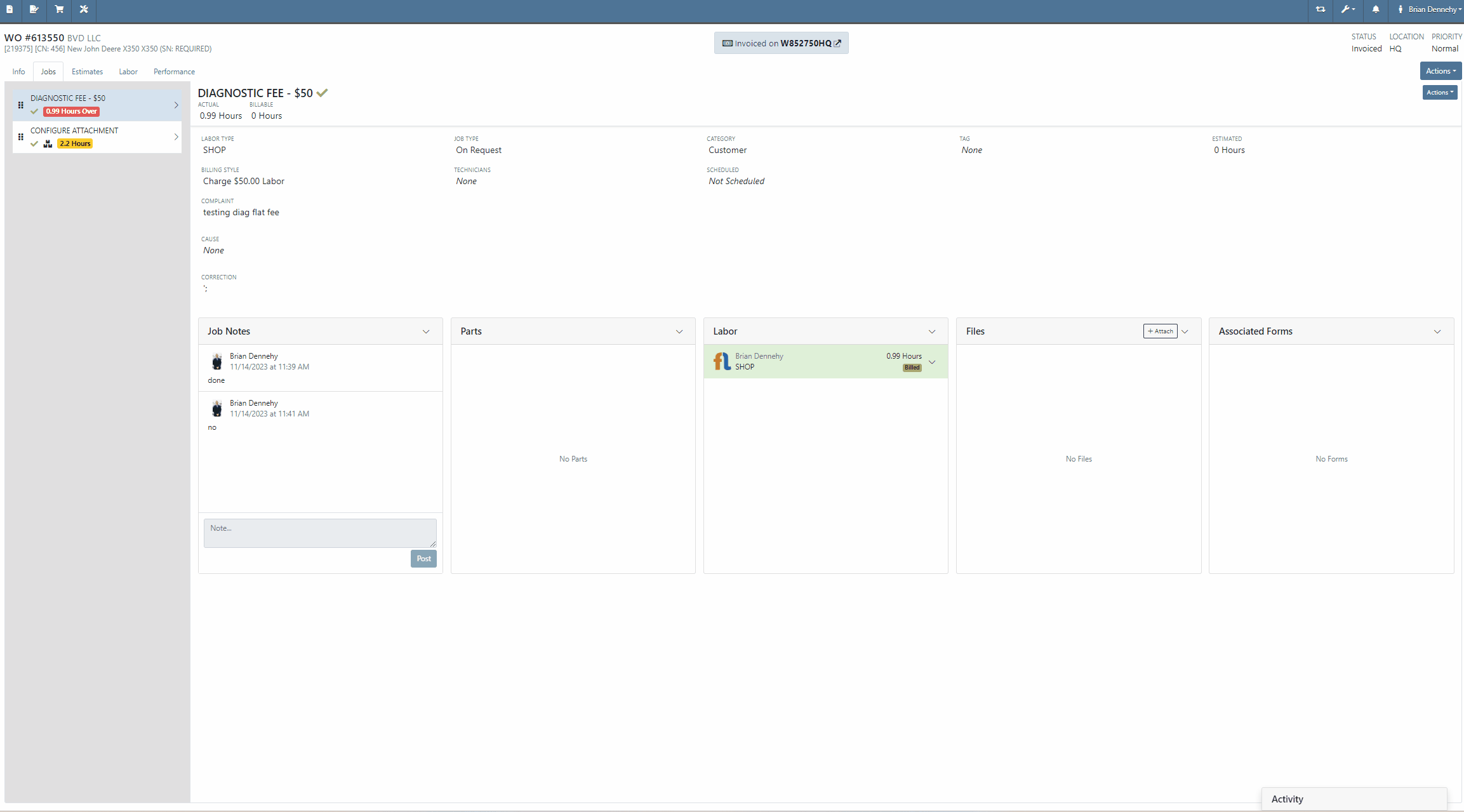
Complaint:
Flyntlok users had experienced an issue where accounting information was prefilled on the "Item Creation" page before selecting the item's "Vendor".
Cause/Correction:
Fixed. The Accounting section of the Item Creation page will remain blank until a Vendor is selected. Flyntlok will then display the accounting information for the selected Vendor. If no accounting information is saved for the selected Vendor, Flyntlok will fall back to the "Vendor Default” settings set on the "Flyntlok Settings" page.
Complaint:
Purchasing Managers generating Labels from the Item Purchase Order had noticed a discrepancy between Item Labels printed in bulk and Labels printed for an individual Item, where bulk labels were generated with a bar code and individual labels with a QR code.
Cause/Correction:
Fixed. All Items Labels will have the same display, whether printed individually or in bulk, from the Purchase Order or from the items Dashboard.
Complaint:
Service Technicians had reported an issue where Work Order forms were not saving information when edits were made from the Mobile View. In this scenario, the Technicians could add and edit Work Order Forms associated with Service Jobs, but when attempting to save (by clicking the  icon in the top right corner of the Form), the edits are not actually saved. (OK, that seems like an obvious thing. How did we miss that? Yeah, well pobody’s nerfect.)
icon in the top right corner of the Form), the edits are not actually saved. (OK, that seems like an obvious thing. How did we miss that? Yeah, well pobody’s nerfect.)
Cause/Correction:
Fixed. Edits made to Work Order "Forms" associated to Service Jobs will persist when the Save button is selected.
November 8th, 2023 Release Notes
Learn More at Flyntlok Dealer Management System
Check out our Flyntlok YouTube channel for more highlights of the application!

We are excited to announce that Flyntlok, including our CEO and founder Sean McLaughlin, will be attending the Equipment Exposition October 17th-20th in Louisville, Kentucky (Booth Number 42024). The Equipment Exposition is an annual event dedicated to growing landscapers, manufacturers, and equipment dealers’ businesses. Please get in touch with Mike Wasserman (mwassy@flyntlok.com) or Garret Nelson (garret@flyntlok.com) if you would like to arrange a meeting while we are there.
Opportunity:
There are times when a Rental Unit goes down and needs to be replaced with a new Machine. Rental Managers have requested the ability to replace the currently existing Machine on an Active Rental Contract with an alternate Machine of the same Model and have the new Machine inherit the previously billed amounts of the old unit so that the billing continues to flow seamlessly.
Solution:
We have added a "Replace Machine" option to the Actions button drop-down menu of the Rental Contract, which will allow users to "swap" the Machine currently on the contract with an alternate Machine of the same Model. When the "Replace Machines" option is selected, Flyntlok will display a list of available Machines. Users can filter through to select a Machine to add in place of the removed Machine. After selecting a new Machine, you will need to log both the new and previous Machine's Miles, Hours, and consumables. Flyntlok will then "Check-Out” the new Machine and add it to the Rental Contract. For billing purposes, the Machine being replaced will remain on the contract in a "Checked-In" status, but offset from the Machines currently on rent. The new Machine will display a  icon on the right side of the line item, above the Quantity field.
icon on the right side of the line item, above the Quantity field.
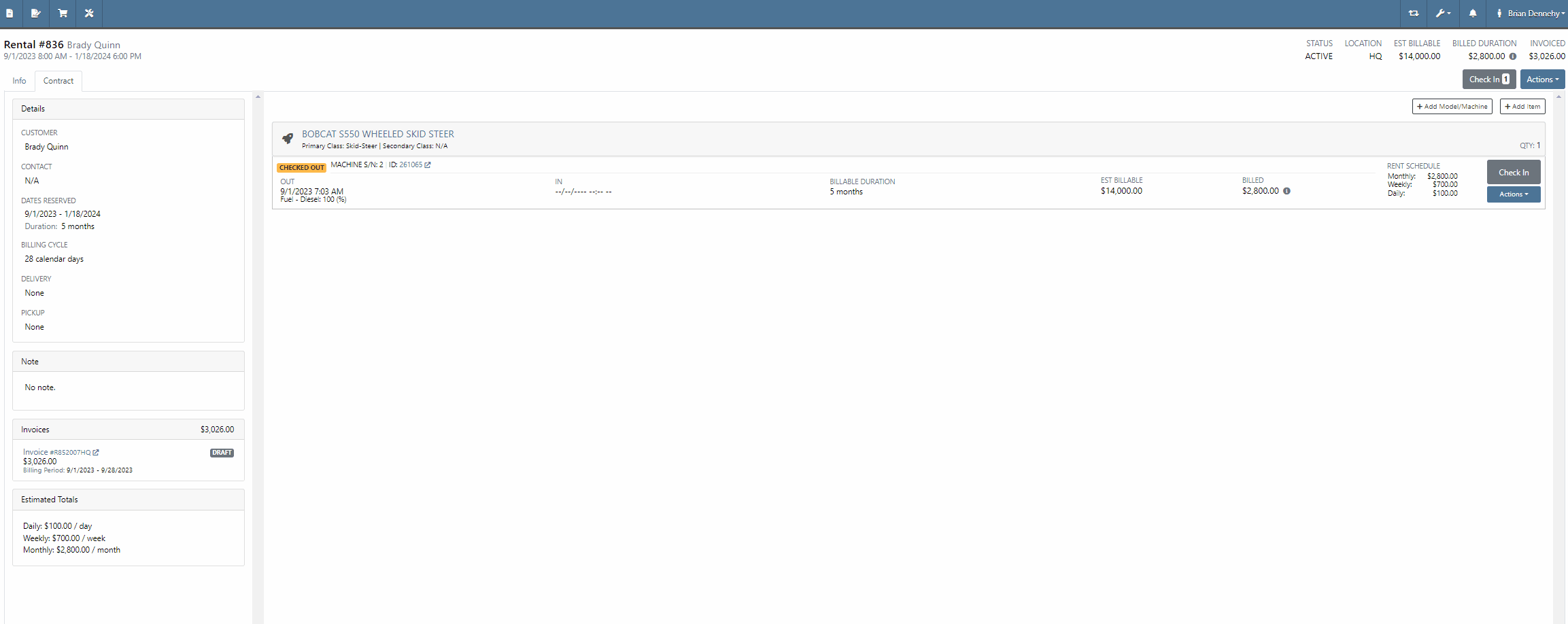
Opportunity:
Rental units can have either Miles or Hours tracked. Flyntlok Users have requested the ability to specify either or both metrics on the Check-In and Check-Out of the Machine from a Rental Contract and have that information logged in the Machines "Meter History" record.
Solution:
We have added fields to log both "Miles" and "Hours" of the associated Machine when checking the unit "IN" or "OUT" on a Rental Contact. While Flyntlok will only handle the billing of one of the two metrics, based on the machines "unit preference" set on the Machine's Dashboard, the values captured here will be stamped back onto the Machine's "Meter History" record.



Adding CC and Internal Emails to Rental Signature Requests-(Ticket #FD-1932, 44256)
Opportunity:
Rental Managers have requested the option to add additional "CC" and "Internal" recipient email addresses when sending a Signature Request from a Rental Contract. The CC and Internal recipients would receive a PDF copy of the Contract.
Solution:
We have added three new fields to the "Rental Contracts" Signature Request modal;

The "CC" field will allow users to add additional Customer email addresses to the Signature Request modal, where recipients will receive an "unsigned" PDF attachment of the Rental Contact. The "CC" field will allow Users to add any valid email addresses or to select from saved customer contact email addresses.
The "Internal" field will allow Users to add internal employee email addresses to the Rental Signature Request, where recipients will receive an "unsigned" PDF attachment of the Rental Contact. The "Internal" field will allow Users to add any valid email addresses or to select from a list of saved employee email addresses. The internal recipients are BCC’d on the email.
The "Message Field" will allow users to add custom text to the signature Request that will be added to the body of the email sent.


Opportunity:
Service Technicians have requested the ability, while working in the Mobile View, to add and edit Work Order "Forms" that are associated with Service Jobs.
Solution:
We have added a "Forms" section to the Work Order dashboard of the "Mobile View" to allow Service technicians the ability to add and edit available Service Forms to Work Orders jobs via their mobile device.



Opportunity:
Service managers have requested we add the associated "Tag Number" of a Work Order to the list views displayed within the Flyntlok Mobile View
Solution:
We have added the associated "Tag Number" to the Flyntlok Mobile Views (All Work Orders, My Work Orders, New WO, and My Recent WO). This field will only be displayed for a WO with an associated Tag Number.
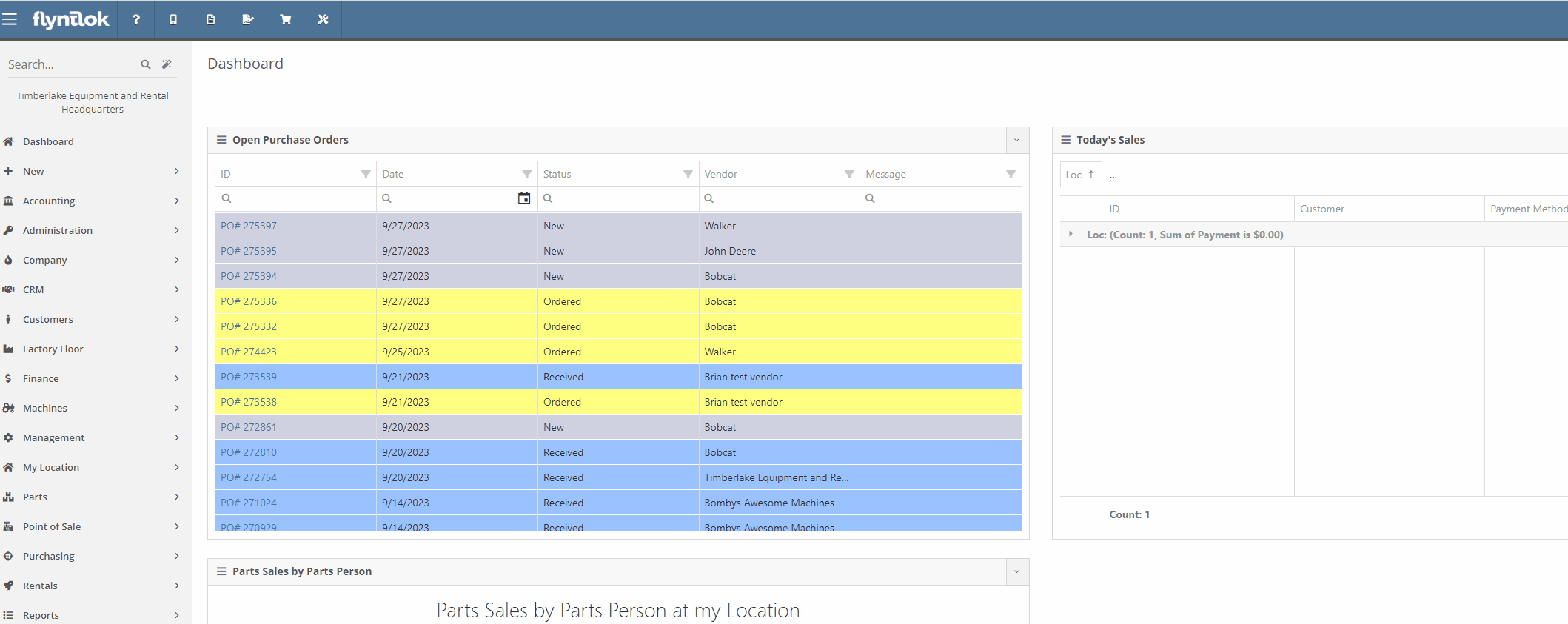
Opportunity:
The Flyntlok team is currently in the process of a continuous update to our general Contact Management Capabilities. Recently, we launched a new "Customer Contacts" report that contains a list of all of a company’s individual customer contacts and allows users to filter and view individual contacts. Our next update is to streamline the process of customer correspondence within the Customer Contacts Report.
Solution:
We have added "quick hit" links to the Customer "phone number" and "email" fields of the Contact Dashboard page, which will allow Users to immediately start a new correspondence with the contact. Hovering over the "Phones" field will display a dropdown menu, where Users can choose to edit/delete saved numbers or immediately attempt to call the customer. If the "Call" option is selected, Flyntlok will first ask you to specify the application you would like to compete the call from, then populate the customers "primary" number into the application

Hovering over the "Email" field will display a dropdown menu, where Users can choose to edit/delete saved addresses or launch a new email. If the "Email" option is selected, Flyntlok will redirect you to your preferred email client, with a new draft email and the contact's "primary" address prepopulated.

Opportunity:
Flyntlok salespeople have requested we add "Repeat Customer" as an option to the "Source" field of a CRM Lead.
Solution:
We have added "Repeat Customer" option to the dropdown menu of the "Source" field of a CRM Lead.

Opportunity:
Purchasing managers have requested the option to set a default Company Email Address that will display on all Purchase Order PDFs. Flyntlok currently displays the Email Address of the User that generated the PO in the "Created By" field of the Item Purchase Order PDF and also in the "Reply-To" section of the sent PDF.
Solution:
We have added a new setting to the "Flyntlok Settings" page, which will allow administrators to set a default "Parts Department" email address. When set, Flyntlok will replace the User Email Address in the “Created By” field of the PDF and the return address of a sent PDF with the "Parts Department Email". Administrators can add a "Parts Department Email" by navigating to the "Flyntlok Settings" page. (Admin Editor Wrench  -> Flyntlok-> Flyntlok Settings ->Company Section).
-> Flyntlok-> Flyntlok Settings ->Company Section).



Opportunity:
Flyntlok Users have requested a warning be added to the Item Receiving Voucher system to alert Users when an automated SMS text message will be sent to a customer upon the receipt of a Special Ordered Item. Currently, users have to go to the customer dashboard to see if a customer is set up for automated text messages as well as if they have received an automated text message.
Solution:
We have added a "Sales Order contact will be notified of parts received" message to the Item Receiving Voucher modal that will display if the Item being received was Special Ordered, and the associated Customer has a least one contact with a phone number/ email saved and the enable SMS/email setting activated.

Opportunity:
Flyntlok Purchasing managers have requested we add a "Core List Price" field to the Item Receiving Voucher that will allow users to manually edit the "Core Items" List price when receiving the Item.
Solution:
On the Item Receiving Voucher page, when receiving an item that has a core, we have added a “Core Received List” field at the bottom of the receiving modal. This will display the Core Item’s current List Price by default, but can be modified/adjusted by Users to change the value of the Core Item upon receipt. Changing this value will also adjust the Core Item's master record to have the new List Price.

Opportunity:
Machine utilization is a simple measure of the productivity of the equipment. Currently, at the top of the Machine Dashboard, Flyntlok displays the Machines "Life time Utilization" (Total income generated by the Machine / Machine Acquisition Cost) and "Year Time Utilization" (Income generated in the last 365 days / Acquisition Cost). Rental managers have requested we add an additional field to also display "Time Utilization".
Solution:
We have updated the Machine Dashboard header by adding two additional utilization fields "Life time Utilization" (Number of days rented / Total number of days from when the Machine was received) and "Year Time Utilization" (Number of days rented in the last 365 days / Number of days passed since Machine was received OR 365 whichever is least). We also renamed the existing fields Life and Year Utilization to Financial Life and Financial Year.

Complaint:
Service managers were experiencing an issue where Work Order estimates were not retaining their correct billing style. If the User updated the billing style of a Service Job on a Work Order, by changing from "Estimate" to "Billable", previously generated estimates were also being updated to the most current billing setting. Estimates should not update after being generated.
Cause/Correction:
Fixed. Once a Work Order estimate is generated, you cannot change the Type and a new Estimate will need to be made if you want to change the billing style of the Work Order.
Complaint:
Rental managers were experiencing an issue when searching for a specific Machine ID or Serial Number among available Machines to add to a Rental Contract on the New Rental page. The results returned were all Machines of the same model as the searched Machine, but the exact match could be anywhere within the result set making it hard to find. The exact match should have filtered to the top of the list.
Cause/Correction:
If the search text exactly matches a machine's display ID or serial number, Flyntlok will sort that Machine to the top of any model search result.

Complaint:
The above release notes lack the usual subtle wit that has been present of late.
Cause/Correction:
It’s hard to inject humor about things like machines, inventory, and rental contracts every week. We’ll be funnier next time so we can keep you reading. (But hey, you made it this far…)
September 27th, 2023 Release Notes
Learn More at Flyntlok Dealer Management System
Check out our Flyntlok YouTube channel for more highlights of the application!