If you are an old-school user of Internet Explorer still, please note that Flyntlok will no longer support that browser (which was end-of-lifed by Microsoft in June, 2022). If you use Flyntlok with IE, you need to switch to Chrome, Firefox, or Edge.
Opportunity
Salespeople have requested a streamlined way to register newly sold Stihl Machines.
Solution
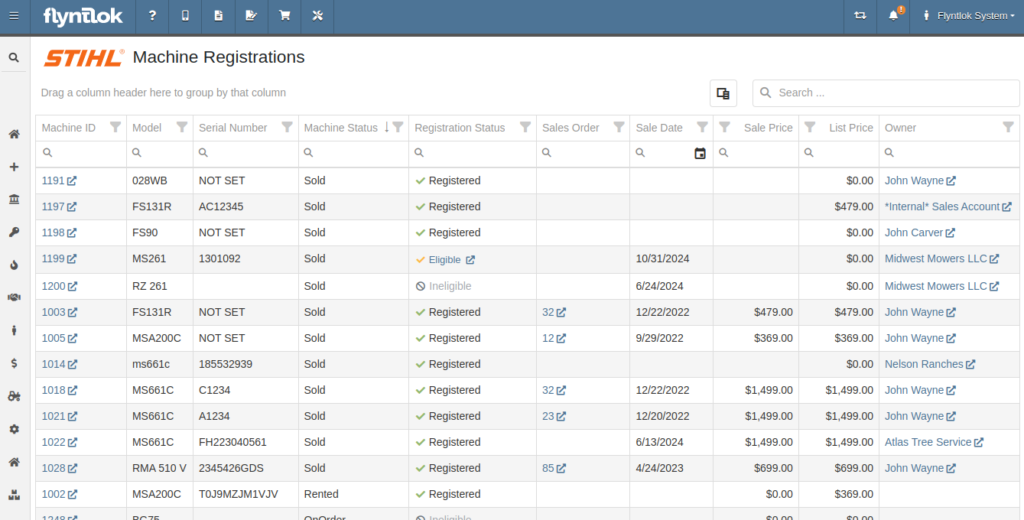
Flyntlok now has a new page for viewing Stihl Machines and their registration status. If a Machine has not been registered and is still eligible for registration, you can open the Register Stihl Machine form from this page to quickly register that Machine.
This is our first pass on this page and in a few weeks you'll get the ability to register these in bulk. Help further shape its future by letting us know if you have any feedback.
N.B. Please note that we are still backfilling registration data for your existing Stihl Machines.
Opportunity
Just because a salesperson isn’t at their computer doesn’t mean they aren’t actively selling! Salespeople expressed the need for the ability to create CRM Leads through our Mobile site, enabling them to capture vital customer and potential sales information efficiently while away from their desktops. ABC: Always Be Closing!
Solution
Users can now create CRM Leads directly on their Mobile! This new feature can be accessed by tapping on “New Lead”, located in the updated mobile layout, which now includes a dedicated CRM section.
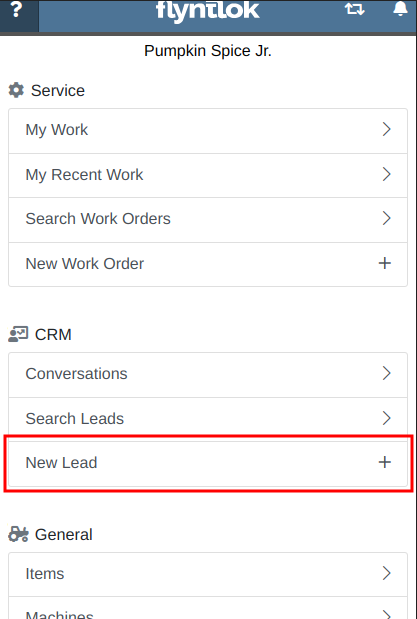
Additionally, users can create new leads directly from the Mobile Machine Dashboard via the Actions dropdown:
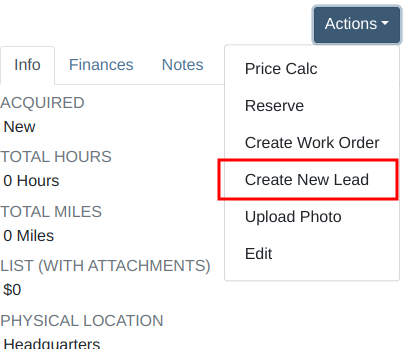
Opportunity
Salespeople managing their SMS conversations requested the ability to hide conversations where the recipient opted out of receiving text messages.
Solution
Conversations where the recipient opted out of receiving text messages will now be filtered from the SMS conversation list by default. If you still wish to view those conversations, a new filter has been added to the SMS Inbox to show conversations with recipients that have opted out.
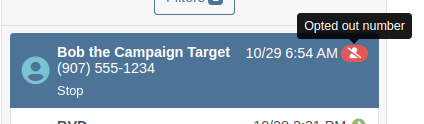
Opportunity
Managers reported that Users would frequently create duplicate Customers when building new Rental Contracts and Work Orders.
Solution
When creating a Customer from the New Rental and New Work Order pages, existing Customers sharing a similar name with the new Customer will appear under the Name field. Selecting a possible duplicate will set it as the Customer on the Work Order or Rental Contract.

Opportunity
Managers requested the ability to load additional conversations in their SMS Inbox after they had scrolled to the bottom.
Solution
Added infinite scrolling to the SMS Inbox conversation list. Scrolling to the bottom of the list will load more conversations that fit the current filter set. Additionally, conversations with recent messages will now automatically move to the top of the list without needing to reload the page.
Opportunity
Flyntlok customers using Sage Intacct have requested Inventory reports for their company similar to Flyntlok’s existing Inventory reports for QuickBooks Online.
Solution
You can now opt in to receive two of Flyntlok’s nightly Inventory reports – an Inventory valuation and an Inventory reconciliation report – now with account data from Sage Intacct. Reach out to your friendly Flyntlok Consultant if you are interested in receiving these reports.
Opportunity
Managers have requested the ability to embed a QR code onto printed pick lists. This enhancement would allow staff to quickly access Sales Orders by simply scanning the code, streamlining the workflow and reducing manual entry.
Solution
We have introduced an option to include a QR code on the pick list PDF.

To enable this feature, navigate to Flyntlok Settings and check the box labeled “Show QR Code on Pick List PDF”.

Opportunity
Accountants requested that Shopify gift cards post to their own payment type in Flyntlok.
Solution
Added integration with Shopify to post gift cards to a specific payment type. If you would like to set up this integration, please contact your friendly Flyntlok Consultant and they will be happy to help.
Opportunity
Service Managers requested an option to select the “Allow Inventory Restock on WO Parts” box by default when generating a return Invoice.
Solution
Added a setting under Sales called “Allow Inventory Restock Parts by Default.” Enabling this setting will select the checkbox automatically.

Opportunity
Service Managers requested the ability to select the “Upsell Job” slider by default when a Technician adds a new Job to a Work Order.
Solution
Added a setting under Service called “Technicians Automatically Upsell Jobs”. Enabling this setting will select the slider automatically when a User with the Technician role is creating a Job.
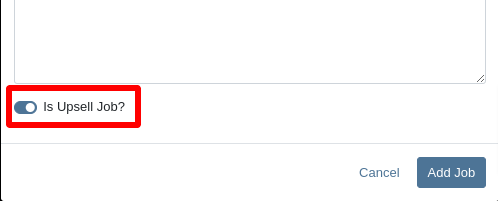
Opportunity
Sales Managers requested an option to select the “Make Public” box by default when uploading an image on a Machine.
Solution
Added a setting under Company called “Make Uploaded Images Public by Default.” Enabling this setting will select the checkbox automatically.
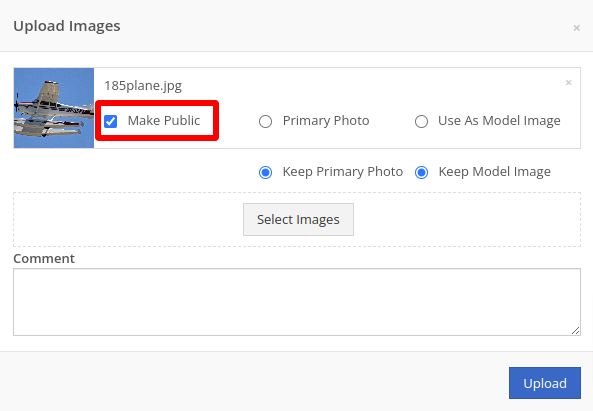
Opportunity
Rental Managers reported frequently entering the incorrect end date when creating Invoices for Rental Contracts in advance.
Solution
When creating an Invoice for an open Rental Contract before the Contract’s estimated end date, Flyntlok now assumes you want to end the billing period on the Contract’s estimated end date. You can still freely change the billing period’s end date before creating the Invoice.
Complaint: Sales Managers reported that the “Multi Pay” option on the Customer dashboard was sometimes incorrectly creating refunds for split Invoices.
Correction: Fixed. Multi Pay will now correctly take into account the Item costs on split Invoices.
Complaint: Parts Managers mentioned that even though they had an Item linked to Shopify, the "In Shopify" badge on the Flyntlok Item Dashboard would sometimes incorrectly display that the Item was not linked.
Correction: Fixed.
Complaint: Purchasers and Receiving Clerks reported that when substituting an Item on a Purchase Order for another Item that had a Core, the Core Item was not being included on the PO.
Correction: Fixed. Items configured with Cores should now be attached when substituting in or out.
Complaint: Service Writers reported that on Work Orders, when the option to notify Customers by SMS is enabled, the option to notify the Customer when changing statuses was not checked.
Correction: Fixed.
Complaint: Searching for a Contact to send a Work Order Estimate would only show a list of phone numbers, not the Contact’s name.
Correction: Fixed. Additionally, the pop-up to send a Work Order Estimate via SMS now automatically pulls in Contacts linked to the Customer on the Work Order as default options.
Complaint: Parts Managers noticed that updating an Item’s Department or Division would not update the Item’s list price properly based on the appropriate pricing matrix.
Correction: Fixed.
Complaint: Service Managers noticed tax calculations were off on Work Orders where customers had rejected quotes for parts.
Correction: Fixed. The tax calculation has been updated to ignore parts on rejected part requests.
Complaint: Salespeople noticed that sometimes sending a “Text To Pay” on an Invoice would silently fail to send a text message to the customer.
Correction: Fixed. In the future, if a text message fails to be sent, Flyntlok will pop up an error message to let you know.

Complaint: Managers reported that applying a filter to the Expected Revenue column on the Leads grid was not correctly excluding values.
Correction: Fixed.
Complaint: Rental Clerks reported that they were unable to collect a signature using their Credit Card Machines.
Correction: Fixed.
Complaint: Service Managers noted that sometimes when editing the Complaint, Cause, or Correction on a Work Order’s Job, pressing Cancel would still save the edits.
Correction: Fixed. There was some auto-saving going on that we addressed.
Complaint: Salespersons mentioned that on Point of Sale, they were sometimes unable to edit the Inbound Shipping price.
Correction: Fixed.
Complaint: Inventory Managers reported that they were able to cancel a Parts Receiving Voucher while their location had an Inventory Sprint in progress. This action should have been prevented.
Correction: Fixed.
Complaint: Technicians mentioned that when looking up Alternates for Items on Work Order Dashboard, the quantity on hand was not showing.
Correction: Fixed.

Complaint: Inventory Managers noted that they were able to continue to receive parts on a Voucher when the Voucher was closed. The user had a tab open with the Voucher in an “Open” status, but it was closed on another tab or device.
Correction: Fixed. We check the status of the Voucher before allowing a user to save edits to make sure it’s in a valid state.
Complaint: Service Managers reported that Jobs created from the New Work Order page would not have any tag number.
Correction: Fixed. Jobs added on a New Work Order will now be set to the Work Order’s Tag Number.
Complaint: Salespeople reported that Invoice payment lines sometimes displayed the incorrect date that the payment was processed.
Correction: Fixed.
Complaint: Managers reported that searching “w?” with a Work Order Tag Number was returning many unrelated results.
Correction: Fixed. Work Order Tag Numbers now search using an exact match on the searchbar input.
October 23rd, 2024 Release Notes
Learn More at Flyntlok Dealer Management System
Check out our Flyntlok YouTube channel for more highlights of the application!

We are excited to announce that Flyntlok will be attending the Equipment Exposition October 15th-18th in Louisville, Kentucky (Booth Number C001). The Equipment Exposition is an annual event dedicated to growing landscapers', manufacturers', and equipment dealers’ businesses. Please reach out to Mike Wasserman (mwassy@flyntlok.com) or Alex Clementi (alexc@flyntlok.com) if you would like to arrange a meeting while we are there. Or just stop by to say "Hello!"
Opportunity
Salespeople have requested the ability to sell their inventory of Machines through Flyntlok’s Shopify integration. Previously, Flyntlok only supported Items (i.e. non whole-goods).
Solution
Flyntlok now allows you to link Models to Shopify "Product Variants". You can create a new Shopify Product within Flyntlok on the Model’s editor page.
You can also link an existing "Product Variant" within Shopify that has a SKU that matches the Flyntlok Model ID by prepending an "M" in front of that Model ID.

When setting up an unlinked Model within Flyntlok, you will see any Shopify Product Variants matching that SKU for quick and easy linking.


When sold through a Shopify Order, a Model will appear on the new Flyntlok Invoice as a normal Model line which can be associated with a Flyntlok Machine for fulfillment.
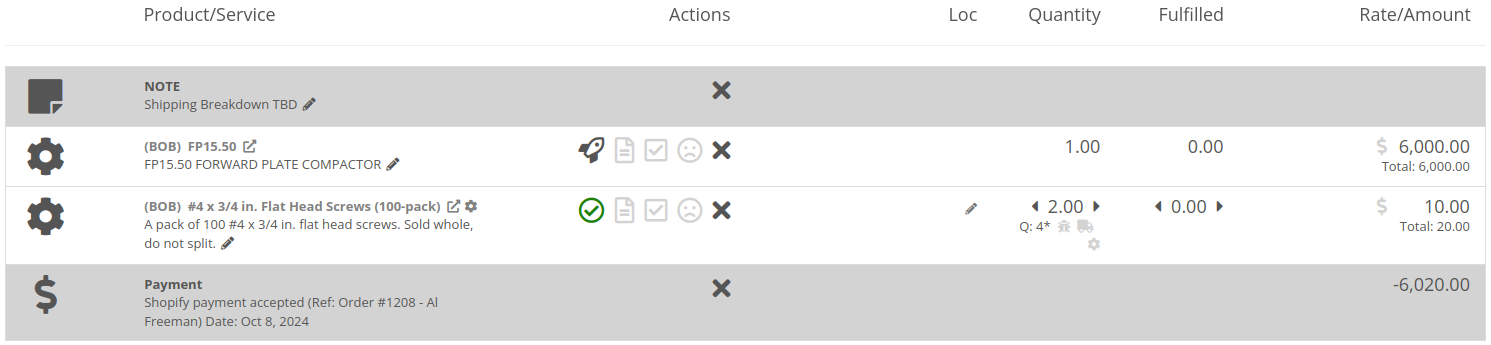
Opportunity
Salespeople have requested the ability to manage their Product images for their Shopify Products from Flyntlok.
Solution
Flyntlok now has a new tool for managing your Shopify Product images. Your images from Shopify Products can be viewed in the Shopify section of “Linked Items” – and now linked Models too.
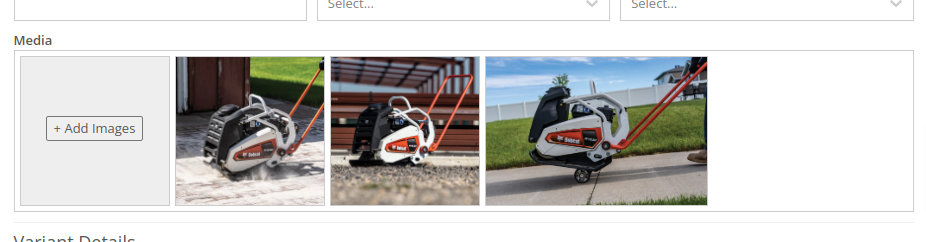
You can remove any Shopify Product image through Flyntlok by hovering over the image and clicking the trashcan icon.
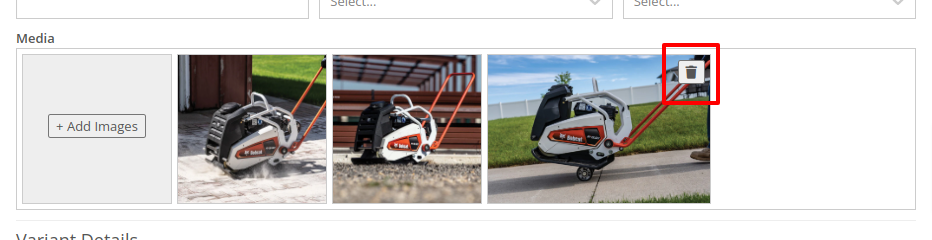
Furthermore, you can upload images to the linked Shopify Product from the Item and Model editing pages in Flyntlok.

Opportunity
Managers have requested the ability to take a saved Grid Layout View on Leads and make it publicly available for all users in their shop.
Solution
Added the ability to make a grid layout “Public” when creating it. Selecting this option will allow other users to select it from the dropdown menu.
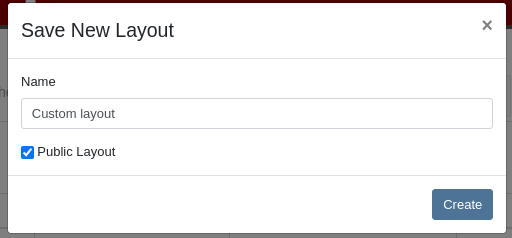
Opportunity
Sales Managers (and Wayne) requested the ability to sum the “Expected Revenue” field on the All Leads grid view.
Solution
Flyntlok now displays the summation of the “Expected Revenue” of all Leads in the grid.
Opportunity
Sales Managers requested the ability to view the latest correspondence on a Lead from the All Leads grid.
Solution
Added a “Latest Note” column to the All Leads grid which displays the most recent note or customer inquiry on the Lead.
Opportunity
Sales Managers requested the ability to filter Leads by ones that have no Tags.
Solution
Added the ability to filter Leads by empty Tags. This can be applied with the “(Blanks)” option under the Tags filter.

Opportunity
Managers requested the ability to see an Item’s QOH on trucks as well as at specific Locations.
Solution
Added the Item’s QOH on trucks linked to a Location on the Item Dashboard via a nifty orange badge.

Opportunity
Managers requested the ability to restrict adding labor to Work Order Jobs if the Job doesn’t have a set schedule.
Solution
Added this setting under Flyntlok Settings > Service > “Require Job Schedule for Labor.” With this feature turned on, the "Add" button for labor on Work Order Jobs will be disabled if the Job doesn't have a scheduled start and end date.
Complaint: Service Managers reported that “Inspection Tasks” created in Flyntlok and then synced to Record360 did not have matching “Due Dates”.
Correction: Fixed.
Complaint: Managers reported that Moves lasting longer than 24 hours were not showing up on the Truckload Scheduler under the Week or Day views.
Correction: Fixed. These Moves will now appear in the All Day row for their respective views.
Complaint: Accountants reported that a user was able to delete a payment line that was already posted to Sage.
Correction: Fixed. This bug only applied to companies integrated with Sage Intacct; it did not affect companies using QuickBooks Online.
Complaint: Managers reported that new Leads were not sending notifications to assigned users upon creation.
Correction: Fixed.
Complaint: Rental Clerks reported that Invoices with the “Trade-In” payment type were posting to Quickbooks with the wrong ID for the traded-in Machine.
Correction: Fixed.
Complaint: Parts Managers reported that Parts Requests from Work Orders were not sending notifications in some circumstances.
Correction: Fixed.
Complaint: Salespeople reported the Zapier integration sporadically disconnected from Flyntlok.
Correction: Fixed.
Complaint: Salespeople reported some responses to Google reviews would not display correctly on the Review Dashboard.
Correction: Fixed.
Complaint: Canadian users reported the Canadian “Half-Year Rule” checkbox in Machine Dashboard’s depreciation section would always be checked, regardless of the setting.
Correction: Fixed.
Complaint: Service Managers reported that the “Cause” and “Correction” fields were not populating on new Work Order Job templates generated from a Work Order.
Correction: Fixed.
September 25th, 2024 Release Notes
Learn More at Flyntlok Dealer Management System
Check out our Flyntlok YouTube channel for more highlights of the application!

We are excited to announce that Flyntlok will be attending the Equipment Exposition October 15th-18th in Louisville, Kentucky (Booth Number C001). The Equipment Exposition is an annual event dedicated to growing landscapers', manufacturers', and equipment dealers’ businesses. Please reach out to Mike Wasserman (mwassy@flyntlok.com) or Alex Clementi (alexc@flyntlok.com) if you would like to arrange a meeting while we are there. Or just stop by to say "Hello!"
Opportunity
Salespeople have requested they be notified when someone makes a change on a Lead that is assigned to them..
Solution
Users now have the option to receive notifications when any Lead they are assigned to is updated. Notifications are triggered when any of the following changes occur:
Users can enable this feature through their User Settings page.
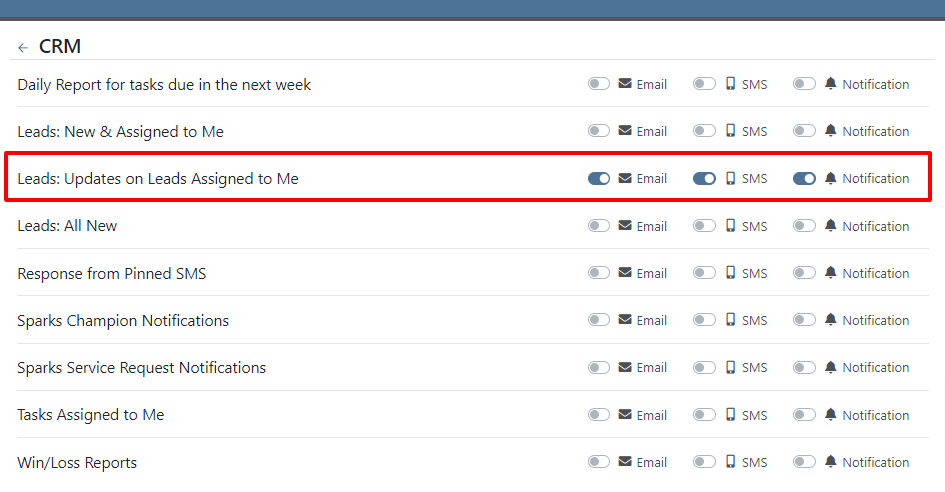
Opportunity
Managers have requested the ability to control who can create Lead “Tags” on the fly through the Tag selector. Managers have also expressed a need for a Tag Editor where they can manage their Tags.
Solution
A new Permission called “Lead Tags” has been added under the CRM section. This permission grants users the ability to create new Tags for Leads. Additionally, Flyntlok now has a Lead Tags editor, which is accessible from the CRM settings page. This editor includes features to create, rename, delete, and merge Lead Tags. Deleting a Tag will remove it from all associated Leads; renaming will update the Tag on Leads; and merging will combine Tags across Leads. This allows administrators to clean up redundant, irrelevant, or mistakenly created tags.


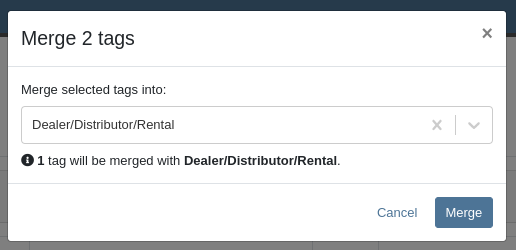
Opportunity
Service Managers have requested the ability to sort by their upcoming maintenance by a “Location” field.
Solution
A new “Location” column has been added to the Upcoming Maintenance grid.
Opportunity
Fleet Managers have requested the ability to update the Work Order’s “Tag Number” on Trips through the Mobile view.
Solution
We added a “Tag Number” editor to the Mobile view of Trips.
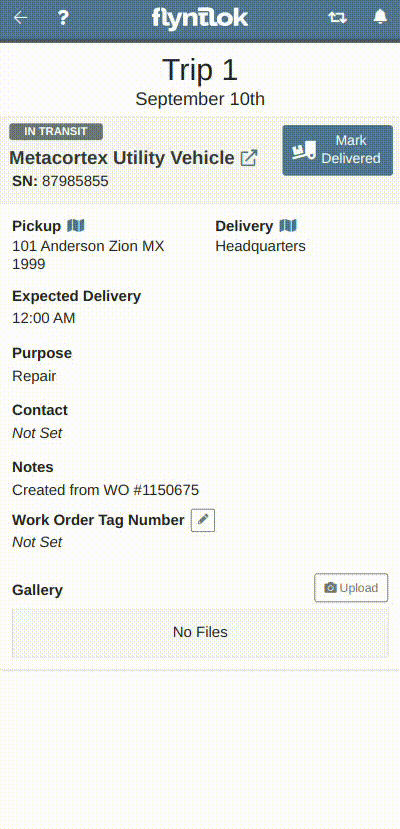
Opportunity
Managers have requested the ability to create Work Orders from Leads and Machines through the mobile view.
Solution
The mobile Lead and Machine dashboards now include the option to create a Work Order in their Actions drop-downs.
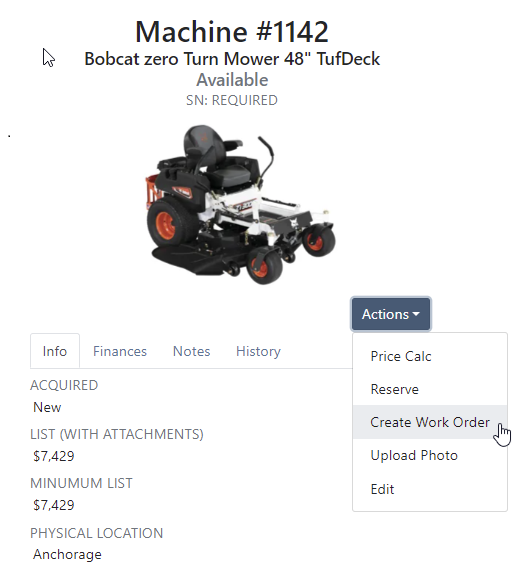
Opportunity
Managers have requested the ability to select a Record 360 Workflow when reserving and checking-in machines on a Rental Contract.
Solution
A Workflow can now be selected for each Record360 Task. Selecting a Workflow will make it the default option when reserving that Machine or Model on future Rental Contracts.
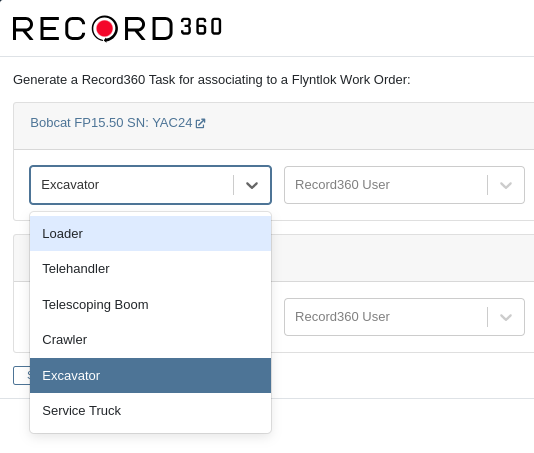
Opportunity
The Canada Revenue Agency defines specific depreciation schedules that Canadian companies must follow. Currently, Flyntlok supports two kinds of depreciation schedules – Straight Line and Percent of Rent – neither of which matches any of the CRA’s schedules. Equipment Managers in Canada have requested Flyntlok add support for these schedules.
Solution
When editing a machine, you may now select “Canadian Capital Cost Allowance” as the depreciation method. Once you select this method, you will be presented with a second selection for the specific Capital Cost Allowance class; Flyntlok currently supports the Class 8 schedule.
For questions regarding CCA Depreciation specifics, please see the Canadian Revenue Agency documentation here. If you have any questions about setting this up or how depreciation journal entries are created within Flyntlok, please contact your friendly Flyntlok Consultant for details.
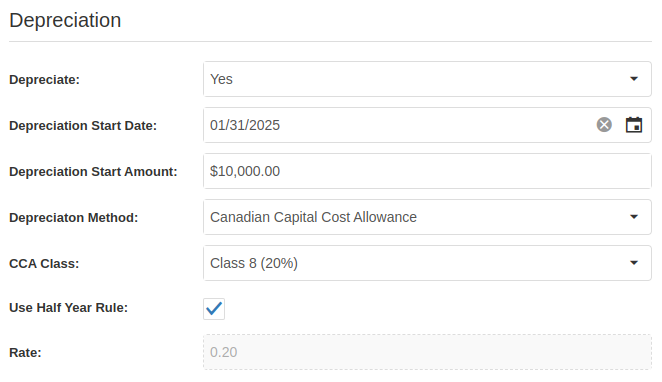
Complaint: Parts on the Suggested Orders view were still present even after they had been ignored.
Correction: Fixed. They are now ignored like a parent is ignored by their teenager.
Complaint: Salespeople reported that when a “Delivery Tax” was applied to a Sales Order, sometimes it would not allow the Sales Order to be fulfilled.
Correction: Fixed.
Complaint: Service Managers reported that a sales tax was displayed on Work Orders for tax-exempt customers.
Correction: Fixed.
Complaint: Salespeople reported that when applying a discount to a Sales Order through the “Apply Discount” modal, Item Modification discounts were being doubled.
Correction: Fixed.
Complaint: Service Managers reported that moving Work Order cards on the Service Scheduler could duplicate the card.
Correction: Fixed.
Complaint: Fleet Managers reported that saving changes to a Move could empty the “Start Location” and “End Location” fields, causing the Move to disappear from the Truckload Scheduler.
Correction: Fixed.
Complaint: When updating Machine Receiving Vouchers using the “Detail” view, users reported that updates to the “QuickBooks Online Accounts” field were not reliably persisting.
Correction: Fixed.
Complaint:
When selling a Machine from the Machine Dashboard or a Sales Order, its Special Sales Price was not being used. It continued to use the List Price.
Correction:
Fixed. Flyntlok now applies the Special Sales Price on both Machine Dashboard’s “Sell Machine” modal and the Point of Sale’s “Sell Machines” modal.
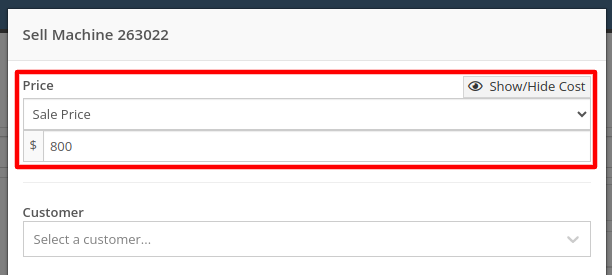

August 28th, 2024 Release Notes
Learn More at Flyntlok Dealer Management System
Check out our Flyntlok YouTube channel for more highlights of the application!
Flyntlok offices will be closed on Labor Day, Monday, September 2. We will respond to any help requests when our offices re-open on Tuesday, Sept 3 at 8am ET. We hope all of our customers are able to find at least a little time to rest after a long, busy summer season.
Opportunity
Managers have expressed interest in being able to administer their company’s account information and settings, and in having a place to view and keep track of past and current invoices from Flyntlok.
Solution
We have created an Account Settings page that is accessible for Administrators from the Admin Settings dropdown on the top Navbar. Simply hover over the wrench to navigate to Flyntlok > Account Settings.
The Account Settings page currently has three subpages: Account Information, Payment Information, and Payment History.
The Account Information subpage shows the data Flyntlok has on any business locations including addresses, hours of operation, and time zone. Administrators will be able to edit any of those fields by clicking on the edit icon at the top right of the card.
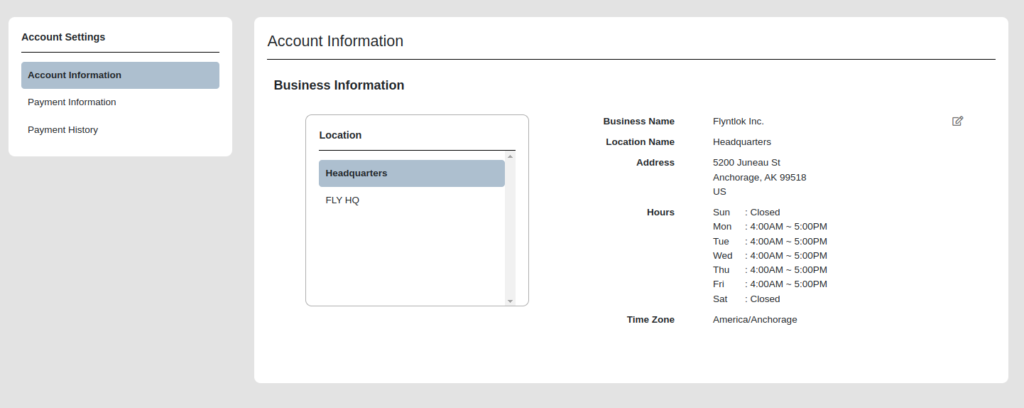
The Payment Information subpage contains the Billing Address and Payment Methods fields. Administrators can edit the default billing address and add payment methods for billing purposes. Click the edit icon on the top right of the Billing Address field to edit the Billing Address, and click the plus icon on the top right of the Payment Methods section to enter a new payment method.
To set a specific payment method as default, users can click on the circle icon on the top right corner of a payment method card. Click the trash icon next to it to delete a payment method instead.
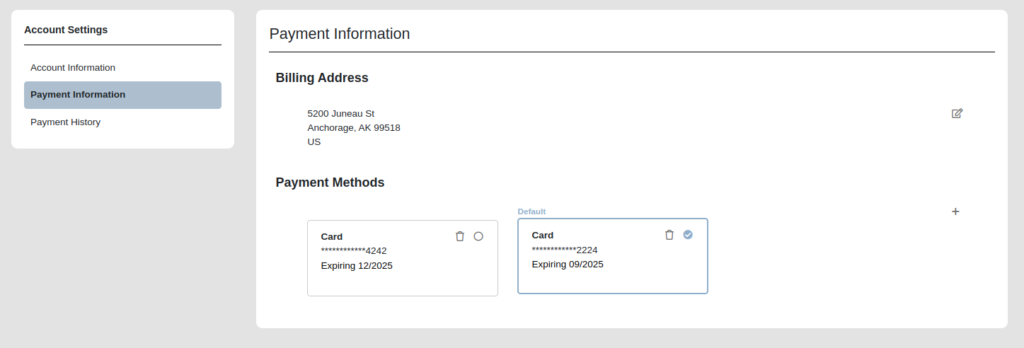
The Payment History subpage displays the next invoice date, number of active billable users a company has, and the current amount due, as well as all current and past invoices and their statuses. Users can click on any past invoice link to view it as a pdf.

Opportunity
Rental Managers often manage their fleets based on the availability of Models or Classes, as opposed to tracking availability of individual machines. Despite Models and Classes being rentable in Flyntlok, there was no way for a Rental Manager to know if they were overbooking their fleet until they attempted to associate an actual machine to a contract.
Solution
We have added a new view to the New Rental Contract page that displays your fleet’s Classes, Models, along with their availability over time. This allows you and your team to assess your fleet’s availability at a glance to avoid overbooking. You can find this new view on the New Rental Contract page by clicking “Category Timeline” in the lower left.
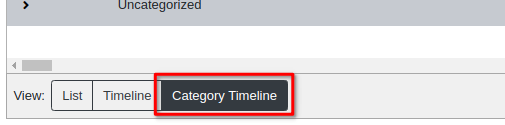
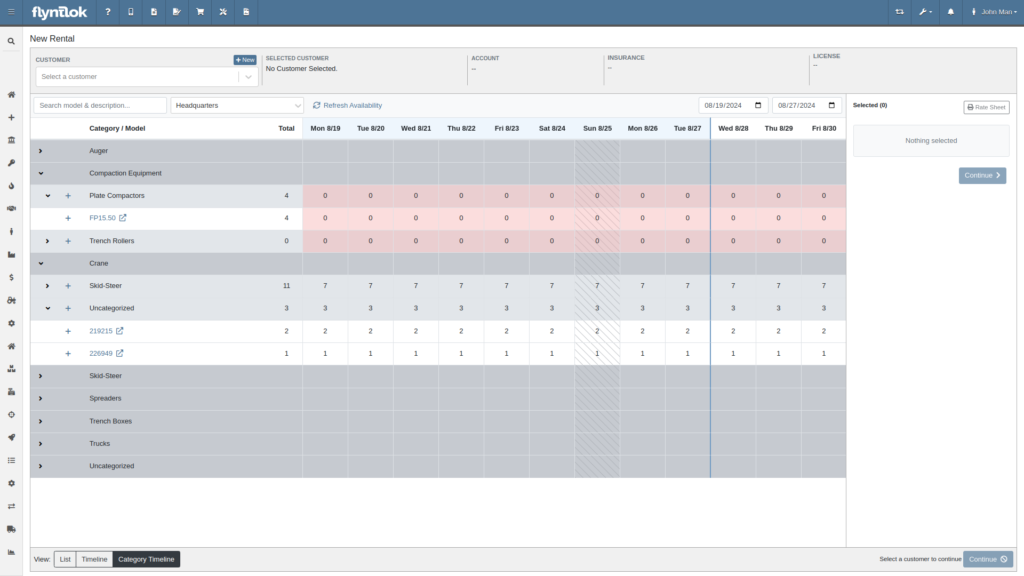
Furthermore, both the New Rental Contract page and the Rental Dashboard can now show you warnings if you are about to overbook a model or a class. These warnings are displayed when creating and reserving Rental Contracts. You can enable these warnings by navigating to Flyntlok Settings -> Rental Settings and looking under the Restrictions section. The setting is called “Class/Model Overbook Warning”.
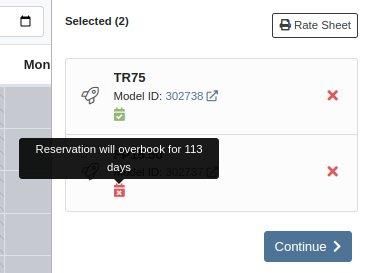
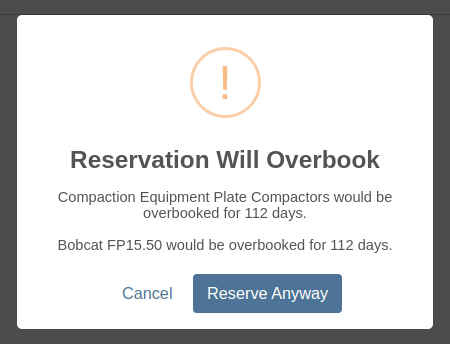

Opportunity
Managers have requested that Signature Forms require the customer to enter their signature in order to submit the form.
Solution
When Flyntlok prompts a customer for their signature, they are now required to sign before submitting the form.
Opportunity
Rental Managers asked for more prominent alerts when any lines on a Rental Contract were missing a schedule.
Solution
The Rental Contract Dashboard will now alert you if one or more lines on a Rental Contract are missing a schedule.

Opportunity
Currently, Survey Requests can only be sent via email from Flyntlok and Salespeople and Managers have requested the ability to send surveys via SMS as their customers are more likely to respond to a survey sent via SMS.
Solution
We have added a new field called ‘Delivery Method’ for a survey rule configuration on the Manage Surveys Dashboard and now the rules can be configured to send surveys via SMS or email.
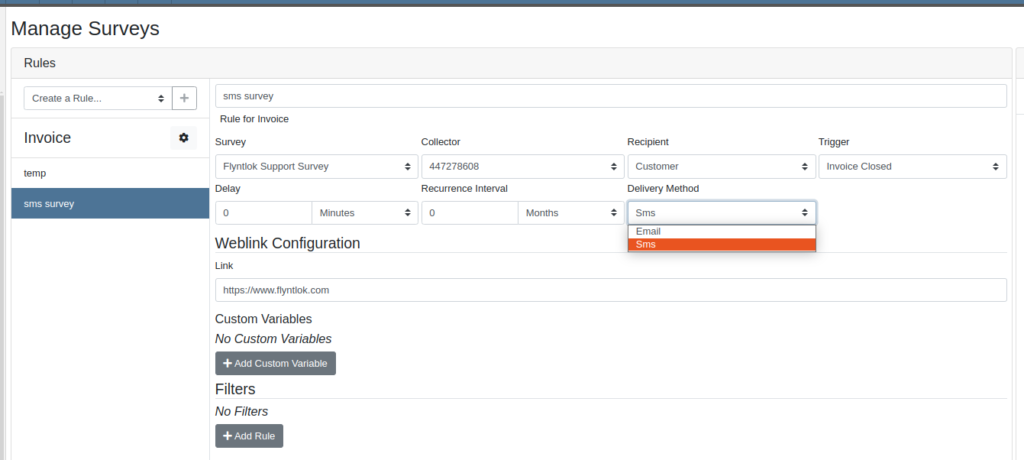
Opportunity
Parts Managers have asked for logs when a Contact is deleted from a Customer.
Solution
When a Contact is deleted, Flyntlok now creates an entry in the Customer’s logs which includes the Contact’s name, phone number, and email address.
Opportunity
Salespeople have requested the ability to group leads on the "All Leads" page.
Solution
You can now group leads on the "All Leads" page by dragging column headers into the grouping section on the top left that is labeled “Drag a column header here to group by that column”. Not all columns can be grouped, such as Tags, Age, Machines, Models, etc. But honestly, any column that you would really want to group by, can be grouped by.

Users can group by multiple fields by dragging another column into that section. You can remove the column grouping by dragging the column back into the grid. Column groupings can also be saved as part of the grid layouts.

Opportunity
Salespeople have requested they be notified when someone adds a Note to a Lead.
Solution
Users assigned to a Lead now have the option to receive notifications when a note is added to one of their Leads. Users can enable this feature through their User Settings page.
Opportunity
Sales Managers have requested the ability to change the Status of a Lead from within the All Leads grid-view. This would allow for quicker updates when reviewing multiple Leads.
Solution
Flyntlok’s “All Leads” grid-view now supports changing a Lead’s status without opening the Lead’s Dashboard.
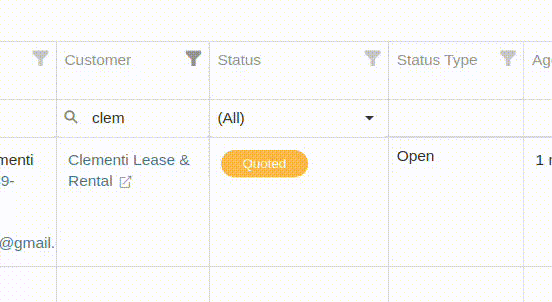
Opportunity
Flyntlok’s Zapier integration did not include a “Contact Name” field on the Lead Creation action, and instead derived the Lead Contact’s “Name” from the Lead’s “Name” field.
Solution
We have updated the Flyntlok’s Zapier integration to include Contact Name field on Lead Creation.
Btw, the Zapier workflow tool is a pretty cool and flexible way to manage your incoming leads from your website. It's especially helpful if you have detailed forms with a lot of various fields (e.g. financing information, trade-in information, etc). Check it out, and if interested, contact a friendly Flyntlok consultant!
Opportunity
Managers have requested the ability to add Notes to Tasks.
Solution
The Tasks page has been updated to support Notes. Users can view and add a Note by editing the Task and clicking on the "Notes" tab. There is also a new column that can be added to the “All Tasks” grid called “Latest Note” so a user can see when a note was last added to the Task.
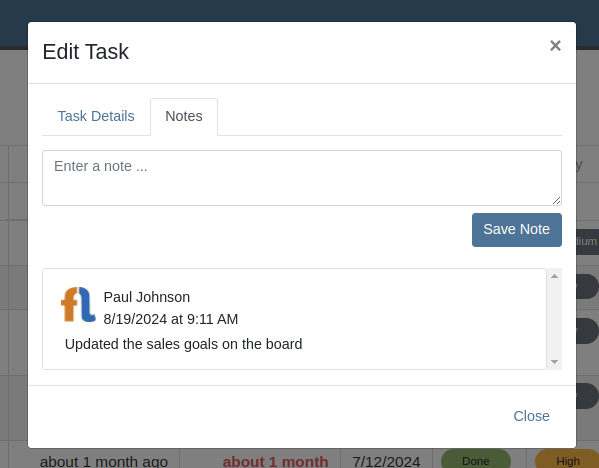
Opportunity
No sooner did we add Notes on tasks, than we had Managers request the ability to attach files to Tasks!! No rest for the weary. So we created a task to put files on Tasks.
Solution
And thus we now have the ability to support files on Tasks. Users can view and add files by editing the Task and clicking on the "Files" tab:
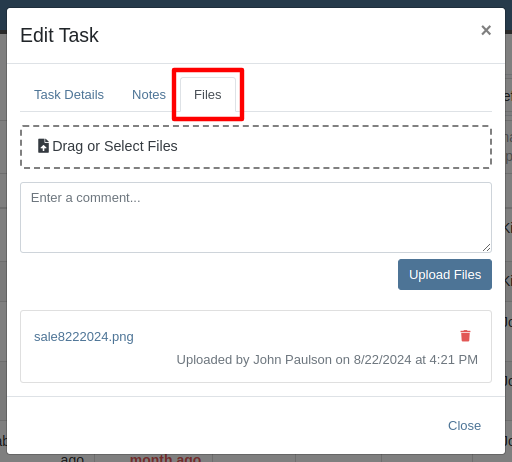
Opportunity
Were we done with Tasks for this release? Not by a long shot! Users have requested the ability to mark a Task as "Done" from a Dashboard Grid. This would allow them to quickly update the Task without needing to go to the Tasks page to manually edit the status.
Solution
The "Upcoming Tasks" Dashboard Grid has been updated to support a "Mark Done" action. This will change the Task to "Done" status and update the Completed Date with just a single click.

Opportunity
Service Managers have requested that Flyntlok warn them when they are about to tag a Work Order with a tag that has already been used.
Solution
In addition to warning you about potential duplicate tags when creating Work Orders, Flyntlok warns you on any Work Order’s Dashboard as well.
Opportunity
Service Managers have expressed the need to see tag numbers on the Job level Service Scheduler.
Solution
Added Tag Number Badges to the Job level Service Scheduler.
Opportunity
Technicians and Service Managers requested the ability to upload and view pictures in a single area on the mobile Work Order view instead of having them tied to specific jobs.
Solution
The mobile Work Order view has been updated to allow Technicians to upload files, including pictures, directly to the Work Order itself. All Job files can now be accessed in a centralized location within the mobile view, making it easier for Service Managers to review them.

Opportunity
Managers have requested the ability to make “Email” and “Phone” fields required on Customer creation.
Solution
Flyntlok now has a setting which makes email and phone fields required on Customer creation. Admins can set this setting by clicking on the Wrench Icon > Flyntlok > Flyntlok Settings > "Require Contact Info on Customer Create" Checkbox.
Opportunity
Service Managers requested a more accessible way to see when a Work Order was created.
Solution
The Work Order Dashboard has been updated to display the Creation Date directly in the header. We have added a new option in Flyntlok Settings to toggle display of Work Order Create Date. Admins can set this option by clicking on the Wrench Icon -> Flyntlok -> Flyntlok Settings -> "Show Create Date on Work Order" Checkbox.

Opportunity
Service Managers have requested jobs with fulfilled parts requests be more visible on the Job-level Service Scheduler.
Solution
Flyntlok will now use an orange background for any jobs with fulfilled parts on the Job level Service Scheduler.
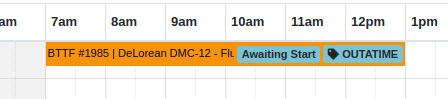
Opportunity
Service Managers have requested enhanced visibility of Work Order details on the Service Scheduler to improve efficiency in scheduling and job management.
Solution
The Service Scheduler has been updated to display the assigned technician, billing hours, and dwell time on Work Order cards

Opportunity
Service Managers have requested the ability to prevent internal Parts Order Notes from appearing on the final Work Order invoice.
Solution
A setting has been added to exclude notes made on the Internal Parts Order from the final Work Order invoice. Admins can set this setting by clicking on the Wrench Icon > Flyntlok > Flyntlok Settings > "Exclude Parts Request Notes on Invoice" Checkbox.
Opportunity
Sales Managers have requested the option to hide a Customer's “Tax ID” when printing a Sales Order.
Solution
Administrators can now choose whether or not to show a Customer’s tax ID on their company’s printed Sales Orders. You can find this setting by clicking on the Wrench Icon > Flyntlok > Flyntlok Settings, then finding the "Hide Tax ID" checkbox.
Complaint: Salespeople reported that some buttons on the Point of Sale are disabled if the Quote was Rejected.
Correction: Fixed.
Complaint: Service Managers mentioned that the Service Scheduler's “Day View” showed many hours that were outside of normal business hours. They requested to be able to view a smaller time range.
Correction: The Service Scheduler has been updated to default to a 12-hour view. This will make Scheduled Tasks easier to view and manage, especially when dealing with shorter duration Tasks. Users can still expand the time range back to 24-hours via the Actions dropdown.
Complaint: Purchasers reported that printed Vendor Purchase Orders were sometimes not properly displaying Parts with long Part Numbers.
Correction: Fixed.
Complaint: Users mentioned that when clicking on a Task from the Upcoming Tasks grid on various Dashboards, it was directing them to the All Tasks view instead of directly linking to the Task.
Correction: Fixed.
Complaint: Users reported that the Kit configuration was displaying an incorrect cost on some items.
Correction: Fixed.
Complaint: Parts Managers reported that when using the "Fill Available" action on a Service Truck’s Inventory, it would not recognize all quantities on all pages. It would limit to 50 items at a time, which is what Flyntlok defaults to on a single page display.
Correction: Fixed. This action should now fill all quantities on all items.
Complaint: Salespeople reported that when adding a discount to a Sales Order, the calculated margin shown at the top of the page would sometimes show "0%".
Correction: Fixed.
August 14th, 2024 Release Notes
Learn More at Flyntlok Dealer Management System
Check out our Flyntlok YouTube channel for more highlights of the application!
Opportunity
Salespeople have expressed interest in being able to customize the list of statuses they are able to assign to a Lead, which would allow companies to tailor their Lead process to fit their individual needs.
Solution
We have created a new settings page for CRM that can be accessed by those with administrator accounts via the Admin Settings page. Users can add a new status using a button at the top of the Lead Statuses tab and edit individual statuses by clicking on an individual status badge. Either of these actions will open a modal that will allow the user to edit a status’s name, type, badge color, and default status.
Users can also choose a status to be the default for all new Leads by clicking the checkbox next to a status name in the Status Pipeline columns. Statuses can be deleted as long as they are not currently set as the default. Deleted statuses will be visible on leads already using them, but will no longer be available as status options for newer leads.
Drag and drop the statuses within type columns to reorder how they show up in Lead status edit menus across Flyntlok. Within the Status field dropdown on a Lead, the statuses will be ordered first by the New values, then the Open, then Closed, and within those levels they will be sorted as ordered within those stages in the settings page.

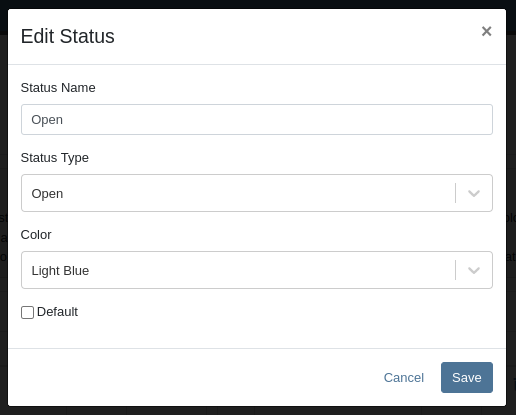
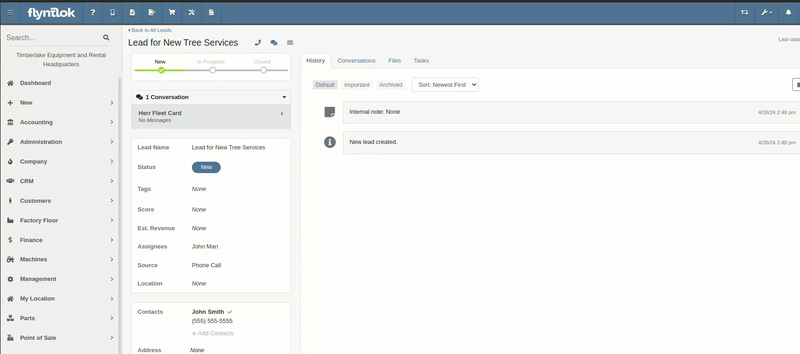
A new column called status type has been added to the All Leads table which is hidden by default and can be added to the grid from the column chooser. As the name suggests this column contains the type of the status which is one of NEW, OPEN or CLOSED. You can create custom saved grid views using this field, such as "All New and Open" leads, or "All Closed Leads".

Opportunity
Dealers that make use of texting within the context of CRM asked for the ability to block texts from certain phone numbers because they were receiving a high volume of spam.
Solution
Users can now add numbers to a “Block List”. Texts from these numbers will automatically be filtered from the list of conversations, but can be viewed by toggling a filter.
To block a phone number click on the “Block” button on the left side of the footer:
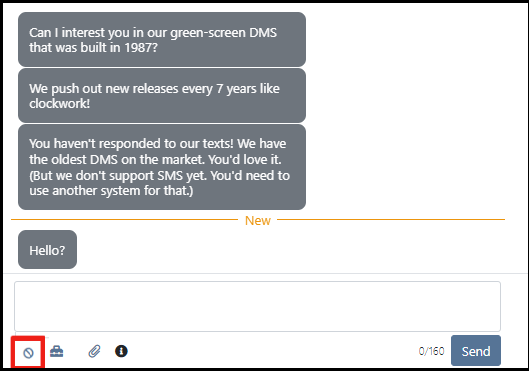
Once clicked it will open a modal where users can provide a reason for the block:
To see blocked phone numbers toggle the filter “Include Blocked Numbers”:
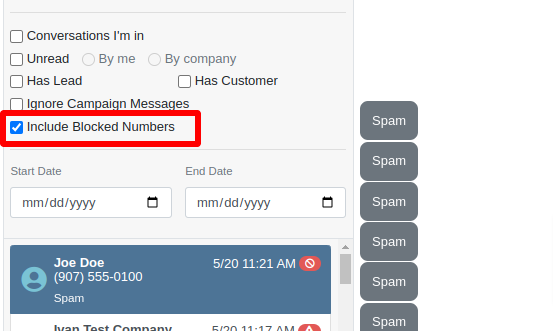
To unblock the phone number click on either “Unblock” text in the middle of the conversation or unblock button on the left side of the footer:
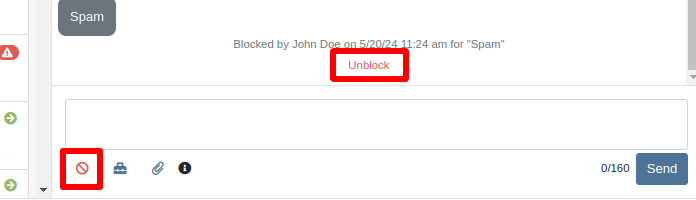
Opportunity
Hitachi dealerships have requested the ability to track telematics data for their Hitachi machines, for use in service, rental, and sales workflows.
Solution
We have created a link between Flyntlok and Hitachi to receive Hitachi telematics data in Flyntlok. Once connected, tenants will be able to track the last known location, miles, and hours data for any associated machines within Flyntlok.
We have added a Hitachi settings page to the “Integrations'' hub page, reachable through Editors(wrench) > Editors > Integrations > Hitachi. This page allows administrators to connect their company’s Hitachi account to Flyntlok using their credentials. Simply provide your username and password and click “Submit Credentials'' to do so.
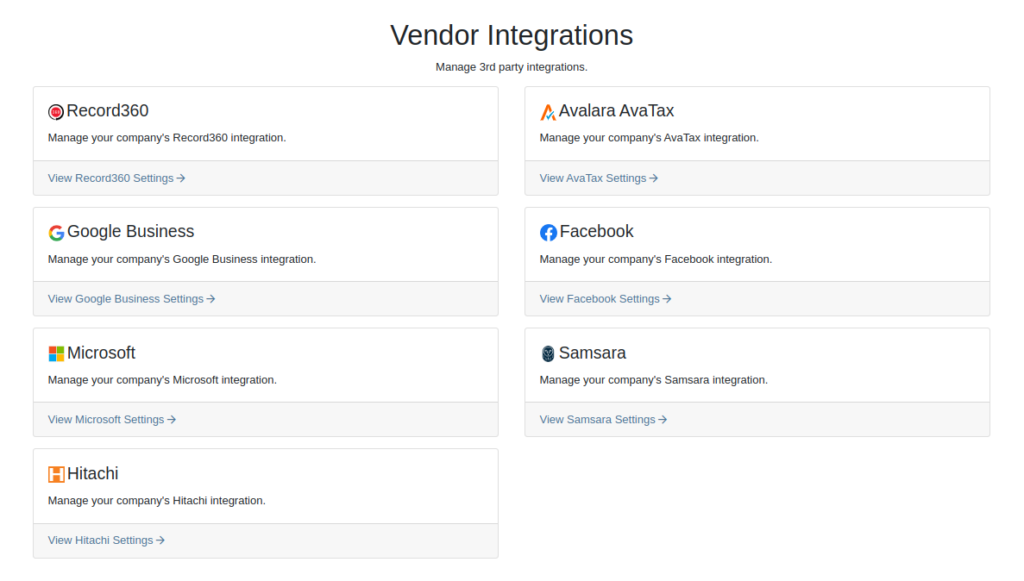
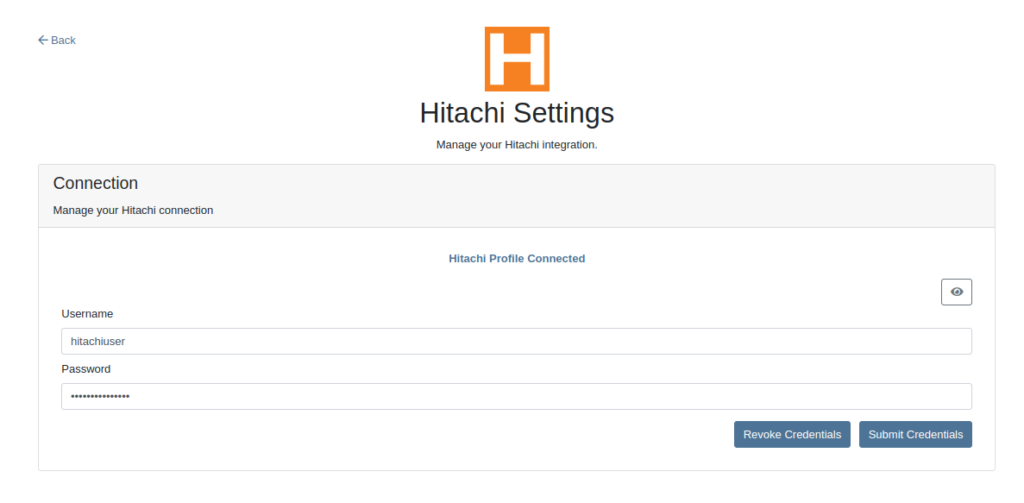
Once connected, Flyntlok will daily ingest machine miles, hours, and last known location data from Hitachi for the machines with matching serial numbers. The data is updated automatically and can be viewed on the machine’s dashboard.

Opportunity
Users requested the addition of an "Engine Make" field on the machine dashboard.
Solution
Added the "Engine Make" field to the machine dashboard.
Opportunity
Rental Managers requested that notes from rental-contract-related Reservations be added to the Rental Contracts on creation.
Solution
Notes and comments from Rental Reservations are copied over to generated Rental Contracts.
Opportunity
Salespeople asked that the available QOH shown for models on the invoice page only reflect the in-store quantity and not the amount “On Order”.
Solution
The on-order quantity was separated from the available QOH and is now displayed in separate badge details.

Opportunity
Service Managers requested a warning to be displayed when invoicing a Work Order with a Virtual Machine.
Solution
Added an option to display a warning when invoicing a Work Order with a Virtual Machine.
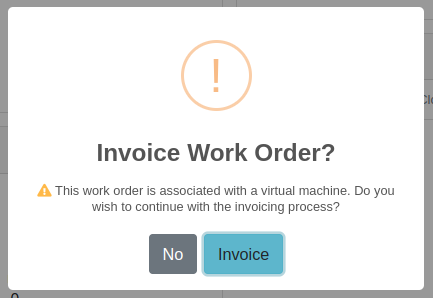
Opportunity
Service Managers expressed the need to see warning notes on the Work Order creation page, not just the Sales Order page.
Solution
Added customer warning notes to the Work Order creation page. Warning notes are now visible while searching for the customer and after selecting the customer.
Opportunity
Service Managers requested the ability to display separate subtotals for labor and parts on Work Order Invoices and Quote Reports.
Solution
Added a setting to display separate subtotals for labor and parts on both Work Order Invoices and Quote Reports.
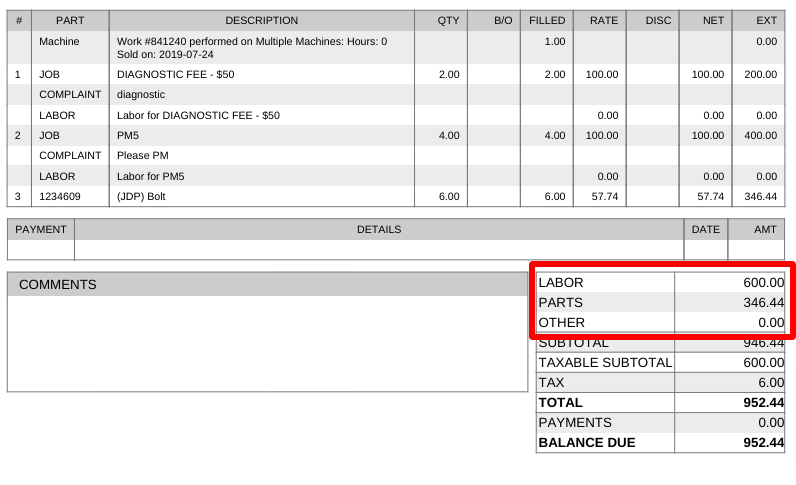
To enable the setting, open the wrench menu at the top of the screen and go to "Flyntlok" → "Flyntlok Settings". You can find this setting in the "Sales" section as a toggle called "Display detailed subtotal breakdown on report".
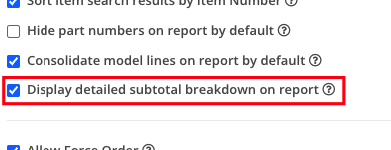
Complaint: Customers using Sage Intacct reported that some entries were posted multiple times. This issue occurred when multiple users initiated postings simultaneously, causing collisions and duplication of entries.
Cause/Correction: To prevent collisions and duplications, posting to Sage Intacct is now limited to one process at a time.
Complaint: Salespeople reported discrepancies in the final price shown on the Sales Order Report. When a Sales Order uses the “Consolidated Model Lines” setting and it includes the same models with different prices, the report mistakenly consolidates them, displaying the same price and leading to inaccurate calculations.
Cause/Correction: The model-consolidation was revised to ensure model lines are separated/distinct by both model and price, preventing mispricing and ensuring accurate reports.
Complaint: Salespeople noted that the links to quotes in the Quotes Expiration Notifications were not working.
Cause/Correction: Fixed.
Complaint: Users reported issues with payments for invoices from QuickBooks Online not syncing to Flyntlok consistently. Invoices in QuickBooks Online were being marked as paid, but this was not being reflected in Flyntlok.
Cause/Correction: Fixed.
Complaint: Sales managers requested that users not be able to change the customer on a paid invoice to an “Internal Customer”.
Cause/Correction: If any invoice has been paid for by an actual customer, the invoice’s customer cannot be changed to an “Internal Customer”.
Learn More at Flyntlok Dealer Management System
Check out our Flyntlok YouTube channel for more highlights of the application!
Work Order Request-(Ticket #2868)
Opportunity:
Service Managers overseeing Service Departments require other internal departments (i.e. that aren’t the Service Department) to submit “Service Requests” instead of allowing them to directly create their own Work Orders. They would like a "Service Request" option to be added to the Machine Dashboard page where users can generate and submit requests to the Service Department for the specific Machine. When “Service Requests” are submitted, they should be added to a list that a Service manager can review.
Solution:
We have added a “Service Request” option to the “Actions” button’s drop-down menu on the Machine Dashboard page, allowing you to submit a request for service on the specific Machine. Submitted requests will land on a “Service Requests” report, where managers can review, accept, and reject the requests.

Create Service Request for Machine Form
Fields on the “Service Request” Form (All fields are required with the exception of “Work to be Completed”):
Service Request Report
Service Writers and Managers can now utilize the “Service Requests” report for reviewing, approving, and rejecting submitted requests. Flyntlok will auto-generate a new WO for “Approved” requests and the user can click on the link displayed if they wish to then view the WO. Rejected requests will be removed from the submitted view.


This report will, by default, show only submitted requests but can be filtered to show all previously approved/rejected requests.
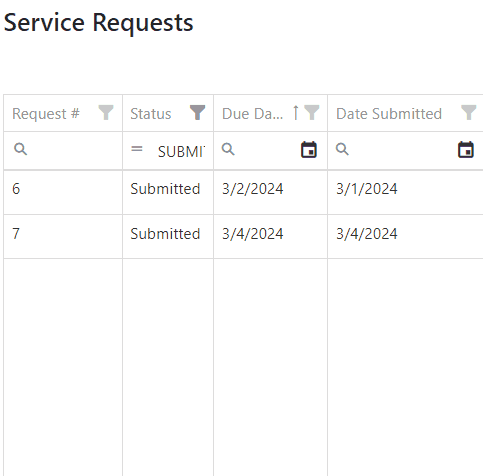
Note: Please contact your Flyntlok consultant if you would like to start using this Feature!
Opportunity:
Service Managers requiring their users to log data of Machines associated with Service Work Orders have requested we add a warning message to the WO Dashboard if the associated Machine is missing Serial Number, Model Type, or Engine Serial Number information.
Solution:
We have added a new warning message to the Work order Dashboard, which will display if the WO associated Machine is missing any of the following information: Machine Serial Number, Model Type, Engine Serial Number.

Opportunity:
Salespeople have requested mobile support for our existing CRM Leads features. This will allow them to stay on top of their leads no matter where they are and should make it easier to keep in contact with their customers and prospects. And hopefully win more business!
Solution:
We have introduced a “Mobile Leads” page that will allow users to view and search their Leads. Additionally, users are able to reach out to a Primary Contact from a lead on mobile via phone or email. When viewing the Lead, important information is presented on one tab, while another tab contains a timeline showing the history of the lead.


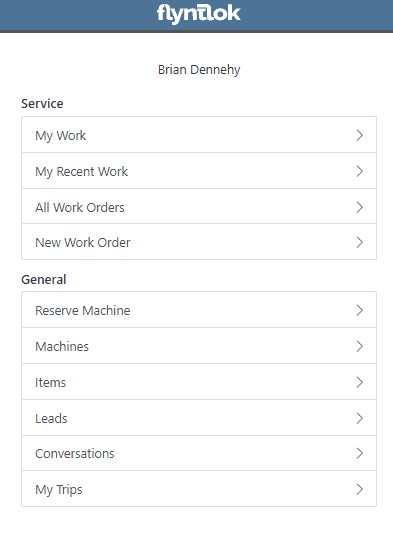
Opportunity:
Based on feedback from Flyntlok users, we have made further improvements to the Part Receiving Voucher and the auto-allocation capabilities.
Solution:
We have consolidated the multiple lines on a Part Receiving Voucher so there is only one line per part. Furthermore, we have improved the allocation modal window to better display orders that can be allocated to, as well as orders that have already received allocations. Sales Orders can also now be marked as “Priority” for receiving allocations, and that priority will be displayed for each order in the modal window. Lastly, we have added some summary columns on the consolidated line to give information about allocations at a glance.

Opportunity:
Machine Receivers have requested a more streamlined process to allocate machines when receiving them. This will speed up receiving and get machines to customers faster.
Solution:
We have added a new button under the Actions dropdown on Machine Receiving Vouchers that will pop open a new modal window for machine allocations. From here, users can allocate machines to open orders that are requesting machines of the same model. Sales Orders can now be marked as “Priority” for receiving allocations, and that priority will be displayed for each order in the modal window.


 the allocated machine. This will present users with a list of machines of the same model from stock, or from other Sales Orders where a machine is available. Why might you want to “swap”? Let’s say you have a whole pallet of chainsaws that came in and you just want to hand your customer one of them, but you don’t want to search for the exact serialized machine that was allocated. Well, just grab one and swap it with the one originally allocated!
the allocated machine. This will present users with a list of machines of the same model from stock, or from other Sales Orders where a machine is available. Why might you want to “swap”? Let’s say you have a whole pallet of chainsaws that came in and you just want to hand your customer one of them, but you don’t want to search for the exact serialized machine that was allocated. Well, just grab one and swap it with the one originally allocated!

Opportunity:
Users utilizing a "Date at US Port Date" field on the Machine Purchase Order have requested we add this category as a column option to their "All Machines" report.
Solution:
We have added a "Date at US Port' option to the column chooser of the "All Machines" report. Users can now add this field to their report by selecting the “Edit Columns” icon and then drag/dropping it into the report.


Opportunity:
Flyntlok users have requested the option to hide Part Numbers on the printed Sales Order.
Solution:
We have added an option to the Sales Order's "Details" tab, that will remove part numbers from that one individual Sales Order’s PDF reports. Flyntlok will still display Part Numbers on Sales Order PDF reports by default, but can be manually changed for any individual Sale.
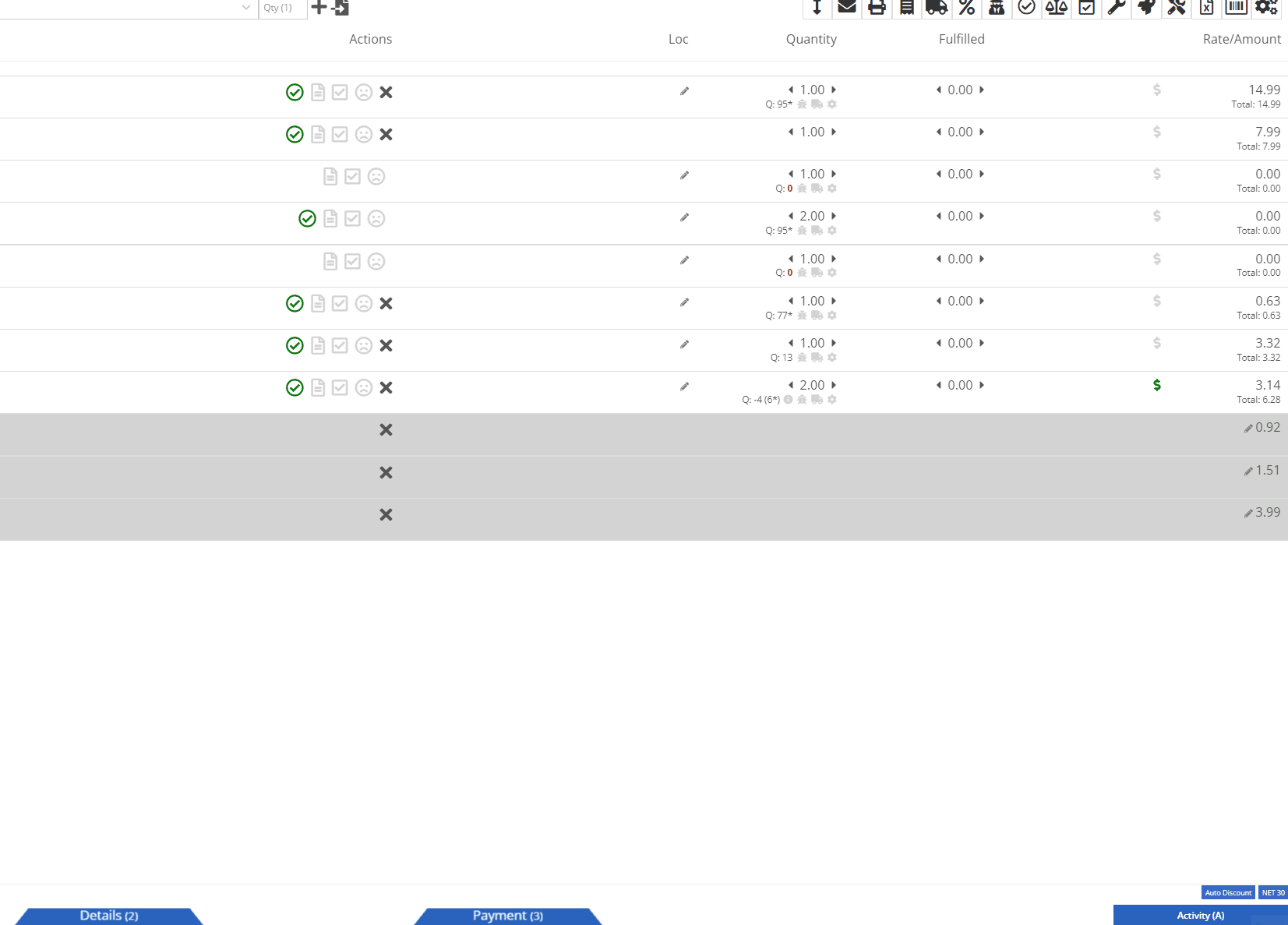
Opportunity:
Rental Managers have requested that rental contract line items that have already been fully billed out on previous invoices do not create $0.00 lines on subsequent invoices. Having such $0 lines makes the invoice page and the printed invoice jumbled and unpleasant to look at. Who needs that?
Solution:
We have updated Rental Invoice settings and the Rental Contract line items that have been previously paid-in-full will no longer appear on subsequent Rental Invoices.
Opportunity:
Rental Managers have requested we add a warning message to the Rental Contract Dashboard that will display when the associated Customer of a Rental Contract is NOT an "Account Customer" and the customer doesn’t have a credit card saved to their profile.
Solution:
We have added a new banner to the Rental Contract Dashboard saying ‘NO CREDIT CARD ON FILE'. This will be displayed when the Rental Contract’s associated Customer is NOT an account customer AND the customer doesn’t have a credit card saved to their profile.

Complaint:
Service Managers had reported an issue where the printed copy of a Work Order was excluding the "Parts" subtotal if the WO was set to charge a flat-rate "Billing Style."
Cause/Correction:
Fixed.
Complaint:
Salespeople had reported instances where Items were being duplicated in the "Item Alternates" section of an Item's Dashboard.
Cause/Correction:
Fixed.
Complaint:
Flyntlok users had reported an issue where the "Create Core Item" modal was allowing duplicate Items to be created.
Cause/Correction:
Fixed. We have disabled duplicate Item creation for the "Create Core Item" modal, and Flyntlok will now display a "Duplicate Item" message and prompt you to choose a new Item Number.

February 28th, 2024 Release Notes
Learn More at Flyntlok Dealer Management System
Check out our Flyntlok YouTube channel for more highlights of the application!
Opportunity:
Flyntlok customers integrated with "Record360" have requested the ability to generate a “one-time user authorization code” within Flyntlok, which can then be sent to their customers and will grant the recipient temporary access to the Record 360 mobile application to complete necessary Machine inspections on the company's behalf.
Solution:
The Flyntlok development team has added a "Generate One Time User" option to the Rental Contract’s “Actions” button’s drop-down menu, which will allow companies integrated with "Record360" to create and send a "One Time User" authorization code to their customers via email or SMS message.

The “Generate O.T.U.” form requires users to add their customer’s contact information and the branch location of the Rental Contract. Flyntlok will automatically display the associated Machine’s Serial Number in the field. When the CREATE button is selected, Flyntlok will immediately generate and send the O.T.U. authorization link to the specified customer. Note: Flyntlok will default to SMS messaging if a phone number is added.

Recipients will receive an SMS message/email containing a link to the Record360 mobile application. If they do not have the application previously downloaded to their device, they will be prompted to download it. From here, they will be able to complete the machine inspections.

Opportunity:
Purchasing Managers have requested the option to allocate an Item Purchase Order’s “received quantity” to outstanding Special Ordered or Back-Ordered Invoices. They would like the ability to auto-allocate the stock upon receipt to outstanding Invoices awaiting Special Ordered or Back-Ordered Items and for Flyntlok to allocate based on the date ordered (fulfilling oldest Invoices first).
Solution:
We have added an "Allocate" option to the Item Receiving Voucher. When selected, Flyntlok will search for all Part Requests and allocate the Items received and their quantity to outstanding invoices. This will greatly improve receiving efficiency and allow inventory to be disbursed quickly to the appropriate Invoices with the click of a button.

Opportunity:
Salespeople of Agco parts have requested the ability to export Orders from Agco’s Epsilon platform’s “Shopping Cart” as a flat file that can then be imported into the Flyntlok Point of Sale system.
Solution:
We have updated the Sales Order importer to handle Agco files, and users can now import Agco CSV files into a Flyntlok Sales Order by hitting the import button at the top of the POS page.

Selecting the icon will allow you to upload saved files on your device. Once the CSV file is loaded, Flyntlok will run a search to match the uploaded items' ID numbers with your Flyntlok Inventory. Only items matching Item Numbers within Flyntlok will be added to the Sales Order. Flyntlok will then display a list of all the Items from the file, the Item’s order quantity, and an indicator of whether the item was matched with an Item in Flyntlok.
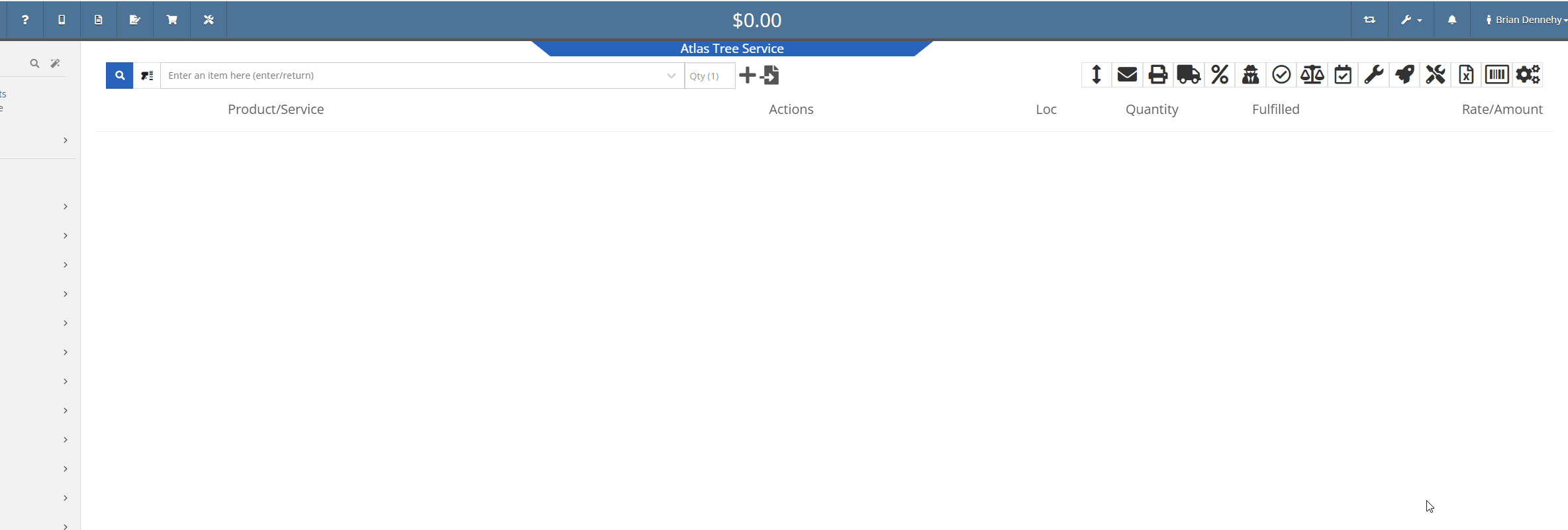
Opportunity:
Rental Managers have requested that we allow their rental schedule to account for rentals based on an hourly schedule versus the current functionality based on a daily schedule. This will allow for Machines to be rented multiple times in a 24 hour period.
Solution:
The Flyntlok development team has updated the Rental Contract settings, and Administrators can now request to have their rental schedules and billing structures calculated based on hourly use. When this setting is activated, Flyntlok will allow hours to be logged from the "Dates Reserved" field on the creation page & contract details section of the contract.

Once saved, the "Billable Duration" field will display on the Rental Contract in the "Details" section. On each machine line, Flyntlok will respect and display exact hours.

To incorporate hours in the billing calculations, we have updated the Rental Schedule and added two new fields: "Hourly Utilization Allowed" and "Overage Charge (Per Machine HR)." This will allow users to set a custom rate to charge for Machines checked in late.

Opportunity:
Rental Managers have requested a quick way to determine whether a Rental Contract’s associated customer is an “Account Customer”.
Solution:
We have added Account Customer icons to the “Customer” field of the Rental Contract’s “Details” section to indicate to users whether the contract’s associated Customer is set as an Account Customer.
 icon, hovering over this icon will display a “Has Account” message.
icon, hovering over this icon will display a “Has Account” message.
 icon, and hovering over this icon will display a “No Customer Account” message.
icon, and hovering over this icon will display a “No Customer Account” message.
Opportunity:
Salespeople have requested we require users to add a note when attempting to change the status of a CRM Lead, and would like for the note to be displayed on the associated Lead's dashboard in the timeline records.
Solution:
We have added a new setting to the "Flyntlok Settings" page (Admin Editor Wrench-> Flyntlok-> Flyntlok Settings) that will allow administrators the option to require notes when changing the status of a CRM Lead.

Opportunity:
Salespeople have requested the option to create custom SMS templates that will autofill their customer's names and the associated Machine's information when sending messages via the "Conversations" tab of the Lead dashboard page.
Solution:
We have added two Variables to the CRM Lead dashboard's “SMS Templates Manager”, which will allow salespeople to create custom SMS templates that will be automatically filled with the customer contact’s name and the associated Machine’s make/model.
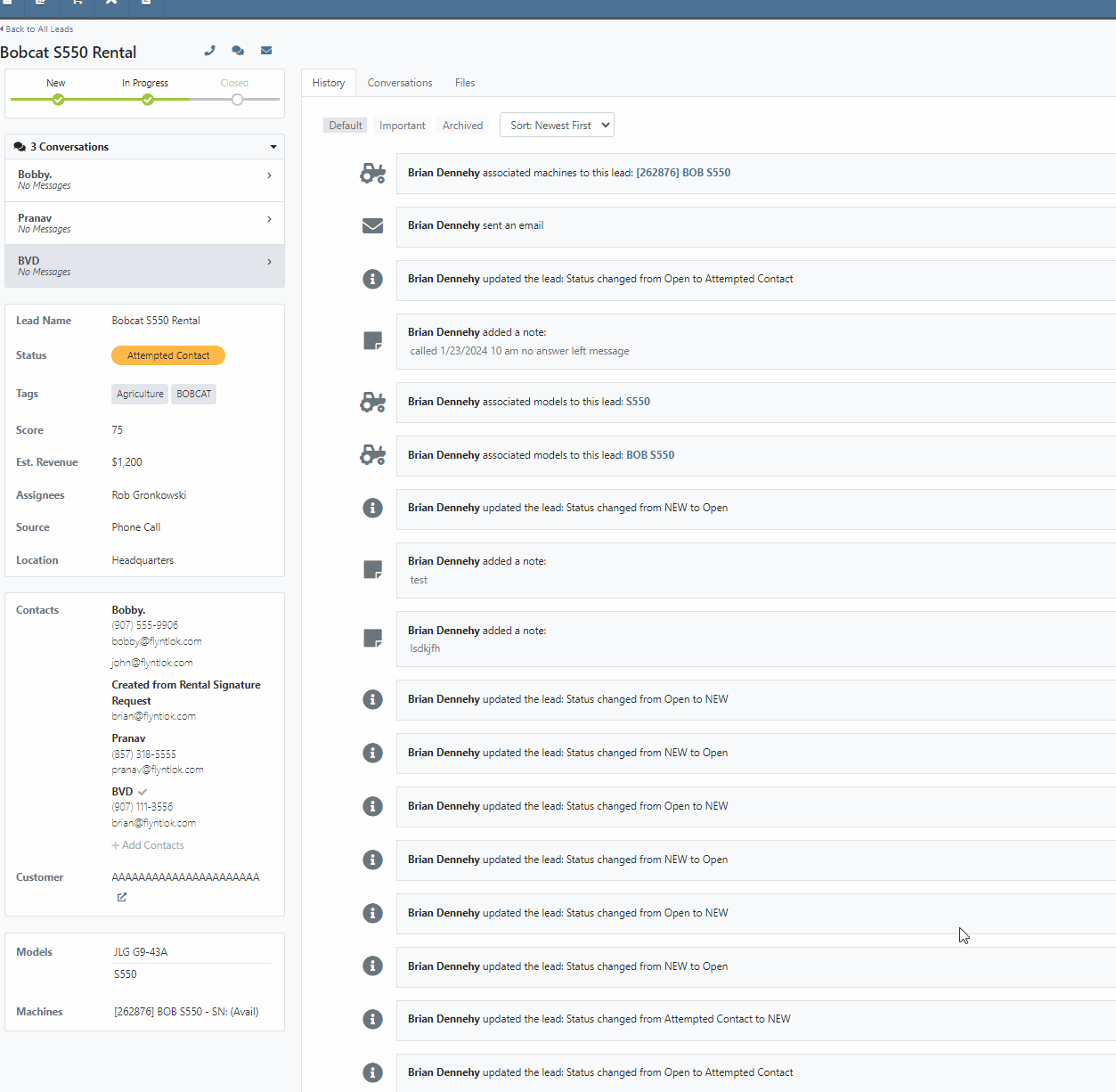
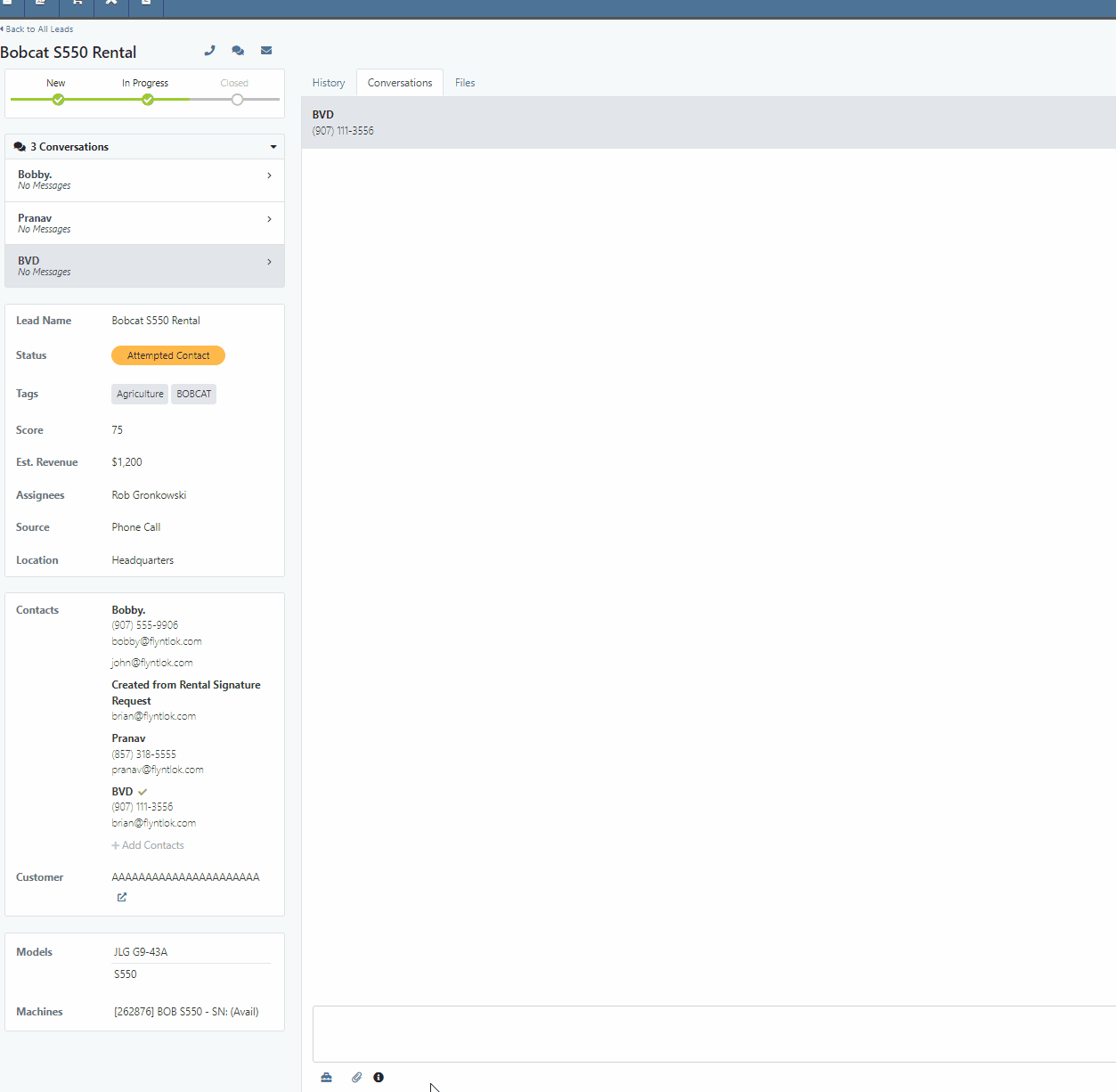
 icon.
icon.Opportunity:
Flyntlok users have requested we log customer contact emails sent from the CRM Lead Dashboard in the Lead’s “History Timeline”.
Solution:
Flyntlok will now log Customer email actions taken on the CRM Lead Dashboard page. When the email option is selected from the Lead Dashboard, Flyntlok will now create a new timeline event with the name of the user who performed the action and a time stamp. The user’s standard email application (e.g. Outlook) is used to send the actual email and Flyntlok does not log the actual contents of the email.

Opportunity:
Managers overseeing Service Departments that only service their own equipment have requested the option to set a their "Internal Work Order Customer" as the default for all Work Orders.
Solution:
We have added a new setting to the Flyntlok settings page which will allow administrators to choose a Customer to set as the default for new Work Orders. Creating a new Work Order via the  icon or from the Left Navigation Menu’s "New" tab will auto populate the “Default Customer” into the customer field. Users can access the Flyntlok Settings page by selecting the option from drop-down menu of the admin wrench.
icon or from the Left Navigation Menu’s "New" tab will auto populate the “Default Customer” into the customer field. Users can access the Flyntlok Settings page by selecting the option from drop-down menu of the admin wrench.
( ->Flyntlok->Flyntlok Settings.)
->Flyntlok->Flyntlok Settings.)
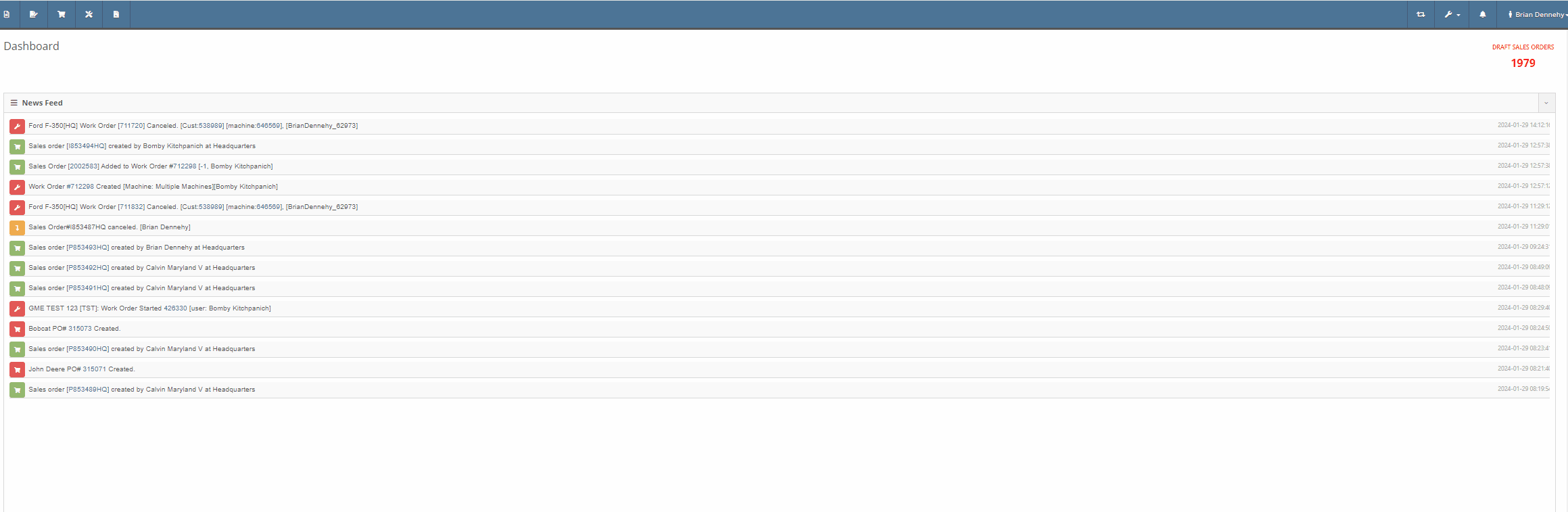
Opportunity:
Service Managers have requested the option to assign a Service Technician and Labor Type to all jobs of a particular Work Order. This will save time by removing the need to manually adjust each job.
Solution:
We have added a "Bulk Edit Jobs" option to the "Actions" button's drop-down menu, allowing Service managers to choose a particular Technician and Labor Type to assign to all jobs associated with the Work Order. Flyntlok will automatically apply the changes when selecting the "Save" button.


Complaint:
Service Managers, who were reusing Work Order Tag numbers, had reported instances where the "Tag" field of the Work order creation page was giving a warning that the "Tag Number is in use." However, there was no open Work Order associated with the Tag Number.
Cause/Correction:
We have updated the "Tag" field on the Work Order creation page to remove the warning if the previous Work Order with the same Tag Number has been Invoiced and the sale is in a Delivered status.
File Attachment Not Sent To QuickBooks-(Ticket #47849)
Complaint:
Purchasing Managers were experiencing issues attempting to upload files to send to QuickBooks Online from the Machine Receiving Voucher. The file was able to be attached to the Voucher but it was not sent to QBO.
Cause/Correction:
Fixed.
January 17th, 2024 Release Notes
Learn More at Flyntlok Dealer Management System
Check out our Flyntlok YouTube channel for more highlights of the application!