Check out the latest updates to the Flyntlok Equipment Dealer Management System.
We have restructured the customer panel to make it more space-conscious and moved the contact selector next to the customer selector. Previously, the contact was selected in the details panel at the bottom of the page.
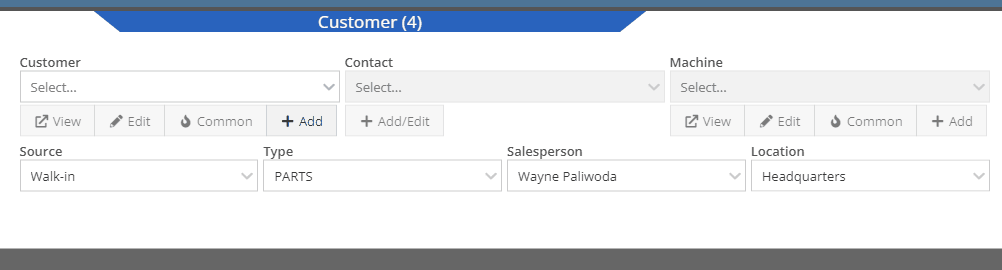
You can now designate the type of invoice and use that for reporting.
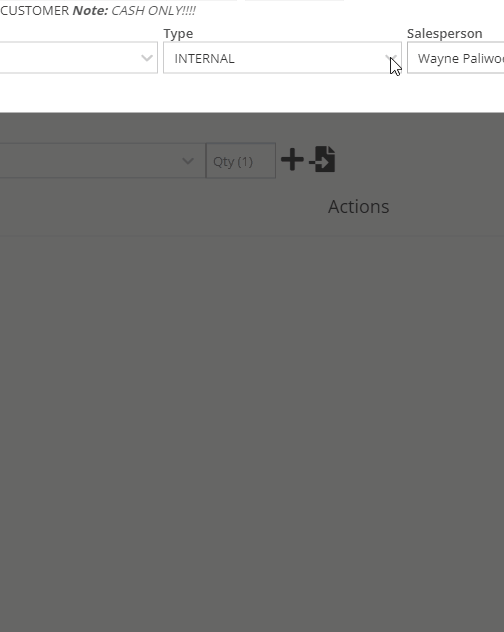
The type and location can also be encoded into the ID. If you wish to enable this feature, please submit a support ticket.

We have made it easier to add/edit notes and send SMS's from the point of sale by adding an activity panel on the lower right of the page.
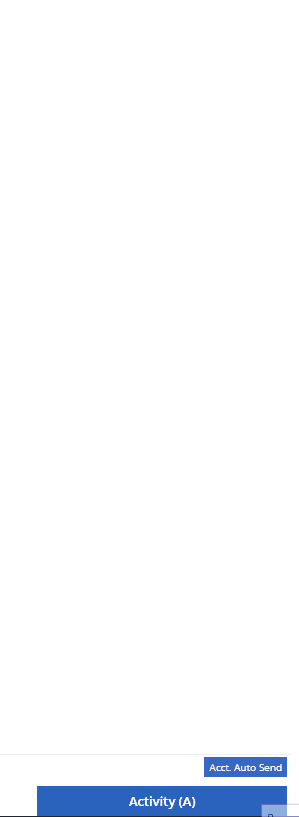
When a customer responds, you will get a notification in the lower right of Flyntlok, and on your dashboard.
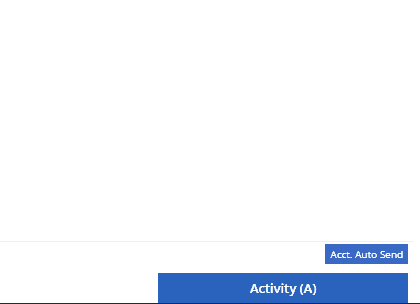
You can reply from the notification, customer dashboard, or right in the activity panel on the invoice.
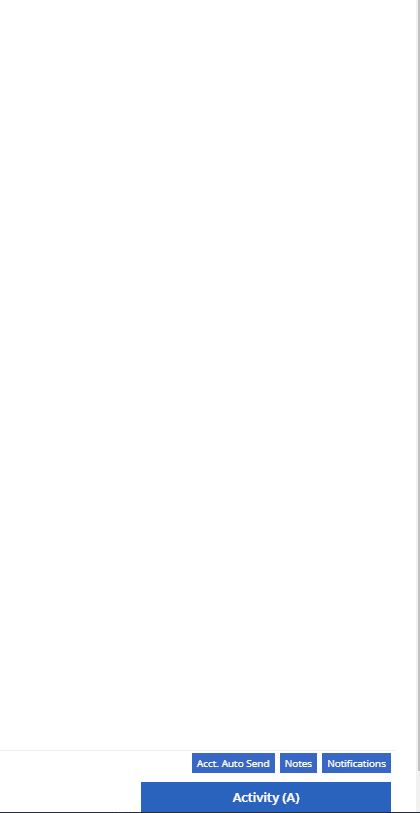
Previously when creating a return for a sale that includes cores, we were not populating the return sales order with the dirty core. We updated that so you no longer have to add that manually when the customer returns with the dirty core.
We have updated the sales order PDF to reflect the machine owner if it is different than the bill-to.

You can now customize your own templates for SMS's sent from the work order system! To configure your templates, please submit a ticket and a consultant will work with you to get them setup.

We have added an unread activity indicator on the activity panel. Once you open the panel, the notes will be flagged as reviewed and the indicator will be removed.
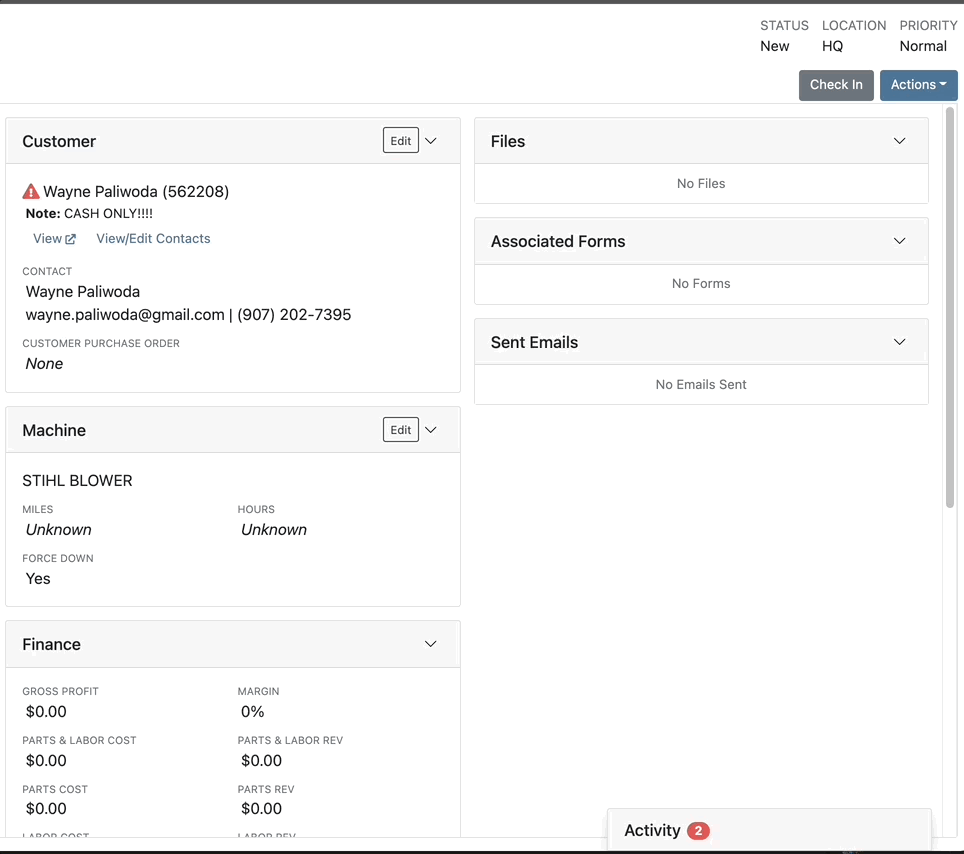
We have added icons to the estimate section to indicate when an estimate has been emailed to your customer, and when they respond. Look for more updates to this feature in the coming releases!
We have added an unread activity indicator on the activity panel. Once you open the panel, the notes will be flagged as reviewed and the indicator will be removed.
![]()
Based on your company's settings, we will automatically create a work order at the first rental, and every subsequent check-in of a rental. We updated this functionality to create these work orders as segmented. In the coming release, you should be able to designate one or more job templates to be added to this style of work order.

We moved the bulk printing of labels from the PO to the voucher. This lets you print off a barcode label for each item you are receiving.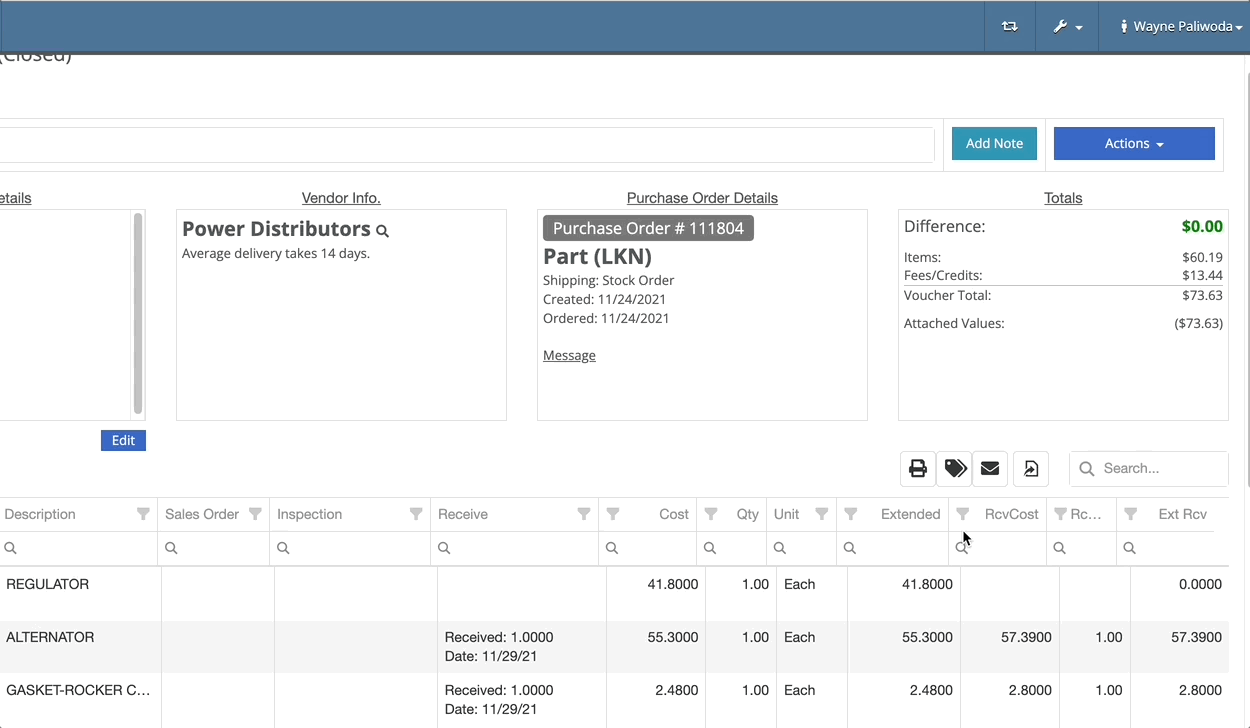
Previously we were updating the Accounting Email and Auto-Send setting on the customer when you re-loaded them. That caused confusion when QuickBooks Online had different data than what was set in Flyntlok. We will no longer automatically update those fields.
November 17th, 2021 Release Notes
Learn More at Flyntlok Dealer Management System
Check out our Flyntlok YouTube channel for more highlights of the application!
Check out the latest updates to the Flyntlok Equipment Dealer Management System.
We have always allowed you to add a customer, item, or machine from the point of sale. However, we did not add or assign those things to the sales order you were coming from. Now, you can add each of these from the point of sale without leaving the page. Once you have added a customer, item, or machine, we will assign it to that sales order.
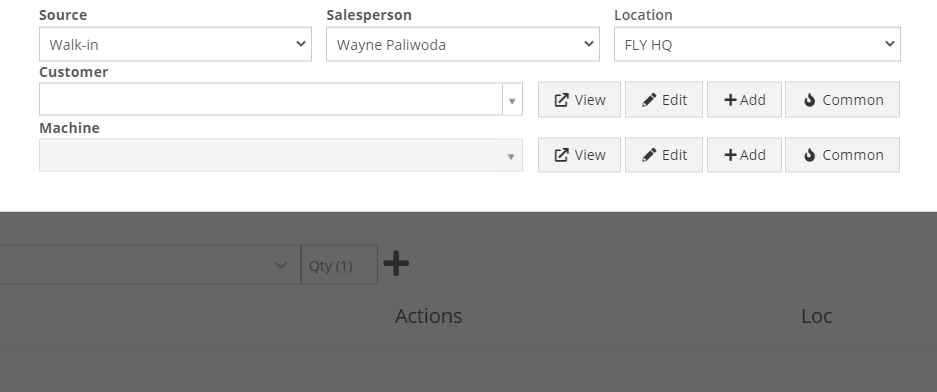
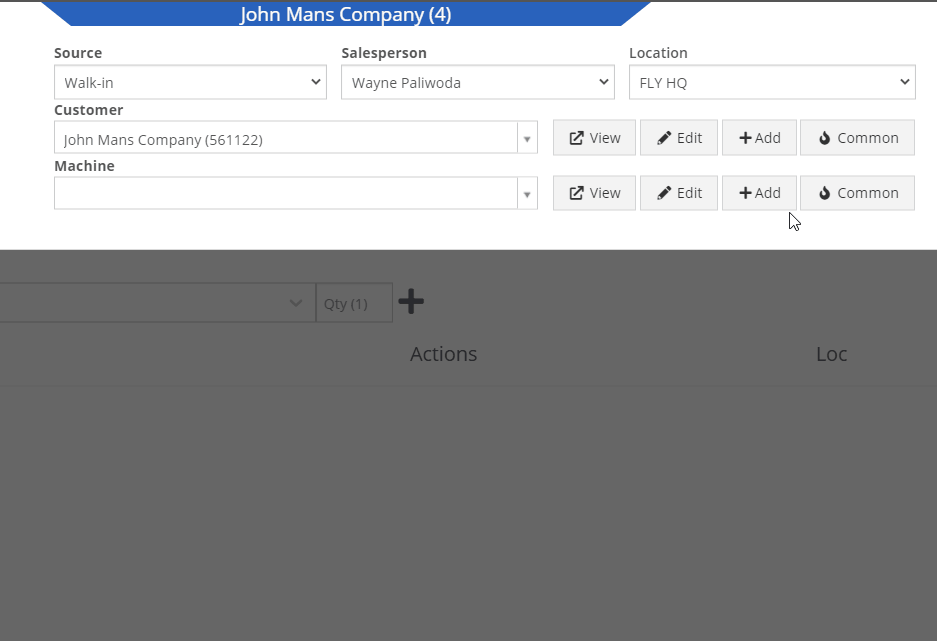
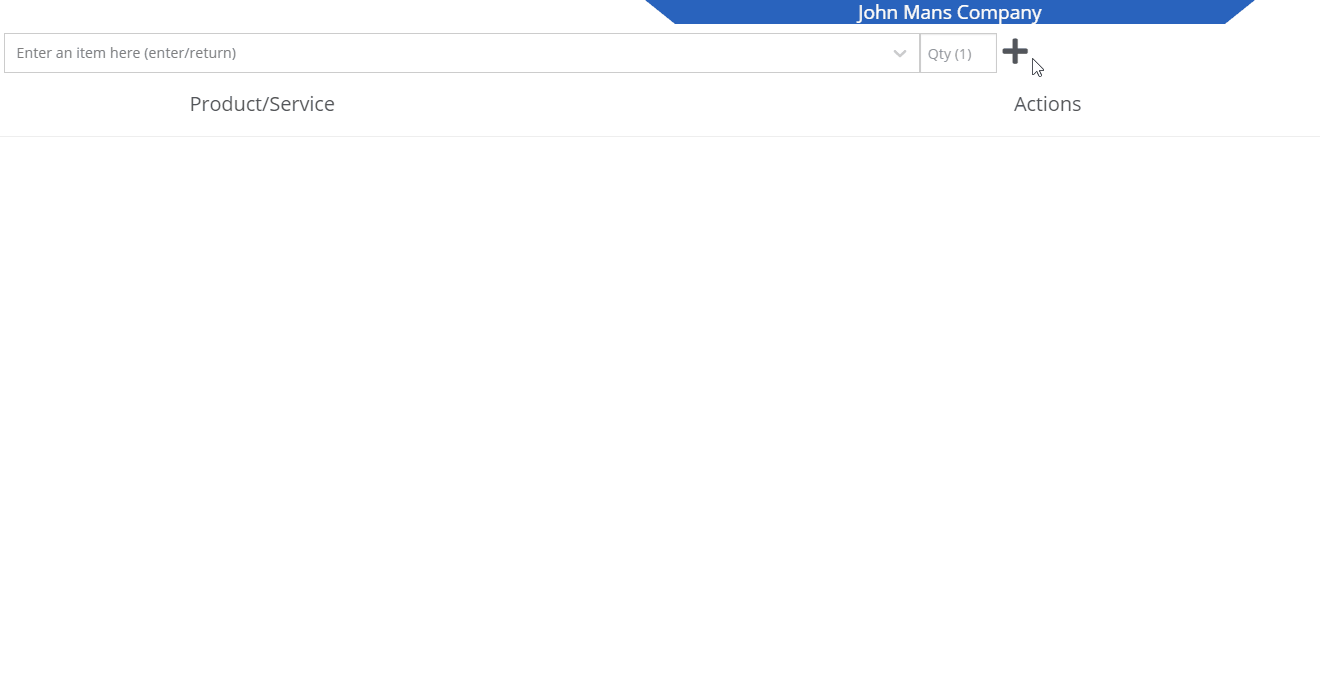
We recognize that it can be cumbersome to have to select your custom version of a report from the layout dropdown after the page has loaded. We will now remember the last custom report layout you had selected, and route you directly to that version.
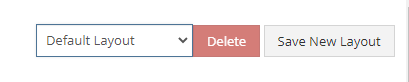
It was brought to our attention that just about everywhere we deal with cores, we assist in managing the core. This fell short at receiving. We add the core to the PO on your behalf, but we make you receive it manually.
We have updated the receiving of cores to occur automatically when you receive the main part. While receiving the main part, you have the option to set the core cost and bin. We also will flag a part as having a core when viewing the PO and Voucher.
To reduce the amount of manual data entry you have to do, we have added a feature that will lookup the City, State, and Country based on the zip code you have entered. This feature is available anywhere in Flyntlok you are adding an address. Simply tab or click out of the zip code box to take advantage of the feature. Zip Code Lookup currently only supports domestic (US) zip codes.
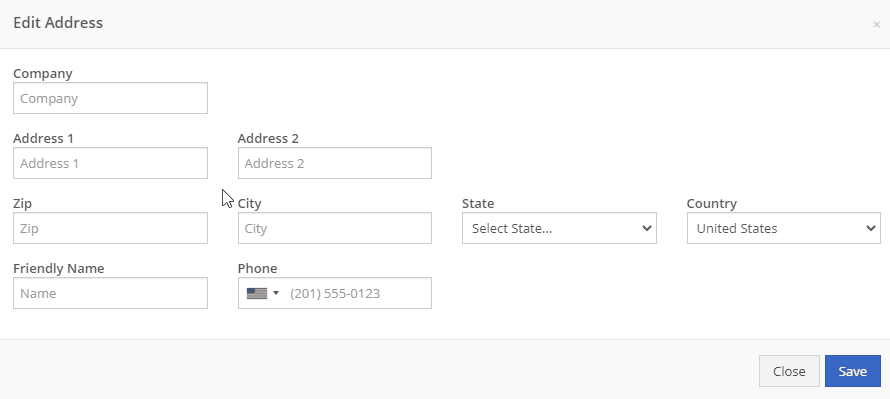
When creating a pickup or delivery address for a rental, you will see the Zip Code field has been positioned before the city/state. After inputting the zip code and clicking the tab key, we will look up the city/state associated with that zip code and pre-fill the form on your behalf.
When creating or editing a shipping address on the point of sale, you will see the Zip Code field has been positioned before the city/state. After inputting the zip code and clicking the tab key, we will look up the city/state associated with that zip code and pre-fill the form on your behalf.
When creating or editing a customer, you will see the Zip Code field has been positioned before the city/state. After inputting the zip code and clicking the tab key, we will look up the city/state associated with that zip code and pre-fill the form on your behalf.
When creating or editing a vendor, you will see the Zip Code field has been positioned before the city/state. After inputting the zip code and clicking the tab key, we will look up the city/state associated with that zip code and pre-fill the form on your behalf.
Certain entities (i.e. invoices, work orders, machines, etc.) in Flyntlok may have thousands of logs associated with them. Previously, you could only review the last 200 logs. We have now added the ability to view all logs related to an entity. You'll see the option to page through all of the logs.
Note: The search function will only search through the page you are on!
After updating our costing calculations for our MRP work orders, it was suggested that we make it easier to review those costs. We have added sub-miscellaneous and sub-labor costs to the item dashboard.

We were requiring users to break out their calculators to get the expected total cost of a work order. We now give you an Expected Total Costs row in the Details of a work order.
Finding information related to the purchase order for a machine required digging through a few different pages. You can now view the details of a purchase order for a machine directly from the machine's dashboard.
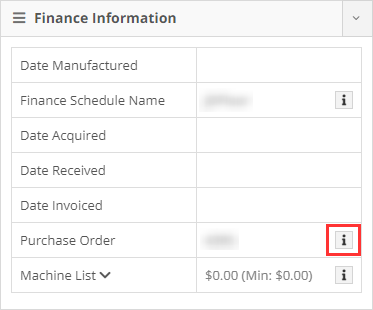

Requiring two numbers to be input on cash sales causes confusion and takes up time. The Amount Applied to Transaction box will prefill based on the amount input into the Amount Tendered box.
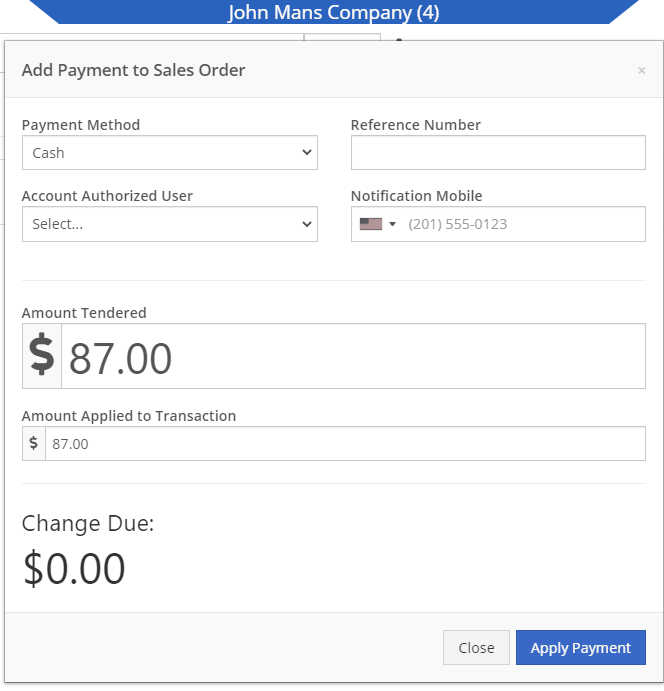
We didn't offer an option to transfer items from one consignment location to another. Now, if two consignment locations use the same fulfillment location, you can transfer items between the two locations.

When restocking a consignment location, we didn't show the QOH of the item at the store. We now show the store QOH and, when restocking, will indicate if you have enough at the store to fulfill the target quantity at the consignment location.
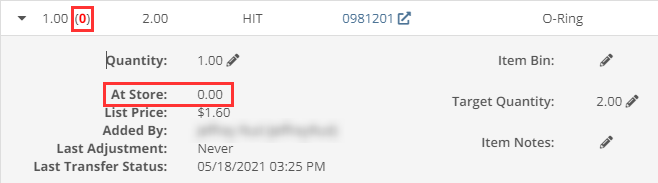
A green “fulfilled” checkmark would not show on the line items that were billed out on a work order in certain instances. All items being billed on a final bill out of a work order are technically “fulfilled,” so we fixed the point of sale to reflect that accurately.
Pre-configured machine options that were set on a PO were not carrying through to the machine. We have fixed this so all selected options on an ordered model carry through to the machine record that is created.
We removed the date sync on machine PO’s a few weeks ago. This auto-sync was wreaking havoc on data in certain instances. We have added an option to sync these dates to all machines on the PO at your request.
If a machine search returns more than 500 records, we ask that you refine your search and provide you links to look for only sold or available machines. These links were broken after an update we made to the searcher. We have fixed them!
While editing a work order, you can now search for machines by the customer unit number.
We were not appropriately warning you when there was an error updating your user photo. Sorry! You will see an error moving forward.
When creating a core from the item creation/edit screen you were not able to immediately search those newly created items. We have fixed that and you can search those core items as soon as they are created!
We were accidentally routing you to our old support site for documentation on how to use markdown. We have updated that to point to the new site.
We fixed a bug that was causing the point of sale to warn you about machine sales when there were returns or trade-ins listed on the sale. You shouldn't receive a warning in those cases.
We fixed a bug that allowed you to add a note line with the hotkey "N" when a sales order was not in draft status. You will now only be able to use that hotkey when a sales order is in "Draft" status.
Learn More at Flyntlok Dealer Management System
Check out our Flyntlok YouTube channel for more highlights of the application!
Check out the latest updates to the Flyntlok Equipment Dealer Management System
When creating a stock order, you now have the option to consolidate all of your sales data across your locations. When this option is selected, we will sum up all of the stocking levels and historical sales per item. The PO will still be for an individual location.
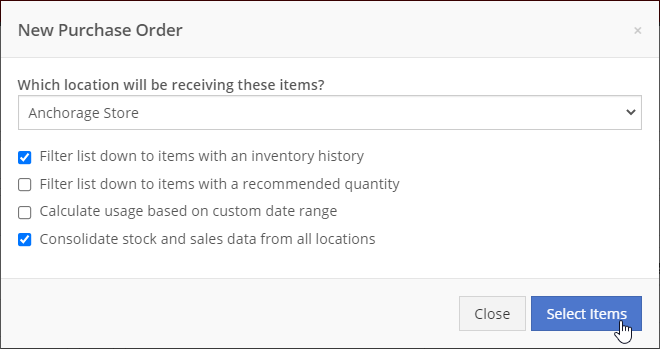
We will now default price updates with the current margin of the price by default. This should save you some time and thought when you update the cost of a part if your margins are not changing!
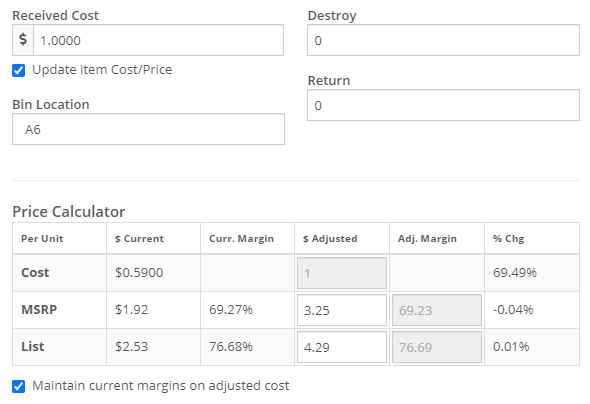
From a machine dashboard, you can now print a report that includes the specifications of the machine and the service history of that machine. To print this report, click the "Customer" in the basic information section.

We will now attempt to assign a class to items that do not have a class assigned to them based on the other items on the invoice when posting to QuickBooks Online.
We have updated our error images. We hope you enjoy them as much as we do!
We fixed an error with calculating the average cost of a part on the EOD report.
April 14th, 2021 Release Notes
Learn More at Flyntlok Dealer Management System
Check out our Flyntlok YouTube channel for more highlights of the application!
Weekly Sales Report
We have revamped the weekly sales report that is sent out on Saturdays. This report recaps the past week for your salespeople and provides them with data on their weekly sales, top 10 customers, machine sales for the week, reservations, work orders, and more! If you're interested in seeing the report and getting it sent to your salespeople, please contact Flyntlok.
Escalated Issue Emailing
We recognize that sometimes its tough for the help desk to communicate to users that don't spend a lot of time in the application (looking at you Management & Accountants). Email notifications will now be sent out to users when an issue gets assined to them and the status gets updated to Escalated, OnHold, AccountingHold, or ManagementHold.
New Tag Field
You can now add a tag number when creating a work order Please submit an issue if you need this added to any reports!
We are working on adding this to the work order editor still
Effective Labor Rate and Cost
We have enhanced the Service Dashboard (Management -> Service) by adding some metrics around your labor rates. You can view your utilization, effective billable cost, and effective billable rate.
What is the effective rate?
The effective rate is the (billable hours X rate) / clocked hours.
What is the utilization rate?
The utilization rate is the billable hours / clocked hours.
This data comes from time entries on DMS Work Orders and the work labor types you have configured.
Bulk Data Exports
We have relocated the button for doing bulk exports. It is now next to all the other buttons on reports. Previously, there was a button that said download dump.
What is the difference between bulk exports and regular exports?
Regular exports will only export the data you have on your screen. When you see a bulk export, it is often the full data set for whatever entity you are looking at. For example, if you head to the customers (all) report, you will see the button to do a bulk export. This will include the entire dataset Flyntlok houses for customers.
Vendor Volumes
We have added a View More option to the Volume section on the vendor dashboard. This report can be used to look at a specific vendor's volume between a set date range.
Reports
Most reports in Flyntlok have been adjusted to fit data to the screen better and prevent unreadable crammed columns. Some things you may notice:
Work Order Scheduler
We have created a highly requested feature to schedule work orders. Soon, you will be able to view your work orders on a calendar where you can plan, filter, and edit them! Stay tuned for the release date!
PO Location Changing
We have created a widget that allows you to change the location of an item purchase order. If you have access to the admin editors, you will go to the Flyntlok option, and then select the widgets tab. The bottom left widget will be the location changer. You will need to put the number of the PO that you want to change and the location that you want to change it to.
The PO must by in New or Ordered status to change locations.
Sales Order Signatures
When a customer provides a signature for a sales order, we now show the ledgible version of their name and the date that it was signed next to their signature on the sales order.
Work Order Banner
When a work order is invoiced, you will see a new layout for the banner that appears on the work order.
Machine List
At the bottom of the model information page, we will show a list of every machine that has been linked to the model. If the machine is sold, we will show the owner of that machine as well.
User Management
We now allow you to enable users that were previously disabled. This can be helpful if you have an employee return to your business.
Timecard Importing
We now let you import timesheets for employees that no longer work at your business.
Stock Take
We are putting together a fresh, new way to do a stock take (a.k.a. physical inventory count). Be on the lookout for this new feature in the coming weeks!
Voiding Machine Purchase Order Lines
You can now void a machine on a purchase order line. This lets the purchase order continue down its lifecycle without requiring any other input about that machine. You must provide reasoning for the void. The reason provided is added to the audit log of the machine purchase order.
This does not delete the machine from the system. That must be done manually by you.
Tip
You can still receive that machine, but you will no longer be able to use the quick editor. To edit the machine information, you must navigate to the machine dashboard and click Simple Actions -> Edit
Special Order Link Warning
When a special order item is deleted from a sales order, we now show a warning on the purchase order that the part has been unlinked from its associated sales order. To fulfill these parts, the sales order will need to be reversed so the item can be pulled from QOH.
Faster Item PO Posting
You may have noticed this week that posting item purchase orders is faster. We made a few optimizations earlier in the week, but will soon be releasing changes that will greatly increase the speed that item POs are posted. Be on the lookout!
MRP Work Order Quantity Change
When the quantity to build is changed on a work order, we will now reflect the updated quantity in the Ordered column on the item's dashboard.
MRP Work Order Transactions
We have resolved an issue with item transactions being created for all the items on the BOM of a work order that was edited. Now, when a work order is edited, we will only run transactions for the part being built, not for all items on the BOM.
Inventory Valuation Report
We were previously calculating the units for cost incorrectly. Cost is now calculated based on the units that the item is purchased in. Also, we fixed an issue of certain item's accounts not showing up on the report.
Volvo Purchase Orders
If a Volvo purchase order is rejected from Volvo, you will now receive a 'Revision Required' message. This message includes the error displayed on the purchase order page, either below the order status for document wide errors or in the comments field for errors about particular items.
We will also update the status of the purchase order to 'New', so you can re-submit.
Vendor Dashboard
We added a total row to all of the vendor widgets!
We also added a 'View More' tab to view more work orders for that vendor.
Consignment Locations
You can now search items when auditing a consignment location. This should speed up your audit process!
You can search using qty, bin, vendor, item no, description and whether or not the item has been audited.
Stock Orders
When creating a stock order from a vendor's dashboard and selecting the "Filter list down to items with an inventory history" option, we will show you items that have a metric override set even if they do not have inventory history.
Reservations
You now have the option to reserve a machine for one day using the preset 'Day' button!
DMS Work Order
We used to make a note and a log every time a work order or work order job was edited which was causing some redundant notes on the work order report. Now, we only create a log when a work order or work order job is edited.
E-mail as Username
E-mail addresses can now be used as usernames for Flyntlok accounts. Current users can log in with their e-mail address or their username; however, new Flyntlok accounts created must use their e-mail address as their username.
Please reach out to Flyntlok if you are creating an account for a user who does not have an e-mail address, we can handle these on a case-by-case basis.
Vendor Labor Rates
Labor rates can be set on a per vendor level. To set a labor rate for a vendor, go to the vendor edit page and scroll down to the 'Default Labor Type' field.
When a technician clocks-in to a work order linked to a machine, the machine's vendor labor rate will be used even if the technician has a labor type assigned to their account. Remember, the labor type can be edited when clocking-in to the work order.
Inventory Reconciliation Report
The inventory reconciliation report will now be sent out at month-end.
This report can be scheduled using the Report Scheduler.
Proposal Worksheet PDF
We fixed the naming convention of the proposal worksheet.
The file name will be much cleaner when saving and e-mailing.
We also fixed the issue with HTML leaking onto the worksheet.
Sales Order Searching
You can now find sales orders via the shipping tracking number using "S? tracking number".
The tracking number must be exact!
Volvo Electronic Purchase Orders
How do I submit a part purchase order to Volvo?
Please allow 1-2 minutes for this order to be received by Volvo. After the 7 minutes, please log in to your Volvo account to review your purchase order.
You can now submit part purchase orders to Volvo!
ERP Work Order Report
We fixed an issue that prevented your company's logo and address from being displayed on the ERP work order report.
HTML
We are still finding HTML in a few places around Flyntlok. We can fix these issues rather quickly, so please let us know if you notice anything.
Please submit an issue report if you notice any HTML throughout Flyntlok.
Inventory Reconciliation Report
We are updating the inventory reconciliation report. More information on the updates will be released in the coming weeks!
Security Upgrades
Once again, we are continuously improving Flyntlok's security system to meet industry standards. These updates will impact every page in Flyntlok, so please let us know if you notice anything odd.
This is the last security iteration.
Security Upgrades
We are continuously improving Flyntlok's security system to meet industry standards. These updates will impact every page in Flyntlok, so please let us know if you notice anything odd.
Please submit an issue report if you notice any HTML throughout Flyntlok.
Invoice E-mails
This only impacts invoices with an account payment.
Invoice ID Issue
We apologize for the issue some of you experienced this morning regarding the invoices that began with '999'. Thank you for your patience while we fixed the issue!
Internal Asset Report
We fixed the issues with the "sold by" section and the warranty date section on the internal asset report found on the machine dashboard.
Packing Slip
We fixed the issue with the pack slip footer being being illegible.
File Attachments
You can now attach files to issue reports!
Screenshots and images can help consultants troubleshoot issues!
You can also attach files to issue reports from the issue dashboard!
Microsoft Edge
You can now use Microsoft Edge as a web browser when using Flyntlok.
ERP Work Orders
We updated the layout of the new erp work order creation form.
Multi-file Uploads
You now have the option to upload multiple files at a once from a DMS work order dashboard.
Bin Locations
Item receive vouchers retain the item's bin location at the time the item is received. This means that you can reference past receive vouchers to see what their bin location was at the time the item was received even if the item's bin location has changed.
Scrapping Parts
You have the option to add comments when scrapping parts.
These comments will be visible on various reports throughout Flyntlok, including the "Review Transactions" report.
Stock Orders
Stock orders now include the item's metric override types (min, max, exact).
Salvage Percent
We fixed an issue that prevented the machine's salvage percent field from saving.
Date Manufactured
We no longer pre-fill the machine's date manufactured field with the machine purchase order's creation date.
Attached Machines
If you change the location or responsibility of a parent machine, the location and responsibility of the attached machines change as well.
Password Policy
We've made a number of upgrades to Flyntlok's password policy:
We upgraded our password policy to align with industry standards; furthermore, stricter password requirements protect your dealership's data from unauthorized access.
Password Reset Process:
Please check your Spam folder if you don't receive the e-mail within 30 seconds
Please follow the new password policy explained above
Security Upgrades
We've made substantial security upgrades to the file upload system in Flyntlok.
Sidebar Menu Editor
You now have the option to copy sidebar menu templates. You can also assign sidebar menu templates to users.
To access this page: 'Wrench Icon'->'Flyntlok'->'Navigation'
PDF reports
We updated the part purchase order pdf report to display a cleaner look. We also support displaying terms and conditions on a separate page!
We updated the Internal Asset Report (BETA), which can be accessed by clicking the green 'Management' link on the machine dashboard.
Epiroc Part PO
We fixed an issue that prevented part purchase orders from being sent to Epiroc.
Searching
You can now find sales orders via the shipping tracking number using "S? tracking number".
The tracking number must be exact!
Metric Override
You can now set the metric override to Exact, Min, or Max from the item dashboard.
Item Purchase Orders
If you increase the quantity to an item that is being special ordered, the increased quantity will now be included on the "Stock on Order" column when creating a stock order.
This happens when the package quantity is more than what the customer ordered as well as when you receive more of an item than was ordered.
This update will impact all changes to purchase orders going forward!
Pending Actions
Flyntlok now supports adding comments to pending actions.
Flyntlok Security
The Flyntlok Security Team is responsible for managing security and is continuously improving Flyntlok's security system to meet industry standards. Your data is safe with Flyntlok!
Improved security surrounding file storage
Improved security surrounding malicious attempts into Flyntlok
Be on a lookout for our new password policy that will be released within the next few weeks!
RPO Worksheet Calculator
You can now use the RPO Worksheet Calculator from the proposal worksheet. To use the RPO calculator, go to the drop-down on the worksheet proposal and select "New RPO Calculation".
Here you can see real-time sales, purchase, and rent estimates
Vendor Terms
The 'QuickBooks Terms (Items)' and 'Term Notes' that are set on the vendor edit page will now be added to the part purchase order PDF.
The 'QuickBooks Terms (Items)' field must be completed for the 'Term Notes' to be added to the PDF
Internal Machine Sales Accountants and CEOs
Flyntlok now supports posting internal work order machine sales to QuickBooks Online.
Sales Receipts Accountants and CEOs
We fixed an issue that prevented sales receipts from posting to QuickBooks Online. "PMT-" will be added to the payment reference numbers to prevent future errors.
Application Status
We will now send out the following notifications when Flyntlok is under maintenance.
Dashboards
We are continually upgrading the performace of dashboards. You should notice increased load speeds across all dashboards.
Accountants and CEOs: We made the dashboard editor easier to use. Once you get to the Admin Editors FAQ, scroll down to the 'Flyntlok' drop-down to find a step-by-step tutorial.
Be on a lookout for future enhancements to dashboards.
Item Return Information
You can now see return information directly on the item dashboard.
Shop/Environmental Fees
We updated the performance of the Shop and Environmental Fee calculator.
Rental Dashboard
We solved an issue that was preventing the conflict message from showing when a rental contract was created that overlapped the reservation dates of a previously made rental reservation.
Machine Income Statement
We fixed an issue with data on the machine income statement.
Report Scheduler Accountants and CEOs
You can now schedule reports to send to your employees.
First, go to your administration editors drop-down (wrench icon) and click 'Report Scheduler'.
Now, click the green plus button and choose the report you want to schedule.
Next, choose when you want to send the report.
Finally, select the recipients that will be receiving the report and click the blue 'Schedule' button.
You can select groups of employees by checking a user group listed. This will add all users under that group to the recipient field.
The green check next to a day of the week means there are recipients receiving the report on that day. You CAN send reports multiple days a week
You can see a list of reports being sent under "Schedule Report", you can also click the calendar icon to see a calendar view.
Dashboards
We are continually upgrading the performance of dashboards. You should notice increased load speeds across all dashboards.
Be on a lookout for future enhancements to dashboards.
Epiroc Part Purchase Orders
You can now submit part purchase orders to Epiroc! Go to an Epiroc part purchase order and select "Submit to EPIROC USA LLC" under the "Actions" drop-down menu.
Next, select the Order Type, Requested Ship Date, Requested Delivery Date, and Shipping Level. Click Submit.
DMS Work Order Jobs
We solved an issue that was preventing DMS work order jobs that were linked to a vendor from showing up on the job drop-down.
Item Transfers
We allow multiple transfers of the same part to be linked to the same sales order! Previously, we could only link one transfer to one sales order line item. As a reminder, please take a look below to better understand the transfer process.
Invoice
We solved a rounding issue that was preventing sales orders from being moved into "Delivered" status.
DMS Work Orders
The attachment filenames can be edited on the work order dashboard.
Item Dashboard
The actions drop-down list is now in alphabetical order.
Sparks
Your Sparks users have the option to check the "Hold Until complete" box.
This will add a note to the sales order to tell the warehouse and parts employees to hold the order until all parts on the sales order have arrived.
Invoice
The location on the bottom of the invoice will update when the invoices's location is changed.
When an account payment is used, the PDF will show "Order Confirmation" until the invoice is pushed to "Delivered" status.
Sparks
The customer's "Requires PO" setting is now recognized in Sparks.
If a customer has "Requires PO" set to "Yes", they will be required to enter a purchase order number to place a sales order.
DMS Work Order
The labor editor now prevents dates further in the past than the year 1900.
Accounting Accountants and CEOs
Posting $0.00 invoices will no longer fail.
Password Reset Accountants and CEOs
You can now reset a user's password! To reset a user's password go to the user editor (Wrench icon -> Users -> Users), scroll to the right, and click 'Reinvite User'. This will e-mail them a link to reset their password!
Reminder
Any user can reset their password directly from the login page.
Sparks
A file can now be imported and converted into a draft sales order in Sparks.
Only part numbers that match part numbers in Flyntlok will be accepted
.XLS, .XLSX, .CSV, .TSV files are all accepted
Parts Transaction Recording
We made a few changes to the part/item transaction engine in this release. Specifically, we added more detail to manual overrides, much like the standard buying, selling, and transfer of parts. These overrides occur for many reasons, now you can record the reason when you make the change.
Accountants and CEOs
Currently, we do not support the posting of these changes to QuickBooks as inventory asset adjustments. However, this group of programming changes will enable us to do this via an auto-generated monthly journal entry in the not too distant future.
Item Change Reasons
We added default reason codes for each of our customers. You can make changes by clicking on the wrench icon -> Items -> "QOH Change Reasons".
The reason code for a physical inventory count can be set by default. The reason code for a point of sale change can also be set by default.
Item Dashboard
Changes to inventory and average cost now occur through the actions drop-down menu and not via the bottom of the "Item Edit" screen. There are new action drop-down options for "Metric Override", "Scrap Part", and "Change QOH". Change QOH also allows you to edit average cost.
This is particularly helpful if you decide you need to change units of measure.
"Metric Override" now also allows you to set a reorder point by location (you used to have to set it for your whole enterprise). The part ordering engine checks to see if you have set it at the location level. If it is not set there, it will look to the enterprise level to see if there is an applicable reorder point.
When a change is recorded, the "Recent Orders" view on the item dashboard will now show who made the change, the reason for it, and the new quantity and average cost recorded.
New Transaction Type: RECLAIM
We added a new transaction type called “RECLAIM” which indicates that a special order part was ordered and received by your organization, but then the customer, for whatever reason, didn’t want it. This transaction moves the “special order” part into inventory.
Flyntlok always did this, but it was difficult to follow.
Reorder Point
Reorder point (ROP) is the level of inventory that triggers Flyntlok to recommend a replenishment of of that particular inventory. When your quantity on hand (QOH) reaches your ROP, Flyntlok will recommend you order enough stock to bring your QOH up to your recommended quantity (Flyntlok Calculated) or if set, your metric overrride.
Metric overrides are used to control your target QOH for a particular item
Sales Order Splits
We updated the logic behind sales order splits.
Item Transfers
We updated the logic behind item transfers. Please take a look below to better understand this new process.
All transfers that are in transit at the time of this release will use the updated process.
Machine Dashboard
You can now filter file attachments by filename on the machine dashboard.
Loading Customer Balances
Accountants and CEOs
Loading customer balances no longer overrides the customer's accounting contact, e-mail, and auto-send preferences.
Menu Editor Accountants and CEOs
You now have the option to edit/create menu templates!
Be on a lookout for a Feature Friday video!
To navigate to the menu editor, click the wrench icon to open the admin editor drop-down and go to Flyntlok -> Navigation.
From here you can create new templates as well as edit existing menu templates.
Templates can be based on a user's role in the company!
New Users Accountants and CEOs
You now have the ability to add new Flyntlok users!
Please watch the Feature Friday video below!
To navigate to the New User Creator, click the wrench icon to open the admin editor drop-down and go to Users -> Add New User.
From here you can enter the user's information and click the save button. After clicking save, the user will receive an e-mail with their username and ability to create a password.
You can now reset a user's password!
To reset a user's password go to the users table, scroll to the right, and click 'Reinvite User'. This will send e-mail them a link to reset their password!
Item Purchase Plans
You now have the option to "complete" a purchase plan. After clicking the complete button, the stock order will be removed from the draft stock order list and you will be taken to the purchase plans page.
The items on the order will be on the purchase plans page.
MRP Work Orders
You now have the option to scrap items from a MRP work order and item dashboard.
The accountants will be able to generate a journal entry to write off the scrap at any time.
From Item Dashboard click the 'Actions' drop-down and click "Scrap Part":
From the MRP Work Order click the '-' icon, which will only be visible when the user is clocked into the work order:
Here you can select the location, quantity being scrapped, and reason for scrapping.
The Scrap will show up on the "Recent Orders Containing This Item" section.
Menu Badges
Badges have been added to the new left-hand menu.
Vendor Dashboard
We added a new metric called "OTC Ratios" to the vendor dashboard. OTC Ratio tells us the % of money spent on ordering using on stock shipping type vs any other shipping types. If you are ordering it in stock it's considered 'over the counter', since you are not ordering it on an expedited shipping method.
Item Dashboard
We made an upgrade to the "Recent Orders Containing This Item" section. We updated the transaction type for reclaiming to make it more clear that a special order is being canceled. We also now show you balance and scrap transactions in that view.
Security
In order to meet an industry security compliance measure, we had a 30-minute time-out set. We have since changed it to 10 hours and will be moving forward to a 30-minute time-out again in the near future.
JD Warranty & PIPS
Flyntlok machine dashboards now load warranty information immediately as long as your login credentials are correct!
Reservation Notifications
You will now receive the "You have a reservation set to expire in the next three days" notifications. We were looking for less than 3 days, not less than or equal to 3 days!
Left-Hand Menu
MRP Customers
The MRP work order pages are still using the original left-hand menu. We are addressing this and will notify you as soon as the new left-hand menu is implemented here.
Flyntlok optimized the left-hand menu to bring you more enhancements and features! You can expect the following features on the new left-hand menu:
Hovering
This will allow you to see all of the sub-menu items without needing to open a drop-down menu.
Pinned Favorites
If you find yourself clicking the same menu item, pin it to the top of the menu for ease of use.
Tip
Navigate back to the original place of the pinned tab and uncheck the blue pin icon to un-pin menu items.
Easy Access
We've added the ability to interact with the menu when it's closed, just hover over an icon to access the closed menu. Gain back some of that precious screen real estate!
Rental Dashboard
We've added color to the machine searcher to allow you to easily see the status of the machines.
Security
In order to meet an industry security compliance measure, users will be logged out of Flyntlok after 30 minutes of inactivity.
Performance
You may have noticed some slow system performance this week, we are consistently monitoring, evaluating, and adjusting on our end to bring you the best performance possible.
No updates this week, be sure to check in next Wednesday to see what new features are released!
Left-Hand Menu (BETA)
Tip
This new feature will be rolled out over the next few weeks to a select number of users. It can be accessed from the home page, invoice, work order dashboard, customer dashboard, machine dashboard, and all report pages.
Flyntlok optimized the left-hand menu to bring you more enhancements and features! You can expect the following features on the new left-hand menu:
Hovering
This will allow you to see all of the sub-menu items without needing to open a drop-down menu.
Pinned Favorites
If you find yourself clicking the same menu item, pin it to the top of the menu for ease of use.
Tip
Navigate back to the original place of the pinned tab and uncheck the blue pin icon to un-pin menu items.
Easy Access
We've added the ability to interact with the menu when it's closed. Just hover over an icon to access the closed menu. Gain back some of that precious screen real estate!
Tip
Click the 'Use Old Sidebar' button to use the old sidebar.
Stihl Integration
We’ve been working with Stihl in order to bring new features into Flyntlok. Since Stihl allows you to order parts and machines concurrently, we give you the option to link a machine po to a part po for submission to Stihl. This helps you hit the threshold for the marketing fee! Please watch the video below to learn more!
Tip
Please allow up to 15 minutes for the order to be received by Stihl. After 15 minutes please log in to your Stihl ordering portal to make sure Stihl received the correct purchase order lines and shipping type.
John Deere-Hitachi Integration
When you log in to Flyntlok, will notice some enhancements and upgrades to these services. If you use JD Point, you'll first need to connect your Flyntlok account to JD Point. You can do this from John Deere and Hitachi's vendor dashboard.
Tip
You can also connect to JD Point from the item dashboard and part purchase order page.
Warning
We are still waiting on John Deere to upgrade the JDQuote and JDWarrranty services. We'll notify you as soon as these are upgraded and ready to use!
John Deere-Hitachi Integration Continued
You no longer have to log in to JDPoint after submitting a purchase order from Flyntlok.
First, submit your order to John Deere.
Next, enter the following information and click 'Submit'.
Success
Stock orders default to auto-submit. To turn off auto-submit, un-check the 'auto-submit to John Deere' button.
After submitting the order to JD Point, you will be able to see information like; real-time order statuses, parcel information, and orders that were generated by JD Point.
You used to click a button to display part information from JDPoint, it will now be displayed by default (as long as you’re authenticated to use JDPoint).
Success
Some JD Sunbelt items will also display part information!
Warning
JD’s roll-out of these upgrades is incremental, so there will be a temporary interruption of services: Warranty and PIP information are currently under construction as we work with John Deere to improve those integrations. Additionally, information about shipped parcels attached to parts orders will be temporarily unavailable as we work with John Deere to upgrade that.
Flyntlok Details Accountants and CEOs****
We optimized the Flyntlok Details page. These optimizations make it much easier for you to make changes to your Flyntlok account.
Tip
To get to the Flyntlok Details page: Click the wrench icon on the top right of your Flyntlok screen, go down to the 'Flyntlok' dropdown, then click 'Flyntlok Details'. Here you can change details like your business's logo, sales order footers, and more!
Warning
Be extremely careful when editing these items. (Only expert users should have access to the Flyntlok Details page)