Selling complex, highly configurable equipment should be smooth, accurate, and hassle-free. That’s why we’ve enhanced Model Options and Purchasing workflows to give you more clarity, flexibility, and control.
Say goodbye to clunky menus! We’ve rebuilt the Model Options experience to make quoting faster and more intuitive.
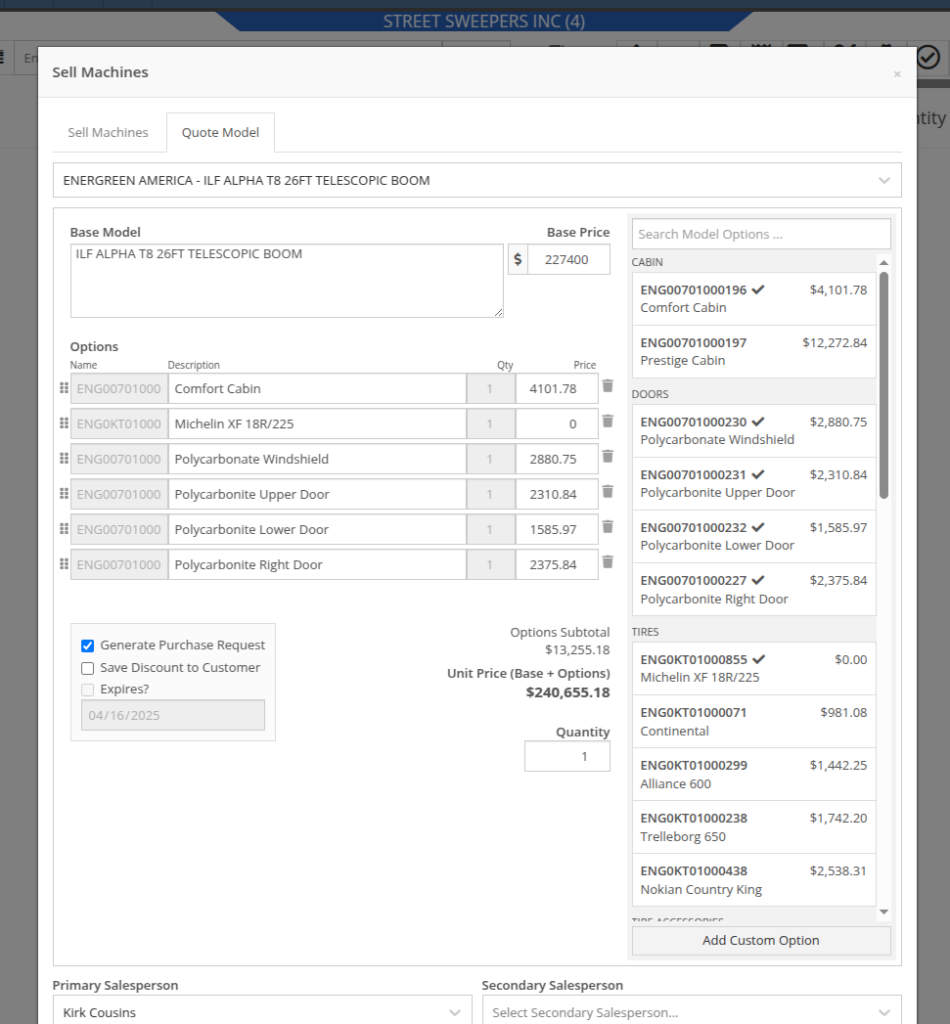

Above: Cool search bar
As-Configured Price Breakdown
In Flyntlok, when quoting a Model, the configured price is applied to the Sales Order line, and the Options are listed in the Description note. Unfortunately, that meant that detailed pricing about the model's exact configuration were lost. With this new update, we will now save the details as configured. This will allow you to review the line-by-line breakdown of the Model's exact configuration!
To view this, click on the trailer icon (it's not a comb like some people thought) near the configured Model's description:
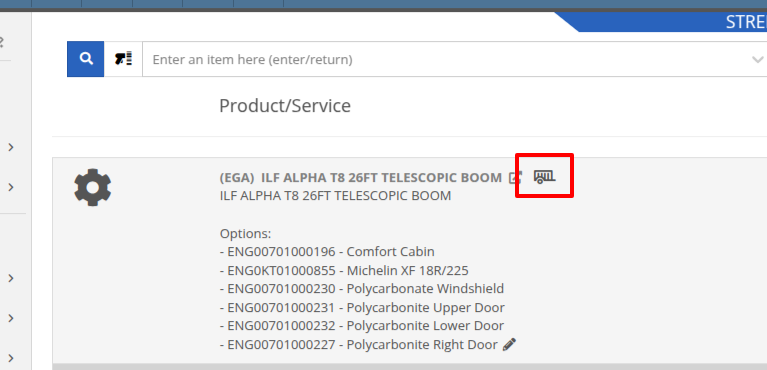

On that same screen, users with permission to view cost details will see additional cost and margin information for deeper insights:
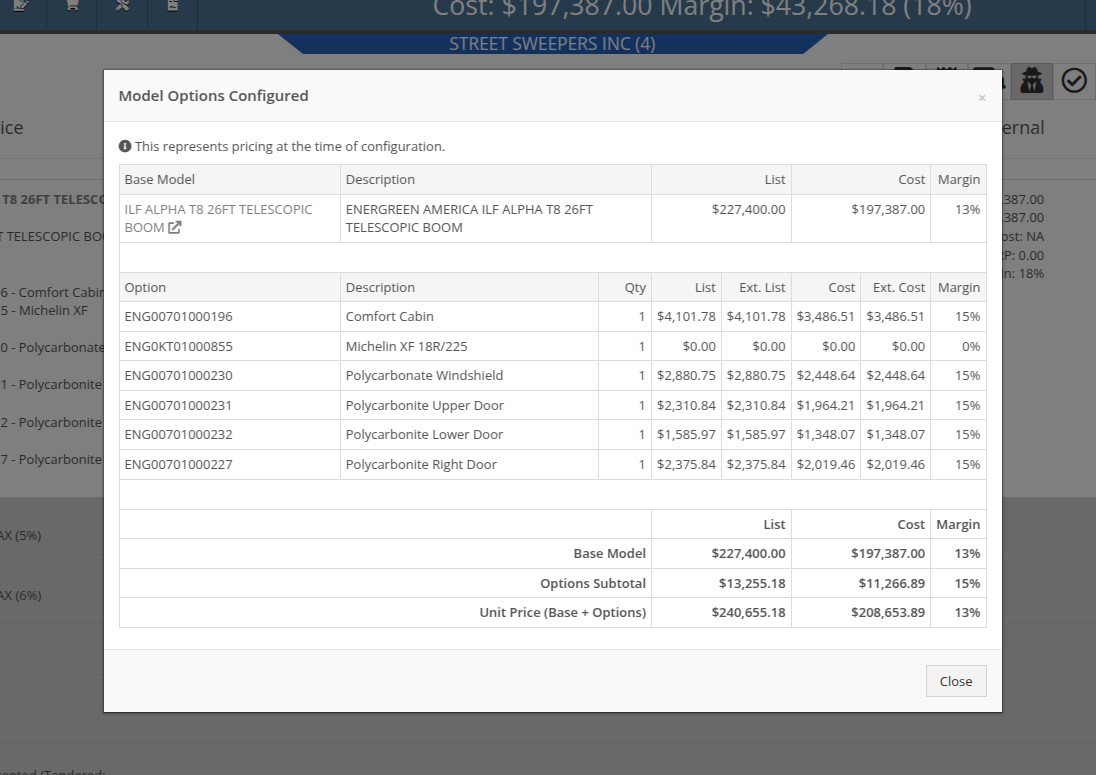
Note: Pricing is locked at configuration, meaning discounts or any price adjustments applied later will not affect the original breakdown.
Configuration Details on Purchase Requests List: Previously, Flyntlok only displayed the default cost of the Model, even if it came from a Quote with a configured Model. When generating a Machine Purchase Order from this page, only the base Model was added, and the Purchaser would then have to manually re-configure the Model to match the Quote. This could lead to potential inaccuracies in configuration or miscommunications between Sales and Purchasing departments.
To clear up communication at this step, more information is now available to view on the MPO page. Additional columns have been added to this view, which can be added via the Column Chooser:

More importantly, Machine Purchase Orders generated from a configured Model on a Sales Order will now retain the exact configuration all the way through. No more manual re-entry!
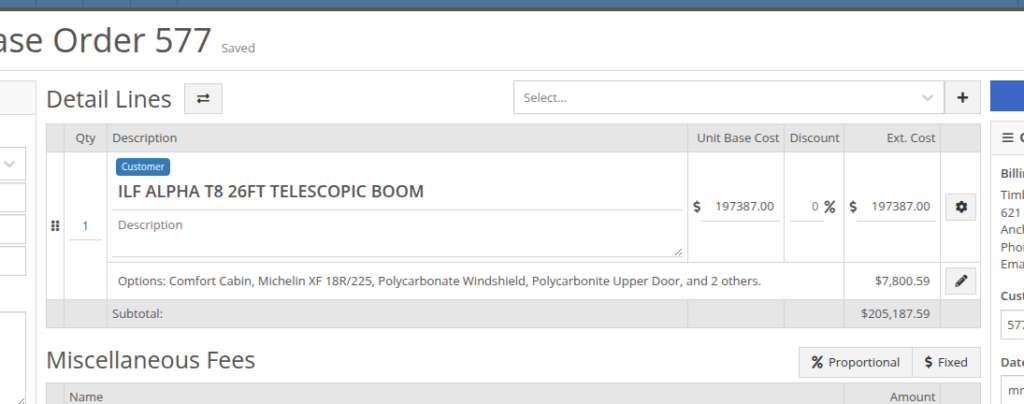

We gave the New Purchase Request page (Model Info -> New Purchase Request button) a fresh look to support fully customizable Model Options. In addition to Model Options, improvements have been made to show a more detailed cost breakdown, more fields when creating a new Model, and added support for multiple file attachments.
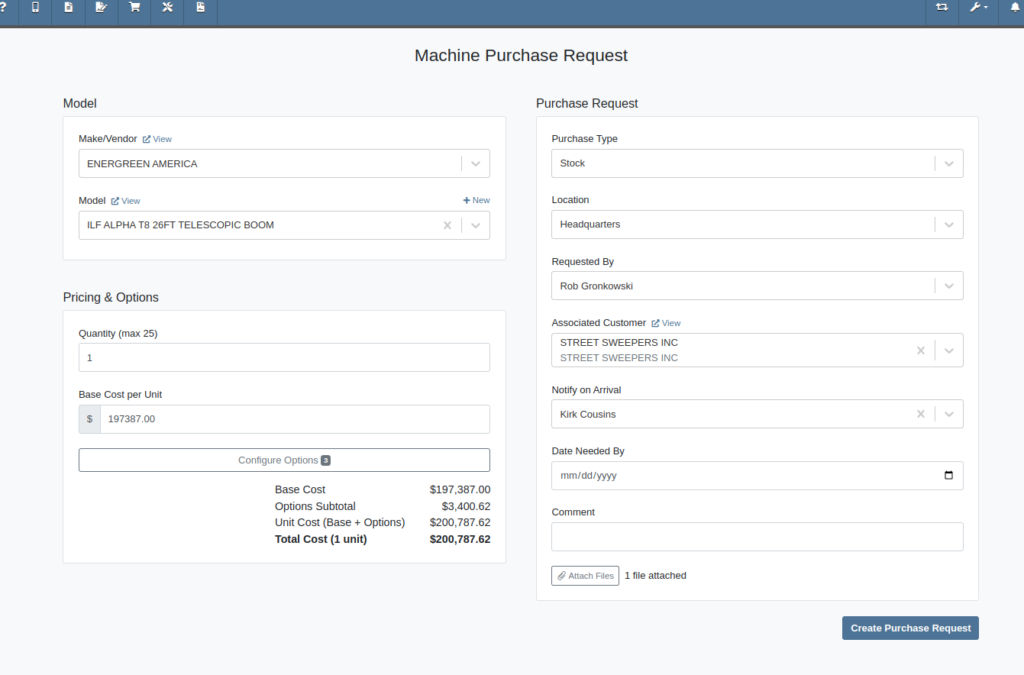
As with the Model Configuration tool on Point of Sale, Model Options here can be edited and rearranged as needed:
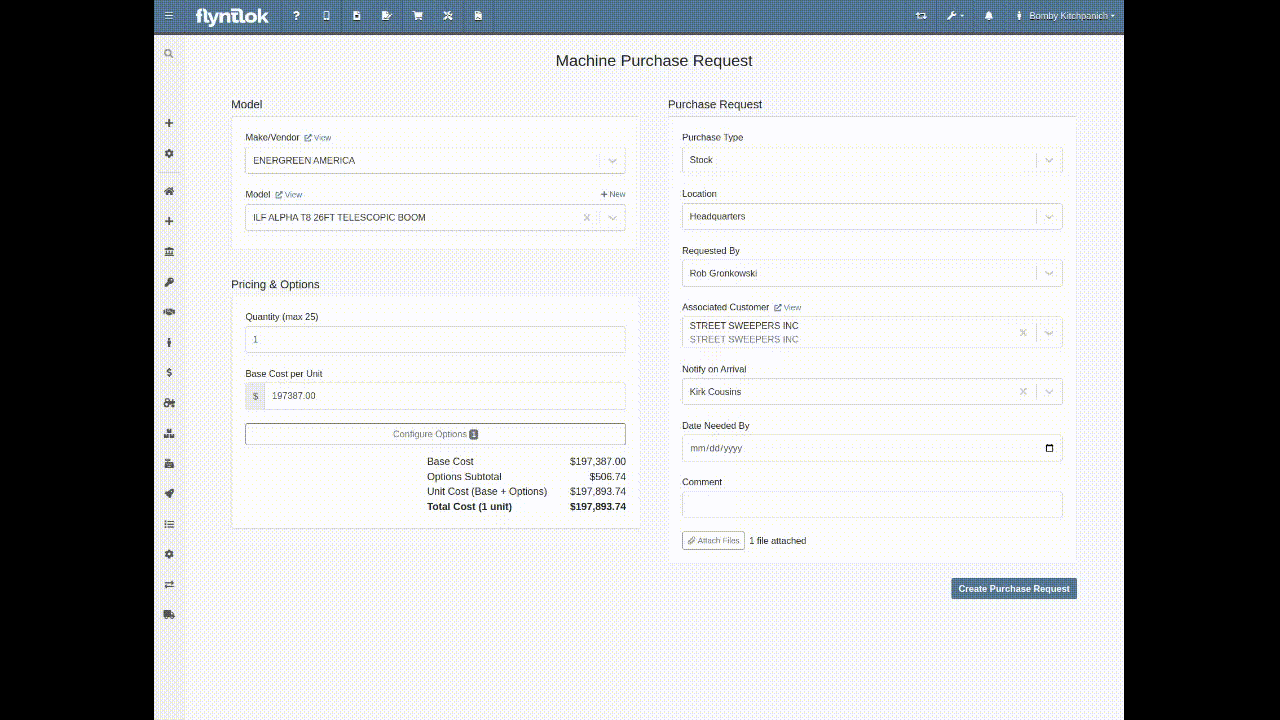
Multi-Currency Support? Of course!


Phew! We know that’s a lot, so if you have any questions, please reach out to your friendly Flyntlok Consultant with any questions.
Opportunity
Inventory managers requested the ability to customize the layout of their Receiving Voucher columns.
Solution
Receiving Voucher now supports fully customizable columns! This includes rearranging columns via drag-and-drop, adding and removing columns, and resizing columns.
You can access the "Column Chooser" by clicking on the icon as shown here:
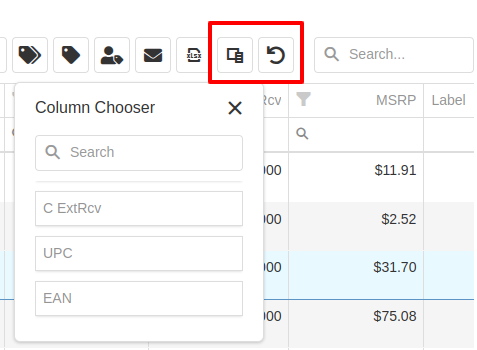
Your column layout will be saved automatically. Clicking on the icon will reset the columns back to the default layout.
Additionally, an "MSRP" column is now available to be added to your layout.
Opportunity
Service Technicians reported that adding a “Used / Reserved” Part on a Mobile Work Order Job would not respect the location at which the Part was used. The resulting invoice would then not correctly update the quantity-on-hand at the location of the Work Order.
Solution
Updated the Used / Reserved editor to break out Parts used by location in edit mode. This allows technicians to specify which location the Part was used at and maintain the correct Quantity on Hand.
When viewing a Work Order Job on mobile, the Used / Reserved section will look the same as before, which displays the total quantities of a part used across all locations. Once the user clicks "Add / Edit" on the “Parts Used” section, it will break the parts out by location. This allows the user to specify the location at which a part was used, and the resulting invoice will correctly adjust inventory quantity for that location.
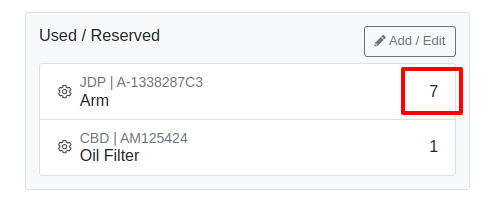
For example, in the above image there are 7 "A-1338287C3" arms and 1 oil filter used on this Work Order in total. However, as seen below, once you enter edit mode it shows that 5 of the arms were used at Headquarters, while 2 arms were used at Kansas Branch.

When the user hits the "Add Item" button at the bottom, it will add the Item under whatever location is selected using the location dropdown. This defaults to the technician's assigned location.
Opportunity
Service Managers wanted the Service Scheduler to always open in the preferred calendar view (e.g. “Day View”), eliminating the need to switch manually each time.
Solution
The Service Scheduler and Job Scheduler calendars now remember the last view you used and will open to that same view the next time you return.
Opportunity
Rental Managers requested a way to ensure that either machine hours or miles are recorded before closing a Work Order. Relying on warning messages alone has proven ineffective, as users sometimes bypass them (argh, users…) .
Solution
We've added a new setting: “Require Machine Hours or Miles on Check-In”. When enabled, this setting will require users to input at least one of these values during the check-in process for a Work Order. To turn this feature on, go to Flyntlok Settings and find it under the Service section.
Opportunity
Users creating machine-linked invoices—such as cost-of-sale invoices—reported that changing the customer on these invoices would clear the machine selection. This disrupted workflows and required users to manually re-select the machine.
Solution
The invoice will now retain the selected machine when the customer is changed, as long as the new customer is an “Internal Customer”. This prevents unnecessary machine resets and maintains invoice-machine linkage for internal workflows.
Opportunity
Rental Managers wanted staff to easily view the “Minimum Cost Rate” of a rentable item during Rental creation. Clear visibility of this rate ensures staff can quickly and accurately communicate minimum charges to customers at the time of booking.
Solution
We've added the “Minimum Cost” field to key areas in the rental workflow:
This ensures that staff can quickly reference the minimum charge during rental setup.
Opportunity
Managers wanted the ability to control who can create Items in the system.
Solution
We’ve added a new permission that governs Item creation. To prevent users from creating Items, disable the “Item Creation” permission through the Access Controls.
Complaint: In some cases SurveyMonkey requests were not being sent via SMS, even though SMS delivery was expected.
Correction: Fixed.
Complaint: When using the Zapier integration to create a Lead, links added to the internal note field using <a> tags would have their href values replaced with the lead’s URL instead of preserving the original link provided in the Zap configuration
Correction: Fixed
Complaint: Despite the “Hide Kit Items on Sales Order PDF” setting being enabled, kit components were still appearing on printed final Invoices from Work Orders.
Correction: Fixed
Complaint: Service Writers noted that after merging several Parts Orders, it would fail when attempting to convert it to a Quote.
Correction: Fixed an issue where long messages entered in the Details area of the Sales Order page would display an error when creating a Quote.
Complaint: Receiving clerks reported that they were no longer able to access the Receiving Voucher page after entering a Fee line.
Correction: Fixed an issue where saving an invalid amount into a Receiving Voucher Fee line would sometimes cause the page to not reload properly.
Complaint: Ivan just won the March Madness basketball pool. This is after he won the Fantasy Football contest a few months ago. Ivan has been in this country for 2 years and is embarrassing the rest of us. And no one is more angry than Pawel who keeps finishing 2nd and thinks he should be winning.
Correction: Arguably this is just "as-designed." Please feel free to file a ticket to give Pawel a hard time.
March 26th, 2025 Release Notes
Learn More at Flyntlok Dealer Management System
Check out our Flyntlok YouTube channel for more highlights of the application!
Opportunity
Users who administer their company’s Shopify store requested that sale prices in Flyntlok for Machines listed on Shopify be reflected there.
Solution
Sales on Machines in Flyntlok are now automatically applied (or unapplied when removed) in Shopify as well. Sale prices are reflected in Shopify with a struck-through price.

Opportunity
Managers mentioned that Machine data coming from their Hitachi telematics integrations were updating Machines that they did not want to be automatically updated.
Solution
For companies with Hitachi telematics enabled, there is now an option to opt out of automatic updates per Machine. To toggle this feature, click on the “Opt Out of Telematics” button found on Machine Dashboard’s “Current Location” section.
Opportunity
Service Managers requested the ability to send email CCs internally when emailing Machine Deficiencies.
Solution
You can now choose to CC others from your company when emailing Machine Deficiencies.

Opportunity
Purchasers who buy Sublet Items will change the sublet cost on Purchase Orders often, but this would also change the Item’s cost for the rest of the system. They requested a behavior change so that the Sublet cost on the Purchase Order would not change the Item’s cost overall, just the cost on the Purchase Order.
Solution
Changing the cost of a Sublet Item on a Purchase Order will no longer update the item’s cost that you see on the Item Dashboard. Cost changes for non-sublet items will still update the item’s cost, which will be reflected on the Item Dashboard.
Complaint: Service Managers reported that Work Orders with multiple Warranty Invoices were displaying only one Invoice in the banner on the Work Order Dashboard once the Work Order had been invoiced.
Correction: Banner now shows all Warranty Invoices.
Complaint: Parts Receivers reported that updating the cost of an Item on Part Purchase Orders did not update the list price of that item as they would expect.
Correction: Fixed.
Complaint: Service Managers reported that Work Orders were scheduled with incorrect times when Scheduled at the same time as the creation of the WO.
Correction: Fixed.
Complaint: Users reported that Work Orders with Internal Parts Orders on rejected jobs would not transition to “Invoice” status. Instead of displaying a message explaining the issue, the invoice button remained active but unresponsive.
Correction: The “Invoice” button is now properly grayed out when invoicing is blocked due to parts on a rejected job. Additionally, a tooltip message will appear, informing users that invoicing is blocked.
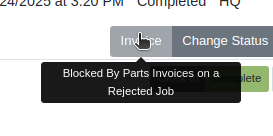
Complaint: Users reported that certain parts were incorrectly displaying an “Alternates” indicator on search, even when no alternate parts were available, causing confusion.
Correction: Fixed.
Complaint: Salespeople reported that non-taxable items were being taxed on split invoices.
Correction: Fixed. If an item is non-taxable, it will not be taxed on a split invoice.
Complaint: Receivers reported issues allocating fees on Machine Vouchers; the fees would not be applied as expected if there were machines with a base cost of $0 on the voucher.
Correction: Fixed.
Complaint: Inventory Managers noted that when updating the “Auto-Sync” options for Shopify-connected items, the Item would sometimes not push the changes to their Shopify store.
Correction: Fixed. While editing an item, clicking the “Save” button in the Shopify Settings area will now apply the Auto-Sync settings change without requiring the user to also click on the Item’s main “Save” button.
Complaint: Salespeople reported that they were sometimes unable to Process Sales Orders that contained an Item with a Core.
Correction: Added an indicator to Core items to show when there may not be enough QOH to fulfill the line.

Complaint: Service Writers mentioned that when editing Labor lines on Work Order Dashboard, they would get an error and were unable to save any changes.
Correction: Fixed an issue that caused an error when editing Labor that did not have a “clock out time” set.
Complaint: Salespeople reported that when emailing an invoice to a customer, some characters would appear incorrectly.
Correction: Fixed an issue that caused some special characters and accented letters to appear malformed on Flyntlok-sent emails when viewed in Microsoft Outlook.
Complaint: Service Managers using the Job Calendar Scheduler noticed that the scheduled Technicians were being assigned to the Job, but not the Work Order.
Correction: Fixed. Technicians assigned work from the Job Calendar Scheduler will also be assigned to the Work Order.
Complaint: Managers doing Inventory Counts reported they were unable to edit a count’s quantity if the number was too large, and they would get an error saying invalid quantity.
Correction: Fixed.
Complaint: When updating the Start and End date of a scheduled Work Order in the Service Scheduler, the changes would sometimes fail to persist. This occurred because there was no validation to ensure the Start date was earlier than the End date.
Correction: Added validation to ensure the Start date always precedes the End date. (Feels like we fixed something similar last release, don’t it? Well, we did. You are a careful reader if you noticed that.)
Complaint: Sometimes the “Date Start” and “Date End” in the “All Work Orders” report were not reflecting the dates set on the Work Order correctly and were off by one day.
Correction: Fixed.
Complaint: Users were unable to invoice Work Orders when there are Rejected Parts Invoices on a Rejected Job. Previously, they were able to do this, but the new restriction has unintentionally blocked this workflow.
Correction: Fixed.
Complaint: Machine Purchase Order Vouchers were sometimes posting to QuickBooks with a negative amount when the Voucher total added up to $0.
Correction: Fixed. This was due to a rounding error, which calculated the sum to be a very small negative number instead of exactly $0.
February 12th, 2025 Release Notes
Learn More at Flyntlok Dealer Management System
Check out our Flyntlok YouTube channel for more highlights of the application!
Just a reminder to all you regular readers that new features might be looking a bit thin right now while we crank on some major infrastructure changes to make Flyntlok ready for the future! Again, these changes will allow us to scale our product so we can handle many thousands of customers in our native cloud environment. Once we complete this work, we’ll return you to your regularly scheduled “Dozens of New Features” in each release!
We mentioned previously that as part of these major infrastructure updates, we will be rolling out to all our customers a new “Sub-domain” change over the course of the coming weeks. You will notice at some point when you log-in that the URL in your browser will show “mycompany.flyntlok.com”. For instance, we have already rolled out this change internally (along with a few select customers) and our subdomain is “juneau”, so our URL looks like:

Our crack dev team has even made it so that any bookmarks you made will get redirected automatically to your subdomain. But if you experience any issues with them, please just create a ticket and we’ll get you sorted!
Opportunity
Salespeople requested the ability to sell their inventory of actual Machines through Flyntlok’s Shopify integration. We initially supported this by allowing Models in Flyntlok to be linked to Shopify Product Variants, but serialized Machines could not be linked directly.
Solution
Flyntlok now allows you to link Machines to Shopify Product Variants. You can also create a new Shopify Product from Flyntlok through the Machine’s editor page.
Additionally, you can link your existing Product Variants back to Machines in Flyntlok. When setting up an unlinked Machine in Flyntlok, you will see any Shopify Product Variants with a matching SKU for quick and easy linking.
If you would like to link individual Products to Machines yourself, you can set the SKU on the Shopify Product to “MA” followed by the Machine’s internal ID. When viewing the Machine in Flyntlok, you will see any Shopify Product Variants that have a matching SKU for easy linking.
(Admittedly, this setup can be confusing. Reach out to your friendly consultant for assistance linking your Shopify catalog. That's what we're here for!)

Furthermore, automatic syncing for price and weight are supported for Machines just like Items and Models. The quantity syncing for Machines will work a little differently from Models and Items as there is only one unit being linked. If “Auto-Sync Inventory” is enabled, Flyntlok will automatically update the quantity or location in Shopify when changes are made that may be relevant to the Machine’s listing in Flyntlok. These changes include actions like changing the “Allow Sale” flag or requesting a move from one store location to another.
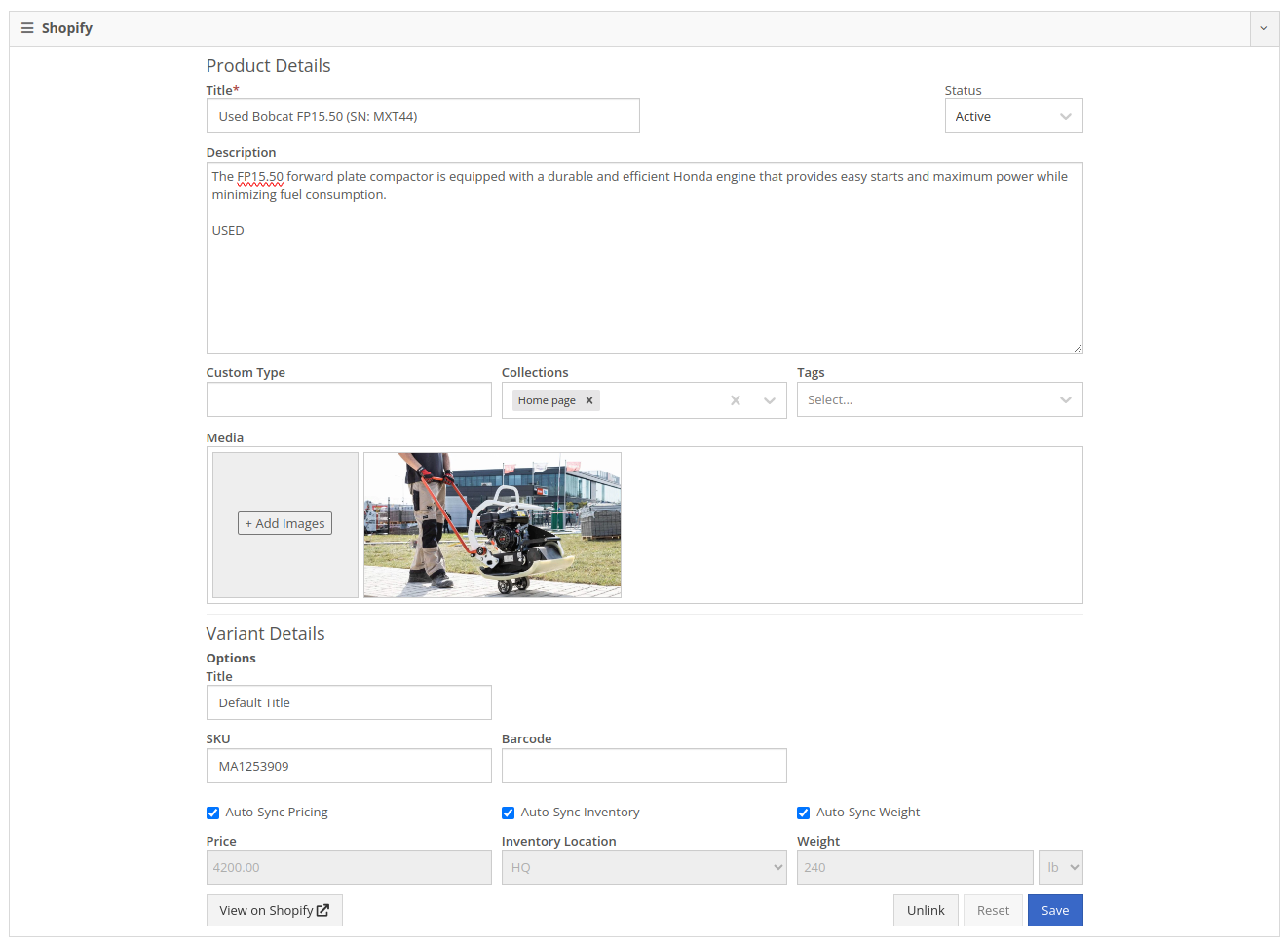
Machines sold through Shopify Orders will appear on the new Flyntlok Invoice as a normal Machine line where they can be fulfilled as usual.
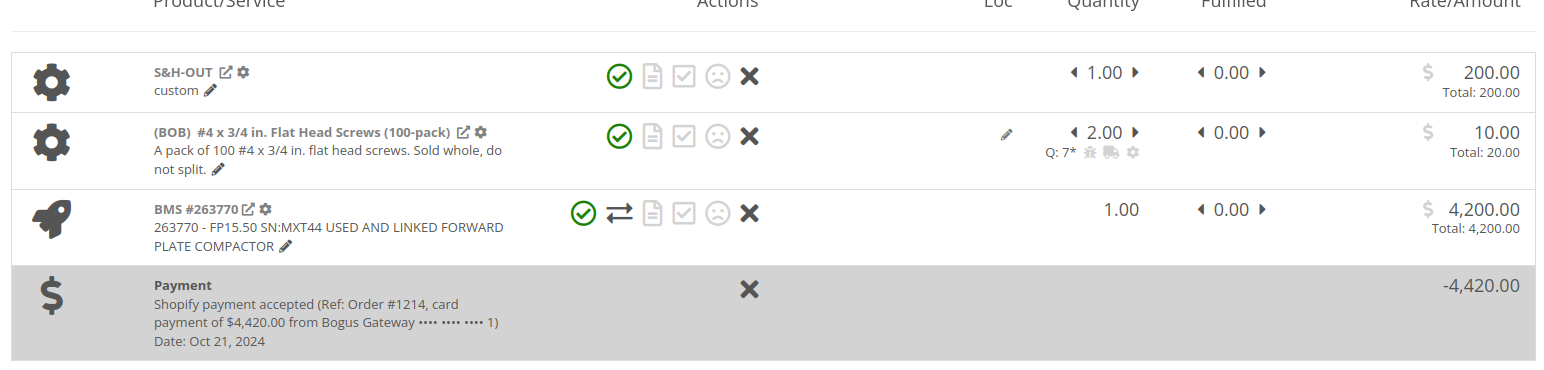
Opportunity
Managers requested the ability for Customers to sign documents using an electronic signature.
Solution
We have added an electronic signature feature to our signature requests. With this feature enabled, there is an additional option to “Use Electronic Signature” on the request.

Customers using the electronic signature are no longer required to manually inscribe their signature in the box. Instead, they only need to type their name.
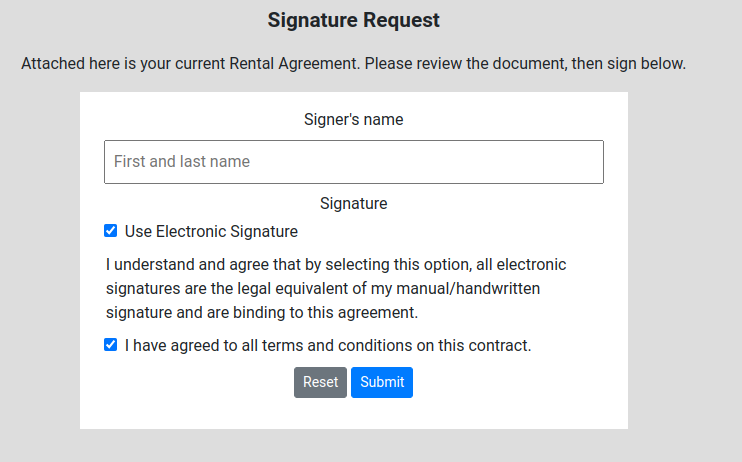
Once the form is submitted, Flyntlok will generate a signature for the customer and add it to the contract.

To enable this feature, go to Flyntlok Settings and scroll down to “Allow Electronic Signatures” under the Company section:
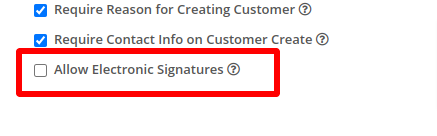
Opportunity
ERP Service Managers identified the need to enhance reporting capabilities for project management. Specifically, they requested a way to categorize Work Orders more effectively to streamline their data analysis and improve insights.
Solution
We introduced the ability for ERP Service Managers to add multiple tags to Work Orders. This new feature allows for more flexible categorization, making it easier to organize, filter, and generate detailed reports based on different project metrics.
To use this feature, click on the "Add Tags" button located near the top of any ERP Work Order Dashboard:
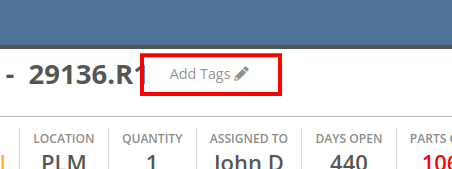
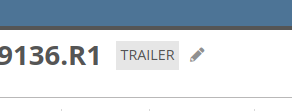
Complaint: Managers reported that John Deere Machines were requiring constant authentication with John Deere to display warranty information.
Correction: Fixed.
Complaint: Rental coordinators reported that replaced Machines were over-billing on interim invoices.
Correction: Fixed. Replaced Machines will now bill correctly, and any over usage fees will appear on the final invoice.
Complaint: Sales Managers reported that when merging a Customer, the Contacts did not copy over to the target Customer.
Correction: Fixed.
Complaint: Salespeople using AvaTax from Avalara mentioned that when applying a discount on a Sales Order, sometimes the prompt to recalculate tax would not be displayed.
Correction: Fixed.
Complaint: Sales Managers reported that card refunds on Invoices would sometimes silently fail and not show up in Gravity.
Correction: Fixed. Failed refunds will now pop up with a notification in Flyntlok.
Complaint: Service Techs reported that the Maintenance Scheduler on the Work Order Dashboard was missing the "Maintenance Templates" selector.
Correction: Fixed.
Complaint: Accountants reported that the printout for Sales Orders would show a 1 cent difference from the actual value in rare circumstances (where a discount resulted in a half-cent net price).
Correction: Fixed.
Complaint: Accountants reported that the “Load Payments” action on the QB Controls page would sometimes show that the process failed.
Correction: Fixed. The process was incorrectly showing a failure when there were no new Payments to load.
Complaint: Service Writers with Mandatory Jobs reported that the New Work Order page would scroll to the first job every time they opened it. This would sometimes cause the page to scroll to the bottom of the page, obscuring the required fields at the top.
Correction: Fixed. The page will now always start at the top, and only scroll to Jobs as they are being added during Work Order Creation.
Complaint: ERP Managers reported that when adding Trace information on a Work Order line, Techs were able to enter invalid or unrelated Work Orders or Purchase Order numbers.
Correction: Work Order and Purchase Order numbers are now checked for validity against the Work Order line's part number. Users will now see an error message when entering invalid Trace information.
Complaint: Salespeople reported that when printing a Sales Order, the "Sales Order Ad" image was sometimes not visible.
Correction: Fixed.
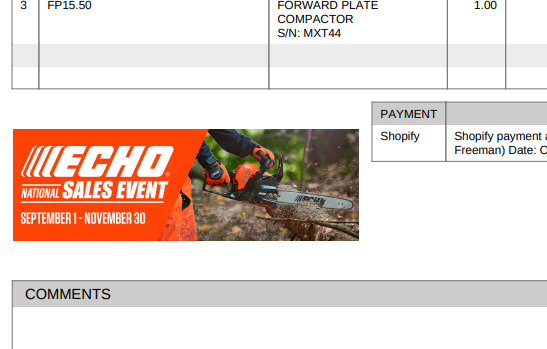
Complaint: Service Managers reported that filtering by "Status" on the Service Scheduler was returning an empty list, despite having Work Orders in the selected status.
Correction: Fixed.
Complaint: Technicians reported that they were unable to view work assigned to them on Mobile.
Correction: Fixed.
Complaint: Purchasers reported that the company's logo was not appearing on printed Machine Purchase Orders.
Correction: Fixed.
Complaint: Parts Managers reported that when creating an Item on a Sales Order, edits made through the “Advanced” option would not be reflected on the Sales Order.
Correction: Fixed. Items created using the “Advanced” option will now be added to the Sales Order once they are saved from the Advanced editor.
Complaint: Salespeople noted that the automatic credit card surcharge fee was not being displayed on the final invoice when processing payment using stored credit cards.
Correction: The credit card surcharge fee was correctly being processed by Gravity Payments, but was not reflected back on the final invoice after payment was taken. This was addressed and fixed.
Complaint: Dylan’s Flyntlok Fantasy Football team is performing very poorly. He talked a lot of smack going into the start of the season, but he’s almost in last place. (He won’t finish in last, alas. Our former intern, now full time developer Nick, has that well secured. A Harvard education can only teach so many things…)
Correction: Cannot/won’t fix. As designed.
October 9th, 2024 Release Notes
Learn More at Flyntlok Dealer Management System
Check out our Flyntlok YouTube channel for more highlights of the application!
Opportunity
Salespeople have requested more effective filtering in the SMS Inbox to help them better respond to Customers in a timely fashion. Additionally, they requested more information be shown about a conversation to help them understand what a Customer may be asking about.
Solution
First, we have split what was previously the "CRM Hub" into 2 pages: the SMS Inbox and Campaigns. You can find both in the CRM section of the sidebar as “SMS Inbox (CRM Hub)” and “Campaigns (CRM Hub).”
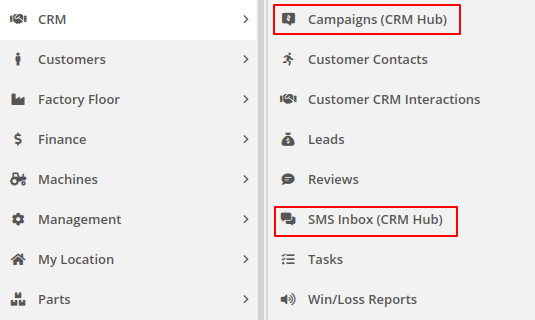
In the SMS Inbox, open the updated Filters section and you’ll find several new options to narrow down what conversations you’re viewing. Filters within the new “Sent message about'' section allows you to find conversations with messages sent from elsewhere in Flyntlok. For example, "Campaign" lets you find conversations containing messages from a specific campaign and "Customer" lets you find conversations with messages sent from a specific customer’s dashboard. Invoice, Lead, Rental Contract, and Work Order allow you to only see conversations with messages sent from any of the indicated pages.
We’ve also added 4 more general filters to help limit the number of Conversations shown to you:

SMS messages sent from the following pages will now be marked in a conversation to provide a better idea of what that conversation is about:
You can click the link to view the page that message was sent from.
Opportunity
Salespeople have expressed interest in being able to see more data associated with a phone number when a new call comes in, which will allow them to have more context upfront before they decide on a course of action.
Solution
We have extended the capability of our integration with the RingCentral desktop application. We have an updated URL that will support the ‘name’ parameter, and can be entered into RingCentral’s settings under the ‘Manage external apps or URLs for incoming calls’ section. The new URL is - “https://flyntlok.com/ajax/phoneCall?phone=%E&name=%N”. Now when a phone call comes in, a new tab will open in Flyntlok that will display a dashboard with centralized information about any leads or customers associated with that phone number.
The “New Call” page will show the phone number and name of the caller at the top of the page as passed on from RingCentral. If a phone number has been associated with any customer in the past, the most recent actions related to the customer will show up in the Associated Customer Card, along with a link to the Customer Dashboard. If more than one customer is associated with this phone number, information about those other customers will be shown in a collapsible list below the primary Customer Card. Leads associated with the phone number will also show up in a similar manner.
Users will be able to choose to open any of the customers or leads associated with the phone number to continue working with the existing item, or they can create a new lead by clicking on the “Create New Lead” button at the top of the page.
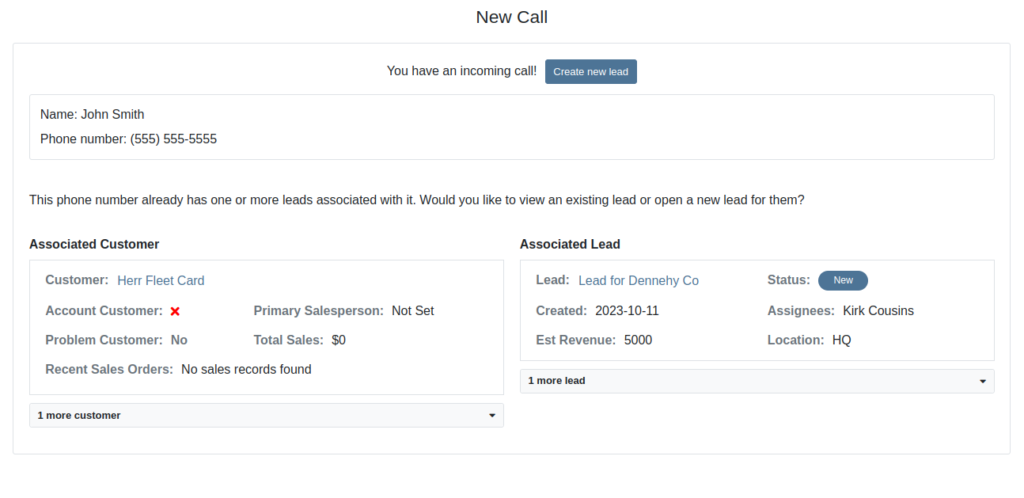
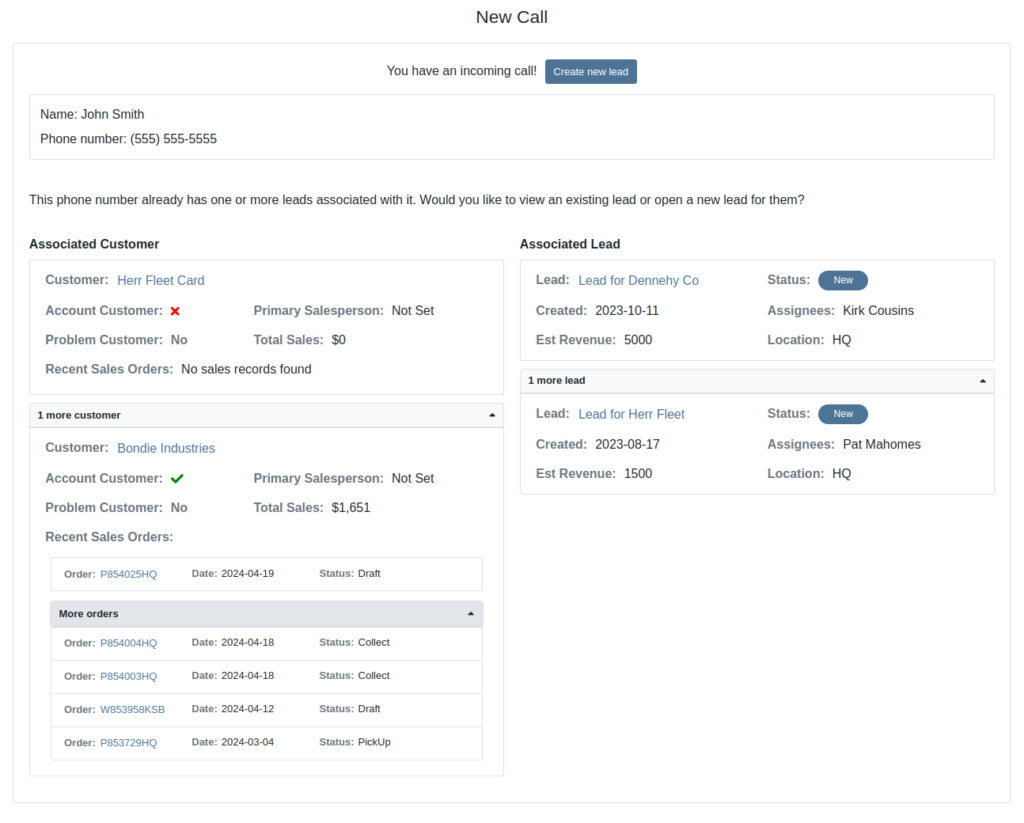
The Incoming Call Page after expanding the collapsible data elements.
Opportunity: Sales Managers have requested the ability to attach images to CRM Campaigns. Including a photo or file with a Campaign would increase the attractiveness of a message and could result in a higher conversion rate for potential sales.
Solution: We have updated CRM Campaigns to support file attachments. Users can attach a file when creating or editing a Campaign. A full preview of the text and attachment can be reviewed before and after sending.

Opportunity
Salespeople have expressed a need to request signatures from customers on a Sales Order via email, which would simplify their signature gathering process.
Solution
Salespeople now have the ability to send signature requests via email from the Point of Sale. Click the Request Signature button and fill out your customer’s information to get started.

You can view previously signed versions of an Invoice by clicking “View Collected Signatures” in the Details section.

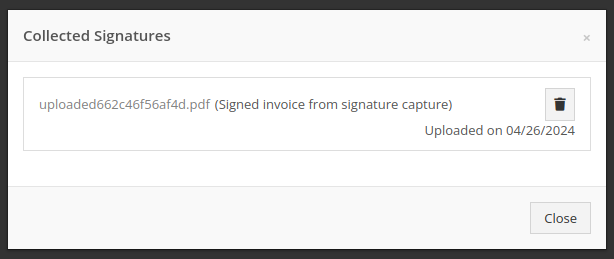
Signatures collected manually and via a card machine will now also save a signed copy of the invoice that can be viewed here.
Opportunity: Receiving Clerks and Parts Managers have requested the ability to limit the amount of labels that were being generated on Receiving Voucher label printing. For parts departments who, for example, use bins instead of individually labeling each part, reducing the number of labels would save costs and paper waste.
Solution: We have added a button to the Receiving Voucher page called "Print Stocking Label for Each Item". This will generate one label per item, regardless of its received quantity. Additionally, you now have the option to exclude Special Order item labels from being printed.
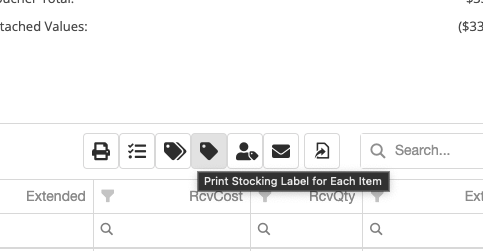
Opportunity: Managers have requested the need to restrict editing of accounting fields when editing or creating items.
Solution: We have updated the Item Dashboard to lock editing based on a new permission. Admins can find this new permission in Access Controls -> Inventory -> Item Editing. This will toggle editing on Item Income, Expense, and Asset Account fields.
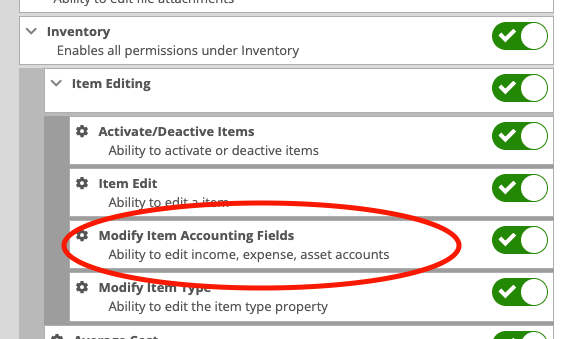
Opportunity: Managers using the recently-released Machine Warning Note feature have requested that this note be visible on Work Order pages.
Solution: We have updated the Work Order Dashboard and Work Order creation to display this note when the machine is selected.
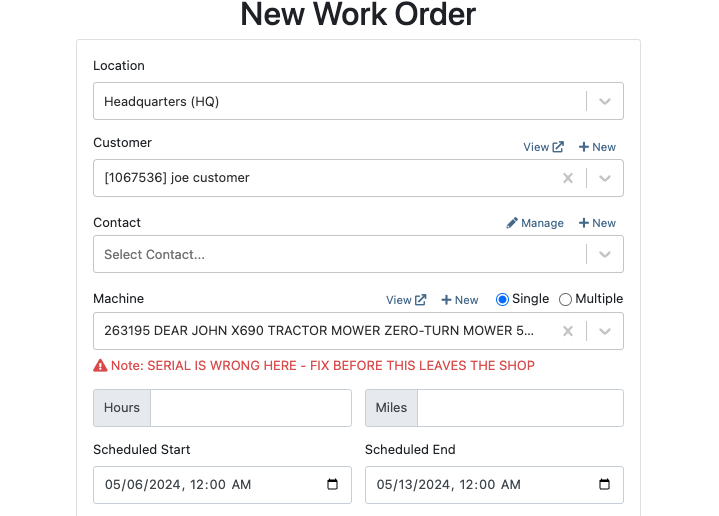
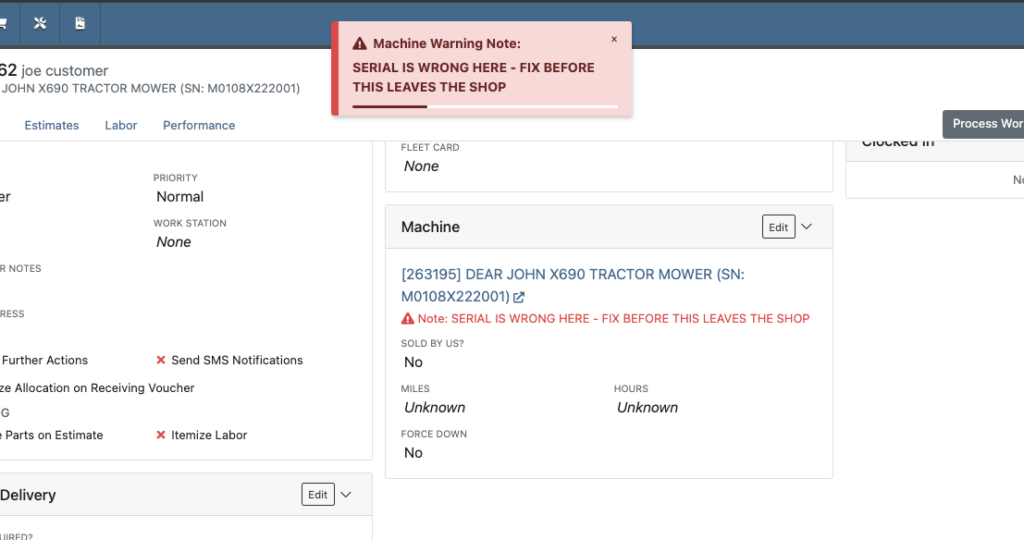
Opportunity: Service Managers have stated the need to undo a job Approval or Rejection. Previously, a user could only change an Approved job to Rejected, or vice versa.
Solution: We have added additional actions to Work Order Dashboard Jobs. If the job has been previously Approved or Rejected, the status can now be cleared.
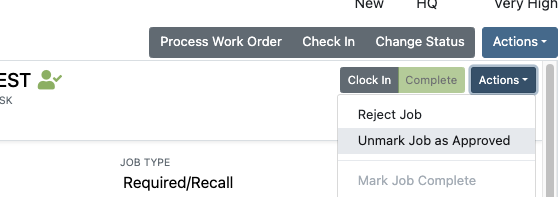
Opportunity: Rental Managers have requested the need to quickly view invoices that were returned against a previous Rental Contract invoice. This would help them reduce the possibility of the costly mistake of missing a billing period for a customer if a return was not immediately visible.
Solution: We have updated Rental Dashboard to clearly display when a returned Invoice is recognized against a previously billed contract. The returned invoice will be shown underneath the original Sales Invoice.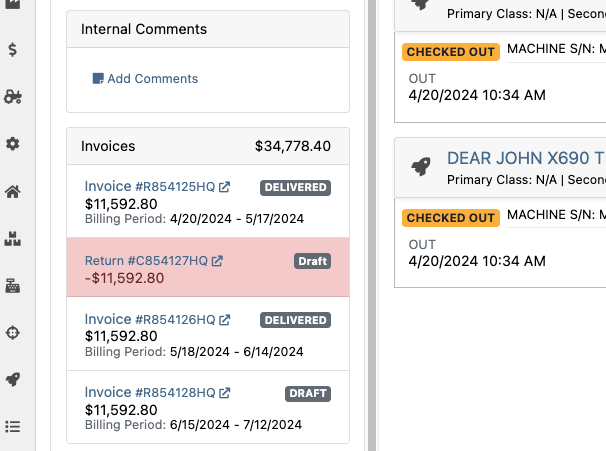
Opportunity: Rental Managers have requested to have more specific billing information at-a-glance when reviewing Rental Contracts to be billed. We previously only showed Next Bill and Last Bill dates.
Solution: We have added two new columns: Next Billing Period and Last Bill Invoice. Next Billing Period will show the billing period of the next upcoming billing cycle for each Rental Contract. The Last Bill Invoice column is a link to the most recently generated Invoice for each Rental Contract.
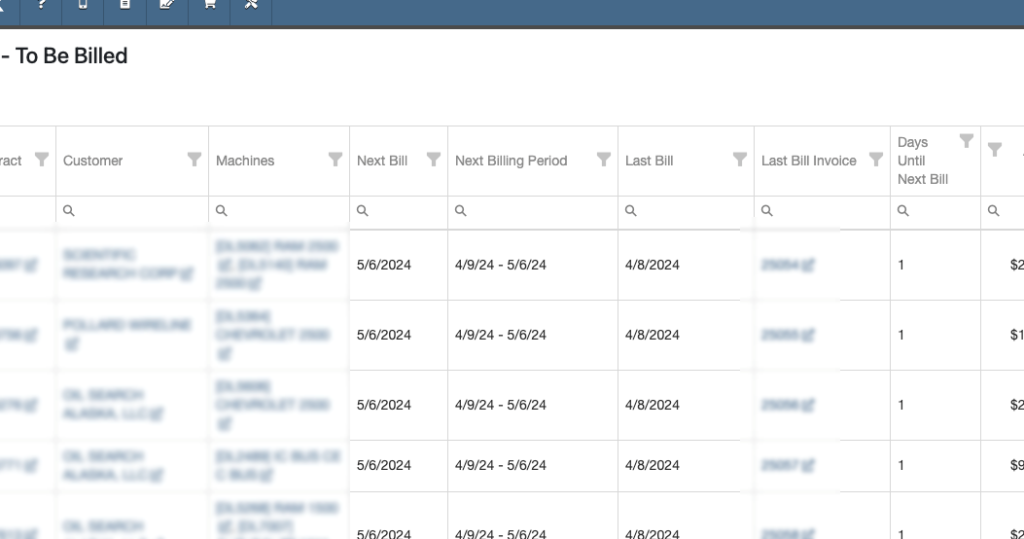
Complaint: Purchasing Managers mentioned that when using MPO Vouchers and reviewing machines to allocate to Sales Orders, sometimes a line would show as having available Sales Orders to associate when there were actually none available.
Cause/Correction: Fixed. Additionally, all MPO Voucher users should now have been moved over to the latest version of Machine Allocation.
Complaint: Technicians using the Work Order Parts Request feature noted that the Parts Searcher was not pulling in all available parts, and displaying incorrect item identifiers.
Cause/Correction: We have made several updates to this feature: the Parts Searcher should now be searching the complete parts catalog, and the parts displayed should now be showing its proper item numbers. We have also made improvements to the layout.


Complaint: Rental users in multi-location dealerships mentioned that when searching for machines to rent, they would notice some "Available Machines" incorrectly marked as “Conflict” status.
Cause/Correction: We have updated the Rental Searcher to correctly display availability for multi-location dealerships.
Complaint: Accountants using QuickBooks Online stated that loading Payments into Flyntlok was taking a lot more time than usual, and would sometimes fail after an extended period of time.
Cause/Correction: We identified that this was caused by attempting to load in a large number of payments. We have made significant improvements to this functionality to handle larger loads.
Complaint: Rental users who bill by the hour noticed that the start and end times they would enter into the New Rental page would sometimes carry over the wrong date and duration to the Rental Contract.
Cause/Correction: Fixed.
Complaint: Rental Managers mentioned that when invoicing a rental for a machine configured with attachments, its attachments were not showing on the invoice.
Cause/Correction: Fixed.
Complaint: Purchasing Managers noted that when a machine is received on a voucher, and the voucher is then canceled, some of the machine data from the canceled voucher remained on the machine.
Cause/Correction: We now clear the serial number, vendor PO associations, and date received of machines on a canceled voucher.
April 24th, 2024 Release Notes
Learn More at Flyntlok Dealer Management System
Check out our Flyntlok YouTube channel for more highlights of the application!
Sales Managers have expressed the need to improve the handling of high-volume quantity of Machines→Models association at the Point of Sale.
An option has been made available for all Flyntlok users to perform the association of multiple machines with their respective model lines in a single action. This should improve the sales process, reducing the time and effort required for Machine to Model associations.
To do a bulk Machines→Models association click on the ![]() “Associate” button on one of the Model lines to open a modal window for Machine association.
“Associate” button on one of the Model lines to open a modal window for Machine association.
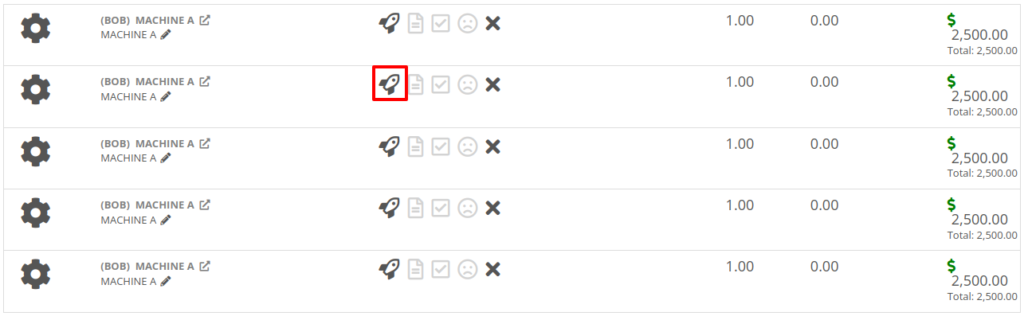
Then, once the Associate window is open, you have the option of either clicking on the “Single” or “Multiple” tab. If you click on the "Multiple" tab, you can then select the Machines that you want to associate to the specific Model. This tab will also include the Models Total Quantity as well as the number of Models that have been associated. You can also set the Salesperson. Click the “Associate Machines” button and all selected Machines will associate.
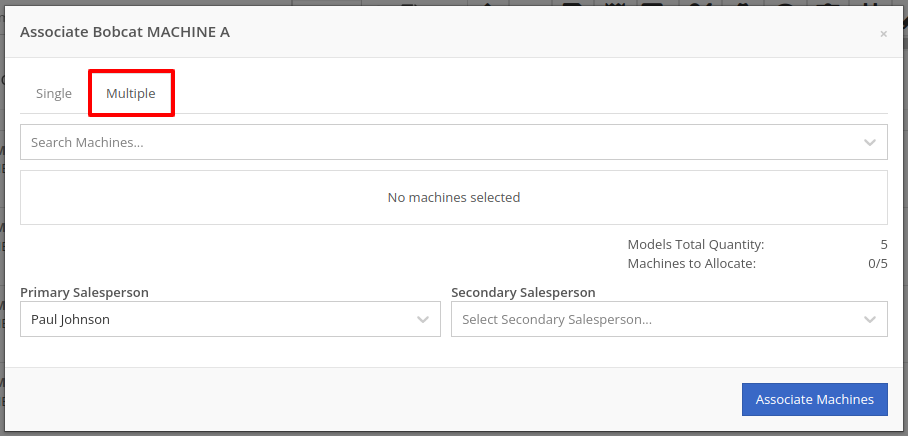

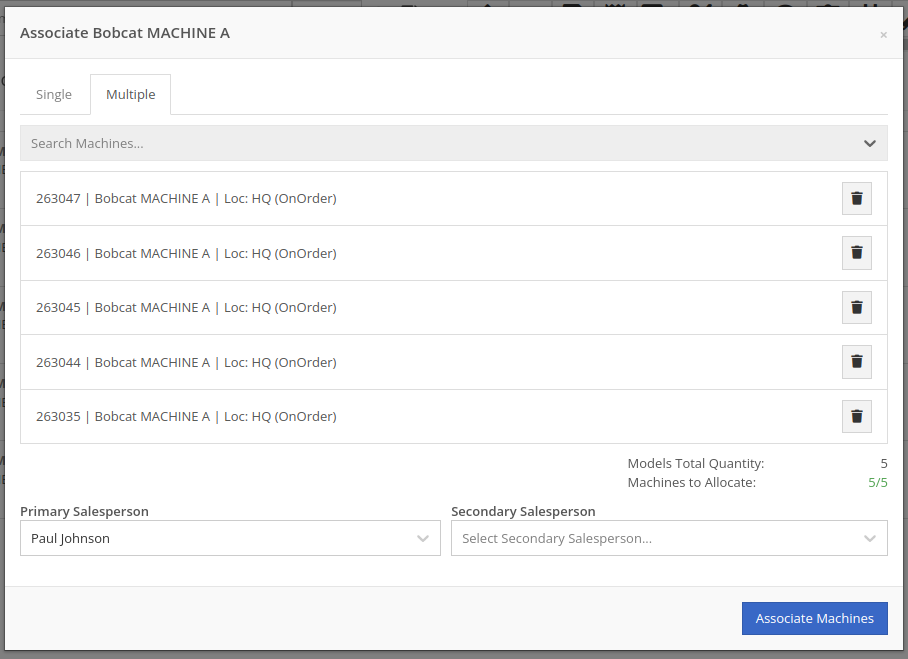
Opportunity: Salespeople have requested the ability edit additional fields when creating a machine from a trade-in, including Description, Hours, and Mileage.
Solution: The machine trade-in form has been updated to include the Description, Hours, and Mileage fields. With these, salespeople can input these details directly from the Sales Order. This will save them time as it eliminates the need to navigate to the machine’s dashboard then edit the machine.
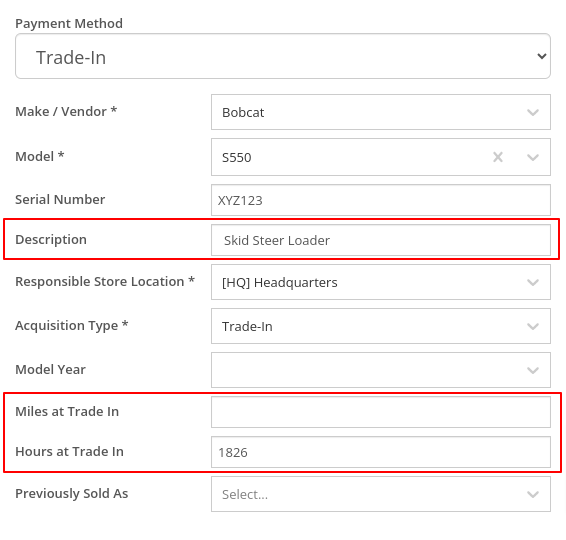
Opportunity: Salespeople have requested that the Sales Order “Thermal Receipt” have the option to display line-level discounts. This option is already available on the full-page-print version of the Sales Order.
Solution: The Sales Order “Thermal Receipt” layout has been updated to include line-level discounts (percentage and dollar discount from list). The existing flag “Show per Item Discount on Sales Order” in Flyntlok Settings will now apply to thermal receipts as well.
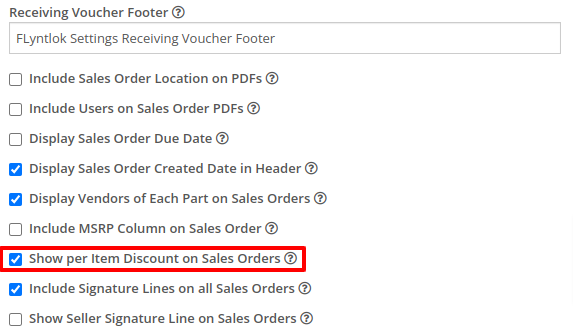
Volvo dealerships have requested the ability to track telematics data on their machines in order to use it in sales, rental, and service workflows. Volvo will send out positioning and utilization data about every Volvo machine a dealership owns on a daily basis at a time chosen by the dealership.
Flyntlok will ingest Volvo’s daily telematics updates for a dealership that is interested in receiving this data. The interface maps the telematics data using a machine’s VIN as a reference. The dealership will need to ensure that all Volvo VIN’s are accurate and up-to-date in Flyntlok.
The updated latitude, longitude, and machine hours data will be visible on the machine dashboard as illustrated below.
If you are interested in this feature, please work with your friendly Flyntlok Consultant to get this interface setup with Volvo.

Opportunity: Fleet Managers have requested the ability to track machine hours down to the decimal, providing more accuracy when logging a machine’s utilization.
Solution: We have updated machines to support a decimal place when inputting hours. This change brings Machine Hours in line with Machine Miles, with both now able to capture a decimal place.
Machine Dashboard Warning Note
Opportunity: Flyntlok users have requested the ability to display a warning on the Machine Dashboard, similar to the warnings on Customer Dashboard.
Solution: The Machine Dashboard has been updated to display Warning Notes, which can be added by editing the machine. After adding the warning note, any future visit to that machine’s dashboard will show a popup at the top of the screen presenting the entered note.
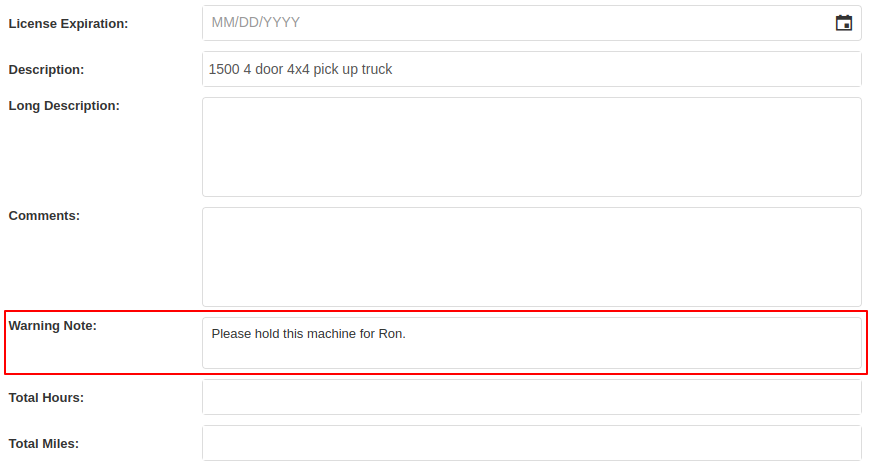

Salespeople and managers have requested the ability to send Work Order Estimate Approval links via SMS, in addition to the already existing email functionality. This would make the estimate approval process more accessible for the customers of our dealers.
A new “SMS Request” option has been made under the Estimate’s “Actions” button in the Work Order Dashboard. The original “Send Request” button has been re-named “Email Request” to differentiate it from this option.
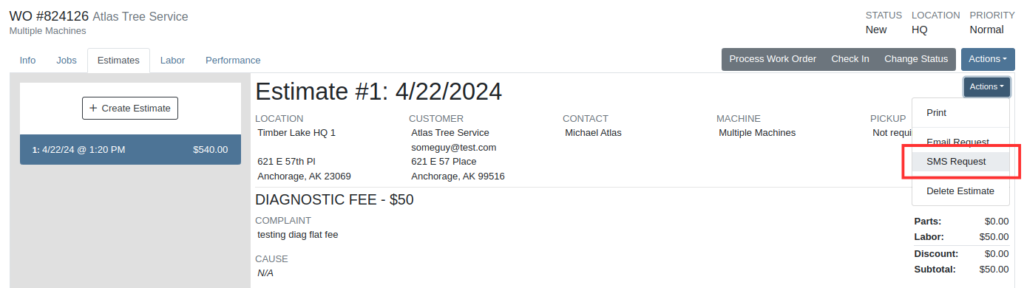
When users select the SMS Request option, they can search for contacts tied to the Work Order’s customer by name or phone number, and select contacts to send the estimate approval link to. Customers will be sent a text message from Flyntlok with a link that leads to the approval page.
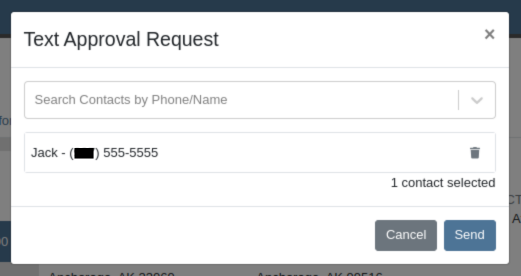
Once a request has been sent via either SMS or email, a green paper plane icon will appear next to the estimate date to indicate that it has been sent to the customer.

Service Managers have asked for the ability to attach files and jobs at the point of creating a Service Request. Additionally, there was a request to keep users informed about the status of Service Requests, including their creation, approval, and rejection.
Service Requests now include options to add predefined job templates and display any mandatory jobs, if applicable. These templates will be applied to the Work Order once the Service Request receives approval.
We have introduced a File Upload Capability, allowing users to attach files directly to their Service Requests. The attached files will automatically be associated with the corresponding Work Order post-approval.
Enhanced notifications will ensure that Service Managers receive alerts when a Service Request is initiated. Automated notifications will also update requesters about the approval or rejection of their requests.
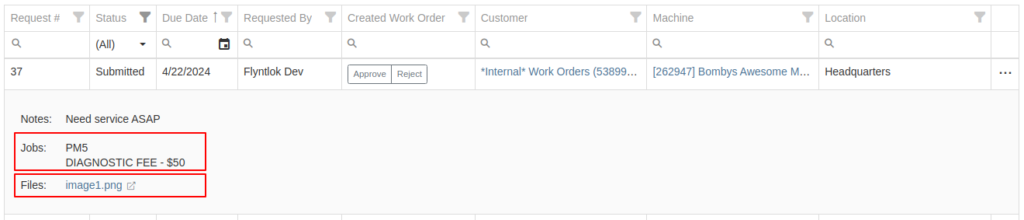

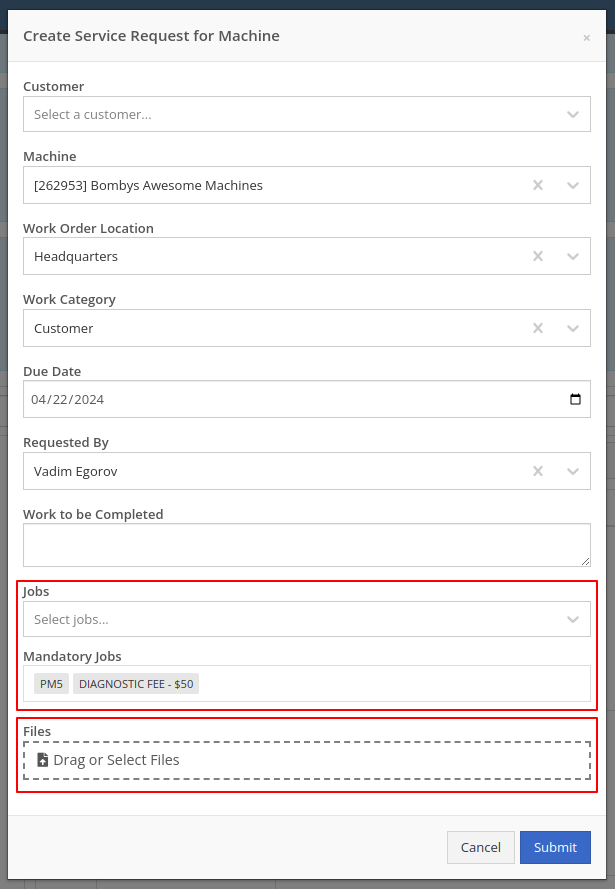
Opportunity: Service Managers have requested the ability to see a Work Order’s location in the Jobs table when scheduling jobs from the Jobs Service Scheduler.
Solution: A new column has been added to the Jobs table displaying the Work Order’s location.
Opportunity: Service Managers requested the ability to use Work Order Job templates from the Work Order Mobile page.
Solution: When adding a job to a Work Order on the mobile view, there is a new field where a job template can be selected. Choosing a job template from here will work just like the desktop version of a Work Order and appropriate fields will be filled based on the selected template.
Opportunity: Service Techs and Service Managers have requested the ability to view “Configured Attachments” on machines when viewing the machine on a Work Order.
Solution: Work Order Dashboard has been updated to show a list of attached machines when selected.

Opportunity: Service and Parts Managers have requested more flexibility when setting up automated status-change rules on Work Orders. For example, while Flyntlok currently has a feature in place that can update a Work Order status when an Estimate has been signed, it would be useful if the Work Order could be placed into a specific status based on whether that signed estimate was fully approved or rejected.
Solution: Several new "Event Rules" have been added to our status-automation feature for when these events occur in Flyntlok:
Contact a consultant to have these new rules configured for your environment.
Opportunity: Service Managers have expressed confusion about the ability to add “Inactive Parts” to Work Order Job Templates.
Solution: We have updated the Work Order Job Templates editor page. Inactive parts will be excluded when editing the parts list. Additionally, any parts that were made inactive that already exist on job templates will now show an indicator that the part is currently inactive.
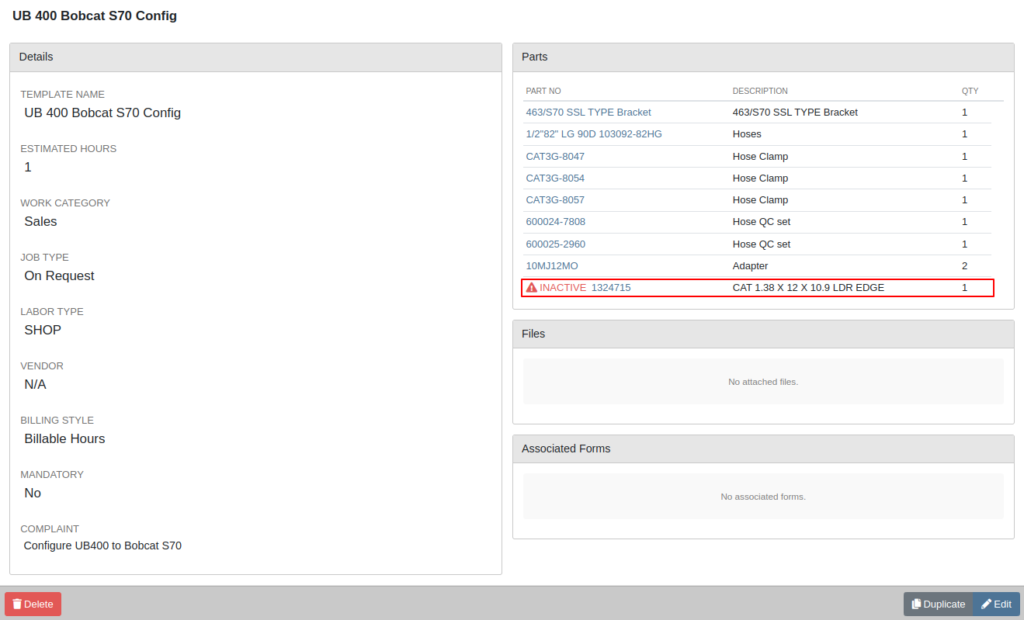
Opportunity: Salespeople have requested the ability to see “Internal Notes” as well as the “Expected Revenue” for a Lead from the “All Leads” view. Previously, these fields could only be viewed after clicking into a Lead.
Solution: The “All Leads” view has been updated to display both Expected Revenue and Internal Notes from the lead. With these columns, salespeople can now enhance their searching, sorting, and filtering. For example, these can be used to search for specific notes or to sort by the most valuable leads. Additionally, salespeople will see more information at a glance when reviewing all their leads.
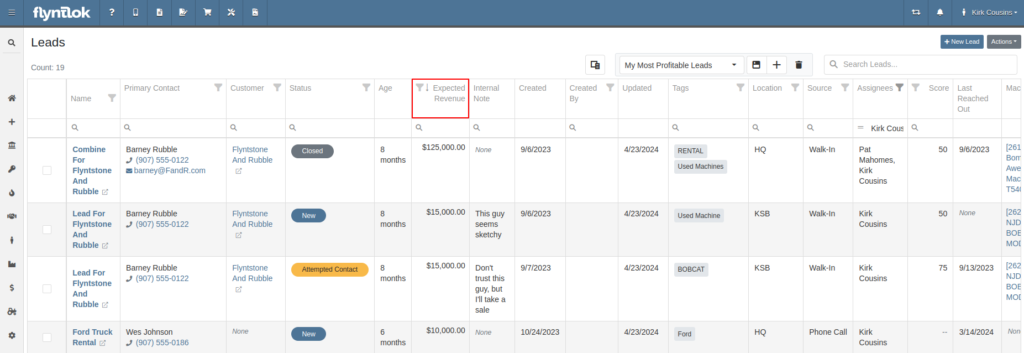
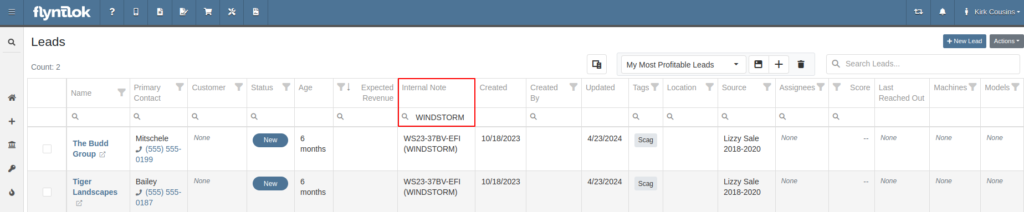
Opportunity: Salespeople have requested links to Machines and Models from the Leads table.
Solution: Machines/Models that are displayed on the Leads table now have links back to the actual Machine or Model.
Opportunity: Inventory Managers have requested that Flyntlok display more details on the line items within the kit configuration.
Solution: The kit configuration has been updated to display the cost and list for each item, and now has links to the item’s details (whether Items or Models).
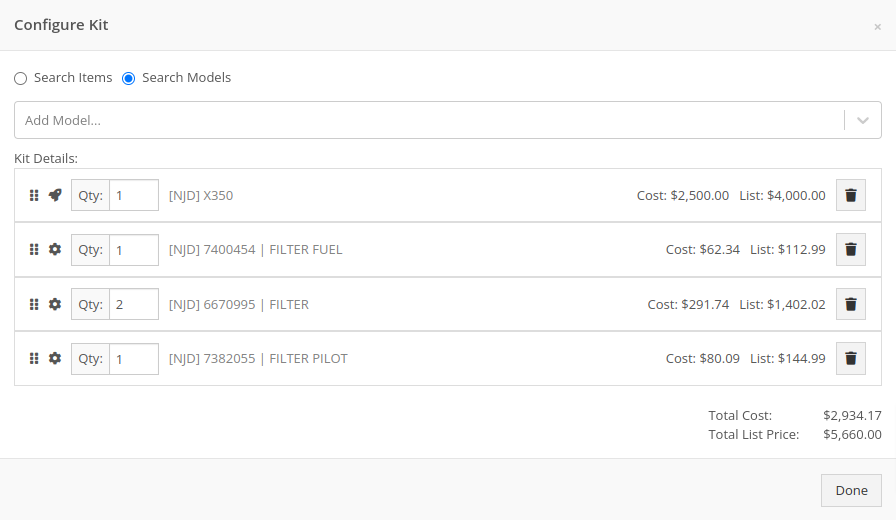
Opportunity: Purchasers have requested the ability to specify a location for their Purchase Plans when creating a purchase from the Item Dashboard.
Solution: We have updated the Order Item modal to support a location selection. Purchasers can now choose a location for their Purchase Plan at the time of creation.

Opportunity: Managers have requested the ability to limit which users can submit Machine Purchase Orders for approval.
Solution: A new permission has been added to allow/restrict the submission of Machine Purchase Orders. Administrators can configure this by navigating to the Access Control page, the new permission is named “Submit for Approval” under the Machine Purchase Order section.
Opportunity: Managers have requested the ability to limit which users can manage/use stored credit cards on a customer.
Solution: Two new permissions have been added around saved credit cards. The first permission allows viewing/adding saved credit cards on a customer via the Customer Dashboard. The second permission allows the actual use of saved credit cards at the point of sale. Administrators can configure these permissions by navigating to the Access Control page, the new permissions are named “Manage Saved Credit Cards” and “Use Saved Credit Cards” under the Customer section.
Opportunity: Flyntlok users have requested the ability to edit or delete Customer Notes that were added to a customer on the Customer Dashboard.
Solution: The Customer Dashboard has been updated with an edit and delete function for notes added. Edits and deletions are visible in the customer's logs.

#49700
Complaint: Salespeople noticed the indicator that a part had been superseded was not shown when they searched for some superseded parts.
Cause/Correction: We’ve updated the supersession indicator in the Parts Searcher to properly display when a part is superseded.
#50670
Complaint: Service Managers noticed that when processing a Work Order Job, rejected Parts Request quotes would still attempt to pull parts from inventory.
Cause/Correction: Inventory will not be pulled for Rejected Parts Request quotes.
#50838
Complaint: Our customers noticed the status column on the Quick Search page was always empty for machines that were on rent.
Cause/Correction: We’ve updated the Quick Search page to properly display the “Rented” status along with a link to the Rental Contract.
#51131
Complaint: Receivers reported that customers were being notified that their special order had been received despite not being warned ahead of time that a notification was going to go out.
Cause/Correction: We have updated the parts receiving workflow to properly display the existing Customer Notification indicator.
#51303
Complaint: Salespeople noticed that the automated “Opt Out” text message would be sent repeatedly while messaging a customer via SMS.
Cause/Correction: We have updated the SMS service to properly identify if a customer had been sent the automated “Opt Out” text message before. If a customer has received this text, they should no longer receive the automated messages.
April 10th, 2024 Release Notes
Learn More at Flyntlok Dealer Management System
Check out our Flyntlok YouTube channel for more highlights of the application!

We would like to keep you up to date with the happenings here at Flyntlok. Take a look at some of the recent articles written about Flyntlok and our esteemed founder and CEO Sean McLaughlin!
Opportunity:
Service Managers have requested that their Service Technicians have the ability to request parts needed to complete Work Order Jobs directly from the Work Order without having to separately create and process a new Internal Parts Order Invoice. This will streamline the process and remove the responsibility of processing Internal Part Orders from Service Technicians.
Solution:
We have updated the Parts Request settings of the Service Work Order, and Service Techs will now have the option to request Items directly from the Work Orders Jobs tab, removing the need to create an Internal Parts Invoice. Techs can now simply select the ADD/EDIT button from the Parts section, and choose to either create a Parts Request or a Request Note.
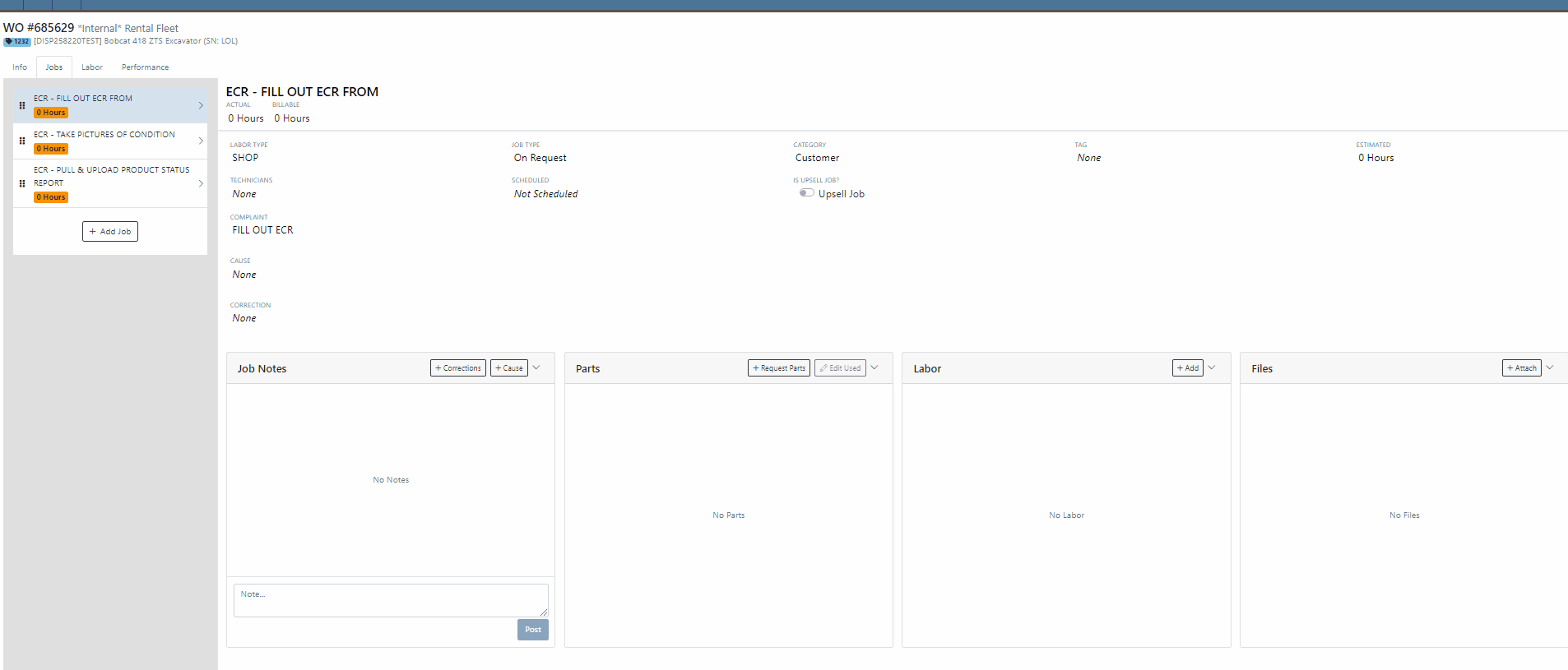

When the  button is selected, Flyntlok will display a Part Searcher where Technicians can add Items and the requested quantity needed to complete a Service Job. Once the “Save” button is selected, Flyntlok will then generate an “Internal Parts Order Invoice” in "Quote Status" for the requested items. Subsequent parts requested will be allocated to a new Internal Invoice.
button is selected, Flyntlok will display a Part Searcher where Technicians can add Items and the requested quantity needed to complete a Service Job. Once the “Save” button is selected, Flyntlok will then generate an “Internal Parts Order Invoice” in "Quote Status" for the requested items. Subsequent parts requested will be allocated to a new Internal Invoice.

When the  button is selected, Flyntlok will display a text box where users can add notes that will be attached to an Internal Parts Invoice and delivered to the Parts Department via internal notifications to process. At this point, the Parts Department will need to manually fill and allocate the parts request, relieving the Tech of the responsibility of filling out the details for the Internal Parts Order.
button is selected, Flyntlok will display a text box where users can add notes that will be attached to an Internal Parts Invoice and delivered to the Parts Department via internal notifications to process. At this point, the Parts Department will need to manually fill and allocate the parts request, relieving the Tech of the responsibility of filling out the details for the Internal Parts Order.
Users will have the ability to add/remove items and edit the order quantity by selecting the ![]() button. Flyntlok will generate a return Invoice for Parts Requests that have already been processed then update it to a lower quantity.
button. Flyntlok will generate a return Invoice for Parts Requests that have already been processed then update it to a lower quantity.
The generated Internal Invoices will remain in "Quote" status until the  button is selected. This will move the Invoice forward into a Delivered, or Pending status.
button is selected. This will move the Invoice forward into a Delivered, or Pending status.
Upon completion of the Service Job, Techs can navigate back to the "Parts" section to log the quantity of Items used against the quantity that was requested.

Note- This new feature is currently Flyntlok controlled, please reach out to your Friendly Flyntlok consultant for assistance!
Work Order Custom Default Status-(Ticket #FD-2595)
Opportunity:
Last release we implemented certain “Points of Action” within the Service workflow where users can now (with the help of their Flyntlok consultant) automate a Status change on a Work Order based on the WO's current Status. Our next iteration is to allow you to request custom “Estimate”, "In Process, and “Completed” status workflows and the option to replace the Flyntlok default statuses with a customized “Estimate”, “In Process”, or “Completed” status.
Solution:
We have implemented backend changes to support internal statusing, which in turn will allow for user-defined custom statuses in "Estimate", "In Process", and "Completed" internal statuses. You will need to work with your Friendly Flyntlok Consultant to get these workflows setup. Give them a call!
"Upsell" Service Jobs-(Ticket #FD-2774)
Opportunity:
Service Managers have requested we add a new Job-level Work Order field titled "Upsell" so they can track work by Service Technicians that was considered an “Upsell Job.”
Solution:
We have added a new Job-level WO field "Upsell Job" that will allow Service Managers to mark a WO Job as an Upsell job. We have also added an "Is Upsell Job" field to the column chooser of the "All Jobs" report where users can track “Upsell” WO Jobs.


Opportunity:
Flyntlok users purchasing parts from Agco have requested the ability to export Item POs from Flyntlok that can then be uploaded into the Agco Online Solutions (AOSL) application.
Solution:
We have added an  "Export to Agco" icon to the Item Purchase Order, located in the icon list below the PO balance sheet, which will allow users to extract an Agco-specific file from Flyntlok. This file can then be manually uploaded into the Agco Online Solutions (AOSL) application to complete the process for parts ordering.
"Export to Agco" icon to the Item Purchase Order, located in the icon list below the PO balance sheet, which will allow users to extract an Agco-specific file from Flyntlok. This file can then be manually uploaded into the Agco Online Solutions (AOSL) application to complete the process for parts ordering.

Opportunity:
Sales Managers have reported instances where their salespeople have had difficulties differentiating which lines of a SO are associated with the Inventory Kit items. This manifests itself when attempting to edit, remove or re-order “Inventory Kits” from the Point of Sale screen. They have requested that we eliminate the option to remove “sub-items” associated within a Kit, and to allow the “Parent” item to control actions of the associated Sub-Items. They have also requested we make Inventory Kits and all the associated Sub-Items more apparent so salespeople can easily distinguish between main-level line items and sub-items.
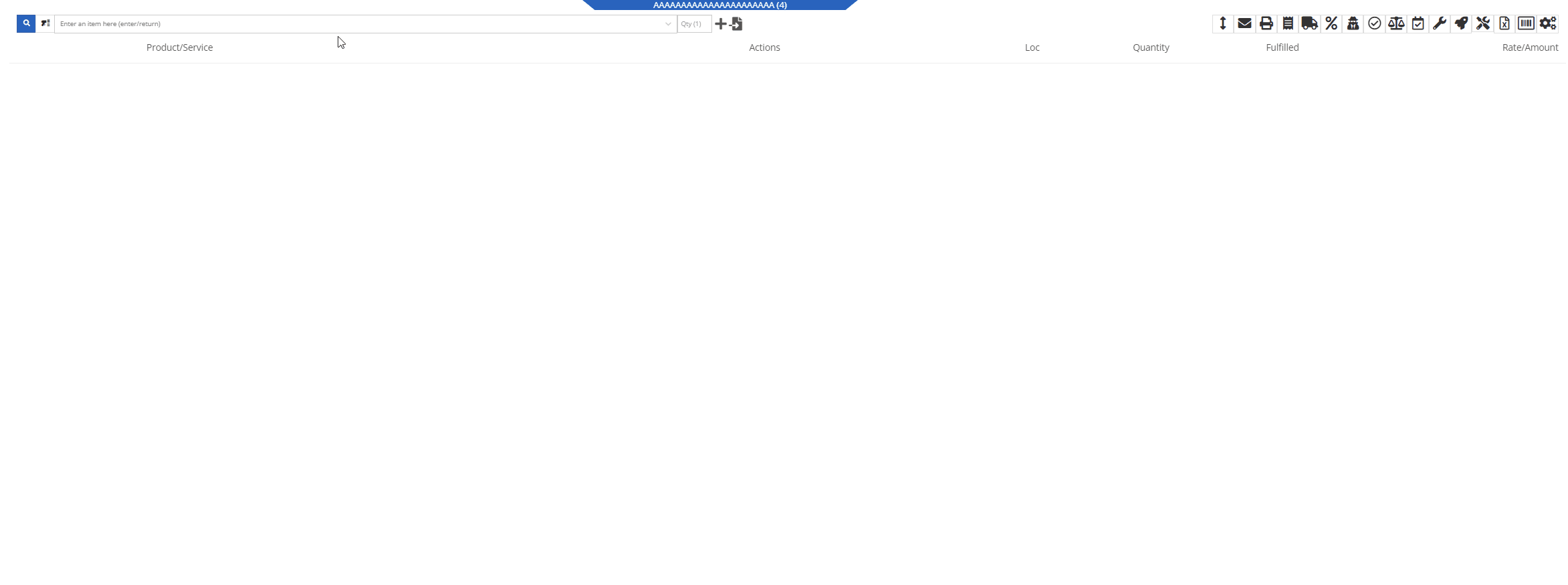
Solution:
We have updated our Inventory Kit feature, and the Kit parent Item will now control most actions of the Kit sub-items. For example, if a salesperson wants to change the Kits order quantity, or remove it from the sale, they must perform the action from the parent item. Changing the order quantity of the parent item will update the sub items accordingly based on the Kit's configuration. We have also Updated the Kits associated Sub-items Icon to make it more obvious which lines belong to the kit.

Convert Sales Order to "Quote" -(Ticket #FD-2738)
Opportunity:
Salespeople have requested we move the "Convert to Quote" option, previously found on the "Actions" tab, onto the main Sales Order page.
Solution:
We have updated the “Convert Sales Order to Quote” feature on the SO page, and Flyntlok will now display the  button in the bottom left corner of the page next to the "Process” button , removing the need to first select the "Actions" tab. The “Quote” option will only be displayed when the SO is in a “Draft” status.
button in the bottom left corner of the page next to the "Process” button , removing the need to first select the "Actions" tab. The “Quote” option will only be displayed when the SO is in a “Draft” status.

This feature will retain all of its previous functionality where:

Opportunity:
Service Technicians using the Mobile View have requested the ability to add, edit, and remove the associated Machines on the Work Order job level from their mobile device.
Solution:
We have added a job level Machine field to the Mobile Views Work Order dashboard. Users can now add/remove or edit the associated machine of a WO job.
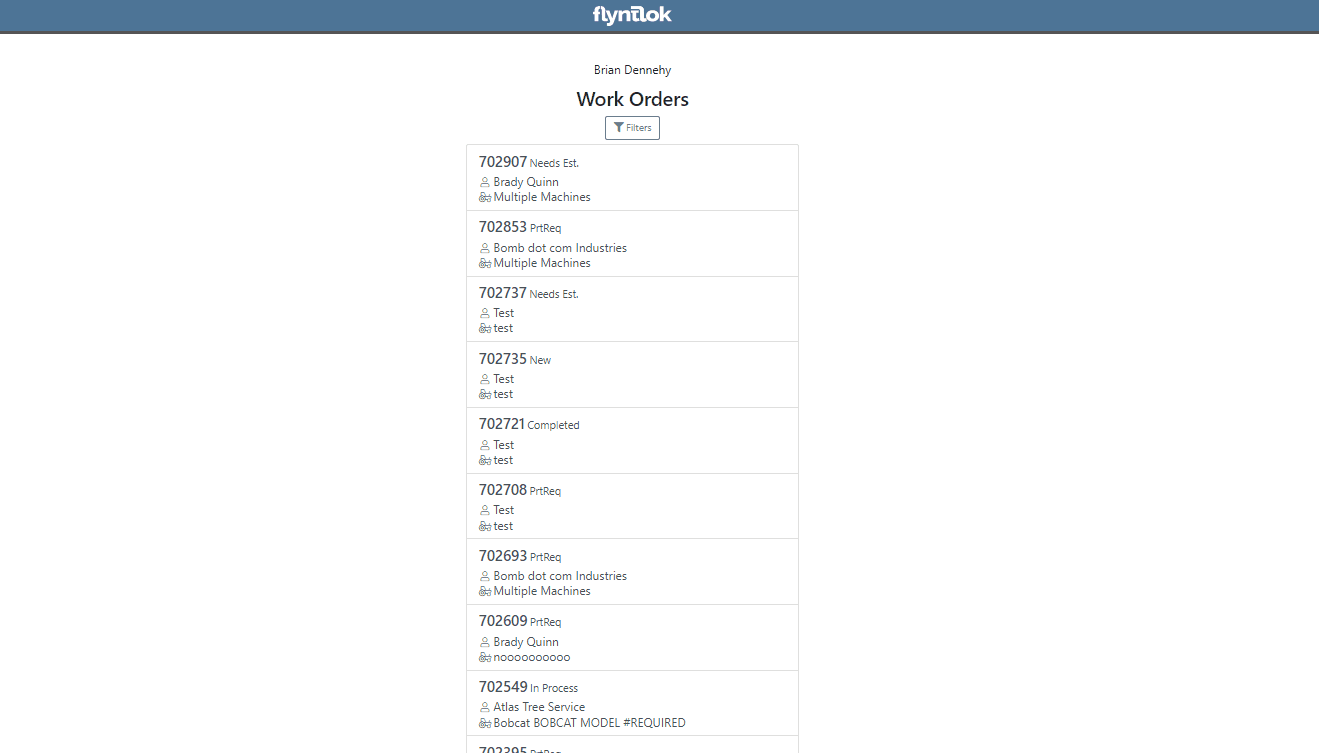
Opportunity:
Service Technicians utilizing the "Mobile View" currently have no way of taking a machine out of service and have requested the option to "Force Down" Machines from their mobile device.
Solution:
We have added a "Force Down" option to the "Edit Machine" button from the WO dashboard which will allow users to taking a Machine out of service from their mobile device.


Opportunity:
Flyntlok administrators have requested the ability to add/remove or edit a Customer’s "Authorized Users" from their Customer dashboard.
Solution:
We have added an "Authorized Users" option to the Actions drop-down menu. When selected it will allow users to add, remove, or edit the "Authorized Users" associated with the customer.


Opportunity:
Flyntlok Administrators have requested the ability to restrict a user’s ability to modify tax settings from the Point of Sale.
Solution:
We have added a new setting to the "Access Control" page that will give administrators the option to allow or restrict their users access to change tax settings from the Point of Sale. When the "Modify Tax Rules" is turned off users will no longer be able to access the  icon.
icon.


Complaint:
Salespeople had reported an issue where Items that had been marked as "Inactive" were still populating the Item searcher from the Point of Sale.
Cause/Correction:
Fixed. We resolved a timing issue that was causing inactive Items to be caught in the Item Genome. Inactive items will no longer populate search results from the Point of Sale.
Complaint:
Salespeople had reported an issue where the "expected completion date" was cleared when a Sales Order had been converted to a Quote then modified back to a SO.
Cause/Correction:
Fixed. Flyntlok will retain the "expected completion date" manually set by users when the sale is modified from a SO to a Quote and also when converted back.
Shopify “Ship To/Customer Contact”/“Shopify ID Information” not Synching -(Ticket #FD-2810, 46972)
Complaint:
Flyntlok Managers using the new Shopify Integration have reported instances where their Shopify ID number was not properly synching between the two systems.
Cause/Correction:
Fixed. The Shopify ID number will populate the Customer PO field of the Flyntlok SO and SO PDF.


December 13th, 2023 Release Notes
Learn More at Flyntlok Dealer Management System
Check out our Flyntlok YouTube channel for more highlights of the application!

We are excited to announce that Flyntlok will be attending the Equipment Exposition October 17th-20th in Louisville, Kentucky (Booth Number 42024). The Equipment Exposition is an annual event dedicated to growing landscapers, manufacturers, and equipment dealers’ businesses. Please reach out to Mike Wasserman (mwassy@flyntlok.com) or Garret Nelson (garret@flyntlok.com) if you would like to arrange a meeting while we are there.
Opportunity:
Service managers have requested the ability to create and schedule maintenance-related Service Jobs for individual Machines/Assets within their inventory. They would like to create a maintenance schedule based on certain usage metrics (Machine Hours, Machine Distance, Machine Age).
Solution:
We have added a "Maintenance Schedule" to the Machine Dashboard page, allowing users to create and edit existing maintenance schedules for individual Machines. To create a new Machine Maintenance Schedule, navigate to the specific Machine's Dashboard and select "Maintenance Schedule" from the Action button drop-down menu. You will then be redirected to the "Maintenance Schedule" page with the Machine's information prepopulated.
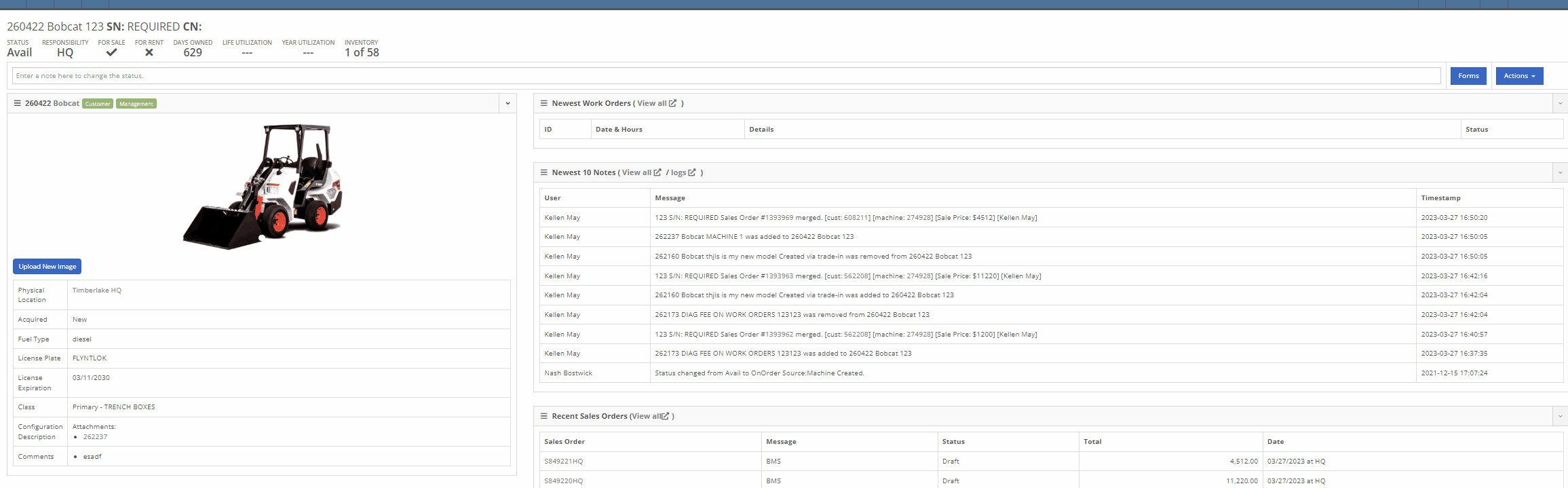
From here, you can select the "+ New Schedule" button, where you can choose a previously created Model Template or create a new schedule. Users will also have the option to have the schedule repeated and set the next interval according to the Machine’s current hours, distance, or age.

Interval and repetition are editable using the  icons
icons


You can change the status, edit schedule details, or delete the schedule by selecting the task from the "Actions" button drop-down menu.

You can add recipients to receive notifications of an upcoming schedule through the notifications section. Users will be able to select either a group of users or a single user to receive the notification and also to specify when the notification is delivered.

We have added a "Configure Model Template" button to the Model's edit page, which will allow Users the option to create templated service schedules that can then be applied to Machines of that Model.
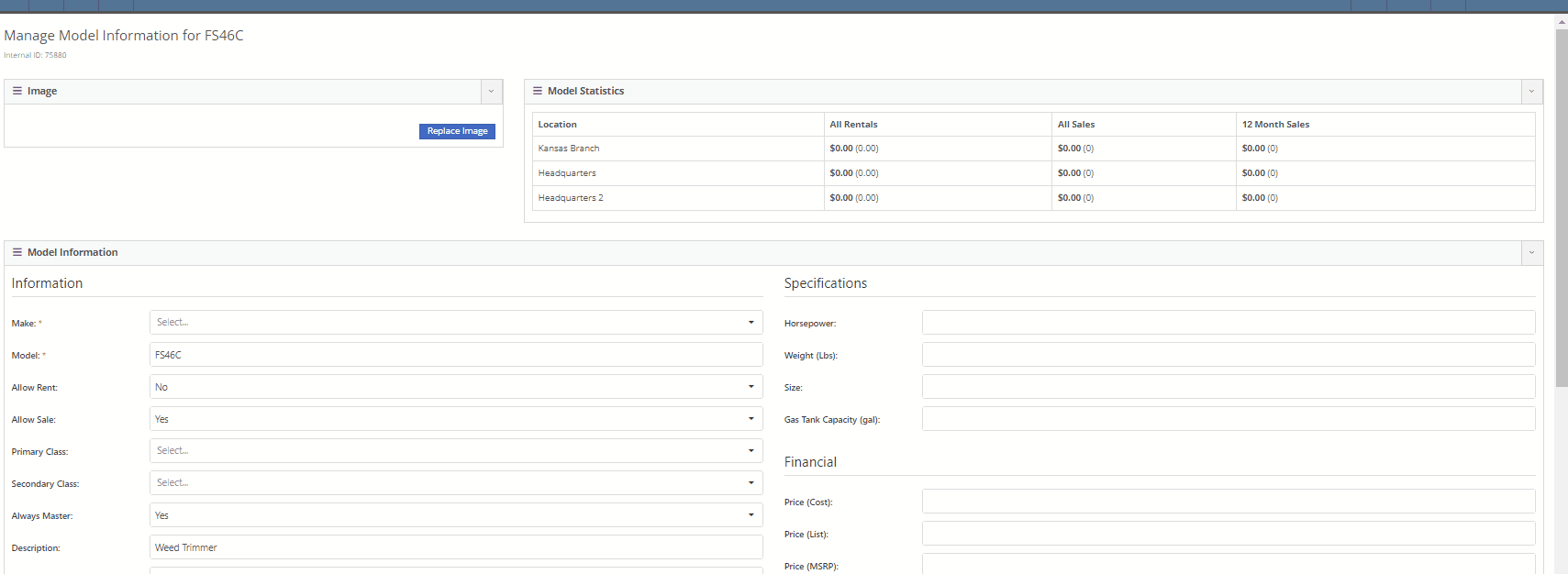
Once the model template is created, you will be able to apply the template to Machines by selecting the option from the "Action" button drop-down menu. Flyntlok will then display a list of all Machines of that Model, giving users the ability to apply the template to all Machines or selected individual Machines.


We have also added an "Upcoming Maintenance" report to the Machines Tab of the Left-Hand Navigation Menu, which will display a list of upcoming scheduled maintenance jobs. This report will provide information on the Machine and upcoming service as well as links to the Machine's Dashboard and the Machine's Service Schedule Page. Users can sort and filter the report based on the priority or the next due metric. Flyntlok will color code the row based on the priority (see priority rules below).

The overall priority of a schedule is calculated based on individual priorities according to hours, distance, and age. Flyntlok's priority rules are as follows:
Days Remaining -
High: 15<=
Medium: <=45
Low: >45
Distance -
High: <=100
Medium: <=350
Low: > 350
Hours -
High: <=40
Medium: <=120
Low: >120
Conclusion: So, yeah, this is a pretty big (and pretty cool) addition to Flyntlok. If you need help with this functionality, or if you have questions, please reach out to us!
Opportunity:
Rental managers have requested the ability to put an unavailable Model or Classification on a Rental Contract in a "Waiting List" status and have the option to convert the contract to an Active status and notify the customer when the equipment becomes available.
Solution:
We have added a "Waitlist Contract" check box to the Details section of the Rental Contract's creation page that will put the contract into a "Waitlist" status. Once a Machine matching the Model or Classification becomes available, contracts will need to be converted to a Draft status before equipment can be associated with the Model or Classification holding spot. Waitlist contracts can be converted to a "Draft" by selecting it from the "Actions" button in the top right corner.
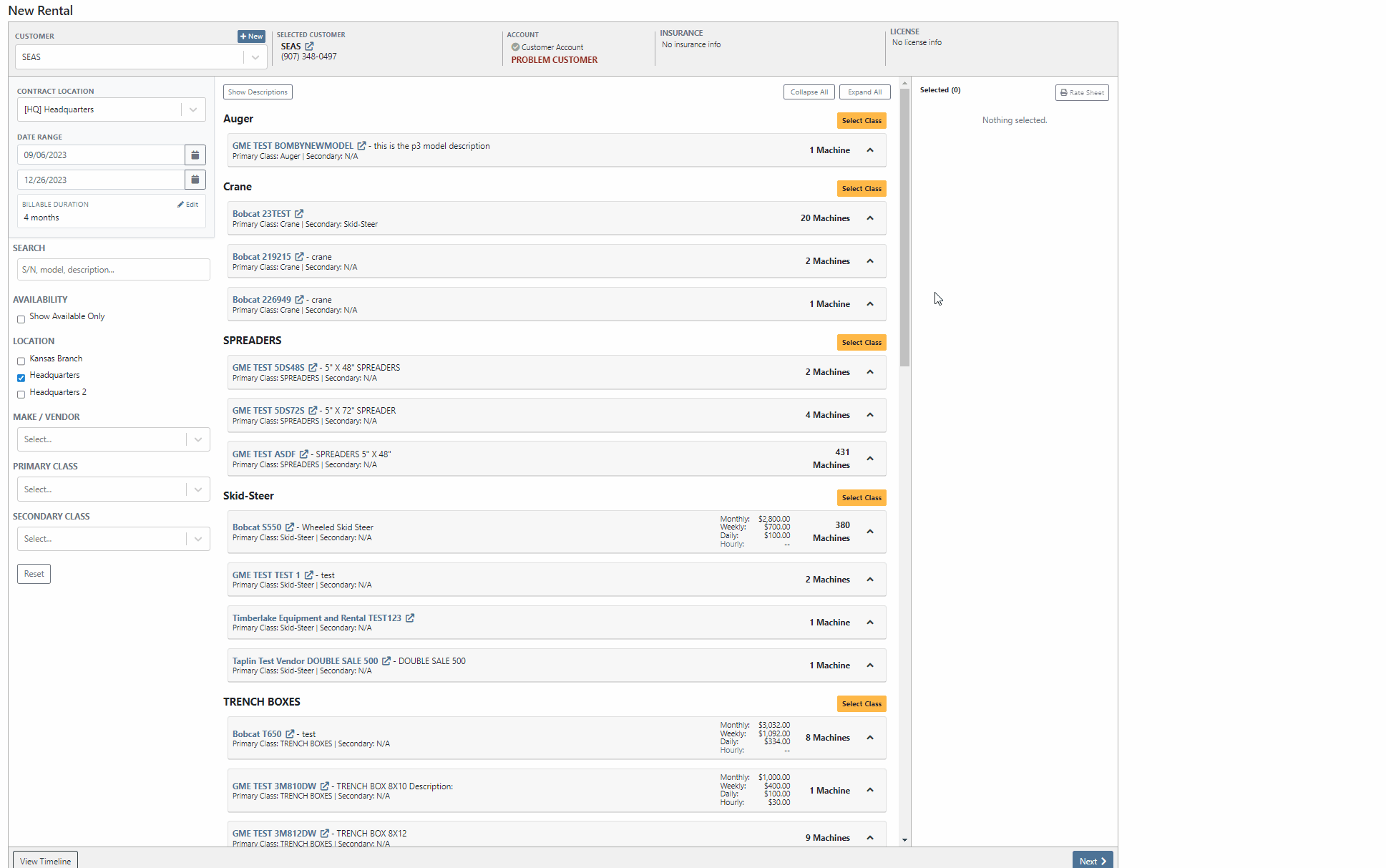
If the User is set up to receive notifications and is also set as the Salesperson of the Waitlisted contract, Flyntlok will send a notification when a waitlisted contract is able to be fulfilled. To edit your notification preferences, first select your "User Name" from the top right corner of your screen, then select "Preferences" from the dropdown menu.
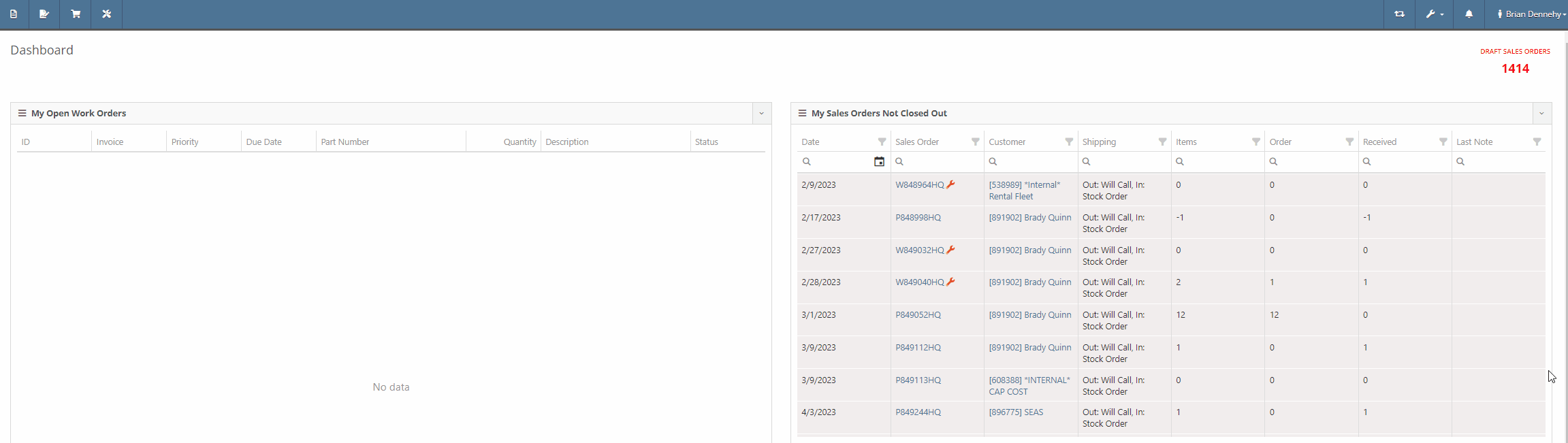

We have also added a new "Waitlisted Contracts" report to the Rental Tab of the Left-Hand Navigation Menu, which will display a list of all waitlisted contracts and their customer contact information. For contracts with multiple Machines, Flyntlok will display a record for each machine that is available.

Opportunity:
Salespeople using the new Gravity Payments system have requested the ability to use an existing address under a customer's profile for the billing address when adding a Text-2-Pay payment method to a Sales Order. Currently, Flyntlok is not auto-filling Customer information into the Text2Pay billing address field, even if the address is saved within the Customer's Dashboard.
Solution:
Flyntlok will now auto-fill the "Card Billing Address" field of the Text2Pay payment method of the new Gravity Payments system if the information is available from the Customer's Dashboard.

We have also added a new "Save to Customers Dashboard" check box to the Text2Pay module, allowing Users to save new billing addresses for Customers who previously did not have this information.

Opportunity:
Salespeople would like to see a notification on the Sales Order and Work Order pages when adding a Customer who has exceeded their credit limit.
Solution:
We have added a flashing notification to the Customer Dashboard, Invoice page, and Work Order Dashboard to warn users that the customer is over their credit limit. Administrators can activate this new setting by navigating to the Flyntlok settings page (Admin Editors Wrench->Flyntlok->Flyntlok Settings->Sales)


Opportunity:
Our SMS messaging service does not allow for sending PDF file types. Salespeople have requested a way to view what types of files they are able to send via SMS messaging.
Solution:
We have added a new  icon to all SMS messaging modules that, when selected, will display a list of supported files.
icon to all SMS messaging modules that, when selected, will display a list of supported files.

Opportunity:
Flyntlok Users were experiencing an issue where they were unable to remove a "Superseded By" part from an Items Dashboard.
Solution:
Supersessions from the Vendor Price File are intentionally not editable. To avoid confusion in the future, we have updated the Supersessions field of the Item Dashboard. If the item is from the Vendor, the item(s) will now be displayed below the selected input, and Flyntlok will display a "Superseded by (From Vendor)" message along with the supersessions.

Complaint:
When trying to apply payment to a Sales Order via credit card, the option to use Saved Cards isn't there. This issue only affected users of the older payment system, not those who upgraded to the Emergepay system.
Cause/Correction:
Fixed.
Complaint:
Salespeople reported having issues with not being able to do force refresh on invoices.
Cause/Correction:
Fixed.
Complaint:
Flyntlok Purchasers were running into an issue when applying a percentage discount to a machine currently on a Purchase Order. After applying the discount and attempting to print the PO, the discount was not applied to the printed copy.
Cause/Correction:
Fixed. Flyntlok will apply any discount set on the machine and display it properly on the printed copy of the PO.
Complaint:
Users had an issue uploading (WAV) audio files; in this scenario, the user would receive an error message, and the file was not uploaded.
Cause/Correction:
We have removed the restriction for uploading WAV audio files. While you will now be able to upload WAV audio files into Flyntlok, please note these are uncompressed files that may hit our filesize restriction of 30MB.
Did you read all the way down to the bottom? Nice! This was a pretty big release week for Flyntlok. Hope you appreciate all the new features!!!
August 30th, 2023 Release Notes
Learn More at Flyntlok Dealer Management System
Check out our Flyntlok YouTube channel for more highlights of the application!