Last Release Notes
August 13th, 2025 Release Notes
Not yet a Flyntlok Customer?
Learn More at Flyntlok Dealer Management System
YouTube
Check out our Flyntlok YouTube channel for more highlights of the application!
Our Dearest Flyntlok Customers! We want to thank you all for another great year, and we wish you all the best as we head into the holiday season, and we hope you all have a very happy and successful 2026.
Holiday Hours: Flyntlok offices will be closed Dec 24-26 and Jan 1. We will respond to your tickets as soon as we can upon our return.

We will be executing a major back-end update that will make Flyntlok unavailable for about 24 hours. We will start this update at 5pm AK time on Christmas Eve, Dec 24. The system will be unavailable on December 25 and we should have it back online on the morning of December 26. We will send out an alert email prior to taking the system offline. Please plan accordingly! Any concerns? Please email us at consulting@flyntlok.com
As mentioned previously, the majority of our year-end efforts are focusing on AI features and taking on numerous system performance improvements.
We aren't going to break out in detail all the performance projects in the release notes, but just so you know what our team is working on:
Our gift to you this holiday season is hopefully a faster and more stable Flyntlok!
Opportunity
Purchasing teams shared that updating Purchase Orders took too many steps and required switching to a separate “Edit” page. This slowed down quick adjustments and made simple changes more tedious than they needed to be.
Solution
We’ve upgraded the Purchase Order page to a more modern, streamlined interface. Instead of opening a separate editor, users can now click directly on the values they want to change. Editing is faster, more intuitive, and stays on a single page.
Improvements:
Choosing a vendor now saves automatically, removing extra clicks and speeding up the workflow.

Users can now edit PO details directly on the main page. Clicking any field opens it for editing.

Line items are now editable directly in the table, making updates significantly faster. Editable fields include:

System permissions are fully enforced on the updated page. Users without PO edit access will see fields disabled and cannot modify vendor details, PO details, or lines.
Opportunity
Parts Department users needed a clear way to see which items required serial numbers before fulfillment, especially when pulling from printed sales orders and pick lists away from a computer. Without this, they often discovered serial requirements only at the fulfillment step, causing rework and repacking.
Solution
Serialized Parts now have a clear visual indicator wherever users work the order: on the Sales Order, the Sales Order PDF, and the Pick List PDF. This makes it obvious which lines require serial numbers to be captured while parts are being pulled, reducing wasted time and avoiding surprises at fulfillment.
Opportunity
The Machine Management report summarizes a machine’s financial information, but was lacking some liability information that is displayed on the Machine Dashboard, such as interest and curtailments. We also found that some financial information from attachments on the machine wasn’t being reflected on the Machine Management report as expected.
Solution
We’ve updated the Machine Management report to show interest and curtailments that are found in the liability section of the Balance Sheet on the Machine Dashboard. We also properly reflect the financial information of attachments on the parent machine’s Machine Management report.
Opportunity
For every machine, there is a Machine Dashboard with a “Configuration Description” section which provides the IDs and links to the machine’s attachments or the machine that it is attached to. This section is not included in the mobile version of the Machine Dashboard. If a user needs information about a machine’s configuration while working on a mobile device, they would have to navigate to the desktop version of the app which is less compatible with their device.
Solution
The configuration description of a machine is now available on the mobile Machine Dashboard. The attachments include links to the mobile Machine Dashboards for the attached machines, which makes it easier for users to access all the machine information they need, regardless of how they access it.

Opportunity
Users wanted to include emojis in their campaign messages, but the system rejected those messages and prevented them from being created. This made it impossible to send more expressive or branded campaign content.
Solution
Emoji support has been enabled for campaign messages. Users can now create and send campaigns that include emojis without encountering errors.

Opportunity
Users shared that it is difficult to differentiate between customers with the same name without associated phone numbers when filling out a work order. In this case, the only other available identifying information is the first line of the customer’s address which is not sufficiently meaningful to the user.
Solution
We added a popup box with the full address that appears when a user hovers over the shortened address in the customer option. The full address provides more information about the customer, including both the city and state/province, which will be helpful in determining which customer option is the right one.

Opportunity
Rental Managers need individual machine serial numbers to appear on rental invoices so they could more easily support audits and verify exactly which units and attachments were billed on each transaction.
Solution
Rental Invoices now display the serial numbers of the machines and attachments on the related line items, matching what is already shown on the rental contracts. This ensures clear traceability between rented equipment and the invoiced charges during audits and reviews.
Opportunity
Teams wanted more flexibility to automate external workflows when a Sales Order is processed, such as notifying other systems, updating records, or triggering follow-up actions. Previously, these steps often required manual effort or custom integrations.
Solution
We’ve added a new Zapier trigger that fires when a Sales Order is processed. This allows you to connect Flyntlok with any Zapier-supported app and configure custom actions that run automatically when your sales team completes an order.

Complaint: Requesting a move from a mobile device redirected users to the desktop version, disrupting the workflow.
Correction: Fixed.
Complaint: Creating a Machine Purchase Order from a Machine Purchase Request did not set the Vendor’s terms on the Machine Purchase Order.
Correction: Fixed.
Complaint: Generating the Physical Inventory Variance journal entry for certain sprints failed.
Correction: Fixed.
Complaint: Some Sage income accounts that included hyphens in the account number failed to save on the item.
Correction: Fixed. We-now-handle-hyphens---Properly.
Complaint: The message input appeared stuck when sending files through SMS, causing users to think the files weren’t sending and leading to accidental duplicates.
Correction: Added a clear upload indicator and locked the message input and send button while files upload. The UI now provides proper feedback. We also prevent duplicate sends. We also prevent duplicate sends.
Complaint: When creating customers in Flyntlok and syncing them to QuickBooks Online, the customer’s city was being overwritten with the state/province abbreviation on the QuickBooks side.
Correction: We corrected the address mapping used during QuickBooks Online customer creation. Cities now sync properly without being replaced by state/province abbreviations.
Complaint: Users noted that they were unable to send emails from their Microsoft-connected accounts. When attempting to reconnect, it would appear to disconnect immediately.
Correction: Fixed.
Complaint: Technicians reported that when creating a new Job from their mobile devices, sometimes the Job Templates selection field would show an empty list.
Correction: Fixed.
Complaint: Managers mentioned that they were receiving duplicate End-of-Day Report emails.
Correction: Fixed.
Complaint: Service Managers noted that when receiving a sublet part against a PO generated by an internal parts order, the part on the Sales Order would update the part to its list price. It should have been using the part's cost instead.
Correction: Fixed.
Complaint: Parts Managers noted that sometimes when attempting to print labels from a Receiving Voucher, they would see a blank page.
Correction: Fixed an issue where labels would not properly be generated when the Purchase Order did not have a Vendor set.
Complaint: Parts Managers reported that when viewing an ERP Part on Item Dashboard, the margin calculated against "Total Cost w/ Labor" appeared incorrect.
Correction: Fixed.
Complaint: Service Managers mentioned that an error message appeared when invoicing a Work Order. Then when attempting to invoice again, they saw duplicate invoices created.
Correction: Fixed an issue where creating work order final invoices during an active inventory sprint incorrectly displayed an error.
Complaint: Receiving Clerks noted that after updating and saving a Machine PO Voucher, when closing the tab, they would be prompted to confirm closing the tab, even though they had no unsaved changes.
Correction: Fixed.
Complaint: All Flyntlok users are automatically logged every night. After a nightly auto-logout, some open pages appeared to remain logged in, leading to errors or unexpected behavior when users attempted to make edits.
Correction: Fixed. Affected pages now correctly redirect to the login screen after auto-logout.
At the end of the regular season, Stephen stood atop the standings (despite the fact that he almost rage quit early in the season); with Calvin tied in wins/losses but behind on points. And in a shocking reversal, Ivan (last year’s winner) became like the Kansas City Chiefs and missed the playoffs entirely by finishing near the bottom.
And speaking of KC Chiefs, Isabelle’s AI selected team based on Taylor Swift/Travis Kelce memes finished in last place. No one, and I mean no one, saw that coming. But I’m sure she will Shake it Off before next year and choose her team in a different manner because she knew All Too Well that AI wasn’t going to win (She will Never Get Back Together with ChatGPT after this past Cruel Summer).
Developer Note: We'd like to mention that despite being outnumbered, all participating dev team members made it into playoffs, and three of the final four are developers. We will not be bullied by the jocks of the sales and support teams! Revenge of the nerds!
Schedule a demo to learn more.
Check out our Flyntlok YouTube channel for more highlights of the application!

Dear Reader, you will notice fewer features have been released over the past few weeks, and that will continue through the end of the year. Flyntlok is focusing almost exclusively on two main endeavors:
Join us for a webinar on Tuesday, December 9th at 3PM EST focusing on Flyntlok's new AI features. Register for the event here: https://www.flyntlok.com/frictionless-ai-a-dealers-advantage-webinar/
Opportunity
Service and sales teams wanted to attach multiple files to a single SMS message from the SMS Hub instead of adding them one-by-one.
Solution
You can now send multiple images in a single SMS conversation. Attach up to 3 images per messagewith a combined size limit of 5 MB. This streamlines sharing equipment photos and other visuals in one go.

Opportunity
Management identified that quick access to new lead creation is essential for maintaining efficient sales workflows. The previous process required too many steps, slowing down users who needed to capture leads on the spot.
Solution
We've added a “New Lead” button directly to the navbar. Selecting it takes users to the “All Leads” page with the “New Lead” form already open, giving teams immediate access to lead creation and reducing unnecessary navigation.

We also updated the layout of the lead creation form to make it cleaner and easier to work with.

Opportunity
Usage data showed that the Documents page and Signature Hub were accessed infrequently compared to other navbar items. Keeping them in the top navigation added unnecessary clutter and made it harder for users to focus on the tools they rely on most.
Solution
We removed both Documents and Signature Hub from the navbar and relocated them to more appropriate sections. The Documents page is now available under Administration → Documents. Signature Hub is no longer enabled by default, but it can be added, just reach out through our regular support channels and we'll get it set up.
Opportunity
Following the recent addition ofGoogle Review associations, many users (and Justin) requested the same capability for Facebook Reviews. Sales and customer service teams wanted a unified way to connect social feedback from multiple platforms directly to their customers, providing a fuller view of customer sentiment right from the CRM.
Solution
You can now associate customers to a Facebook review. Building on our recently-releasedGoogle Review associations feature, linking a customer can be done from the CRM Reviews page, and immediately becomes visible on the Customer Dashboard:

Opportunity
Sales managers needed a faster way to reserve multiple machines when quoting or selling, without opening each machine record individually. This helps prevent double-selling while a quote is pending approval.
Solution
We added a Reserve Machines checkbox to the “Sell Machines“ form (including the “Sell Machine” action on the machine dashboard). When checked, Flyntlok will create reservations for all selected machines in one step. These reservations are set for 7 days from the sale date and automatically set the machine status to On Hold.


Opportunity
Sales managers requested the ability to hide kit sub-items on thermal receipts.
Solution
We've expanded the existing “Hide Kit Items on Sales Order PDF” setting to also apply to thermal receipts. When enabled, kit sub-items will be hidden on Sales Order PDFs and thermal receipts. To enable this feature, go to Flyntlok Settings → Reports → Hide Kit Items on Sales Order PDF and Thermal Receipt.
Complaint:When scanning a kit barcode, only the parent kit item was added, and its sub-items were not included automatically.
Correction:Kits are now fully supported on the barcode scanner. Scanning a kit barcode will correctly add all associated sub-items to the order.
Complaint:Sometimes for multi-currency tenants, after editing a Return of Goods, the PDF would display all costs as 0.00.
Correction:Fixed.
Complaint:Accountants reported that sometimes, when updating a Credit Memo in QuickBooks, it would recalculate some of the lines and move out of sync with the original Sales Order in Flyntlok.
Correction:Fixed. This could occur when an item with negative unit price was submitted on a Credit Memo, which will now correctly be respected.
Complaint:Move completion notifications sometimes failed to send, causing users to miss important status updates.
Correction:Fixed.
Complaint:Sometimes when a Work Order split into customer and warranty invoices, the warranty invoice did not include the complaint, cause, or correction notes on the warranty job line.
Correction:Fixed.
Complaint:Users could fill out the machine move form, but clicking Request Move did nothing. The issue was caused by missing phone-number validation on the Move From contact field, leaving the form in an invalid state without showing an error.
Correction:Fixed. Phone validation now displays properly on the UI, allowing users to see and correct the issue so the move request can be submitted.
Complaint:Users were unable to close certain vouchers even though the front end showed a zero balance. Attempts to close the voucher triggered an error indicating it wasn't actually balanced.
Correction:Fixed a rounding issue that caused hidden balance discrepancies. Vouchers now close properly when the displayed balance is zero.
Complaint:The BOM Entries page was using an old sidebar layout, and the entry order didn't match the order shown on the Work Order BOM view, causing confusion.
Correction:Updated the sidebar to the current UI and aligned the entry ordering so it matches the Work Order BOM view.
Complaint:When entering QBO accounts on a vendor, the account numbers no longer appeared on the vendor edit page.
Correction:Fixed.
Complaint:CSV and Excel exports were converting ampersands (&) into HTML entities (&), causing exported data to display incorrectly for customers.
Correction: Fixed. Exports now preserve the original & character without converting it to HTML.
Complaint:Technicians reported needing to switch to “Show Completed” before being able to see Work Orders they were assigned at the Work Order level and not the Job level.
Correction: Fixed.
November 5th, 2025 Release Notes
Schedule a demo to learn more.
Check out ourFlyntlok YouTube channel for more highlights of the application!
You: Hey Flyntlok, where ya been?
Flyntlok: Good question. You are a careful reader and have noticed that these Release Notes are a week late. Well, as Flyntlok grows, we need to be a bit more careful and thoughtful with our releases. There is an old saying for software startups: “Move fast and break things.” That works in the early startup phase, but not so much as you mature. While many of our employees’ maturity might be in doubt (including yours truly), Flyntlok as a company is maturing and now we need to “move fast, and NOT break things.”
To that end, we are changing our release cycle to every three weeks. Our goal is still to innovate every single release and provide frequent updates, but the longer period will allow us to spend more time testing and ensuring you get a solid product.
You might be sad to not get as many entertaining release notes to read with your morning coffee, but hopefully you will be happy to get an improved experience.


Recently, our beloved founder and CEO Sean “Yosemite Sam” McLaughlin and his trusty CRO-sidekick Mike Wasserman participated in a podcast with the “OPE People Podcast” by OPE+, The Power Equipment & Landscape Business News Source.
Listen to Sean discuss the future of AI in the dealer management space and opportunities it will provide. Don’t fear the future!
You can listen to the podcast directly on the OPE+ site directly, or from your favorite podcast source: Podbean, Apple Music, or Spotify. (Warning: Yosemite Sam is very passionate and occasional “not suitable for work” vocabulary is used, so maybe don’t blare over your shop’s speakers...)
Opportunity
Receiving Clerks wanted a faster way to process incoming parts, especially for large Purchase Orders with many lines. Previously, each part had to be manually received by entering quantities and costs, which felt like an extra step even when items matched the expected values.
Solution
We’ve added a new lightning bolt icon next to each Receive button on the Receiving Voucher. Clicking this icon will instantly mark the part as fully received at the Purchase Order’s expected quantity and cost.

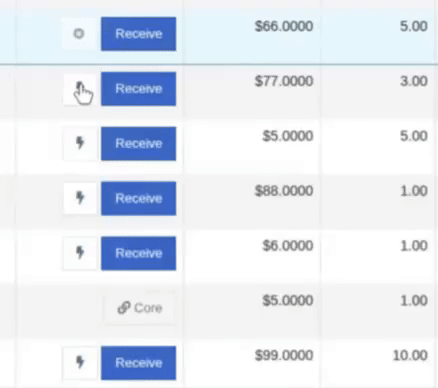
Note: Yes, it handles cores too!
This enhancement saves time, reduces clicks, and streamlines the receiving process -- particularly for orders with many items. We’ve already received many kudos for this enhancement!!

Flyntlok developers giving themselves a well-deserved pat on the back.
Opportunity
Building on the new Quick Receive enhancement, users also requested a way to process entire vouchers at once. This would be especially useful for large orders where most items are received in full. Manually clicking “Receive” for each line, even with the quick option, could still be time-consuming when handling dozens of parts.
Solution
We’ve added a new “Receive All” option under the Actions dropdown on the Receiving Voucher. This feature will automatically mark all eligible lines as received at their expected quantities and costs. If there were any discrepancies, users can still go back and edit the one-off exceptions. This improvement further streamlines high-volume receiving, helping clerks process full shipments in just one click.
Note: Lines that already have a received quantity (including partials) will remain unchanged.

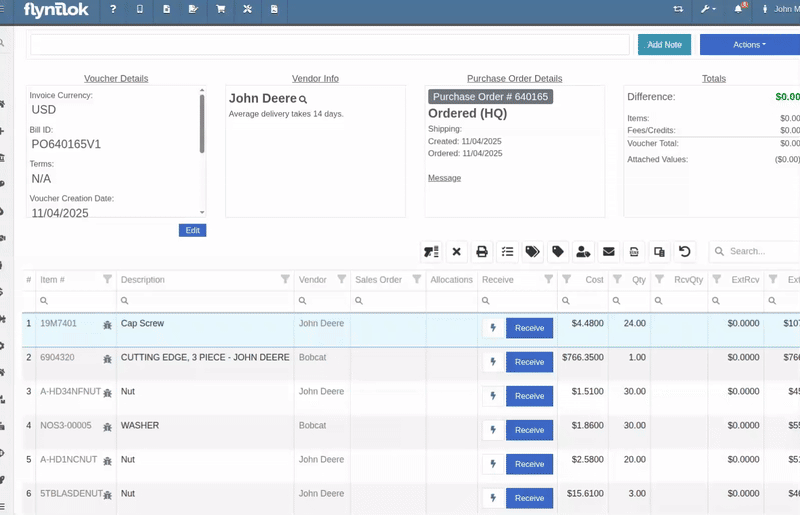
Opportunity
When extracting items from a Purchase Order that contained multiple identical parts, users couldn’t tell which line was linked to a Sales Order. This made it difficult to know which line to extract without risking the removal of a linked item.
Solution
The extract dialog now displays related Sales Order information for each line, allowing users to clearly identify which items are connected to a sale before extracting.


Opportunity
Machine Managers reported that stale data from their Volvo, Hitachi, and Samsara telematics integrations have been overwriting their machines’ miles/hours, and has been polluting their machine meter history logs.
Solution
We have improved our system to better account for stale data, so that only actual updates in machine usage are reflected on your machines in Flyntlok. Additionally, we have improved our logging to show where any change to a machine’s miles/hours have been made.

We are planning to integrate with Motive Telematics soon, so keep an eye out for that in future release notes.
Opportunity
Fleet Managers shared that the previous Move process was cumbersome to use and lacked flexibility. It only supported a single contact, didn’t allow “reference machines” not yet in the system, and couldn’t be easily accessed from other pages. Quick Transfers also used a separate process, creating inconsistencies and extra steps.
Solution
We’ve made numerous improvements to the Move experience to make it more intuitive, efficient, and consistent with the rest of Flyntlok.
New Move Page
The new Move Page features a refreshed layout and simplified workflow. You can now start a move directly from the sidebar by navigating to Sidebar → + New → Move.

Moves can also be initiated from Customer Dashboard by navigating to Actions → Request Machine Move.

Reference Machine (Virtual Machine) Support
Moves now support a Reference Machine, which serves as a placeholder that can be replaced later through the Move View page. This is helpful when coordinating moves for machines not yet entered in Flyntlok.

Additional Contact
We’ve also expanded the contact system to include two contacts per move: a “From Contact” and a “To Contact”. This ensures better clarity and accountability during transfers.
Redesigned Quick Transfer
The Quick Transfer action has also been improved. Accessed through Machine Dashboard → Actions → Quick Transfer, it now redirects to the new Move Page with the Machine, Customer, and From Location fields automatically filled in. This creates a unified and simplified transfer experience.
Moves on Customer Dashboard and Machine Dashboard
Added visibility for related moves, you can now view related machine moves directly from both the Customer Dashboard and the Machine Dashboard, making it easier to track transfer history and current activity.

"Force Complete" Action
A new Force Complete button has been added to the Move View page. This option allows users to complete a move immediately, skipping intermediate steps like truckload assignments and status transitions.

Moves on Mobile
In addition, moves can now be searched for and opened on mobile devices, providing full access to move details and updates while on the go.

Notification of Completed Moves
Finally, a new notification type has been added under Preferences → Notifications → Machines → Any Completed Machine Move. This allows users to stay informed when any machine move has been completed.

Salespeople, and Justin, want a quick way to gauge the "temperature" of a customer. One such way is knowing whether they had recently left a business review, and how good was that review.
Our existing Google Reviews integration didn't support linking a review directly to a customer, making it difficult to see which reviews belonged to which customers.
You can now associate Google Reviews with customers directly from the Reviews page using the new "Associated Customer" column. In several locations within the application we will display that customer’s most recent review, and clicking on that “*” review will take you to the CRM reviews page and open a dialog with the actual text of the Google review and your response to it (if any).
We have not added the ability to map a Facebook review to a customer yet, but will do that in the future.
We know that Justin hopes his dealer reviews are higher than his golfing reviews.

Once a review is linked, that customer's latest Google Review rating will automatically appear at the top of their Customer Dashboard, giving sales teams instant context during interactions.

Opportunity
Salespeople noted that after selecting a customer when creating a lead, if an existing lead was found for the customer, the notice was too small and would often be overlooked. This would result in users unintentionally creating duplicate leads for a customer.
Solution
We enhanced the "Found Open Leads" alert to be more prominent.

Opportunity
Salespeople often needed to create multiple similar model quotes, such as when quoting slightly different configurations or additional quantities. Previously, after creating a model quote, the configuration form would close, forcing users to start over from scratch, even if only one or two options were different. This made quoting repetitive and time-consuming, especially for large quotes approaching the previous 50-model limit.
Solution
We've added a new "Quote & Create Similar" button to streamline quoting workflows. After creating a model quote, the screen will now stay open, allowing the salesperson to make small adjustments and quickly configure another model. Users quoting higher quantities can simply click the button again to add additional models with ease.
We've also increased the maximum number of models per quote from 50 to 75, giving sales teams more flexibility and reducing repetitive setup work.
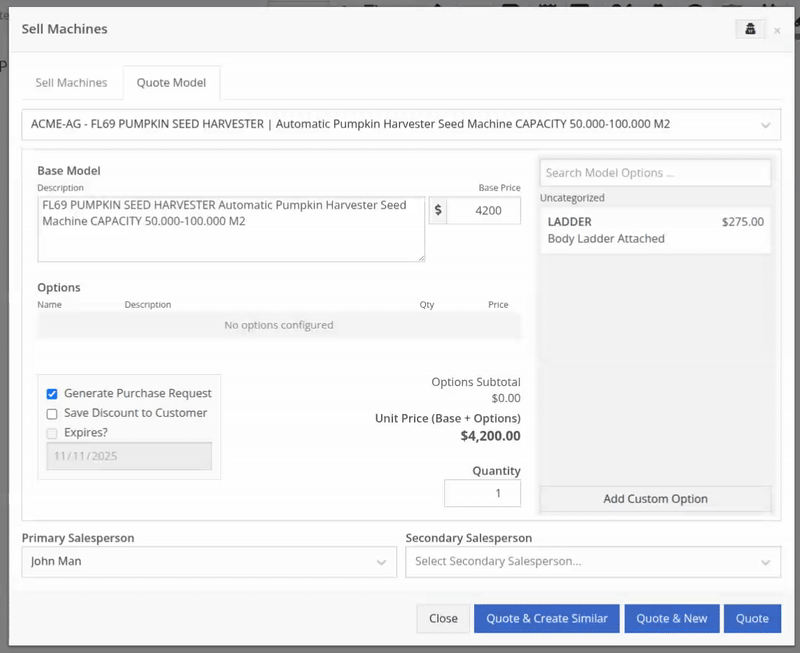
Opportunity
Sales teams needed a clear and printable summary of the internal costing information for a Sales Order. Previously, there was no straightforward way to view or export this data in a single, easy-to-read format.
Solution
A new “Generate Cost Report” option has been added under Details → Actions on the Sales Order page. This feature produces a PDF showing customer details and a table of line items with part numbers, cost, average cost, sale price, and margin (based on average cost), along with totals at the bottom.

To support pre-preparing Sales Orders for pickup, you can now assign Units of Serialized Items to Invoice Lines without automatically fulfilling that Line. While associating Units on the Point of Sale, uncheck the “Update Fulfillment” checkbox to leave the fulfillment amount alone.
Opportunity
Technicians needed better visibility and control over their assigned jobs in the mobile view. Completed work orders were still appearing in “My Work,” while work orders where the technician was only assigned to the job (and not the overall work order) were not showing.
Solution
The mobile “My Work” list now properly displays jobs assigned directly to technicians and automatically hides Work Orders with completed jobs assigned to them. A new “Show Completed” toggle allows technicians to view open Work Orders with completed jobs when needed.
Opportunity
When looking at a unit via Machine Dashboard, managers wanted a more efficient way to preview the status of active Work Orders against that machine. Previously, they saw a blue banner notification with a link to the Work Order.
Solution
The Work Order's status is now included in the banner notification.
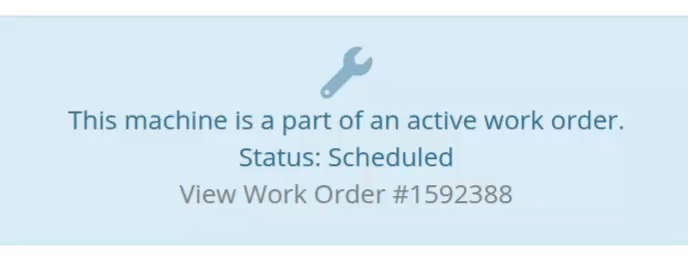
Opportunity
Rental Managers requested a better way to update long-term contract rates when new rates take effect. Previously, changing the rates on open contracts could have unexpected downstream consequences. For example, increasing the rates after making some billings made Flyntlok believe that underbilling had occurred, resulting in incorrect final invoices.
Solution
We’ve introduced a new feature that streamlines the updating of rental rates on active contracts without creating billing conflicts. This enhancement mimics the “Replace Machine” logic but focuses solely on updating rates. A new “Replace Rent Schedule” button has been added, opening a form similar to the existing “Edit Line Rental Schedule” form. When used, Flyntlok flags the rate change to ensure accurate billing and prevent incorrect discrepancies on final invoices.
To update the rates on an existing contract, navigate to the affected rental, and select “Replace Rent Schedule” from the “Actions” drop down:

Then, enter your new rates as well as an estimate for the duration the rates will be applied to; these set the new rates and a billable duration for them:

Once submitted, you will see a new line with the rates and billable duration you entered as well as an indication that a rate change occurred. In the event that you need to edit the rates again after replacing them, you have the same options as the first time you changed them: use the existing rent schedule editor or use the “Replace Rent Schedule” action again. If you’ve made billings after changing your rates, then you likely want to use the “Replace Rent Schedule” action again to prevent unexpected issues on the final invoice. To delete the rent schedule replacement, select “Remove Rent Schedule Replacement” from the “Actions” drop down.
This improvement makes it easy to apply new rate schedules at contract renewal time while maintaining the integrity of previous billings.

Opportunity
Parts with multiple identifiers were difficult to verify during inventory counts since the count page only displayed the primary item number. Users needed additional reference fields to easily match and confirm parts.
Solution
Inventory count page and PDF now include both the “Item Number2” and “Manufacturer Number” on the item.
Opportunity
On Flyntlok’s Journal Entry page, accountants requested the ability to submit Journal Entries to Sage Intacct as Bills just as we handle with Quickbooks.
Solution
Added this feature for Sage Intacct.
Complaint: When users partially fulfilled a sales order containing serialized items, the serialized units were not being carried over to the split invoice. This caused confusion, as the serialized record remained only on the master invoice rather than reflecting accurately across all splits.
Correction: We’ve corrected this behavior, partial fills on serialized items now correctly transfer their associated serialized units to the split invoices.
Complaint: Users were unable to process returns for serialized items. When trying to associate the original serial numbers on the return, the system displayed an error, preventing fulfillment.
Correction: Fixed.
Complaint: When fulfilling sales orders with serialized parts, the serial number assignment form did not appear when using the green check mark. Users were also able to fulfill serialized item lines without serial numbers assigned to them.
Correction: Fixed.
Complaint: Users were unable to search Sage revenue and expense accounts from the vendor edit page using the account number.
Correction: Fixed.
Complaint: Invoices where payments exceeded the total amount incorrectly displayed a zero balance instead of reflecting the overpayment as a negative balance.
Correction: Fixed.
Complaint: Salespeople noticed that changes made to Shopify Product’s from Flyntlok’s Item Edit Page were not working as expected (e.g. changing the Product’s price in Shopify); they also reported issues with creating a new Shopify Product.
Correction: Fixed.
Complaint: When saving a vendor, some items linked to that vendor had their list prices incorrectly updated or cleared. This occurred when the items did not have an MSRP set, causing the system to apply a default markup and overwrite existing pricing.
Correction: Fixed.
Complaint: Users found that when creating a new machine, if a duplicate model existed that had been previously deleted or marked inactive, the system sometimes assigned that inactive model instead of the active one. This caused confusion and incorrect model associations on new machines.
Correction: Fixed.
Complaint: Users reported that when adding items to a kit, the search tool sometimes failed to find the desired item, even though the same item appeared correctly in other searches.
Correction: Fixed. The kit item searcher now properly detects and displays items linked to price files.
Complaint: Salespeople reported that when creating a new item using Quick Add on the Point of Sale, an unknown error sometimes appeared, and the item was not created.
Correction: Fixed an issue where entering an item number longer than 45 characters triggered a generic error. The system now displays a clear validation message instead.
Complaint: Accountants reported that creating Journal Entries in Sage from Flyntlok’s Journal Entry dashboard would attempt to post with the Machine’s class information, even with that feature disabled.
Correction: Fixed.
Complaint: When transferring jobs from an existing Work Order to a new Work Order, the linked entity reference, such as Sales Order, was incorrectly carried over to the new Work Order.
Correction: Fixed.
Complaint: Sometimes customer and vendor records appeared to be changed by the “Flyntlok System” user, making it unclear who performed the edits.
Correction: Fixed.
Complaint: Sometimes newly created ECR Work Orders were not linking to their corresponding Rental Contracts.
Correction: Fixed.
Complaint: Some machines appeared eligible for registration even though they were already registered, which caused confusion among users and led them to attempt re-registration, resulting in errors.
Correction: Fixed.
Complaint: After completing a move, the machine’s “Responsible” location did not update to reflect the new location.
Correction: Fixed.
Complaint: Users were unable to locate certain work orders in the Service Scheduler, even when searching by specific work order numbers. The issue occurred because hidden or inactive filters (such as department) remained applied in the background, blocking results.
Correction: Fixed.
Complaint: When adding a part to a “Count Sheet” on the sprint, the variance report displayed an incorrect item number. Clicking the entry still opened the correct item dashboard, indicating a mismatch in the displayed data.
Correction: Fixed.
Complaint: Inactive or deleted customers were still appearing in the Sales Order customer search and could be selected, even after being marked inactive.
Correction: Fixed.
Complaint: Customers with Sage-linked accounts showed a $0.00 account limit and balance on the payment form within Sales Orders, even though correct values appeared on the Customer Dashboard.
Correction: Fixed.
Complaint: Users reported that when printing an invoice that contained a very long description field, sometimes it would cause the printed PDF to appear with small, nearly-unreadable text.
Correction: Fixed. This issue was only affecting long description fields when written as a work order job's complaint, cause, or correction.
It’s been several weeks since we provided our last update. Newcomer “Dean Dean the DMS Machine” sits alone at the top of the standings, one game ahead of 4 other Flyntlokers, including Pawel who fumes when anyone brings up the fact that he isn’t winning.
At the other end of the table sits Ivan all alone at the bottom with just 2 wins. A very tough fall from grace after winning it all last year. And just above him sits 4 other Flyntlokers with a mere 3 wins. That includes Tim who was convinced his auto-drafted team could win it all with the proper care during the season. But alas, he fell this week to bottom-of-the-barrel Ivan and previously to Isabelle’s “Taylor Swift Meme Team”.
October 15th, 2025 Release Notes
Schedule a demo to learn more!
Check out our Flyntlok YouTube channel for more highlights of the application!
Many of you might have seen our press release last week announcing the investment of $36mln made in Flyntlok by Mainsail Partners. I am sure many of you immediately said to yourself, “Self, what does that mean to my DMS and my business? If Flyntlok grows too quickly, what will happen to that stellar support that I’ve been accustomed to?”
We want to reassure you that, first and foremost, our two primary concerns are that you:
Nothing about the management team from Flyntlok will change. But this investment allows us to hire more staff to expand the business: more developers, more support consultants, more folks to help the company scale.
Finally, we are in an exciting and game-changing time where Artificial Intelligence is remaking every industry, including yours. Being a multi-tenanted, cloud-based platforms puts Flyntlok in a unique and commanding position to take advantage of this technology. Over the coming months and years we are going to make AI a central focus for our development efforts to make your dealerships more efficient and more profitable.
Don’t worry, we will continue to churn out new non-AI features, with the same regularity that you are currently used to. But you can expect to see more and more time-saving AI features in the future. And if you come to next week’s EquipExpo in Louisville, KY, you can get a chance to see our first two AI features in person!

We are excited to announce that Flyntlok will be attending the Equipment Exposition October 22-24 in Louisville, Kentucky (Booth Number C001). The Equipment Exposition is an annual event dedicated to growing landscapers', manufacturers', and equipment dealers’ businesses. Please reach out to Mike Wasserman (mwassy@flyntlok.com) or Alex Clementi (alexc@flyntlok.com) if you would like to arrange a meeting while we are there. Or just stop by to say "Hello!" and see our new AI features!
And now back to our…
Opportunity
When receiving Machines, there was no way to check applied serial numbers against your machine inventory, or other machines on the same receiving voucher. This made it possible for receivers to apply duplicate serial numbers on machines, which could lead to confusion or issues later on.
Solution
We’ve added a new button on the Machine Receiving Voucher to check your serial numbers on receive; clicking it will display a warning and mark which lines have duplicate serial numbers if any machine has the same serial number as another on the receiving voucher, or another machine in your inventory.
After adjusting your serial numbers, check again to confirm that the newly applied serial numbers are good to use; assuming all serial numbers on the Machine Receiving Voucher are unique (across your machine inventory), the button will indicate that no duplicates were found.
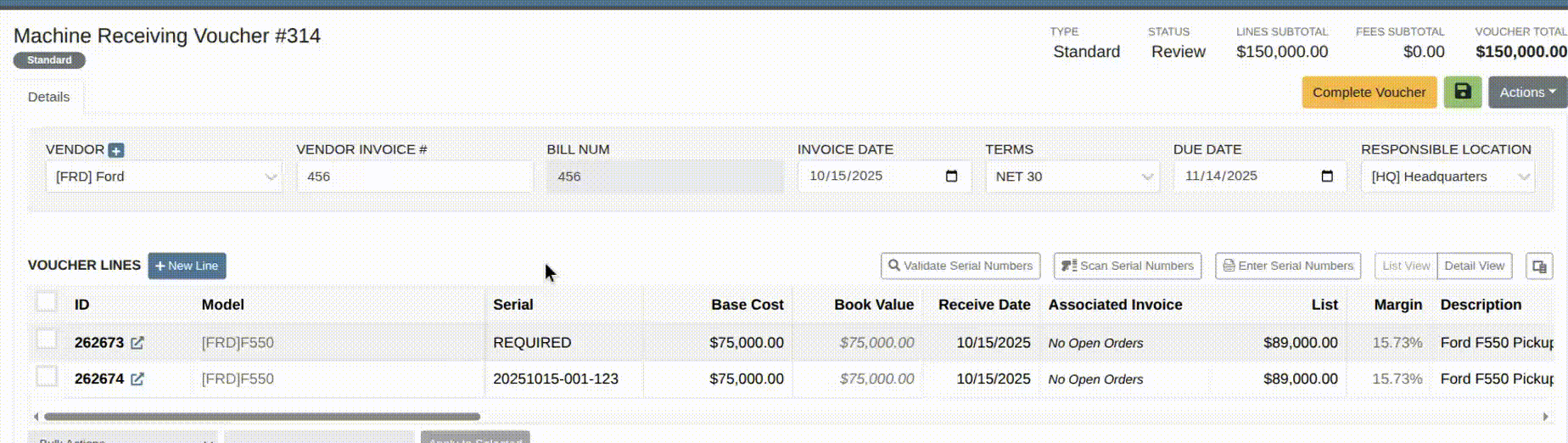
Opportunity
Dealers working with international vendors sometimes add items to purchase orders where the PO currency differs from the item’s (vendor) currency. When received, this could overwrite the item’s base cost with a foreign-currency value and skew pricing and margins.
Solution
Flyntlok now prevents users from updating an item’s pricing when the PO currency does not match the item’s vendor currency. This safeguard ensures pricing integrity and prevents accidental updates caused by currency mismatches during purchasing.
Opportunity
Users were able to apply multiple IBS payments or apply an IBS return to an invoice that already contained an IBS payment. This could lead to duplicate payments or mismatched balances during reconciliation.
Solution
We’ve updated invoice validation to ensure accurate IBS transaction handling. Invoices can now only have one IBS payment, and IBS returns cannot be applied to invoices that already include an IBS payment.
Opportunity
Previously, when creating vendors from Flyntlok, only the vendor’s name was transferred to Sage Intacct. This limited setup required users to manually enter additional details in Sage, such as address and contact information.
Solution
The Sage vendor creation process has been enhanced to include full vendor details. Users can now provide address, city, state, zip, country, phone number, and email when creating a Sage vendor directly from the vendor edit page in Flyntlok.

Opportunity
Sales teams creating new CRM leads had to manually re-enter customer information. When a searched phone number or name did not match an existing record, the input was lost, requiring users to ask for and type the details again when creating a new customer.
Solution
We’ve updated the Add New Lead form to retain your search input. When you search by name or phone number and no existing customer is found, that information will now autofill the Create New Customer form.
Complaint: Service Managers reported that parts on Invoices in “Draft” status were not added to Job Templates created from Work Order Jobs.
Correction: Fixed.
Complaint: When technicians uploaded videos to Work Order Jobs, the mobile view attempted to generate and autoplay video thumbnails. This caused performance issues, the page would freeze, preventing techs from clocking in or out.
Correction: The mobile view now displays a static video icon instead of loading video thumbnails.
Complaint: Sales Managers reported that some information was not carrying over to Shopify when a machine was linked from within Flyntlok.
Correction: Fixed. Shopify made an unannounced change to their integration that was causing this issue.
Complaint: Machine Managers reported that they could not opt out of telematics for certain machines.
Correction: Fixed.
Complaint: Technicians reported that double clicking when clocking in to a job would immediately clock them out.
Correction: Double clicking no longer has an effect.
Complaint: Inventory Managers reported that they were not able to set the reorder point for an Item across multiple locations.
Correction: Fixed.
Complaint: Rental clerks noted that they were unable to check in a machine on a rental contract.
Correction: Fixed an issue where users were unable to check in a line via the bulk check out screen when a checked-out line did not have check out mileage set.
Complaint: Managers mentioned that when attempting to filter for Disabled users on the Edit Users page, it would always show an empty result when filtering for "False".
Correction: Fixed.
Complaint: Sales Managers reported that when bulk sending SMS messages through a CRM campaign, it would sometimes show "0 Sent" even though they were able to see via SMS Hub that some messages had been sent.
Correction: Fixed. Note that this fix may not apply to all previously-sent SMS campaign messages. Archived CRM campaign messages may still appear as "0 Sent".

Complaint: Sometimes when deleting kit items from a sales order, the kit components remained on the order and could not be removed.
Correction: Fixed.
Complaint: Accountants noted that trying to post already paid Part PO Vouchers to QuickBooks after a line had been deleted on the voucher could sometimes cause the generated journal entry to be unbalanced.
Correction: Fixed.
October 1st, 2025 Release Notes
Schedule a demo to learn more.
Check out our Flyntlok YouTube channel for more highlights of the application!
Opportunity
Dealers needed a consistent way to handle serialized items, from receiving through invoicing, without losing serial number tracking. Previously, serialized items in Flyntlok could only have their serial numbers entered at the point of sale. This meant that dealers had to manage serials outside the system when receiving or transferring items. As a result, internal tracking was cumbersome, warranty cores were difficult to manage, and there was no reliable way to know which serial numbers were available to sell.
Solution
We’ve overhauled serialized item handling and implemented a generalized workflow that provides clean serial capture during receiving and sales. The new process works like this:
This means serials are now tracked from the moment they enter your business until the moment they leave it.
Configuration
To start using serialized items, you will first need to create or configure an Item Type for serialized items.


Receiving
When receiving a serialized item on a voucher, Flyntlok now prompts you to enter the serial numbers during receive. This ensures inventory has accurate, traceable serials right away.

If a receive is undone, any serial numbers created in that process are also automatically removed, keeping inventory clean.
Sales
On Sales Orders, serialized items can now be fulfilled by picking from the available serial numbers in stock. For faster workflows, a Scan Mode option has been integrated into workflow so counter staff can scan serials directly at checkout.

Ownership of the serialized unit updates as soon as the sale is completed.
Management
Serialized items can also be managed directly from the Item Dashboard using the Serialized Units Widget. This provides a quick way to review, add, or manage serials without going through receiving or sales.


Opportunity
When searching Vendors on the Part Purchase Order page, if a search returned no results, the user would be prompted to create a new Vendor. Managers requested more control over their users' ability to create one on this page, to prevent unintentional or unauthorized creation of duplicate Vendors.
Solution
A new permission is available on our Access Control page. Under the "Vendor" section, a permission labeled "Allow Vendor Creation on Purchasing Pages" will toggle the user's ability to create a new Vendor while creating or editing a Part Purchase Order.
Opportunity
Dealers often order the same part from multiple distributors, which leads to duplicate item records and makes inventory tracking and receiving confusing. Users needed a way to receive a purchased part into stock as a different part and to find lines using alternate numbers on POs and vouchers.
Solution
We’ve added a new “Receive As” option on the item edit page. This lets you designate a main part that all other versions should be received as. For example, if you set Part A to “Receive As Part B,” any purchase order for Part A will automatically be received into stock as Part B.
In addition, searching on purchase orders and vouchers has been improved so that if you enter an alternate part number, the system will still pull up the correct line.
To configure, edit a part and look for the "Receive As" field in the Purchasing section of the page:


Opportunity
Salespeople requested the ability to specify individual line items to be drop shipped, instead of the entire Invoice as a whole.
Solution
Added a dropship option on the Pick / Order behavior editor. Clicking the gear icon on the Invoice detail under the quantity column will show these options.

Saving this selection will cause the line to be marked as “Drop Ship”. When the Invoice is processed, a Purchase Order will be generated for the part, which will be shipped to the customer’s address. Other items on the invoice will still be ordered or pulled from stock like normal.

The original drop ship button under the Shipping Methods tab has been renamed to “Drop Ship All To Customer.” Checking it will work as before, and mark all lines on the invoice to be drop shipped.
Opportunity
Managers setting up Work Orders noticed the name of the customer’s address was not displayed when choosing an on-site address for the Work Order. They requested to see the address’ name as it is the primary way they identify their addresses.
Solution
The address’ name is now presented when selecting an on-site address on the Work Order. Furthermore, you’ll also see customer address names when selecting an address for pickup or delivery.
Opportunity
Technicians using the mobile view needed an easier way to return to the main Work Order page from a Job page. The back button often left them stuck on the previous page they had visited instead of the Work Order page, creating confusion during navigation.
Solution
A direct Work Order link has been added at the top of the Job view in mobile, giving technicians a quick and reliable way to return to the main Work Order page.
Opportunity
Sales and Rental Managers wanted to be able to see Reservations marked as open-ended on the Customer Dashboard.
Solution
These reservations are now visible in the “Active Reservations” widget.
Opportunity
Users reported that during peak hours, emailed documents and notifications could be delayed, slowing down communication with staff and customers. Timely delivery of these messages is critical for smooth daily operations.
Solution
We’ve made (and continue to make) behind-the-scenes improvements to our email system to increase speed and reliability. Our aim is to reduce delays during busy times so your staff and customers receive their messages more quickly and consistently.
Complaint: Internal Work Order PDFs were displaying fee prices instead of fee costs, and total costs were being calculated using prices rather than actual costs.
Correction: Updated Internal Work Order PDFs to display fee costs and use them in total cost calculations.
Complaint: Sales Orders containing kits could remain stuck and not move into the Delivered status. This happened when receiving the kit parent, if any sub-items had a quantity of 0, their received quantity was not updated, leaving the order in a broken state.
Correction: Fixed the kit fulfillment logic so that sub-items with a quantity of 0 are properly updated when the kit parent is received.
Complaint: Salespeople reported that in some cases, the PDF receipt of a Sales Order would display the subtotal as one cent off from the actual Sales Order.
Correction: Fixed.
Complaint: Service Managers reported that the billable total in the Job Finances section of the Work Order Dashboard Performance Tab would sometimes be different than the sum of the lines.
Correction: Rejected jobs billed by estimated hours were being included in the total calculation. These have been filtered out.
Complaint: Sales Orders paid using saved credit cards were sometimes having duplicate credit card surcharges applied, causing customers to be charged twice.
Correction: Fixed.
Complaint: Accountants reported that their Sage Intacct credit accounts would sometimes not populate on the generated Machine Deprecation Journal Entry.
Correction: Fixed.
Complaint: When returning a final Work Order Invoice, job lines from the original Work Order invoice were incorrectly carried over and displayed on the return.
Correction: Fixed.
Complaint: Users reported that they were unable to group columns on the Upcoming Maintenance Schedules page.
Correction: Fixed.
Complaint: Managers noted that all users were able to preview a machine's margin calculation while selling a Machine. Toggling the "View Internal Pricing Info" button did not toggle this field.
Correction: Fixed. Additionally, for those with the permission enabled, we have made the toggle button available on the "Sell Machines" pop up so users do not have to close it to reveal margin information.
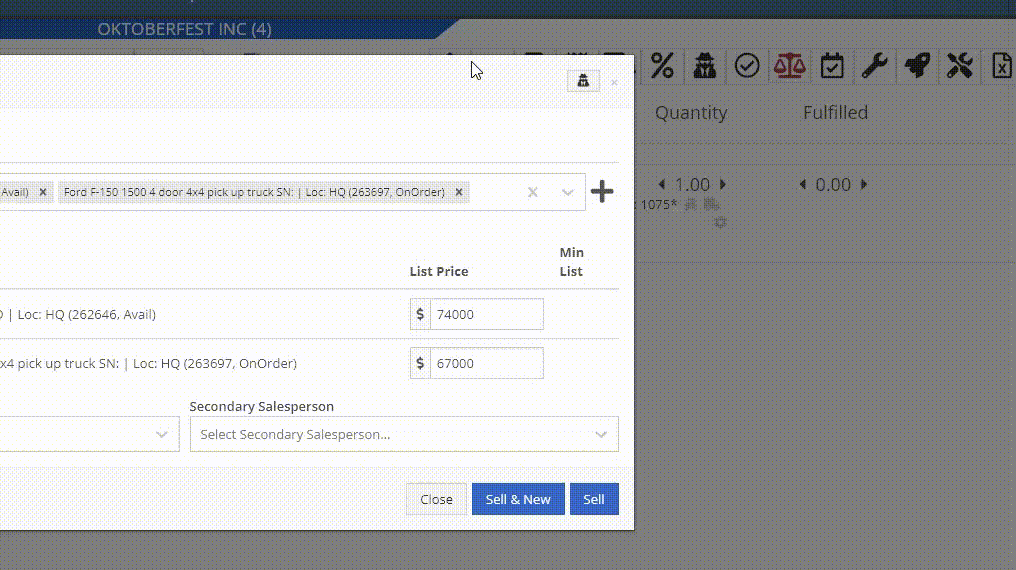
Complaint: Managers noticed the customer’s name they’re searching for does get used as the name in the “Create New Customer” form on the New Work Order page like it does on a Sales Order.
Correction: The name typed into the Customer Searcher on the New Work Order will now be used to prefill the name in the Create New Customer form, just like on Sales Orders.
September 17th, 2025 Release Notes
Learn More at Flyntlok Dealer Management System
Check out our Flyntlok YouTube channel for more highlights of the application!
Opportunity
Salespeople requested the ability to add discount tiers to customers when they are being created from the Invoice.
Solution
This functionality was added to the “Quick Create Customer” dialog box.

Please contact your friendly Flyntlok consultant if you are interested in activating this feature for your sales team!
Opportunity
Salespeople need better visibility into machine warning notes during the sales process. Previously, these notes were only accessible by navigating to the Machine Dashboard, which slowed down workflows and increased the chance that important warnings could be overlooked.
Solution
Machine warning notes are now fully integrated into the Sales Order page. When searching for machines to sell, the warning note is displayed.

When a machine on a Sales Order has a warning note, an icon is shown. Hovering over it reveals the note.

Opportunity
When searching for parts with the Magic Wand tool, users could only see quantity on hand at their current location. This made it harder to quickly identify stock available at other branches, slowing down sales and fulfillment workflows.
Solution
The Magic Wand searcher now provides visibility into inventory at other locations:

A yellow asterisk next to the quantity badge indicates that additional stock is available elsewhere. Hovering over the badge reveals the quantities on hand at other locations. This makes it easier to identify and source parts across your organization without leaving the search screen.
Opportunity
When viewing costs using the "View Internal Pricing" (![]()
 ) tool on Point of Sale, sales managers could only see margin as a percentage, making it harder to quickly assess the actual dollar value of profit.
) tool on Point of Sale, sales managers could only see margin as a percentage, making it harder to quickly assess the actual dollar value of profit.
Solution
We now display both percentage and dollar value margins, giving sales teams clearer insight into profitability at a glance.
Opportunity
Users (Wayne once again) wanted more control and efficiency when importing parts into Point of Sale. Previously, if a part existed across multiple vendors, the system required manual selection of the part for each line.
Solution
We’ve made enhancements to the Point of Sale import tool.
Additional improvements:
These changes streamline imports, reduce manual corrections, and improve data accuracy on invoices.
Opportunity
Sales Managers requested clearer visibility into estimate totals. Currently, estimates only showed an overall total, leaving customers and staff without an easy way to see how parts, labor, discounts, and taxes contributed to the final amount.
Solution
We've added a new setting: "Display detailed subtotal breakdown on estimate". When enabled, estimates will now include a breakdown showing Total Parts, Total Labor, Discounts, Subtotal, Taxes, and the Overall Total.
To turn this feature on, go to Flyntlok Settings → Sales section.
Opportunity
Sales Managers working on-the-go wanted the ability to not only upload machine images from their mobile devices but also publish listings online quickly. The "Advertise" field is used by some teams to communicate to online sales reps that a machine is ready to be listed. Previously, the "Advertise" field could only be edited from the desktop interface, slowing down the process of getting machines online.
Solution
The "Advertise" field is now editable when managing machines on Mobile. This allows sales teams to upload images and immediately mark machines for advertising in one step, streamlining the process of getting inventory online faster, from anywhere.

Opportunity
Technicians and Service Managers needed a faster, more flexible way to access files uploaded to Work Orders. Previously, clicking on a file link always opened the file in a new browser tab, making it inconvenient for users who simply wanted to download files directly, or download multiple files at once.
Solution
We’ve improved file handling on the Work Order Dashboard with new actions:

These enhancements save time and make file management more convenient when working with Work Orders.
Opportunity
Service Managers rely on dashboard goals to track team performance, but until now only Productivity and Efficiency goals could be set. Many teams also wanted to monitor Recovery, an important metric for understanding how effectively labor hours are being billed.
Solution
We’ve added a new "Recovery" goal to the Service Dashboard. It functions just like the existing Productivity and Efficiency goals, allowing managers to set targets and track actual performance in real time. This provides a more complete picture of service operations and profitability.

Opportunity
Rental Managers requested clearer totals on Rental Contracts. Previously, contracts only displayed estimated totals per rental schedule.
Solution
We have added a new setting: “Show Estimated Billable” under Rental settings. When enabled, the contract will display a breakdown of the Estimated Total Billable amount at the bottom of the agreement.
Opportunity
Businesses needed tighter control over who can edit accounting-related fields when managing customer records. Without permission controls, there was a risk of unauthorized changes that could affect accounting accuracy and reporting.
Solution
We’ve added a new user permission that allows access to accounting-specific fields when editing customers. Admins can access this permission in Access Controls under the Customer category:

Opportunity
Sales Managers reported confusion when customers saw different customer IDs in the “Bill To” section of Sales Order PDFs. Customers expected to see an ID consistent with the Sage Intacct customer ID, but instead saw the Flyntlok internal customer ID.
Solution
Sales Order PDFs will now display the Sage Intacct Customer ID in the “Bill To” section when available.
Complaint: Service Managers noticed the order of job parts lists were not consistent when creating multiple Work Order Estimates. This was causing confusion when an estimate was sent to a customer again after being adjusted.
Correction: Fixed.
Complaint: Managers reported customers were not receiving surveys after purchasing a machine when they had a configured survey rule with the “Invoice Machine’s Make” filter applied on the Manage Surveys page, even though the make of the sold machine matched what they set on the filter.
Correction: Fixed.
Complaint: Service Managers reported that Work Order Job Templates were being created without respecting the company’s default job billing style.
Correction: Fixed.
Complaint: Managers reported that the Quick Transfer button on the Machine Dashboard was not creating and processing a Machine Move like they expected.
Correction: Fixed.
Complaint: Users noticed that the city, state, and zip line would not appear on Sales Order PDFs if the information was only partially filled in.
Correction: This has been fixed. Sales Order PDFs will now display the address line correctly, even if only part of the information is present.
Complaint: On smaller screens, part of the Actions menu on the Work Order Dashboard was inaccessible due to a visual bug.
Correction: The Actions menu is now fully visible and accessible on all screen sizes.
Complaint: On some Part Voucher PDFs, the totals amount would sometimes be cut off and not fully visible. (Yeah, seems to be a trend of things not fully displaying correctly this week…)
Correction: Fixed.
Complaint: After collecting a signature and then accepting an account payment, users still saw a warning that a signature had not been collected.
Correction: This has been fixed. The warning will no longer appear once a signature has been collected.
Complaint: Some users reported that they were unable to create tags when editing a customer.
Correction: This issue has been fixed. Tags can now be added successfully while editing customers.
Complaint: When a customer had a labor type override set, it did not replace the job template's labor type when adding a job.
Correction: Fixed.
Complaint: The true/false filters on the “Item Types” editor were not functioning correctly.
Correction: This bug has been resolved. Filters now work properly on the Item Types editor.
Complaint: When editing a machine that originally had an inactive model, switching it to an active model sometimes resulted in an error stating the model was inactive.
Correction: This issue has been fixed. Machines can now be updated from inactive models to active models without error.
Complaint: On the Work Order Dashboard, when attempting to invoice a work order, users sometimes saw no response at all if an error occurred. The page simply did nothing after clicking "Invoice."
Correction: We’ve fixed this issue. Users will now see a clear error message whenever an error prevents invoicing, improving visibility and troubleshooting.
Complaint: Users reported that when editing a machine, there was no clear indication if the assigned model was inactive. This created confusion when working with machines tied to outdated or discontinued models.
Correction: We’ve updated the edit view for machines to clearly show when the assigned model is inactive, giving users better visibility and reducing confusion when managing machine records. Users will be shown an error message when attempting to save a machine with an inactive model.

Complaint: When creating a new machine, if a user entered a model name that already existed but was inactive, the system would silently link the new machine to that inactive model. This left the machine in a broken state because its model was disabled.
Correction: We’ve improved the machine creation flow. If a user tries to create a model that matches an inactive one, the system now blocks machine creation and displays the inactive model’s ID with instructions. Users must either reactivate the existing model or select another before proceeding, preventing machines from being tied to disabled models.


Complaint: Users were unable to assign “Primary” or “Secondary” salesperson relationships to a customer.
Correction: Fixed
Complaint: When a sale included an “Other Payment” in addition to a payment on account, the other payment line transferred to QuickBooks without a tax code. This caused it to inherit the regular tax rules of the sale, which resulted in incorrect tax amounts being applied.
Correction: We updated the invoice and memo posting logic so that all “Other Payments” are automatically assigned the “Exempt” tax code (0% rate) for Canadian tenants. This prevents those payment lines from inheriting standard tax rules, ensuring QuickBooks invoices reflect accurate tax amounts.
Complaint: Some Purchase Orders were generating PDFs with missing item details caused by an item description containing special characters.
Correction: Fixed.
Complaint: The Customer Balance report was sometimes crashing when users selected a long date range.
Correction: Fixed.
Complaint: When quoting a model and adding a custom option with a price, the shown Discount % was calculated using only the base model price, ignoring the custom option(s). This sometimes resulted in an incorrect or even negative discount being displayed.
Correction: Fixed.
Last week the Flyntlok team held their annual fantasy football draft. Ivan is looking to stay on top of his game as won BOTH last year’s football league as well as the March Madness contest. And ESPN rated his team one of the top teams in our league this season. Can anyone take him down? Certainly not Dylan who is the only one thus far to not pay his entry fees and might be kicked out before the season even starts.
If you are looking to root for a low-odds victor, cheer for Isabelle who picked her team using ChatGPT creating a squad based on Taylor Swift puns. If Isabelle the Anti-Hero manages to beat Ivan, he will never be able to Shake it Off, and when he gets angry she will simply tell him, “You Need to Calm Down.”
Stay tuned for regular updates!
August 13th, 2025 Release Notes
Learn More at Flyntlok Dealer Management System
Check out our Flyntlok YouTube channel for more highlights of the application!
Opportunity:
Service Managers at dealerships that service fleet-owned vehicles have requested the ability to associate a customer’s fleet card with a Work Order for a vehicle so that they can ensure that parts orders on that Work Order receive the appropriate fleet discounts from part vendors.
Solution:
For dealer locations that accept fleet cards, a selector has been added to the Work Order creation form that allows the user to select from a list of saved fleet cards for a customer. A new fleet card can be added by clicking the “+ New” icon next to the selector and filling out the form. On the Work Order dashboard, fleet card information is displayed in the customer section and can be edited. When Parts Orders are added to the Work Order, the fleet card is associated with the resulting invoice and can be used to receive vendor discounts the same as would be done on a standard Sales Order.
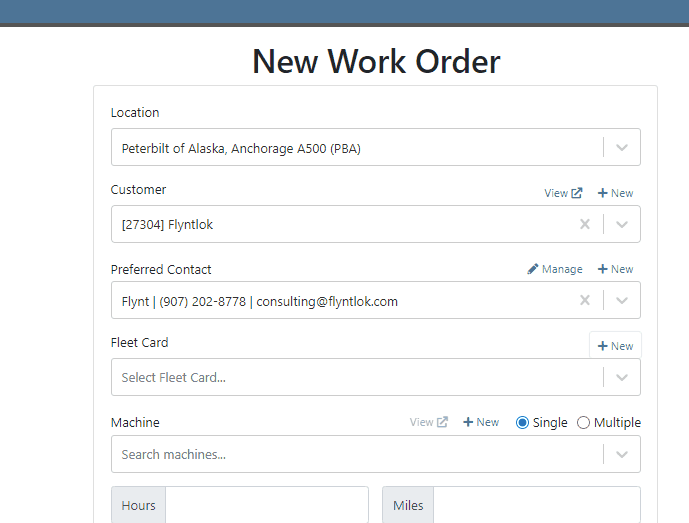

Opportunity:
Service Managers have requested the ability to require a note be entered when a job status is changed so that they can ensure processes are being followed correctly.
Solution:
A comment box has been added to the “Change Job Status” modal. This can be turned into a required input on the “Flyntlok Settings” page. The note entered into the text field will appear in the “Activity” slider.
Note: This feature is Flyntlok controlled, please contact your friendly Flyntlok consultant if you would like this feature added to your environment.


Opportunity:
Service Managers have stated that the inability to save and quickly apply custom filter configurations in the job scheduler results in a time-consuming process, as they have to reset filters for every session. This inefficiency hampers the scheduling of services and overall workflow management.
Solution:
To address this issue, a feature that allows the saving and quick application of custom filter layouts has been introduced. Users can now save their current filter settings under a unique name for easy identification and reuse as well as select, update, or delete saved filter layouts.

Continued Mobile Enhancements for CRM Leads - (Ticket #FD-2902)
Opportunity:
Salespeople have been requesting more extensive mobile support for our existing CRM Leads feature. This will help salespeople on-the-move keep up with their projects and log any changes that happen while they are away from their computers.
Solution:
So many new features for the Mobile Leads page! The editing and filtering functionality is now almost as exhaustive as the Desktop version.
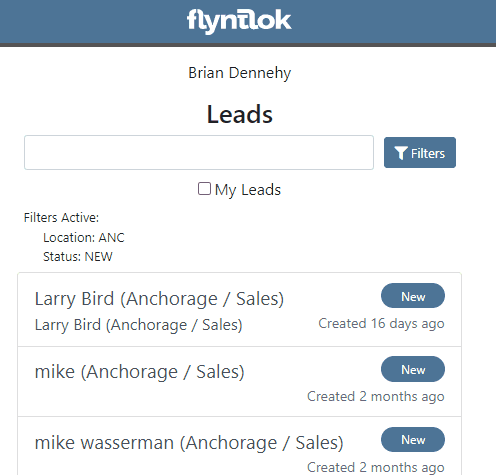







Opportunity:
Salespeople have requested we add additional fields to the "All Leads" report that will display the Lead’s associated Machine(s) and associated Model(s).
Solution:
We have added Machine and Model Categories to the "All Leads" report, which will display the associated Machines/Models of a CRM Lead when available.

Opportunity:
Sales Managers have expressed the need to improve the handling of high-volume quantity model quotes and sales on the point-of-sale system.
Solution:
An option has been made available to present multiple model lines as quantities when printing or emailing a sales order. This should improve the readability and reduce the number of pages needed when displaying a high volume of the same model on a single sales order.
In this example, there are 10 machines of the same model that is being sold, with serialized machines allocated:
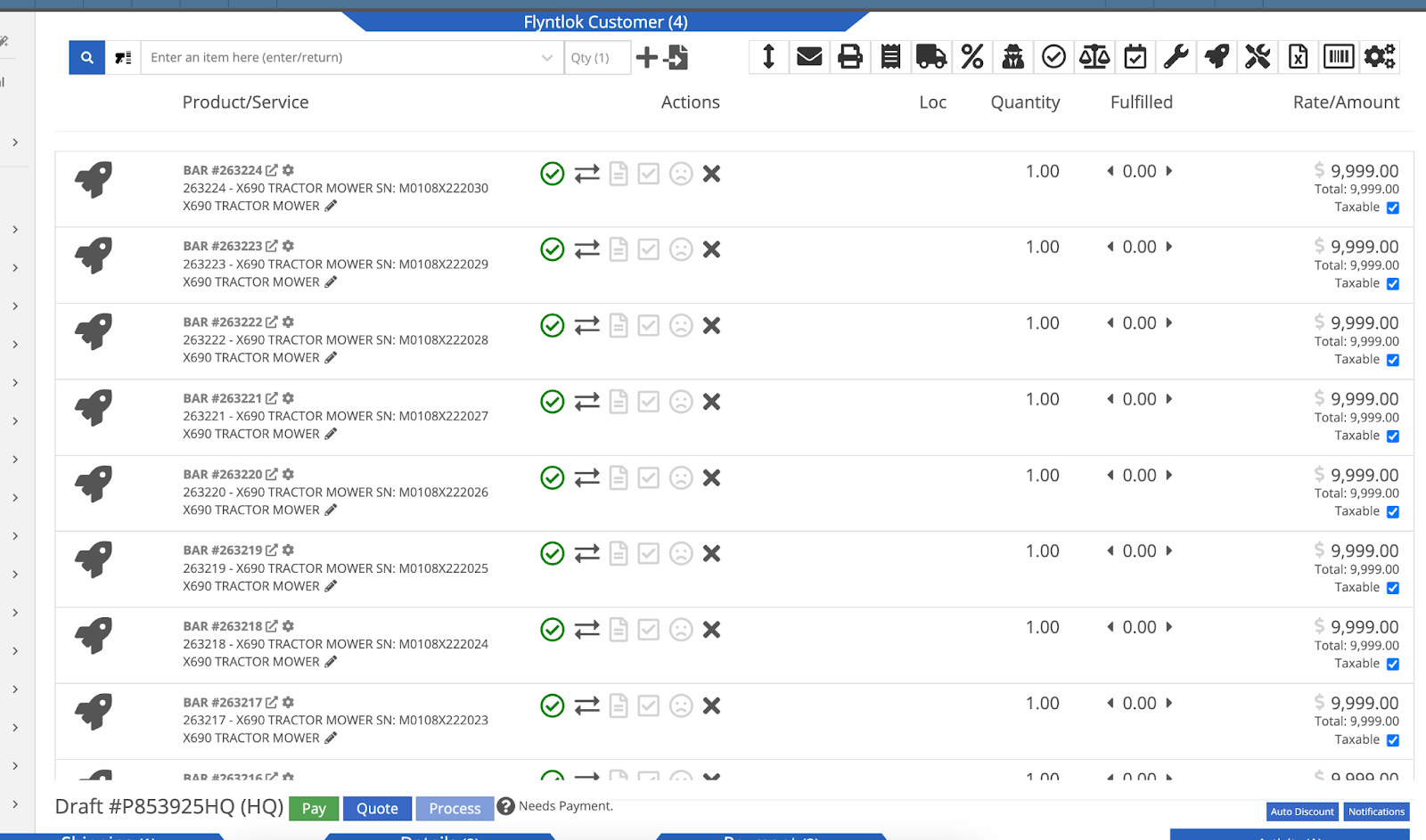
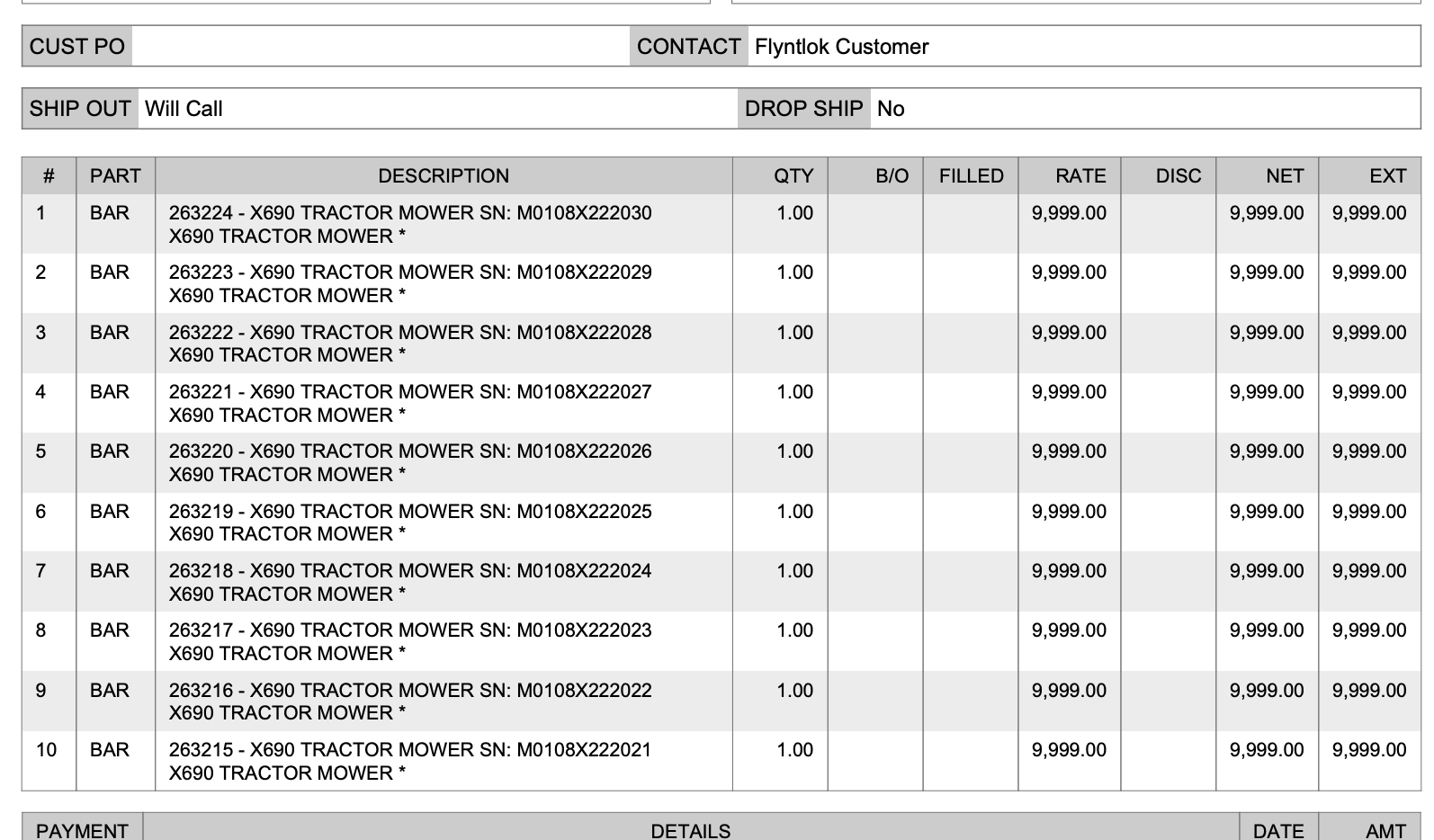

Opportunity:
Sales Managers have stated that when using kits, they are uncertain about how the order of items and models will be applied to a sales order. In some use cases, a specific arrangement of items is required to qualify for vendor credits, rebates, or other incentive programs. They have requested the ability for kits to be configured and saved in a specific order.
Solution:
The previous version did not maintain any specific list order when a kit was configured on an item, nor was there any way to know what it would look like when adding it to a sales order. This new feature introduces the ability to arrange kit items and models as needed. You can now move these lines up or down as needed by dragging and dropping the lines:
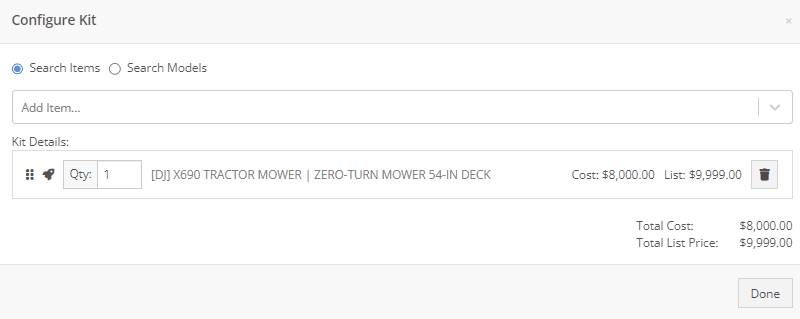
Opportunity:
On a printed Sales Order, there is an asterisk that appears on a line item that indicates the part was special ordered. Salespeople have requested we add this asterisk to the “Special Ordered” lines of the Packing Slip.
Solution:
We have added an asterisk to Special Ordered lines of the Packing Slip.

Opportunity:
Rental Managers have requested the ability to collect customer signatures using Clover devices to speed up the process of signing a Rental Contract.
Solution:
“Collect Signature” has been added as an option under the “Actions” dropdown on the Rental Dashboard. Clicking this will display a pop-up that allows the user to ask for a signature on the selected Clover device. Once the customer signs the device, a signed PDF copy of the contract is attached to the contract. The user also has the option now to see an unsigned copy of the rental contract under the “Actions” dropdown by clicking on “Print Lease Agreement.”
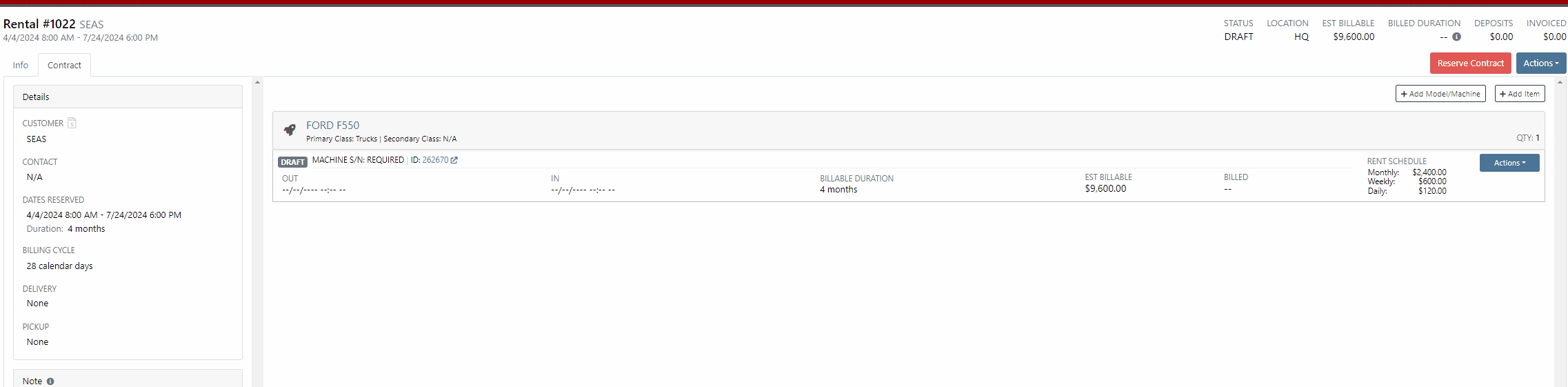

New Lead Phone Numbers not Recognized-(Ticket #50217)
Complaint:
Salespeople reported an issue where Flyntlok would sometimes misinterpret phone numbers provided by phone systems when creating new leads from phone calls.
Cause/Correction:
Fixed. Flyntlok will recognize phone numbers when creating leads regardless of whether or not the number supplied includes a (+) or a country code.
Kit Order Quantity Adjustment -(Ticket #50350, 50480)
Complaint:
Users were experiencing an issue where Inventory Kits were not correctly handling quantity on a Sales Order. When attempting to change the quantity of a Kit, Flyntlok would display an error message and the Kits quantity was not updated.
Cause/Correction:
Fixed.
Complaint:
Purchasers using the latest version of Outlook had reported an issue where they could not upload an .EML file as an attachment on a Purchase Order.
Cause/Correction:
Fixed.
Complaint:
Purchasing Managers had experienced an issue where Machine Purchase Plans were not being generated if the Model of the Machine had attachable options.
Cause/Correction:
Fixed.
Complaint:
Flyntlok users had reported an issue where a Machine’s external URL could not be cleared once set on the machine’s definition page.
Cause/Correction:
Fixed.
Complaint:
Service Managers had reported an issue where the "Performance" tab and "Info" tab on Work Orders were including Warranty jobs in the fee calculations.
Cause/Correction:
Fixed. Warranty jobs will no longer be factored into fee totals on the Info and Performance tab of Work Orders.
Complaint:
Salespeople had reported an issue where they were unable to load a Draft Purchase Order. When the user would attempt to create a draft PO from the Vendor Dashboard, Vendors with large data sets (over 16,000 Items) the page would time out and would result in a blank white screen.
Cause/Correction:
Fixed.
March 27th, 2024 Release Notes
Learn More at Flyntlok Dealer Management System
Check out our Flyntlok YouTube channel for more highlights of the application!
Opportunity:
Salespeople and managers need a way to create/edit tasks and assign them to themselves or others as a way of keeping track of required steps for their sales process. This will make it easier to keep track of projects that may require multiple steps towards completion.
Solution:
We have added a new module! A new page to create and maintain Tasks has been added under the CRM tab on the left-hand navigator bar. From there, users can open a Task, assign Tasks to specific salespeople, and set the Task’s status, priority, and due date. The table reflects the days since the Task has been created as well as the days until it is marked due. One can also choose to add columns to view the Task’s description, date created, date completed, or whom it was created by. Editable columns can be edited in-line simply by clicking on the column in the grid and changing the value. It will automatically save when you leave the field. All details on a Task can be edited by clicking on the “Name” hyperlink, which will open the Task into a modal window.
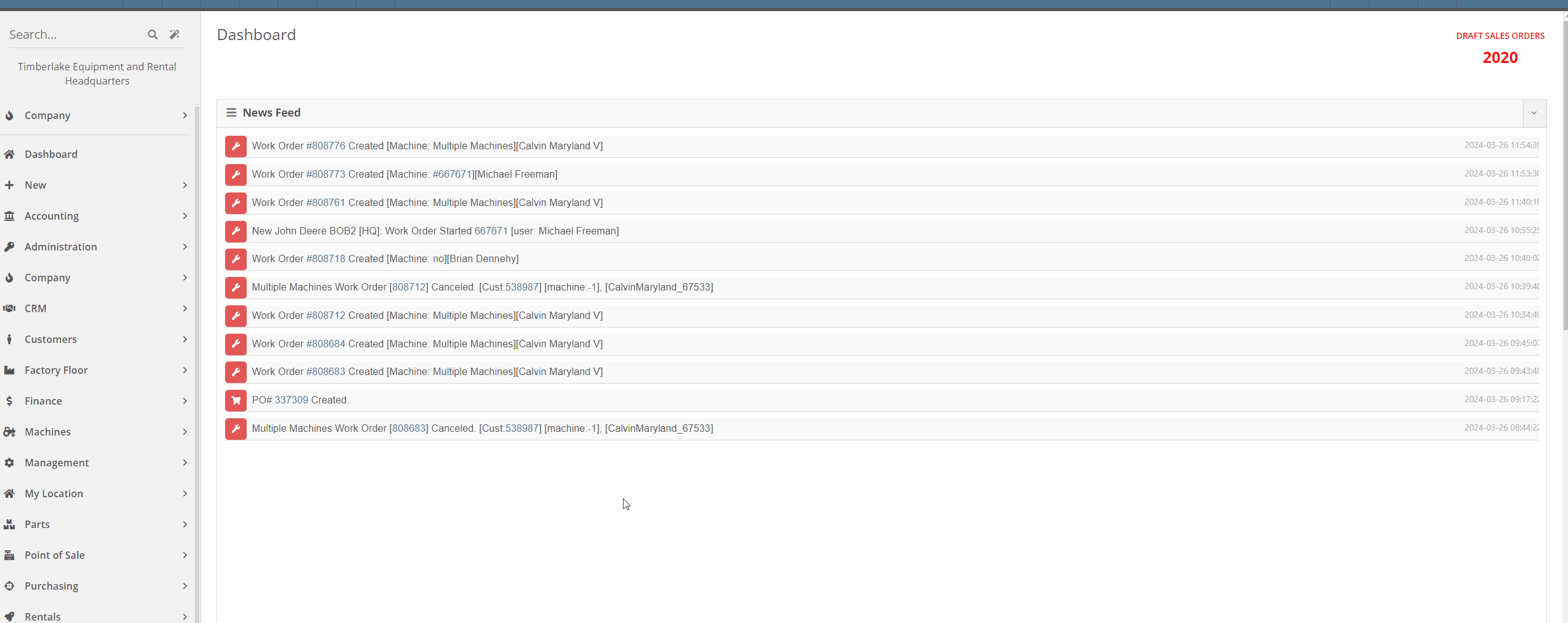



This is just the very initial release of our Tasks module. We have great hopes and dreams for its future and those will be incrementally rolled out. Such enhancements will include:
This is just the beginning!
Opportunity:
Service Managers have requested the ability to set the status of individual Jobs on a Work Order. Having this ability will allow them to more easily schedule and prioritize Jobs across their team and will also make it easier to keep track of outstanding Job-related tasks like parts ordering and warranty claim submission.
Solution:
An editable status has been added to the Job header on the Work Order dashboard. This status also appears on the left-hand side of the screen in each item in the list of jobs. Currently, the list of job statuses contains the same statuses available on the Work Order.
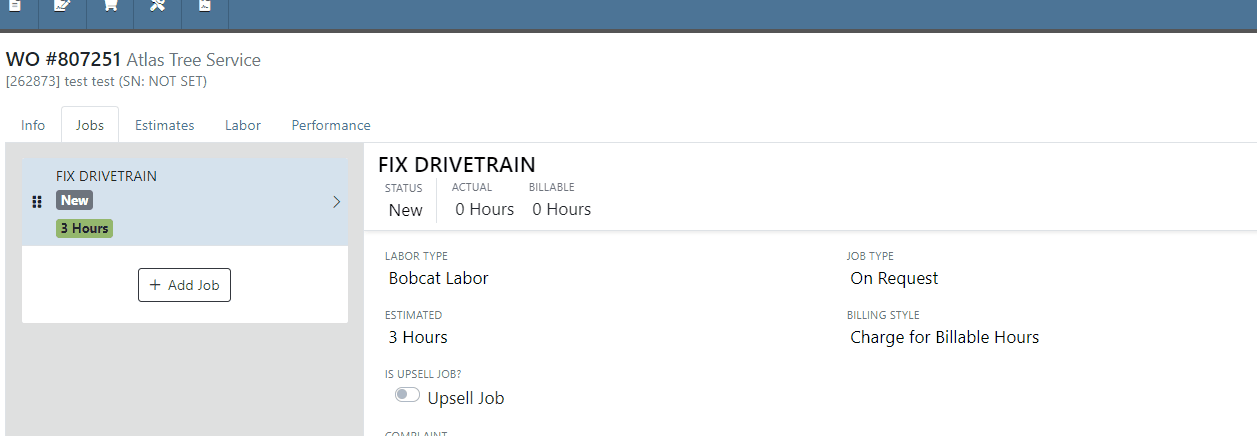

Note: This feature is Flyntlok controlled, please contact your friendly Flyntlok consultant if you would like this feature added to your environment.
Opportunity:
Service Managers have requested the ability to schedule individual Jobs from a Work Order, not just the Work Order itself. This will make it easier to schedule individual Jobs on a Work Order to different technicians and at different times.
Solution:
A new page has been added under the Service tab to schedule Work Order Jobs. From there, Service Managers can schedule specific Jobs to technicians, providing more flexibility than the Work Order Scheduler. You can simply drag the Job to the time slot for the specific tech. Additionally, both the scheduled technician(s) as well as the scheduled time(s) will be reflected on the Work Order Job. Furthermore, one job can be assigned to multiple technicians. When this is done, the scheduled time on the Work Order Job will start at the earliest scheduled time, and end at the latest.
If a Work Order was created with techs assigned on that level, but not to any Jobs, then the “Assigned Technicians” column will be populated with the aforementioned Techs, but the “Scheduled” column will be empty because no techs or schedules were assigned on the Job level.
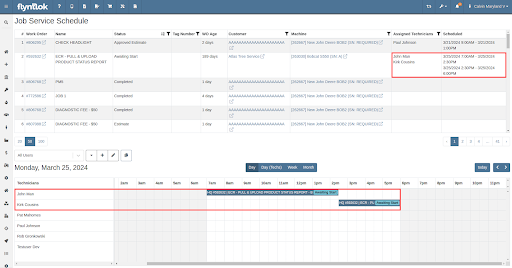
Opportunity:
Service Managers have requested the ability to view an estimate of taxes on Work Orders. With this feature, Service Managers can quote work more accurately which will allow them to better inform their customers.
Solution:
There is a new section on Work Orders and Estimates for taxes, and they are broken down similar to fees. You will now be able to view this tax estimation from:
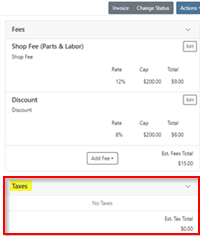


Note: This feature is Flyntlok controlled, please contact your friendly Flyntlok consultant if you would like this feature added to your environment.
Opportunity:
Flyntlok adds a banner to the Work Order dashboard when a "Final Invoice" is generated that contains a link to the Invoice. Service managers have requested we add additional banners if the Work Order is associated with more than one Final Invoice.
Solution:
We have updated the Work Orders banners to handle multiple Final Invoices, and Flyntlok will now display a banner for each individual Final invoice generated from the WO. The banner will display the Invoice "Type" and "ID number". Selecting the link will open the associated Final Invoice.

Paying for Outstanding Sales Orders-(Ticket #IHK 1824)
Opportunity:
The Multi-pay Invoice system, designed with user-friendliness in mind, allows you to collect one payment for multiple outstanding Sales Orders for a given customer. Flyntlok Administrators have reported instances where their users will generate a multi-pay invoice and then forget they have done so. If the same outstanding order(s) are added to another order, the order cannot be processed into Delivered status.
Solution:
We have added an icon to the “Multi-pay” pop-up to indicate which outstanding Sales Orders are currently on a multi-pay invoice. Hovering over the icon will display a message containing the Invoice ID Number. This setting is informational only and will not restrict you from adding a marked outstanding SO to an alternate Invoice; Flyntlok will transfer those invoices to a newly generated multi-pay invoice.

Opportunity:
Sales Managers have requested an enhancement for Sales Order reports to include not just a signature field but also a designated space for the customer to print their name.
Solution:
We have updated the Sales Order report template, and now, alongside the signature field, there is a clearly marked space for the customer to print their name.

Note: This feature is Flyntlok controlled, please contact your friendly Flyntlok consultant if you would like this added onto your SO reports.
Opportunity:
Last release we added an option to hide part numbers on the Sales Order report on the "Details" tab of the Sales Order page. Service Managers have now requested we allow users to make the "Hide part numbers on report" box selected by default.
Solution:
We have added a new setting to the "Flyntlok Settings" page which will allow administrators to set the "Hide part numbers on report" by default. Administrators can access the Flyntlok Settings page by selecting the option from the  icons drop-down menu. (Wrench->Flyntlok->Flyntlok Settings)
icons drop-down menu. (Wrench->Flyntlok->Flyntlok Settings)
Opportunity:
Purchasing Managers have requested we allow "Purchasing Messages" to be searchable when using the prefix (O, O?) from the Flyntlok homepage searcher.
Solution:
We have updated the search parameters of the pre-fix (O, O?) to include "purchasing messages." Flyntlok will now include "Purchasing Message" containing the referenced information in the search results list.

Complaint:
Salespeople had reported instances where an item's QOH was manually changed, but there is no description of why, causing confusion when managing Inventory.
Cause/Correction:
We have added an optional comments field to the Items "Change QOH" form, where users can add a custom note when changing QOH. Once posted you can view these comments in that item’s transaction history.
Complaint:
Purchasing Managers had reported an issue where machines on a Machine Purchase Order were not updated with the vendor invoice number after the Vendor Invoice Number was added to the Receiving Voucher.
Cause/Correction:
Fixed. When a Vendor Invoice Number is added to a Machine Receiving Voucher, Flyntlok will display a pop-up that allows the user to choose whether or not they want to apply the voucher-level vendor invoice number to all Machines of the Voucher.
Complaint:
Due to its placement on the page, key financial information about a Machine can be difficult to see, and we have received multiple requests (including from our highly esteemed CEO) to make a Machine's pricing information more visible on the Machine Dashboard page.
Cause/Correction:
Some of the important machine information has been moved to the top of the Machine Info section on the Machine Dashboard. These fields include the list price, cost, margin, and value of the machine; you can view each of these by clicking the arrow next to the list price.
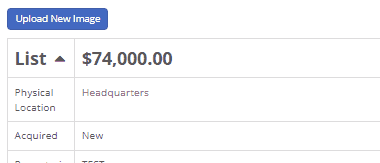
March 13th, 2024 Release Notes
Learn More at Flyntlok Dealer Management System
Check out our Flyntlok YouTube channel for more highlights of the application!
Work Order Request-(Ticket #2868)
Opportunity:
Service Managers overseeing Service Departments require other internal departments (i.e. that aren’t the Service Department) to submit “Service Requests” instead of allowing them to directly create their own Work Orders. They would like a "Service Request" option to be added to the Machine Dashboard page where users can generate and submit requests to the Service Department for the specific Machine. When “Service Requests” are submitted, they should be added to a list that a Service manager can review.
Solution:
We have added a “Service Request” option to the “Actions” button’s drop-down menu on the Machine Dashboard page, allowing you to submit a request for service on the specific Machine. Submitted requests will land on a “Service Requests” report, where managers can review, accept, and reject the requests.

Create Service Request for Machine Form
Fields on the “Service Request” Form (All fields are required with the exception of “Work to be Completed”):
Service Request Report
Service Writers and Managers can now utilize the “Service Requests” report for reviewing, approving, and rejecting submitted requests. Flyntlok will auto-generate a new WO for “Approved” requests and the user can click on the link displayed if they wish to then view the WO. Rejected requests will be removed from the submitted view.


This report will, by default, show only submitted requests but can be filtered to show all previously approved/rejected requests.
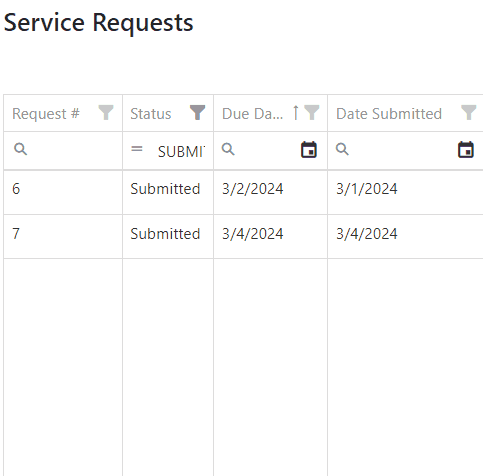
Note: Please contact your Flyntlok consultant if you would like to start using this Feature!
Opportunity:
Service Managers requiring their users to log data of Machines associated with Service Work Orders have requested we add a warning message to the WO Dashboard if the associated Machine is missing Serial Number, Model Type, or Engine Serial Number information.
Solution:
We have added a new warning message to the Work order Dashboard, which will display if the WO associated Machine is missing any of the following information: Machine Serial Number, Model Type, Engine Serial Number.

Opportunity:
Salespeople have requested mobile support for our existing CRM Leads features. This will allow them to stay on top of their leads no matter where they are and should make it easier to keep in contact with their customers and prospects. And hopefully win more business!
Solution:
We have introduced a “Mobile Leads” page that will allow users to view and search their Leads. Additionally, users are able to reach out to a Primary Contact from a lead on mobile via phone or email. When viewing the Lead, important information is presented on one tab, while another tab contains a timeline showing the history of the lead.


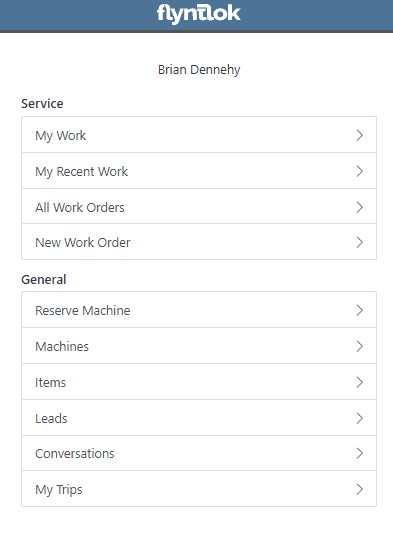
Opportunity:
Based on feedback from Flyntlok users, we have made further improvements to the Part Receiving Voucher and the auto-allocation capabilities.
Solution:
We have consolidated the multiple lines on a Part Receiving Voucher so there is only one line per part. Furthermore, we have improved the allocation modal window to better display orders that can be allocated to, as well as orders that have already received allocations. Sales Orders can also now be marked as “Priority” for receiving allocations, and that priority will be displayed for each order in the modal window. Lastly, we have added some summary columns on the consolidated line to give information about allocations at a glance.

Opportunity:
Machine Receivers have requested a more streamlined process to allocate machines when receiving them. This will speed up receiving and get machines to customers faster.
Solution:
We have added a new button under the Actions dropdown on Machine Receiving Vouchers that will pop open a new modal window for machine allocations. From here, users can allocate machines to open orders that are requesting machines of the same model. Sales Orders can now be marked as “Priority” for receiving allocations, and that priority will be displayed for each order in the modal window.


 the allocated machine. This will present users with a list of machines of the same model from stock, or from other Sales Orders where a machine is available. Why might you want to “swap”? Let’s say you have a whole pallet of chainsaws that came in and you just want to hand your customer one of them, but you don’t want to search for the exact serialized machine that was allocated. Well, just grab one and swap it with the one originally allocated!
the allocated machine. This will present users with a list of machines of the same model from stock, or from other Sales Orders where a machine is available. Why might you want to “swap”? Let’s say you have a whole pallet of chainsaws that came in and you just want to hand your customer one of them, but you don’t want to search for the exact serialized machine that was allocated. Well, just grab one and swap it with the one originally allocated!

Opportunity:
Users utilizing a "Date at US Port Date" field on the Machine Purchase Order have requested we add this category as a column option to their "All Machines" report.
Solution:
We have added a "Date at US Port' option to the column chooser of the "All Machines" report. Users can now add this field to their report by selecting the “Edit Columns” icon and then drag/dropping it into the report.


Opportunity:
Flyntlok users have requested the option to hide Part Numbers on the printed Sales Order.
Solution:
We have added an option to the Sales Order's "Details" tab, that will remove part numbers from that one individual Sales Order’s PDF reports. Flyntlok will still display Part Numbers on Sales Order PDF reports by default, but can be manually changed for any individual Sale.
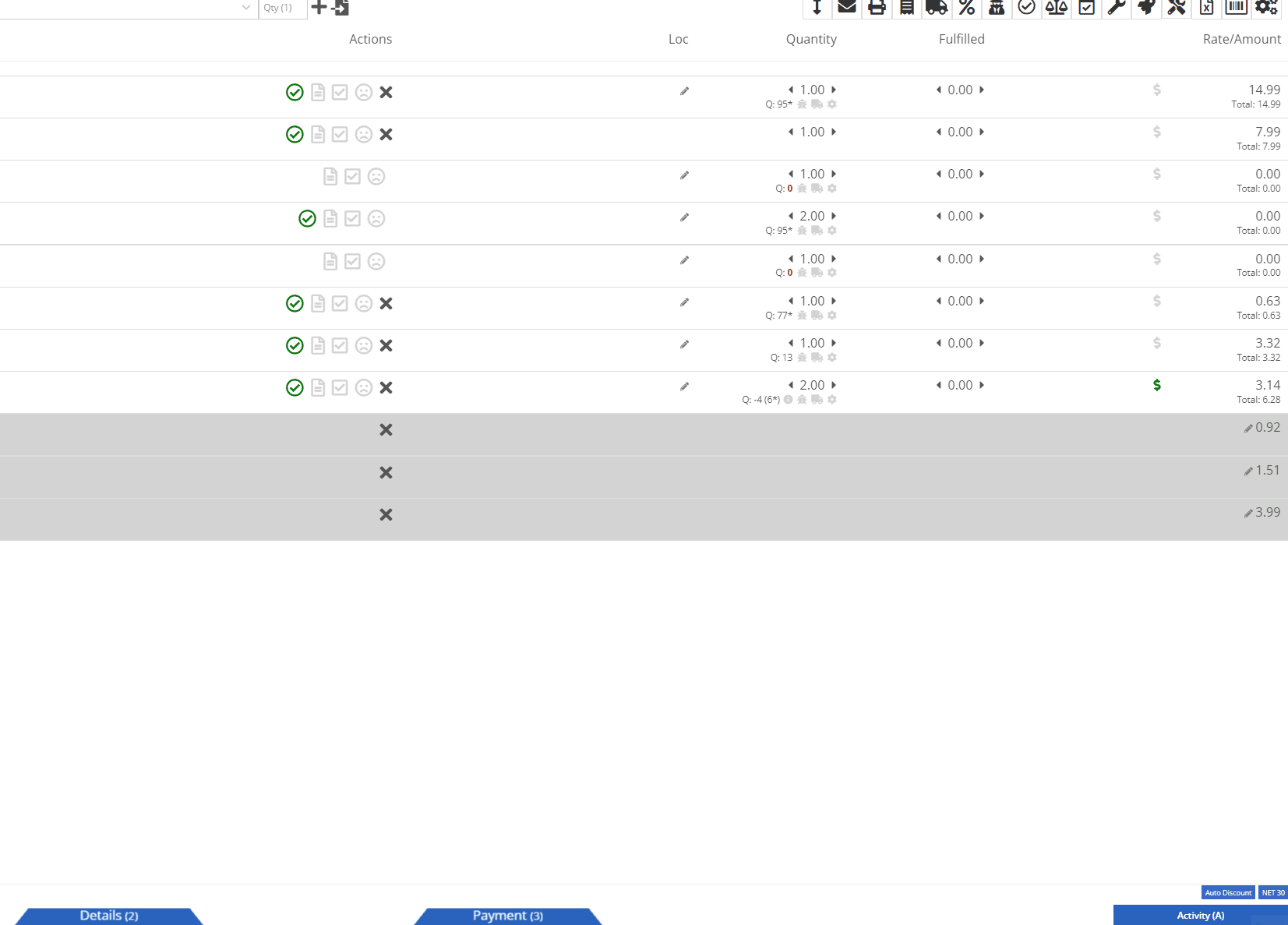
Opportunity:
Rental Managers have requested that rental contract line items that have already been fully billed out on previous invoices do not create $0.00 lines on subsequent invoices. Having such $0 lines makes the invoice page and the printed invoice jumbled and unpleasant to look at. Who needs that?
Solution:
We have updated Rental Invoice settings and the Rental Contract line items that have been previously paid-in-full will no longer appear on subsequent Rental Invoices.
Opportunity:
Rental Managers have requested we add a warning message to the Rental Contract Dashboard that will display when the associated Customer of a Rental Contract is NOT an "Account Customer" and the customer doesn’t have a credit card saved to their profile.
Solution:
We have added a new banner to the Rental Contract Dashboard saying ‘NO CREDIT CARD ON FILE'. This will be displayed when the Rental Contract’s associated Customer is NOT an account customer AND the customer doesn’t have a credit card saved to their profile.

Complaint:
Service Managers had reported an issue where the printed copy of a Work Order was excluding the "Parts" subtotal if the WO was set to charge a flat-rate "Billing Style."
Cause/Correction:
Fixed.
Complaint:
Salespeople had reported instances where Items were being duplicated in the "Item Alternates" section of an Item's Dashboard.
Cause/Correction:
Fixed.
Complaint:
Flyntlok users had reported an issue where the "Create Core Item" modal was allowing duplicate Items to be created.
Cause/Correction:
Fixed. We have disabled duplicate Item creation for the "Create Core Item" modal, and Flyntlok will now display a "Duplicate Item" message and prompt you to choose a new Item Number.

February 28th, 2024 Release Notes
Learn More at Flyntlok Dealer Management System
Check out our Flyntlok YouTube channel for more highlights of the application!
Opportunity:
Flyntlok users purchasing equipment from an alternate system have requested the option to import these orders into Flyntlok’s Machine Purchase Order system.
Solution:
We have added an "Import" option to the  button's drop-down menu on the Machine Purchase Order page. Selecting this option will open the "Import MPO" modal allowing you to choose a file from your device to import into the Purchase Order. Flyntlok will then display the Machine information pulled from the imported file, allowing you to review the information and map columns accordingly. Selecting "Submit" will add recognized Machines from the import to the Purchase Order.
button's drop-down menu on the Machine Purchase Order page. Selecting this option will open the "Import MPO" modal allowing you to choose a file from your device to import into the Purchase Order. Flyntlok will then display the Machine information pulled from the imported file, allowing you to review the information and map columns accordingly. Selecting "Submit" will add recognized Machines from the import to the Purchase Order.
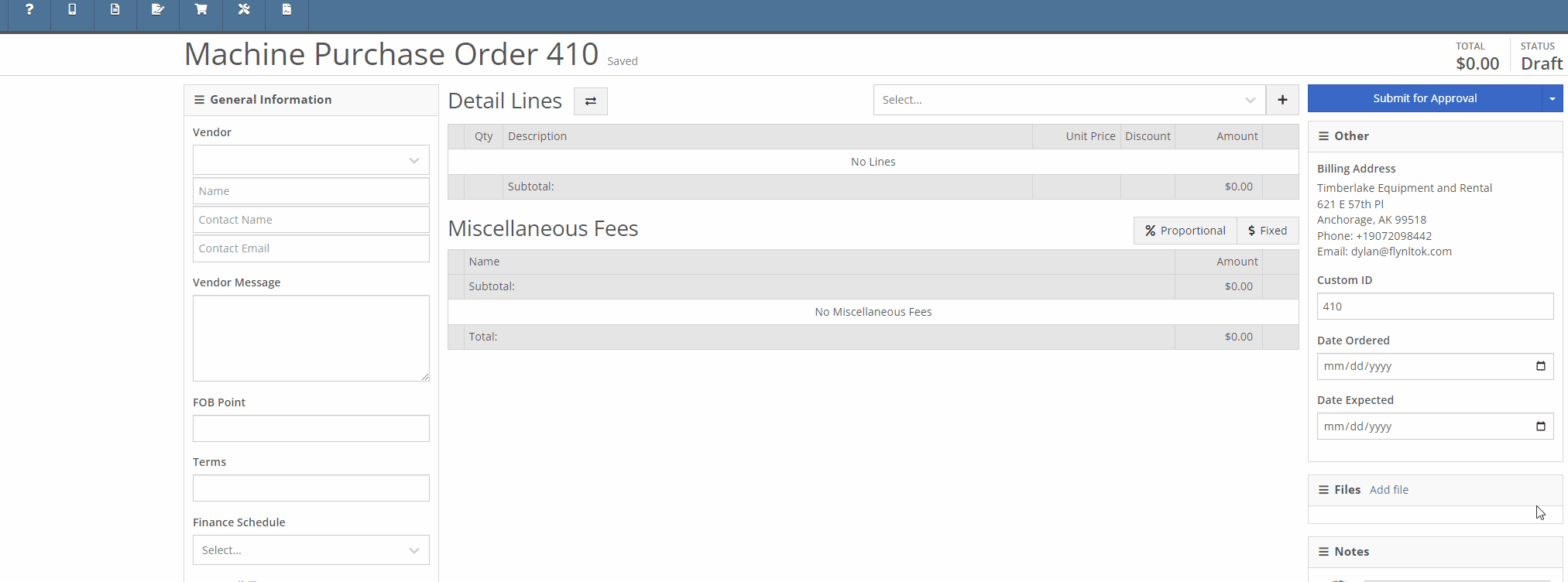
The “Import MPO” will accept CSV, TSV, XLS, XLSX, ODS file formats that contain, at minimum, a column with the desired Machine’s “Make” and a column with the Machine’s “Model.” User must check the prompted box if the imported file contains a first-row header.


Image from the Model Dashboard. Values from import file must match these from Dashboard.

Sample File.

Note: Only Machines recognized within Flyntlok will be added to the Purchase Order. Both the Make and Model fields within the file must match the fields in the Model dashboard within Flyntlok. Non-matching records will not be imported.
Opportunity:
Salespeople have requested the ability to set a custom discounted List Price on a Model for specific customers so that each time that customer buys a Machine of that Model, there is a default discounting rate set. This will save users time from having to re-add the discount from the Point of Sale and serve as a reminder that the customer has that discount available.
Solution:
To incorporate Model Specific Pricing on the customer level, we have added a “Model” option to the "Customer Discount Pricing" modal located on the Customer Dashboard page. While this modal was previously only for Item Discounts, we have renamed the option from "Item Discounts" to "Item/Model Discounts" and have added a toggle option to search Items or Models. Once you have selected "Search Models", you can add and edit individual Model discounts and set a specific expiration date for the discount.

We have also updated the discount structure of the Point of Sale to incorporate the Customer Model discounts so that you can save a new discount directly from this screen back to the Customer record. When adjusting/discounting the list price of a line item from the POS, Flyntlok will now give you the option to save that discount to the associated Customer's records.

Opportunity:
Service Managers that require their technicians to log the Hours and Miles of the associated Machine when checking-in to a Work Order Job, have requested we add a warning message to the Work Order's dashboard to indicate if the associated Machine is missing the meter history.
Solution:
We have added a new setting to the "Flyntlok Settings" page titled “Warn if Missing Machine Details”. When this setting is enabled Flyntlok will display a large warning at the top of the screen if the Work Order’s associated Machine is missing information.

Opportunity:
In our last Release, we updated the Work Order settings to auto-generate a "Machine Move" when Pick-Up/Delivery is required for the associated Machine of a WO. Our next improvement for this feature is to add an indicator of the Machine Move to the Work Order dashboard and allow for edits to be made to the WO to be reflected on the associated Move.
Solution:
We have added a "Machine Move" field to the Pick/Delivery section of the Work Order’s "Info Tab”, and Flyntlok will display the associated Move’s ID Number in this field when available. Selecting the ID Number will open the "Machine Move." We have also updated the settings of the Moves System, and Moves generated from a WO will respect all edits made to the Work Order's associated Customer, Machine, or Pick-up/Delivery schedule.


Opportunity:
On the "Customer" Tab of the Sales Order page, Flyntlok provides several fields where users can log additional Sales Order information. Sales Managers tracking the Sales Order "Source" and "Type" have requested we make these fields required.
Solution:
We have added two new settings to the Flyntlok settings page: "Require Source on Sales Orders before Processing" and "Require Type on Sales Orders before Processing." When enabled, these settings will prevent users from Selecting the "Process" button on a Sales Order unless the required field(s) are filled. Administrators can access these settings from the Flyntlok Settings page by selecting the option from the  icons drop-down menu. (Wrench-> Flyntlok-> Flyntlok Settings)
icons drop-down menu. (Wrench-> Flyntlok-> Flyntlok Settings)

![]()
Opportunity:
Rental Managers have reported instances where unused Rental Consumables are still being represented on the contract's Invoice but with a quantity of 0. To alleviate customer confusion they have requested we remove unused Consumables from the Rental Contracts Invoice.
Solution:
We have updated the Rental Invoice settings and unused Consumables will no longer populate Rental Invoices.
Opportunity:
When associating a Machine with a CRM Lead, Flyntlok auto-adjusts the searching function of the machine searcher from available "Inventory Machines" to the specific Customer’s "Owned Machines" when a Lead is associated with a Flyntlok customer. Salespeople have requested the option to edit the search function manually.
Solution:
We have added a filter to the CRM Lead Dashboard's machine searcher that will allow you to toggle the searching function from "Sellable", which will show a list of all Available and OnOrder machines, to "All" which will show a list of all machines that are customer-owned and available.


Complaint:
Rental Managers had reported an issue where Rental Contracts created via a Machine Reservation were being generated without the requested dates from the reservation.
Cause/Correction:
Fixed. We resolved a bug that was not allowing Flyntlok to respect time-zone configurations. Rental Contracts created from a Machine reservation will generate with the Dates Reserved pulled from the reservation.
Complaint:
Service Managers had reported an issue where the "Technician" field was not populating all their available Service Techs into the drop-down menu when accessed from the "Mobile View."
Cause/Correction:
Fixed.

February 14th, 2024 Release Notes
Learn More at Flyntlok Dealer Management System
Check out our Flyntlok YouTube channel for more highlights of the application!