How Can We Help?

We are excited to announce that Flyntlok will be attending the Equipment Exposition October 17th-20th in Louisville, Kentucky (Booth Number 42024). The Equipment Exposition is an annual event dedicated to growing landscapers, manufacturers, and equipment dealers’ businesses. Please reach out to Mike Wasserman (mwassy@flyntlok.com) or Garret Nelson (garret@flyntlok.com) if you would like to arrange a meeting while we are there.
Service
Maintenance Schedule-(Ticket #FD-1461)
Opportunity:
Service managers have requested the ability to create and schedule maintenance-related Service Jobs for individual Machines/Assets within their inventory. They would like to create a maintenance schedule based on certain usage metrics (Machine Hours, Machine Distance, Machine Age).
Solution:
- Creating New Machine Schedules
We have added a "Maintenance Schedule" to the Machine Dashboard page, allowing users to create and edit existing maintenance schedules for individual Machines. To create a new Machine Maintenance Schedule, navigate to the specific Machine's Dashboard and select "Maintenance Schedule" from the Action button drop-down menu. You will then be redirected to the "Maintenance Schedule" page with the Machine's information prepopulated.
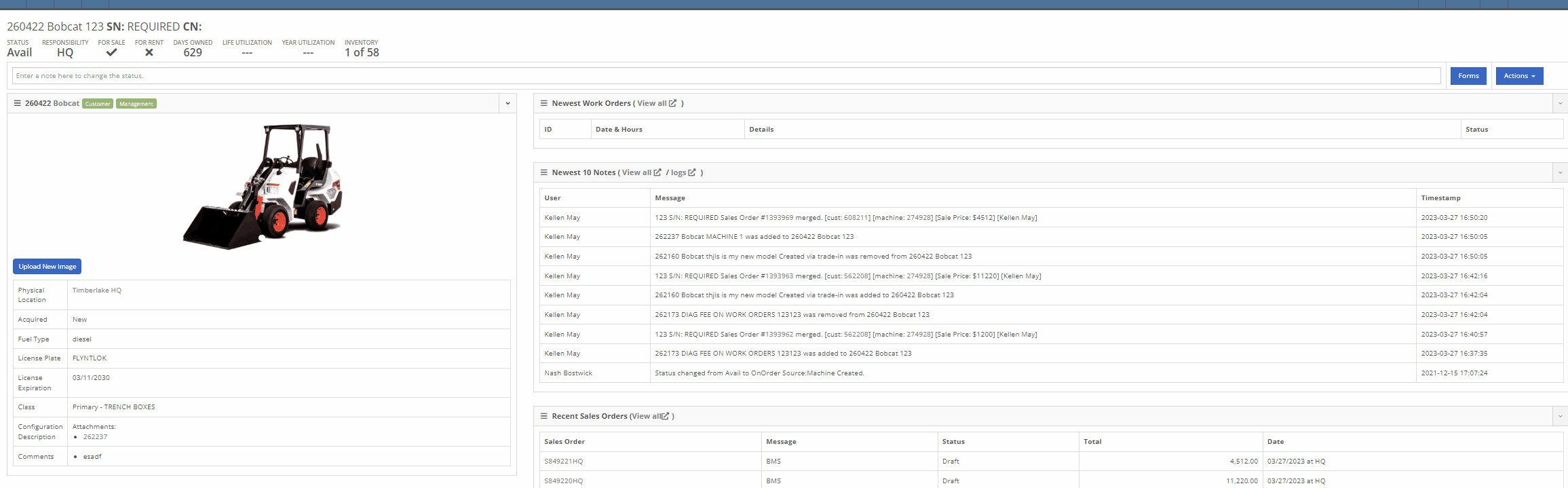
From here, you can select the "+ New Schedule" button, where you can choose a previously created Model Template or create a new schedule. Users will also have the option to have the schedule repeated and set the next interval according to the Machine’s current hours, distance, or age.

Interval and repetition are editable using the  icons
icons


You can change the status, edit schedule details, or delete the schedule by selecting the task from the "Actions" button drop-down menu.

- User Notifications
You can add recipients to receive notifications of an upcoming schedule through the notifications section. Users will be able to select either a group of users or a single user to receive the notification and also to specify when the notification is delivered.

- Creating New Model Template
We have added a "Configure Model Template" button to the Model's edit page, which will allow Users the option to create templated service schedules that can then be applied to Machines of that Model.
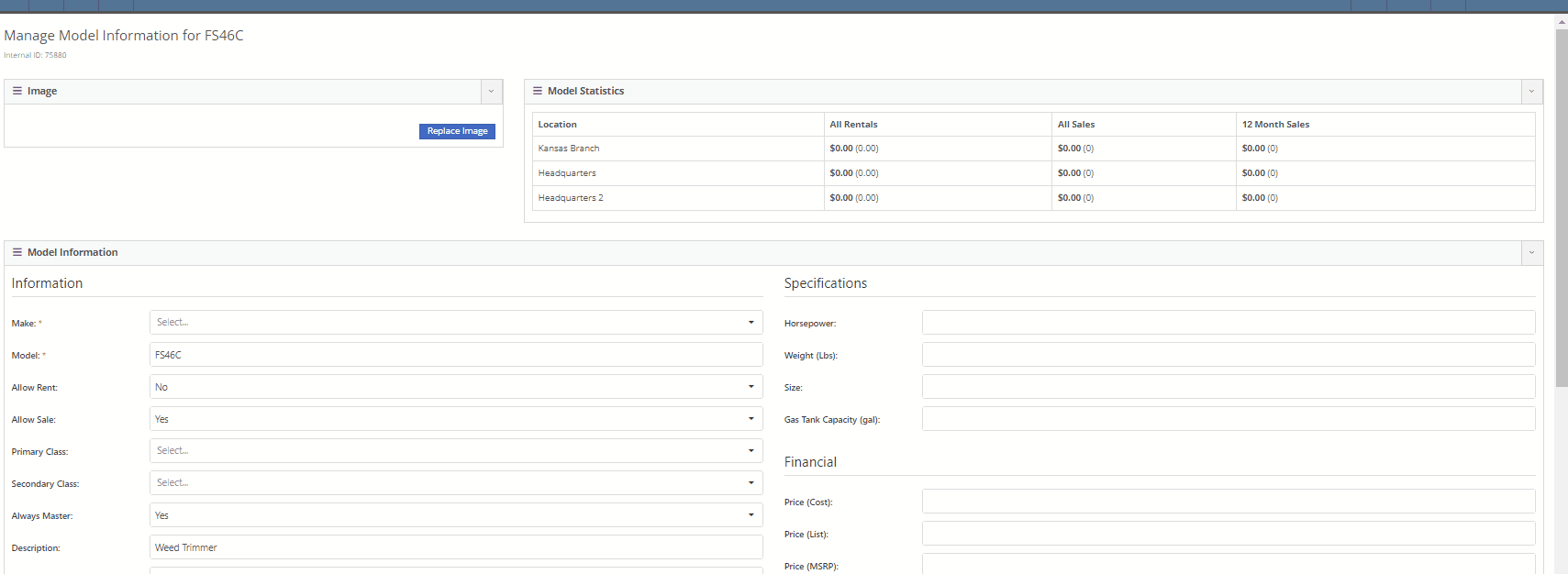
Once the model template is created, you will be able to apply the template to Machines by selecting the option from the "Action" button drop-down menu. Flyntlok will then display a list of all Machines of that Model, giving users the ability to apply the template to all Machines or selected individual Machines.


- Upcoming Maintenance Report
We have also added an "Upcoming Maintenance" report to the Machines Tab of the Left-Hand Navigation Menu, which will display a list of upcoming scheduled maintenance jobs. This report will provide information on the Machine and upcoming service as well as links to the Machine's Dashboard and the Machine's Service Schedule Page. Users can sort and filter the report based on the priority or the next due metric. Flyntlok will color code the row based on the priority (see priority rules below).

The overall priority of a schedule is calculated based on individual priorities according to hours, distance, and age. Flyntlok's priority rules are as follows:
-
Days Remaining -
-
High: 15<=
-
Medium: <=45
-
Low: >45
-
-
Distance -
-
High: <=100
-
Medium: <=350
-
Low: > 350
-
-
Hours -
-
High: <=40
-
Medium: <=120
-
Low: >120
-
Conclusion: So, yeah, this is a pretty big (and pretty cool) addition to Flyntlok. If you need help with this functionality, or if you have questions, please reach out to us!
Rental
Rental Contract Waitlist-(Ticket # FD-1458)
Opportunity:
Rental managers have requested the ability to put an unavailable Model or Classification on a Rental Contract in a "Waiting List" status and have the option to convert the contract to an Active status and notify the customer when the equipment becomes available.
Solution:
We have added a "Waitlist Contract" check box to the Details section of the Rental Contract's creation page that will put the contract into a "Waitlist" status. Once a Machine matching the Model or Classification becomes available, contracts will need to be converted to a Draft status before equipment can be associated with the Model or Classification holding spot. Waitlist contracts can be converted to a "Draft" by selecting it from the "Actions" button in the top right corner.
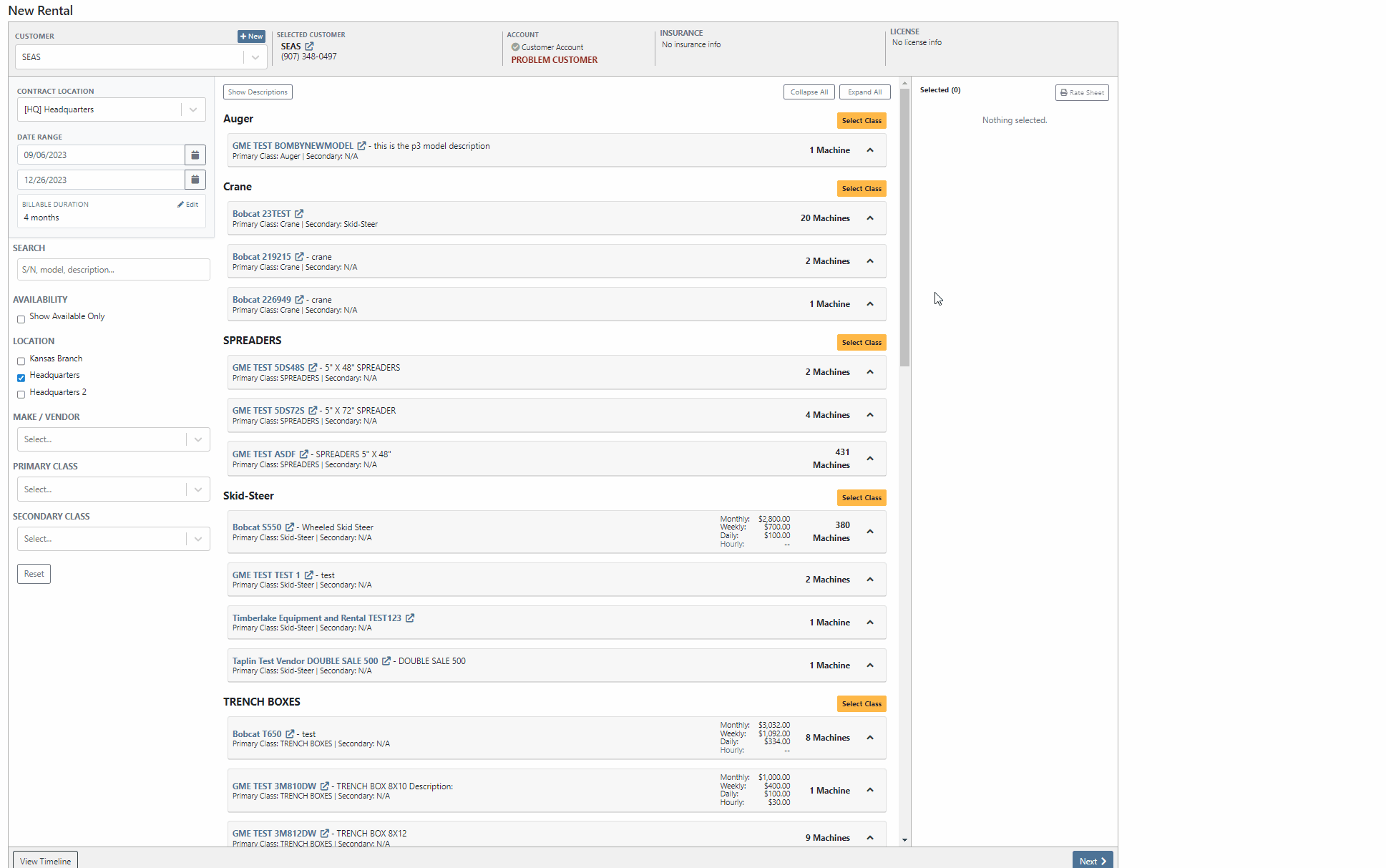
- User Notifications
If the User is set up to receive notifications and is also set as the Salesperson of the Waitlisted contract, Flyntlok will send a notification when a waitlisted contract is able to be fulfilled. To edit your notification preferences, first select your "User Name" from the top right corner of your screen, then select "Preferences" from the dropdown menu.
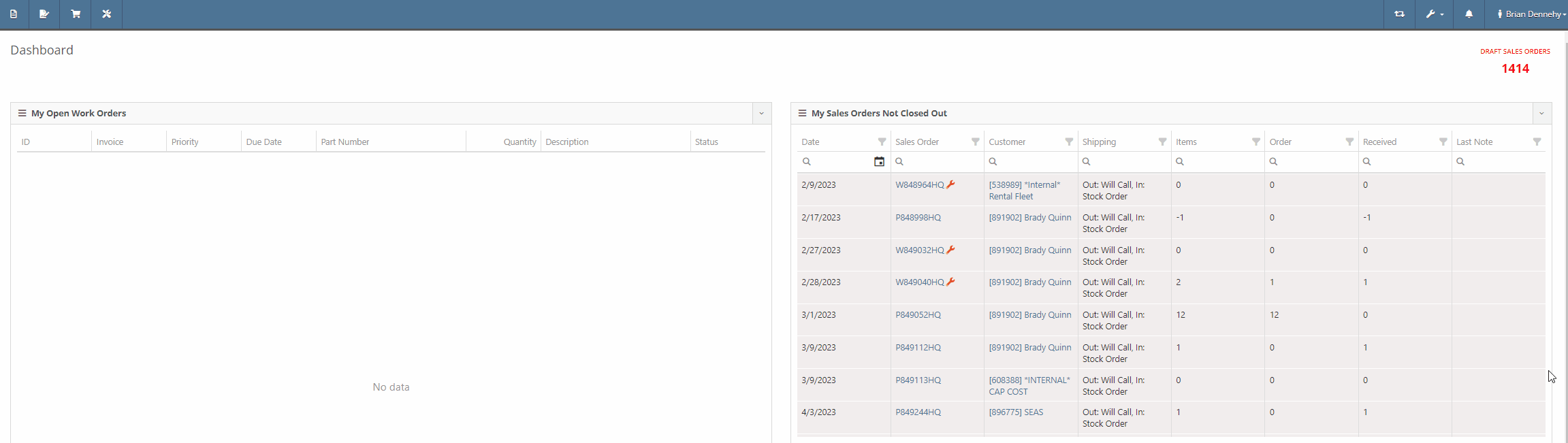

- Waitlisted Contracts Report
We have also added a new "Waitlisted Contracts" report to the Rental Tab of the Left-Hand Navigation Menu, which will display a list of all waitlisted contracts and their customer contact information. For contracts with multiple Machines, Flyntlok will display a record for each machine that is available.

Point of Sale
Text2Pay Billing Adress -(Ticket # FD-1580, 44015)
Opportunity:
Salespeople using the new Gravity Payments system have requested the ability to use an existing address under a customer's profile for the billing address when adding a Text-2-Pay payment method to a Sales Order. Currently, Flyntlok is not auto-filling Customer information into the Text2Pay billing address field, even if the address is saved within the Customer's Dashboard.
Solution:
Flyntlok will now auto-fill the "Card Billing Address" field of the Text2Pay payment method of the new Gravity Payments system if the information is available from the Customer's Dashboard.

We have also added a new "Save to Customers Dashboard" check box to the Text2Pay module, allowing Users to save new billing addresses for Customers who previously did not have this information.

Customers
Credit Limit Warning-(Ticket # FD-1585, 44022)
Opportunity:
Salespeople would like to see a notification on the Sales Order and Work Order pages when adding a Customer who has exceeded their credit limit.
Solution:
We have added a flashing notification to the Customer Dashboard, Invoice page, and Work Order Dashboard to warn users that the customer is over their credit limit. Administrators can activate this new setting by navigating to the Flyntlok settings page (Admin Editors Wrench->Flyntlok->Flyntlok Settings->Sales)


SMS Messaging: Allowed File Types for Attachments-(Ticket # FD-1633, 44173)
Opportunity:
Our SMS messaging service does not allow for sending PDF file types. Salespeople have requested a way to view what types of files they are able to send via SMS messaging.
Solution:
We have added a new  icon to all SMS messaging modules that, when selected, will display a list of supported files.
icon to all SMS messaging modules that, when selected, will display a list of supported files.

Parts
Vendor Price File Supersession Indicator-(Ticket # FD-1602, 44089)
Opportunity:
Flyntlok Users were experiencing an issue where they were unable to remove a "Superseded By" part from an Items Dashboard.
Solution:
Supersessions from the Vendor Price File are intentionally not editable. To avoid confusion in the future, we have updated the Supersessions field of the Item Dashboard. If the item is from the Vendor, the item(s) will now be displayed below the selected input, and Flyntlok will display a "Superseded by (From Vendor)" message along with the supersessions.

Issues Resolved This Sprint
Saved credit Cards Not Available-(Ticket #FD-1612, 44120)
Complaint:
When trying to apply payment to a Sales Order via credit card, the option to use Saved Cards isn't there. This issue only affected users of the older payment system, not those who upgraded to the Emergepay system.
Cause/Correction:
Fixed.
Invoice Force Refresh-(Ticket #FD- 1605, 44097)
Complaint:
Salespeople reported having issues with not being able to do force refresh on invoices.
Cause/Correction:
Fixed.
Machine Purchase Order Discount Not Persisting on PDF-(Ticket #FD-1609, 44103)
Complaint:
Flyntlok Purchasers were running into an issue when applying a percentage discount to a machine currently on a Purchase Order. After applying the discount and attempting to print the PO, the discount was not applied to the printed copy.
Cause/Correction:
Fixed. Flyntlok will apply any discount set on the machine and display it properly on the printed copy of the PO.
Allow Uploading Audio Files-(Ticket #FD-1650, 44196)
Complaint:
Users had an issue uploading (WAV) audio files; in this scenario, the user would receive an error message, and the file was not uploaded.
Cause/Correction:
We have removed the restriction for uploading WAV audio files. While you will now be able to upload WAV audio files into Flyntlok, please note these are uncompressed files that may hit our filesize restriction of 30MB.
Did you read all the way down to the bottom? Nice! This was a pretty big release week for Flyntlok. Hope you appreciate all the new features!!!
Last Release Notes
August 30th, 2023 Release Notes
Not yet a Flyntlok Customer?
Learn More at Flyntlok Dealer Management System
YouTube
Check out our Flyntlok YouTube channel for more highlights of the application!
