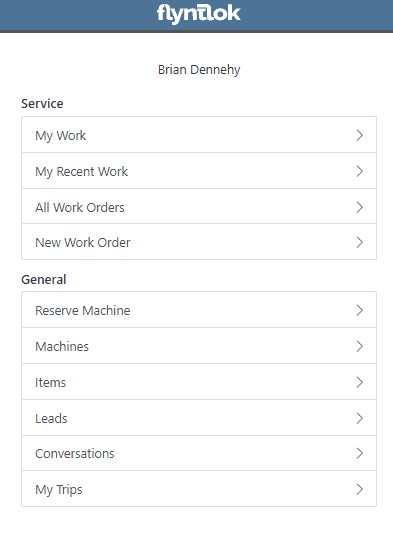How Can We Help?
Service
Work Order Request-(Ticket #2868)
Opportunity:
Service Managers overseeing Service Departments require other internal departments (i.e. that aren’t the Service Department) to submit “Service Requests” instead of allowing them to directly create their own Work Orders. They would like a "Service Request" option to be added to the Machine Dashboard page where users can generate and submit requests to the Service Department for the specific Machine. When “Service Requests” are submitted, they should be added to a list that a Service manager can review.
Solution:
We have added a “Service Request” option to the “Actions” button’s drop-down menu on the Machine Dashboard page, allowing you to submit a request for service on the specific Machine. Submitted requests will land on a “Service Requests” report, where managers can review, accept, and reject the requests.

Create Service Request for Machine Form
Fields on the “Service Request” Form (All fields are required with the exception of “Work to be Completed”):
- Customer: Associated customer for the requested service. Internal Customers will populate the Customer Searcher by default.
- Machine: The Machine ID Number. Flyntlok will auto-populate the Machine ID Number into this field based on the Machine from which this request was initially made.
- Work Order Location: Branch Location where the Service will be performed. Flyntlok will auto-populate this field based off the “Physical Location” of the selected Machine.
- Work Order Category: Category of the requested Work Order. This field will be auto-filled by Flyntlok when a Customer is selected based on the selected customer’s “Work Category” preferences.
- Due Date: This field will default to the date the request form was generated, but can be edited to a custom date.
- Requested By: User’s name that requested the Service. This field will default to the user generating the request form but can be edited to an alternate user.
- Work to be Completed: Notes on the Service needed.
Service Request Report
Service Writers and Managers can now utilize the “Service Requests” report for reviewing, approving, and rejecting submitted requests. Flyntlok will auto-generate a new WO for “Approved” requests and the user can click on the link displayed if they wish to then view the WO. Rejected requests will be removed from the submitted view.


This report will, by default, show only submitted requests but can be filtered to show all previously approved/rejected requests.
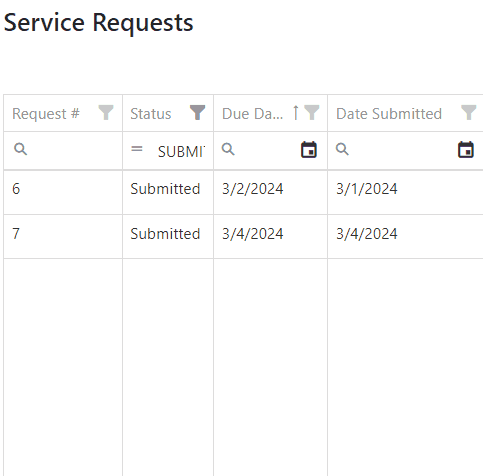
Note: Please contact your Flyntlok consultant if you would like to start using this Feature!
Missing Machine Data Warning-(Ticket #IHK-49152)
Opportunity:
Service Managers requiring their users to log data of Machines associated with Service Work Orders have requested we add a warning message to the WO Dashboard if the associated Machine is missing Serial Number, Model Type, or Engine Serial Number information.
Solution:
We have added a new warning message to the Work order Dashboard, which will display if the WO associated Machine is missing any of the following information: Machine Serial Number, Model Type, Engine Serial Number.

CRM/Mobile
Review Leads on Mobile View-(Ticket #FD-2880)
Opportunity:
Salespeople have requested mobile support for our existing CRM Leads features. This will allow them to stay on top of their leads no matter where they are and should make it easier to keep in contact with their customers and prospects. And hopefully win more business!
Solution:
We have introduced a “Mobile Leads” page that will allow users to view and search their Leads. Additionally, users are able to reach out to a Primary Contact from a lead on mobile via phone or email. When viewing the Lead, important information is presented on one tab, while another tab contains a timeline showing the history of the lead.


Purchasing
Part Allocation-(Ticket #FD-2870)
Opportunity:
Based on feedback from Flyntlok users, we have made further improvements to the Part Receiving Voucher and the auto-allocation capabilities.
Solution:
We have consolidated the multiple lines on a Part Receiving Voucher so there is only one line per part. Furthermore, we have improved the allocation modal window to better display orders that can be allocated to, as well as orders that have already received allocations. Sales Orders can also now be marked as “Priority” for receiving allocations, and that priority will be displayed for each order in the modal window. Lastly, we have added some summary columns on the consolidated line to give information about allocations at a glance.

- We have also added “Allocate All” and “Unallocate All” buttons in the allocation modal window. These allow users to allocate all received quantity to outstanding orders or unallocate all allocated quantities for a part. Users are provided helpful information that shows if they are overallocated, indicating the system will not allow those allocations. “Unallocate All” will return the quantities allocated back to stock. Allocation changes are only applied once the “Save” button is hit.
Machine Voucher Auto-Allocation-(Ticket #FD-2881)
Opportunity:
Machine Receivers have requested a more streamlined process to allocate machines when receiving them. This will speed up receiving and get machines to customers faster.
Solution:
We have added a new button under the Actions dropdown on Machine Receiving Vouchers that will pop open a new modal window for machine allocations. From here, users can allocate machines to open orders that are requesting machines of the same model. Sales Orders can now be marked as “Priority” for receiving allocations, and that priority will be displayed for each order in the modal window.


- On Sales Orders that received an allocation, there is a new option to “Swap”
 the allocated machine. This will present users with a list of machines of the same model from stock, or from other Sales Orders where a machine is available. Why might you want to “swap”? Let’s say you have a whole pallet of chainsaws that came in and you just want to hand your customer one of them, but you don’t want to search for the exact serialized machine that was allocated. Well, just grab one and swap it with the one originally allocated!
the allocated machine. This will present users with a list of machines of the same model from stock, or from other Sales Orders where a machine is available. Why might you want to “swap”? Let’s say you have a whole pallet of chainsaws that came in and you just want to hand your customer one of them, but you don’t want to search for the exact serialized machine that was allocated. Well, just grab one and swap it with the one originally allocated!


Machines
"Date at US Port " Column on All Machines Report-(Ticket #IHK-1415)
Opportunity:
Users utilizing a "Date at US Port Date" field on the Machine Purchase Order have requested we add this category as a column option to their "All Machines" report.
Solution:
We have added a "Date at US Port' option to the column chooser of the "All Machines" report. Users can now add this field to their report by selecting the “Edit Columns” icon and then drag/dropping it into the report.


Point of Sale
Hide Part Numbers on Sales Order PDF-(Ticket #IHK-1360)
Opportunity:
Flyntlok users have requested the option to hide Part Numbers on the printed Sales Order.
Solution:
We have added an option to the Sales Order's "Details" tab, that will remove part numbers from that one individual Sales Order’s PDF reports. Flyntlok will still display Part Numbers on Sales Order PDF reports by default, but can be manually changed for any individual Sale.
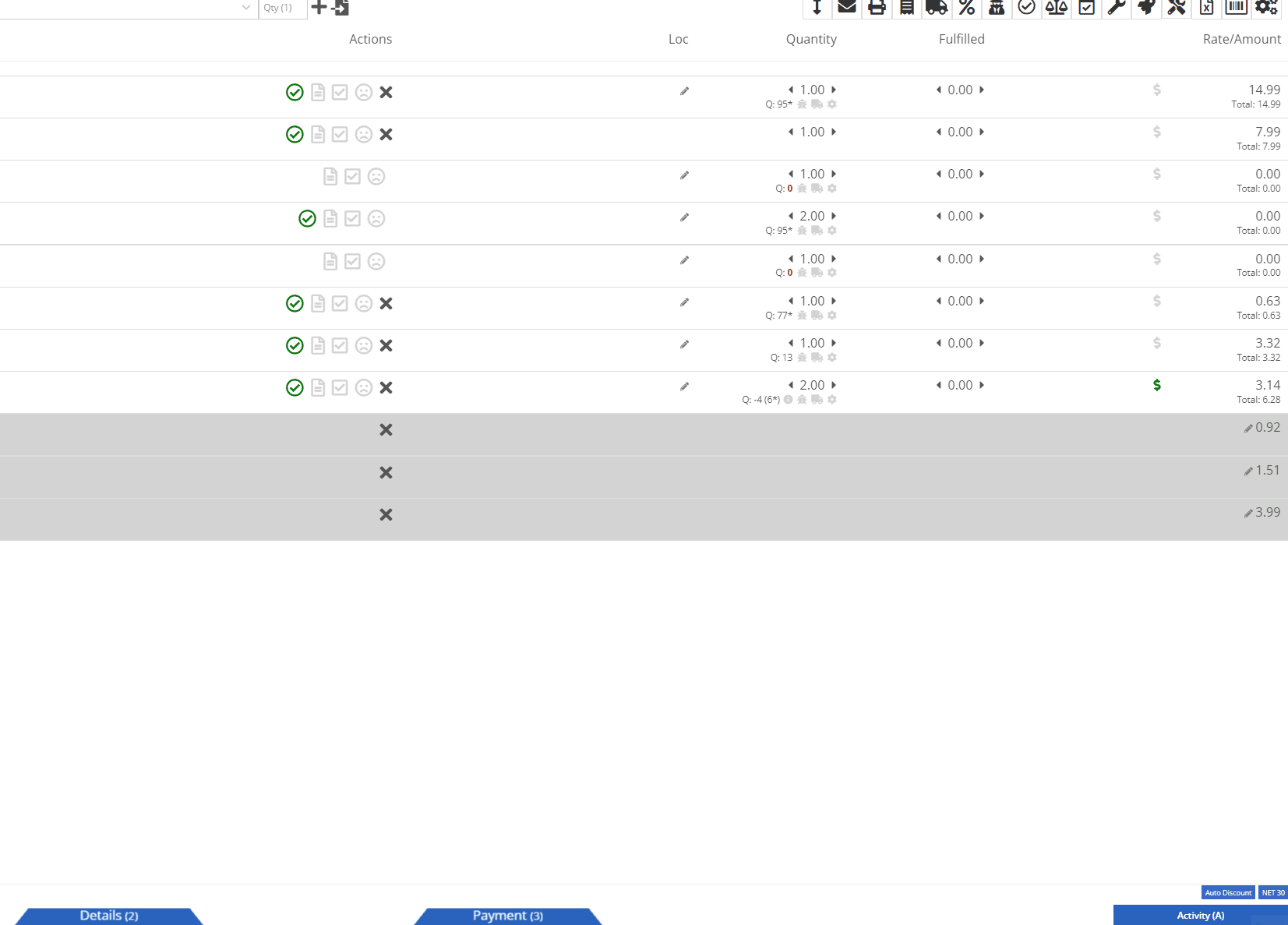
Rental
Zero Dollar Lines (Ticket #FD-2869)
Opportunity:
Rental Managers have requested that rental contract line items that have already been fully billed out on previous invoices do not create $0.00 lines on subsequent invoices. Having such $0 lines makes the invoice page and the printed invoice jumbled and unpleasant to look at. Who needs that?
Solution:
We have updated Rental Invoice settings and the Rental Contract line items that have been previously paid-in-full will no longer appear on subsequent Rental Invoices.
Require Customer Credit Card -(Ticket #IHK-49301)
Opportunity:
Rental Managers have requested we add a warning message to the Rental Contract Dashboard that will display when the associated Customer of a Rental Contract is NOT an "Account Customer" and the customer doesn’t have a credit card saved to their profile.
Solution:
We have added a new banner to the Rental Contract Dashboard saying ‘NO CREDIT CARD ON FILE'. This will be displayed when the Rental Contract’s associated Customer is NOT an account customer AND the customer doesn’t have a credit card saved to their profile.

Issues Resolved This Sprint
No Parts Subtotal On Work Order PDF-(Ticket #49521)
Complaint:
Service Managers had reported an issue where the printed copy of a Work Order was excluding the "Parts" subtotal if the WO was set to charge a flat-rate "Billing Style."
Cause/Correction:
Fixed.
Duplicate Alternates -(Ticket #49701)
Complaint:
Salespeople had reported instances where Items were being duplicated in the "Item Alternates" section of an Item's Dashboard.
Cause/Correction:
Fixed.
No Duplicate Warning On Core Item Creation-(Ticket #49502)
Complaint:
Flyntlok users had reported an issue where the "Create Core Item" modal was allowing duplicate Items to be created.
Cause/Correction:
Fixed. We have disabled duplicate Item creation for the "Create Core Item" modal, and Flyntlok will now display a "Duplicate Item" message and prompt you to choose a new Item Number.

Last Release Notes
February 28th, 2024 Release Notes
Not yet a Flyntlok Customer?
Learn More at Flyntlok Dealer Management System
YouTube
Check out our Flyntlok YouTube channel for more highlights of the application!