How Can We Help?
Machine Registration
Toro Dealer Connectivity Integration (f.k.a. Toro EZLink)
Toro Dealers using Toro’s Product Registration and Warranty portal to register their sold machines requested an integration with Toro to streamline their product registration process using Flyntlok. To meet this request, we’ve released the Dealer Connectivity integration with Toro. (This integration was formerly known as “Toro EZLink”.)
Once the integration is setup, to register a Toro machine, navigate to the Machine Dashboard and under the “Actions” dropdown select “Register with Toro (EZLink)”. The only requirements to register a Toro machine are that the machine was sold and has a serial number.
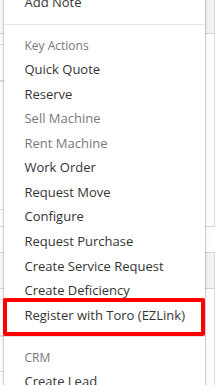
After navigating to the Toro product registration form, provide some basic information like who the machine is being registered to and what it will be used for. 
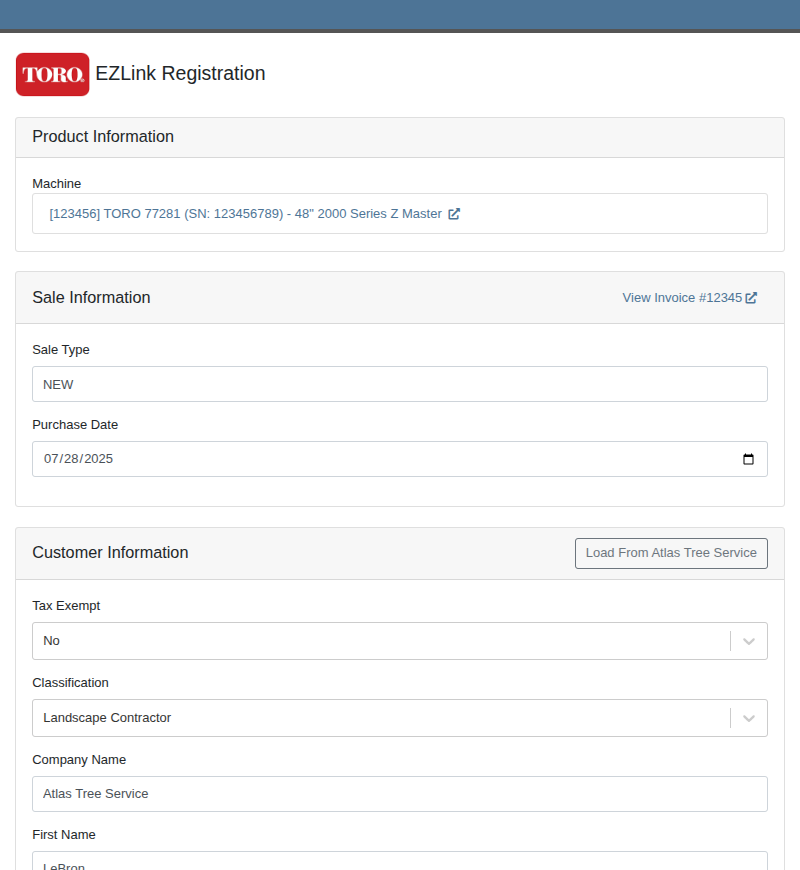
Users should routinely check the registrations in the Toro portal to ensure they are being processed properly.
You can reach out to your friendly consultant to start getting set up to use this new integration.
Customers
Discount Tiers
Opportunity
Sales teams needed a streamlined way to manage and assign sets of discount structures to customers without configuring them individually. Previously, managing discounts at scale required manual updates for each customer.
Solution
We’ve introduced “Discount Tiers” as a way to define and assign a reusable set of discount structures to multiple customers.
Key Features:
- To configure Discount Tiers, go to the Admin Settings page and click the “More Sales Settings” button, or use the wrench icon in the navigation bar to open the Point of Sale section, then click “Discount Tiers”.
- Create and manage tiers by specifying a name, description, and list of Discount Structures. (Discount Structures can be managed by navigating to the wrench icon in the navigation bar to open the Point of Sale section, then click “Discount Structures”.)
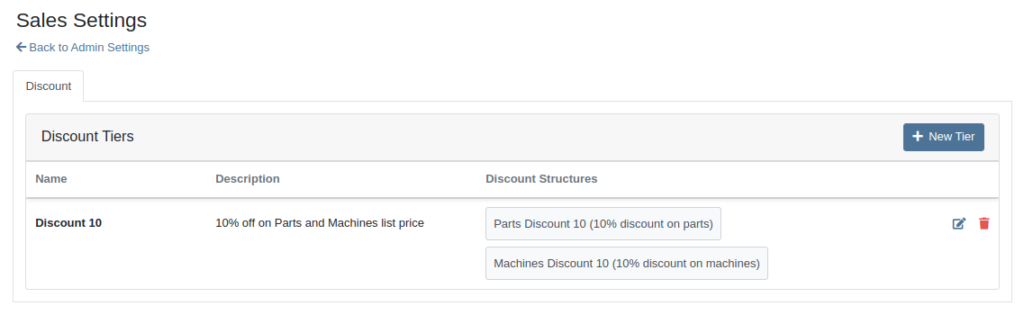
- Assign a tier to a customer through the Customer Edit page.
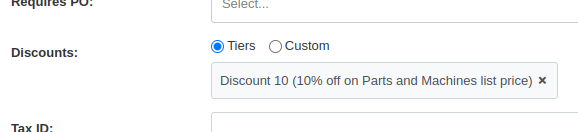
- Once a tier is assigned, only that tier’s discounts will apply. Switching back to the "custom discounts" option will remove the tier.
- Any changes made to a Discount Tier will be automatically propagated to all assigned customers.
We expect this feature to roll out within a few days, but feel free to reach out to your friendly Flyntlok Consultant if you are interested in getting this feature enabled for your environment now.
Rental Contracts
Associated Rental Contracts [#70033]
Opportunity
Service Managers needed an easier way to track which Rental Contracts are tied to Work Orders. Previously, there was no simple way to connect the two without manually cross-referencing notes or opening multiple records.
Solution
We’ve added a new widget to the Work Order dashboard: Associated Rental Contracts.
If any job on a Work Order is linked to a Rental Contract (via a form), that contract will now appear in the widget for easy access and visibility.
“View All” Rental Contracts for a Unit [#68939]
Opportunity
On the Machine Dashboard, Flyntlok currently displays a widget with the latest Rental Actions for the Machine. However, there was no way to dive deeper into older or cancelled/closed Rental Contracts.
Solution
We’ve added a “View All” button on the Rental Actions widget which will link to a report containing all Rental Contracts related to that Machine.
Shopify
Source Shopify Order Information on Invoice & Refresh Shopify Payments [#71045]
When Flyntlok ingests a Shopify Order, we build a set of payments based on how the Customer actually paid, including zero-dollar payment lines for pending payments. However, on rare occasions, we will see an Order that looks as though it was completely paid, but it also has pending payment lines on it. This makes it impossible for Flyntlok to recognize whether it needs to check for updated payment information later.
To resolve this, we’ve added a new Shopify section to the Flyntlok Invoice page. In the Details panel you’ll find the “Shopify” tab in the Actions section. Click “Queue Shopify Payment Update” and in the next 5 minutes Flyntlok will attempt to update the Invoice’s payment information from Shopify.
Service
Show Work Order’s Associated Rental Contracts on Machine Dashboard [#70766]
Opportunity
Rental Managers requested more visibility into the source of active Work Orders on Machines.
Solution
You can now see Rental Contracts associated with active Work Orders on any Machine’s dashboard.
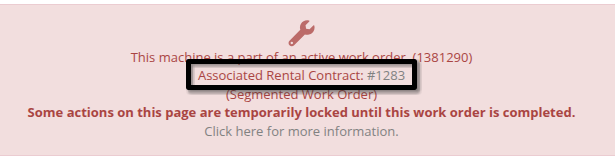
Work Order Departments [#69611]
Opportunity
Shops needed a way to categorize Work Orders more precisely by department, enabling better organization and reporting. Some users also wanted to link these departments to existing Categories for more structured workflows.
Solution
A new fully-customizable Department field has been added to Work Orders. Departments can be selected when creating or editing a Work Order:
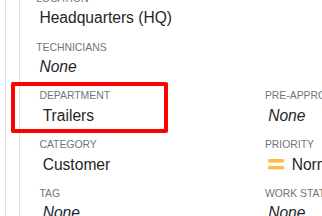
Custom Departments can be managed by navigating to the Wrench Icon -> Work Orders -> Work Order Departments. Simply provide a department name, and optionally associate a Category.
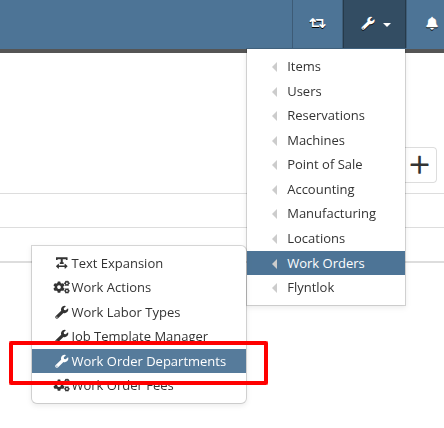
Additionally, technicians using Mobile Work Orders can search by these Departments.
"Customer Unit" Field on Work Order Dashboard Machine Creation [#70749]
Opportunity
Users previously had to create a machine from the Work Order Dashboard and then navigate to the Machine Dashboard to add a Customer Unit Number. This extra step was inefficient for busy service departments.
Solution
You can now enter the Customer Unit Number directly when creating a new machine from the Work Order Dashboard. This streamlines the process and ensures all important details are captured in one step.
CRM
Zapier Integration: Notifyee Email Addresses
Opportunity
Zapier users requested the ability to access the “Notifyee Email Addresses” field when automating workflows around “Customer Activities”. These email addresses are often needed for downstream actions like sending updates or triggering external systems.
Solution
The "Notifyee Email Addresses" field is now available when polling Customer Activities via Zapier. This gives users more complete data for automation and communication flows.
"Sent From Email" Column in Email Reports [#71022]
Opportunity
Users who manage multiple connected email addresses across Flyntlok's integrations needed better visibility into which address was used to send each message. This was especially important for troubleshooting, auditing, and ensuring proper communication channels.
Solution
We’ve added a "Sent From Email" column to both the “All Emails” and “My Emails” reports. This makes it easy to identify which connected email account was used to send each message, improving clarity for users who operate across multiple accounts.
Resolved Issues
Part Purchase Order Receiving Voucher Scan Mode [#70698]
Complaint: Scan mode on Part Purchase Order Receiving Vouchers was not working correctly.
Correction: Fixed.
Stale QOH Discrepancy Between Item Dashboard and Invoice [#70668]
Complaint: Users noted that there was sometimes a discrepancy between stale QOH indicators on the Item Dashboard and the Transfer dialog box on the Invoice page.
Correction: Fixed.
Discounted Parts On Work Order PDF [#70397]
Complaint: Discounted parts on Work Orders sometimes did not reflect the discount on the printed PDF.
Correction: This issue has been fixed. Discounts on parts will now correctly appear on the printed Work Order PDF.
Duplicated “State/Province” Field When Creating QuickBooks Vendor
Complaint: Users reported that when creating a QuickBooks vendor, the “state/province” field would appear twice, in the place of the city.
Correction: Fixed.
Shipping Address Not Displaying After Creation [#70913]
Complaint: When adding a new shipping address to the Sales Order, the address was saved correctly but did not immediately appear in the interface. Users had to manually refresh the page to see the newly added address.
Correction: Fixed.
Adjust Billable Duration for Bulk Call Off [#70984]
Complaint: Rental Managers calling off multiple units noticed the billable duration was not adjusting when changing the call off dates like it does when calling off a single unit.
Correction: Fixed.
Missing Job Descriptions on the Work Order’s Final Invoice PDF [#71161]
Complaint: In some cases, when printing a Work Order’s final invoice, the Complaint, Cause, and Correction lines were missing from the PDF.
Correction: Fixed.
Core Purchase Request Not Assigned To Special Order [#70789]
Complaint: Parts teams reported that Core Purchase Requests were not being associated with Special Orders when the base part was assigned to a sale during receiving.
Correction: Fixed.
Allow Clocking Into Completed Work Orders on Mobile [#70957]
Complaint: Technicians & Service Managers reported not being able to clock into Work Orders in “Completed” statuses from their phones.
Correction: Fixed.
Zero Buy/Sell Quantities Allowed on Items [#70634]
Complaint: Users noticed that item prices were not being automatically calculated in some cases when editing items. This was traced back to scenarios where a buy or sell quantity of zero was allowed.
Correction: Fixed a bug that allowed zero-quantity values. The system will now prevent 0 buy/sell quantities to ensure valid and accurate price calculations.
Machine ID on Rental Invoice PDF
Complaint: Rental users reported that invoices printed from rental contracts showed the internal Machine ID in the "Part" column, which was confusing for customers.
Correction: Fixed. We now display the Machine’s Display ID instead, providing more clarity on rental invoices.
Microsoft Accounts Not Staying Connected
Complaint: Managers experienced frequent disconnections with their company-level Microsoft email accounts, requiring repeated manual reconnections.
Correction: Fixed. Microsoft accounts should now remain connected as expected.
Password Reset Rejection on User Settings Page
Complaint: Users reported that when trying to reset their password through the User Settings page, their current password was being rejected even when it was entered correctly.
Correction: This issue has been resolved. The system will now properly recognize and accept valid current passwords when updating account credentials.
Last Release Notes
Not yet a Flyntlok Customer?
Learn More at Flyntlok Dealer Management System
YouTube
Check out our Flyntlok YouTube channel for more highlights of the application!
