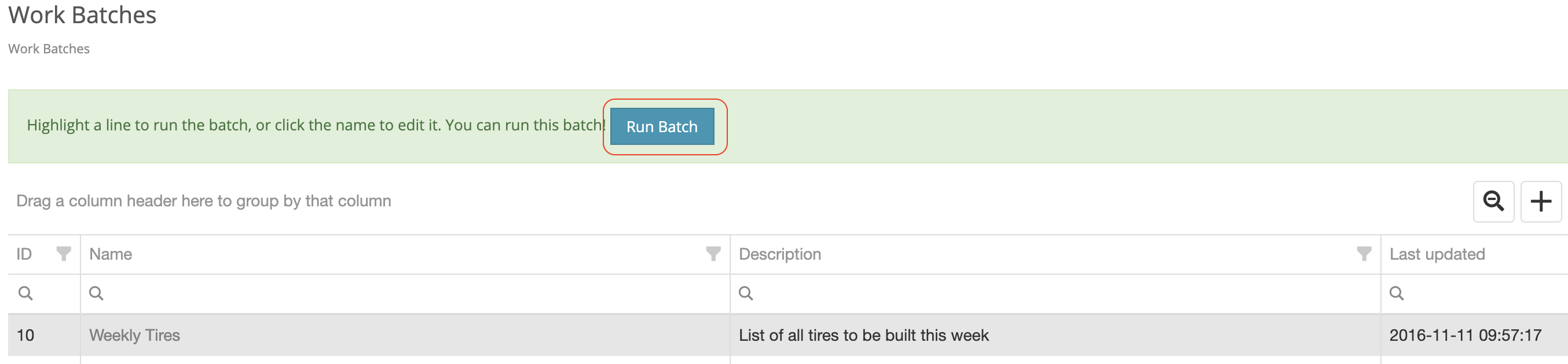How Can We Help?
- On your left-hand menu, click "Work Batches" under the Factory Floor drop-down.
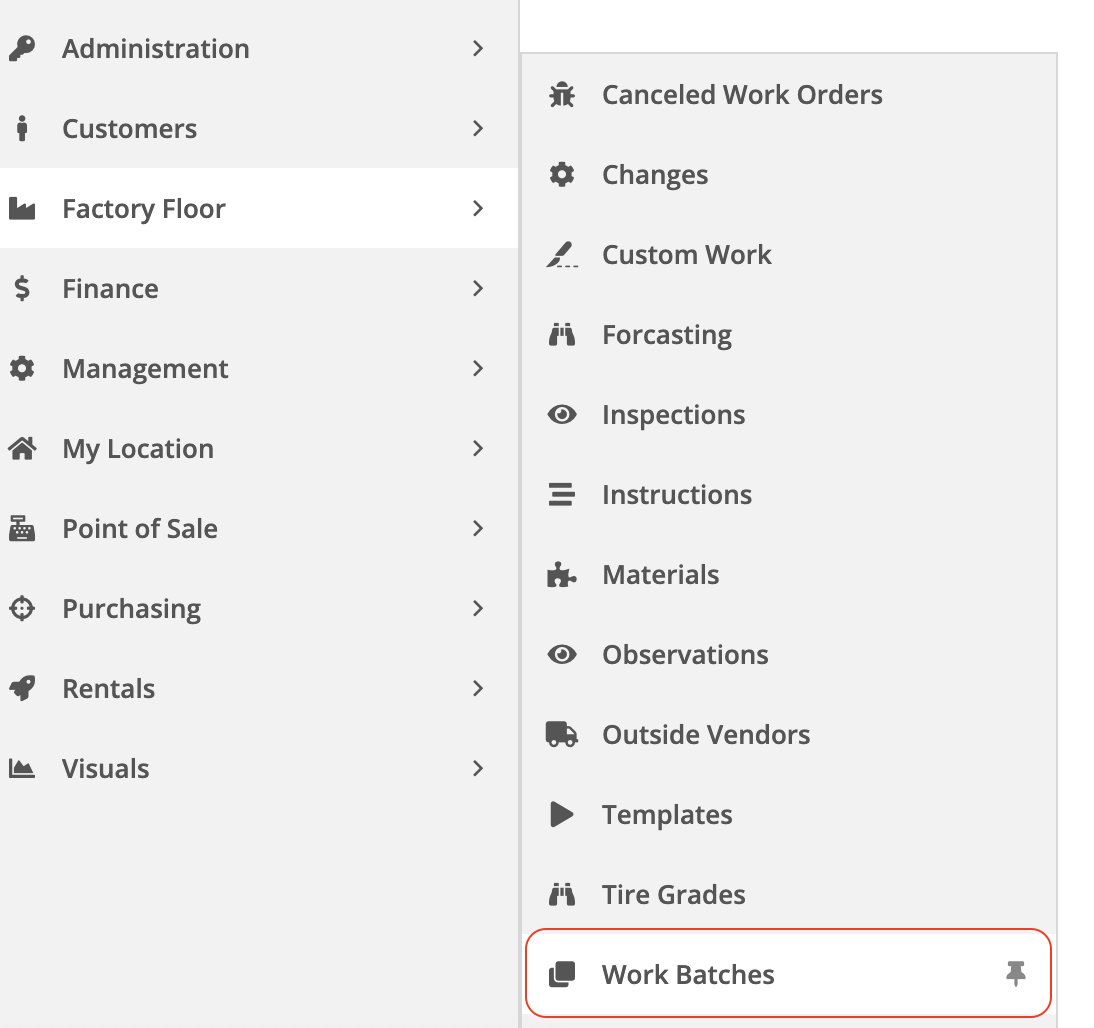
- Here you can add new work batches by clicking the '+' icon, which will add a new row for you to enter an ID, Name, and Description.
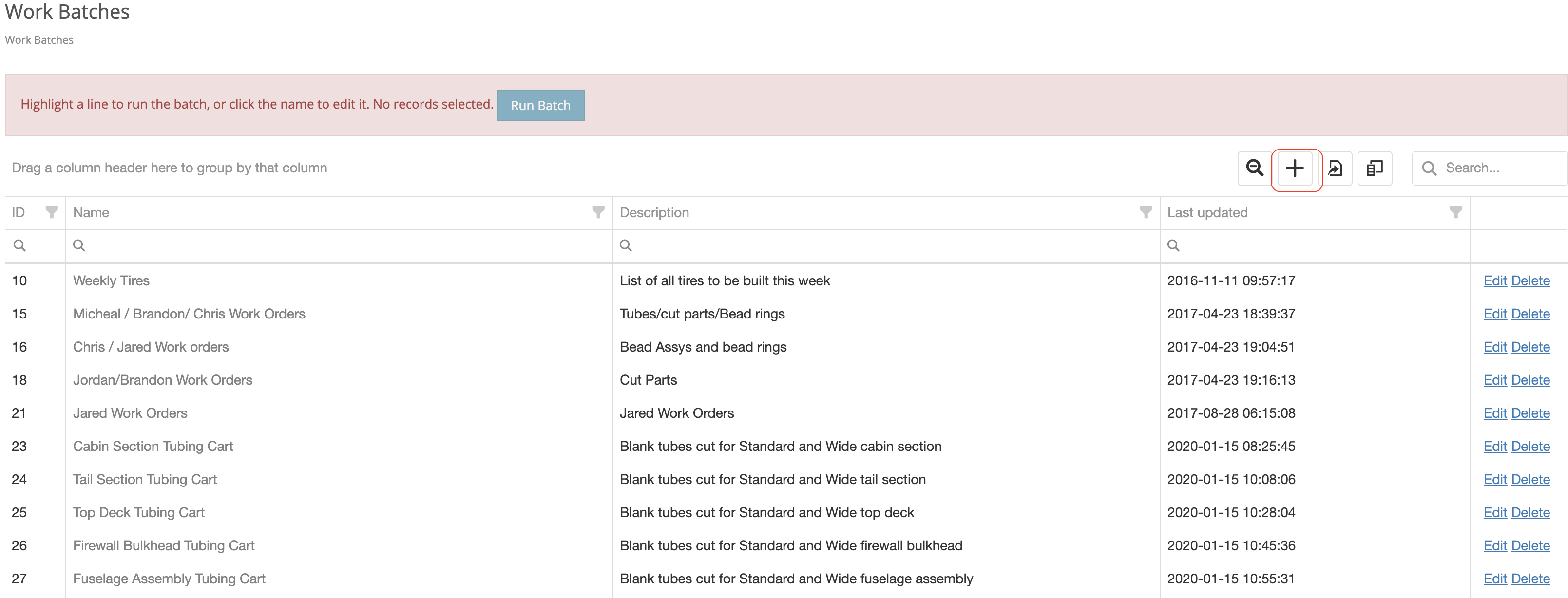
- After naming the batch order, click the name so you can add parts to be built under this batch.

- Here you can add parts to be built under this batch by clicking the '+' icon. You can also add a user for this work order to be assigned under the "Assign To" column.
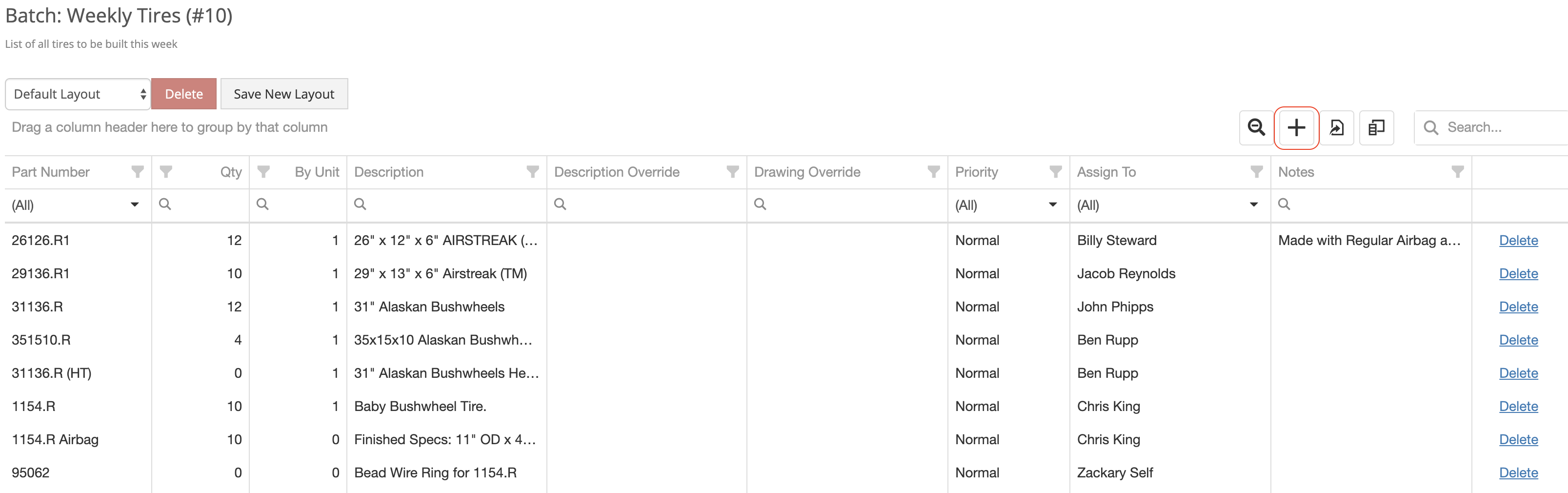
- To run a batch work order, go to your list of work order batches, highlight a work order batch by clicking the row and click the "Run" button. This will create work orders for all parts under this batch work order.