How Can We Help?
CRM Hub
Updated Leads System
The Flyntlok development team is starting to roll out the new CRM Hub. The updated CRM will retain all of the functionality of the existing CRM hub with added enhancements we believe: will help to increase leads, accelerate sales, organize contacts, and better serve your customers!


Note- We will be releasing a tutorial video on the new CRM Hub in the coming days, please reach out to the Flyntlok support team if you have any questions.
Sales
Tracking Number Search- (Ticket# FD-796, 41797)
Opportunity:
Flyntlok allows users to track shipments but currently does not offer a way to search for tracking numbers associated with a particular sale. Users can track a shipment by clicking on the "Track" button at the top of the Shipping Tab. A separate page will appear asking for the Tracking Number along with the Carrier. Tracking information will be generated in the shipping tab of the Sale Order and will include the tracking number, as well as its shipping status, last update, currently in, destination, created, and ETA. You can not search for tracking numbers unless the number had been copied/pasted into the internal/public message fields of the Sale.
Resolution:
You will now be able to search for tracking numbers associated with a Sales Order using the S? prefix from the Flyntlok searcher.
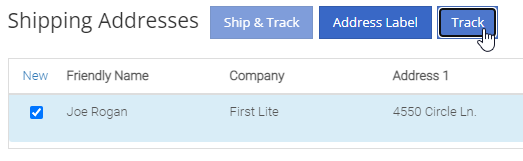
![]()
Force Pick- (Ticket#FD 537, 40715)
Opportunity:
We have had several requests to allow salespersons to manually pick the order functionality of a Sales Order. This would give you the option to take all items associated with a specific sale out of your inventory regardless of on-hand quantity. This could be helpful in the case that an item has been physically received but the parts department has not yet had the chance to record the receive in Flyntlok. Currently, Flyntlok users have no option to manually pick the order functionality of a Sales Order.
Note- This feature if enabled may disrupt your inventory totals. This feature is setting controlled, please reach out to the Flyntlok support team if you would like this setup, or if you need any additional information.
Solution:
We added a new  icon to the quantity column of the Sales Orders item line. When the force pick option is selected, Flyntlok will pull the entire order quantity from your inventory. This will allow for sales to push inventory into negative quantities.
icon to the quantity column of the Sales Orders item line. When the force pick option is selected, Flyntlok will pull the entire order quantity from your inventory. This will allow for sales to push inventory into negative quantities.
Force Order- (Ticket#FD 874, 41813)
Opportunity:
We have also had requests to allow a salesperson to manually set a Sales Order to order all items associated with a specific sale regardless of on-hand quantity. This will give Flyntlok users the option to special order entire order quantities.
Note- This feature is setting controlled, please reach out to the Flyntlok support team if you would like this setup, or if you need any additional information.
Solution:
We have added a new  icon to the quantity column of the Sales Orders item line. When the force order option is selected, Flyntlok will special order the entire order quantity, leaving your inventory intact.
icon to the quantity column of the Sales Orders item line. When the force order option is selected, Flyntlok will special order the entire order quantity, leaving your inventory intact.

Purchasing
Allocation of Fees/Credits View- (Ticket#FD-728, 41303)
Opportunity:
You can add a fee or a credit to a machine voucher in the Fees/Credits section by clicking  . You can then choose to book the fee, to an account of your choosing or to capitalize to the machine. If you are going to capitalize the fee click
. You can then choose to book the fee, to an account of your choosing or to capitalize to the machine. If you are going to capitalize the fee click  then choose an allocation method and save your choices. The problem is once the voucher is closed, the fees and credits section is also closed. You would then have to go to each machine separately to see how it was allocated.
then choose an allocation method and save your choices. The problem is once the voucher is closed, the fees and credits section is also closed. You would then have to go to each machine separately to see how it was allocated.
Solution:
We have updated the fees and credits section of the machine receiving voucher. The section will now be viewable but not editable after the voucher is complete.


Customer PO on Purchase Order PDF- (Ticket#FD-873, 41805)
Opportunity:
On a Sales Order for a customer with a PO number: If the items associated with this sale are needing to be special ordered, the customer's PO number is not displayed on any PDF generated from the Purchase Order. This can be especially problematic when dealing with dropship orders.
Solution:
We have added the customer PO number to the item line of the PDFs generated from the Purchase Order.

Customers
Export Owned Machines-(Ticket#FD-885, 41797)
Opportunity:
On the machine dashboard page, Flyntlok users can navigate to the owned machines section to view a list of all machines owned by a particular customer. The issue here is Flyntlok currently does not offer a way to export the list.
Solution:
We have added a "View All" link to the owned machines section of the customer dashboard. When selected, this link will take you to a data view that shows all of the customer’s machines. From this page, you can then click the export icon in the upper right corner of the page.
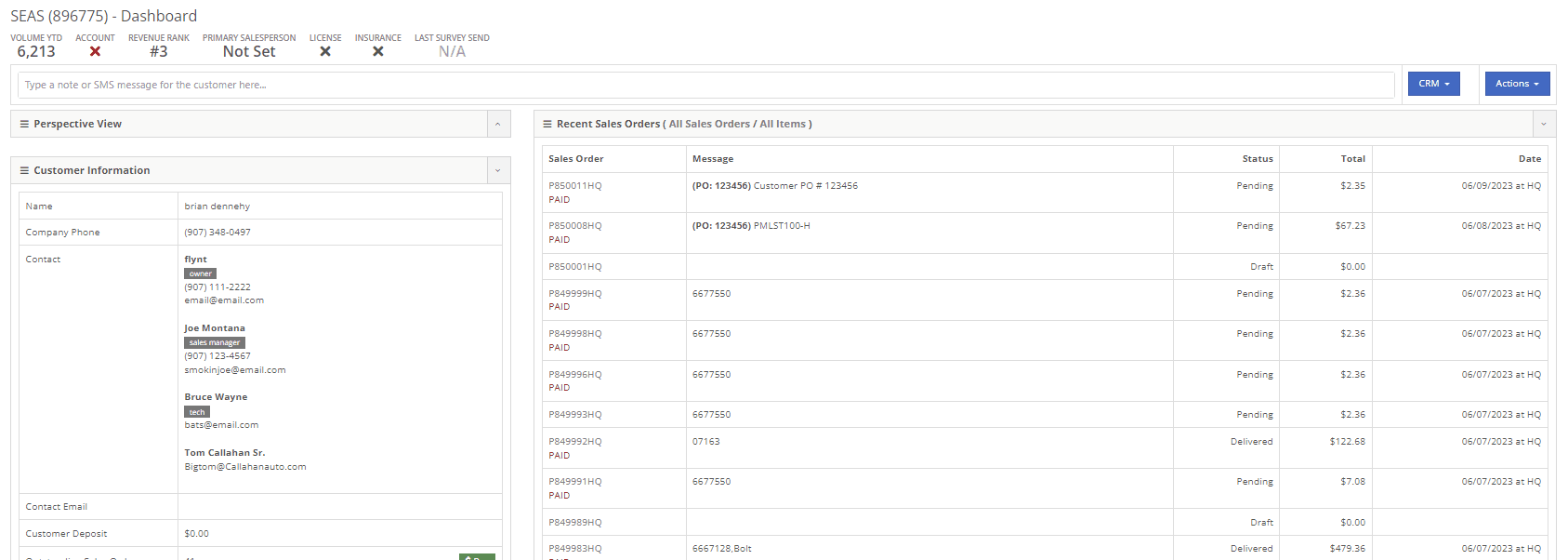
Issues Resolved this Sprint
Hide Kit Items on Split SO- (Ticket#FD 872, 41791)
User Issue-
New Flyntlok setting to hide the sub-items list price on PDF documents for kits has been enabled, but the list price is showing on invoices that have been split.
Resolution-
If you have activated the Flyntlok setting to hide kit sub-items, this will now also apply to all split invoices with kit items associated.
How do a make a model unavailable to sell- (Ticket#FD- 808, 41518)
User Issue-
When editing a model, by changing the "allow sale" field to NO and selecting the save and update machines option: The model is still available to add to sales Orders from the Rocketship icon model searcher.
Resolution-
After editing a model to not allow the sale, the model will be excluded from the Rocketship model searcher.
Unfulfilling Machines- (Ticket# FD- 890, 41782)
User Issue-
When adding a machine to a Sales Order, and then fulfilling the order quantity, the machine was not able to be marked as unfulfilled.
Resolution-
After adding a machine to a Sales Order, and marking the machine as fulfilled, you will still be able to adjust the fulfilled quantity and set as unfulfilled.
Scheduling Work Orders-(Ticket#FD-897 ,41902 )
User Issue-
When scheduling a start/end date for a job on a work order, the date will revert to the previous day whenever a time isn't selected.
Resolution-
Fixed.
Above Cost-(Ticket #FD-888, 41862)
User Issue-
On a new Sales Order: When trying to apply a discount to the entire order, if the option to discount "above cost" is selected, the discount is not applied to the sale.
Resolution-
Fixed.


SMS Files won't work-(Ticket#FD-878, 41867 )
User Issue-
When communicating with a customer or lead through SMS messaging, and trying to send a PDF document. The text message is not delivered.
Resolution-
Our wireless carrier does not support PDF file types sent via text messaging. We have added a new error message to the SMS settings that will display when trying to send a PDF document.

Can't find Reserved Machine (ticket#FD 908)
User Issue-
When creating a new rental contract and searching for a reserved machine: Machines that have been reserved, with a hold-for-rent reservation type, are not populating onto the contract.
Resolution-
Machines reserved for rent will still populate the machine list of a new rental contract, but will be displayed as "has conflict".

Rental Invoice-(Ticket# FD 926, 41992)
User Issue-
When trying to close and invoice a rental contract that contains an inactive item, the contract does not close and an error message pops up stating "The action could not be completed, no item data"
Resolution-
We have updated the information on the error message, and will now indicate if there is a inactive item associated with the rental contact.

Not yet a Flyntlok Customer?
Learn More at Flyntlok Dealer Management System
YouTube
Check out our Flyntlok YouTube channel for more highlights of the application!
