Opportunity:
Salespeople and managers need a way to create/edit tasks and assign them to themselves or others as a way of keeping track of required steps for their sales process. This will make it easier to keep track of projects that may require multiple steps towards completion.
Solution:
We have added a new module! A new page to create and maintain Tasks has been added under the CRM tab on the left-hand navigator bar. From there, users can open a Task, assign Tasks to specific salespeople, and set the Task’s status, priority, and due date. The table reflects the days since the Task has been created as well as the days until it is marked due. One can also choose to add columns to view the Task’s description, date created, date completed, or whom it was created by. Editable columns can be edited in-line simply by clicking on the column in the grid and changing the value. It will automatically save when you leave the field. All details on a Task can be edited by clicking on the “Name” hyperlink, which will open the Task into a modal window.
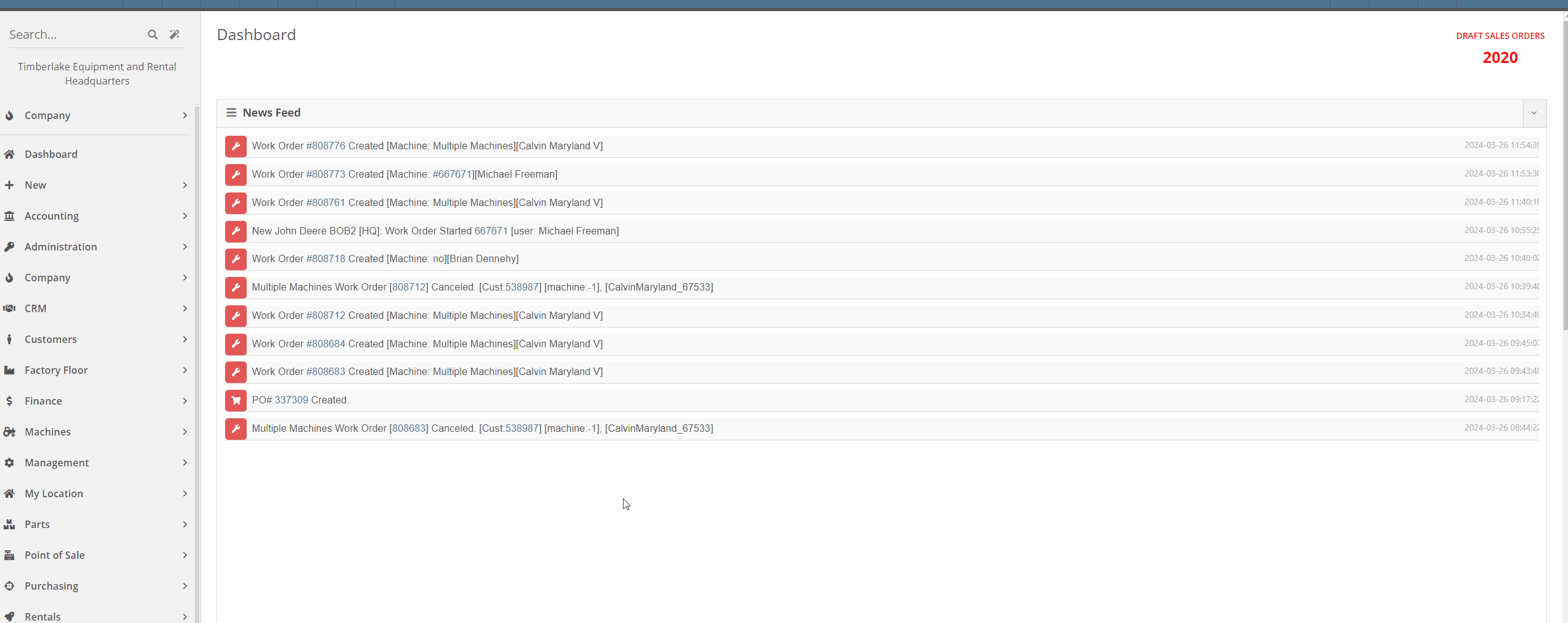



This is just the very initial release of our Tasks module. We have great hopes and dreams for its future and those will be incrementally rolled out. Such enhancements will include:
This is just the beginning!
Opportunity:
Service Managers have requested the ability to set the status of individual Jobs on a Work Order. Having this ability will allow them to more easily schedule and prioritize Jobs across their team and will also make it easier to keep track of outstanding Job-related tasks like parts ordering and warranty claim submission.
Solution:
An editable status has been added to the Job header on the Work Order dashboard. This status also appears on the left-hand side of the screen in each item in the list of jobs. Currently, the list of job statuses contains the same statuses available on the Work Order.
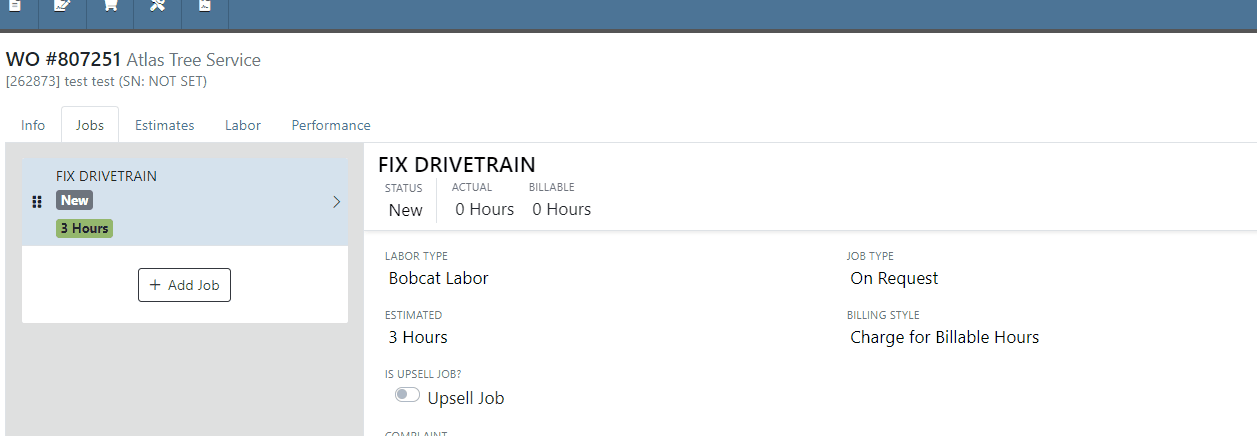

Note: This feature is Flyntlok controlled, please contact your friendly Flyntlok consultant if you would like this feature added to your environment.
Opportunity:
Service Managers have requested the ability to schedule individual Jobs from a Work Order, not just the Work Order itself. This will make it easier to schedule individual Jobs on a Work Order to different technicians and at different times.
Solution:
A new page has been added under the Service tab to schedule Work Order Jobs. From there, Service Managers can schedule specific Jobs to technicians, providing more flexibility than the Work Order Scheduler. You can simply drag the Job to the time slot for the specific tech. Additionally, both the scheduled technician(s) as well as the scheduled time(s) will be reflected on the Work Order Job. Furthermore, one job can be assigned to multiple technicians. When this is done, the scheduled time on the Work Order Job will start at the earliest scheduled time, and end at the latest.
If a Work Order was created with techs assigned on that level, but not to any Jobs, then the “Assigned Technicians” column will be populated with the aforementioned Techs, but the “Scheduled” column will be empty because no techs or schedules were assigned on the Job level.
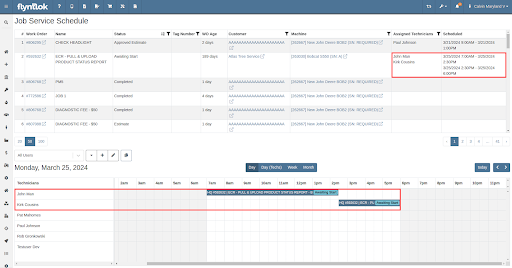
Opportunity:
Service Managers have requested the ability to view an estimate of taxes on Work Orders. With this feature, Service Managers can quote work more accurately which will allow them to better inform their customers.
Solution:
There is a new section on Work Orders and Estimates for taxes, and they are broken down similar to fees. You will now be able to view this tax estimation from:
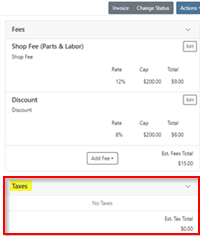


Note: This feature is Flyntlok controlled, please contact your friendly Flyntlok consultant if you would like this feature added to your environment.
Opportunity:
Flyntlok adds a banner to the Work Order dashboard when a "Final Invoice" is generated that contains a link to the Invoice. Service managers have requested we add additional banners if the Work Order is associated with more than one Final Invoice.
Solution:
We have updated the Work Orders banners to handle multiple Final Invoices, and Flyntlok will now display a banner for each individual Final invoice generated from the WO. The banner will display the Invoice "Type" and "ID number". Selecting the link will open the associated Final Invoice.

Paying for Outstanding Sales Orders-(Ticket #IHK 1824)
Opportunity:
The Multi-pay Invoice system, designed with user-friendliness in mind, allows you to collect one payment for multiple outstanding Sales Orders for a given customer. Flyntlok Administrators have reported instances where their users will generate a multi-pay invoice and then forget they have done so. If the same outstanding order(s) are added to another order, the order cannot be processed into Delivered status.
Solution:
We have added an icon to the “Multi-pay” pop-up to indicate which outstanding Sales Orders are currently on a multi-pay invoice. Hovering over the icon will display a message containing the Invoice ID Number. This setting is informational only and will not restrict you from adding a marked outstanding SO to an alternate Invoice; Flyntlok will transfer those invoices to a newly generated multi-pay invoice.

Opportunity:
Sales Managers have requested an enhancement for Sales Order reports to include not just a signature field but also a designated space for the customer to print their name.
Solution:
We have updated the Sales Order report template, and now, alongside the signature field, there is a clearly marked space for the customer to print their name.

Note: This feature is Flyntlok controlled, please contact your friendly Flyntlok consultant if you would like this added onto your SO reports.
Opportunity:
Last release we added an option to hide part numbers on the Sales Order report on the "Details" tab of the Sales Order page. Service Managers have now requested we allow users to make the "Hide part numbers on report" box selected by default.
Solution:
We have added a new setting to the "Flyntlok Settings" page which will allow administrators to set the "Hide part numbers on report" by default. Administrators can access the Flyntlok Settings page by selecting the option from the  icons drop-down menu. (Wrench->Flyntlok->Flyntlok Settings)
icons drop-down menu. (Wrench->Flyntlok->Flyntlok Settings)
Opportunity:
Purchasing Managers have requested we allow "Purchasing Messages" to be searchable when using the prefix (O, O?) from the Flyntlok homepage searcher.
Solution:
We have updated the search parameters of the pre-fix (O, O?) to include "purchasing messages." Flyntlok will now include "Purchasing Message" containing the referenced information in the search results list.

Complaint:
Salespeople had reported instances where an item's QOH was manually changed, but there is no description of why, causing confusion when managing Inventory.
Cause/Correction:
We have added an optional comments field to the Items "Change QOH" form, where users can add a custom note when changing QOH. Once posted you can view these comments in that item’s transaction history.
Complaint:
Purchasing Managers had reported an issue where machines on a Machine Purchase Order were not updated with the vendor invoice number after the Vendor Invoice Number was added to the Receiving Voucher.
Cause/Correction:
Fixed. When a Vendor Invoice Number is added to a Machine Receiving Voucher, Flyntlok will display a pop-up that allows the user to choose whether or not they want to apply the voucher-level vendor invoice number to all Machines of the Voucher.
Complaint:
Due to its placement on the page, key financial information about a Machine can be difficult to see, and we have received multiple requests (including from our highly esteemed CEO) to make a Machine's pricing information more visible on the Machine Dashboard page.
Cause/Correction:
Some of the important machine information has been moved to the top of the Machine Info section on the Machine Dashboard. These fields include the list price, cost, margin, and value of the machine; you can view each of these by clicking the arrow next to the list price.
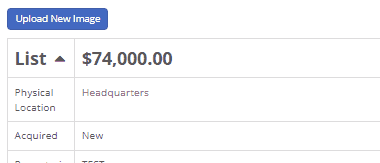
March 13th, 2024 Release Notes
Learn More at Flyntlok Dealer Management System
Check out our Flyntlok YouTube channel for more highlights of the application!
Opportunity:
Rental Managers servicing multiple branch locations have requested the ability to configure and edit the "Billable Duration" of a Rental Contract based on the company's branch location. They asked that when a specific branch location is selected from the "Location" field of the Rental Contract, Flyntlok would automatically apply the "Billable Duration" based off the location's configuration.
Solution:
We have added a new setting to the "Rental Settings" section of the "Flyntlok Settings" page, allowing Users to set different customized billable durations for different branch locations.

From the "Durations" tab of the "Rental Settings" page Flyntlok will display, and allow users to edit, the current Duration settings of your primary location. To edit the Duration settings of an alternate location, click the "Change" button and select a specific branch from a list of all locations.
Users will also have the option to create a "Default" configuration that can then be applied to alternate branch locations by selecting the "Apply Default Settings" button. If no location configuration exists, Flyntlok will use the existing values set on the "Default" configuration from the "Rental Settings" page; if no values exist from "Rental Settings", the billable duration will fall back to the predefined “Flyntlok Default" duration of (28) calendar days per month and (7) calendar days per week.


Opportunity:
Rental Managers have requested the ability for Users to create quick notes about a Contract that can only be viewed internally. Currently, any comments added to the “Notes” field of the Rental Contact can be seen by the Customer in printed reports.
Solution:
We have added an "Internal Comments" field to the Rental Contract's left bar, located under the existing “Note” section, which will allow Users to log internal notes relating to the contract. Flyntlok will display the most recent comment and provide a  button that will open the "Activity Tab" and allow users to view all internal comments.
button that will open the "Activity Tab" and allow users to view all internal comments.


Opportunity:
Flyntlok allows Users to add “Consumable Items” to the Rental Invoice for items such as fuel, oil, batteries, and fluid and to apply a cost based on the quantity used. Rental Managers have requested the ability to set the quantity of the Consumable upon the Check-In of the associated Machine rather than having to manually calc the Consumable Charge based on the quantity consumed at Check out/in.
Solution:
We have added a new Consumable “Measurement Style” for (Quantity-Based) billing, which will allow Users to charge based on the amount consumed, which is entered at “Check-In”.

Consumables can be added to a Rental Contract by first adding a "Default Consumable" to a Machine from the "Model Dashboard" (Machine Dashboard->Actions->View Model Info->Default Rental Consumables) or by manually adding to the Contract via the  button drop-down menu "Edit Consumables" option. From here, you can also remove any current consumables associated by clicking the
button drop-down menu "Edit Consumables" option. From here, you can also remove any current consumables associated by clicking the  button.
button.




Opportunity:
Sales People have requested the ability to attach additional files to the Flyntlok Email report when sending a PDF document. This will optimize the process, as Users currently must download the invoice and manually email it separately if additional files are required.
Solution:
We have added an " Attachment" field to the Email Preview screen, allowing users to select files from their device to be included along with the Sales Order PDF attached to the sent email.
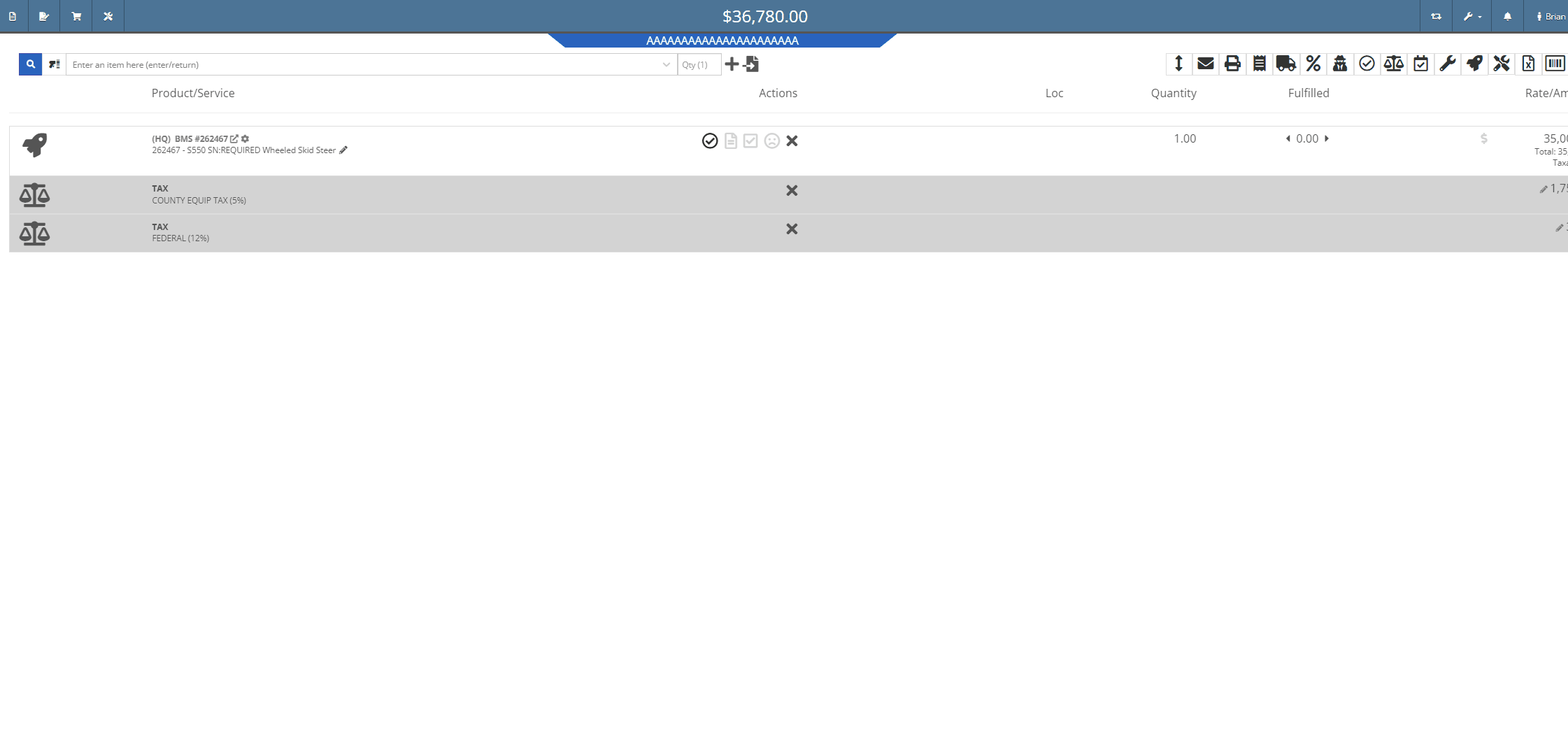

Opportunity:
Sales Managers, using the new Gravity Payments Emergepay system, have requested we require a signature for all credit card payments.
Solution:
We have added a "Collect Signature" check box to the "Credit/Debit" payment type on the Gravity Payments Emergepay system, which will allow Users the option to require a customer signature for credit/debit card payments.
![]()
![]()



Opportunity:
Sales People have requested we add a field to the Sales Order "Packing Slip" PDF for the Customers printed Name.
Solution:
We have added a "Print" field next to the customer signature on the Sales Order Packing slip PDF.

Opportunity:
Sales People and Technicians have given feedback stating that the terminology of the Order button on sales orders is confusing.
Solution:
We have changed the terminology to Process. This button still functions the same.
Opportunity:
Sales People have requested we display the "Discount Reason" on the Sales Order page when an item has been sold at a discount. Currently, Users cannot reference the Discount Reason given to the Customer on the Sales Order page and must go to the "Discounts Given" report to view all the Discount Reasons given for each sold Item.
Solution:
We have added the "Discount Reason" to the item line for discounted Items on the Sale Order page. Flyntlok will now display the "Discount Reason" when hovering over the  symbol. Flyntlok will also show the "Discount Reason" when adding or adjusting the line price.
symbol. Flyntlok will also show the "Discount Reason" when adding or adjusting the line price.

Opportunity:
Sales People have requested that the Items lines with no backordered quantity (in-stock items) be displayed with a blank space versus a (0) quantity on the Sales Order PDF, making it easier to identify which parts are on backorder.
Solution:
We have removed (0) quantity Items from the "Backordered column of the Sales Order PDF.

Opportunity:
Sales People have requested a warning message be added to the Point of Sales to alert Users when a Machine's location does not match the location of the Sale Order.
Solution:
We have added a "Not at This Location!" warning message to the  icon's "Sell Machine" searcher; that will display when a Machine's "Responsible Location" does not match the location of the Sales Order.
icon's "Sell Machine" searcher; that will display when a Machine's "Responsible Location" does not match the location of the Sales Order.

Opportunity:
Purchasing Managers located in Kansas, Missouri, Nebraska, and South Illinois have requested a parts ordering interface with the local Stihl distributor Crader.
Solution:
We have added a "Submit To " option to the Item Purchase Order's  button drop-down menu, which will allow Users to search for "open" Machine Purchase Orders associated with the same distributor and submit the Order(s).
button drop-down menu, which will allow Users to search for "open" Machine Purchase Orders associated with the same distributor and submit the Order(s).

Opportunity:
Service Managers have requested the associated technician of a Work Order be added to the Work Order PDF.
Solution:
We have added the first associated technician's name to the Work Order PDF.


Opportunity:
Service Managers have requested we add the "Priority" status of a Work Order when set to the PDF.
Solution:
We have added the Work Order's associated "Priority" status to the "Internal" copy of the printed Work Order PDF. Users can print an "Internal" copy of the Work Order by navigating to the  button and selecting the "Print Internal" option from the dropdown menu.
button and selecting the "Print Internal" option from the dropdown menu.


Complaint:
Users had noticed that the in-app notifications they received from Flyntlok which were associated to a CRM Lead were directing them to the old CRM HUB.
Cause/Correction:
Fixed. Links attached to notifications associated to CRM Leads will now redirect Users to the "Lead Dashboard" page.
Complaint:
Rental Managers, using the "Require Valid License on Check-Out" setting, were experiencing an issue where users were not receiving a warning message when a customer did not have a valid license associated with their record. They were still able to check out a Machine on a Rental Contract when they should have been restricted.
Cause/Correction:
Fixed. If the Flyntlok Setting "Require Valid License for Machine Check-Out" is activated, Users will receive a warning message on Contract creation and Machine Check-Out if the customer is missing the required license information or if the associated license is expired.

Complaint:
When generating a Work Order Estimate, Flyntlok allows Users the option to send Customers a PDF copy via email or SMS messaging and request they review and approve/reject the Estimate. Flyntlok will then mark the Estimate with a  icon (hovering over this icon will display a "Sent to Customer" message.) Once a customer has taken action on an estimate, the icon will change to
icon (hovering over this icon will display a "Sent to Customer" message.) Once a customer has taken action on an estimate, the icon will change to  (hovering over this icon will display a "Customer Review Complete" message). Service managers had noticed that while the "Sent To" and "Review Complete" icons were still populating the individual Estimates, Flyntlok was no longer displaying the icons in the "Work Order Estimate List," which shows all estimates generated for the particular Work Order.
(hovering over this icon will display a "Customer Review Complete" message). Service managers had noticed that while the "Sent To" and "Review Complete" icons were still populating the individual Estimates, Flyntlok was no longer displaying the icons in the "Work Order Estimate List," which shows all estimates generated for the particular Work Order.
Cause/Correction:
Fixed. Work Order Estimates will display the "Sent to" and "Reviewed by" icons on the individual estimates as well as the Estimate list view.

October 11th, 2023 Release Notes
Learn More at Flyntlok Dealer Management System
Check out our Flyntlok YouTube channel for more highlights of the application!