Non Alaskans be like: Wait, what?! That’s a thing? Yes, Monday March 31 is Seward’s Day in Alaska and it is an official Flyntlok holiday. However, we recognize that all you folks outside of the 49th state are all going to be working. So we will have a reduced staff that day to manage your questions and to provide help; just understand if we don’t respond quite as quickly as we normally do...
And if you are bored this weekend, you can go read up about William H. Seward and fill your head with fun facts to amaze your lower 49 state or fellow Canadian friends. E.g. Did you know Seward was wounded in an assassination attempt at the exact same time that Booth killed Lincoln? It was part of a plan to slay the three senior members of the Executive Branch. (Spoiler: the assassination plan of Seward failed).

Here at Flyntlok we are not only building the most cutting-edge Dealer Management software, but we also want to act as industry thought leaders. To that end, we encourage you to follow us on LinkedIn and review our periodic blog posts. For example, here is a recent posting about our integration with Avalara for better sales tax management.
If you have a suggestion for a blog post that you think other Flyntlok customers, or the industry in general, might find interesting, please let us know. Drop us a line at sales@flyntlok.com.
Opportunity
Intuit is pushing applications integrated with QuickBooks Online, like good ol' Flyntlok, to upgrade to their newer back-end application interfaces. In order to continue communicating with them, we’re required to update Flyntlok’s QuickBooks accounting integration.
Solution
We took this as an opportunity to upgrade our entire back-end accounting integration services to improve reliability and eliminate some longstanding issues that have been impacting our users. We started to undertake this project at the end of 2024 and it will continue for several months still to come.
The first phase of this project was essentially invisible to you, but we have migrated all of our services to a newer technology and made it compatible with QuickBooks Online’s latest specs. Now, when an accountant hits one of the processing buttons on their QuickBooks Online page, it uses the updated logic. This back-end update is going to allow us to have better automated testing and allow us to make changes much faster. So, while not visible to you as a user, it's going to pay huge dividends for us going forward. We felt like you oughta know.

Additionally, we’ve resolved some long-standing bugs with the process, including where Credit Memos and Refund Receipts sometimes posted even when their associated Journal Entry failed; and Customer Deposits using Gravity credit card fees subtracted the fee from every payment. Those bugs have now been addressed.
Over the coming months we will provide notifications across all accounting-sync processes for failed transactions. We aim to tell you why a transaction failed, what the offending transaction was, and how to fix it. We want you to have the ability to fix issues on your own rather than forcing you to create a support ticket to resolve simple problems. Power to the people! Stay tuned..
Opportunity
John Deere offers an optional, dealer-paid service called Retail Parts Management (RPM) that helps dealers manage their parts inventory. A key tool from RPM is called JDPrism, which is used to manage dealer stock levels. Using JDPrism, RPM can recommend stock orders, special orders, and transfers between dealer store locations based on stocking levels and sales history.
Our John Deere dealers have requested an integration with JDPrism so they can leverage this powerful tool to better manage their inventory and receive suggestions from John Deere.
Solution
We have implemented an integration with JDPrism that allows dealers to better manage their John Deere parts inventory. To drive this integration, your John Deere parts inventory data (e.g. quantity on hand, sales history, etc.) will be uploaded to JDPrism on a regular schedule set by John Deere. Then, you can approve Orders or Transfers within JDPrism that will be ingested into Flyntlok periodically throughout the day (every 15 minutes or so) to create Purchase Orders and Part Transfers.
If you are interested in the JDPrism integration, please reach out to your friendly Flyntlok consultant for assistance.

Opportunity
Sales Managers requested the ability to better organize their Model Options. Previously, managing Models with a large number of options could feel a bit overwhelming.
Solution
Our enhancements to Model Options are designed to make managing Model Options easier and more efficient. To simplify this, we’ve introduced two key improvements to the Model Options Editor:
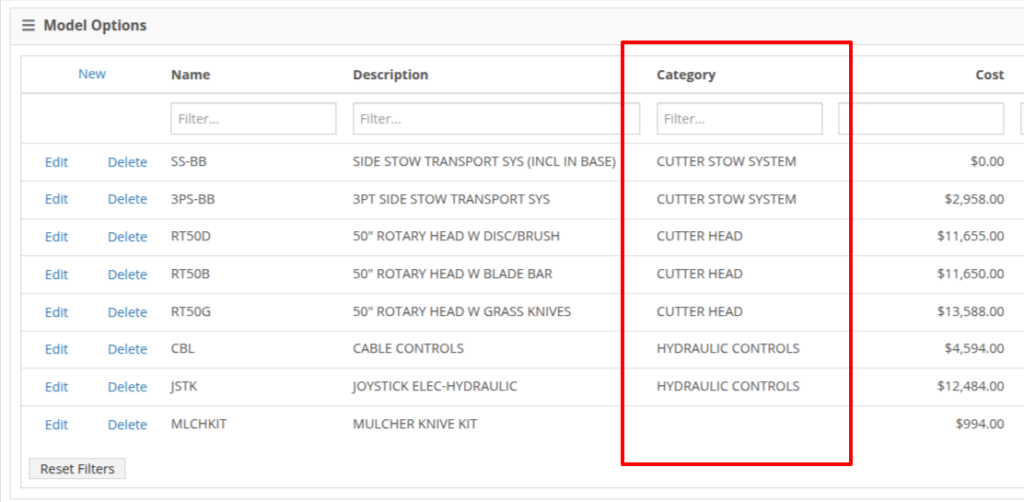
NOTE: This is just the beginning of the “Model Option” fun! The new "Category" field will play a key role in upcoming enhancements to Model Options, including updates to Sales and Purchasing workflows. Stay tuned for more updates!
Opportunity
Salespeople shared that knowing about potential Machine sale conflicts earlier in the sales process would be a game-changer. While we already provided warnings during the sale processing stage, we did not show this critical information at any other time during the life of the sale. Selling the same Machine unknowingly could lead to accuracy issues and impact customer satisfaction.
Solution
An indicator icon will now appear on the Machine sale line whenever there’s a potential conflict, such as the same Machine being listed on another Sales Order. This gives you a heads-up before finalizing the sale.
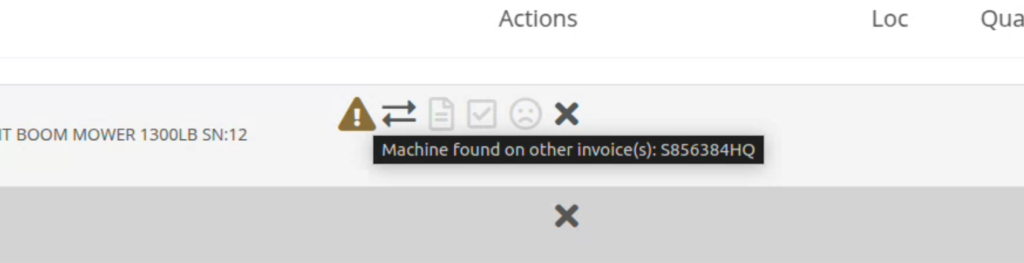
We've also added the same indicator when searching for a Machine to add to a sale. This means you’ll know about potential conflicts before adding the Machine to the order, saving time and avoiding surprises.

Opportunity
Service Managers have asked for greater control over workflow automations, specifically at the Job level within Work Orders. Previously, our automation tools could only update Work Order statuses.
Solution
We've expanded this functionality to include Job-level status updates as well! By automating Job status changes based on key workflow actions, shops that rely on Job-level tracking can reduce manual updates, improve reporting accuracy, and ensure that technicians, parts teams, and service managers stay aligned in real-time. This means fewer bottlenecks, better communication, and faster turnaround times.
New Automation Triggers
You can now configure Work Order Jobs to automatically update their statuses based on the following actions:
Reach out to your friendly Flyntlok consultant for assistance in setting up these new automations!
Opportunity
Service Managers handling cost-of-sale (COS) Work Orders struggle to track the associated customers from the linked invoices, as these details are not visible on the Service Scheduler.
Solution
We have improved the display of the Work Order search results in the Service Scheduler to show the Cost-of-Sale Invoice's customer, making tracking and scheduling more seamless. Additionally, we have enhanced the title of scheduled events in the Service Scheduler when a Work Order is scheduled at the time of creation.

Opportunity
Users managing Cost-of-Sale Work Orders often need to verify the linked Sales Order and associated invoice. Previously, this required navigating back to the Sales Order, leading to inefficiencies and potential tracking issues.
Solution
Cost-of-Sale Work Orders now display the linked invoice directly within the Work Order, allowing users to quickly access relevant details without leaving the page.
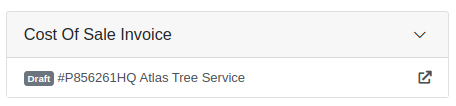
Opportunity
Technicians faced challenges identifying machines because the mobile view did not display their descriptions.
Solution
Machine descriptions are now included in the Work Order Search display results on the mobile view, making it easier to identify equipment.
Service Managers have requested that Correction Notes be included on Work Order Estimates to provide more clarity and context when sharing with customers.
Solution
We've added a new setting: "Show Job Correction on Work Order Estimates". When enabled, this setting will include Correction Notes on newly generated estimates. To turn this feature on, go to Flyntlok Settings and find it under the Service section.
Opportunity
Users find adding or locating contacts on the New Work Order page to be cumbersome and occasionally buggy.
Solution
Opportunity
Sales Managers requested an automation that updates Shopify orders when an invoice moves to "Pickup" or "Delivered" statuses in Flyntlok. Previously, Salespeople had to manually update Shopify, which is time-consuming and redundant.
Solution
Flyntlok now automatically updates Shopify orders to reflect "Pickup" and "Delivered" statuses when corresponding invoice updates occur. This eliminates the need for manual intervention, streamlining order management.
Opportunity
Sales Managers requested a notification for incoming Shopify orders, so that any salesperson that wants or needs to know about such orders will be notified immediately.
Solution
There is now a new notification for orders from Shopify that can be enabled for anyone who wants it.
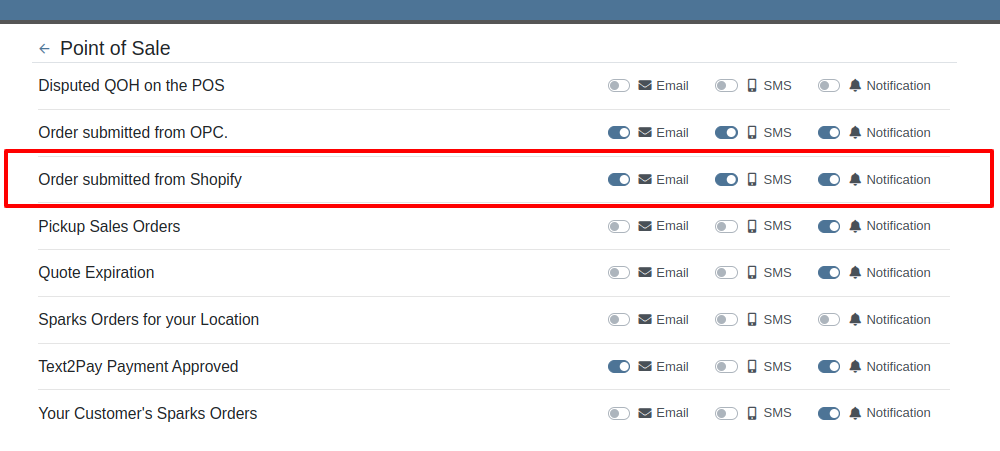
Opportunity
Users found the reversal process for posted splits confusing, as they would end up in a "Delivered" status if the parent invoice was not also reversed.
Solution
Now, when attempting to reverse a split, a warning will inform users if the parent invoice must be reversed first.

Complaint: Parts Managers had noted that, when attempting to merge parts, sometimes mergeable parts would not show up in the list to be merged.
Correction: Fixed.
Complaint: When using Scan Mode on the Receiving Voucher, scanning a barcode resulted in a "Part Not Found" error, even though the part was listed on the voucher.
Correction: The issue was caused by a leading space in the scanned item number, preventing an exact match. The Scan Mode has been updated to automatically trim leading and trailing spaces from the scanned input.
Complaint: A technician was able to add parts to a Work Order after it had been invoiced, even though no changes should be allowed once the Work Order has been Invoiced.
Correction: Fixed.
Complaint: The total amount on the printed Work Order report was off by one cent compared to the final invoice.
Correction: Fixed the rounding of the estimated tax on the print, ensuring that the total calculation now matches the final invoice.
Complaint: Users were unable to edit the Certificate of Conformance (COC) requirement from the Purchase Order.
Correction: Enabled the COC field to be editable in PO edit mode, allowing users to update the requirement as needed.
Complaint: Sales Managers noted that they would sometimes receive duplicate CRM Leads generated from their marketing site's "Text Us" form.
Correction: Fixed an issue with CRM Text Us widgets where customers were able to inadvertently submit an inquiry multiple times.
Complaint: Managers complained that they were not able to update their Sales Order default footer in Flyntlok Settings.
Correction: Fixed. We have updated this setting to support longer default footer messages.
Complaint: Rental Clerks were unable to load Rental Dashboard without errors.
Correction: Fixed an issue where Rental Dashboard failed to load defaults when store hours were not configured in Rental Settings.
Complaint: Salespeople mentioned that some Sales Order links appeared broken on their CRM Lead Dashboard timeline.
Correction: Fixed. Deleted Sales Orders associated to a CRM Lead will no longer display as a link.
Complaint: Managers complained that when using the "Merge Model" tool, they were unable to find a model by searching its internal ID.
Correction: Fixed. “Merge Model” searcher can now search by internal Model ID.
Complaint: Sales Managers mentioned that when using the Bulk Update action on the Part Price Matrix page, it did not appear to be factoring in Unit Qty when auto-calculating list price. This happened similarly on individual updates via the new Pricing Matrix editor.
Correction: Fixed.
Complaint: Purchasers noted that when reporting an Exception on Part Purchase Orders, the PO status would not update.
Correction: Fixed. PO Status is now automatically refreshed when reporting an Exception on a PO or any of the PO's associated Vouchers.
Complaint: Fleet Managers noted that when printing a Machine “Internal Asset Report”, the Machine's ID appeared to be missing or incorrect.
Correction: Fixed report to show the proper Machine ID.
Complaint: Service Managers complained that when printing a Work Order Worksheet PDF, sometimes the Jobs would be listed out of order.
Correction: Fixed.
Complaint: Salespeople were unable to deliver Invoices because the "Credit Auth" payment type was applied to Multi-Pay Sale.
Correction: Disabled "Credit Auth" payment type in the Multi-Pay workflow to allow invoices to close properly.
Complaint: When updating Work Order Statuses, the updated status would sometimes disappear from existing Work Orders that had that status set.
Correction: Fixed.
February 12th, 2025 Release Notes
Learn More at Flyntlok Dealer Management System
Check out our Flyntlok YouTube channel for more highlights of the application!

Our fearless and inestimable CEO and founder Sean McLaughlin gave a talk at the annual Association of Equipment Dealers' (AED) conference in Orlando, FL two weeks ago. Sean gave the talk under the dual position as owner of a 5 location equipment dealer (Craig Taylor Equipment aka CTE) as well as the CEO of a quickly growing software company (Flyntlok!). He focused his speech on the value of technology and the critical role it can play within a dealership.
The main premise is that modern technology is not just a recruiting tool, but it is also pivotal for employee retention. Anyone reading these Release Notes knows the pain and difficulty of finding and retaining employees. Highly motivated staff members want to work with and use modern tools. Old technology is rarely fun or cool. Imagine trying to recruit an employee and showing them a green-screen DMS that was first built 15 years before they were even born vs using a system that allows speech to text for recording complaints/causes/corrections. Further, when you onboard new staff members, you can get them up and running much faster if your dealership adopts modern platforms. Does it suck swapping out old systems? Absolutely! But if you embrace the suck, you'll get to the other side and you'll see a step function in the growth potential of your dealership.
Sean illustrated the direct effects of technology by using his own dealership as a prime example. When he first purchased CTE it was doing $19mln a year, but ten years later it grew to $104mln. Yes, the Flyntlok DMS allowed for a much more efficient dealership with better management of inventory, service, and sales, but he also adopted numerous other best-of-breed technologies that could scale with his business from QuickBooks Online (and later Sage Intacct) to Shopify to SurveyMonkey and Twilio. There was a direct correlation to the adoption of technology to the massive growth of the dealership.
Sean talked about Maslow's Hierarchy of Needs (yeah, remember, he's still a Harvard nerd) and how people are always trying to sell you stuff at the top of the pyramid ("self-fulfillment needs") instead of selling you the core things you need to keep your business running ("basic needs"). Modern cloud based software systems, alongside Artificial Intelligence, are an entirely new evolution of the species. Those who adopt technology will thrive; those who don't will struggle to survive.
Opportunity
Salespeople viewing their list of machines on the mobile view requested the ability to filter out machines that are On Order, like how you can filter Sold machines.
Solution
There is a new checkbox on the Mobile Machine Searcher that allows you to filter out machines that are On Order.
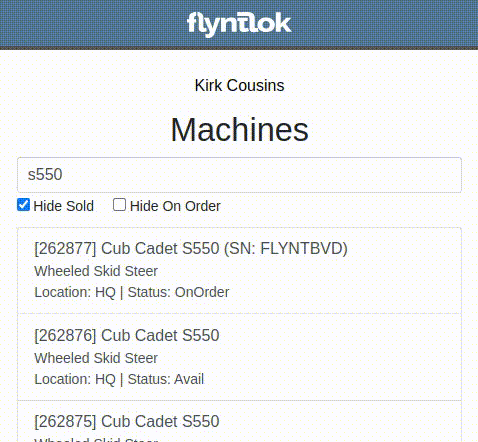
Opportunity
Salespeople have asked to see a Machine’s “Minimum List Price” in the detailed financial view on the Invoice page, as this will make it easier to calculate discounts when quoting or selling a Machine.
Solution
You can now find any Machine’s “Minimum List Price” in the detailed financial view on Machine Dashboard.

Opportunity
Managers requested the ability to streamline their management of similar Models.
Solution
Users can now duplicate a Model from the Model editor page. To do this while creating or editing a Model, click on the "Save & Create Duplicate" button:

This will save your current edits and then create a new Model with all fields duplicated. Note: The newly created Model's name will have the word "COPY" appended to it to prevent duplicate naming.
Opportunity
Service Managers using the Work Order Scheduler would like to be able to view a Work Order’s age on the “card” in the Work Order list.
Solution
The age (in days) is now presented on the Work Order “card” in the list of Work Orders, and the created date can be viewed by hovering over the age.
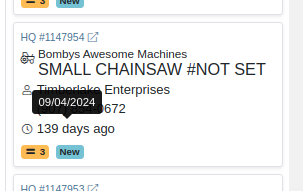
Opportunity
Service Managers requested that $0 customer Invoices be automatically processed when invoicing a Work Order to a regular Customer and separately to a Warranty Customer.
Solution
$0 Customer Invoices will now automatically be processed (moved to Delivered status) when Invoicing a Work Order to a Customer and Warranty Customer Separately.
Opportunity
Service Managers mentioned that it was inefficient (and potentially paper-wasting) to print multiple Pick Lists for a single Work Order that contained multiple Internal Parts Order invoices.
Solution
We have added a printable Work Order Pick List in full-page and thermal paper formats. You can access these from the Actions drop-down on Work Order Dashboard:

Parts are grouped by Job:
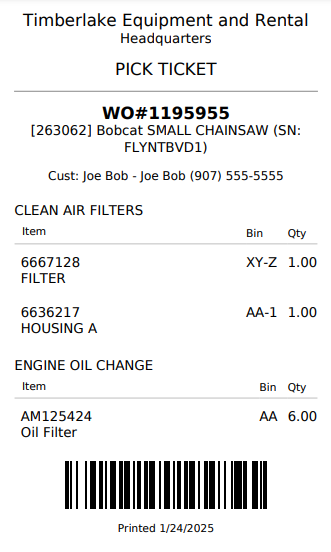
Opportunity
When a Purchaser is submitting a Purchase Order to an external vendor, they generally only care about the total quantity of an Item to order, regardless of the store's own specific allocations. They requested a way to view Part Purchase Orders by total quantity per Item to streamline their ordering and reduce errors.
Solution
We have added a new toggle to view consolidated quantities on our Part Purchase Order page:
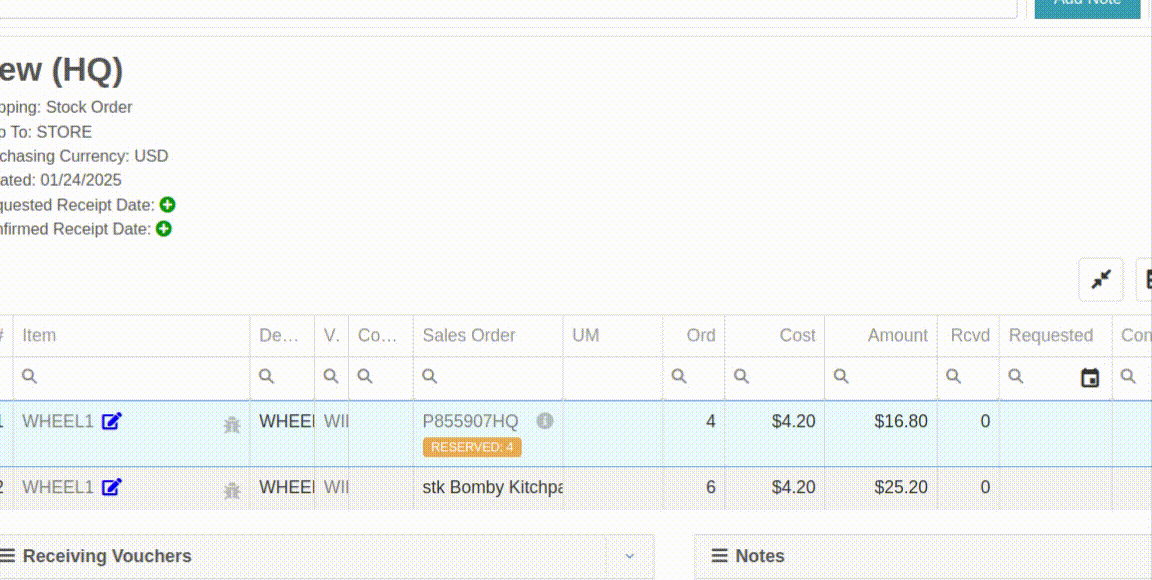
Opportunity
Purchasers requested an enhancement to streamline their Model creation workflows while creating a Machine Purchase Order.
Solution
When creating a new Model from the Machine Purchase Order page, clicking on the "Advanced" section will reveal additional fields to apply to the new Model.
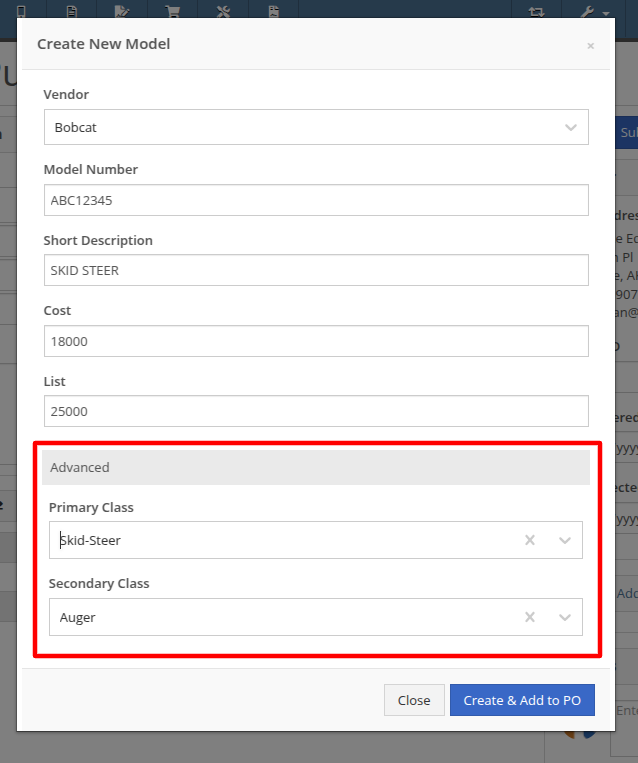
Opportunity
Managers requested additional controls around their Users' ability to Reverse a Sales Order.
Solution
Administrators can access a new permission called “Reverse Sales Order” via the Wrench icon -> Users -> Access Control, under the Point of Sale category. This will keep any user without the permission from reversing of non-Internal Sales Orders.
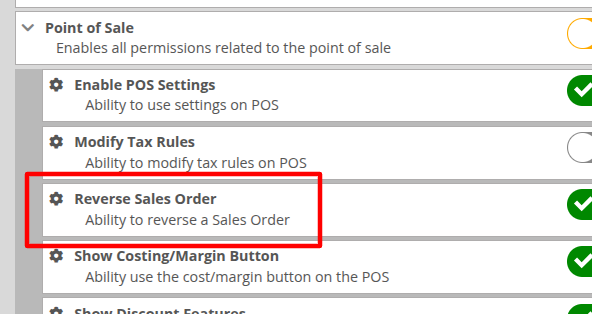
Note: As with all Permissions on this page, when changing it, the Users must log out and back in for it to take effect.
Opportunity
Managers requested a quicker way to identify Cost of Sale Work Orders associated with a Machine Sale. Previously, the only way to know was to manually review associated Work Orders on the Machine Dashboard and look for Work Orders that had the appropriate Customer assigned to it.
Solution
When creating a Work Order from the original Machine sale, it will now be visible in the "Related Transactions" pop up at the bottom of the Point of Sale screen.

Opportunity
Salespeople requested a way to know if they or anyone in their company had previously sent a Review Request to a customer. They did not want to unintentionally send multiple requests to a long-term Customer.
Solution
When sending a Review Request, users can now see if a Request had been previously sent to a specific email or phone number. When viewing or adding an email address or phone number, an indicator will appear, and hovering over it will reveal the date that a Request was last sent:
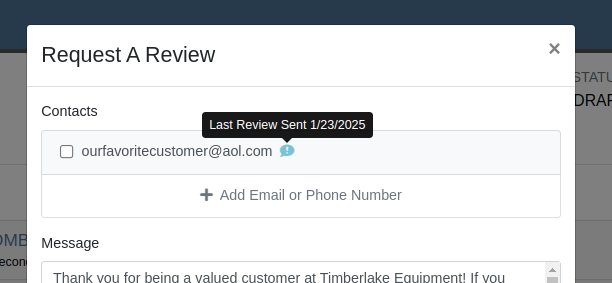
Opportunity
Managers requested a way to identify inactive customers when using the Quick Searcher. They were having a difficult time finding customers when there were inactive customers that matched their search, as there was no way to tell the active customers from the inactive ones.
Solution
Inactive customers now have a red indication clearly showing their inactive status, just like parts.

Complaint: Rental Clerks complained to Wayne that from Machine Dashboard, when renting a Machine that had Suggested Items configured, they were not being prompted to select those Items.
Correction: Fixed.
Complaint: Salespeople reported that when swapping out a Machine on a Sales Order, the swapped-out Machine sometimes remained in Sold status.
Correction: This happened on an invoice that was past “Draft” status. Fixed.
Complaint: Salespeople reported that Will Call Labels on Item Receiving Vouchers sometimes didn’t display the full Customer name and Sales Order reference.
Correction: This was occurring on labels with longer names. Fixed.
Complaint: Rental Clerks complained that on the New Rental page, when switching between List and Timeline views, sometimes the availability information on Models or Machines would appear inconsistent between the two views.
Correction: Fixed.
Complaint: Managers mentioned that they were able to unintentionally create Models with the same name and Vendor, causing confusion around reporting and searching.
Correction: Updated the Model editor page to prevent creating or editing Model names that match an existing name on the same Vendor.
Complaint: Salespeople reported that they would receive an error due to phone number formatting when navigating to a new Lead that was created from the Customer dashboard.
Correction: Fixed.
Complaint: Salespeople mentioned that the searcher on the All Leads page would sometimes display an error.
Correction: Fixed.
Complaint: Purchasers noted that on Part Purchase Orders, the warning for Vendor minimum order amount was always visible, even if the order was over the minimum amount.
Correction: Fixed. This warning should now only show when the Purchase Order's total falls below the Vendor minimum.
Complaint: Service Managers reported that sorting by priority on the Work Orders Service Scheduler did not sort the list of Work Orders properly.
Correction: Fixed.
Complaint: Sales Managers reported that orders coming from Shopify into Flyntlok were being discounted if the order was for an existing Flyntlok customer that had discounts.
Correction: Fixed. Customer discounts will be ignored to ensure the invoice total lines up with what came from Shopify.
Complaint: Parts Managers reported that Part Purchase Orders were not always being closed when all parts were received.
Correction: Fixed.
Complaint: Parts Managers reported that Quantity On Hand was not being adjusted on Parts substituted on Part Purchase Orders.
Correction: QOH was being updated, but we needed to do a forced-refresh of the page to show the updated value.
Complaint: Managers noted that when adjusting the MSRP of an Item, the Vendor default markup was not being applied to List Price.
Correction: Fixed. This only affected locations that were not using Price Matrix calculations.
Complaint: Rental Clerks complained that on the New Rental page Timeline view, Machines with an "On Contract" Conflict were being displayed as Available.
Correction: Fixed. "On Contract" Conflicts should now correctly show the orange-colored indicator as shown here:

Complaint: Fleet Managers with the Samsara integration mentioned that their Machines were not being updated with hours or mileage data from Samsara.
Correction: Fixed.
Complaint: Part Receivers reported that the Part Receiving Voucher would appear to have no parts data initially, then the table’s lines would load.
Correction: Fixed.
Complaint: Parts Receivers reported that, when adding fees to Vouchers, they had to click into the Action field before being able to type when they didn’t need to before.
Correction: The cursor now automatically appears in the field when you add a new fee.
Complaint: Parts Managers reported that superseding Parts on Part Purchase Orders would sometimes fail without indicating why.
Correction: Fixed.
Complaint: Service Managers reported that parts from Invoices that had been unlinked from Work Orders would still appear on Estimates generated later.
Correction: Fixed.
Complaint: Shopify Managers reported that they were unable to see information about Shopify-linked parts in Flyntlok.
Correction: Fixed. Shopify made unannounced changes to their integration that Flyntlok was not made aware of until it was too late. Sometimes we just gotta roll with the punches.
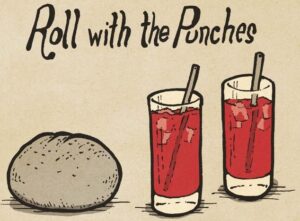
Complaint: Inventory Managers noted that when removing an Item from a Sales Order that was linked to a Purchase Order, the Purchase Order’s page would not show that the Item had been unlinked.
Correction: Fixed.
Complaint: Salespeople mentioned that when searching for a Machine, searching by using words in the Machine's description would return inconsistent results.
Correction: Fixed. Now when you search for a Machine, Flyntlok will once again partially match your search term against words in the Machine's description.
Complaint: Service Managers reported they were unable to link a Sales Order back to a Work Order after it was unlinked.
Correction: Fixed.
Complaint: Part Receivers reported they were receiving an unintelligible error if they received an item at zero quantity.
Correction: Fixed. The error now explains that you cannot receive zero quantity of an item.
January 15th, 2025 Release Notes
Learn More at Flyntlok Dealer Management System
Check out our Flyntlok YouTube channel for more highlights of the application!
T'is the Season! These are the last release notes for 2024! Flyntlok would like to wish you all a joyful, and restful, holiday season. We want to thank you all again for being part of the Flyntlok family and we wish you a very successful 2025.
Flyntlok will be closed on Tuesday, December 24; Wednesday, December 25; and Wednesday, January 1. We'll see you in the New Year!!

Managers have expressed the need for more flexibility and control over their dynamic pricing structures. Previously, Flyntlok supported automatic calculations for Items, but this functionality was not available for Models. Additionally, pricing adjustments for specific Vendors, or overall structures, required manual intervention by contacting a Flyntlok Consultant.
While we’re always happy to assist with pricing updates via phone or email, we understand the value of empowering you to make adjustments independently and on your schedule. That’s why we’re excited to introduce a powerful set of features that put the control of pricing management directly in your hands. More power to the people!
Item and Model Pricing Editors
Pricing Matrix
The new Pricing Matrix allows you to configure multiple pricing levels with ease. For example:
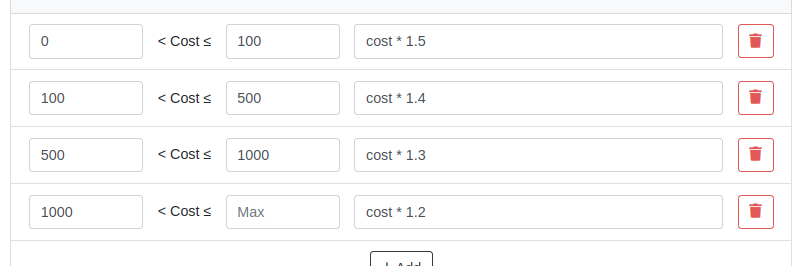
Advanced Formulas
Customize your pricing further using advanced formulas. These formulas can perform operations such as rounding, or enabling detailed adjustments. If you're familiar with formulas in Excel, this shouldn't be too scary!
For example, if you wanted all your pricing to end in .99, a formula could look like this:
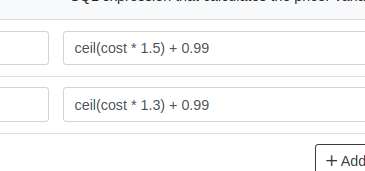
In this example, the term “ceil” rounds values up to the nearest whole number. Then adding .99 ensures list prices align with your preferred pricing strategy.
Learn more about configuring Pricing Matrices with formulas here.
Rules
Rules define specific groupings for identifying products.
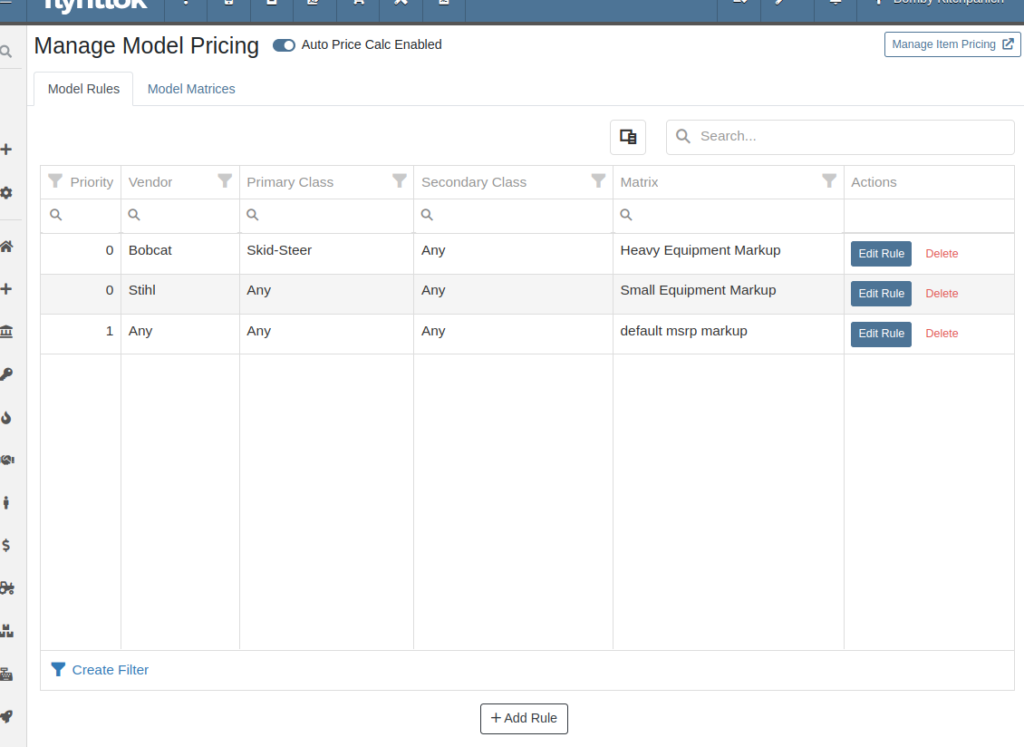
For Items, Rules can be based on:
For Models, Rules can be configured using:
Each Rule also includes:
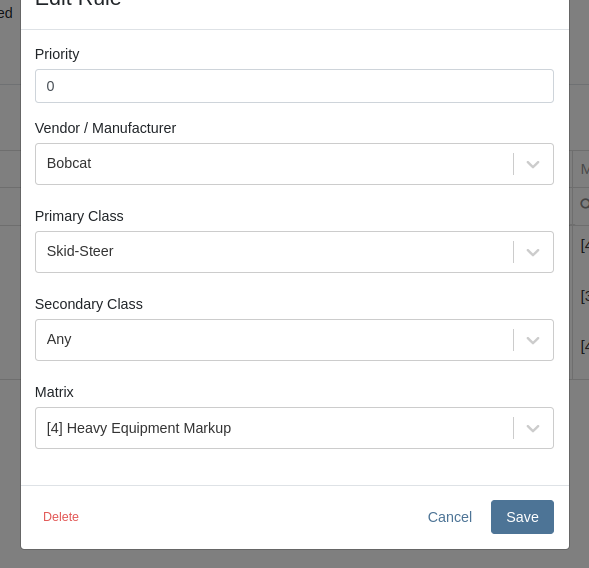
Auto-Calculation of List Price
With Auto Calculation enabled, models matching a Pricing Rule will automatically apply its Pricing Matrix during data entry and subsequent cost updates. For example, using the Price Matrix configured from the example above:
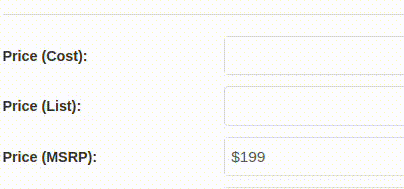
List prices are adjusted as costs change on Receiving Vouchers:
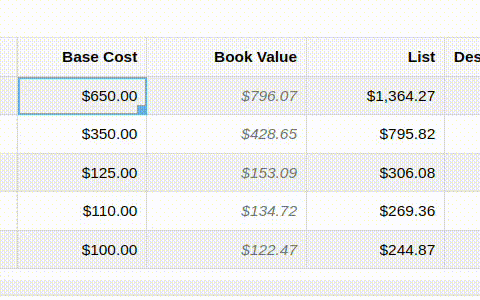
Allocating fees to a Voucher recalculates the list price based on updated book values:
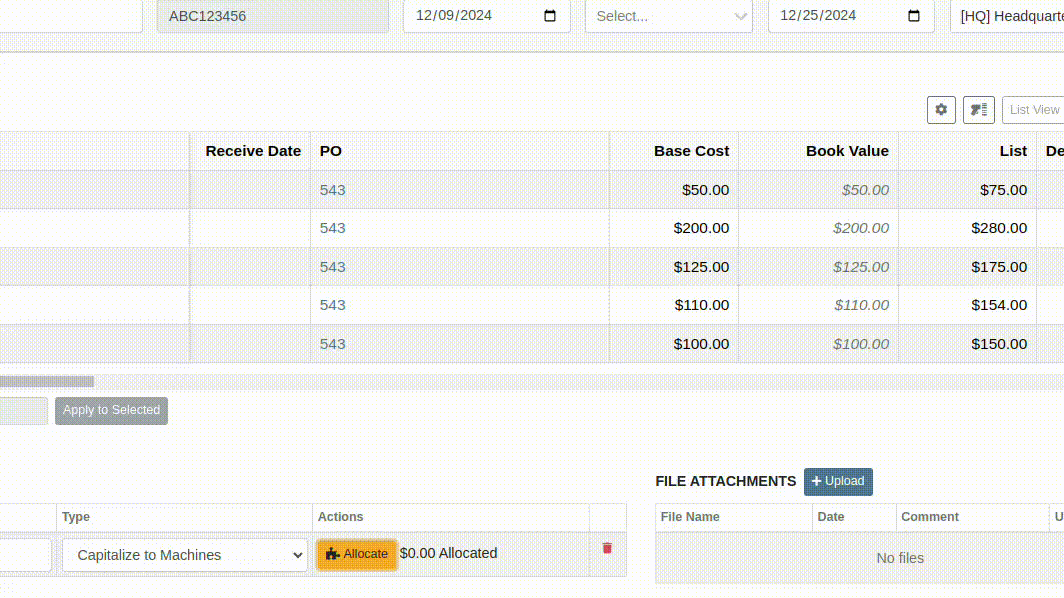
You can toggle the feature as needed:

Bulk Pricing Updates
Easily apply updated Pricing Matrices in bulk to Items or Models. Use the "Update Models" or "Update Items" buttons to preview affected products before finalizing changes. Previews are generated based on products matching Pricing Rules tied to the updated Matrix.
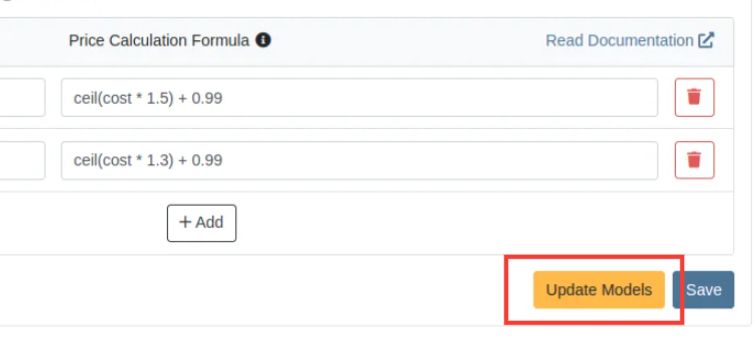
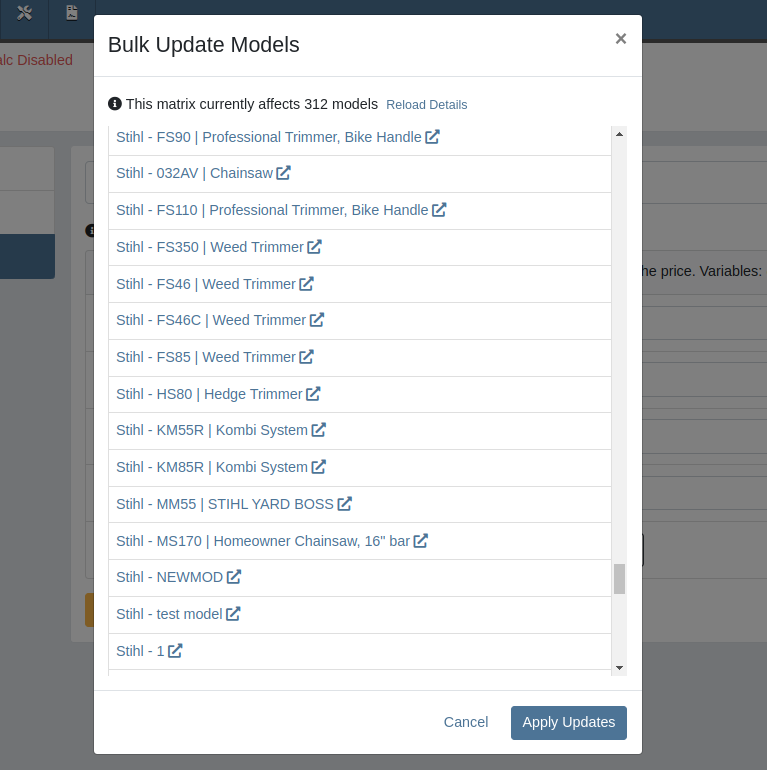
Accessing this Feature:
Only users with the proper permissions will be allowed to access this page. To enable, find the permission labeled "Price Matrix Manager" in your Access Controls page:

These new pages can be accessed via clicking on the Wrench icon -> Items -> Item Pricing Matrix:
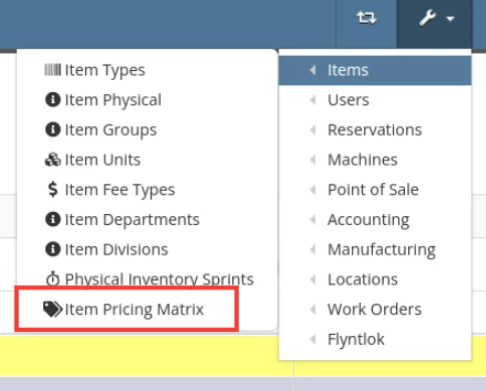
NOTE: If you have previously been set up with auto pricing on Items, this new feature may not be immediately available for use. Reach out to your friendly Flyntlok consultant to get this feature activated for your company! Good news: Model Pricing is immediately available for all users.
We’re confident these enhancements will streamline your pricing processes and provide you with greater flexibility and control. As always, our team is here to support you every step of the way.
Opportunity
Parts and Machine Purchasers have requested the ability to order and receive goods in foreign currency, as many dealers buy stock from vendors located in other countries.
Solution
We have introduced foreign currency functionality into the Parts and Machine Purchase Order workflows, beginning with the ordering step and ending with the posting of a Receiving Voucher. All of these purchasing changes require configuration changes within Flyntlok and require a multi-currency setup of QuickBooks or Sage Intacct. If you wish to take advantage of these powerful new capabilities, please reach out to your friendly Flyntlok consultant!
For Part Purchase Orders, the currency that a Vendor sells in, such as Euros or British Pounds, is visible on the Purchase Order on the lefthand side of the page. You can only purchase in the currency set on the Vendor record (i.e. you cannot change the currency on the PO away from the Vendor’s currency).
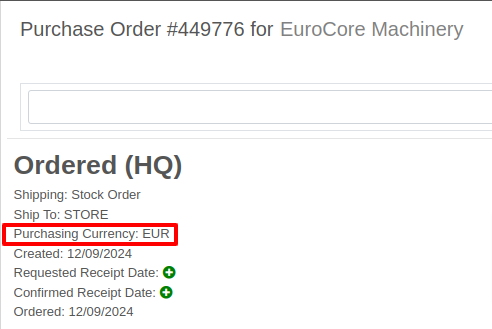
The total for the order is displayed in both the Vendor’s currency and your company’s base currency in the upper right hand corner of the page, along with the FX rate from the Vendor’s currency to your company’s base currency. Flyntlok retrieves the FX rate for all necessary currency pairs on a daily basis, so you will always have the latest rate available to you. Clicking on the pencil next to the FX rate allows you to override the “official” FX rate to one of your choosing.
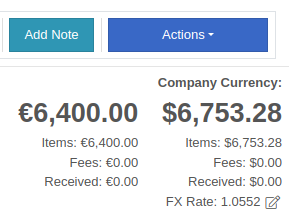
On the lefthand side of the page, you will see a dropdown that allows you to choose whether you want to see costing on the Purchase Order lines displayed in the vendor’s currency or your company’s base currency.

Once you have received part or all of a Purchase Order and have created a Receiving Voucher, you will see that the Vendor’s currency carries over to the Receiving Voucher. As before, the Vendor’s currency is visible on the left and the totals in Vendor and your company’s base currency are on the right. You can also override the FX rate here, just as you can on the Purchase Order.
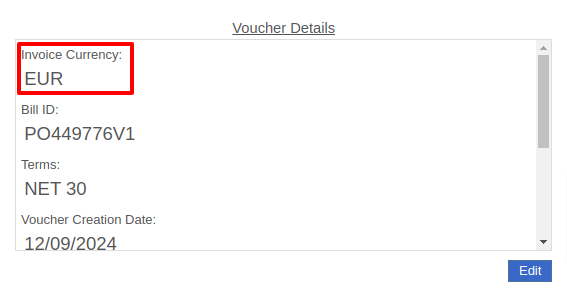

When receiving a line on the Receiving Voucher, you enter the cost in the Vendor’s currency, and Flyntlok automatically calculates the cost in your company’s base currency using the FX rate visible above. You can also update the costing on the part itself in both the Vendor’s and your company’s base currency. Fees, credits, and attachments behave the same way.

Once you are ready to post the voucher to QuickBooks, simply proceed as you normally would. If your QuickBooks instance is set up to handle multiple currencies, the voucher will post in the Vendor’s currency; if your QuickBooks instance is not set up to handle multiple currencies, your friendly Flyntlok consultant will be happy to help you enable this setting.
Machine Purchase Orders work much the same way. The Vendor’s currency can be seen on the left side of the screen.
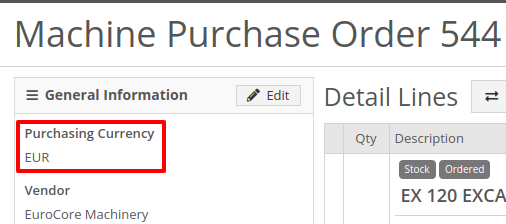
The totals and FX rate are in the upper right hand corner.

Once you have received part or all of a Purchase Order and have created a Receiving Voucher, you will see that the Vendor’s currency carries over to the Receiving Voucher. The totals in Vendor and company base currency are on the right. You can also override the FX rate here like you can on the Purchase Order.

When receiving a line on the Receiving Voucher, you enter the base cost in the Vendor’s currency, and Flyntlok automatically calculates the machine’s book value in your company’s base currency using the FX rate visible above. Fees and credits behave the same way.

As with Part Purchase Orders, once you are ready to post the voucher to QuickBooks, just proceed as you normally would. If your QuickBooks instance is set up to handle multiple currencies, the voucher will post in the Vendor’s currency; if your QuickBooks instance is not set up to handle multiple currencies, your friendly Flyntlok consultant will be happy to help you enable this setting.
Opportunity: Online Sales Managers requested that notes added to Shopify orders be included on the resulting Flyntlok Invoice.
Solution: Notes from Shopify Orders now appear in the “Internal Message” section of Flyntlok Invoices.
Opportunity
Salespeople requested a warning that a Machine is not at the same location when associating a Model with a Machine on a Sales Order. (This feature already exists when selling a machine on a Sales Order.)
Solution
Added the warning when associated a Model with a Machine.
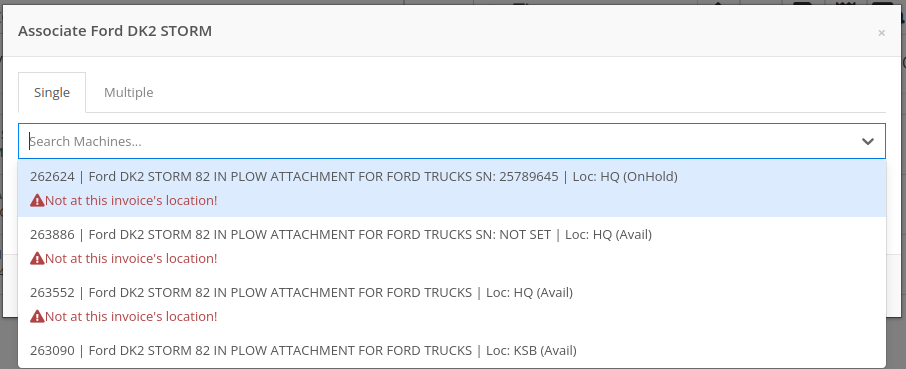
Opportunity
Managers requested the ability to create new Leads directly from the left nav sidebar.
Solution
Added the ability to create new leads from the sidebar. If you would like to get this option accessible from your sidebar, please contact your friendly Flyntlok consultant.
Opportunity: Online sales managers requested that customers created in Flyntlok from Shopify orders have an “Ecomm” tag attached to them.
Solution: The exact text of this tag can be set on the Flyntlok Settings page under the Shopify section.
Opportunity: Salespeople requested the ability to view card transactions on Sales Orders.
Solution: Right now, this view is only available to Admins. We added a Data View for card transactions, including linked Sales Orders, dates, and transaction status, that can be viewed by anyone. If you would like to make this Data View accessible for your users’ sidebar, please contact your friendly Flyntlok consultant.
Complaint: Service Managers reported that the Fees section of Work Order Estimates was including Warranty jobs in its total calculation, even when Warranty jobs were configured to invoice separately.
Correction: Fixed. Warranty jobs will now be excluded in the Fees calculation when set to invoice separately.
Complaint: Avatax users complained that when using the Copy action on a Sales Order, the new Sales Order did not contain any relevant Avatax data from the previous Sales Order.
Correction: Fixed. Avatax-enabled Sales Orders now generate copies in full.
Complaint: Users noted that after changing their two-factor authentication phone number via the User Settings page, they were receiving the login code on their previous phone number when trying to log in.
Correction: Fixed.

Complaint: Service Managers reported that inactive Users were appearing in the list of Users when selecting Maintenance Schedule notifyees.
Correction: Fixed. Inactive users are no longer displayed here.
Complaint: Users noted that the "Magic Wand" item search feature did not appear in the sidebar on some pages, such as Work Order Dashboard and CRM Leads. (For the uninitiated, the “Magic Wand” provides a search pop-up screen for parts.)
Correction: Fixed. This feature is now visible across all Flyntlok pages.
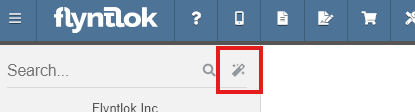
Complaint: Parts Managers reported that disabled Vendors were appearing in the list of Vendor options on Part Purchase Orders.
Correction: Fixed. The Vendor drop-down selector will now only include active Vendors.
Complaint: Service Managers who have enabled "Moves on Work Order" noted that when enabling Pickup or Delivery on a Work Order, sometimes a Move would not be generated.
Correction: Fixed an issue where a Move would not generate if a Pickup or Delivery address was entered after creating a Work Order without inputting an address initially.
Complaint: Salespeople reported that their Logo image was not appearing at the top of Pick Lists printed from Sales Orders.
Correction: Fixed.
Complaint: Rental users reported that while selecting Models for a new Rental Contract, they did not show up on the Rate Sheet PDF.
Correction: Fixed.

Complaint: Rental Coordinators reported that when renting a Model, clicking “Associate Machines” sometimes wouldn’t show any machines for that Model.
Correction: Fixed.
Complaint: Inventory Managers noted that when editing an Item, the "Purchasing" fields would sometimes not populate, even though they appeared to be set when viewing the same fields on the Item Dashboard.
Correction: Fixed.
Complaint: Many users reported that column widths on multiple Data View pages were not loading with the correct width. They also had some issues where the addition of columns or the adjusting of column widths were not saving.
Correction: Fixed. Columns will now correctly respect saved widths.
This may cause some changes because saved widths that were not previously being applied are now being used. This can be fixed by simply editing the columns to your preferred width and saving the new override.
Complaint: Rental clerks reported that the timestamps on Comments in the activity pane were not accurate.
Correction: Fixed.
Complaint: Managers reported that the Filters panel on the Service Scheduler wasn’t scrollable, leading to some options being cut off when multiple filters were selected.
Correction: Fixed. This panel can now be scrolled.
Complaint: Parts Managers reported that the Recent Orders grid on the Item Dashboard was using the date a Receiving Voucher was created, instead of the date that it was actually received.
Correction: Fixed. This grid displays the Receive Date for Receiving Vouchers now.
Complaint: Some Users reported they were unable to connect their Microsoft email accounts via User Profile settings.
Correction: Fixed.
November 20th, 2024 Release Notes
Learn More at Flyntlok Dealer Management System
Check out our Flyntlok YouTube channel for more highlights of the application!
You faithful readers of the Flyntlok Release Notes know that we operate in two-week release cycles. Given the upcoming holidays for American Thanksgiving and Christmas, we will be operating on three-week cycles. Our next release will be on Dec 12, 2024 followed by Jan 2, 2025. After that we’ll return to our regularly scheduled program of two-week cycles.
Also, since we have you! Flyntlok offices will be closed on Thursday, November 28 and Friday, November 29. We’ll send a reminder next week as well. Happy Thanksgiving!
Opportunity
Whenever a dealership sells a Stihl Machine, they need to register that sale with Stihl to begin the customer’s Warranty and for the dealership to obtain rewards. While Flyntlok already has an integrated Stihl Machine Registration workflow, if a dealership sells a large number of Machines at once, that workflow becomes very slow and time consuming.
Solution
Flyntlok’s Stihl "Machine Registration" view now supports registering Machines in bulk. Just select the Machines you want to register and click “Bulk Register” in the top right of the page.

You have the option to set the registration information for each Machine you’re sending to Stihl individually or by using the bulk operation tool on the lower left. The bulk operation tool currently supports updating the “Purchase Date”, “Primary Use”, and “STIHL Salesperson”.

When you’re ready, click “Submit to Stihl” to start registering your chosen Machines in the background. You can track the registration’s progress at the top of the page.
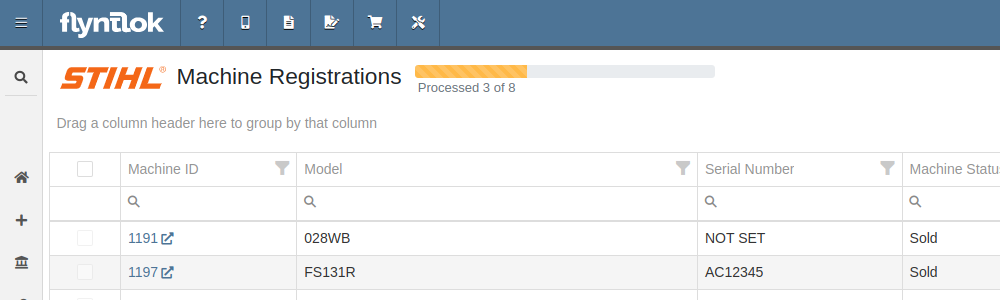
Refreshing or leaving the page will not stop any registrations in progress. Submitting another batch of Machines to register will add those machines to the queue to be registered without stopping any other registrations in progress.
Opportunity
Managers requested that Flyntlok log more end-user changes to Models and provide a way of viewing edits made.
Solution
Added “Action Logs” to Models. When a change is made, a new entry will be created, tracking the user who made the change and the timestamp. Updates to important fields will be logged as well, including Make, Model name, List Price, and Allow Rent/Sale. Don’t go making changes you shouldn’t, Big Brother is watching you.
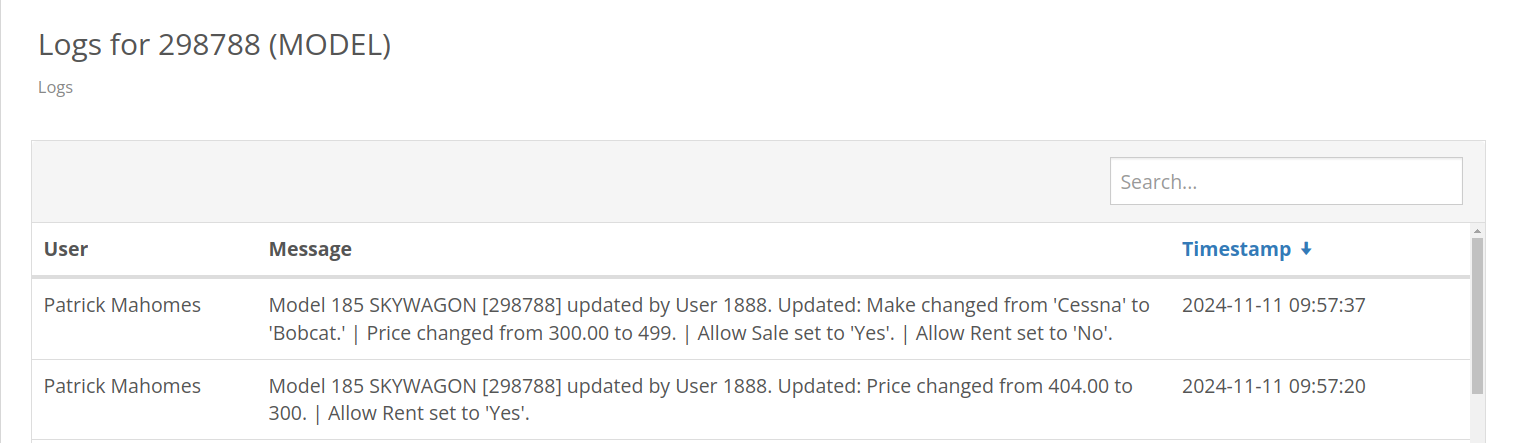
Opportunity
Managers requested the ability to see a Machine’s “Finance Name” and “Due Date” on the Machine Dashboard.
Solution
Added both fields under the Finance Information section.
Opportunity
Managers reported that when creating a new Lead with a Customer, it would be helpful to see any existing open Leads for that Customer, as to avoid creating duplicate Leads.
Solution
Added a check for existing Leads upon new Lead creation.
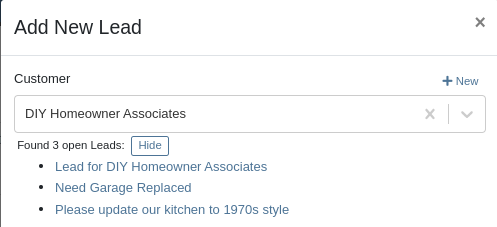
Opportunity
Salespeople requested that when creating a new Lead from the Leads grid, the location would be set to their current location, and the creator would be set as the default Assignee, instead of starting blank.
Solution
Creating a new Lead will now set the default Location and Assigned User.
Opportunity
Service Writers mentioned that when sending a text from Work Order Dashboard, they were unintentionally sending messages to phone numbers with "Allow SMS" set to false.
Solution
Features on Work Order Dashboard that involve sending SMS to Contacts (Change Status & Notify, Activity Panel, etc.) have been updated to indicate if a number has "Allow SMS" disabled. If the Work Order's Preferred Contact does not allow SMS, they will no longer be the default selection when choosing a Contact phone number.
Icons have been added to reflect if a specific Contact number does or does not allow SMS:
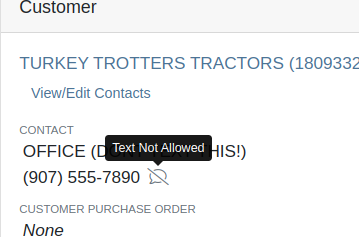
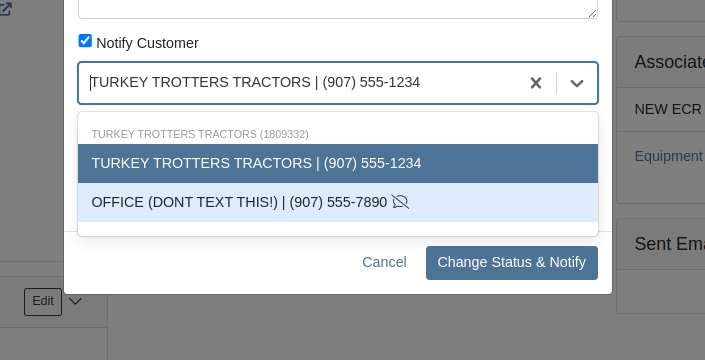
Opportunity
Users needed a way to manage longer notes in the CRM “All Leads” grid view without overwhelming the screen layout. Long text entries made it difficult to navigate and reduced the overall usability of the view.
Solution
“Internal Note” and “Latest Note” fields with longer text are now trimmed to save screen space. Users can view the full content by hovering over or clicking on the [...] icon:
Opportunity
Salespeople requested the ability to print labels for individual Items on Receiving Vouchers. Right now it can only be done for all of the items only
Solution
Added a Label column to the Receiving voucher grid with a nice little button in it. Clicking this button will print an individual label for that Item.
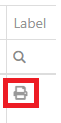
Opportunity
Salespeople (and Sean) requested a quicker way to view a Customer's “Item Sales History” on the Customer Dashboard.
Solution
We have simplified the "All Items Purchased" pop up. It now defaults to a one year date range so you don’t have to first type in some values.
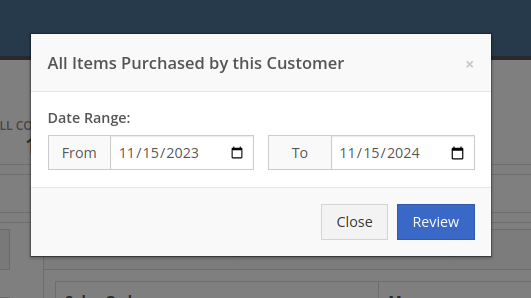
Opportunity
Purchasers needed the ability to streamline the creation of Machine Purchase Orders when dealing with multi-vendor Purchase Requests. Previously, the system did not allow selecting models from multiple vendors in a single request, creating inefficiencies in the purchasing process when purchasing from a Distributor that handles multiple manufacturers.
Solution
On the Machine Purchase Requests page, users can now select models configured to different Vendors.

When creating a Machine Purchase Order, it will now generate a new PO without a Vendor. Users can then select the appropriate Vendor or Distributor in the next step.
Opportunity
Managers requested the ability to add Notes on Moves via the “My Trips” mobile view.
Solution
Added the option to add a new Note to Moves on the mobile page.
Opportunity
Managers requested the ability to print Thermal Pack Slips on an Invoice.
Solution
Added a “Generate Pack Slip” option under the “Actions” menu on the “Details” tab on an Invoice.

Opportunity
Salespeople requested a way to display any discounts applied when creating a Quote Package for their Customers.
Solution
We now show a summary area under the quoted details that breaks down the subtotals, and if any discounts exist, they will highlight the total discounts applied. Additionally, each line will show the original rate and discount. (Discount Totals will not be displayed if there are no discounts, or if lines have been marked up.)
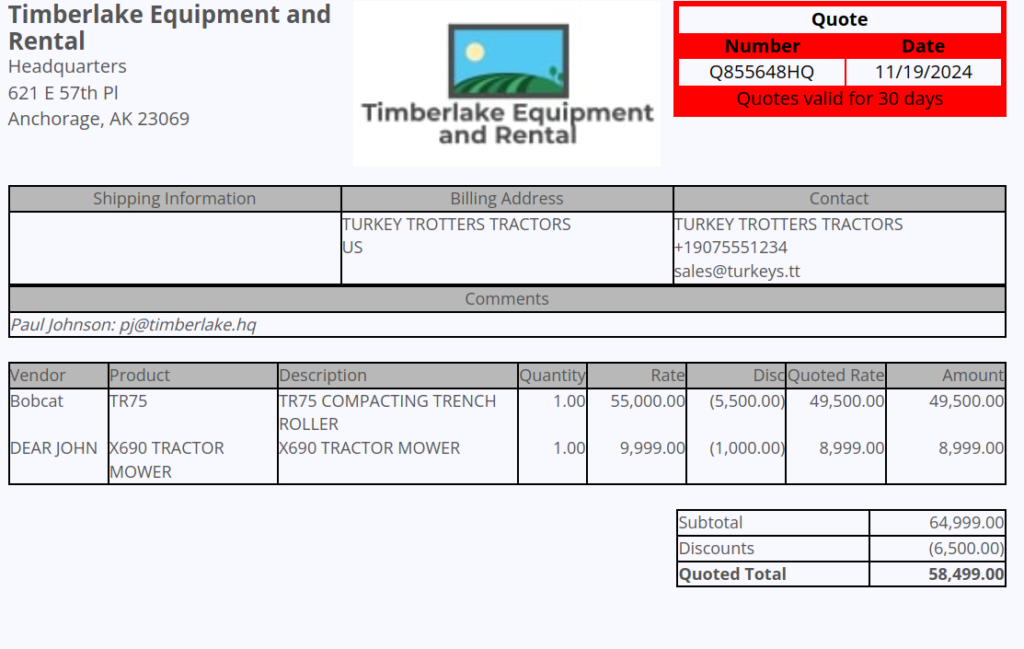
Opportunity
Salespeople and Managers requested a visual indicator to quickly identify when Tax Rules had not been configured on a Sales Order. This would help prevent errors and streamline the order review process.
Solution
If this feature is enabled, a dot will appear on the Tax Rules button to indicate that no Tax Rules have been configured for the Sales Order. This provides a simple yet effective visual cue for users to take necessary action.
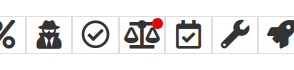
Admins can enable this feature by checking this option in Flyntlok Settings:
![]()
Opportunity
Service Managers requested the ability to restrict their Technicians from clocking into Work Order Jobs, depending on the status of the Work Order.
Solution
Added the ability to configure Work Order statuses that don’t allow technicians to clock in. This configuration can be accessed through the wrench icon > Work Orders > Work Actions. Select “Edit” on an Action and select the “Prevent Techs Clocking In” box. (And ignore the ugly modal window you are presented with.)

Complaint: Managers reported that Work Order Labor Revenue was being doubled for certain labor types.
Cause/Correction: Fixed.
Complaint: Managers reported that marking Moves as “In Transit” would cause the Trip to no longer appear on the My Trips view.
Cause/Correction: Fixed. Moves can now be processed correctly and will continue to show up.
Complaint: Salespeople reported that when a Special Order is canceled, the Part label on the Receiving Voucher would still be printed under the “Will Call” labels section.
Cause/Correction: Fixed. When a Special Order Invoice line is removed from the SO, or the entire SO is deleted, the Part label will now print under the “Stocking” labels instead of “Will Call” on the Receiving Voucher.
Complaint: Accountants reported that some Machine Vouchers were failing to post to Sage.
Cause/Correction: Fixed.
Complaint: Service Managers reported that the Mobile Work Order Dashboard was allowing users to edit the Cause, Complaint, and Correction fields when they didn’t have the permissions to do so.
Cause/Correction: Fixed. These fields correctly respect user permissions now. And we are all about respect.
Complaint: Users noticed that data grid views were not respecting preset column widths.
Cause/Correction: Fixed. Data grids will now automatically resize columns on default views, and use the preset values on custom saved templates.
Complaint
Receiving Personnel reported that some Receiving Vouchers were presenting duplicate lines.
Receiving Personnel reported that some Receiving Vouchers were presenting duplicate lines.
Cause/Correction
Fixed. This was a rare visual bug and did not have any effect on the Receiving Voucher or Purchase Order data.
Complaint
Rental Clerks noted that when closing a Rental Contract that had a Pickup or Delivery address set at no charge, the system would still generate a Final Invoice instead of just closing the Contract.
Cause/Correction
Fixed. A final Invoice is no longer being generated when closing a Rental Contract with no charges due.
Complaint
Managers mentioned that some users were able to delete a file from a Purchase Order even though their permissions were set to not allow it.
Cause/Correction
Fixed. The system now respects the appropriate delete permissions and only authorized users will be able to delete a file. Again, it’s all about respect.
Complaint
Salespeople reported that when using the "Copy Invoice" button on Point of Sale, the original Invoice's selected “Source” was not carrying over to the newly created one.
Cause/Correction
Fixed.
Complaint
Service Managers stated that they were sometimes not receiving notifications for “Parts Requests” from their Technicians.
Cause/Correction
Fixed a bug that was causing notifications to not be sent from Technicians that were configured as part of a Technician Group but not as a Technician User Type.
November 6th, 2024 Release Notes
Learn More at Flyntlok Dealer Management System
Check out our Flyntlok YouTube channel for more highlights of the application!

We are excited to announce that Flyntlok will be attending the Equipment Exposition October 15th-18th in Louisville, Kentucky (Booth Number C001). The Equipment Exposition is an annual event dedicated to growing landscapers', manufacturers', and equipment dealers’ businesses. Please reach out to Mike Wasserman (mwassy@flyntlok.com) or Alex Clementi (alexc@flyntlok.com) if you would like to arrange a meeting while we are there. Or just stop by to say "Hello!"
Opportunity
Salespeople have requested the ability to sell their inventory of Machines through Flyntlok’s Shopify integration. Previously, Flyntlok only supported Items (i.e. non whole-goods).
Solution
Flyntlok now allows you to link Models to Shopify "Product Variants". You can create a new Shopify Product within Flyntlok on the Model’s editor page.
You can also link an existing "Product Variant" within Shopify that has a SKU that matches the Flyntlok Model ID by prepending an "M" in front of that Model ID.

When setting up an unlinked Model within Flyntlok, you will see any Shopify Product Variants matching that SKU for quick and easy linking.


When sold through a Shopify Order, a Model will appear on the new Flyntlok Invoice as a normal Model line which can be associated with a Flyntlok Machine for fulfillment.
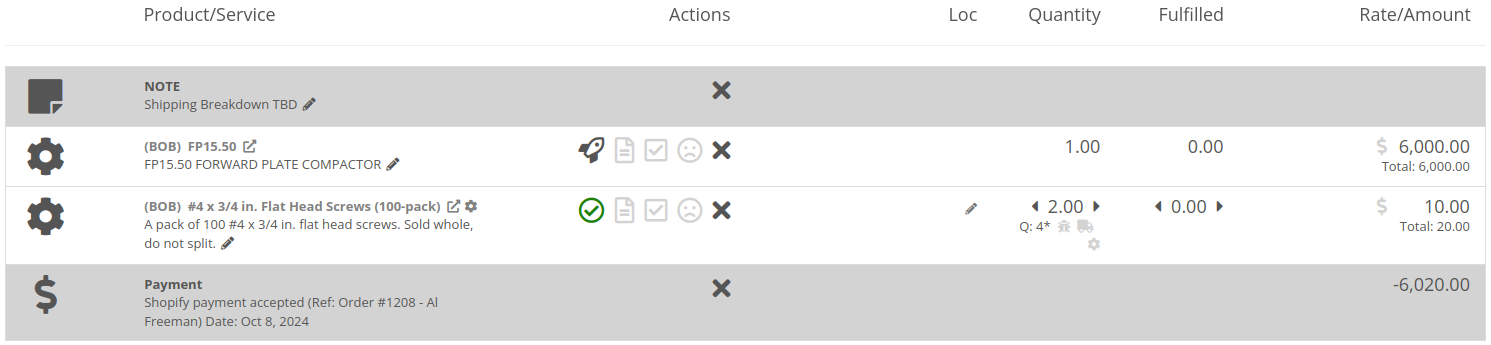
Opportunity
Salespeople have requested the ability to manage their Product images for their Shopify Products from Flyntlok.
Solution
Flyntlok now has a new tool for managing your Shopify Product images. Your images from Shopify Products can be viewed in the Shopify section of “Linked Items” – and now linked Models too.
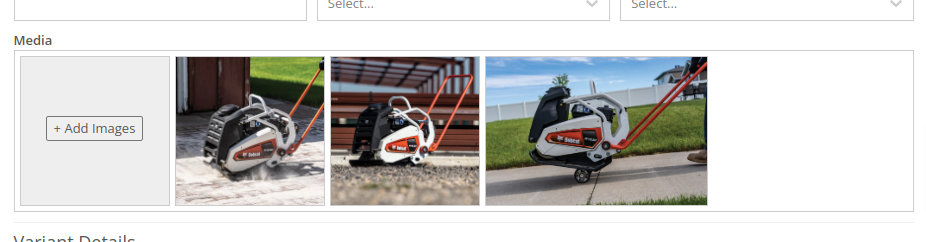
You can remove any Shopify Product image through Flyntlok by hovering over the image and clicking the trashcan icon.
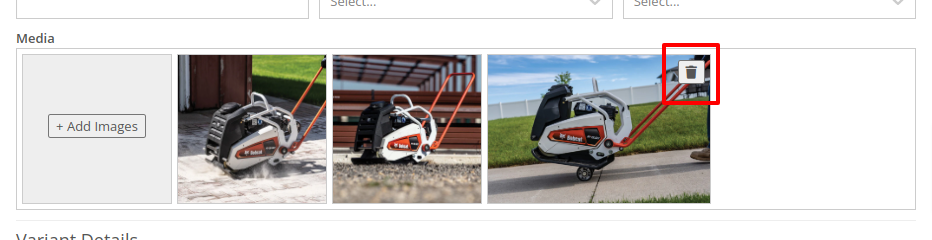
Furthermore, you can upload images to the linked Shopify Product from the Item and Model editing pages in Flyntlok.

Opportunity
Managers have requested the ability to take a saved Grid Layout View on Leads and make it publicly available for all users in their shop.
Solution
Added the ability to make a grid layout “Public” when creating it. Selecting this option will allow other users to select it from the dropdown menu.
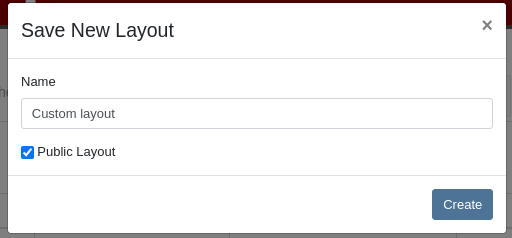
Opportunity
Sales Managers (and Wayne) requested the ability to sum the “Expected Revenue” field on the All Leads grid view.
Solution
Flyntlok now displays the summation of the “Expected Revenue” of all Leads in the grid.
Opportunity
Sales Managers requested the ability to view the latest correspondence on a Lead from the All Leads grid.
Solution
Added a “Latest Note” column to the All Leads grid which displays the most recent note or customer inquiry on the Lead.
Opportunity
Sales Managers requested the ability to filter Leads by ones that have no Tags.
Solution
Added the ability to filter Leads by empty Tags. This can be applied with the “(Blanks)” option under the Tags filter.

Opportunity
Managers requested the ability to see an Item’s QOH on trucks as well as at specific Locations.
Solution
Added the Item’s QOH on trucks linked to a Location on the Item Dashboard via a nifty orange badge.

Opportunity
Managers requested the ability to restrict adding labor to Work Order Jobs if the Job doesn’t have a set schedule.
Solution
Added this setting under Flyntlok Settings > Service > “Require Job Schedule for Labor.” With this feature turned on, the "Add" button for labor on Work Order Jobs will be disabled if the Job doesn't have a scheduled start and end date.
Complaint: Service Managers reported that “Inspection Tasks” created in Flyntlok and then synced to Record360 did not have matching “Due Dates”.
Correction: Fixed.
Complaint: Managers reported that Moves lasting longer than 24 hours were not showing up on the Truckload Scheduler under the Week or Day views.
Correction: Fixed. These Moves will now appear in the All Day row for their respective views.
Complaint: Accountants reported that a user was able to delete a payment line that was already posted to Sage.
Correction: Fixed. This bug only applied to companies integrated with Sage Intacct; it did not affect companies using QuickBooks Online.
Complaint: Managers reported that new Leads were not sending notifications to assigned users upon creation.
Correction: Fixed.
Complaint: Rental Clerks reported that Invoices with the “Trade-In” payment type were posting to Quickbooks with the wrong ID for the traded-in Machine.
Correction: Fixed.
Complaint: Parts Managers reported that Parts Requests from Work Orders were not sending notifications in some circumstances.
Correction: Fixed.
Complaint: Salespeople reported the Zapier integration sporadically disconnected from Flyntlok.
Correction: Fixed.
Complaint: Salespeople reported some responses to Google reviews would not display correctly on the Review Dashboard.
Correction: Fixed.
Complaint: Canadian users reported the Canadian “Half-Year Rule” checkbox in Machine Dashboard’s depreciation section would always be checked, regardless of the setting.
Correction: Fixed.
Complaint: Service Managers reported that the “Cause” and “Correction” fields were not populating on new Work Order Job templates generated from a Work Order.
Correction: Fixed.
September 25th, 2024 Release Notes
Learn More at Flyntlok Dealer Management System
Check out our Flyntlok YouTube channel for more highlights of the application!
Opportunity
Flyntlok users previously faced limitations with our Microsoft email integration, as it only supported configuration at a company level and for a single email account. This made managing communication with customers challenging, especially when replies and conversation threads needed to be organized among various employees and store locations. Users required the ability to connect multiple Microsoft email accounts at both user and store location levels to improve efficiency and communication management.
Solution
Flyntlok now supports the connection of multiple Microsoft email accounts at both user and store location levels, in addition to the corporate account. This enhancement allows for more flexible and efficient email communication directly from Flyntlok.
Key Features
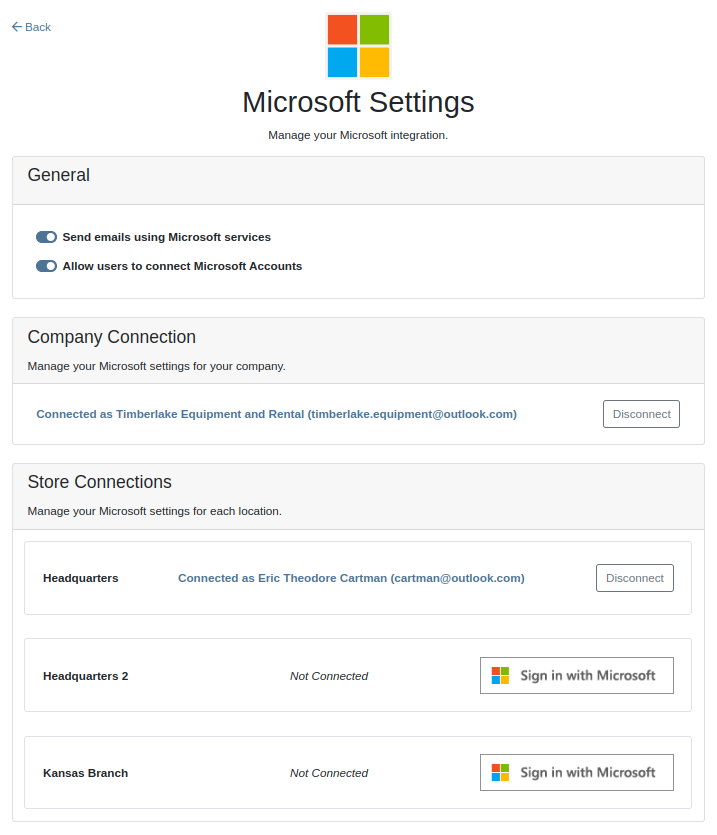
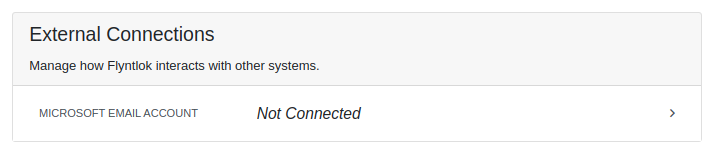


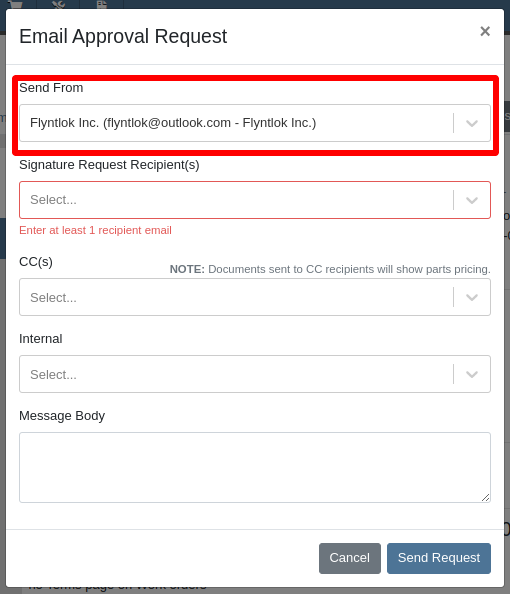
Integration Setup:
To connect Microsoft email accounts to store locations follow this steps:
To connect a Microsoft email account to a user’s profile follow this steps:
Opportunity: It can be oh-so-hard to remember all the tasks that are due and need immediate attention! There is no way currently to receive reminders about tasks that are due soon without going to the tasks grid and checking it yourself. (Sometimes you need to create a task to remind yourself to review your tasks.) There is a need to receive reminders about due tasks so that important work is not missed.
Solution: We have added a new notification for “Due Task Reminders” which can be enabled by navigating to Preferences -> Notifications -> CRM

If this notification is turned on, Flyntlok will send a report about all the tasks assigned to you that are due within the next week at the end of each day. This will help users to stay up to date on their progress and avoid missing out on important tasks. Based on the selected medium (Email, SMS or notification) the notification may look slightly different.

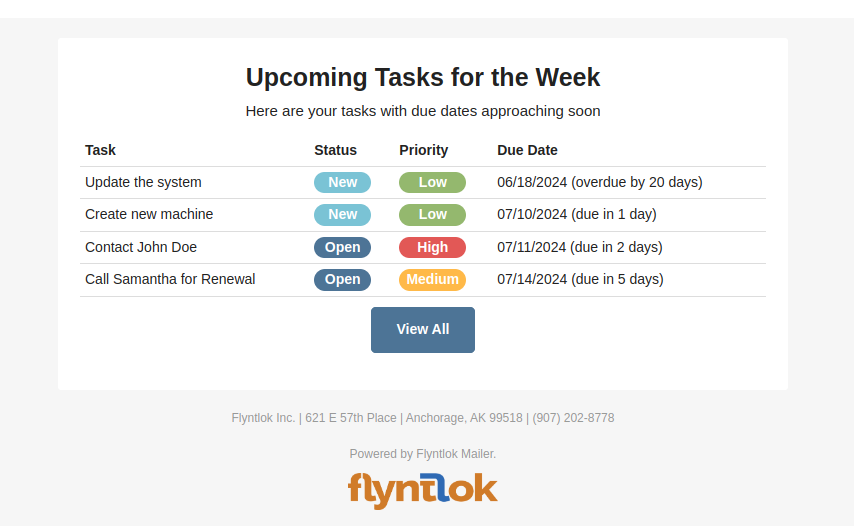
Opportunity
Users managing contacts on the Customer Dashboard have requested the ability to click to call/email their contacts listed in the Customer Information panel.
Solution
The Customer Dashboard has been updated to have links for calling and emailing in the Contact and Primary Contact sections. By clicking on a listed phone number or email address, a phone call or email can be initiated right from the Customer Dashboard.
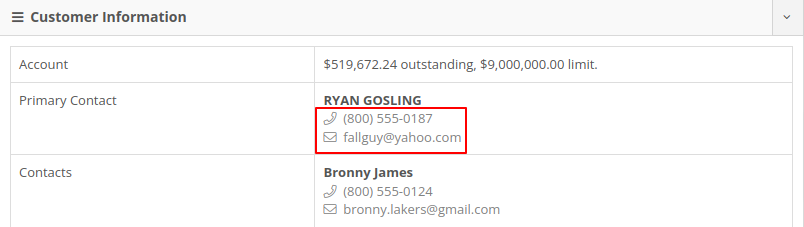
Opportunity
Users managing customers’ saved credit cards have requested an indicator on the Customer Dashboard that displays if a customer has credit cards on file.
Solution
The summary section of the Customer Dashboard has been updated to display the status of a customer’s saved credit cards. The icon will indicate if all credit cards are valid, if any card has expired, or if a customer has no credit cards.



Opportunity
The current implementation of the “Parts Used” modal on the desktop-version of Flyntlok supports marking parts that have already been requested as “Used”. This multiple-step process requires technicians to request parts first and then navigate back to log the quantities used, which can be cumbersome. There is a need to streamline this process to improve efficiency and reduce the number of steps required.
Solution
The “Parts Used” modal on the desktop-version of Flyntlok has been updated to allow technicians to add and mark additional used parts directly within the same step. This feature simplifies the parts management process, reducing the number of clicks and streamlining the workflow for technicians.(N.B. This feature already existed in the mobile version of Flyntlok)
Key Features:
Inventory Management Details:
How to add an additional used part:
1. Click “Edit Parts” in the “Parts” section of the job page.

2. Click “Add Parts” in the modal to open the parts searcher
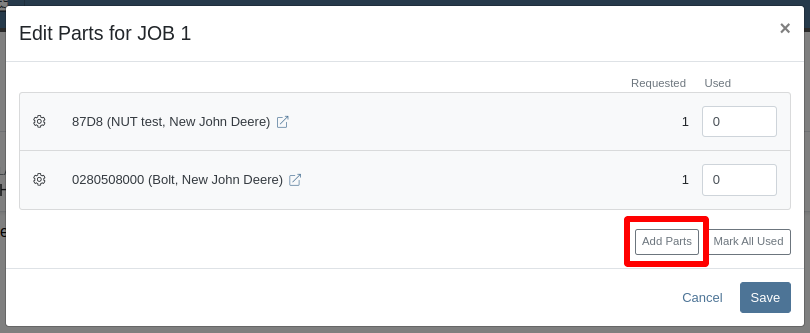
3. Search for a part and select it.

4. Set the used quantity for the selected part
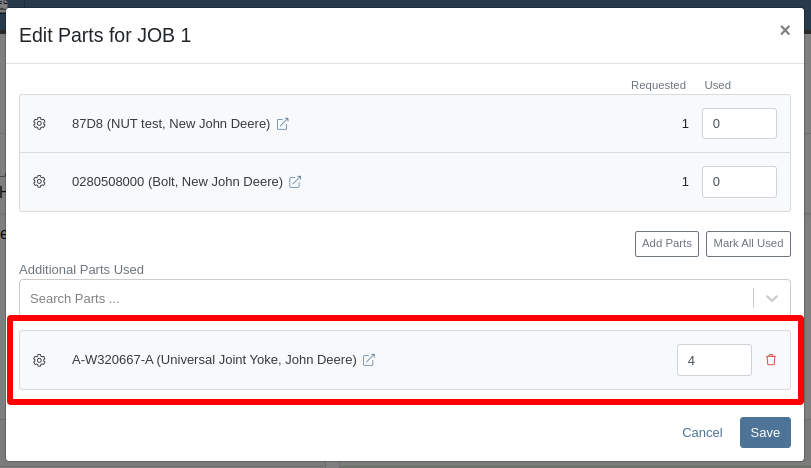
5. Repeat steps 3 - 4 to add more parts.
6. Click "Save" to finalize.
Opportunity: Technicians often face workflow conflicts when multiple users inadvertently work on the same Work Order simultaneously. This can lead to inefficiencies and errors. By providing real-time visibility of users currently viewing a Work Order, Flyntlok can significantly improve coordination and prevent such conflicts.
Solution: The Activity panel on the Work Order Dashboard has been updated to display the users who are currently viewing the same Work Order. Flyntlok does not prevent two people from editing the same Work Order, but the system will alert you to other simultaneously viewing users.

The Active Viewer list applies to users viewing the Work Order across both Mobile and Desktop platforms.
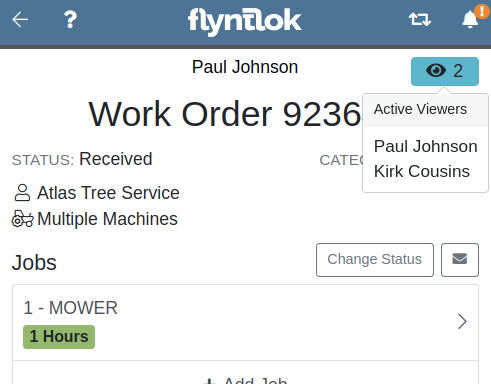
Opportunity: Service managers have requested the ability to view a Work Order’s status on the Job Service Scheduler. This would enable Service Managers to better organize their jobs table, streamlining the job scheduling process.
Solution: We added a new column for the Work Order status on the Job Service Scheduler. The column can be sorted and filtered as well.
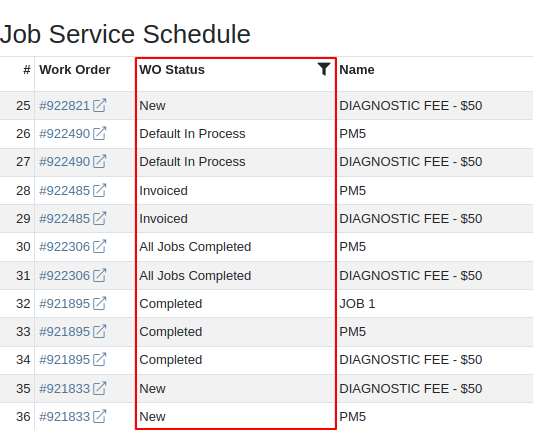
Opportunity: Service Managers have requested the ability to force a machine down on Work Order creation. This way the machine’s status will be set to ‘Down’, regardless if work has started on it.
Solution: We have added this as a setting in Flyntlok Settings. This setting can be found under the Service section, titled “Force Down Machine on Work Order Creation''. With this option enabled, checking ‘Force Down’ on the New Work Order page will update the machine's status to ‘Down’ when the Work Order is created.
Opportunity
Service Managers would like to see who signed a Work Order Estimate and when they signed it. Previously, a green icon with a message ‘Customer Review Complete’ would be the only indicator that an estimate was signed.
Solution
We have updated the displayed text for the green icon to show when an estimate was approved and who signed off on it.
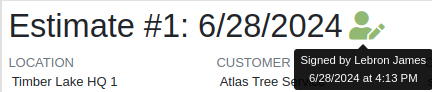
Opportunity: Managers requested the ability to save Cause and Correction to Work Order Job Templates. One example for needing this is to make these Job fields populate exactly as needed for Warranty work, eliminating the variability of a technician’s entries.
Solution: Users are now able to add and edit Cause and Correction on the Work Order Job Templates page. These fields will populate on the Job when added via Work Order creation or Work Order Dashboard.
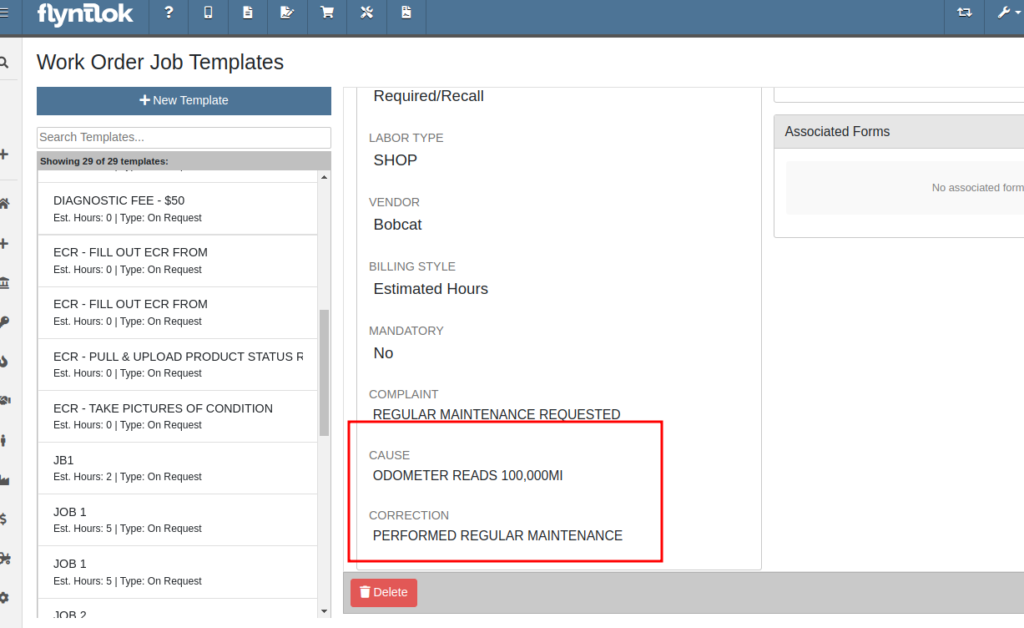
Opportunity: Service Managers would like to see a customer’s Primary Contact on their Work Order print out, regardless of the contact that is set on the Work Order.
Solution: We have updated the Work Order print out to display the customer’s Primary Contact in the ‘Bill To’ section. If the Primary Contact is the same contact that was selected on the Work Order, the print out will appear the same as before.

Opportunity: Salespeople at Toro dealers have requested the ability to access real-time inventory data from Flyntlok within OPEHub. (OPEHub is a third party quoting and reference sales tool used by Toro dealers. If you are a Toro dealer and are interested in OPEHub, please contact them at drew@opehub.com.)
Solution: We have implemented an integration for OPEHub that allows users to view the inventory details of specific models from Flyntlok.
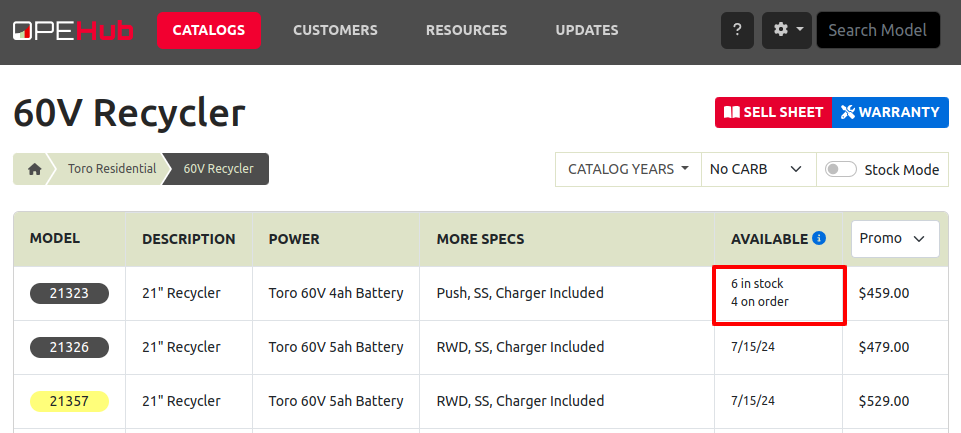
Integration Setup
To connect OPEHub to Flyntlok follow this steps:
1. Access the Integrations Page within Flyntlok.
2. Choose the location you want to connect to OPEHub.
3. Generate a token by clicking the "Request New Token" button. This will populate the Access Token field.
4. Click on the “Copy Access Token” button to copy the Access Token.
5. Link your Vendors to OPEHub supported Manufacturers

6. Connect to OPEHub

Opportunity:
Service Technicians and Managers have requested the ability to assign classes to a Model when creating a new Machine with a new Model. Doing this currently requires that the user first create the Machine, then go to the Machine Dashboard, then click on the Model Editor, and then finally set the Primary and Secondary Class options there. Being able to do this at the Machine creation step would save the user time (and clicks!) for shops who require classification of Models.
Solution:
We have added Model Primary Class and Model Secondary Class fields to Machine creation on these pages:
A new "Model Details" section will show after typing in a new Model name and choosing to create it. The selected Class options will be applied to the Model immediately when created.

Opportunity: Users creating models would like to be redirected to their new model on creation from the Add a New Model page.
Solution: We have updated the Add New Model page to redirect to the newly created model. This should streamline model editing after creation for things like Rental or Maintenance Schedules which cannot be set until a model is created.
Opportunity: Users managing machines would like to see the model’s horsepower on the Machine Dashboard. This information can be useful to salespeople who want to get more machine information at a glance.
Solution: The Machine Dashboard has been updated to display the horsepower of a machine’s model. This value must be edited at the model level, but will display on any machines of the model.

Opportunity: Managers requested the ability for drivers to upload pictures for pickups and drop-offs. This is intended to facilitate the documentation of machine conditions and improve transparency and accountability during the moving process.
Solution:
Mobile "My Trips" View: Users can now upload pictures directly from their mobile devices via the "My Trips" section. Uploaded images will be displayed in a gallery-like format, providing a visual record of machine conditions at pickup and drop-off. To upload a picture, click on the "Upload" button in the Images section:

Desktop Moves Dashboard: Users can manage the files when viewing Moves on desktop. Additionally, other accepted file types (such as PDF) can be attached.

Opportunity: Users have requested the ability to change a Reservation’s “Is Open Ended” field after the reservation has been created.
Solution: Implemented an editor for “Is Open Ended” on the machine Reservation dashboard page.
Opportunity: Salespeople have requested the ability to adjust the Due Date of an Invoice from Flyntlok and have that feed to QuickBooks Online.
Solution: We’ve added a new field called “Terms Due Date” to the Invoice. When posted as an Invoice to QuickBooks Online, any date set here will become the QuickBooks Online Inovice’s Due Date. You can find this new field on the Point of Sale by opening the Details panel and clicking the Settings button in the top right corner.
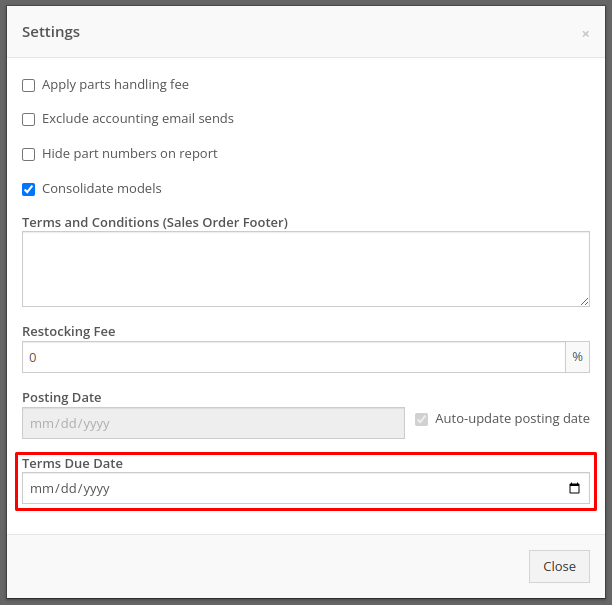
Complaint: Service managers noticed their Upcoming Maintenance page was blank and would not load their Maintenance Schedules.
Correction: Fixed.
Complaint: Service Managers noticed labor lines on the Work Order that were not associated with jobs would intermittently disappear on non-segmented Work Orders.
Correction: Fixed.
Complaint: Users creating items with alternates/supersessions noticed that the alternates/supersessions would not be saved once the item was created. Because of this, they would then have to edit the item after creation to update the alternates/supersessions.
Correction: Fixed. Alternates and supersessions are now properly saved on item creation.
Complaint: Service Managers noticed taxes were being shown on Work Orders for internal customers. These customers should have been recognized as tax exempt on the Work Order, like they are on Sales Orders.
Correction: Fixed. Internal customers on Work Orders are now properly recognized as tax exempt, and the Work Order will correctly display no taxes.
Complaint: Receivers noticed serial numbers and received dates for machines on Machine Purchase Orders would disappear if an associated Fee-Only Voucher was canceled. This logic was intended to reset machine data when a Machine Receiving Voucher got canceled.
Correction: Fixed. Machine data will no longer be reset if a Fee-Only Voucher is canceled.
Complaint: Service Managers noted that they were not able to access videos that Technicians had uploaded to Work Orders.
Correction: An issue was identified where many large files on Work Orders were not downloadable by users. This issue has been resolved.
Complaint: Service Managers noticed that when Sales Orders were linked to Work Orders via the “Link SO as Internal Parts WO” widget, they were not showing on the linked Work Order’s dashboard.
Correction: Fixed, Sales Orders linked to Work Orders via the widget will now be shown when viewing the Work Order.
Complaint: Salespeople reported that initiating a Text-2-Pay payment would not move the invoice forward from “Draft” status.
Correction: Fixed.
Complaint: Users noted that when clicking on the email link on a Customer’s dashboard, it would only ever try to send emails to the customer’s default contact email rather than the selected recipient.
Correction: Fixed, all email links on a Customer’s dashboard will now try to send a new email to the address displayed in the link.
Complaint: When changing the Customer from the Point of Sale, users reported not being shown the new customer’s warning note as a popup.
Correction: Fixed.
Complaint: When requesting a customer’s signature on a Work Order Estimate via SMS, users reported not being shown the selected Customer’s phone numbers by default. They had to do a name or number search instead of being at least shown that Customer’s related contacts.
Correction: Fixed.
Complaint: Salespeople have requested all available columns on the Leads list be visible on the All Leads spreadsheet export.
Correction: Fixed.
Complaint: Users noticed that the Work Order system would sometimes allow them to check out an already Invoiced Work Order.
Correction: Fixed.
Complaint: Receivers were unable to receive items where the quantities had decimals on the item (some items are not always received in whole numbers).
Correction: Fixed.
Complaint: Service users noted that when viewing "My Trips" on mobile, the wrong Pickup Address would sometimes be displayed.
Correction: Fixed.
Learn More at Flyntlok Dealer Management System
Check out our Flyntlok YouTube channel for more highlights of the application!