Opportunity:
In our last Release, we added an "Allocate" option to the Item Receiving Voucher, allowing users to automatically allocate an Item's received stock to outstanding Invoices containing Special Ordered or Back-Ordered Items. Our next iteration will be to group together multiple allocated lines on the Receiving Voucher and allow you to adjust the auto-allocation strategy manually.
Solution:
We have updated the Item Receiving Voucher to group together all of the Item’s individual allocations together for easier viewing and managing. We have also added an “Allocations” column, which will display the allocation status of each item line of the voucher, and, finally, we made a slight change to the “Allocate” option from the  button’s drop-down menu (which now displays as “Allocate All”). Finally, we have created the ability to prioritize the allocation of Received Items to a particular Sales Order.
button’s drop-down menu (which now displays as “Allocate All”). Finally, we have created the ability to prioritize the allocation of Received Items to a particular Sales Order.
All Allocated line items will be grouped together under a parent line of the Item. You can expand and collapse allocated sub-sections of the item line by selecting the "arrow" icon on the left-hand side of the line. We have also added an "Expand All"  and "Collapse All"
and "Collapse All"  option to the action icons list.
option to the action icons list.
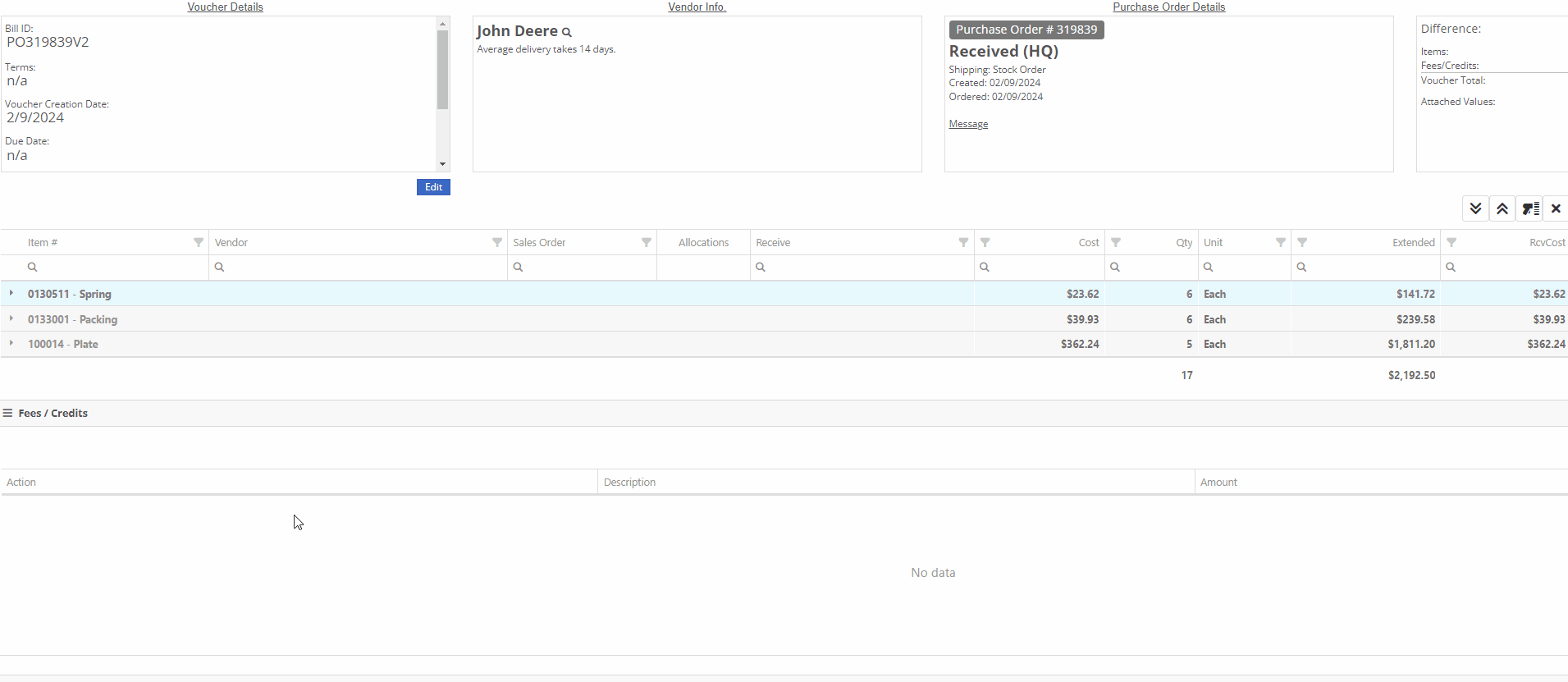
 -This icon indicates that the line has been allocated. Selecting the icon will allow you to remove the allocation from the chosen Invoice.
-This icon indicates that the line has been allocated. Selecting the icon will allow you to remove the allocation from the chosen Invoice.
 -This icon indicates that the line has not been allocated. Selecting this icon will allow you to choose from a list of outstanding Invoices to assign the received quantity to.
-This icon indicates that the line has not been allocated. Selecting this icon will allow you to choose from a list of outstanding Invoices to assign the received quantity to.

Users can manually override an allocation by selecting the  icon. The user will then be presented with a drop down list of Open Orders to choose from. If there is not enough of the item to fully allocate to that item, it will allocate what is available and the rest will remain as back-ordered.
icon. The user will then be presented with a drop down list of Open Orders to choose from. If there is not enough of the item to fully allocate to that item, it will allocate what is available and the rest will remain as back-ordered.

We have added a “Prioritize Special Order Receives” check box to the "Details" tab of the Sales Order page. When a SO is marked as a “Special Order Priority”, Flyntlok will automatically move this Sales Order to the top of the Outstanding Invoice queue, bypassing older, non-prioritized orders. Flyntlok will allocate an Item’s Received Quantity to the ”Prioritized” invoices before the oldest outstanding non-prioritized order. Prioritized Invoices themselves are then “prioritized” by oldest to newest before moving to non-Prioritized Invoices.

Opportunity:
Service Managers have requested the option to create, schedule, and track Machine Transfers directly from the Work Order dashboard when Pick-up or Delivery is required for the associated Machine. They would like this option to be available for all Machines associated with the WO; both actual Machines known within Flyntlok and Virtual Machines.
Solution:
Flyntlok will now auto-generate a new Machine Move when pickup/delivery is scheduled for the associated Machine of a Work Order.

The generated "Move" will provide a link back to the Work Order in the "Comments" section.

Opportunity:
Flyntlok customers in Canada have requested the option to apply a Harmonized Sales Tax (HST) to their Sales Orders. HST is a combination of federal and provincial taxes levied on most goods and services sold for domestic consumption, which the customer pays.
Solution:
We have added a Harmonized Sales Tax (HST) option for companies operating in Canada. Please reach out to your friendly consultant if you would like any additional information about applying the HST to your Sales Orders.


Opportunity:
Service Managers have requested the option to add a default "Labor Type" for a specific Customer, so that when the customer is added to a Work Order, Flyntlok will auto-set the Labor field for all jobs associated with a Work Order.This is most typically requested for “Internal Labor” Work Orders.
Solution:
We have added a "Default Labor Type" field to the Customer Dashboard's "Edit" page, allowing managers to set Work Order Labor Type for the specific customer. When the "Default Labor Type" is set, all associated Service Jobs associated with the Customer will be automatically set to the selected "Default Labor Type."
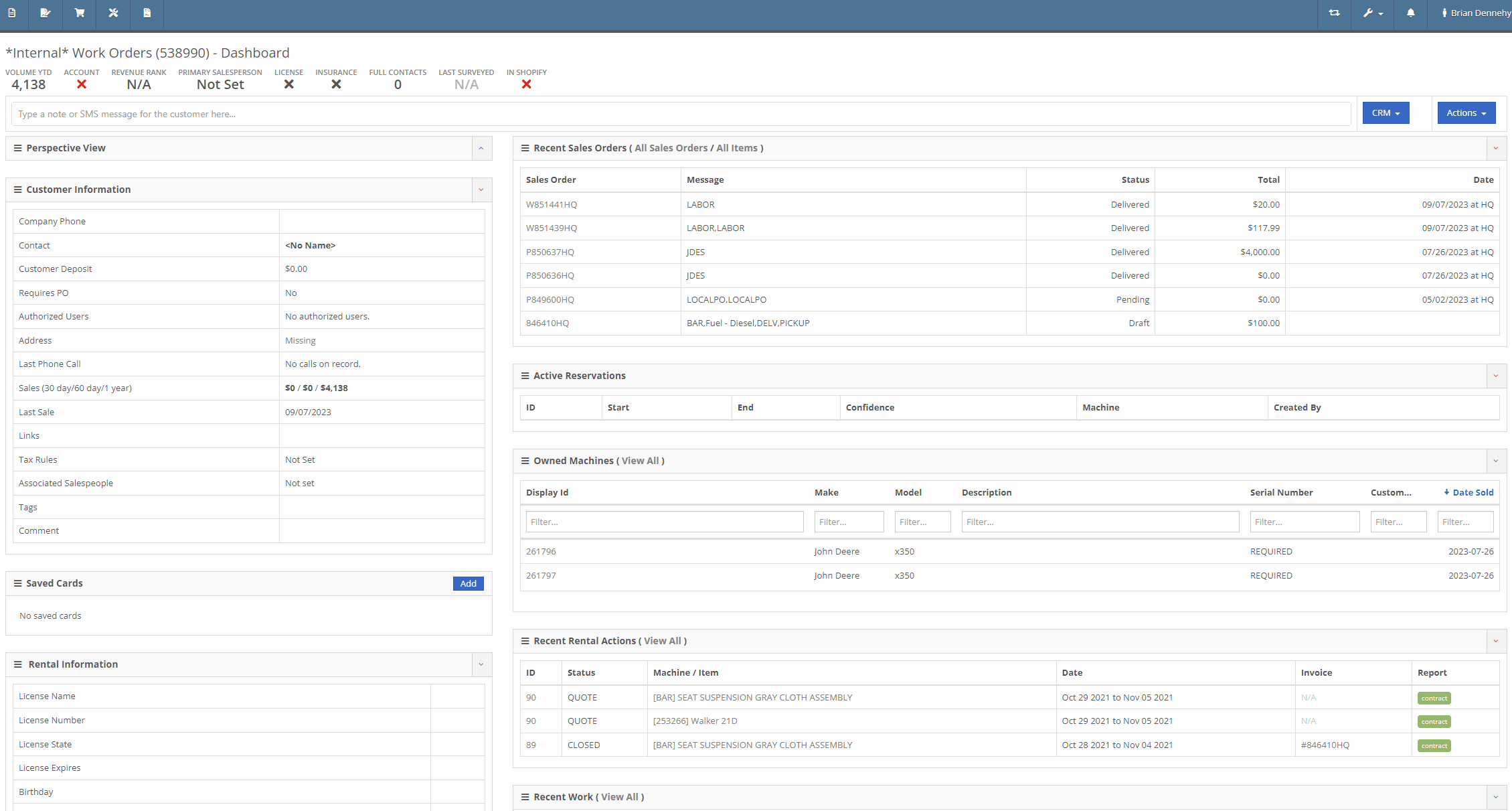
Opportunity:
If an Inventory Item has alternate parts, Flyntlok will display those items on the Items Dashboard in the "Item Information" section. Salespeople have requested the option to display more than one alternate Item.
Solution:
We have updated the "Alternates" section of the Item Dashboard, and Flyntlok will now display up to four Alternates in the "Item Information" section. If the Item has more than four Alternates, Flyntlok displays the first four and indicates how many other alternate parts the item has available with an option to "Show All."

Opportunity:
Rental Managers have requested the option to add additional Model information to the Rental Contract's Lease Agreement. They would like the ability to link a website to the Lease Agreement, where the recipient can be directed to the webpage in order to review information on the associated Model of their Rental Contract (for example, a YouTube video demonstrating how to operate the equipment).
Solution:
We have updated the Lease Agreement as well as the Model Info page and you will now have the option to save a website’s URL to a specific Model. We have added two new fields to the Model Information section of the Model Dashboard titled "Primary Support URL" and Secondary Support URL" which will allow you to input the URL of the support website(s) you'd like customers directed to. Once the support URL is saved to the Model’s information, Flyntlok will automatically add a QR Code for the website(s) to the Lease Agreement when a Machine of that Model is added to a Rental Contract.


Flyntlok will display the QR code(s) on a second page, with a message prompting the recipient to scan the code to learn more about the Model.

Note-Please contact your friendly Flyntlok consultant if you would like this feature set up.
Complaint:
Rental Managers had experienced issues when attempting to invoice a Rental Contract when the associated Machine had been replaced with an alternate Model. While the user could swap the associated Machine on the Rental Contract's Dashboard, the Invoice generated was incorrectly charging for both the replaced Machine and the new Machine.
Cause/Correction:
Fixed.
Default Curser Into Text Box (WO Parts Request Note)-(Ticket # IHK 47985)
Complaint:
Service Technicians requesting parts to complete Service Jobs directly from the Work Order Dashboard requested that we default the cursor to the text box when the add note button is clicked.
Cause/Correction:
Fixed. When requesting parts from the Work Order Dashboard, Flyntlok will auto-focus the curser into the text box when the  button is selected. Yeah, another two-second item, but when you ask, you shall receive! (Plus, I think our developers like to 'pad their stats' with items like this...)
button is selected. Yeah, another two-second item, but when you ask, you shall receive! (Plus, I think our developers like to 'pad their stats' with items like this...)

Unable to add Items to "Quick Order" if Vendor is Set as a Distributor-(Ticket # IHK 47985)
Complaint:
Purchasing Managers had reported an issue where they could not add Items to a Purchase Order when attempting to create a "Quick Order" for Vendors set as "Distributors." The Item Searcher inside the "Quick Order" modal of the Vendor Dashboard was not populating the alternate Vendors’ Items distributed by the Vendor.
Cause/Correction:
Fixed. The Item searcher of the Vendor Dashboard "Quick Order" option will populate all Items that the Vendor distributes.
January 31st, 2024 Release Notes
Learn More at Flyntlok Dealer Management System
Check out our Flyntlok YouTube channel for more highlights of the application!

Opportunity:
Flyntlok customers managing their rental fleet via Samsara Systems (Samsara is a telematics provider that helps with safety, compliance, and efficiency) have requested the ability to display their Machine's meter history (miles and hours) tracked from their Samsara account within Flyntlok.
Solution:
We have created a programmatic link between Flyntlok and Samsara for displaying Samsara telematics data within Flyntlok. Once connected, Flyntlok will ingest Machine miles and hours tracked via Samsara and update any associated Machine’s information within Flyntlok. The miles and hours will be updated automatically on the associated Machine's Dashboard and the "Upcoming Maintenance" report.
Before you can connect your Samsara account with Flyntlok, you will need first to acknowledge and allow the sharing of Samsara data with Flyntlok and generate the API token from the Samsara application. Click HERE to view Samsara's Integration documentation. We have added a Samsara setting to the "Integrations" page ( ->Flyntlok->Integrations) that will allow Administrators to connect their company’s Samsara account with Flyntlok. To connect your Samsara account with Flyntlok, select "View Samsara Settings," paste the aforementioned Samsara-provided API Token into the field, and save.
->Flyntlok->Integrations) that will allow Administrators to connect their company’s Samsara account with Flyntlok. To connect your Samsara account with Flyntlok, select "View Samsara Settings," paste the aforementioned Samsara-provided API Token into the field, and save.

Once connected, Flyntlok will daily ingest Machine miles and hours from Samsara and update all Machines within Flyntlok with matching VIN Numbers. The miles and hours will be updated automatically on the associated Machine's Dashboard.

To ensure Service Schedules are referencing the most current Machine data, Flyntlok will also update the miles and hours tracked on the "Upcoming Maintenance" report. (Left Navigation Menu-> Machines-> Upcoming Maintenance.)

Note- This Feature is Flyntlok controlled; please contact your friendly consultant if you want your Samsara account connected with Flyntlok.
Opportunity:
Rental Managers have requested the ability to accept a customer deposit from a Rental Contract that will be auto-applied to the contract's Final Invoice.
Solution:
We have added a "Collect Deposit" option to the  button's drop-down menu, which will allow users to generate a new Deposit Invoice that will be applied to the contract's Final Invoice. (Note: A deposit taken on a Rental Contract must be fully processed and Z-approved by your accounting team before it can be applied to an Invoice.) Once a payment has been taken and the Deposit Invoice is processed, the Deposit will be displayed within the top banner of the Rental Contract. We have also added a "Deposit" field to the Details section of the Contract; this field will display the value and date of the deposit collected and provide a link to the Deposit Invoice.
button's drop-down menu, which will allow users to generate a new Deposit Invoice that will be applied to the contract's Final Invoice. (Note: A deposit taken on a Rental Contract must be fully processed and Z-approved by your accounting team before it can be applied to an Invoice.) Once a payment has been taken and the Deposit Invoice is processed, the Deposit will be displayed within the top banner of the Rental Contract. We have also added a "Deposit" field to the Details section of the Contract; this field will display the value and date of the deposit collected and provide a link to the Deposit Invoice.

As stated above, a customer Deposit must first be fully processed (approved on the “Z Detailed” report and then manually posted to QuickBooks Online) before it can be applied to an Invoice. To make it clear to users which deposits have been fully processed, we added a checkmark indicator to the "Deposits."
Deposits received but not yet processed will display a  , hovering over the icon will display a "Collected-Not Posted" text box.
, hovering over the icon will display a "Collected-Not Posted" text box.

Deposits currently being processed will display a Yellow  , and hovering over the icon will display a "Post Pending" text box.
, and hovering over the icon will display a "Post Pending" text box.

Deposits that have been fully processed will display a Green  , and hovering over the icon will display a "Posted" text box. Only Deposits displaying a Green checkmark icon will be applied to the Final Invoice of a Rental Contract.
, and hovering over the icon will display a "Posted" text box. Only Deposits displaying a Green checkmark icon will be applied to the Final Invoice of a Rental Contract.

Opportunity:
Salespeople have requested the ability to add Models to their "Inventory Kits" to sell/quote Machines in a package deal with Inventory Items or Machine Attachments sold under a customized list price.
Solution:
We have updated the Item Type “Inventory Kit” to allow users to add Machine Models to their Kit configurations as sub-items.
We have added a “Search Models” option to the “Configure Kit” modal, allowing you to toggle the searching method between Items and Models. Once you have selected a Model, you can adjust the Order Quantity, and view the Model's cost and list price from the "Kit Details" section. When an Item’s “Item Type” has been set as "Kit,” Flyntlok will display the  icon from the Items Edit page.
icon from the Items Edit page.


Once the Kit has been configured with a Model, you can add the Model Kit to a Sales Order. Model Kits will retain the same functionality as your Inventory Kits, and the parent Item will still control most actions of the Kit sub-items, such as Order Quantity and the ability to remove from the Sale’s Order.
Note: Models added to a Sales Order as Kit sub-items must be associated with an actual Machine before finalizing.
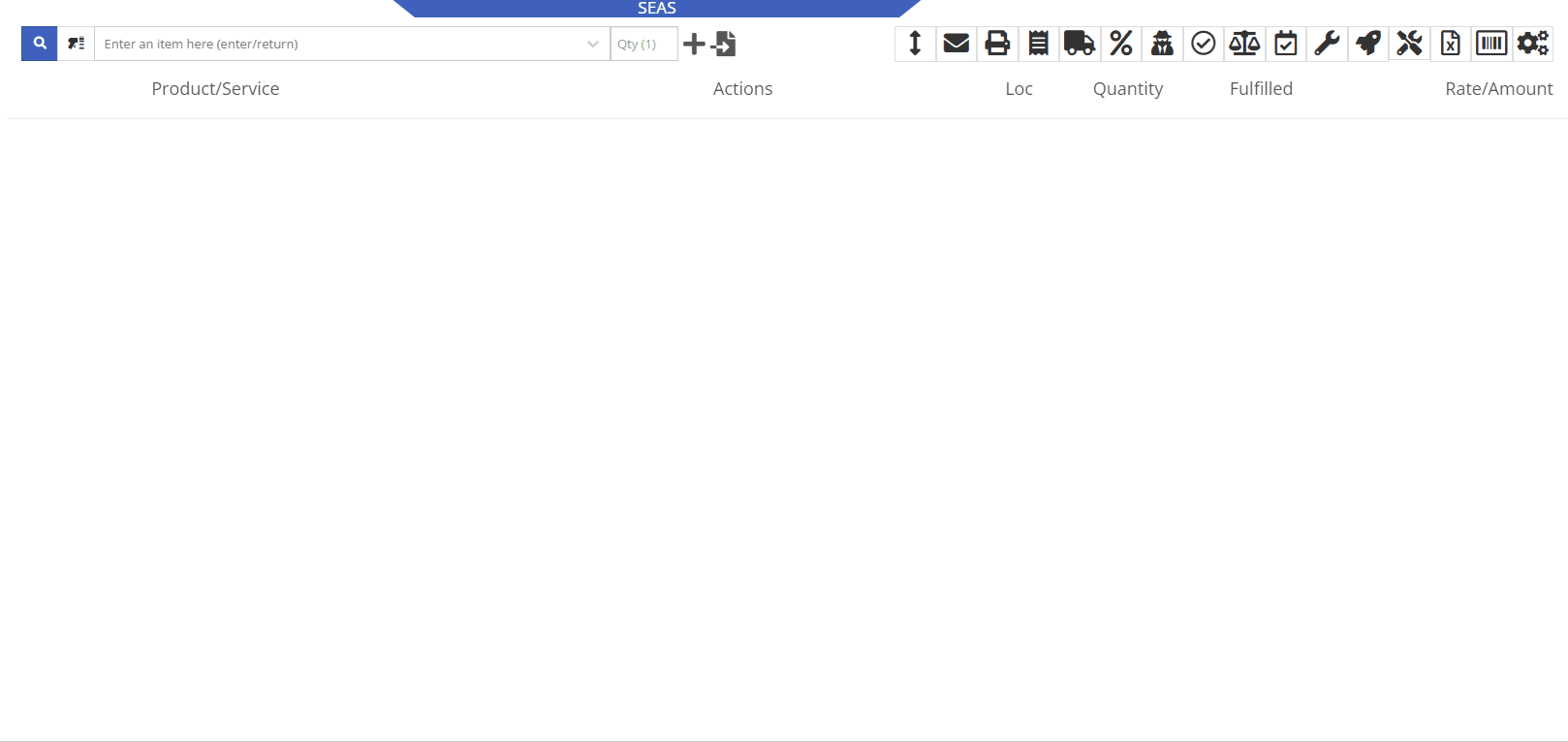
Opportunity:
Salespeople have requested we display an Item's most recent Price File "Manufacturer's Cost" on the Item’s Dashboard.
Solution:
We have added a new field titled "MFR Cost" to the Item Information section of the Item Dashboard, which will display the Item's most recent price file Manufacturer's Cost when available. To display the "MFR Cost", navigate to the Information Section of the Item Dashboard and select the  button.
button.
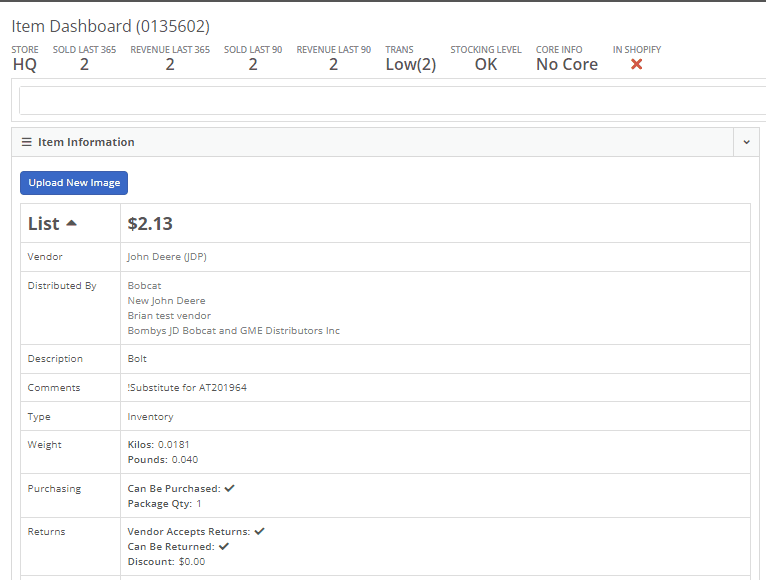
Opportunity:
Flyntlok users have reported instances where a Machine’s "Meter History" (Machine hours and miles) was logged incorrectly (by user error, not Flyntlok error!) and have requested the ability to edit the hours and miles of their Machines directly from the "Upcoming Maintenance" report. This will remove the need to edit each individual Machine by navigating to each Machine’s dashboard, thus streamlining the process.
Solution:
We have made the "Machine Miles" and "Machine Hours" fields of the "Upcoming Maintenance" Report editable. Users can now click into the Miles or Hours cell of the Machine they want to edit and manually enter the correct miles/hours; clicking out of the cell will auto-save the new information to the report and the Machine’s Dashboard.
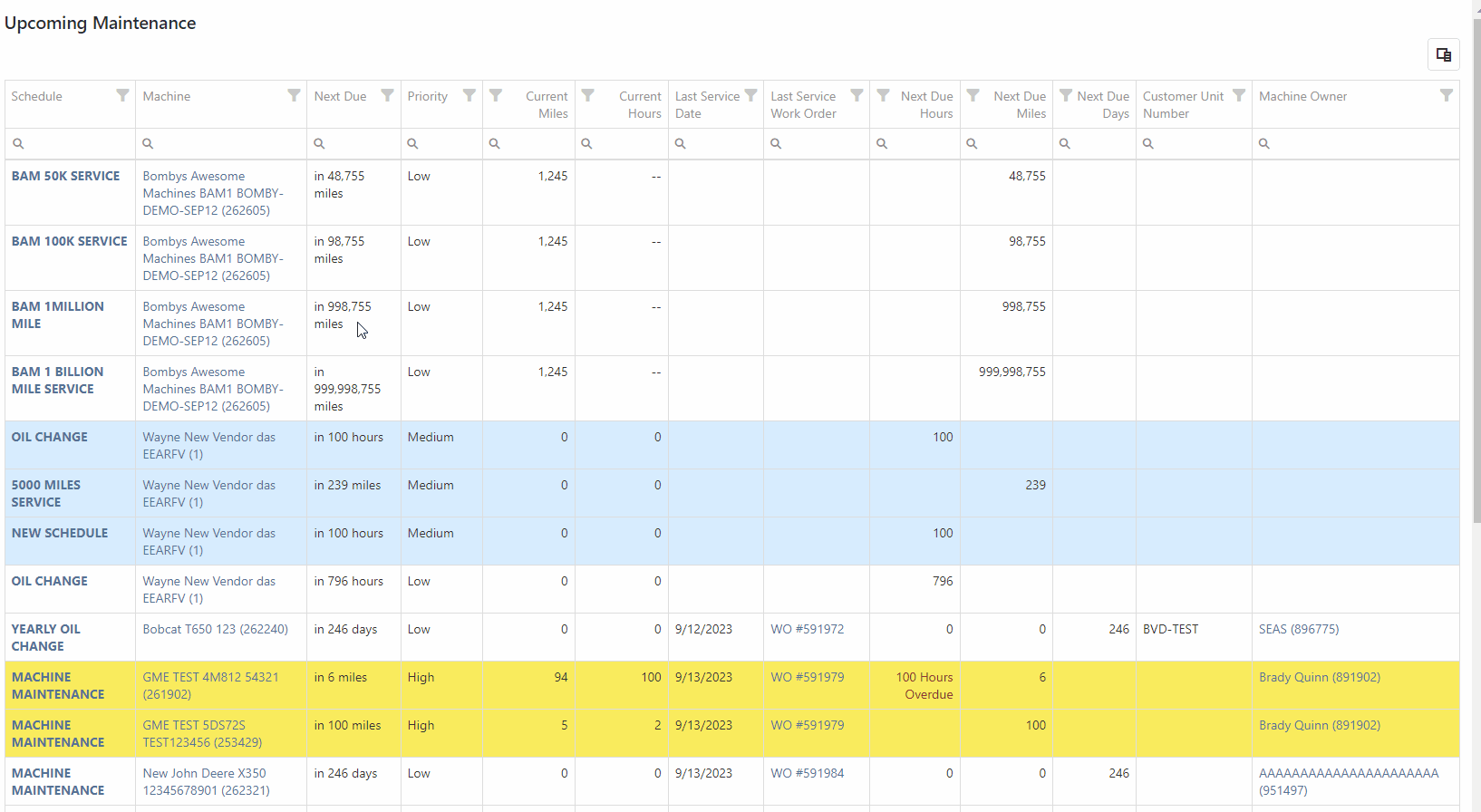
Because editing a Machine's Miles or Hours could cause the “Next Due” columns to be out of sync with scheduled service and may require a refresh, we have added a “Refresh” button that will display in the top left corner of the report when changes are made.

Opportunity:
Flyntlok allows users to turn on or off the "Post All Machines Sales Individually" company setting, which creates a separate QuickBooks bill for each Machine contained on a Machine Purchase Order, versus posting all machines of a PO to the same QB bill. Accounting managers with the "Post Machine Sales Individually" setting enabled have requested we add the Machine Serial Number to the associated QB bill's memo line. This will make it more evident to accounting users working off a list of unpaid bills of the actual Machine related to the bill. Flyntlok users with administrator permissions can access the Flyntlok settings page by selecting the option from the Wrench Icons drop-down menu. ( ->Flyntlok->Flyntlok Settings.)
->Flyntlok->Flyntlok Settings.)
Solution:
We have added the Machine Serial Number to the QB bills memo line. Note: This feature will ONLY be applied if the "Post Machine Sales Individually" feature has been enabled from the Flyntlok Settings page.

Opportunity:
Sales Managers have requested we add a "Created By" Category to the "All Leads" report to track and display the user who created the CRM Lead. This will allow users to filter for themselves and see a list of all CRM Leads they have personally created.
Solution:
We have added a "Created By" column to the "All Leads" report, which will display the Flyntlok user who created the CRM Lead.

Opportunity:
Sales Managers using our integration with Shopify E-Commerce have requested we edit the field titled "Shipping Dimensional Weight" and change the title to "Shopify Weight."
Solution:
We have updated the "Shipping Dimensional Weight" field on the Item Dashboard's "Edit" page, and it will now be titled "Shopify Weight". (I think this change took us a whopping 15 seconds to make. But we aim to please!)

Complaint:
Service Technicians had reported an issue where they could not invoice Work Orders with associated fees. In this scenario, the user would receive an error message when attempting to invoice, stating the WO failed to be invoiced due to unsaved changes. Users were then unable to edit the WO information, causing the WO to be stuck.
Complaint:
Fixed. We have corrected a data issue causing Item Fees to not be recognized.
Can't Delete Quote With No Associated Customer-(Ticket #FD-2766, 47063)
Complaint:
Sales people had reported instances where they were unable to delete Quotes that had been created without an associated Customer. In this scenario, they were unable to access the “Actions Tab” to delete or modify the Quote if there was no customer associated.
Cause/Correction:
We have disabled the Quote option from Point Of Sale when it doesn’t have a Customer associated with it and Flyntlok will now prompt users to add a customer when they hover over that button.

Customer Balance Error when Trying to Close Rental Contract-(Ticket #FD-2822)
Complaint:
Flyntlok users had reported an issue where they were unable to close Rental Contacts successfully. When attempting to close the contract, they would receive an error message stating, “Deposits cannot exceed customer’s deposit balance of $0.00,” and the contract would remain in a “Checked In” status.
Cause/Correction:
Fixed. We have resolved a small issue that was caused by the development of our new Rental Deposit Feature. Sorry!
January 3rd, 2024 Release Notes
Learn More at Flyntlok Dealer Management System
Check out our Flyntlok YouTube channel for more highlights of the application!

We would like to keep you up to date with the happenings here at Flyntlok. Take a look at some of the recent articles written about Flyntlok and our esteemed founder and CEO Sean McLaughlin!
Opportunity:
Service Managers have requested that their Service Technicians have the ability to request parts needed to complete Work Order Jobs directly from the Work Order without having to separately create and process a new Internal Parts Order Invoice. This will streamline the process and remove the responsibility of processing Internal Part Orders from Service Technicians.
Solution:
We have updated the Parts Request settings of the Service Work Order, and Service Techs will now have the option to request Items directly from the Work Orders Jobs tab, removing the need to create an Internal Parts Invoice. Techs can now simply select the ADD/EDIT button from the Parts section, and choose to either create a Parts Request or a Request Note.
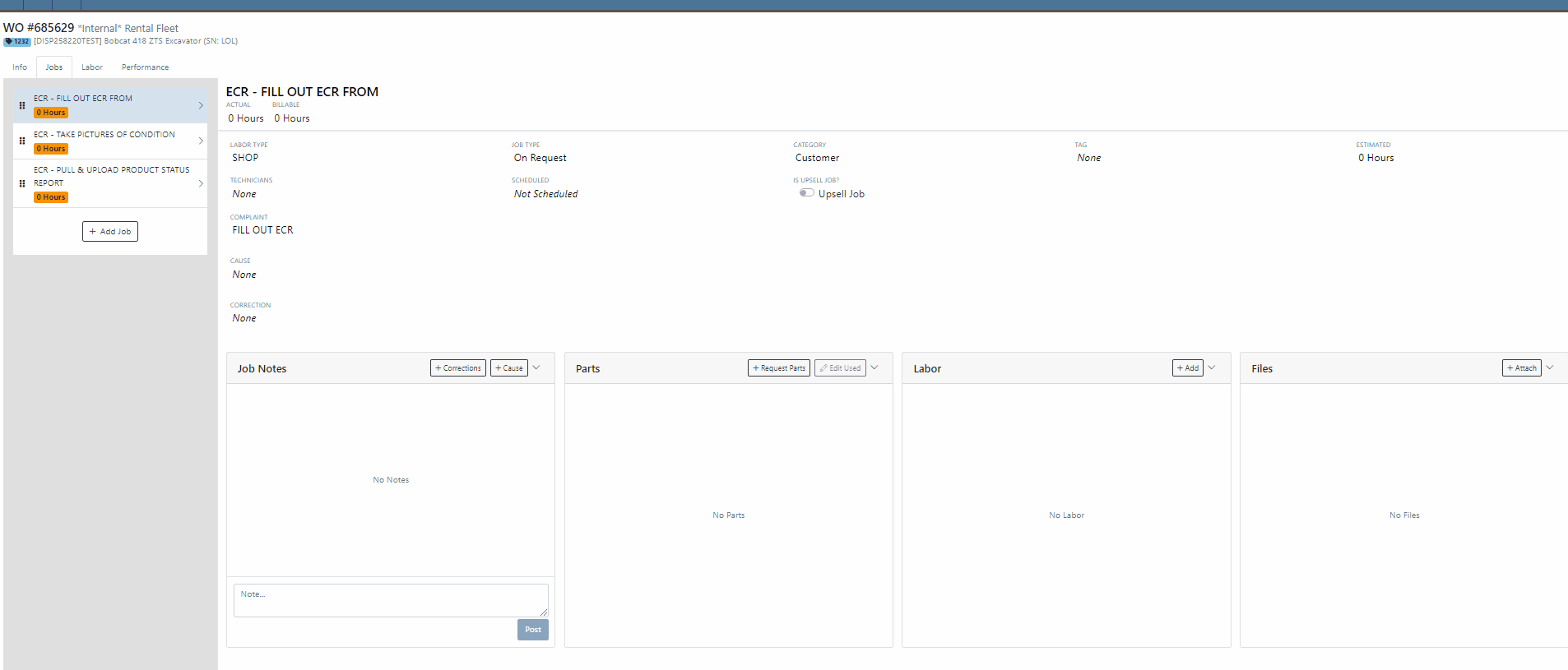

When the  button is selected, Flyntlok will display a Part Searcher where Technicians can add Items and the requested quantity needed to complete a Service Job. Once the “Save” button is selected, Flyntlok will then generate an “Internal Parts Order Invoice” in "Quote Status" for the requested items. Subsequent parts requested will be allocated to a new Internal Invoice.
button is selected, Flyntlok will display a Part Searcher where Technicians can add Items and the requested quantity needed to complete a Service Job. Once the “Save” button is selected, Flyntlok will then generate an “Internal Parts Order Invoice” in "Quote Status" for the requested items. Subsequent parts requested will be allocated to a new Internal Invoice.

When the  button is selected, Flyntlok will display a text box where users can add notes that will be attached to an Internal Parts Invoice and delivered to the Parts Department via internal notifications to process. At this point, the Parts Department will need to manually fill and allocate the parts request, relieving the Tech of the responsibility of filling out the details for the Internal Parts Order.
button is selected, Flyntlok will display a text box where users can add notes that will be attached to an Internal Parts Invoice and delivered to the Parts Department via internal notifications to process. At this point, the Parts Department will need to manually fill and allocate the parts request, relieving the Tech of the responsibility of filling out the details for the Internal Parts Order.
Users will have the ability to add/remove items and edit the order quantity by selecting the ![]() button. Flyntlok will generate a return Invoice for Parts Requests that have already been processed then update it to a lower quantity.
button. Flyntlok will generate a return Invoice for Parts Requests that have already been processed then update it to a lower quantity.
The generated Internal Invoices will remain in "Quote" status until the  button is selected. This will move the Invoice forward into a Delivered, or Pending status.
button is selected. This will move the Invoice forward into a Delivered, or Pending status.
Upon completion of the Service Job, Techs can navigate back to the "Parts" section to log the quantity of Items used against the quantity that was requested.

Note- This new feature is currently Flyntlok controlled, please reach out to your Friendly Flyntlok consultant for assistance!
Work Order Custom Default Status-(Ticket #FD-2595)
Opportunity:
Last release we implemented certain “Points of Action” within the Service workflow where users can now (with the help of their Flyntlok consultant) automate a Status change on a Work Order based on the WO's current Status. Our next iteration is to allow you to request custom “Estimate”, "In Process, and “Completed” status workflows and the option to replace the Flyntlok default statuses with a customized “Estimate”, “In Process”, or “Completed” status.
Solution:
We have implemented backend changes to support internal statusing, which in turn will allow for user-defined custom statuses in "Estimate", "In Process", and "Completed" internal statuses. You will need to work with your Friendly Flyntlok Consultant to get these workflows setup. Give them a call!
"Upsell" Service Jobs-(Ticket #FD-2774)
Opportunity:
Service Managers have requested we add a new Job-level Work Order field titled "Upsell" so they can track work by Service Technicians that was considered an “Upsell Job.”
Solution:
We have added a new Job-level WO field "Upsell Job" that will allow Service Managers to mark a WO Job as an Upsell job. We have also added an "Is Upsell Job" field to the column chooser of the "All Jobs" report where users can track “Upsell” WO Jobs.


Opportunity:
Flyntlok users purchasing parts from Agco have requested the ability to export Item POs from Flyntlok that can then be uploaded into the Agco Online Solutions (AOSL) application.
Solution:
We have added an  "Export to Agco" icon to the Item Purchase Order, located in the icon list below the PO balance sheet, which will allow users to extract an Agco-specific file from Flyntlok. This file can then be manually uploaded into the Agco Online Solutions (AOSL) application to complete the process for parts ordering.
"Export to Agco" icon to the Item Purchase Order, located in the icon list below the PO balance sheet, which will allow users to extract an Agco-specific file from Flyntlok. This file can then be manually uploaded into the Agco Online Solutions (AOSL) application to complete the process for parts ordering.

Opportunity:
Sales Managers have reported instances where their salespeople have had difficulties differentiating which lines of a SO are associated with the Inventory Kit items. This manifests itself when attempting to edit, remove or re-order “Inventory Kits” from the Point of Sale screen. They have requested that we eliminate the option to remove “sub-items” associated within a Kit, and to allow the “Parent” item to control actions of the associated Sub-Items. They have also requested we make Inventory Kits and all the associated Sub-Items more apparent so salespeople can easily distinguish between main-level line items and sub-items.
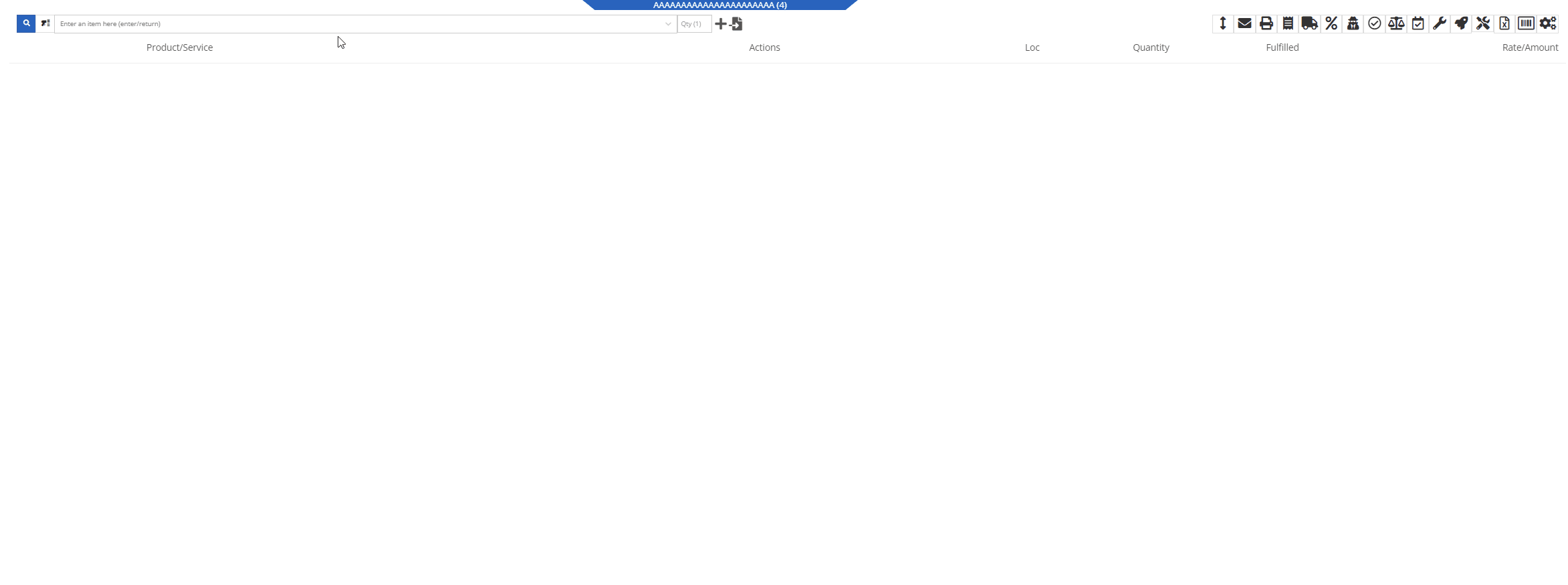
Solution:
We have updated our Inventory Kit feature, and the Kit parent Item will now control most actions of the Kit sub-items. For example, if a salesperson wants to change the Kits order quantity, or remove it from the sale, they must perform the action from the parent item. Changing the order quantity of the parent item will update the sub items accordingly based on the Kit's configuration. We have also Updated the Kits associated Sub-items Icon to make it more obvious which lines belong to the kit.

Convert Sales Order to "Quote" -(Ticket #FD-2738)
Opportunity:
Salespeople have requested we move the "Convert to Quote" option, previously found on the "Actions" tab, onto the main Sales Order page.
Solution:
We have updated the “Convert Sales Order to Quote” feature on the SO page, and Flyntlok will now display the  button in the bottom left corner of the page next to the "Process” button , removing the need to first select the "Actions" tab. The “Quote” option will only be displayed when the SO is in a “Draft” status.
button in the bottom left corner of the page next to the "Process” button , removing the need to first select the "Actions" tab. The “Quote” option will only be displayed when the SO is in a “Draft” status.

This feature will retain all of its previous functionality where:

Opportunity:
Service Technicians using the Mobile View have requested the ability to add, edit, and remove the associated Machines on the Work Order job level from their mobile device.
Solution:
We have added a job level Machine field to the Mobile Views Work Order dashboard. Users can now add/remove or edit the associated machine of a WO job.
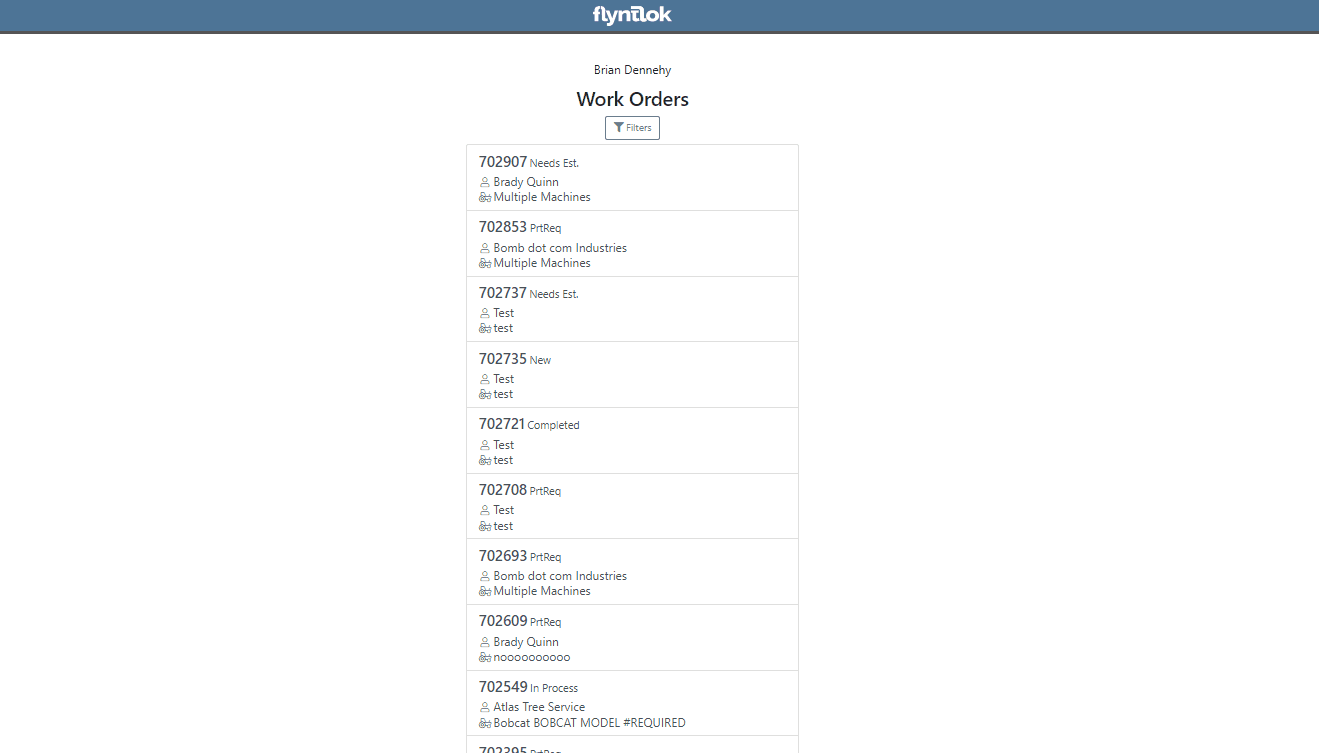
Opportunity:
Service Technicians utilizing the "Mobile View" currently have no way of taking a machine out of service and have requested the option to "Force Down" Machines from their mobile device.
Solution:
We have added a "Force Down" option to the "Edit Machine" button from the WO dashboard which will allow users to taking a Machine out of service from their mobile device.


Opportunity:
Flyntlok administrators have requested the ability to add/remove or edit a Customer’s "Authorized Users" from their Customer dashboard.
Solution:
We have added an "Authorized Users" option to the Actions drop-down menu. When selected it will allow users to add, remove, or edit the "Authorized Users" associated with the customer.


Opportunity:
Flyntlok Administrators have requested the ability to restrict a user’s ability to modify tax settings from the Point of Sale.
Solution:
We have added a new setting to the "Access Control" page that will give administrators the option to allow or restrict their users access to change tax settings from the Point of Sale. When the "Modify Tax Rules" is turned off users will no longer be able to access the  icon.
icon.


Complaint:
Salespeople had reported an issue where Items that had been marked as "Inactive" were still populating the Item searcher from the Point of Sale.
Cause/Correction:
Fixed. We resolved a timing issue that was causing inactive Items to be caught in the Item Genome. Inactive items will no longer populate search results from the Point of Sale.
Complaint:
Salespeople had reported an issue where the "expected completion date" was cleared when a Sales Order had been converted to a Quote then modified back to a SO.
Cause/Correction:
Fixed. Flyntlok will retain the "expected completion date" manually set by users when the sale is modified from a SO to a Quote and also when converted back.
Shopify “Ship To/Customer Contact”/“Shopify ID Information” not Synching -(Ticket #FD-2810, 46972)
Complaint:
Flyntlok Managers using the new Shopify Integration have reported instances where their Shopify ID number was not properly synching between the two systems.
Cause/Correction:
Fixed. The Shopify ID number will populate the Customer PO field of the Flyntlok SO and SO PDF.


December 13th, 2023 Release Notes
Learn More at Flyntlok Dealer Management System
Check out our Flyntlok YouTube channel for more highlights of the application!