Opportunity:
Service Managers at dealerships that service fleet-owned vehicles have requested the ability to associate a customer’s fleet card with a Work Order for a vehicle so that they can ensure that parts orders on that Work Order receive the appropriate fleet discounts from part vendors.
Solution:
For dealer locations that accept fleet cards, a selector has been added to the Work Order creation form that allows the user to select from a list of saved fleet cards for a customer. A new fleet card can be added by clicking the “+ New” icon next to the selector and filling out the form. On the Work Order dashboard, fleet card information is displayed in the customer section and can be edited. When Parts Orders are added to the Work Order, the fleet card is associated with the resulting invoice and can be used to receive vendor discounts the same as would be done on a standard Sales Order.
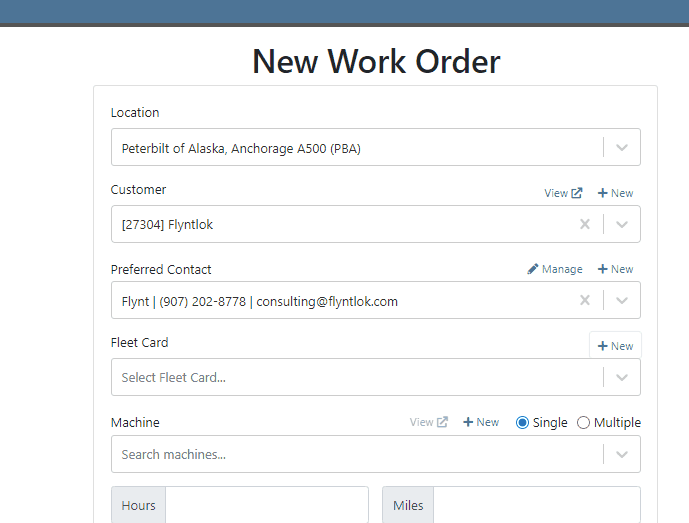

Opportunity:
Service Managers have requested the ability to require a note be entered when a job status is changed so that they can ensure processes are being followed correctly.
Solution:
A comment box has been added to the “Change Job Status” modal. This can be turned into a required input on the “Flyntlok Settings” page. The note entered into the text field will appear in the “Activity” slider.
Note: This feature is Flyntlok controlled, please contact your friendly Flyntlok consultant if you would like this feature added to your environment.


Opportunity:
Service Managers have stated that the inability to save and quickly apply custom filter configurations in the job scheduler results in a time-consuming process, as they have to reset filters for every session. This inefficiency hampers the scheduling of services and overall workflow management.
Solution:
To address this issue, a feature that allows the saving and quick application of custom filter layouts has been introduced. Users can now save their current filter settings under a unique name for easy identification and reuse as well as select, update, or delete saved filter layouts.

Continued Mobile Enhancements for CRM Leads - (Ticket #FD-2902)
Opportunity:
Salespeople have been requesting more extensive mobile support for our existing CRM Leads feature. This will help salespeople on-the-move keep up with their projects and log any changes that happen while they are away from their computers.
Solution:
So many new features for the Mobile Leads page! The editing and filtering functionality is now almost as exhaustive as the Desktop version.
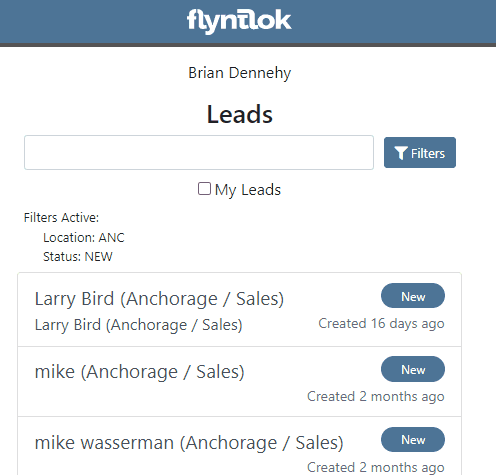







Opportunity:
Salespeople have requested we add additional fields to the "All Leads" report that will display the Lead’s associated Machine(s) and associated Model(s).
Solution:
We have added Machine and Model Categories to the "All Leads" report, which will display the associated Machines/Models of a CRM Lead when available.

Opportunity:
Sales Managers have expressed the need to improve the handling of high-volume quantity model quotes and sales on the point-of-sale system.
Solution:
An option has been made available to present multiple model lines as quantities when printing or emailing a sales order. This should improve the readability and reduce the number of pages needed when displaying a high volume of the same model on a single sales order.
In this example, there are 10 machines of the same model that is being sold, with serialized machines allocated:
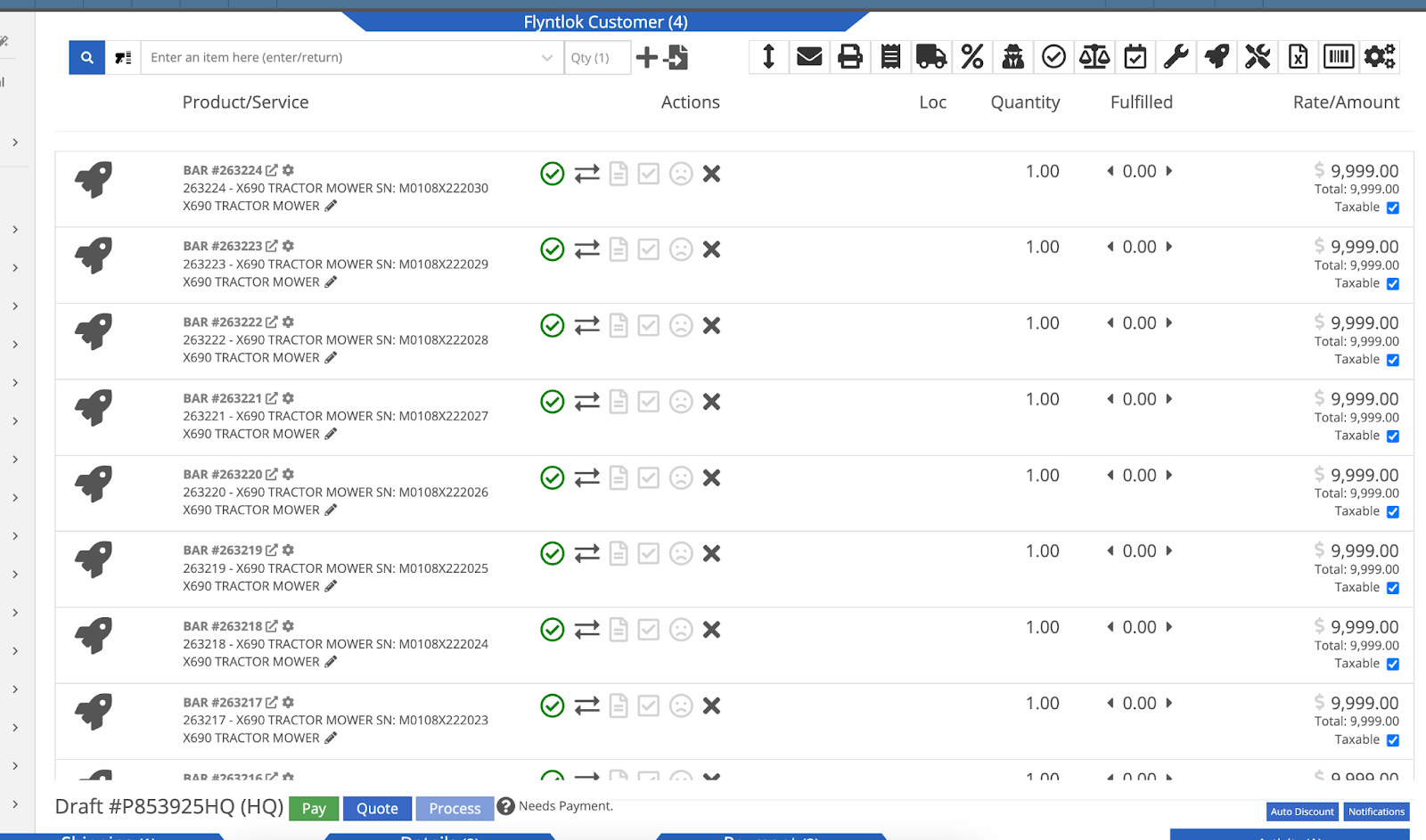
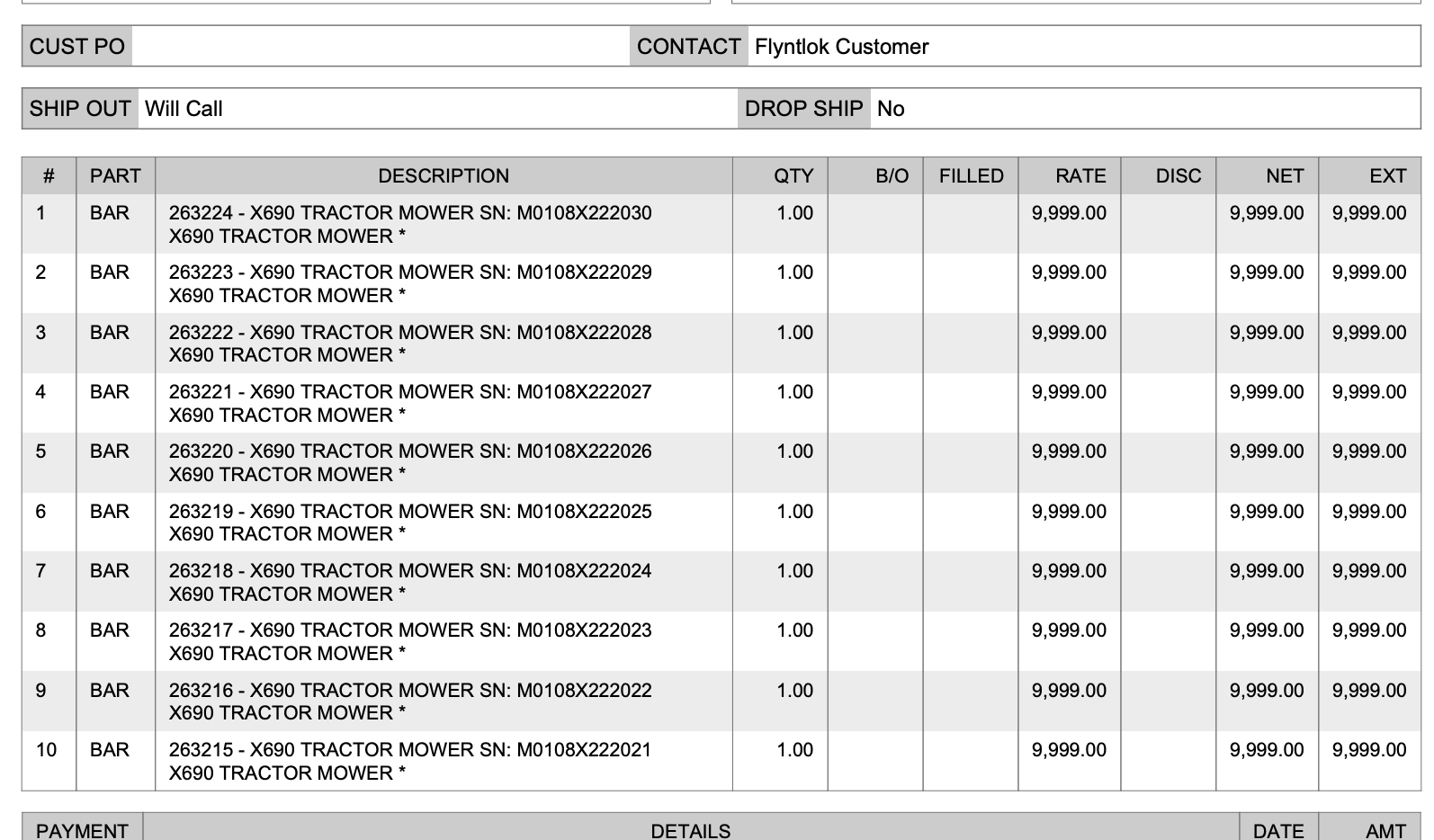

Opportunity:
Sales Managers have stated that when using kits, they are uncertain about how the order of items and models will be applied to a sales order. In some use cases, a specific arrangement of items is required to qualify for vendor credits, rebates, or other incentive programs. They have requested the ability for kits to be configured and saved in a specific order.
Solution:
The previous version did not maintain any specific list order when a kit was configured on an item, nor was there any way to know what it would look like when adding it to a sales order. This new feature introduces the ability to arrange kit items and models as needed. You can now move these lines up or down as needed by dragging and dropping the lines:
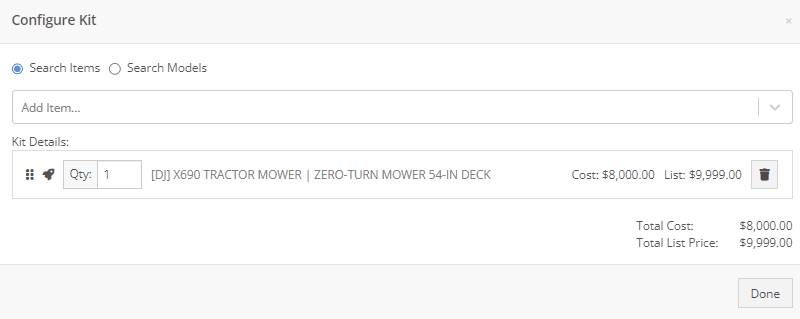
Opportunity:
On a printed Sales Order, there is an asterisk that appears on a line item that indicates the part was special ordered. Salespeople have requested we add this asterisk to the “Special Ordered” lines of the Packing Slip.
Solution:
We have added an asterisk to Special Ordered lines of the Packing Slip.

Opportunity:
Rental Managers have requested the ability to collect customer signatures using Clover devices to speed up the process of signing a Rental Contract.
Solution:
“Collect Signature” has been added as an option under the “Actions” dropdown on the Rental Dashboard. Clicking this will display a pop-up that allows the user to ask for a signature on the selected Clover device. Once the customer signs the device, a signed PDF copy of the contract is attached to the contract. The user also has the option now to see an unsigned copy of the rental contract under the “Actions” dropdown by clicking on “Print Lease Agreement.”
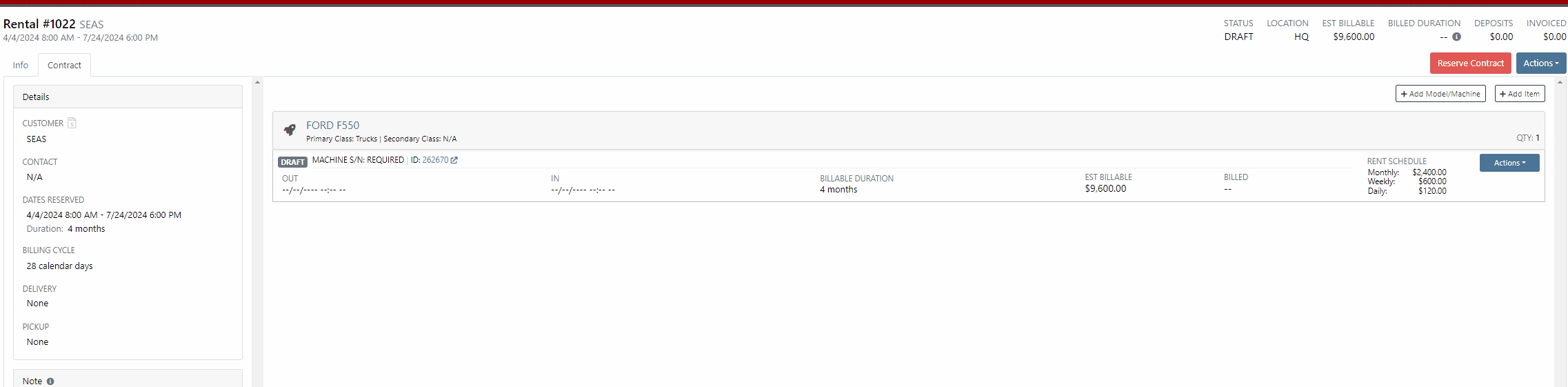

New Lead Phone Numbers not Recognized-(Ticket #50217)
Complaint:
Salespeople reported an issue where Flyntlok would sometimes misinterpret phone numbers provided by phone systems when creating new leads from phone calls.
Cause/Correction:
Fixed. Flyntlok will recognize phone numbers when creating leads regardless of whether or not the number supplied includes a (+) or a country code.
Kit Order Quantity Adjustment -(Ticket #50350, 50480)
Complaint:
Users were experiencing an issue where Inventory Kits were not correctly handling quantity on a Sales Order. When attempting to change the quantity of a Kit, Flyntlok would display an error message and the Kits quantity was not updated.
Cause/Correction:
Fixed.
Complaint:
Purchasers using the latest version of Outlook had reported an issue where they could not upload an .EML file as an attachment on a Purchase Order.
Cause/Correction:
Fixed.
Complaint:
Purchasing Managers had experienced an issue where Machine Purchase Plans were not being generated if the Model of the Machine had attachable options.
Cause/Correction:
Fixed.
Complaint:
Flyntlok users had reported an issue where a Machine’s external URL could not be cleared once set on the machine’s definition page.
Cause/Correction:
Fixed.
Complaint:
Service Managers had reported an issue where the "Performance" tab and "Info" tab on Work Orders were including Warranty jobs in the fee calculations.
Cause/Correction:
Fixed. Warranty jobs will no longer be factored into fee totals on the Info and Performance tab of Work Orders.
Complaint:
Salespeople had reported an issue where they were unable to load a Draft Purchase Order. When the user would attempt to create a draft PO from the Vendor Dashboard, Vendors with large data sets (over 16,000 Items) the page would time out and would result in a blank white screen.
Cause/Correction:
Fixed.
March 27th, 2024 Release Notes
Learn More at Flyntlok Dealer Management System
Check out our Flyntlok YouTube channel for more highlights of the application!
Opportunity:
The “Lead Dashboard” page currently allows Flyntlok users to associate Machines and Models with the CRM Lead. Also, it provides the ability to create new Sales Quotes, Work Orders, and Rental Contracts for the associated/linked Customer. Salespeople have requested that any associated Machines/Models be added to the created transactions.
Solution:
Machines associated with a CRM Lead will be added to Sales Quotes, Work orders, and Rental Contracts generated from the Lead Dashboard; associated Models will only be added to Rental Contracts and Sales Quotes (and not to Work Orders.)
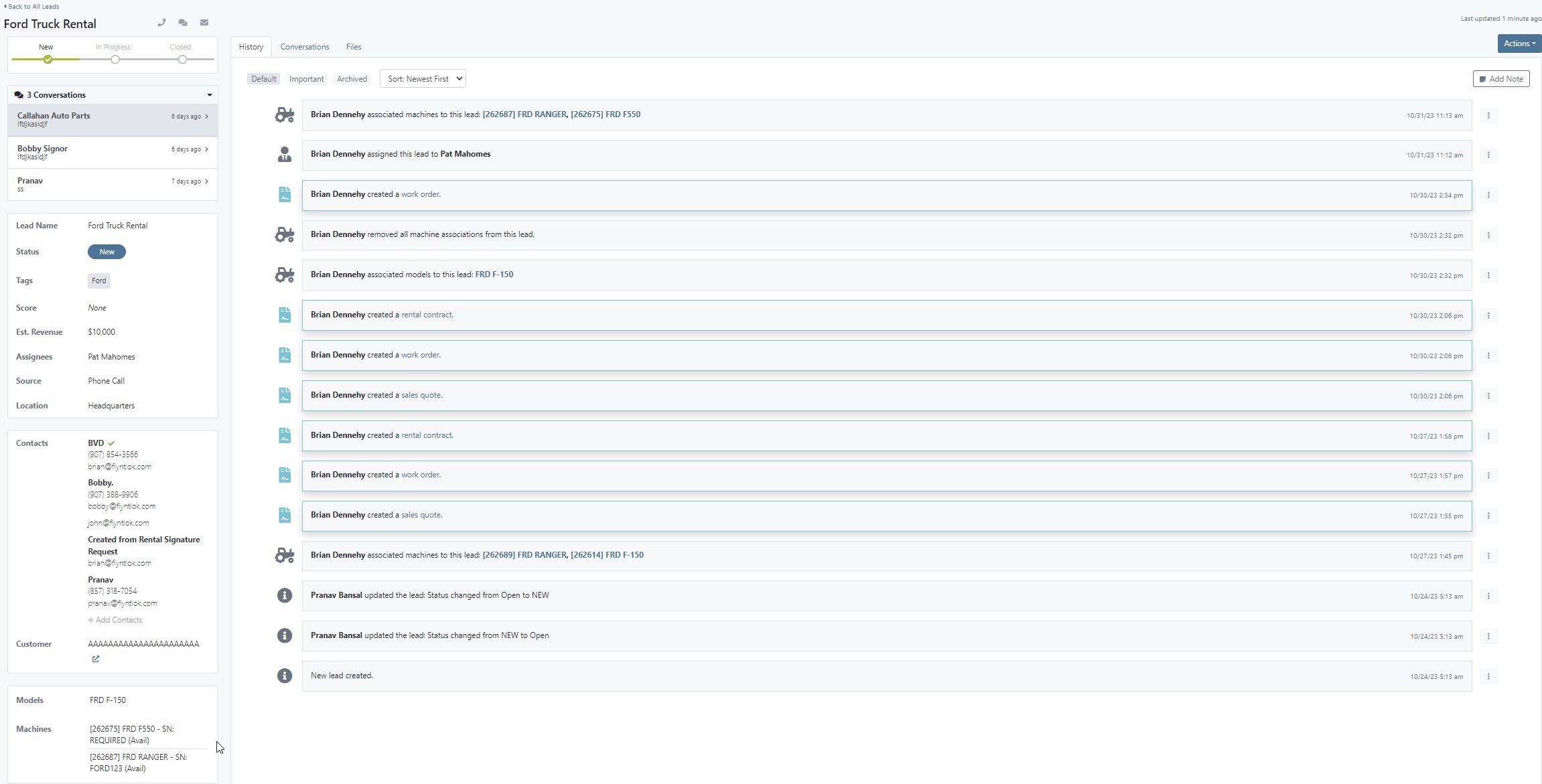
Opportunity:
Flyntlok currently allows users the option to convert a Work Order into “Estimate” status via the “Actions” button. Users can then send a request to the Customer to review the Estimate and Accept/Reject individual jobs. Service Managers have requested we automatically convert Part Orders associated with Work Orders in an “Estimate” status to a Quote to avoid accidentally processing Parts Orders on "Rejected" Jobs.
Solution:
We have added two new settings to the "Flyntlok Settings" page to improve the Estimate Work Order workflow "Quote Internal Parts Orders Linked To Work Order Estimates" and "Job Processing on Work Order's Status from Estimate to New."
 button is clicked.
button is clicked.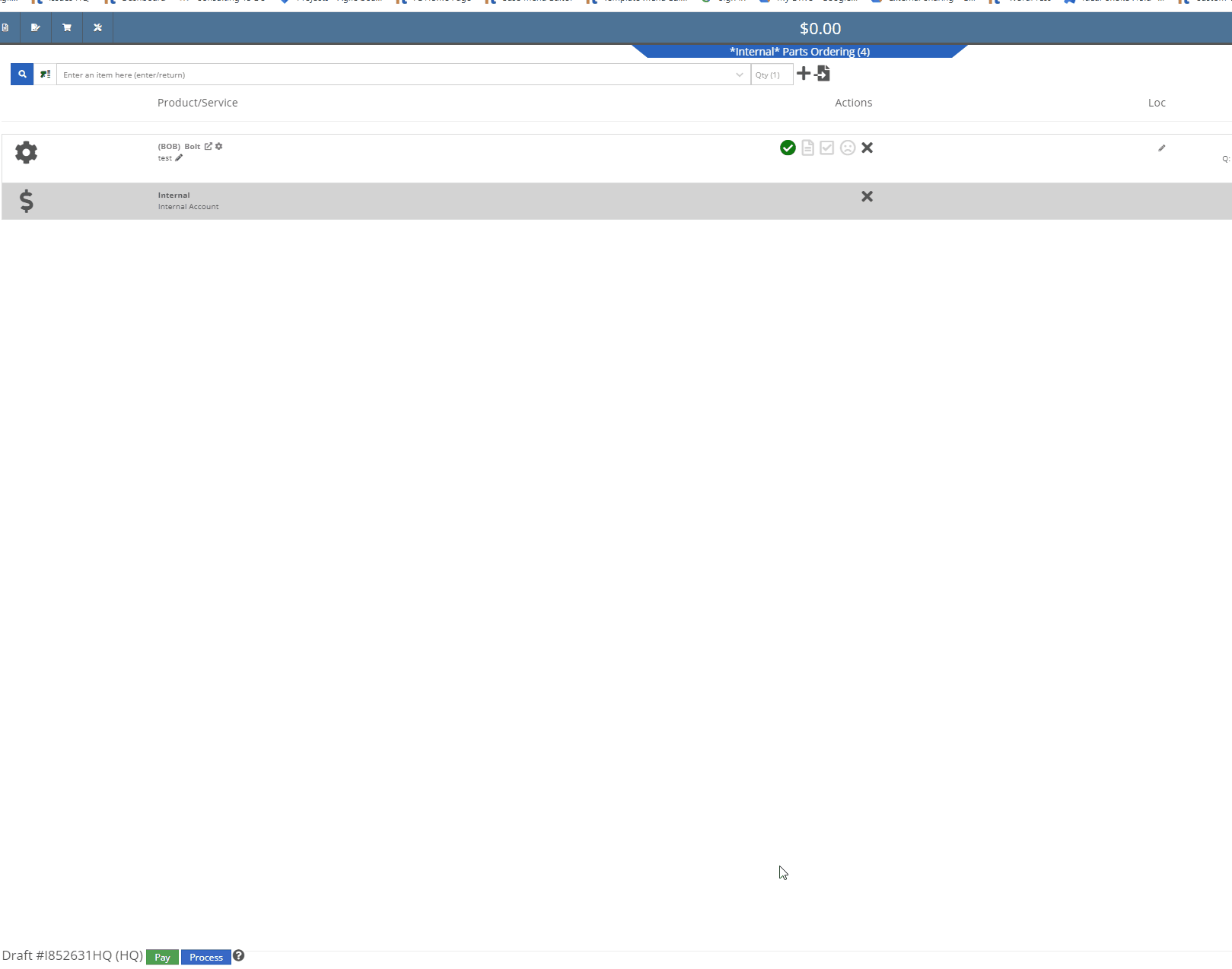
 button, this setting will process the Jobs associated to the Estimate Work Order, taking quoted Part Orders (for accepted Jobs) and first converting them back to a Draft Sales Order, then moving the Orders to a "Delivered" status. Part Orders associated with "Rejected" Jobs will not be processed and will need to be manually deleted.
button, this setting will process the Jobs associated to the Estimate Work Order, taking quoted Part Orders (for accepted Jobs) and first converting them back to a Draft Sales Order, then moving the Orders to a "Delivered" status. Part Orders associated with "Rejected" Jobs will not be processed and will need to be manually deleted.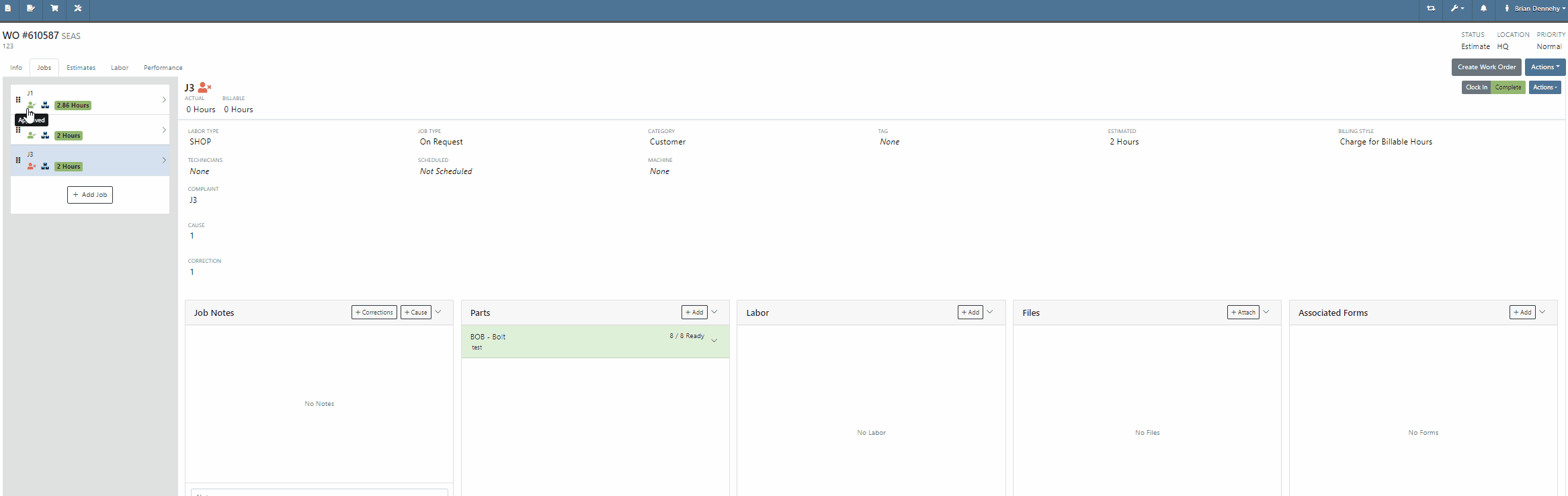
Opportunity:
Service Managers of companies with multiple branch locations have requested the ability to configure Work Order fees based on the branch location.
Solution:
We updated the Work Order fees and user will now be able to specify different Work Order fees based on their different branch locations.

Opportunity:
Service Managers have requested the ability to print Work Order Machine Tags, which can then be attached to individual Machines associated with a Service Work Order. The Machine Tag needs to display information about the Machine and the associated Work Order.
Solution:
We have added a “Print Machine Tag” option to the Work Order  button's drop-down menu, allowing users to print a “Machine Tag” that can be attached to Machines associated with the WO. The Machine Tag will display the Date Created, WO ID, Customer Name, and the Machine's ID Number, Model, and Serial Number, along with a barcode that references the WO. The Machine Tag is compatible with 62mm wide labels of variable length and "Brother" Q-series label printers.
button's drop-down menu, allowing users to print a “Machine Tag” that can be attached to Machines associated with the WO. The Machine Tag will display the Date Created, WO ID, Customer Name, and the Machine's ID Number, Model, and Serial Number, along with a barcode that references the WO. The Machine Tag is compatible with 62mm wide labels of variable length and "Brother" Q-series label printers.


Opportunity:
Flyntlok offers users an option to email a "Lease Agreement" to customer contacts to confirm the rates and values of a Rental Contract. Rental Managers have requested the ability to also send the “Lease Agreement” via SMS messaging.
Solution:
We have added an “SMS Lease Agreement” option to the drop-down menu of the Rental Contracts “Actions” button, which will allow users to search saved Customer Contact phone numbers and send the “Lease Agreement” via an SMS text message.



Opportunity:
Sales people using the new "Emergepay" Gravity Payments System have requested we display the "Tendered Amount" and then "Change Due" when applying Cash payments to a Sales Order.
Solution:
We have added the amount "Tendered" and, when applicable, the change due to the details line of the Sales Order and Sales Order PDF for Cash payments.


Opportunity:
Flyntlok users had requested that we create fewer steps for executing certain actions after looking up a Vendor. We recently updated the prefix searcher's Vendor search (V?) results page, to display an  button beside each returned result with several commonly used actions. Our next iteration is to add Vendor's available contact information to the results page.
button beside each returned result with several commonly used actions. Our next iteration is to add Vendor's available contact information to the results page.
Solution:
We have added three new fields to the "Vendor" search results page, which will display the Sales, Part, and Service department contact information (when applicable) associated with the "Vendor." We have also moved the ability to "Edit" to the  button drop-down menu.
button drop-down menu.

Opportunity:
Sales people have requested the ability to add a comment or note when setting the “Sale Price” on a Machine. Flyntlok allows users to set the sales price and sale start/end date on individual Machines, but currently does not offer a field to add a comment.
Solution:
We have added a new “Note” field to the "Sale Pricing" modal. Flyntlok will display comments added to the “Note” field in the “Sale Information” section of the Machine's "Finance Information." To set or edit a Machine’s “Sale Pricing,” navigate to the  button and select “Sale Pricing” from the drop-down menu.
button and select “Sale Pricing” from the drop-down menu.

Opportunity:
Service Managers have requested the ability to send a Work Order PDF via email from the mobile Work Order dashboard.
Solution:
We have added an  icon to the Mobile Work Order Dashboard, allowing users to email a PDF copy of the Work Order to any saved contacts of the WO customer. The Mobile Work Order email settings will retain the same functionality as the desktop version, providing the option to set CC and Internal recipients, attach additional files, and send a custom message that will appear in the email's body. To preview the WO PDF, select the "Download" button located at the bottom of the email pop-up modal.
icon to the Mobile Work Order Dashboard, allowing users to email a PDF copy of the Work Order to any saved contacts of the WO customer. The Mobile Work Order email settings will retain the same functionality as the desktop version, providing the option to set CC and Internal recipients, attach additional files, and send a custom message that will appear in the email's body. To preview the WO PDF, select the "Download" button located at the bottom of the email pop-up modal.


Opportunity:
The PDF document generated from a Machine Reservation currently reflects the Machine’s Internal ID number. Flyntlok users have requested we add the Machine's Display ID number in place of the Internal ID number.
Solution:
We have replaced the Machine ID with the Machine display ID number.

Opportunity:
Flyntlok users have the option to attach QR codes to the "Machine Label" that will direct you to the Machine's Dashboard when scanned on a mobile device. Flyntlok users have requested that the QR codes scanned by a mobile device to redirect users to the mobile version of the Item Dashboard versus the desktop view.
Solution:
QR codes scanned via a mobile device will now redirect the user to the mobile version of the Item Dashboard.

Opportunity:
Flyntlok users purchasing parts from Grasshopper require a specific CSV/TXT file extract in order to upload these parts to the manufacturer.
Solution:
We have added an "Export for Grasshopper" option to the button's  drop-down menu, allowing Users to extract a file that can then be uploaded to Grasshopper for parts ordering.
drop-down menu, allowing Users to extract a file that can then be uploaded to Grasshopper for parts ordering.

Opportunity:
Purchasing Managers have requested we add the Item's Vendor as a column to the Item Purchase Order and Receiving Voucher.
Solution:
We have added a "Vendor" column to the Item PO and Receiving Voucher.

Complaint:
Salespeople had reported an issue where users were not being notified when SMS messages were not delivered to the recipient when sending a "Campaign" message from the CRM Hub.
Cause/Correction:
Fixed. Flyntlok will indicate there are unsent messages or invalid phone numbers associated with the sent message via a red "Error" text from the "Sent messages" section of the Campaign Tab. Selecting the Details button will display the invalid phone numbers/ unsent messages.
Complaint:
Flyntlok users had reported an issue where they were unable to access the list view of “Customer Owned Machines” when selecting the “View All” button when on the dashboard of a customer that had an apostrophe (‘s) in the customer name.
Cause/Correction:
Fixed. (Yeah, this seems like pretty random thing to happen, but there are technical and computer nerdy reasons this was happening. But we fixed it.)
Complaint:
Sales Managers have reported an issue where the "Over Allowance" value (the margin between the trade-in value and the actual cost of the machine) taken on a "Trade-In" payment type was correctly accounted for on the "Journal Entries" submitted to QuickBooks Online, but was not being included when calculating the Sale Orders margins within Flyntlok.
Cause/Correction:
Fixed. Over Allowance will now be treated as a cost to the business and is included when calculating internal pricing information on the invoice page (via the  icon.)
icon.)

Complaint:
Flyntlok users were experiencing an issue when attempting to filter for a particular Machine via the ID number in the “Customer Owned Machines” section of the Customer Dashboard. No results were returned.
Cause/Correction:
Fixed. The ID column of the "Customer Owned Machines" section of the Customer Dashboard will filter for the display ID Number of the Machine.
October 25th, 2023 Release Notes
Learn More at Flyntlok Dealer Management System
Check out our Flyntlok YouTube channel for more highlights of the application!