
Opportunity
Managers from Canadian stores requested their Tax Registration Numbers to be displayed on Invoice PDFs.
Solution
The Tax Registration Numbers have been added to invoice PDFs. To enable this feature, contact your Flyntlok consultant with the relevant Tax Registration Numbers for your stores.

Opportunity
Service Managers requested the ability to see information about the Service Request that a Work Order was generated from when looking at the Work Order.
Solution
We added a widget on the Work Order Dashboard under the Machine information widget that displays information about the Service Request:
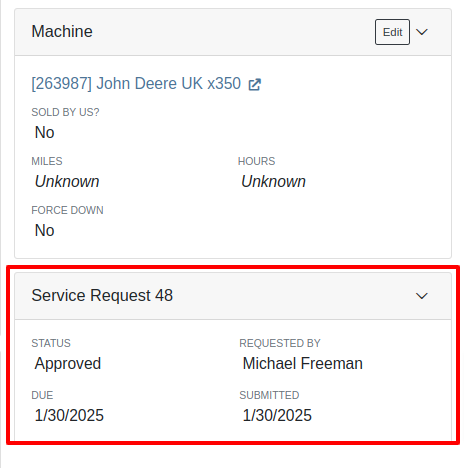
Opportunity
Service Managers requested the ability to re-send Work Order Estimates to Customers, as these sometimes get deleted or go to spam accidentally. Previously, Service Managers had to create a new Estimate every time they wanted to re-send one.
Solution
We added the ability to re-send the WO Estimate.
Opportunity
Users needed more advanced filtering options to efficiently manage Work Orders on the Service Scheduler. Previously, they could filter scheduled work orders but lacked the ability to:
Solution
We’ve enhanced the scheduler with new and improved filters:

Opportunity
Users had difficulty locating specific Work Orders in the calendar view when many were displayed. They needed a clearer way to identify a selected Work Order from the filtered list.
Solution
Now, when users hover over a Work Order card in the filtered list on the left sidebar, the corresponding event on the calendar will be highlighted.
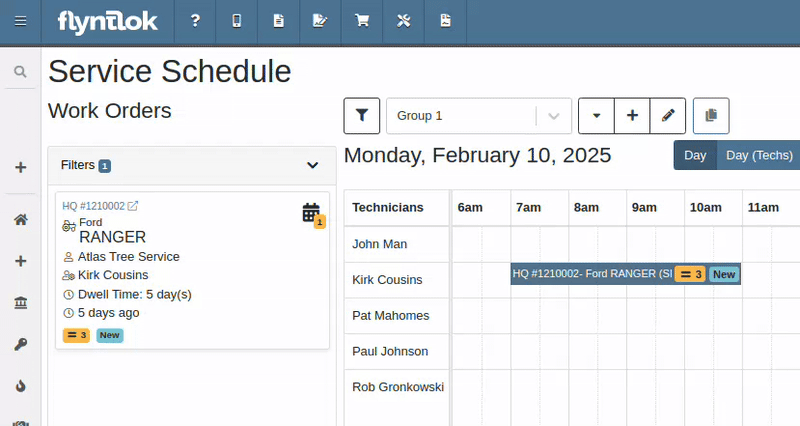
Opportunity
Service Managers reported that when adding Work Orders to the scheduler in Week view, the default start time was incorrectly set to 12:00 AM.
Solution
The default start time has been updated to 6:00 AM or the start of the business's configured hours.
Opportunity
Canadian users requested the ability for Flyntlok to automatically populate cities and provinces based on Canadian postal codes when filling in Customer information. We previously only supported US Postal Codes.
Solution
We now support postal codes for our neighbors up north/east!
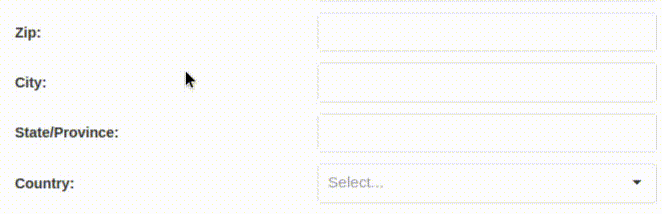
Opportunity
Users were unable to edit the address of a CRM lead after it had been created. While addresses could be added during lead creation, they became uneditable afterward.
Solution
We have enabled the ability to edit addresses on existing CRM leads.
Opportunity
Accountants requested that bills generated in QuickBooks Online for Machine Purchase Order Vouchers have the Machine’s serial number set as the bill number, so that bills can be more easily tied to the machine they are for.
Solution
We introduced a setting to make this happen. Contact your friendly Flyntlok Consultant to have it enabled.
Opportunity
Purchasing staff needs the flexibility to break the core line link between Purchase Orders and Vouchers. This capability is essential in scenarios where vendors invoice the core separately from the part, requiring them to be received on separate vouchers.
Solution
A new option has been added to allow users to break the core line link directly within a PO or Voucher. This change does not impact Sales Order linking but enables treating the part and core as separate items on a case-by-case basis.

Opportunity
Purchasers mentioned that when using the Vendor Draft Purchase Order page, they found it cumbersome to have to switch to a saved layout that they preferred using every time the page loaded.
Solution
Your last used layout will now be loaded when using the Vendor Draft PO page.
Complaint: Sometimes when Substituting an item on a Receiving Voucher the new and substituted items would have order quantity set to 0.
Correction: Fixed.
Complaint: Parts Receivers reported that they would sometimes receive an error when trying to delete an attachment on a Receiving Voucher, but there would be no explanation of what the error was.
Correction: We now show specific error messages, such as when a User does not have permission to delete a file.
Complaint: When transferring parts to a different store location from the Sales Order page, users were able to leave the quantity field empty, resulting in transfers with no specified quantity after form submission.
Correction: Added validation to the form to ensure the quantity field is required.
Complaint: When replacing a machine on the Rental Dashboard, the search results were sometimes empty if all machines of the searched model had conflicts.
Correction: The searched Model now returns results even if all machines have conflicts.
Complaint: Users encountered an issue where the "Exclude All Zero-Qty" checkbox on Inventory Sprints would not persist after refreshing the page, requiring them to re-check it each time.
Correction: The "Exclude All Zero-Qty" checkbox now persists after being checked.
Complaint: When registering Stihl machines, sometimes Stihl would not include the selected Salesperson in the new registration.
Correction: Fixed. Flyntlok is now sending a different identifier for the Salesperson that should more reliably match in Stihl’s system.
Complaint: Sales Managers noted that Flyntlok’s CRM "Text Us" button on their marketing websites was not appearing on all pages.
Correction: Fixed.
Complaint: When receiving a part on a Receiving Voucher, the allocated quantities on the item dashboard would sometimes not update correctly.
Correction: Fixed. If you had a PO with items linked to a work order and merged that PO with another PO the item allocation went away.
Complaint: Service Managers noted that when applying filters in the Service Scheduler, the matching Work Orders were hidden behind the filters User Interface, leading to confusion.
Correction: Fixed. The filters UI no longer obstructs the list of results, ensuring all filtered Work Orders remain visible.
Complaint: When connecting a Flyntlok Item, Model, or Machine to a Shopify Product or Product Variant that was already linked to Flyntlok, nothing would happen to that new item.
Correction: Fixed. Flyntlok will now show any existing Flyntlok link below the Shopify Product or Variant and warn you that re-linking this Shopify Product will break that link.
Complaint: Users were able to enter a Clock-Out time earlier than the Clock-In time when manually inputting labor on a Work Order Job, leading to incorrect billable hour calculations.
Correction: Fixed the problems that would mess up the space-time continuum. Added validation to ensure Clock-Out time cannot be earlier than Clock-In time.
Complaint: Sometimes when adding a new Work Order Job Status users were getting an error on save.
Correction: Fixed.
Complaint: Salespeople noticed that the machine’s list price on a Quote generated from a Lead would not use the sale price if the machine had an active sale.
Correction: Fixed. Creating a Quote from a Lead with machines on it will now use the active sale price for any machine on sale.
January 29th, 2025 Release Notes
Learn More at Flyntlok Dealer Management System
Check out our Flyntlok YouTube channel for more highlights of the application!
Opportunity
Searching for parts can be oh-so-tedious. Techs have asked for the ability to scan a barcode to add parts to a job.
Solution
When you’re requesting Parts for a Work Order, you can now click a button to enter “Scan Mode” which lets you use a barcode scanner to add Parts more quickly.
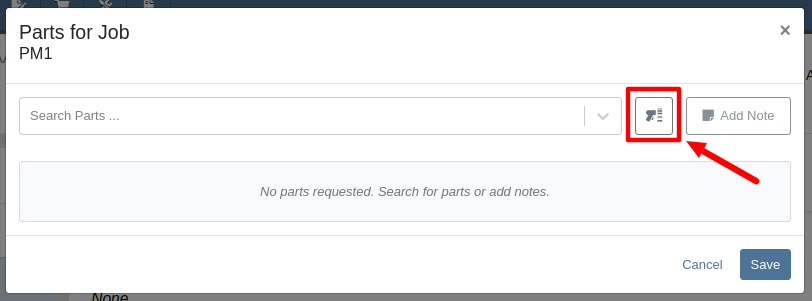
Opportunity
Technicians requested an improved way to view their scheduled work orders on the mobile view.
Solution
The "My Work" page on the mobile view has been redesigned to provide a more user-friendly experience. If the "Show Technicians Scheduled Work" setting is enabled, Technicians can now:
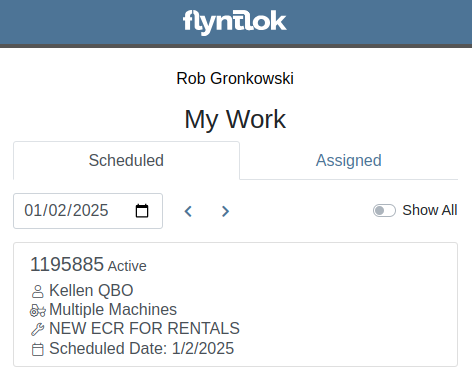
Opportunity
Purchasers wanted a more streamlined way to close out a Machine Purchase Order after receiving it fully on a Voucher. Previously, they had to first close the Voucher, then find its associated PO and close it separately.
Solution
When completing a Machine Receiving Voucher that moves any of its associated POs to "Received" status, users now have the option to immediately close the PO. When applicable, this prompt will show up after clicking the Complete Voucher button:

Opportunity
Managing pre-delivery inspection (PDI) costs efficiently has been a challenge, especially for dealers handling high-volume orders. While some equipment dealers often use work orders to capitalize PDI costs against units, this approach is too time-consuming and inefficient when managing numerous smaller units.
The existing PDI field on Machine Receiving Vouchers didn’t allocate costs to units when posting, creating additional manual effort and inefficiencies.
Solution
To streamline PDI cost management, we've introduced a new feature that allows you to allocate PDI costs directly on machine Receiving Vouchers. This update simplifies workflows and ensures more accurate financial reporting.
Key Enhancements:
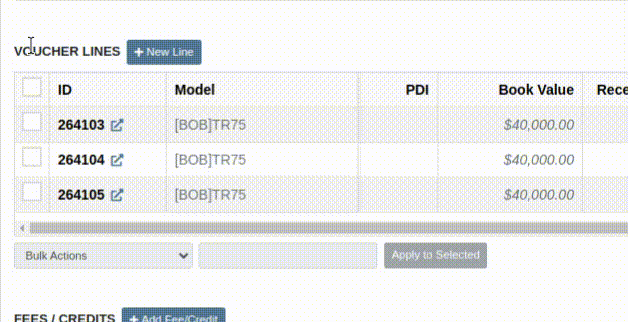
Configuration:
To set the PDI account, navigate to Flyntlok Settings and configure the account as shown below:
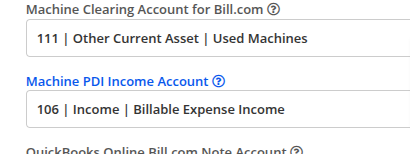
Opportunity
Managers requested the ability to update Model Options Pricing in bulk to align with the model pricing matrix.
Solution
A new feature in the “Bulk Model Update” allows managers to update Model Options Pricing automatically when running a Pricing Matrix against a Model. This ensures that all associated Options are priced correctly based on the latest Matrix.
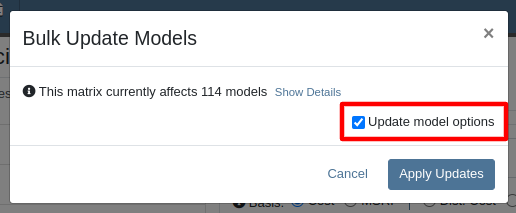
Opportunity
Salespeople wanted a way to personalize the message sent to their customers when sending them a request for a Google or Facebook review. While we previously supported adding text to a Review Request, a Salesperson's customer was sent the same message template that could not be edited.
Solution
Administrators can now configure the default message by navigating to Flyntlok Settings -> CRM Settings -> General -> “Request A Review” Message,

This default message will prefill the message body when requesting a review. You can modify the message as needed before sending it.
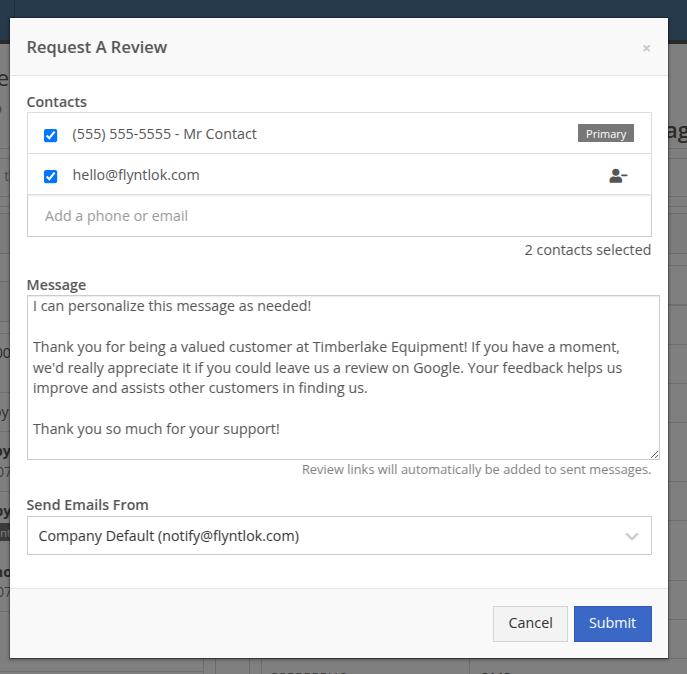
The message will be sent to the customer with the review links included. Here is an example message shown as a text and an email:


Note: If this is not configured, a basic message template will be used instead.
Opportunity
Sales Managers needed greater flexibility in customizing “Lead Sources” within their CRM systems. This level of customization allows for more accurate and insightful reporting while better aligning lead tracking with the unique needs of their business. Previously, the lead sources were not customizable, limiting managers' ability to adapt the system to their specific workflows. (Or they had to call us and ask us to hard code a value for them.)
Solution
To address this, we’ve enhanced the CRM “Lead Sources” flexibility to enable full customization. This empowers sales teams to better manage and refine their “Lead Sources”, resulting in improved reporting and streamlined lead management. And more customers!
Key Enhancements:
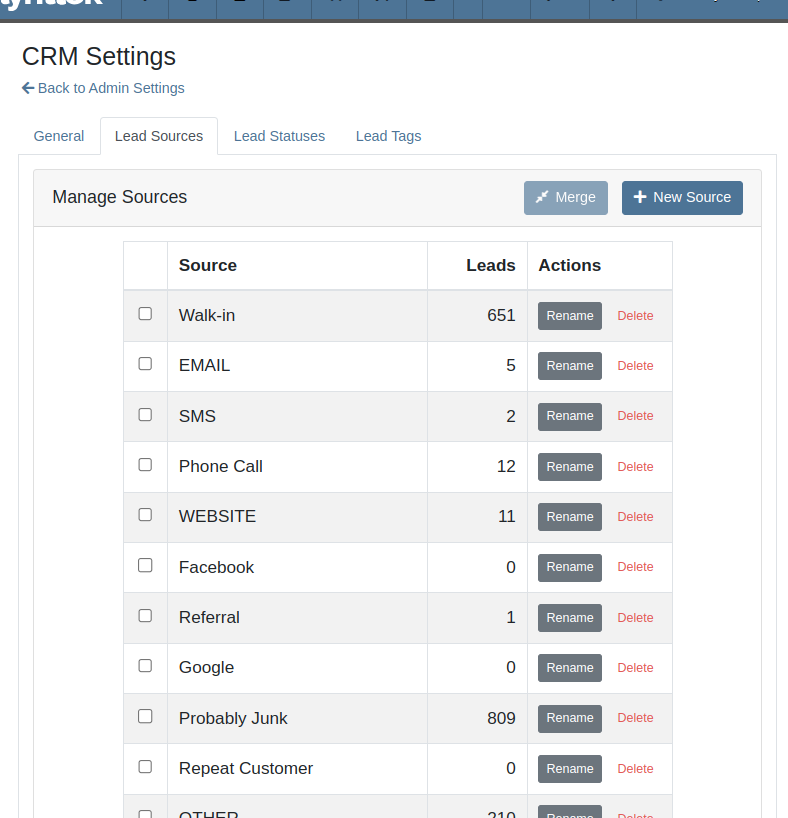
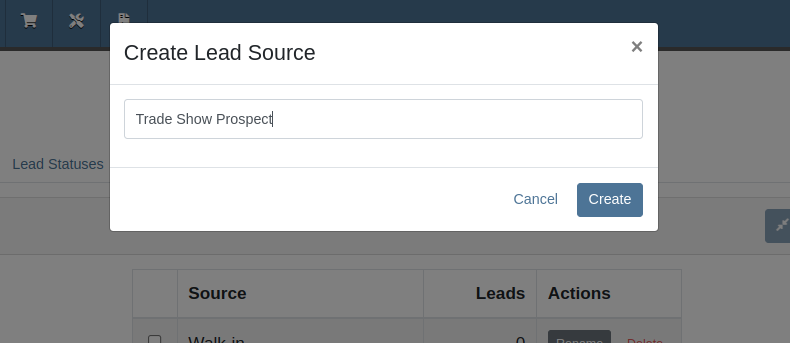
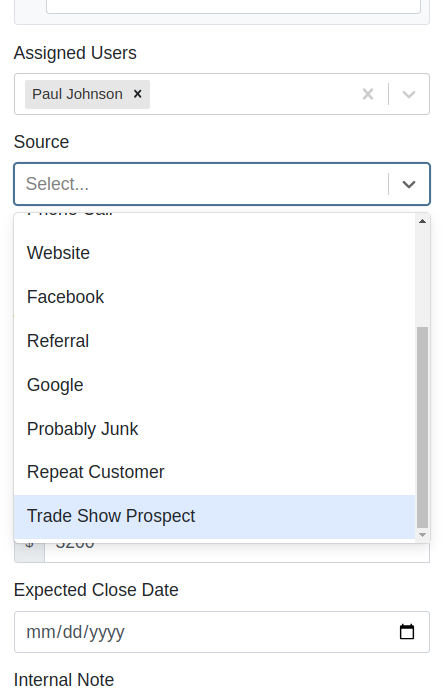
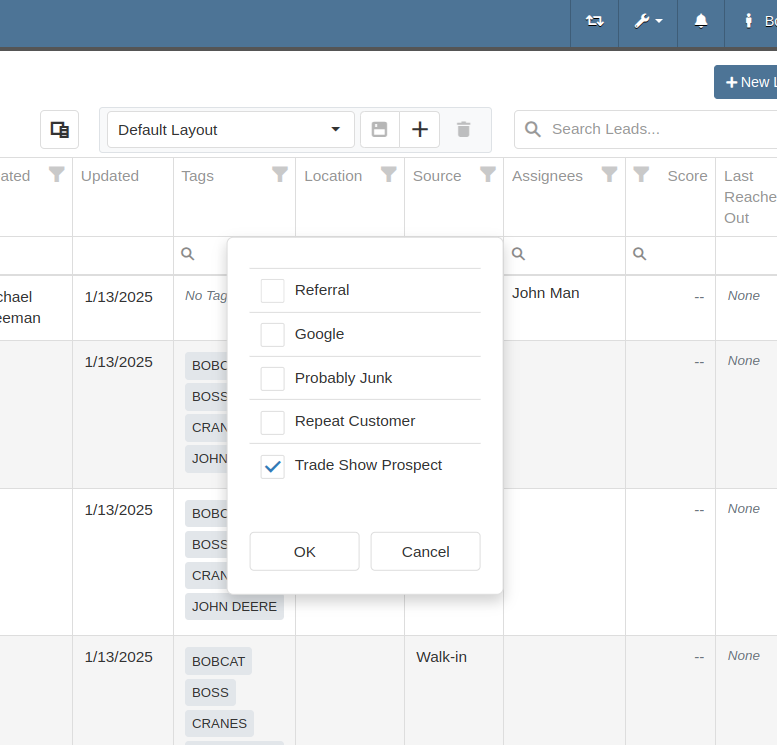
With this update, your CRM system becomes more adaptable to your business, ensuring that lead management is precise, efficient, and tailored to your needs.
Complaint: Salespeople mentioned that a Contact’s Tags would not show on the Customer Dashboard if the Contact was a Primary or Accounting Contact.
Correction: Fixed.
Complaint: Users (well, Wayne) noted that when trying to access a Vendor's website URL via Vendor Dashboard, the link would not work if it didn’t start with “http://” or “https://”.
Correction: Fixed. The link now supports more URL formats.
Complaint: Accountants noted that while editing a Machine, the Accounting Transactions preview would sometimes display the wrong accounts.
Correction: Fixed an issue where, on depreciating Machines, the Accounting Transactions preview would incorrectly display the Vendor account instead of the account that was set on the Machine. This was a visual-only bug and did not have any direct effect on accounting data.
Complaint: Inventory managers mentioned that they were sometimes unable to delete Vouchers from a Part Purchase Order.
Correction: Fixed.
January 1st, 2025 Release Notes
Learn More at Flyntlok Dealer Management System
Check out our Flyntlok YouTube channel for more highlights of the application!
You faithful readers of the Flyntlok Release Notes know that we operate in two-week release cycles. Given the upcoming holidays for American Thanksgiving and Christmas, we will be operating on three-week cycles. Our next release will be on Dec 12, 2024 followed by Jan 2, 2025. After that we’ll return to our regularly scheduled program of two-week cycles.
Also, since we have you! Flyntlok offices will be closed on Thursday, November 28 and Friday, November 29. We’ll send a reminder next week as well. Happy Thanksgiving!
Opportunity
Whenever a dealership sells a Stihl Machine, they need to register that sale with Stihl to begin the customer’s Warranty and for the dealership to obtain rewards. While Flyntlok already has an integrated Stihl Machine Registration workflow, if a dealership sells a large number of Machines at once, that workflow becomes very slow and time consuming.
Solution
Flyntlok’s Stihl "Machine Registration" view now supports registering Machines in bulk. Just select the Machines you want to register and click “Bulk Register” in the top right of the page.

You have the option to set the registration information for each Machine you’re sending to Stihl individually or by using the bulk operation tool on the lower left. The bulk operation tool currently supports updating the “Purchase Date”, “Primary Use”, and “STIHL Salesperson”.

When you’re ready, click “Submit to Stihl” to start registering your chosen Machines in the background. You can track the registration’s progress at the top of the page.
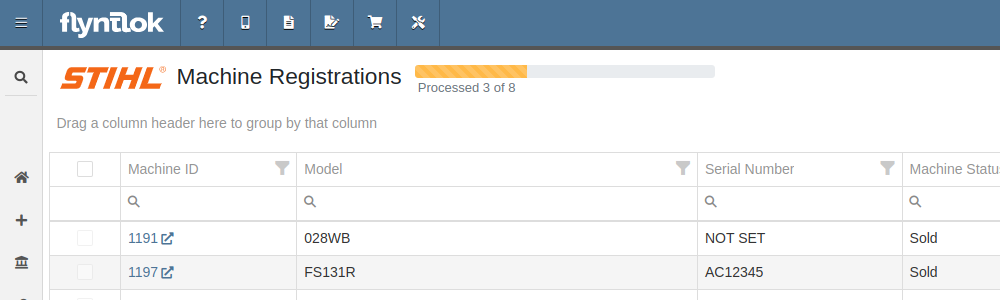
Refreshing or leaving the page will not stop any registrations in progress. Submitting another batch of Machines to register will add those machines to the queue to be registered without stopping any other registrations in progress.
Opportunity
Managers requested that Flyntlok log more end-user changes to Models and provide a way of viewing edits made.
Solution
Added “Action Logs” to Models. When a change is made, a new entry will be created, tracking the user who made the change and the timestamp. Updates to important fields will be logged as well, including Make, Model name, List Price, and Allow Rent/Sale. Don’t go making changes you shouldn’t, Big Brother is watching you.
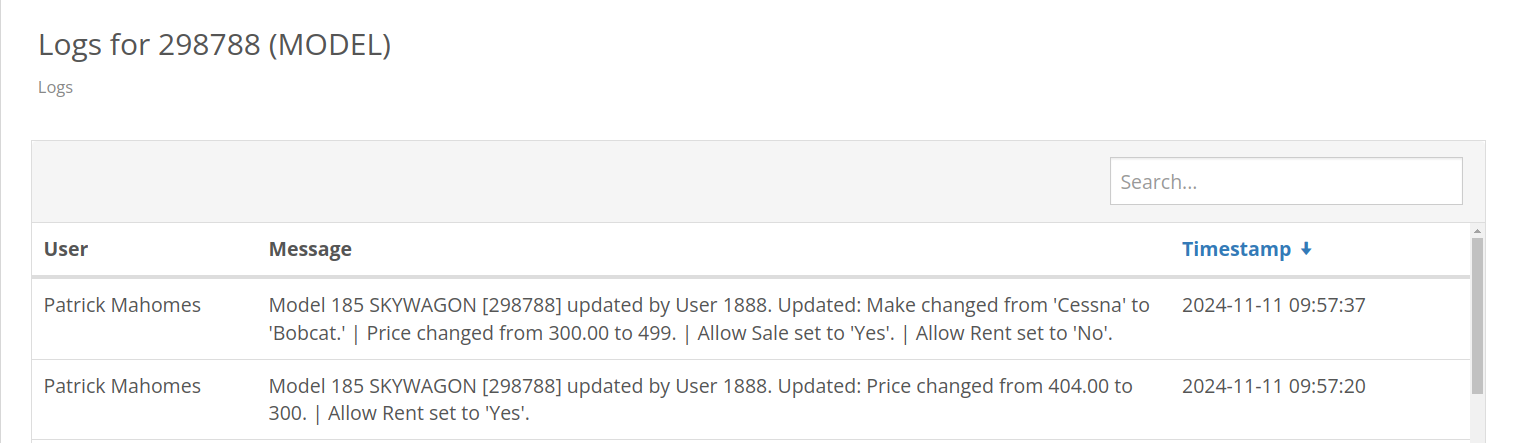
Opportunity
Managers requested the ability to see a Machine’s “Finance Name” and “Due Date” on the Machine Dashboard.
Solution
Added both fields under the Finance Information section.
Opportunity
Managers reported that when creating a new Lead with a Customer, it would be helpful to see any existing open Leads for that Customer, as to avoid creating duplicate Leads.
Solution
Added a check for existing Leads upon new Lead creation.
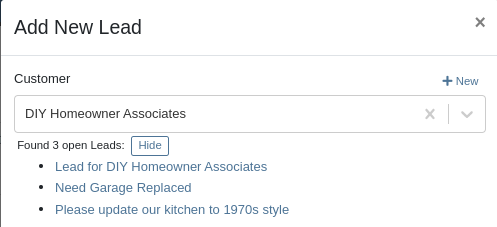
Opportunity
Salespeople requested that when creating a new Lead from the Leads grid, the location would be set to their current location, and the creator would be set as the default Assignee, instead of starting blank.
Solution
Creating a new Lead will now set the default Location and Assigned User.
Opportunity
Service Writers mentioned that when sending a text from Work Order Dashboard, they were unintentionally sending messages to phone numbers with "Allow SMS" set to false.
Solution
Features on Work Order Dashboard that involve sending SMS to Contacts (Change Status & Notify, Activity Panel, etc.) have been updated to indicate if a number has "Allow SMS" disabled. If the Work Order's Preferred Contact does not allow SMS, they will no longer be the default selection when choosing a Contact phone number.
Icons have been added to reflect if a specific Contact number does or does not allow SMS:
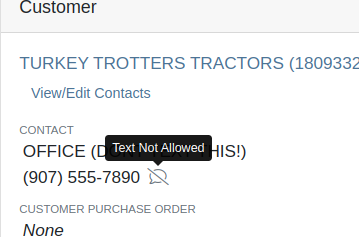
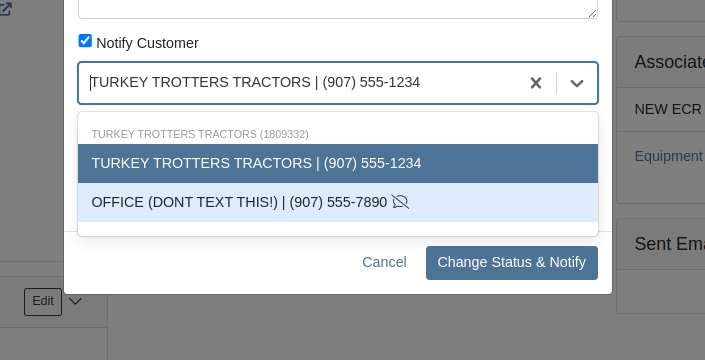
Opportunity
Users needed a way to manage longer notes in the CRM “All Leads” grid view without overwhelming the screen layout. Long text entries made it difficult to navigate and reduced the overall usability of the view.
Solution
“Internal Note” and “Latest Note” fields with longer text are now trimmed to save screen space. Users can view the full content by hovering over or clicking on the [...] icon:
Opportunity
Salespeople requested the ability to print labels for individual Items on Receiving Vouchers. Right now it can only be done for all of the items only
Solution
Added a Label column to the Receiving voucher grid with a nice little button in it. Clicking this button will print an individual label for that Item.
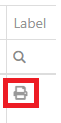
Opportunity
Salespeople (and Sean) requested a quicker way to view a Customer's “Item Sales History” on the Customer Dashboard.
Solution
We have simplified the "All Items Purchased" pop up. It now defaults to a one year date range so you don’t have to first type in some values.
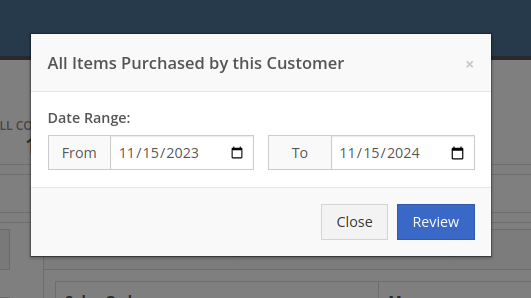
Opportunity
Purchasers needed the ability to streamline the creation of Machine Purchase Orders when dealing with multi-vendor Purchase Requests. Previously, the system did not allow selecting models from multiple vendors in a single request, creating inefficiencies in the purchasing process when purchasing from a Distributor that handles multiple manufacturers.
Solution
On the Machine Purchase Requests page, users can now select models configured to different Vendors.

When creating a Machine Purchase Order, it will now generate a new PO without a Vendor. Users can then select the appropriate Vendor or Distributor in the next step.
Opportunity
Managers requested the ability to add Notes on Moves via the “My Trips” mobile view.
Solution
Added the option to add a new Note to Moves on the mobile page.
Opportunity
Managers requested the ability to print Thermal Pack Slips on an Invoice.
Solution
Added a “Generate Pack Slip” option under the “Actions” menu on the “Details” tab on an Invoice.

Opportunity
Salespeople requested a way to display any discounts applied when creating a Quote Package for their Customers.
Solution
We now show a summary area under the quoted details that breaks down the subtotals, and if any discounts exist, they will highlight the total discounts applied. Additionally, each line will show the original rate and discount. (Discount Totals will not be displayed if there are no discounts, or if lines have been marked up.)
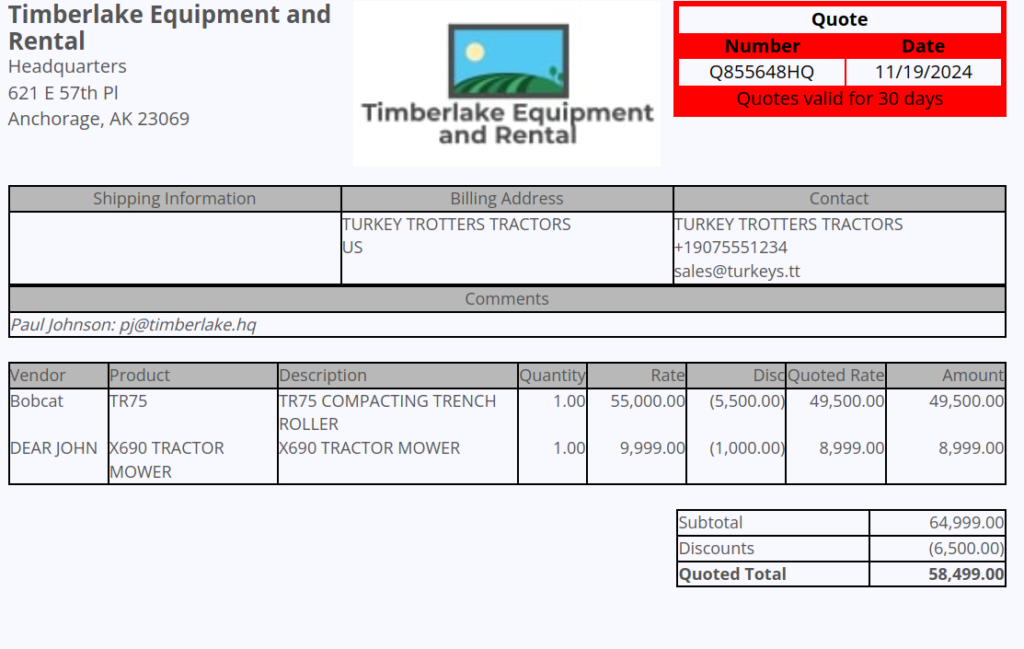
Opportunity
Salespeople and Managers requested a visual indicator to quickly identify when Tax Rules had not been configured on a Sales Order. This would help prevent errors and streamline the order review process.
Solution
If this feature is enabled, a dot will appear on the Tax Rules button to indicate that no Tax Rules have been configured for the Sales Order. This provides a simple yet effective visual cue for users to take necessary action.
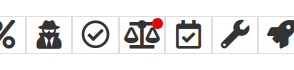
Admins can enable this feature by checking this option in Flyntlok Settings:
![]()
Opportunity
Service Managers requested the ability to restrict their Technicians from clocking into Work Order Jobs, depending on the status of the Work Order.
Solution
Added the ability to configure Work Order statuses that don’t allow technicians to clock in. This configuration can be accessed through the wrench icon > Work Orders > Work Actions. Select “Edit” on an Action and select the “Prevent Techs Clocking In” box. (And ignore the ugly modal window you are presented with.)

Complaint: Managers reported that Work Order Labor Revenue was being doubled for certain labor types.
Cause/Correction: Fixed.
Complaint: Managers reported that marking Moves as “In Transit” would cause the Trip to no longer appear on the My Trips view.
Cause/Correction: Fixed. Moves can now be processed correctly and will continue to show up.
Complaint: Salespeople reported that when a Special Order is canceled, the Part label on the Receiving Voucher would still be printed under the “Will Call” labels section.
Cause/Correction: Fixed. When a Special Order Invoice line is removed from the SO, or the entire SO is deleted, the Part label will now print under the “Stocking” labels instead of “Will Call” on the Receiving Voucher.
Complaint: Accountants reported that some Machine Vouchers were failing to post to Sage.
Cause/Correction: Fixed.
Complaint: Service Managers reported that the Mobile Work Order Dashboard was allowing users to edit the Cause, Complaint, and Correction fields when they didn’t have the permissions to do so.
Cause/Correction: Fixed. These fields correctly respect user permissions now. And we are all about respect.
Complaint: Users noticed that data grid views were not respecting preset column widths.
Cause/Correction: Fixed. Data grids will now automatically resize columns on default views, and use the preset values on custom saved templates.
Complaint
Receiving Personnel reported that some Receiving Vouchers were presenting duplicate lines.
Receiving Personnel reported that some Receiving Vouchers were presenting duplicate lines.
Cause/Correction
Fixed. This was a rare visual bug and did not have any effect on the Receiving Voucher or Purchase Order data.
Complaint
Rental Clerks noted that when closing a Rental Contract that had a Pickup or Delivery address set at no charge, the system would still generate a Final Invoice instead of just closing the Contract.
Cause/Correction
Fixed. A final Invoice is no longer being generated when closing a Rental Contract with no charges due.
Complaint
Managers mentioned that some users were able to delete a file from a Purchase Order even though their permissions were set to not allow it.
Cause/Correction
Fixed. The system now respects the appropriate delete permissions and only authorized users will be able to delete a file. Again, it’s all about respect.
Complaint
Salespeople reported that when using the "Copy Invoice" button on Point of Sale, the original Invoice's selected “Source” was not carrying over to the newly created one.
Cause/Correction
Fixed.
Complaint
Service Managers stated that they were sometimes not receiving notifications for “Parts Requests” from their Technicians.
Cause/Correction
Fixed a bug that was causing notifications to not be sent from Technicians that were configured as part of a Technician Group but not as a Technician User Type.
November 6th, 2024 Release Notes
Learn More at Flyntlok Dealer Management System
Check out our Flyntlok YouTube channel for more highlights of the application!
If you are an old-school user of Internet Explorer still, please note that Flyntlok will no longer support that browser (which was end-of-lifed by Microsoft in June, 2022). If you use Flyntlok with IE, you need to switch to Chrome, Firefox, or Edge.
Opportunity
Salespeople have requested a streamlined way to register newly sold Stihl Machines.
Solution
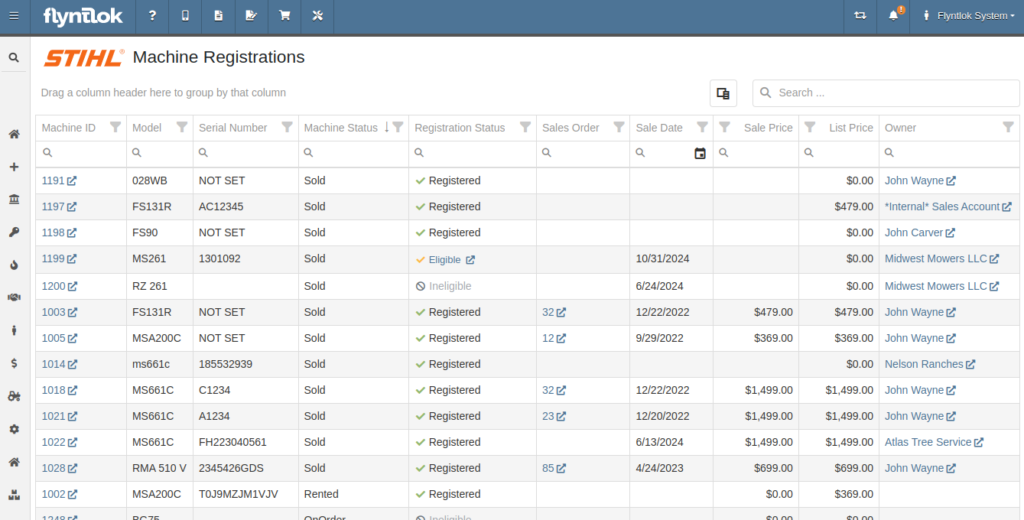
Flyntlok now has a new page for viewing Stihl Machines and their registration status. If a Machine has not been registered and is still eligible for registration, you can open the Register Stihl Machine form from this page to quickly register that Machine.
This is our first pass on this page and in a few weeks you'll get the ability to register these in bulk. Help further shape its future by letting us know if you have any feedback.
N.B. Please note that we are still backfilling registration data for your existing Stihl Machines.
Opportunity
Just because a salesperson isn’t at their computer doesn’t mean they aren’t actively selling! Salespeople expressed the need for the ability to create CRM Leads through our Mobile site, enabling them to capture vital customer and potential sales information efficiently while away from their desktops. ABC: Always Be Closing!
Solution
Users can now create CRM Leads directly on their Mobile! This new feature can be accessed by tapping on “New Lead”, located in the updated mobile layout, which now includes a dedicated CRM section.
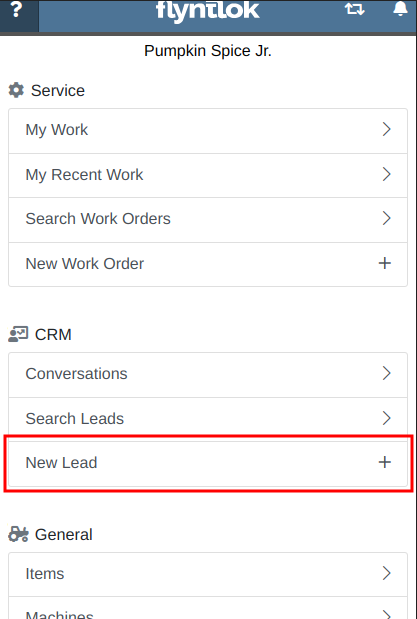
Additionally, users can create new leads directly from the Mobile Machine Dashboard via the Actions dropdown:
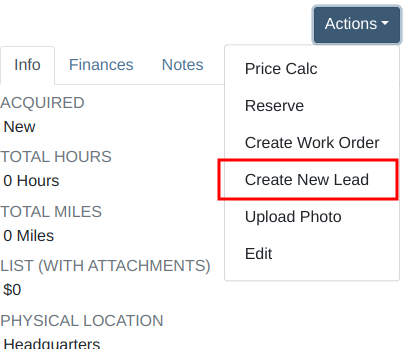
Opportunity
Salespeople managing their SMS conversations requested the ability to hide conversations where the recipient opted out of receiving text messages.
Solution
Conversations where the recipient opted out of receiving text messages will now be filtered from the SMS conversation list by default. If you still wish to view those conversations, a new filter has been added to the SMS Inbox to show conversations with recipients that have opted out.
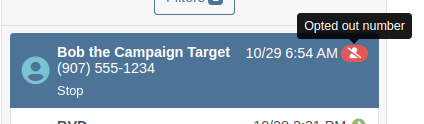
Opportunity
Managers reported that Users would frequently create duplicate Customers when building new Rental Contracts and Work Orders.
Solution
When creating a Customer from the New Rental and New Work Order pages, existing Customers sharing a similar name with the new Customer will appear under the Name field. Selecting a possible duplicate will set it as the Customer on the Work Order or Rental Contract.

Opportunity
Managers requested the ability to load additional conversations in their SMS Inbox after they had scrolled to the bottom.
Solution
Added infinite scrolling to the SMS Inbox conversation list. Scrolling to the bottom of the list will load more conversations that fit the current filter set. Additionally, conversations with recent messages will now automatically move to the top of the list without needing to reload the page.
Opportunity
Flyntlok customers using Sage Intacct have requested Inventory reports for their company similar to Flyntlok’s existing Inventory reports for QuickBooks Online.
Solution
You can now opt in to receive two of Flyntlok’s nightly Inventory reports – an Inventory valuation and an Inventory reconciliation report – now with account data from Sage Intacct. Reach out to your friendly Flyntlok Consultant if you are interested in receiving these reports.
Opportunity
Managers have requested the ability to embed a QR code onto printed pick lists. This enhancement would allow staff to quickly access Sales Orders by simply scanning the code, streamlining the workflow and reducing manual entry.
Solution
We have introduced an option to include a QR code on the pick list PDF.

To enable this feature, navigate to Flyntlok Settings and check the box labeled “Show QR Code on Pick List PDF”.

Opportunity
Accountants requested that Shopify gift cards post to their own payment type in Flyntlok.
Solution
Added integration with Shopify to post gift cards to a specific payment type. If you would like to set up this integration, please contact your friendly Flyntlok Consultant and they will be happy to help.
Opportunity
Service Managers requested an option to select the “Allow Inventory Restock on WO Parts” box by default when generating a return Invoice.
Solution
Added a setting under Sales called “Allow Inventory Restock Parts by Default.” Enabling this setting will select the checkbox automatically.

Opportunity
Service Managers requested the ability to select the “Upsell Job” slider by default when a Technician adds a new Job to a Work Order.
Solution
Added a setting under Service called “Technicians Automatically Upsell Jobs”. Enabling this setting will select the slider automatically when a User with the Technician role is creating a Job.
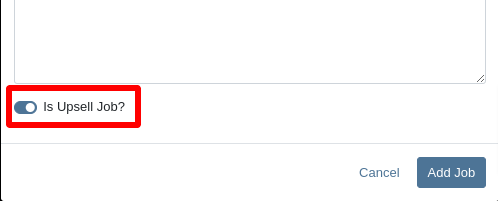
Opportunity
Sales Managers requested an option to select the “Make Public” box by default when uploading an image on a Machine.
Solution
Added a setting under Company called “Make Uploaded Images Public by Default.” Enabling this setting will select the checkbox automatically.
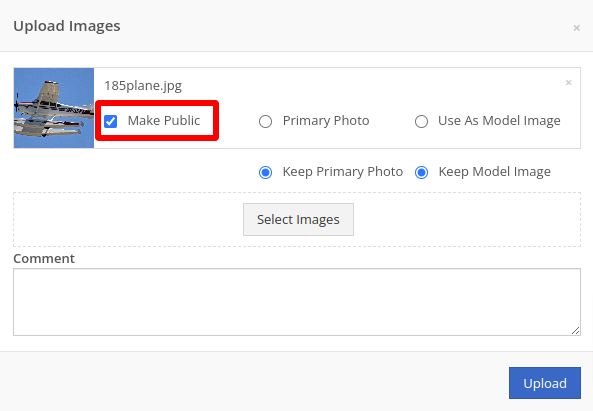
Opportunity
Rental Managers reported frequently entering the incorrect end date when creating Invoices for Rental Contracts in advance.
Solution
When creating an Invoice for an open Rental Contract before the Contract’s estimated end date, Flyntlok now assumes you want to end the billing period on the Contract’s estimated end date. You can still freely change the billing period’s end date before creating the Invoice.
Complaint: Sales Managers reported that the “Multi Pay” option on the Customer dashboard was sometimes incorrectly creating refunds for split Invoices.
Correction: Fixed. Multi Pay will now correctly take into account the Item costs on split Invoices.
Complaint: Parts Managers mentioned that even though they had an Item linked to Shopify, the "In Shopify" badge on the Flyntlok Item Dashboard would sometimes incorrectly display that the Item was not linked.
Correction: Fixed.
Complaint: Purchasers and Receiving Clerks reported that when substituting an Item on a Purchase Order for another Item that had a Core, the Core Item was not being included on the PO.
Correction: Fixed. Items configured with Cores should now be attached when substituting in or out.
Complaint: Service Writers reported that on Work Orders, when the option to notify Customers by SMS is enabled, the option to notify the Customer when changing statuses was not checked.
Correction: Fixed.
Complaint: Searching for a Contact to send a Work Order Estimate would only show a list of phone numbers, not the Contact’s name.
Correction: Fixed. Additionally, the pop-up to send a Work Order Estimate via SMS now automatically pulls in Contacts linked to the Customer on the Work Order as default options.
Complaint: Parts Managers noticed that updating an Item’s Department or Division would not update the Item’s list price properly based on the appropriate pricing matrix.
Correction: Fixed.
Complaint: Service Managers noticed tax calculations were off on Work Orders where customers had rejected quotes for parts.
Correction: Fixed. The tax calculation has been updated to ignore parts on rejected part requests.
Complaint: Salespeople noticed that sometimes sending a “Text To Pay” on an Invoice would silently fail to send a text message to the customer.
Correction: Fixed. In the future, if a text message fails to be sent, Flyntlok will pop up an error message to let you know.

Complaint: Managers reported that applying a filter to the Expected Revenue column on the Leads grid was not correctly excluding values.
Correction: Fixed.
Complaint: Rental Clerks reported that they were unable to collect a signature using their Credit Card Machines.
Correction: Fixed.
Complaint: Service Managers noted that sometimes when editing the Complaint, Cause, or Correction on a Work Order’s Job, pressing Cancel would still save the edits.
Correction: Fixed. There was some auto-saving going on that we addressed.
Complaint: Salespersons mentioned that on Point of Sale, they were sometimes unable to edit the Inbound Shipping price.
Correction: Fixed.
Complaint: Inventory Managers reported that they were able to cancel a Parts Receiving Voucher while their location had an Inventory Sprint in progress. This action should have been prevented.
Correction: Fixed.
Complaint: Technicians mentioned that when looking up Alternates for Items on Work Order Dashboard, the quantity on hand was not showing.
Correction: Fixed.

Complaint: Inventory Managers noted that they were able to continue to receive parts on a Voucher when the Voucher was closed. The user had a tab open with the Voucher in an “Open” status, but it was closed on another tab or device.
Correction: Fixed. We check the status of the Voucher before allowing a user to save edits to make sure it’s in a valid state.
Complaint: Service Managers reported that Jobs created from the New Work Order page would not have any tag number.
Correction: Fixed. Jobs added on a New Work Order will now be set to the Work Order’s Tag Number.
Complaint: Salespeople reported that Invoice payment lines sometimes displayed the incorrect date that the payment was processed.
Correction: Fixed.
Complaint: Managers reported that searching “w?” with a Work Order Tag Number was returning many unrelated results.
Correction: Fixed. Work Order Tag Numbers now search using an exact match on the searchbar input.
October 23rd, 2024 Release Notes
Learn More at Flyntlok Dealer Management System
Check out our Flyntlok YouTube channel for more highlights of the application!
Opportunity
Bobcat dealers expressed a need to access real-time inventory data within Bobcat OPC from Flyntlok and to efficiently manage pick lists created within OPC between the two systems.
Solution
To address this need, we have integrated Bobcat OPC with Flyntlok, providing two key capabilities:
Real-time Inventory Access
Dealers can now view inventory details from Flyntylok such as bin locations, quantities on hand (QOH), quantities on order (O/O), and pricing directly within the Bobcat OPC. To view the inventory details of the parts within the Bobcat OPC go to “Parts Catalog” and select a part you want to view. The opened modal will include the “DMS Availability” section populated with inventory data from Flyntlok.

The inventory data can also be viewed from within the pick list on the Bobcat OPC.

Pick lists Export
Dealers can export pick lists created in Bobcat OPC to Flyntlok, allowing for easy creation of draft Sales Orders or Internal Parts Orders. To export a pick list from Bobcat OPC to Flyntlok, while in the pick list on Bobcat OPC, click “Export As” and select “DMS” from the dropdown.
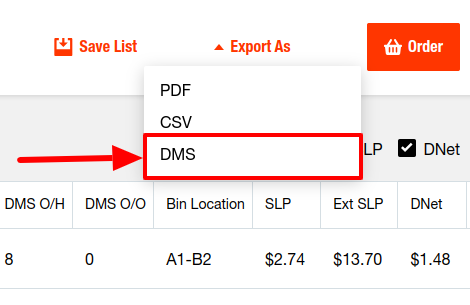
To view the exported pick lists back in Flyntlok, open the left sidebar, navigate to the “Parts” section, and click on the “Bobcat OPC Pick List” link.
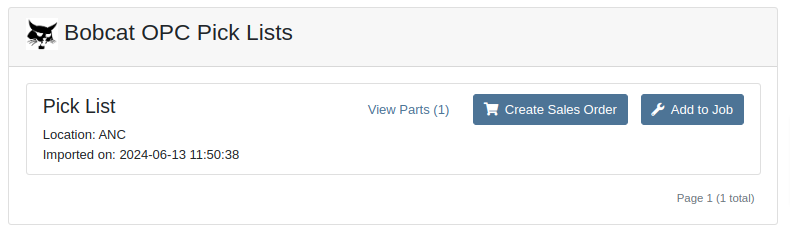
On this page, you can view the list of parts on the pick list by clicking on the “View Parts” button.

To create a draft Sales Order, click the “Create Sales Order” button and follow the prompt.

Integration Setup
To connect Bobcat OPC to Flyntlok follow these steps:
1. Access the Integrations Page within Flyntlok

2. Choose the location you want to connect to Bobcat OPC.
3. Generate token
4. Click on the “Copy Pricing URL” button to copy the Pricing URL.
5. Click on the “Copy Cart Upload URL” button to copy the Cart Upload URL.
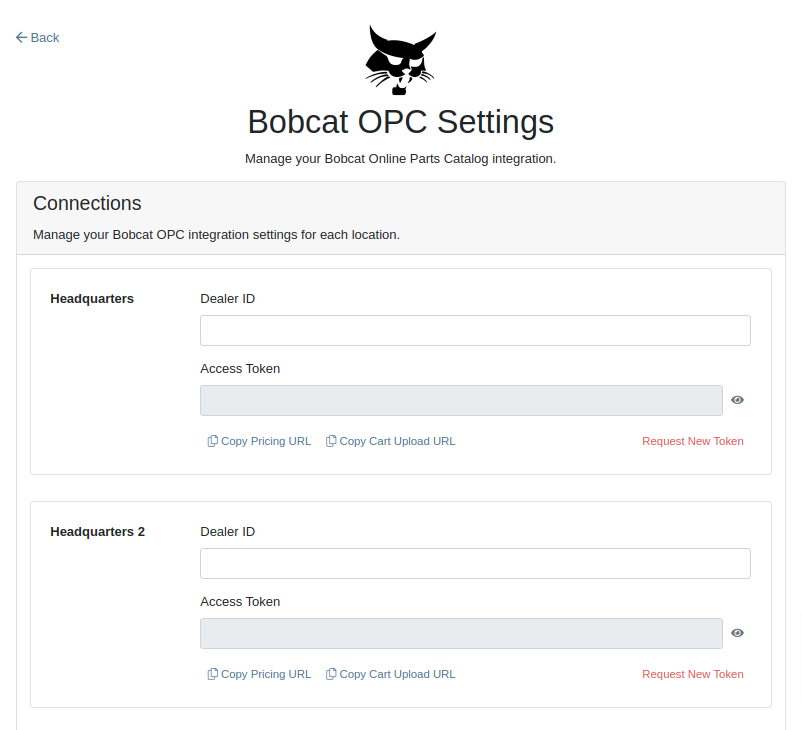
6. Log into your Bobcat Account at https://dealer.bobcat.com/.
7. Click on “Bobcat Parts” under the “Parts” section.

8. Select Organization/Location. Use the location for the token you generated in step 3.
9. Under the “Create New Parts Order” section, click on the “Part Catalog” link.
/images/image9.png)
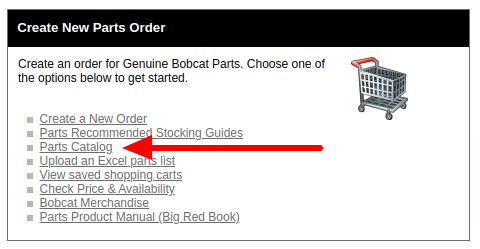
10. Open the “Settings” in Bobcat OPC and navigate to the "DMS Integration" section.
11. Provide the URL from step 4 to the “Pricing” field and enable it.
12. Provide the URL from step 5 to the “Cart Upload” field and enable it.
13. Click on the “Save Changes” button to persist your settings.
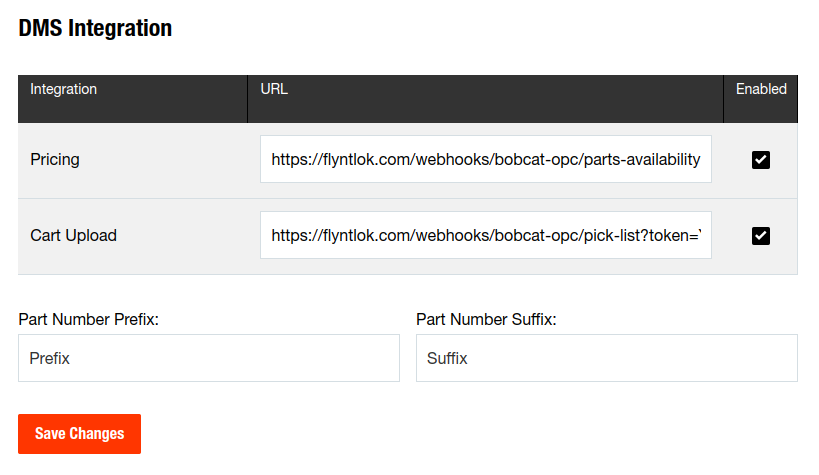
14. Repeat steps from 2 to 13 for each location you want to connect to Bobcat OPC.
Opportunity
Salespeople, who make use of the automated workflow tool Zapier, have expressed an interest in automating the process of lead creation in Flyntlok by integrating these two wicked cool products.
Solution
To address this need, an app was created in Zapier that integrates with Flyntlok. This app allows users to automate the creation of leads in Flyntlok through various triggers and actions within Zapier.
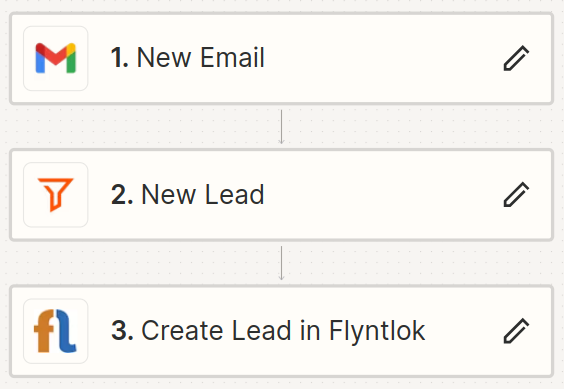
The following fields are exposed to Zapier via our interface:
Contact your friendly Flyntlok consultant if you would like to integrate us with your Zapier implementation.
Opportunity: Salespeople requested the ability to see the quantity on hand (QOH) directly on a Quote. Currently, users must approve or modify the quote to view QOH, leading to potential miscommunication about stock availability.
Solution: We added the display of QOH on the item lines within the Quote. This change will enable salespeople to accurately inform customers about stock availability without needing to approve or modify the quote.

Opportunity: Sales Managers have requested the ability to apply discounts to items based on their original list price, not the current displayed price. Otherwise, if the customer already has a discount in place, this would apply a discount to a discount (which is awesome for your customers, but not for you!).
Solution: Flyntlok introduced an option to apply discounts to each line item based on their original list price, ensuring each discount is calculated correctly from the list price rather than compounding discounts. This option is available only if the tenant is configured to calculate discounts line-by-line.
The "Apply Discount" form will now include two options for discount application:

Opportunity: Salespeople requested that when processing a Sales Order for an “Account Customer”, they would like to be able to more easily track if a signature had been collected on a Sales Order.
Solution: We have introduced a new option to display a warning when attempting to process a Sales Order. This prompt will show up when clicking on "Apply Payment & Process" if the Customer is an Account Customer, and their signature has not yet been collected.

It will also show a message by the Process button:
![]()
The warnings can be enabled via the Wrench Icon -> Flyntlok Settings

To further improve visibility, we have added a "Signed" badge at the bottom of the page. This feature is enabled for all standard Sales Orders.

Opportunity: Salespeople requested support for our more streamlined “Pay & Process” workflow when requesting payments via Text-2-Pay.
Solution: You can now select “Initiate Payment & Process” when requesting payments via Text-2-Pay.
Opportunity: Service Managers have requested the ability to copy files from one Work Order or Job to another, especially when dealing with Warranty Work Orders, which might be split off from the original Work Order or onto new Jobs.
Solution: We have introduced a dialogue box that allows users to copy both Work Order-level files and Job-level files to other Work Orders and Jobs as desired.
Click on the transfer icon on the file line:

To transfer a file from one Job to another the form requires the user to select a Work Order and a Job. Users also have an option to keep the original file.

Opportunity: Service Managers requested the ability to set a customer-pre-approved dollar amount on a work order and to be informed when this amount is exceeded by the projected or actual cost of the work order.
Solution: Users can now choose to apply a work order pre-approved amount when creating a work order.

Once on the work order dashboard, this will be visible in General section of the page. It can also be edited here.
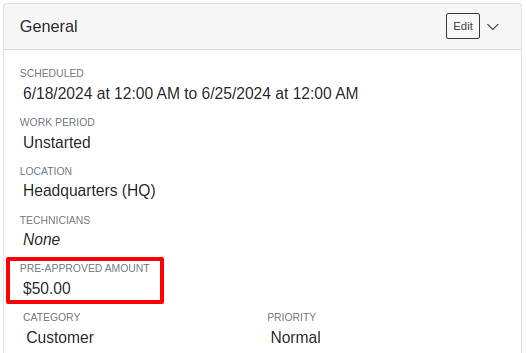
If, for any reason, the actual or projected cost of the work order exceeds this amount, a red banner will appear on the top of the work order dashboard.
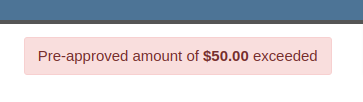
Anyone who is signed up to be notified when this happens will receive a notification.
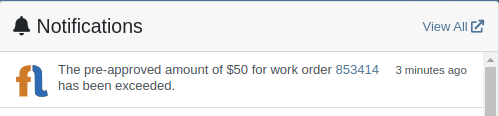
Once the costs are equal to or below the pre-approved amount, the banner will disappear.
Additionally, users can set a default pre-approved amount on the customer edit page.

This amount will be automatically applied to work orders for this customer unless it is overridden at the time of creation.
Opportunity: Receiving Managers requested that the “Responsible Locations” of machines automatically update when the location on a Machine Receiving Voucher is changed.
Solution: Flyntlok introduced a prompt that appears when the location on a Machine Receiving Voucher is modified. This prompt asks users if they want to update the physical locations of the machines to match the updated location on the voucher.

Opportunity: Salespeople requested the ability to view and edit a Machine's comments from the mobile view.
Solution: We now show the Machine comments on our Mobile Machine Dashboard. It is editable by clicking "Edit" on the page.
Opportunity: Sales Managers expressed the need for Task related notifications so that users are made aware when a task has been assigned to them.
Solution: Users are now able to receive notifications when they are assigned to a Task, either as the primary or secondary person on the task.
How to Enable Notifications:
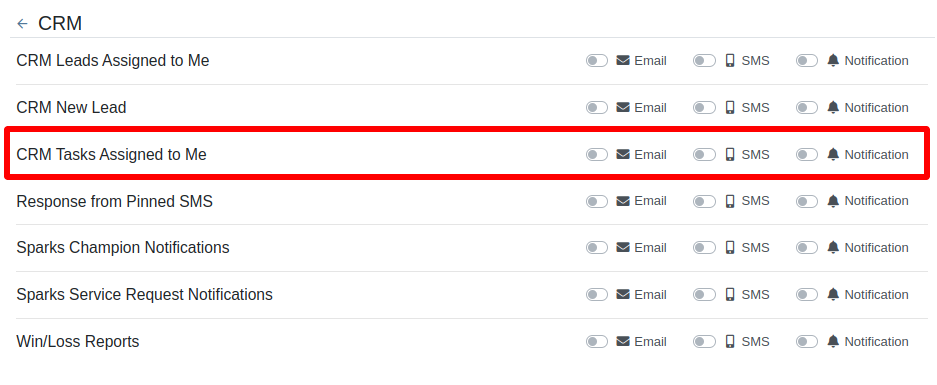
Complaint: When printing out or emailing a Work Order the tax amount is not included in the total.
Correction: Fixed.
Complaint: Users reported errors when an Item was set as a Kit sub-item of itself.
Correction: We no longer allow a user to set an Item that is a Kit to be its own sub-item. Waaay too circular…
Complaint: Users reported not being able to apply an above-cost discount to some parts orders.
Correction: Fixed.
Complaint: Users reported that processing a Job that didn’t have any Parts Orders would not mark the job as “Approved”.
Correction: Fixed.
Complaint: Users reported that if you clicked into the Quantity or Fulfilled Quantity fields on the Point of Sale, the cursor would get placed at the end of the number. So if you wanted to change the value, it required that you highlight/select the whole field value first. This issue was both error prone and required extra clicks.
Correction: Fixed. If you click into either of the Quantity fields, we highlight/select the existing value so that if you type in a new value it will overwrite the previous value.
Complaint: Users reported that all Flyntlok journal entries were taking a very long time to process.
Correction: Fixed.
Complaint: Users reported that the incoming call page would crash when receiving calls from some numbers.
Correction: Fixed.
Complaint: Salespeople reported that they would accidentally change the payment amount with the mouse scroller.
Correction: Scrolling with the mouse in the payment field has been disabled.
Complaint: After accepting a Quote, users reported seeing the cost of the Quote’s Model lines change.
Correction: Fixed.
Complaint: Users reported being shown non-sellable machines when associating machines to model lines on the Point of Sale.
Correction: Fixed.
Complaint: Users reported discount structures not being correctly applied to Kits on the Point of Sale.
Correction: Fixed.
Complaint: When editing an Item Purchase Order, a shipping method would be chosen by default. However, users could not change the default that was being selected, and they may not have realized a shipping method was being chosen automatically.
Correction: Fixed. The shipping method selector now displays a prompt to select a shipping method if one is not set, making it more obvious when a shipping method has not been chosen.
Complaint: Users, particularly those in the Northeast of the US, but ultimately any real basketball fan, have complained about the fact that the Boston Celtics have not won the championship since 2008. This has been particularly frustrating some years because they clearly had the better team, especially in 2023.
Correction: Fixed. Flyntlok made sure that the most talented NBA team in recent history (probably since '86 Celts) won the championship this year in an epic manner and clearly illustrated to all of North America that they are the best team in the league. Our Boston office is currently coordinating the Duck Boat parade with city officials.
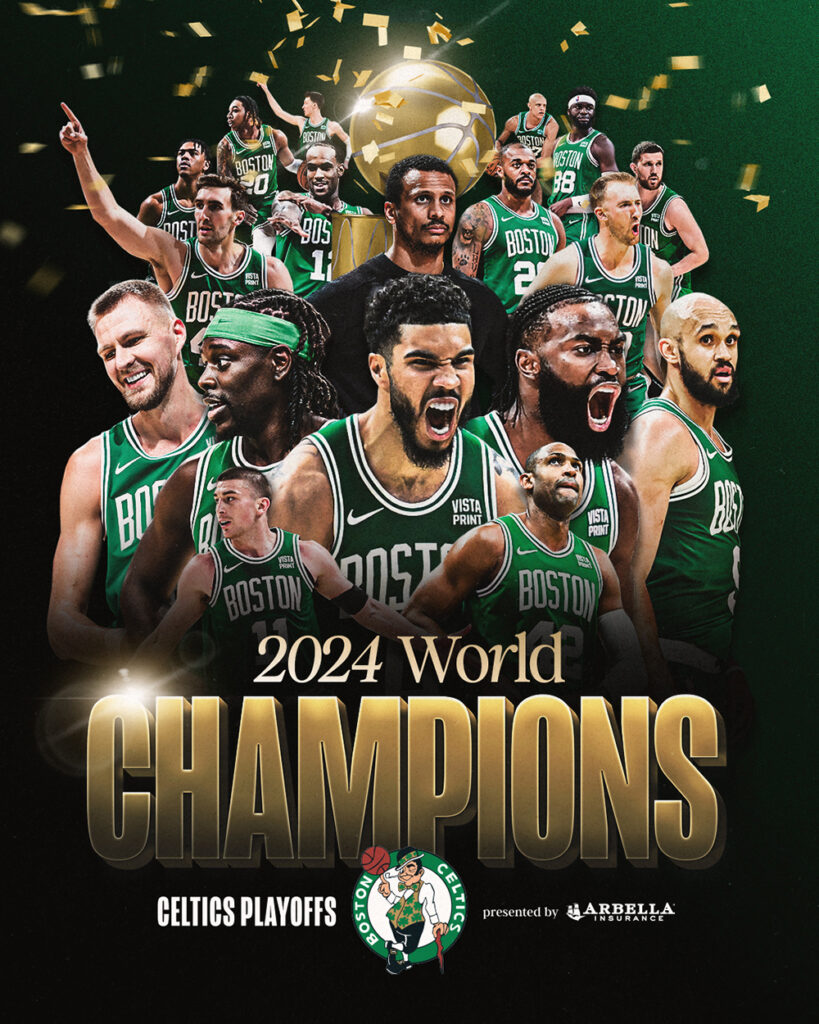
Learn More at Flyntlok Dealer Management System
Check out our Flyntlok YouTube channel for more highlights of the application!
Opportunity:
In our last Release, we added an "Allocate" option to the Item Receiving Voucher, allowing users to automatically allocate an Item's received stock to outstanding Invoices containing Special Ordered or Back-Ordered Items. Our next iteration will be to group together multiple allocated lines on the Receiving Voucher and allow you to adjust the auto-allocation strategy manually.
Solution:
We have updated the Item Receiving Voucher to group together all of the Item’s individual allocations together for easier viewing and managing. We have also added an “Allocations” column, which will display the allocation status of each item line of the voucher, and, finally, we made a slight change to the “Allocate” option from the  button’s drop-down menu (which now displays as “Allocate All”). Finally, we have created the ability to prioritize the allocation of Received Items to a particular Sales Order.
button’s drop-down menu (which now displays as “Allocate All”). Finally, we have created the ability to prioritize the allocation of Received Items to a particular Sales Order.
All Allocated line items will be grouped together under a parent line of the Item. You can expand and collapse allocated sub-sections of the item line by selecting the "arrow" icon on the left-hand side of the line. We have also added an "Expand All"  and "Collapse All"
and "Collapse All"  option to the action icons list.
option to the action icons list.
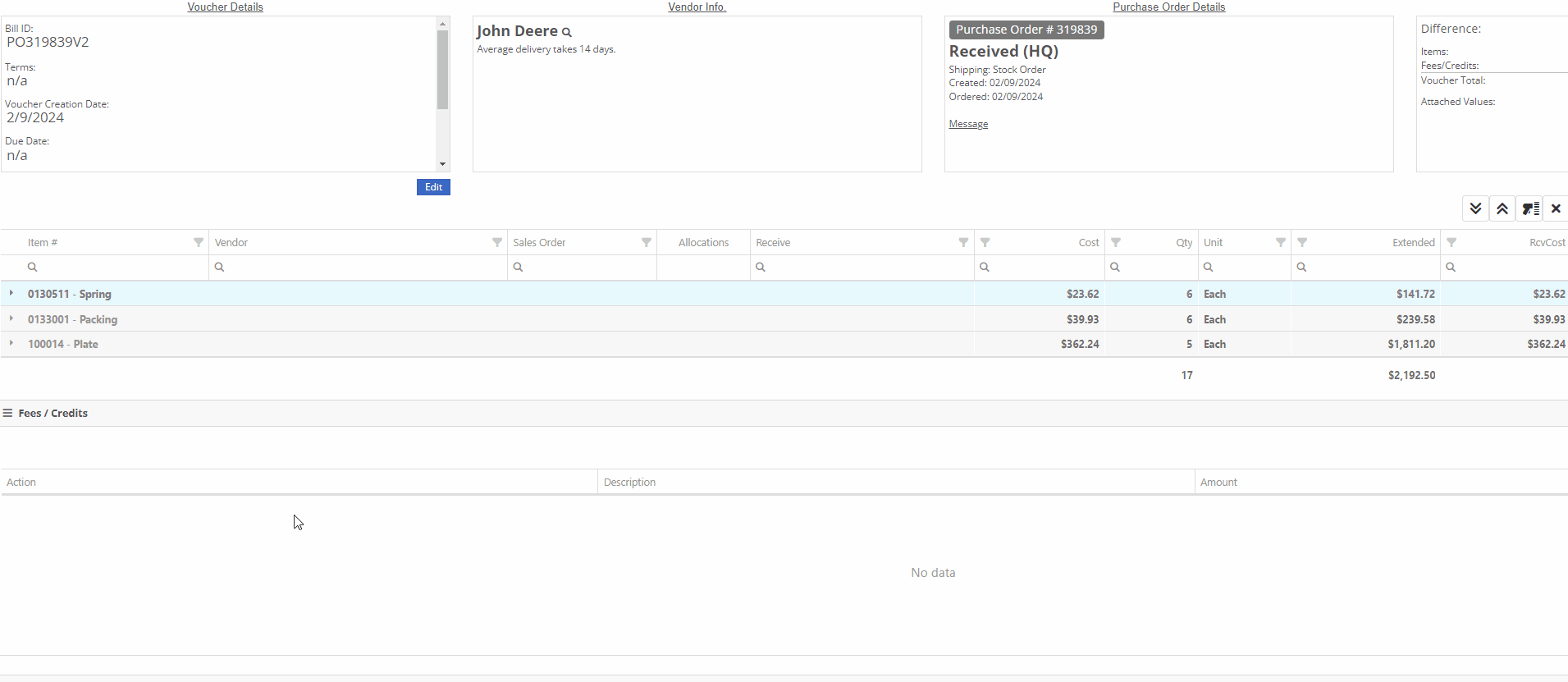
 -This icon indicates that the line has been allocated. Selecting the icon will allow you to remove the allocation from the chosen Invoice.
-This icon indicates that the line has been allocated. Selecting the icon will allow you to remove the allocation from the chosen Invoice.
 -This icon indicates that the line has not been allocated. Selecting this icon will allow you to choose from a list of outstanding Invoices to assign the received quantity to.
-This icon indicates that the line has not been allocated. Selecting this icon will allow you to choose from a list of outstanding Invoices to assign the received quantity to.

Users can manually override an allocation by selecting the  icon. The user will then be presented with a drop down list of Open Orders to choose from. If there is not enough of the item to fully allocate to that item, it will allocate what is available and the rest will remain as back-ordered.
icon. The user will then be presented with a drop down list of Open Orders to choose from. If there is not enough of the item to fully allocate to that item, it will allocate what is available and the rest will remain as back-ordered.

We have added a “Prioritize Special Order Receives” check box to the "Details" tab of the Sales Order page. When a SO is marked as a “Special Order Priority”, Flyntlok will automatically move this Sales Order to the top of the Outstanding Invoice queue, bypassing older, non-prioritized orders. Flyntlok will allocate an Item’s Received Quantity to the ”Prioritized” invoices before the oldest outstanding non-prioritized order. Prioritized Invoices themselves are then “prioritized” by oldest to newest before moving to non-Prioritized Invoices.

Opportunity:
Service Managers have requested the option to create, schedule, and track Machine Transfers directly from the Work Order dashboard when Pick-up or Delivery is required for the associated Machine. They would like this option to be available for all Machines associated with the WO; both actual Machines known within Flyntlok and Virtual Machines.
Solution:
Flyntlok will now auto-generate a new Machine Move when pickup/delivery is scheduled for the associated Machine of a Work Order.

The generated "Move" will provide a link back to the Work Order in the "Comments" section.

Opportunity:
Flyntlok customers in Canada have requested the option to apply a Harmonized Sales Tax (HST) to their Sales Orders. HST is a combination of federal and provincial taxes levied on most goods and services sold for domestic consumption, which the customer pays.
Solution:
We have added a Harmonized Sales Tax (HST) option for companies operating in Canada. Please reach out to your friendly consultant if you would like any additional information about applying the HST to your Sales Orders.


Opportunity:
Service Managers have requested the option to add a default "Labor Type" for a specific Customer, so that when the customer is added to a Work Order, Flyntlok will auto-set the Labor field for all jobs associated with a Work Order.This is most typically requested for “Internal Labor” Work Orders.
Solution:
We have added a "Default Labor Type" field to the Customer Dashboard's "Edit" page, allowing managers to set Work Order Labor Type for the specific customer. When the "Default Labor Type" is set, all associated Service Jobs associated with the Customer will be automatically set to the selected "Default Labor Type."
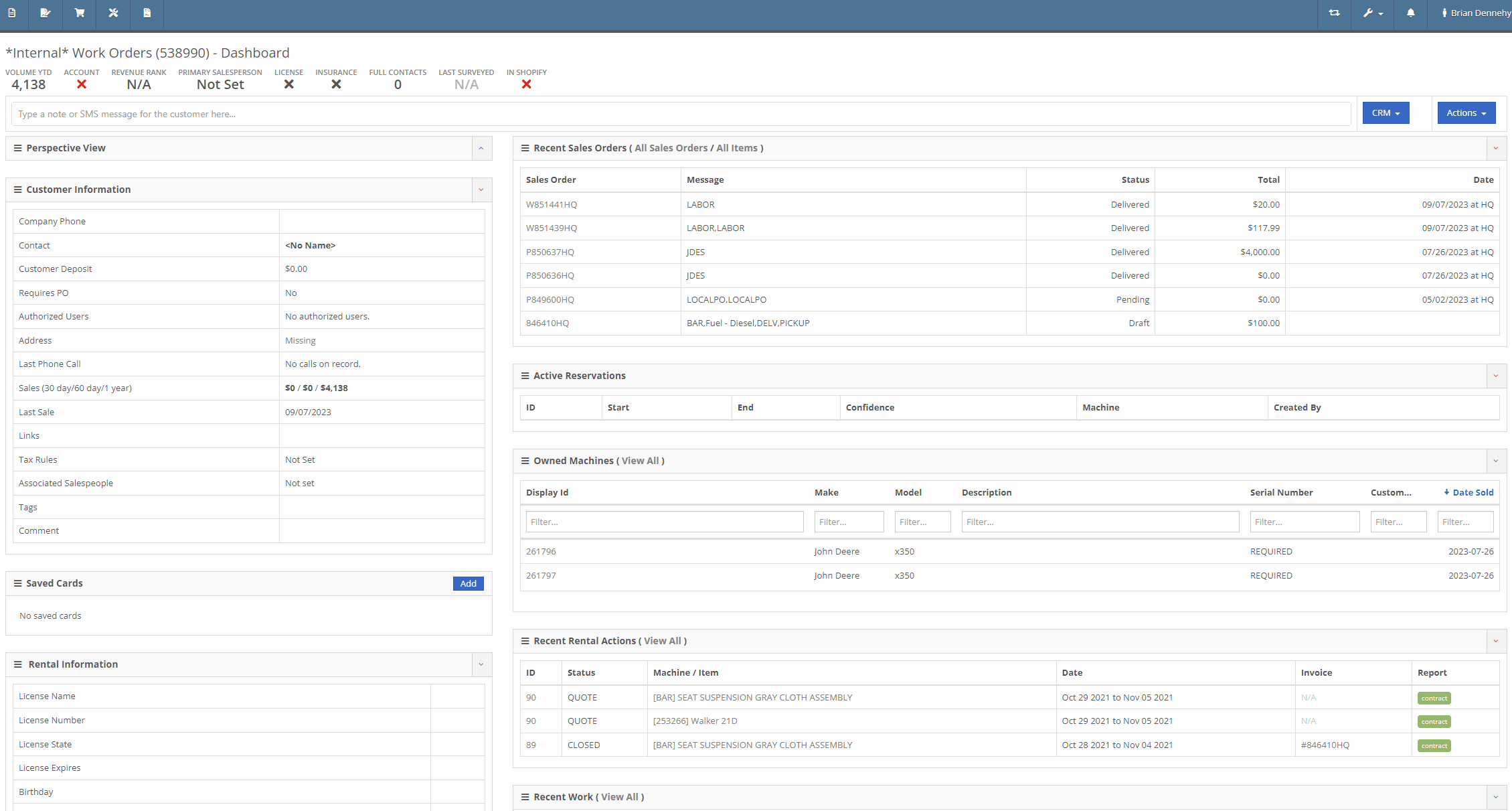
Opportunity:
If an Inventory Item has alternate parts, Flyntlok will display those items on the Items Dashboard in the "Item Information" section. Salespeople have requested the option to display more than one alternate Item.
Solution:
We have updated the "Alternates" section of the Item Dashboard, and Flyntlok will now display up to four Alternates in the "Item Information" section. If the Item has more than four Alternates, Flyntlok displays the first four and indicates how many other alternate parts the item has available with an option to "Show All."

Opportunity:
Rental Managers have requested the option to add additional Model information to the Rental Contract's Lease Agreement. They would like the ability to link a website to the Lease Agreement, where the recipient can be directed to the webpage in order to review information on the associated Model of their Rental Contract (for example, a YouTube video demonstrating how to operate the equipment).
Solution:
We have updated the Lease Agreement as well as the Model Info page and you will now have the option to save a website’s URL to a specific Model. We have added two new fields to the Model Information section of the Model Dashboard titled "Primary Support URL" and Secondary Support URL" which will allow you to input the URL of the support website(s) you'd like customers directed to. Once the support URL is saved to the Model’s information, Flyntlok will automatically add a QR Code for the website(s) to the Lease Agreement when a Machine of that Model is added to a Rental Contract.


Flyntlok will display the QR code(s) on a second page, with a message prompting the recipient to scan the code to learn more about the Model.

Note-Please contact your friendly Flyntlok consultant if you would like this feature set up.
Complaint:
Rental Managers had experienced issues when attempting to invoice a Rental Contract when the associated Machine had been replaced with an alternate Model. While the user could swap the associated Machine on the Rental Contract's Dashboard, the Invoice generated was incorrectly charging for both the replaced Machine and the new Machine.
Cause/Correction:
Fixed.
Default Curser Into Text Box (WO Parts Request Note)-(Ticket # IHK 47985)
Complaint:
Service Technicians requesting parts to complete Service Jobs directly from the Work Order Dashboard requested that we default the cursor to the text box when the add note button is clicked.
Cause/Correction:
Fixed. When requesting parts from the Work Order Dashboard, Flyntlok will auto-focus the curser into the text box when the  button is selected. Yeah, another two-second item, but when you ask, you shall receive! (Plus, I think our developers like to 'pad their stats' with items like this...)
button is selected. Yeah, another two-second item, but when you ask, you shall receive! (Plus, I think our developers like to 'pad their stats' with items like this...)

Unable to add Items to "Quick Order" if Vendor is Set as a Distributor-(Ticket # IHK 47985)
Complaint:
Purchasing Managers had reported an issue where they could not add Items to a Purchase Order when attempting to create a "Quick Order" for Vendors set as "Distributors." The Item Searcher inside the "Quick Order" modal of the Vendor Dashboard was not populating the alternate Vendors’ Items distributed by the Vendor.
Cause/Correction:
Fixed. The Item searcher of the Vendor Dashboard "Quick Order" option will populate all Items that the Vendor distributes.
January 31st, 2024 Release Notes
Learn More at Flyntlok Dealer Management System
Check out our Flyntlok YouTube channel for more highlights of the application!

We would like to keep you up to date with the happenings here at Flyntlok. Take a look at some of the recent articles written about Flyntlok and our esteemed founder and CEO Sean McLaughlin!
Opportunity:
Service Managers have requested that their Service Technicians have the ability to request parts needed to complete Work Order Jobs directly from the Work Order without having to separately create and process a new Internal Parts Order Invoice. This will streamline the process and remove the responsibility of processing Internal Part Orders from Service Technicians.
Solution:
We have updated the Parts Request settings of the Service Work Order, and Service Techs will now have the option to request Items directly from the Work Orders Jobs tab, removing the need to create an Internal Parts Invoice. Techs can now simply select the ADD/EDIT button from the Parts section, and choose to either create a Parts Request or a Request Note.
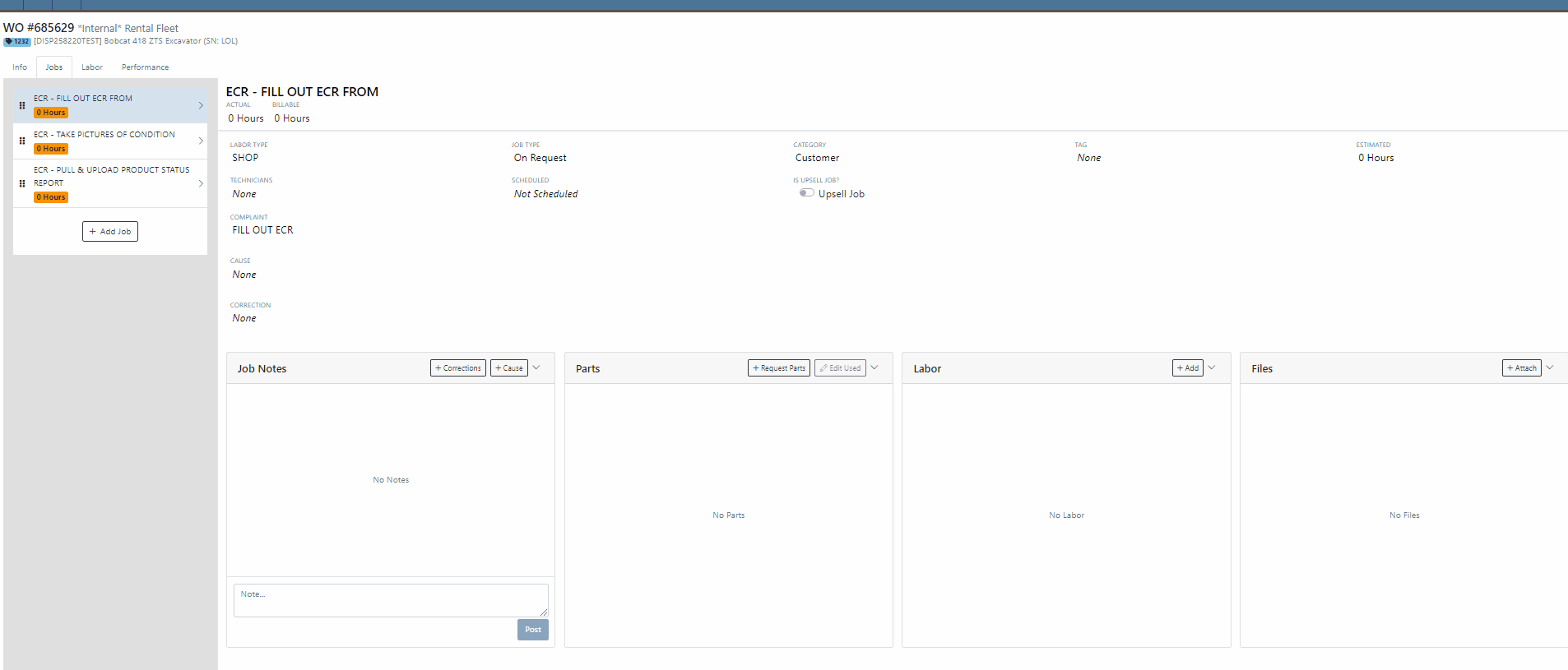

When the  button is selected, Flyntlok will display a Part Searcher where Technicians can add Items and the requested quantity needed to complete a Service Job. Once the “Save” button is selected, Flyntlok will then generate an “Internal Parts Order Invoice” in "Quote Status" for the requested items. Subsequent parts requested will be allocated to a new Internal Invoice.
button is selected, Flyntlok will display a Part Searcher where Technicians can add Items and the requested quantity needed to complete a Service Job. Once the “Save” button is selected, Flyntlok will then generate an “Internal Parts Order Invoice” in "Quote Status" for the requested items. Subsequent parts requested will be allocated to a new Internal Invoice.

When the  button is selected, Flyntlok will display a text box where users can add notes that will be attached to an Internal Parts Invoice and delivered to the Parts Department via internal notifications to process. At this point, the Parts Department will need to manually fill and allocate the parts request, relieving the Tech of the responsibility of filling out the details for the Internal Parts Order.
button is selected, Flyntlok will display a text box where users can add notes that will be attached to an Internal Parts Invoice and delivered to the Parts Department via internal notifications to process. At this point, the Parts Department will need to manually fill and allocate the parts request, relieving the Tech of the responsibility of filling out the details for the Internal Parts Order.
Users will have the ability to add/remove items and edit the order quantity by selecting the ![]() button. Flyntlok will generate a return Invoice for Parts Requests that have already been processed then update it to a lower quantity.
button. Flyntlok will generate a return Invoice for Parts Requests that have already been processed then update it to a lower quantity.
The generated Internal Invoices will remain in "Quote" status until the  button is selected. This will move the Invoice forward into a Delivered, or Pending status.
button is selected. This will move the Invoice forward into a Delivered, or Pending status.
Upon completion of the Service Job, Techs can navigate back to the "Parts" section to log the quantity of Items used against the quantity that was requested.

Note- This new feature is currently Flyntlok controlled, please reach out to your Friendly Flyntlok consultant for assistance!
Work Order Custom Default Status-(Ticket #FD-2595)
Opportunity:
Last release we implemented certain “Points of Action” within the Service workflow where users can now (with the help of their Flyntlok consultant) automate a Status change on a Work Order based on the WO's current Status. Our next iteration is to allow you to request custom “Estimate”, "In Process, and “Completed” status workflows and the option to replace the Flyntlok default statuses with a customized “Estimate”, “In Process”, or “Completed” status.
Solution:
We have implemented backend changes to support internal statusing, which in turn will allow for user-defined custom statuses in "Estimate", "In Process", and "Completed" internal statuses. You will need to work with your Friendly Flyntlok Consultant to get these workflows setup. Give them a call!
"Upsell" Service Jobs-(Ticket #FD-2774)
Opportunity:
Service Managers have requested we add a new Job-level Work Order field titled "Upsell" so they can track work by Service Technicians that was considered an “Upsell Job.”
Solution:
We have added a new Job-level WO field "Upsell Job" that will allow Service Managers to mark a WO Job as an Upsell job. We have also added an "Is Upsell Job" field to the column chooser of the "All Jobs" report where users can track “Upsell” WO Jobs.


Opportunity:
Flyntlok users purchasing parts from Agco have requested the ability to export Item POs from Flyntlok that can then be uploaded into the Agco Online Solutions (AOSL) application.
Solution:
We have added an  "Export to Agco" icon to the Item Purchase Order, located in the icon list below the PO balance sheet, which will allow users to extract an Agco-specific file from Flyntlok. This file can then be manually uploaded into the Agco Online Solutions (AOSL) application to complete the process for parts ordering.
"Export to Agco" icon to the Item Purchase Order, located in the icon list below the PO balance sheet, which will allow users to extract an Agco-specific file from Flyntlok. This file can then be manually uploaded into the Agco Online Solutions (AOSL) application to complete the process for parts ordering.

Opportunity:
Sales Managers have reported instances where their salespeople have had difficulties differentiating which lines of a SO are associated with the Inventory Kit items. This manifests itself when attempting to edit, remove or re-order “Inventory Kits” from the Point of Sale screen. They have requested that we eliminate the option to remove “sub-items” associated within a Kit, and to allow the “Parent” item to control actions of the associated Sub-Items. They have also requested we make Inventory Kits and all the associated Sub-Items more apparent so salespeople can easily distinguish between main-level line items and sub-items.
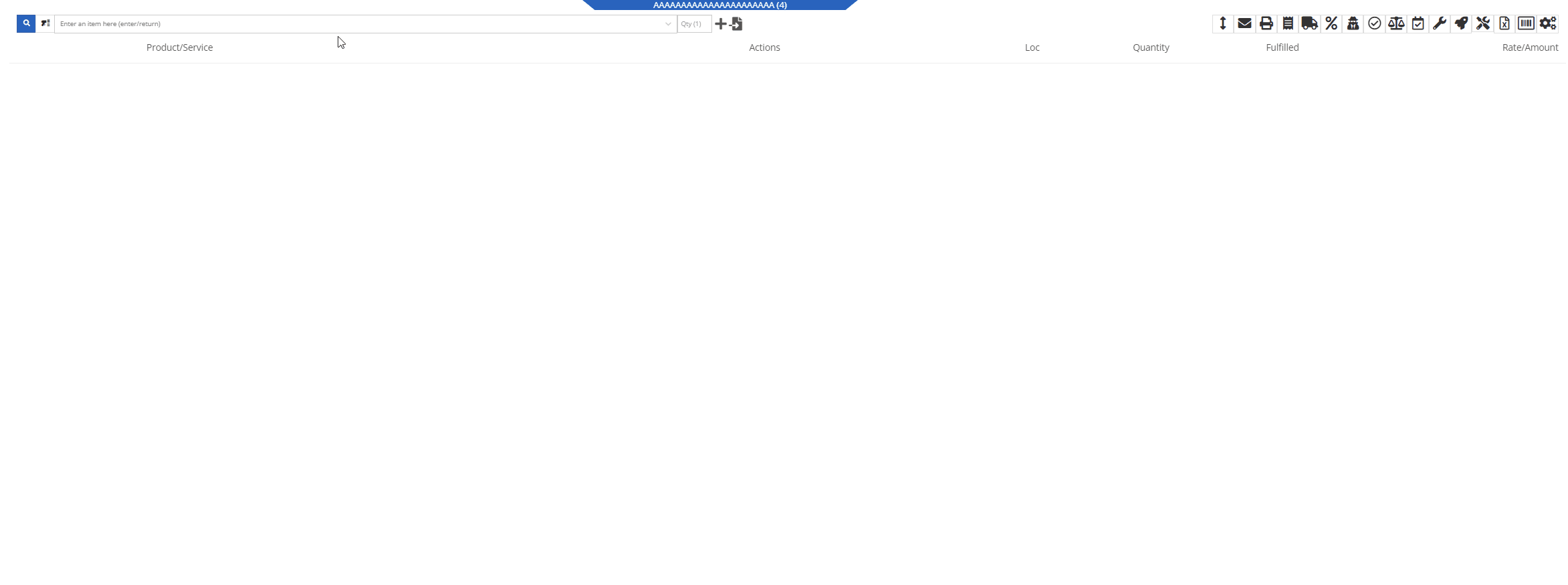
Solution:
We have updated our Inventory Kit feature, and the Kit parent Item will now control most actions of the Kit sub-items. For example, if a salesperson wants to change the Kits order quantity, or remove it from the sale, they must perform the action from the parent item. Changing the order quantity of the parent item will update the sub items accordingly based on the Kit's configuration. We have also Updated the Kits associated Sub-items Icon to make it more obvious which lines belong to the kit.

Convert Sales Order to "Quote" -(Ticket #FD-2738)
Opportunity:
Salespeople have requested we move the "Convert to Quote" option, previously found on the "Actions" tab, onto the main Sales Order page.
Solution:
We have updated the “Convert Sales Order to Quote” feature on the SO page, and Flyntlok will now display the  button in the bottom left corner of the page next to the "Process” button , removing the need to first select the "Actions" tab. The “Quote” option will only be displayed when the SO is in a “Draft” status.
button in the bottom left corner of the page next to the "Process” button , removing the need to first select the "Actions" tab. The “Quote” option will only be displayed when the SO is in a “Draft” status.

This feature will retain all of its previous functionality where:

Opportunity:
Service Technicians using the Mobile View have requested the ability to add, edit, and remove the associated Machines on the Work Order job level from their mobile device.
Solution:
We have added a job level Machine field to the Mobile Views Work Order dashboard. Users can now add/remove or edit the associated machine of a WO job.
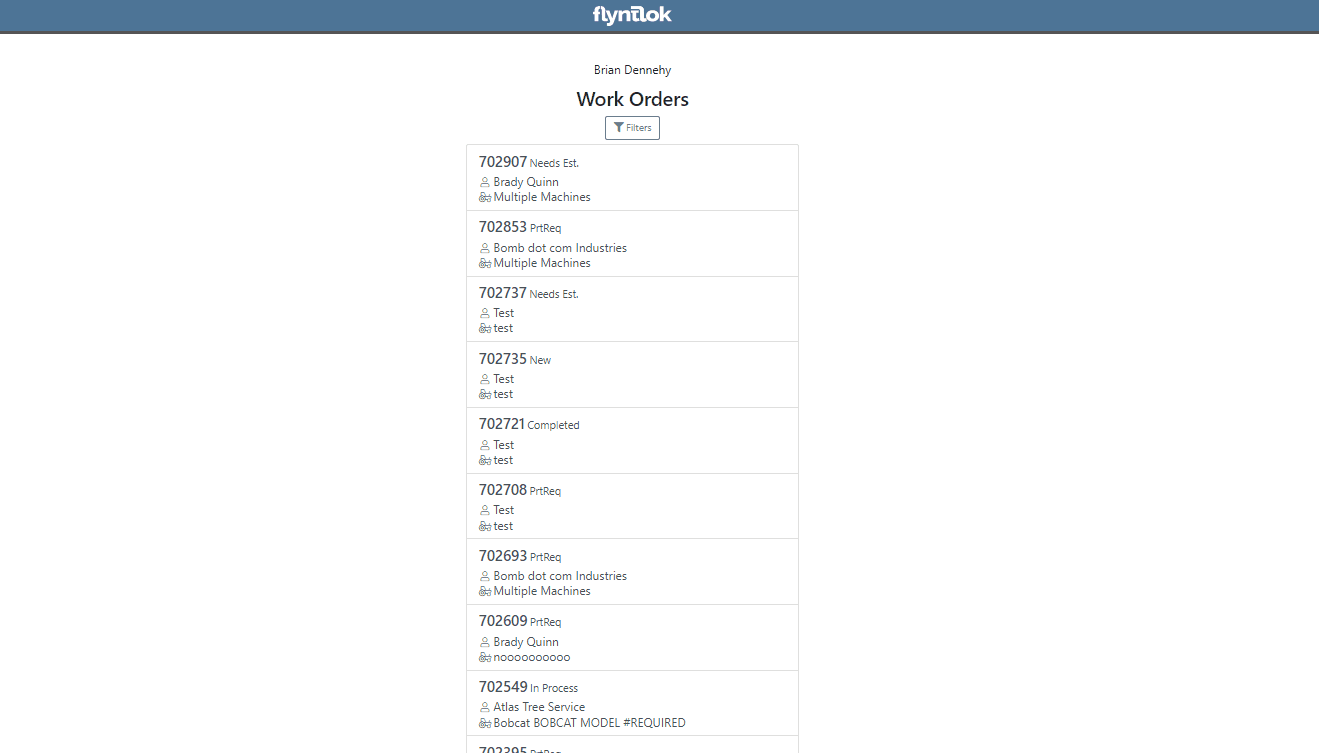
Opportunity:
Service Technicians utilizing the "Mobile View" currently have no way of taking a machine out of service and have requested the option to "Force Down" Machines from their mobile device.
Solution:
We have added a "Force Down" option to the "Edit Machine" button from the WO dashboard which will allow users to taking a Machine out of service from their mobile device.


Opportunity:
Flyntlok administrators have requested the ability to add/remove or edit a Customer’s "Authorized Users" from their Customer dashboard.
Solution:
We have added an "Authorized Users" option to the Actions drop-down menu. When selected it will allow users to add, remove, or edit the "Authorized Users" associated with the customer.


Opportunity:
Flyntlok Administrators have requested the ability to restrict a user’s ability to modify tax settings from the Point of Sale.
Solution:
We have added a new setting to the "Access Control" page that will give administrators the option to allow or restrict their users access to change tax settings from the Point of Sale. When the "Modify Tax Rules" is turned off users will no longer be able to access the  icon.
icon.


Complaint:
Salespeople had reported an issue where Items that had been marked as "Inactive" were still populating the Item searcher from the Point of Sale.
Cause/Correction:
Fixed. We resolved a timing issue that was causing inactive Items to be caught in the Item Genome. Inactive items will no longer populate search results from the Point of Sale.
Complaint:
Salespeople had reported an issue where the "expected completion date" was cleared when a Sales Order had been converted to a Quote then modified back to a SO.
Cause/Correction:
Fixed. Flyntlok will retain the "expected completion date" manually set by users when the sale is modified from a SO to a Quote and also when converted back.
Shopify “Ship To/Customer Contact”/“Shopify ID Information” not Synching -(Ticket #FD-2810, 46972)
Complaint:
Flyntlok Managers using the new Shopify Integration have reported instances where their Shopify ID number was not properly synching between the two systems.
Cause/Correction:
Fixed. The Shopify ID number will populate the Customer PO field of the Flyntlok SO and SO PDF.


December 13th, 2023 Release Notes
Learn More at Flyntlok Dealer Management System
Check out our Flyntlok YouTube channel for more highlights of the application!
Opportunity:
Rental Managers servicing multiple branch locations have requested the ability to configure and edit the "Billable Duration" of a Rental Contract based on the company's branch location. They asked that when a specific branch location is selected from the "Location" field of the Rental Contract, Flyntlok would automatically apply the "Billable Duration" based off the location's configuration.
Solution:
We have added a new setting to the "Rental Settings" section of the "Flyntlok Settings" page, allowing Users to set different customized billable durations for different branch locations.

From the "Durations" tab of the "Rental Settings" page Flyntlok will display, and allow users to edit, the current Duration settings of your primary location. To edit the Duration settings of an alternate location, click the "Change" button and select a specific branch from a list of all locations.
Users will also have the option to create a "Default" configuration that can then be applied to alternate branch locations by selecting the "Apply Default Settings" button. If no location configuration exists, Flyntlok will use the existing values set on the "Default" configuration from the "Rental Settings" page; if no values exist from "Rental Settings", the billable duration will fall back to the predefined “Flyntlok Default" duration of (28) calendar days per month and (7) calendar days per week.


Opportunity:
Rental Managers have requested the ability for Users to create quick notes about a Contract that can only be viewed internally. Currently, any comments added to the “Notes” field of the Rental Contact can be seen by the Customer in printed reports.
Solution:
We have added an "Internal Comments" field to the Rental Contract's left bar, located under the existing “Note” section, which will allow Users to log internal notes relating to the contract. Flyntlok will display the most recent comment and provide a  button that will open the "Activity Tab" and allow users to view all internal comments.
button that will open the "Activity Tab" and allow users to view all internal comments.


Opportunity:
Flyntlok allows Users to add “Consumable Items” to the Rental Invoice for items such as fuel, oil, batteries, and fluid and to apply a cost based on the quantity used. Rental Managers have requested the ability to set the quantity of the Consumable upon the Check-In of the associated Machine rather than having to manually calc the Consumable Charge based on the quantity consumed at Check out/in.
Solution:
We have added a new Consumable “Measurement Style” for (Quantity-Based) billing, which will allow Users to charge based on the amount consumed, which is entered at “Check-In”.

Consumables can be added to a Rental Contract by first adding a "Default Consumable" to a Machine from the "Model Dashboard" (Machine Dashboard->Actions->View Model Info->Default Rental Consumables) or by manually adding to the Contract via the  button drop-down menu "Edit Consumables" option. From here, you can also remove any current consumables associated by clicking the
button drop-down menu "Edit Consumables" option. From here, you can also remove any current consumables associated by clicking the  button.
button.




Opportunity:
Sales People have requested the ability to attach additional files to the Flyntlok Email report when sending a PDF document. This will optimize the process, as Users currently must download the invoice and manually email it separately if additional files are required.
Solution:
We have added an " Attachment" field to the Email Preview screen, allowing users to select files from their device to be included along with the Sales Order PDF attached to the sent email.
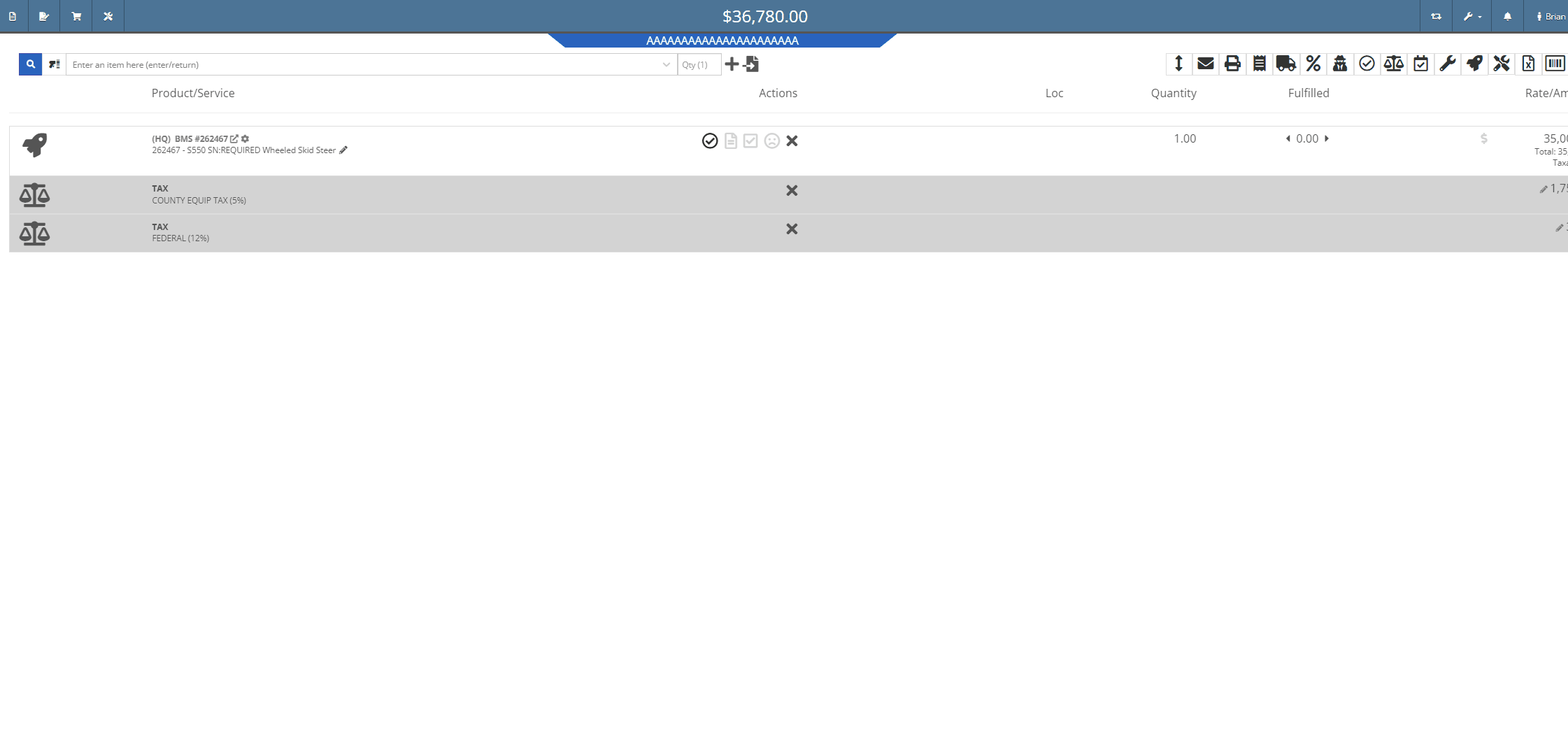

Opportunity:
Sales Managers, using the new Gravity Payments Emergepay system, have requested we require a signature for all credit card payments.
Solution:
We have added a "Collect Signature" check box to the "Credit/Debit" payment type on the Gravity Payments Emergepay system, which will allow Users the option to require a customer signature for credit/debit card payments.
![]()
![]()



Opportunity:
Sales People have requested we add a field to the Sales Order "Packing Slip" PDF for the Customers printed Name.
Solution:
We have added a "Print" field next to the customer signature on the Sales Order Packing slip PDF.

Opportunity:
Sales People and Technicians have given feedback stating that the terminology of the Order button on sales orders is confusing.
Solution:
We have changed the terminology to Process. This button still functions the same.
Opportunity:
Sales People have requested we display the "Discount Reason" on the Sales Order page when an item has been sold at a discount. Currently, Users cannot reference the Discount Reason given to the Customer on the Sales Order page and must go to the "Discounts Given" report to view all the Discount Reasons given for each sold Item.
Solution:
We have added the "Discount Reason" to the item line for discounted Items on the Sale Order page. Flyntlok will now display the "Discount Reason" when hovering over the  symbol. Flyntlok will also show the "Discount Reason" when adding or adjusting the line price.
symbol. Flyntlok will also show the "Discount Reason" when adding or adjusting the line price.

Opportunity:
Sales People have requested that the Items lines with no backordered quantity (in-stock items) be displayed with a blank space versus a (0) quantity on the Sales Order PDF, making it easier to identify which parts are on backorder.
Solution:
We have removed (0) quantity Items from the "Backordered column of the Sales Order PDF.

Opportunity:
Sales People have requested a warning message be added to the Point of Sales to alert Users when a Machine's location does not match the location of the Sale Order.
Solution:
We have added a "Not at This Location!" warning message to the  icon's "Sell Machine" searcher; that will display when a Machine's "Responsible Location" does not match the location of the Sales Order.
icon's "Sell Machine" searcher; that will display when a Machine's "Responsible Location" does not match the location of the Sales Order.

Opportunity:
Purchasing Managers located in Kansas, Missouri, Nebraska, and South Illinois have requested a parts ordering interface with the local Stihl distributor Crader.
Solution:
We have added a "Submit To " option to the Item Purchase Order's  button drop-down menu, which will allow Users to search for "open" Machine Purchase Orders associated with the same distributor and submit the Order(s).
button drop-down menu, which will allow Users to search for "open" Machine Purchase Orders associated with the same distributor and submit the Order(s).

Opportunity:
Service Managers have requested the associated technician of a Work Order be added to the Work Order PDF.
Solution:
We have added the first associated technician's name to the Work Order PDF.


Opportunity:
Service Managers have requested we add the "Priority" status of a Work Order when set to the PDF.
Solution:
We have added the Work Order's associated "Priority" status to the "Internal" copy of the printed Work Order PDF. Users can print an "Internal" copy of the Work Order by navigating to the  button and selecting the "Print Internal" option from the dropdown menu.
button and selecting the "Print Internal" option from the dropdown menu.


Complaint:
Users had noticed that the in-app notifications they received from Flyntlok which were associated to a CRM Lead were directing them to the old CRM HUB.
Cause/Correction:
Fixed. Links attached to notifications associated to CRM Leads will now redirect Users to the "Lead Dashboard" page.
Complaint:
Rental Managers, using the "Require Valid License on Check-Out" setting, were experiencing an issue where users were not receiving a warning message when a customer did not have a valid license associated with their record. They were still able to check out a Machine on a Rental Contract when they should have been restricted.
Cause/Correction:
Fixed. If the Flyntlok Setting "Require Valid License for Machine Check-Out" is activated, Users will receive a warning message on Contract creation and Machine Check-Out if the customer is missing the required license information or if the associated license is expired.

Complaint:
When generating a Work Order Estimate, Flyntlok allows Users the option to send Customers a PDF copy via email or SMS messaging and request they review and approve/reject the Estimate. Flyntlok will then mark the Estimate with a  icon (hovering over this icon will display a "Sent to Customer" message.) Once a customer has taken action on an estimate, the icon will change to
icon (hovering over this icon will display a "Sent to Customer" message.) Once a customer has taken action on an estimate, the icon will change to  (hovering over this icon will display a "Customer Review Complete" message). Service managers had noticed that while the "Sent To" and "Review Complete" icons were still populating the individual Estimates, Flyntlok was no longer displaying the icons in the "Work Order Estimate List," which shows all estimates generated for the particular Work Order.
(hovering over this icon will display a "Customer Review Complete" message). Service managers had noticed that while the "Sent To" and "Review Complete" icons were still populating the individual Estimates, Flyntlok was no longer displaying the icons in the "Work Order Estimate List," which shows all estimates generated for the particular Work Order.
Cause/Correction:
Fixed. Work Order Estimates will display the "Sent to" and "Reviewed by" icons on the individual estimates as well as the Estimate list view.

October 11th, 2023 Release Notes
Learn More at Flyntlok Dealer Management System
Check out our Flyntlok YouTube channel for more highlights of the application!
John Deere-Hitachi Integration
We are working directly in partnership with John Deere-Hitachi to stay on the cutting edge of their upgrades to the JDPoint, JDQuote, and JDWarranty services. As a result, you may notice some changes on those features in Flyntlok in the coming days, but we will do our best to keep you up to speed so you can continue to take advantage of those features.
More Security
JD’s upgraded system means Flyntlok no longer has to store your John Deere username and password in our system. This results in an overall more secure integration. This will also resolve the issue when an out-of-date JD-Hitachi password in Flyntlok results in your JD-Hitachi account getting disabled.
Warning
You cannot share JD-Hitachi credentials in our system. Every JD-Hitachi username/password pair may only be tied to one Flyntlok user.
Logging
We hit the drawing board on our logging system. We took this opportunity to shift gears and change how we handle logging on the back end. That should give you a much smoother experience loading extensive logs, and improve application performance overall.
Warning
You may notice a delay of up to 30 seconds before actions on a page will show up in the logs. Have no fear, the logs will appear!
Price File Notifications
We will now send out emails when we up date your parts prices from a vendor price file. If you would like to receive the emails, please reach out to your management team who can add you to the list.
Configuration
Managers, to add users to the price file notification list, go to your wrench on the top right of Flyntlok, go to Flyntlok, and then click Flyntlok Details. Here you can add the user’s email to the ‘‘price_update_notify’ field. Please separate email addresses with a comma.
Flyntlok currently receives price files from over 40 vendors, and we use these to keep your parts data up to date with the most current information from the vendor!
Service Dashboard
Popovers were added to the service dashboard to help explain each column. To get to the Service Dashboard go to your left-hand navigation, open the management drop-down, then click Service.
Machine PO
When using the purchase request feature, the newly generated PO will respect the cost the requester enters on the form. This should prevent duplicate data entry and keep your purchasing department rolling like a well-oiled machine.
Accounting Logs *Accountants and CEOs*
We have added more logging to all processes that happen on the Flyntlok QuickBooks page. Next to the title of the transactions box, you will see a View All Logs link. This takes you to a report of all those processes, the time they were executed, and who executed them. This is still a work in progress. We do not show the logging for Sales Receipts, Invoices, Refund Receipts, or Credit Memos yet.
This page may take some time to load, there are a lot of logs to report!
Price File Updates
We will now be sending emails when vendor price files get updated. If you would like to be notified when those get updated, please reach out to Flyntlok.
Accounting Accountants and CEOs
Accountants now have the ability to lock out sales orders from being reversed when they are ported into QuickBooks. This can be set up within the Flyntlok Details. If you need help with this, please contact us!
We have implemented a way for certain users to be able to reverse a sales order no matter the restrictions. Please contact Flyntlok to get this setup.
We have also added a button to the Accounting page that will load customer balances from QuickBooks into Flyntlok.
Point of Sale
Split invoices will now retain the same salesperson as the original invoice.
Item Purchase orders
If an item is special ordered, we will show the reserved quantity on the receiving voucher.
Vendor Dashboard
We've done a performance upgrade on the vendor information section of the vendor dashboard and added some new statistics. Also, we have added descriptions of the vendor dashboard statistics in our FAQ section.
Permissions
We've revamped the access control page. This should be easier to understand now with a new layout and descriptions about each permission. If you would like help creating a new role or adjusting users' access, please contact Flyntlok.
Item Searching
The 'CTRL+S' search function will perform like the search field on the point of sale. The search results will now indicate if an item has been superseded and show the parts it was superseded by. We will also show you alternates of the item you searched here as well.
Inactive items will now be included in the search results when using 'P?' in the top-left search field.
Lastly, the search field in Sparks was updated to function like the point of sale item searcher! This way Sparks customers can also see superseded and alternative items.
Transfers
We updated the logic behind item transfers. Please take a look below to better understand this new process.
All transfers that are in transit at the time of this release will use the updated process.
Also, you can no longer delete a transfer that has been "received".
Journal Entries
We now validate the name selected when the Account type is payable/receivable.
DMS Work Order
You now have the ability to add a new job when creating a work order! The job will not have any estimated hours, work requested, or labor type. You will have to set those on the work order.
You also have the ability to add jobs directly from the work order dashboard.
Service managers can add parts, edit, and delete jobs from work orders whenever they need to. Technicians can add parts, edit, and delete jobs when the work order status is new or estimate. Technicians can also take these same actions when they are clocked-in and the work order is outside of these two statuses.
All changes to invoices, jobs, and labor will update without refresh.
We added the ability to transfer sales orders to different jobs and work orders.
Sales orders can only be transferred when they are in draft status.
Enhanced logging will be added to keep a timeline of all actions taken on the work order
Work Order Job Templates
Templates can now be attached to a vendor and are no longer attached to a model. For example, if you create a job template for the vendor Bobcat and make the job mandatory, every time you create a work order for a bobcat machine that job template will be attached.
You can also attach files to work order job templates that will show up on the work order the job template is used on.
Broadcast
On your left hand navigation go to Documents. When you upload a file, you have the option to "Broadcast" the file. This will allow you to send a banner notification to your business. This works great for informing your employees about S.O.Ps!
Here's an example of the banner notification.
Parts Metrics
Previously, the parts metric calculation only ran during our nightly process. Now, you can run this calculation on demand per vendor.
Parts returns
Previously, we allowed you to make a return for a part with 0 quantity on hand. Now, a part must have at least 1 on hand and we limit the max quantity allowed for return to the part's quantity on hand.
Point of Sale
We removed the item merging feature on the point of sale.
QuickBooks Journal Entries *Accountants and CEOs*
This week we are releasing a brand new feature that allows you to do the following:
To create a new journal entry go to your Admin Editors-> Accounting -> Journal Entries
You will have to log out and log back in to see this new menu item!
QuickBooks Bills
For those of you who use Bill.com to post bills to QuickBooks Online, we will now autosend all vendor credits that are uploaded in Flyntlok to Bill.com. These can then be turned into vendor credits in Bill.com and in turn QuickBooks Online.
Please reach out to Flyntlok for more information
Dropshipping
When over receiving a dropship order, the over-received quantity doesn't hit your inventory.
The "Order" button is no longer disabled when the quantity on the sales order doesn't equal the ordered quantity.
Item Inventory
We rolled out a major enhancement to inventory management. We no longer include special order quantities in the item's 'Stock On Order' quantity when creating a stock order. Let us know if you have any questions!
Machine Purchase Orders
You now have the ability to attach a file when adding a purchase request. The file will also be attached to the purchase plan as well as the purchase order!
You can also add model options to the machine purchase order!
The Vendor Invoice and Date Invoiced fields on the machine purchase order will now be transfered over to the machine dashboard!
Lastly, we added extra permissions around editing a machine purchase order. Please reach out to Flyntlok if you want to set this up!
DMS Work Orders
When filling out an Equipment Condition Report, the "Other Damages Additional Comments" will be added to the "Work Requested" field on the work order that's created to fix the damages listed on the Equipment Condition Report.
Point of Sale
We enhanced the log details when a purchase plan is deleted that's linked to a sales order. Previously we displayed the item's internal ID, now we show you the item's name!
Point of Sale
The invoice margin calculation now considers the discounts applied to the invoice.
Also, if an invoice is a Drop Ship, we will show you a "Dropship" badge on the invoice!
Machine Purchasing
When requesting the purchase of the machine, if the model is created in the purchase request, we will now require a description of the model being requested.
Rental Reversal
When a machine is checked in on a rental contract, you now have the ability to reverse that machine back to a checked-out status.
The checked-in information will not be removed when the machine is checked back out. That information will need to be manually removed.
Stock Purchase Orders
You can now remove all items that have a recommended quantity of 0 when creating a stock order. Simply check the box on stock order creation to have all of those items removed.
Searching
Item searching on the point of sale has been completely revamped to help you find what you're searching for faster! The item searcher now does the following:
We will continue to refine this over the next week. Any and all feedback is welcome!
Items
You can now control whether or not an item can be purchased! If the "Item can be purchased" field is un-checked, the item cannot be requested for purchase, and will not populate on recommended stock orders.
Danger
If the item type still allows this item to be sold, we do not prevent you from creating special orders for this item.
You can now choose the item's quantity that is used in an item group. This can be done when editing the item.
Item Purchase Orders
When using the purchase order exception feature, you can select 'MinQtyOverride' to enter a minimum quantity that can be ordered. We will add the exception to the description on the purchase order as well as update the item's settings!
The purchase order exception feature will now notify the user who requested the purchase by sending an orange banner on the user's dashboard. If the purchase order is linked to a sales order the salesperson who created the sales order will be notified of the exception! Here's an example of what the notification looks like:
Chosing the PO exception reason "Discontinued" will break the link to the sales order. After discontinuing the item, the item's description on the sales order will be updated with the following message: "Order cxld from PO". The salesperson who created the sales order will also receive the following notification:
Tip
The PO exception feature will not alter a "Delivered" sales order on substitution. To close out a sales order you must reverse or remove the line from the sales order.
The 5 most recent notes are now included on the receiving voucher PDF.
There's a new Invoice Date field on the receiving voucher that we will use to post to QuickBooks. If this date is not set, the most recent receive date will be used.
Stock orders can now be used to fulfill special orders. If there is a stock order already created with the item that's on the "pending" sales order, then we give you the option to "Merge" on the "To be Ordered" page.
Tip
You will only be able to do this one time per line on a stock order.
Point of Sale
The ability to refund a customer's deposit has been added to the point of sale. First, create a sales order then add a negative amount payment line.
Now you can click the "Refund Deposit" button to refund the customer's deposit.
Tip
The customer's deposit balance will not reflect the refund until the refund is processed by accounting.
Rentals
We added the following message to the rental PDF: "Fees below reflect estimated rent costs. Actual cost will be determined at check-in." This should help clear up some confusion for your rental customers.
DMS Work Orders
The work order job name is now visible in the Public Message text box of the internal sales order linked to the DMS work order.
Machines
You can now change the date sold when editing a machine.
Machine Purchase Orders
You now have the ability to add a machine comment that will be added to all machines on the purchase order when placing the order.
You can now upload files directly to the machine dashboard from the machine purchase order. To do this, click on a machine line, click edit, then click the 'Add New' link next to "Attached Files".
The machine's serial number can be seen on the machine purchase order, specifically on the machine's link.
Why can't I see my S/N's on the main machine PO page?
Since you can now have multiple quantities per line, we can only show you the serial number by clicking the gear icon, and opening up the details of the line.
We added a notes section on the bottom right of the machine purchase order!
Tip
These notes will not show up on the machine purchase order PDF. All fields lockdown after machine PO is closed, you still have the ability to edit the machines from the machine dashboard.
Accounting
You can now control whether or not files attached to receiving vouchers are sent to Bill.com.
Important
Head to your company's Flyntlok settings (Wrench -> Flyntlok -> Flyntlok) to configure your Bill.com settings if you are using that service to manage your payables.
When accepting a customer deposit/account payment, the Credit Card Service Charge is not included in the dollar amount that hits the customer's deposit/account. The Credit Card Service Charge will book separately.
Important
The item used to book Credit Card Service Charges must have an Income and Expense account assigned to it in order for us to book these charges properly.
Vendor Dashboard
The "Most Recent Purchase Orders" list on a vendor's dashboard will now include both machine and item purchase orders!
Sparks
When clicking view all orders, there is now a section to filter by the customer's PO number.
Point of Sale
When adding an address the state is no longer required for shipping addresses, unless the United States is the country chosen!
You can no longer enter a fulfilled quantity that's greater than the quantity ready on the sales order.
Machine Purchase Order
We now auto set the vendor to the model's vendor when converting a purchase plan to a purchase order. Previously, you had to manually update the vendor!
DMS Work Orders
When a workorder is in invoiced status, the internal parts orders can not be reversed or returned. You must roll back the final invoice for the work order to make any changes to the internal parts orders.
Core Transfers
When transferring an item that has a core the core will be automatically added to the transfer list with the item. If the transfer is linked to a sale, both the core and the main item being transferred will be linked appropriately.
Items
The Metric Override data can now be removed when editing an item. This can be found under the "Store Specific Information" at the bottom of the item edit page. Sorry!
Machine Purchase Order
This week we released our new machine purchase order system! Please check out the video below for more information.
Machine Purchase Order
The order quantity on the machine purchase order will default to a model's "Minimum Order Quantity". If the order quantity is below the "Minimum Order Quantity", Flyntlok will display a red box "Below Min".
Invoice Picklist
From the sales order, under the details tab, you can now generate a pick list of all unfulfilled items on the sales order.
Trade-Ins
When creating a trade-in machine from the sales order, there is now a field to link that trade into a previous machine in Flyntlok. Linking these machines will give you a link on the previous machine's dashboard to the newly traded in machine.
Problem Customers
When inputting a customer on a sales order, if the customer is marked as Problem Customer, we will give you a warning.
QuickBooksOnline Default Accounts
You can now see the default accounts that are connected to QuickBooks Online within Flyntlok.
Rental Machine Hours
When checking a machine out on a rental, updating the hours out will update the total hours on the machine.
Future Feature
Flyntlok will be releasing a new machine purchase order feature next week. Be on the lookout for a video explaining the new feature!
User Access
We created a new user permission that manages who can edit the customer's account and primary salesperson.
Machine PO - BETA
You can now edit machine details directly from the purchase order.
Tax Calculations
The tax calculator has been revamped to handle return sales orders.
Duplicate items on POS
When you add the same item that has already been added to a sales order, we will update the quantity of the original item added.
Issues on Vendor PO Page
All issues on the vendor purchase order should be fixed after this release!
New Vendor Stock Order
Flyntlok has a new stock order page! This will replace the old stock order page. Please check out our new Release Radar video to learn more.
Item Dashboard
We made some small changes to the Item Information section on the Item Dashboard. You will see most of the item's information without having to go to the item edit page. Click the arrow to view more information related to that section.
Item's Average Cost
On the item dashboard, under the Location and Quantity On Hand section, you will now see an item's average cost for each store location.
Cost of Labor and Parts on Work Orders
DMS work orders now also show the cumulative parts and labor costs at the top of the work order.
Work Order Invoice Number
We now show the final invoice number on the blue banner of invoiced work orders.
Clickable Links
There are many clickable links across Flyntlok, some of them open in new tabs, and others open on your current tab. We are currently working on making all links open in the same tab to keep it consistent across the board. When you see Flyntlok Equipment Dealer Management Software - icon next to a clickable link, that link will open in a new tab. If you want to open a link in a new tab that doesn't have the icon next to it Ctrl+Left Click on the link.
We now support the workflow for when you are shorted parts or are sent damaged parts. The shortage scenario is when a vendor doesn't send the total amount of requested parts but they still bill you for the total amount. They then send you a credit for the parts that weren't sent and require you to reorder the part or wait for a new one to be sent. The damaged scenario is when the vendor sends you a damaged item, which requires you to return that item, then wait to receive a new one, or create an order for a new one.
These two scenarios will need to be set up as PO exceptions. If your company runs into either of these situations, please reach out to Flyntlok, and we can help get you set up.
When you have the exceptions set up, this is what the exception report will look like:

Flyntlok can now restrict discounts down to the item division, item department, and vendor levels or any combination of these. This allows for specific groups of parts to be discount at a certain rate for a customer.
We also support margin as a discount basis. When this is selected, it will calculate using cost/(1-%) (% = being the percentage of margin for the sale).
To edit or add these discount structures, head to the admin editors in the upper right, then Point of Sale -> Discount Structures.
Next week we will be releasing the editor that allows you to assign multiple different discount structures to a customer!
We took another stab at how we are handling journal entries on the back end. This should correct issues where Flyntlok becomes unaware that a transaction has been deleted, and you get stuck in a dead-end.
When billing out a DMS work order, we now group the labor lines by the type of labor used and the job that it was billed on. Along with the technician names, we will show the job name the labor was clocked for.

Only the first page will show the header with your company name, logo, and work order information. The information can be found in the footer on all pages. This helps reduce paper waste and gives more space for the details of the work order. Save the trees!
In the transactions for an item, we now distinguish regular item transfers from quick item transfers.

Learn More at Flyntlok Dealer Management System
Check out our Flyntlok YouTube channel for more highlights of the application!