
We are excited to announce that Flyntlok will be attending the Equipment Exposition October 15th-18th in Louisville, Kentucky (Booth Number C001). The Equipment Exposition is an annual event dedicated to growing landscapers', manufacturers', and equipment dealers’ businesses. Please reach out to Mike Wasserman (mwassy@flyntlok.com) or Alex Clementi (alexc@flyntlok.com) if you would like to arrange a meeting while we are there. Or just stop by to say "Hello!"
Opportunity
Salespeople have requested the ability to sell their inventory of Machines through Flyntlok’s Shopify integration. Previously, Flyntlok only supported Items (i.e. non whole-goods).
Solution
Flyntlok now allows you to link Models to Shopify "Product Variants". You can create a new Shopify Product within Flyntlok on the Model’s editor page.
You can also link an existing "Product Variant" within Shopify that has a SKU that matches the Flyntlok Model ID by prepending an "M" in front of that Model ID.

When setting up an unlinked Model within Flyntlok, you will see any Shopify Product Variants matching that SKU for quick and easy linking.


When sold through a Shopify Order, a Model will appear on the new Flyntlok Invoice as a normal Model line which can be associated with a Flyntlok Machine for fulfillment.
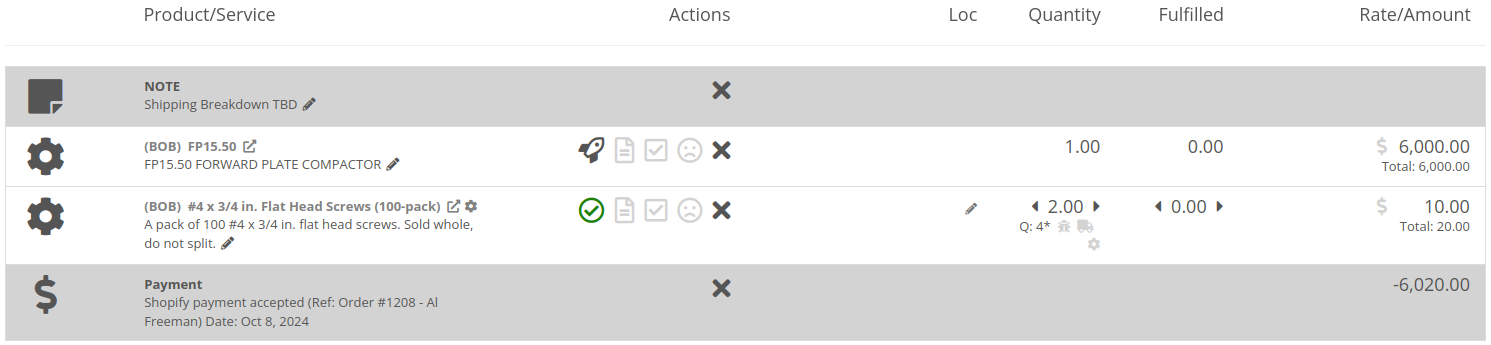
Opportunity
Salespeople have requested the ability to manage their Product images for their Shopify Products from Flyntlok.
Solution
Flyntlok now has a new tool for managing your Shopify Product images. Your images from Shopify Products can be viewed in the Shopify section of “Linked Items” – and now linked Models too.
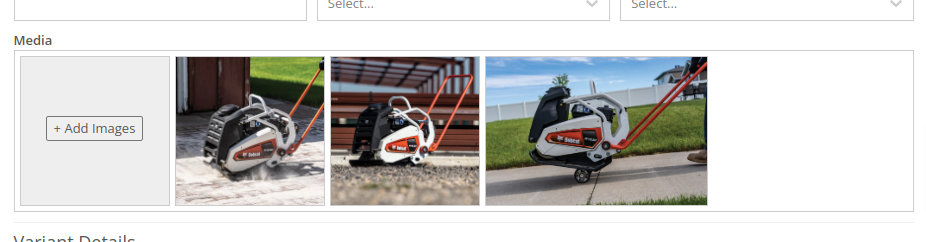
You can remove any Shopify Product image through Flyntlok by hovering over the image and clicking the trashcan icon.
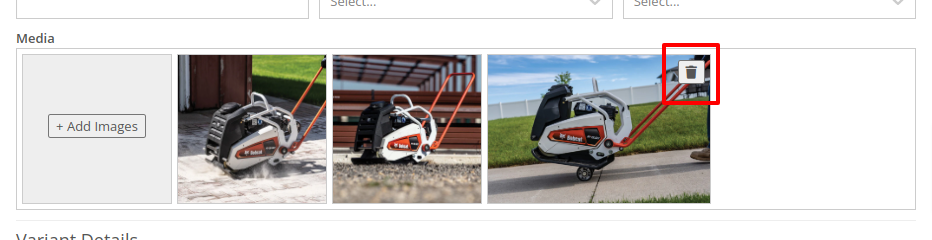
Furthermore, you can upload images to the linked Shopify Product from the Item and Model editing pages in Flyntlok.

Opportunity
Managers have requested the ability to take a saved Grid Layout View on Leads and make it publicly available for all users in their shop.
Solution
Added the ability to make a grid layout “Public” when creating it. Selecting this option will allow other users to select it from the dropdown menu.
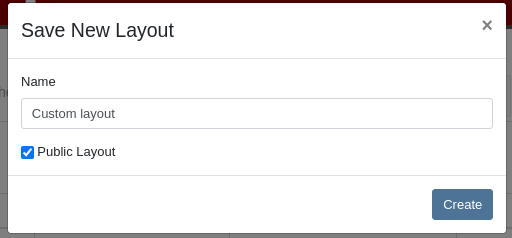
Opportunity
Sales Managers (and Wayne) requested the ability to sum the “Expected Revenue” field on the All Leads grid view.
Solution
Flyntlok now displays the summation of the “Expected Revenue” of all Leads in the grid.
Opportunity
Sales Managers requested the ability to view the latest correspondence on a Lead from the All Leads grid.
Solution
Added a “Latest Note” column to the All Leads grid which displays the most recent note or customer inquiry on the Lead.
Opportunity
Sales Managers requested the ability to filter Leads by ones that have no Tags.
Solution
Added the ability to filter Leads by empty Tags. This can be applied with the “(Blanks)” option under the Tags filter.

Opportunity
Managers requested the ability to see an Item’s QOH on trucks as well as at specific Locations.
Solution
Added the Item’s QOH on trucks linked to a Location on the Item Dashboard via a nifty orange badge.

Opportunity
Managers requested the ability to restrict adding labor to Work Order Jobs if the Job doesn’t have a set schedule.
Solution
Added this setting under Flyntlok Settings > Service > “Require Job Schedule for Labor.” With this feature turned on, the "Add" button for labor on Work Order Jobs will be disabled if the Job doesn't have a scheduled start and end date.
Complaint: Service Managers reported that “Inspection Tasks” created in Flyntlok and then synced to Record360 did not have matching “Due Dates”.
Correction: Fixed.
Complaint: Managers reported that Moves lasting longer than 24 hours were not showing up on the Truckload Scheduler under the Week or Day views.
Correction: Fixed. These Moves will now appear in the All Day row for their respective views.
Complaint: Accountants reported that a user was able to delete a payment line that was already posted to Sage.
Correction: Fixed. This bug only applied to companies integrated with Sage Intacct; it did not affect companies using QuickBooks Online.
Complaint: Managers reported that new Leads were not sending notifications to assigned users upon creation.
Correction: Fixed.
Complaint: Rental Clerks reported that Invoices with the “Trade-In” payment type were posting to Quickbooks with the wrong ID for the traded-in Machine.
Correction: Fixed.
Complaint: Parts Managers reported that Parts Requests from Work Orders were not sending notifications in some circumstances.
Correction: Fixed.
Complaint: Salespeople reported the Zapier integration sporadically disconnected from Flyntlok.
Correction: Fixed.
Complaint: Salespeople reported some responses to Google reviews would not display correctly on the Review Dashboard.
Correction: Fixed.
Complaint: Canadian users reported the Canadian “Half-Year Rule” checkbox in Machine Dashboard’s depreciation section would always be checked, regardless of the setting.
Correction: Fixed.
Complaint: Service Managers reported that the “Cause” and “Correction” fields were not populating on new Work Order Job templates generated from a Work Order.
Correction: Fixed.
September 25th, 2024 Release Notes
Learn More at Flyntlok Dealer Management System
Check out our Flyntlok YouTube channel for more highlights of the application!

We are excited to announce that Flyntlok will be attending the Equipment Exposition October 15th-18th in Louisville, Kentucky (Booth Number C001). The Equipment Exposition is an annual event dedicated to growing landscapers', manufacturers', and equipment dealers’ businesses. Please reach out to Mike Wasserman (mwassy@flyntlok.com) or Alex Clementi (alexc@flyntlok.com) if you would like to arrange a meeting while we are there. Or just stop by to say "Hello!"
Opportunity
Salespeople have requested they be notified when someone makes a change on a Lead that is assigned to them..
Solution
Users now have the option to receive notifications when any Lead they are assigned to is updated. Notifications are triggered when any of the following changes occur:
Users can enable this feature through their User Settings page.
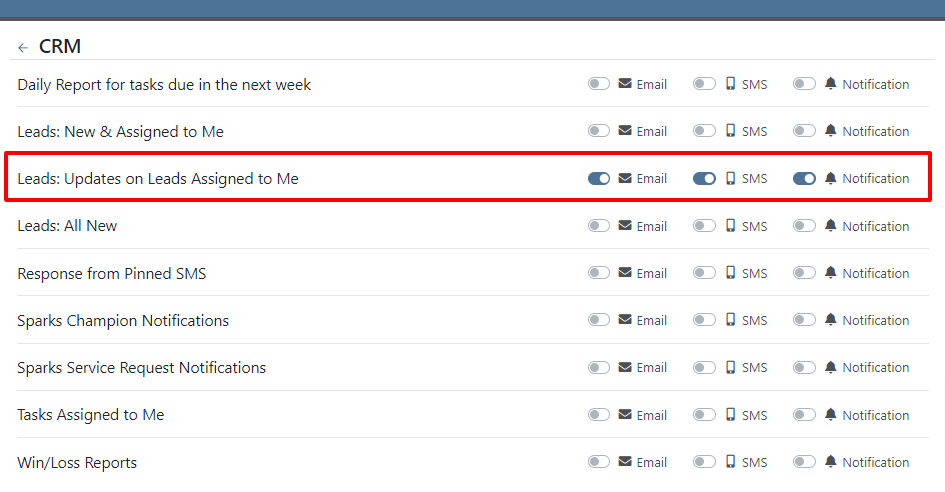
Opportunity
Managers have requested the ability to control who can create Lead “Tags” on the fly through the Tag selector. Managers have also expressed a need for a Tag Editor where they can manage their Tags.
Solution
A new Permission called “Lead Tags” has been added under the CRM section. This permission grants users the ability to create new Tags for Leads. Additionally, Flyntlok now has a Lead Tags editor, which is accessible from the CRM settings page. This editor includes features to create, rename, delete, and merge Lead Tags. Deleting a Tag will remove it from all associated Leads; renaming will update the Tag on Leads; and merging will combine Tags across Leads. This allows administrators to clean up redundant, irrelevant, or mistakenly created tags.


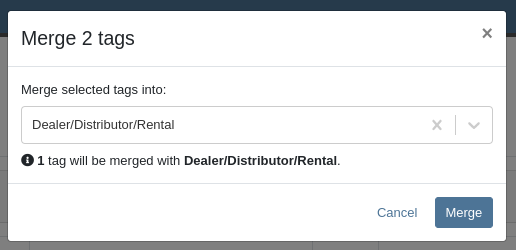
Opportunity
Service Managers have requested the ability to sort by their upcoming maintenance by a “Location” field.
Solution
A new “Location” column has been added to the Upcoming Maintenance grid.
Opportunity
Fleet Managers have requested the ability to update the Work Order’s “Tag Number” on Trips through the Mobile view.
Solution
We added a “Tag Number” editor to the Mobile view of Trips.
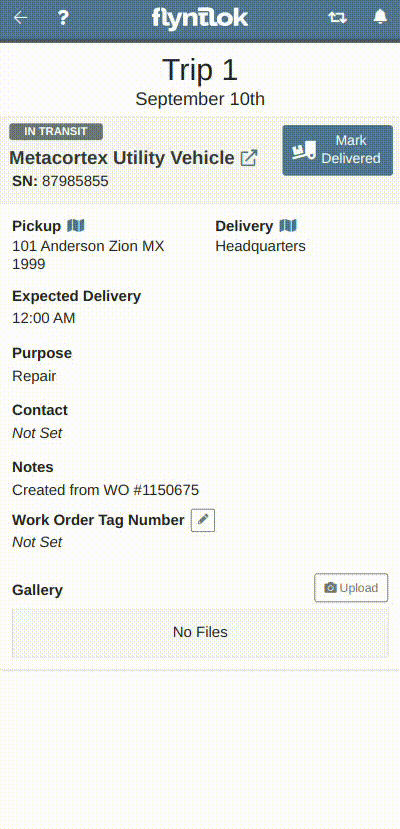
Opportunity
Managers have requested the ability to create Work Orders from Leads and Machines through the mobile view.
Solution
The mobile Lead and Machine dashboards now include the option to create a Work Order in their Actions drop-downs.
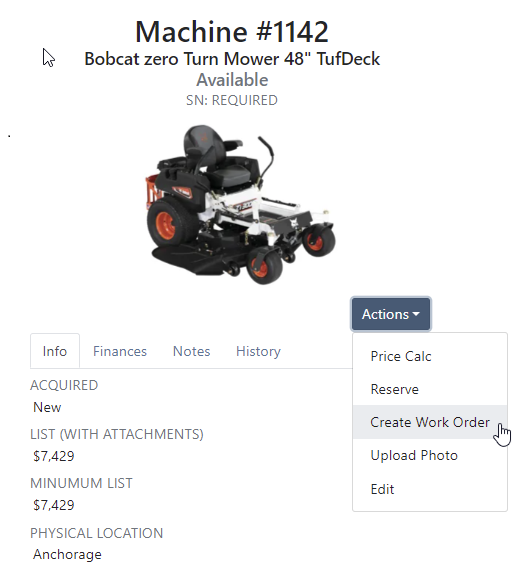
Opportunity
Managers have requested the ability to select a Record 360 Workflow when reserving and checking-in machines on a Rental Contract.
Solution
A Workflow can now be selected for each Record360 Task. Selecting a Workflow will make it the default option when reserving that Machine or Model on future Rental Contracts.
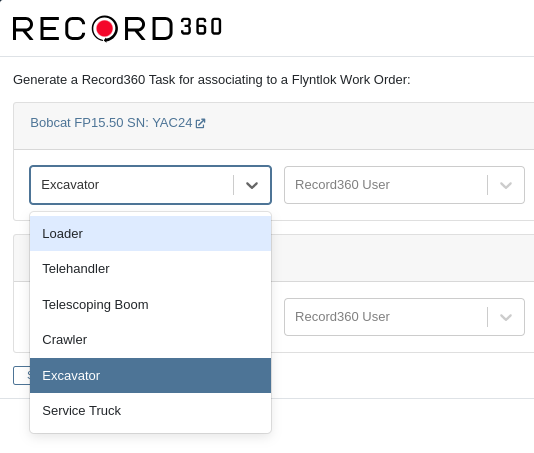
Opportunity
The Canada Revenue Agency defines specific depreciation schedules that Canadian companies must follow. Currently, Flyntlok supports two kinds of depreciation schedules – Straight Line and Percent of Rent – neither of which matches any of the CRA’s schedules. Equipment Managers in Canada have requested Flyntlok add support for these schedules.
Solution
When editing a machine, you may now select “Canadian Capital Cost Allowance” as the depreciation method. Once you select this method, you will be presented with a second selection for the specific Capital Cost Allowance class; Flyntlok currently supports the Class 8 schedule.
For questions regarding CCA Depreciation specifics, please see the Canadian Revenue Agency documentation here. If you have any questions about setting this up or how depreciation journal entries are created within Flyntlok, please contact your friendly Flyntlok Consultant for details.
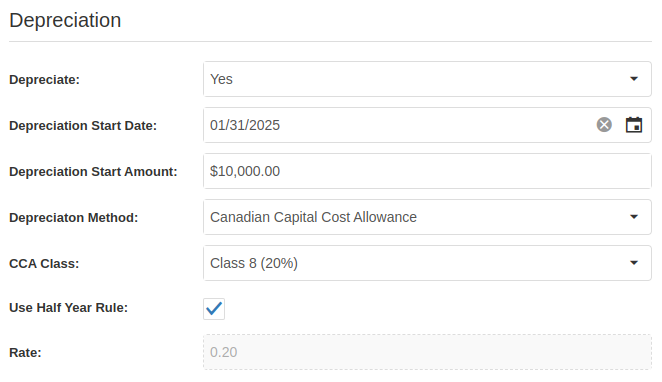
Complaint: Parts on the Suggested Orders view were still present even after they had been ignored.
Correction: Fixed. They are now ignored like a parent is ignored by their teenager.
Complaint: Salespeople reported that when a “Delivery Tax” was applied to a Sales Order, sometimes it would not allow the Sales Order to be fulfilled.
Correction: Fixed.
Complaint: Service Managers reported that a sales tax was displayed on Work Orders for tax-exempt customers.
Correction: Fixed.
Complaint: Salespeople reported that when applying a discount to a Sales Order through the “Apply Discount” modal, Item Modification discounts were being doubled.
Correction: Fixed.
Complaint: Service Managers reported that moving Work Order cards on the Service Scheduler could duplicate the card.
Correction: Fixed.
Complaint: Fleet Managers reported that saving changes to a Move could empty the “Start Location” and “End Location” fields, causing the Move to disappear from the Truckload Scheduler.
Correction: Fixed.
Complaint: When updating Machine Receiving Vouchers using the “Detail” view, users reported that updates to the “QuickBooks Online Accounts” field were not reliably persisting.
Correction: Fixed.
Complaint:
When selling a Machine from the Machine Dashboard or a Sales Order, its Special Sales Price was not being used. It continued to use the List Price.
Correction:
Fixed. Flyntlok now applies the Special Sales Price on both Machine Dashboard’s “Sell Machine” modal and the Point of Sale’s “Sell Machines” modal.
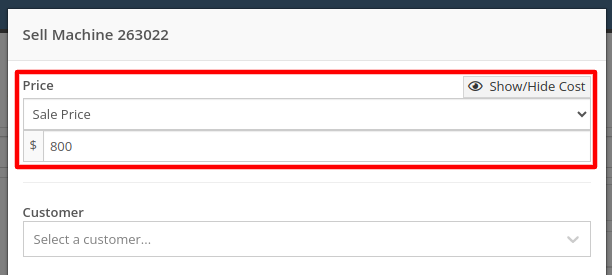

August 28th, 2024 Release Notes
Learn More at Flyntlok Dealer Management System
Check out our Flyntlok YouTube channel for more highlights of the application!
Engine Serial Number
You can now assign an engine serial number to a machine. This is for machines that have a VIN/Serial Number for the machine, and a separate one for the machine's engine. You can set this by editing the machine.
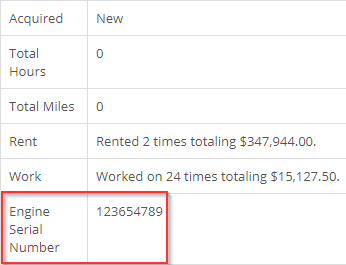
Customer Machine Identifier
You can now set a customer identification number on machines within Flyntlok. This number will be shown on the customer dashboard next to the serial number, on the customer's dashboard within their owned machines, and on the Sparks portal.
![]()
You will also be able to use the quick searcher to search for this number!
Depreciation Restoration on Returns
When a return is created from a machine sale, we will now restore the depreciation that the machine was sold with.

Posting this return will post the depreciation as a credit towards the depreciation account linked to the machine's vendor.
Return of Goods
When a return is done for a local PO item, we now generate a return of goods for the item. When you complete the return of goods, the sales order will be fulfilled correctly with the negative quantity.
Reservation Notifications
We've revamped our reservation notifications. You will now see a new banner layout and color when a reservation is coming due or set to expire. When a reservation is coming due, it will look like this:

When it is set to expire it will look like this:

Item Transfers
We now show item transfers when viewing open orders for an item. To get to the open orders for an item, you will need to go to the item dashboard and click on the number in the Ordered column for the location that you would like to view.


Customer Discounts
We now show customer discounts on the point of sale. You can find the discounts that apply to the customer under their name when viewing the sales order information.
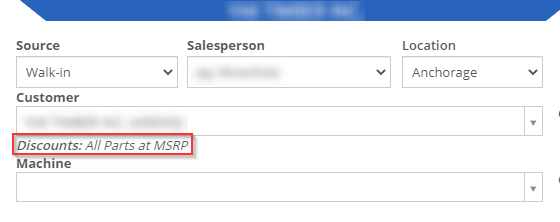
There will also be a badge in the lower right of the invoice that will indicate if the customer has an auto discount that was applied.
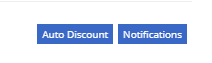
Item Merge Balancing
Merging items through the Flyntlok item merge widget will now merge the quantities of the two items.
Work Order Check-In
When checking a machine into a work order, you can now enter either the odometer reading, hours or both. Neither of them is required for check-in.
