Interstate Billing Service (IBS) offers Account Receivable management services like billing, collection, credit verification, and financing that allows businesses to be paid immediately while IBS collects payments from your customers following agreed upon terms.
We’re excited to announce that Flyntlok is now integrated with IBS, allowing you to use their service directly from Flyntlok’s point of sale. After setting up your customers’ IBS account information in Flyntlok, you will be able to bill them using this new payment method.
Additionally, you can view your customers’ IBS account information right from the customer dashboard; you’ll see an icon in the summary at the top of the page, as well as a widget containing IBS account information.

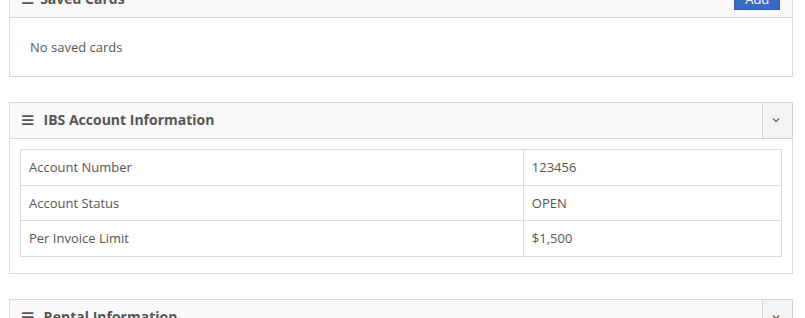
At the Point of Sale, you will see a new payment method in the “Other” section for IBS that supports two approval workflows: automatic and pre-approved. The automatic approval workflow will reach out to IBS for an approval code, and will automatically apply it to the sale if one is granted. The pre-approved workflow allows you to set an approval code that you received outside of Flyntlok on the order, then process it through Flyntlok. In both cases, the invoice will be sent to IBS for validation and processing.
The automatic approval workflow requires a few fields: who the order is for, who it was called in by, and who to contact if some follow-up or more information is needed. These will be prefilled based on the customer set on the order as well as whomever made the order, but these fields can be edited before submitting.
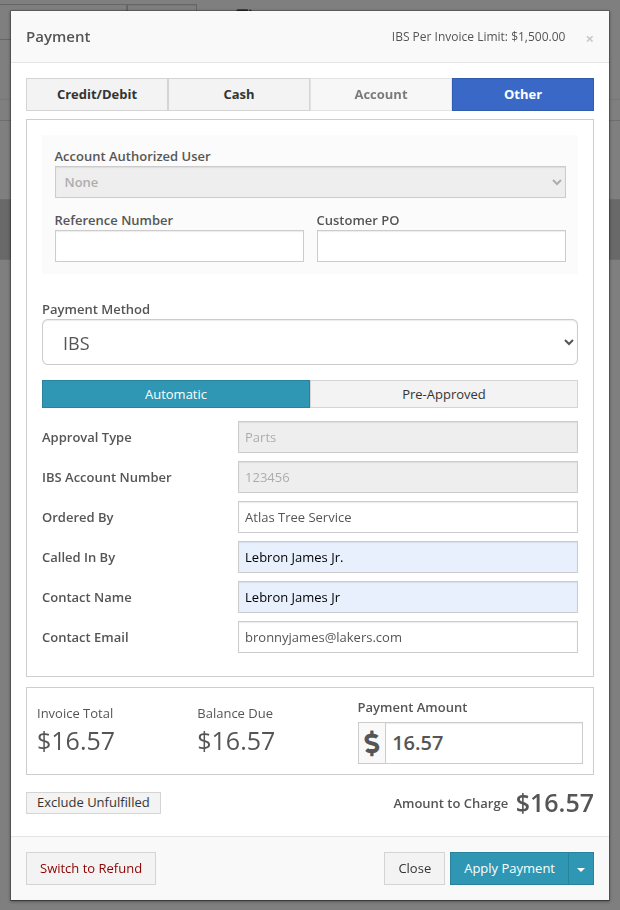
In the event an approval code is not automatically granted by IBS, you will see a pop up providing information on who to contact to follow up on the request.
Note: Not receiving an automatic approval may not mean a request is rejected; some requests may need manual review from IBS (e.g. a request that exceeds a customer’s per invoice limit).
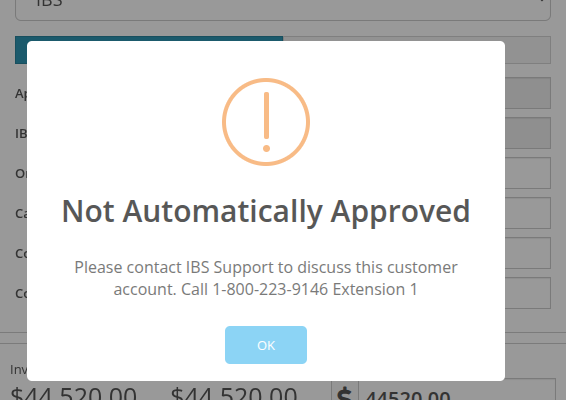
For approval codes granted outside of Flyntlok, you can apply those to a sale by using the “Pre-Approved” workflow. This workflow would be used when an automatic approval requires follow up outside of Flyntlok, allowing you to seamlessly apply the approval code to the order if granted.
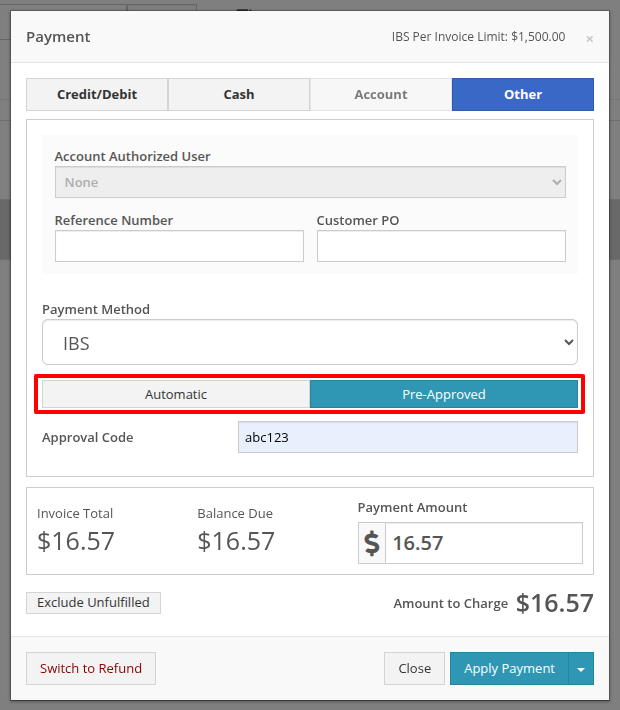
For more information on Interstate Billing Services visit https://www.interstatebilling.com/.
Opportunity
Previously, when creating a Machine through a trade-in, the system would automatically generate a Machine ID. This ID was then used in the Sales Order trade-in description, and changing it afterward wouldn't update the Sales Order.
Solution
For companies that assign Custom IDs to their Machines, we've made it easier to apply these IDs right at the time of trade-in.
With this update, our Point of Sale Trade-In form now includes a new optional field for the Machine ID.
Choose "Auto" to continue using the auto-generated ID. Or select "Custom" to enter your own ID. This ID will be applied to the new Machine immediately and will also appear in the Sales Order description.
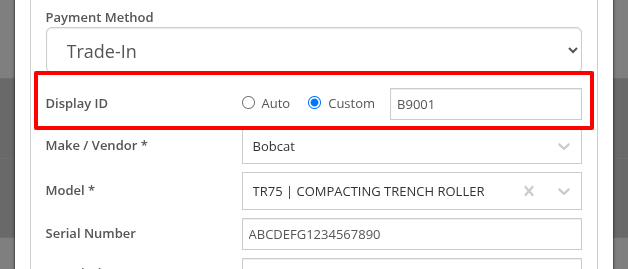
Opportunity
Purchasers have requested more flexibility in where they can ship Parts Purchase Orders.
Solution
You can now set a custom Ship To address on Parts Purchase Orders by changing the Ship To from “Standard” to “Custom” when editing.

Opportunity
Users wanted more flexibility when managing Customer Activity, especially when working across multiple accounts or reviewing Activity history at a higher level. Previously, all edits and new entries had to be made from each individual Customer Dashboard, which could be time-consuming and limited visibility.
Solution
As promised, we are still continuing to make improvements to our CRM Customer Activity features!
Customer Activity Management
You can now add and edit Customer Activity directly from this page. Click "New Activity" to create a record. Or, use the Edit icon in the corresponding column to modify any existing entry.
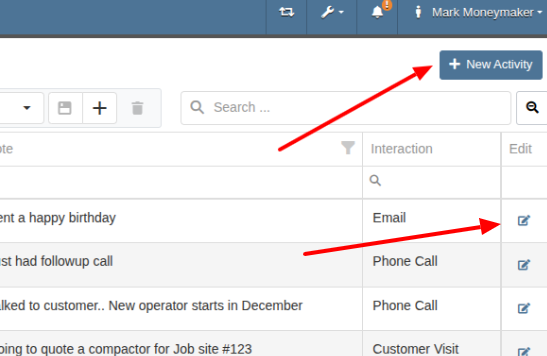
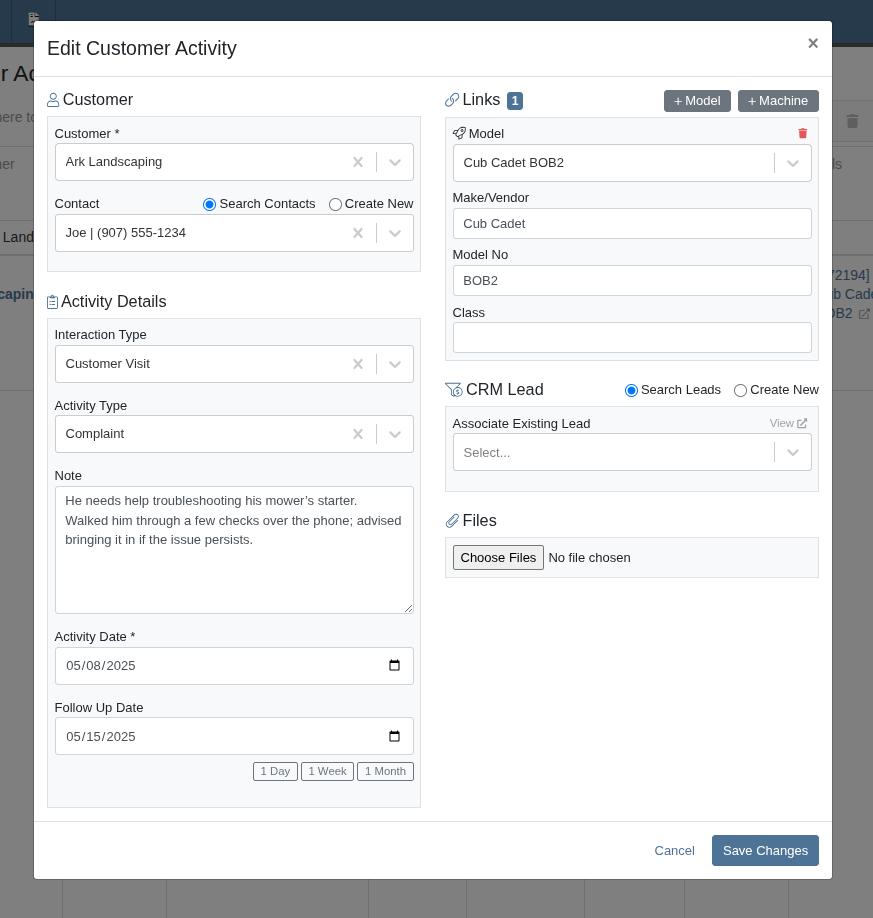
Saved Layouts and Filters
Users can now save layouts on this page. This will allow for faster navigation and a more personalized workflow by remembering your preferred column visibility, sorting, and filters. Whether you're focusing on a specific sales rep, filtering by date range, or hiding unneeded fields, your saved layout will automatically load the next time you visit, which will save you time and reduce clicks!
Opportunity
On our CRM Lead Dashboard, all customer-related actions (searching, linking, and unlinking) were previously bundled into a single dropdown menu, making the process feel cluttered and unclear.
Solution
We've enhanced the "Link Customer" feature to make associating a CRM Lead with a Customer more intuitive. With this update, we've simplified the experience by clearly separating available actions and improving the flow.
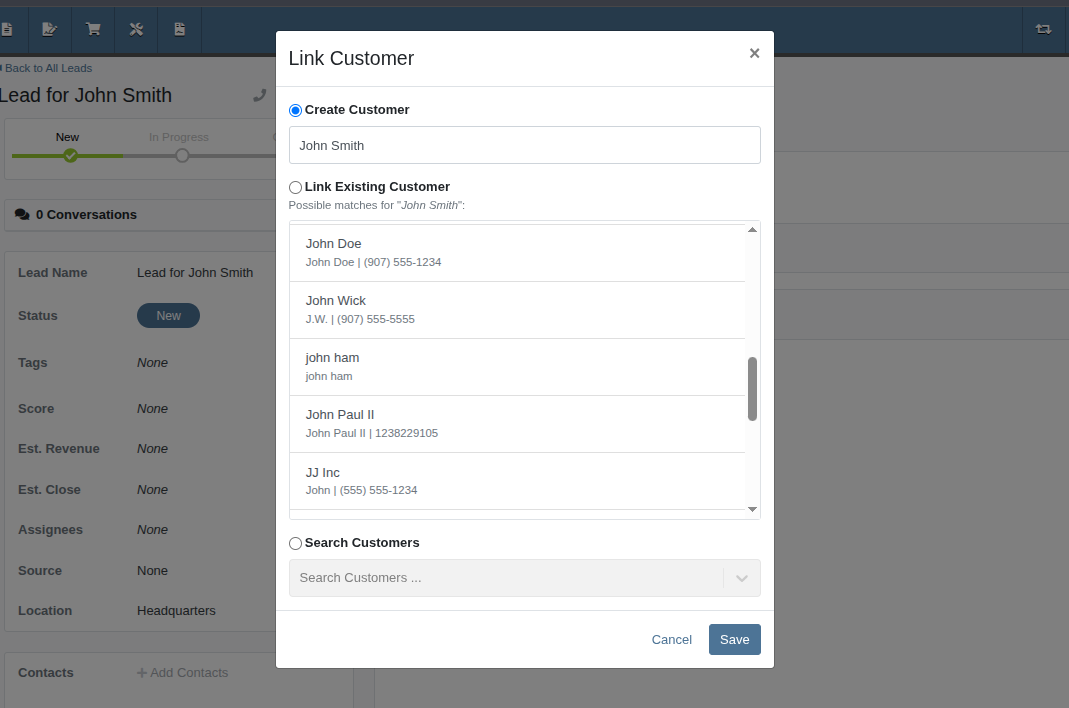
Now, when creating a customer from a Lead, the Create Customer field will automatically prefill a suggested name. This suggested name also powers a smarter list of potential existing customers, helping you avoid duplicate entries.
And of course, the "Search Customers" option is still available, giving you the ability to link a Lead to any of your Customers.
Opportunity
Rental Managers needed a clearer way to identify models and an easier method to locate rentable machines when working leads. Model numbers alone were often not descriptive enough, and the lack of a “Rentable” filter made machine selection inefficient.
Solution
We’ve improved the model and machine association workflow on leads:
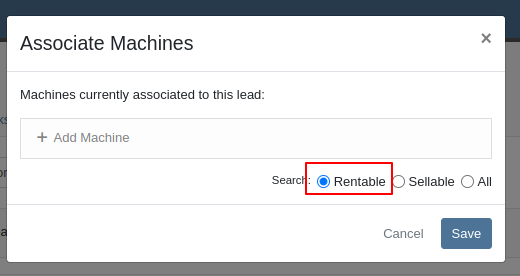
Opportunity
Managers configuring Machines’ attachments noted that the attachments’ unit numbers were not shown in the list, but the unit numbers can be helpful to quickly identify machines.
Solution
The unit number of attachments are now shown in the attachment list while configuring machines.
Opportunity
Service managers wanted to ensure that machine hour entries on work orders reflect accurate usage. They requested a safeguard to prevent users from entering values lower than previously recorded.
Solution
We’ve added a validation to the New Work Order form that prevents users from entering machine hours less than the current recorded value. This helps maintain accurate machine hour history and prevents data entry errors.
Complaint: Rental clerks reported that once a Machine has been replaced on a Rental Contract, it cannot later be exchanged back into the contract, since it is “already in” the Rental Contract.
Correction: Fixed.
Complaint: Service Managers reported that the AvaTax “Entity Code” was not being set on invoices generated for work orders.
Correction: Fixed.
Complaint: Service Managers noted that Service Writers were able to inadvertently create a Work Order on a deleted Machine.
Correction: Fixed an issue on Machine Dashboard where the "Create Work Order" action was still available when viewing a Machine in "Deleted" status.
Complaint: Salespeople reported that sometimes when printing a Sales Order, the title of the PDF would appear as a Refund Receipt.
Correction: Fixed an issue on Sales Order PDFs where the incorrect title was being applied when the Sales Order contained a mix of sold and returned items with discounts applied.
Complaint: Users mentioned that when attempting to change their email address via their User Profile page, the page was non-responsive after entering the provided token.
Correction: Updated the Change Email form to show errors.
Complaint: Accountants reported that sometimes processing documents to Sage Intacct would get permanently stuck and never unlock.
Correction: Fixed.
Complaint: Managers noted that when printing a Machine Purchase Order PDF, line totals that had discounts sometimes appeared to show the wrong amount in the extended line total column.
Correction: Fixed.
Complaint: Technicians reported some inconsistencies between the Requested and Used / Reserved Parts on Mobile Work Orders, noting that the list price and quantity on hand were not showing for parts in the Used / Reserved section.
Correction: Fixed.
Complaint: Salespeople were experiencing copious error messages when viewing Leads with invalid or international phone numbers.
Correction: Fixed.
Complaint: Service Managers noted slight discrepancies in Labor Cost between the Work Order Dashboard and its printouts when a labor type’s hourly rate was high.
Correction: Fixed.
Complaint: Managers noted that when merging a Customer with multiple accounting contacts, not all contacts were being moved over.
Correction: Fixed.
Complaint: Salespeople mentioned that when accepting a payment using a saved card, the "payment amount" written to the payment description did not appear to include the card fee surcharge amount.
Correction: Fixed. Note that this did not have any effect on the actual payment transaction amount.
Complaint: Rental clerks noticed that some models and classes were incorrectly showing as "Available" in the selected list during Rental Contract creation.
Correction: Fixed an issue with Rental Availability logic to better account for overdue machines.
Complaint: Managers mentioned that they were not able to edit the "Advertise" option while editing a Machine, even though they had the permissions set up to edit Machine data.
Correction: Fixed.
Learn More at Flyntlok Dealer Management System
Check out our Flyntlok YouTube channel for more highlights of the application!
Notice that Flyntlok offices will be closed for US Memorial Day on Monday, May 26. Please understand if we don’t respond to any issues until Tuesday the 27th. To those who lost who lost a family member in service to this country, and to all of our veterans, we offer our sincerest thanks and heartfelt gratitude.

Opportunity
Our sales and manager users wanted a clearer view of customer interactions. With better visibility, you can stay on top of every conversation, follow up faster, and give managers the insights they need to support and guide their teams.
Solution
We've upgraded the Customer Dashboard to make logging and reviewing CRM activity easier and more powerful. The "Newest CRM Actions" section has been replaced with the brand-new CRM Customer Activity area (this may default to being collapsed; just hit the arrow at the far right of the header bar). This gives you a richer, more detailed view of what’s happening with every customer.
Quick Add
Want to log something fast? The familiar Quick Add button is still here to help you capture updates in seconds: Select the “Activity Type”, type your note, and hit “Quick Add”. Easy peasy!
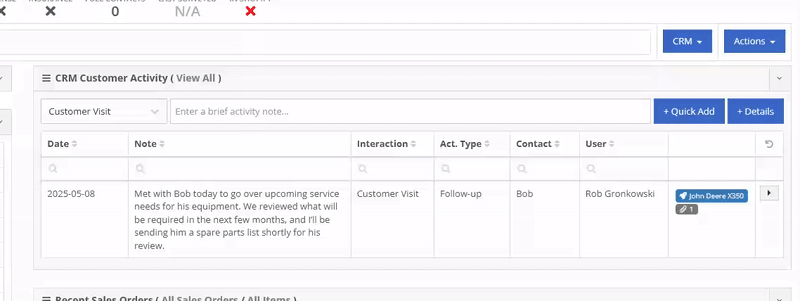
Details View
Need to go beyond a quick note? The new Details view lets you add richer information: associate models or machines, link leads, attach files, and even create follow-up tasks. Dang, Flint Lockwood, that’s cool!
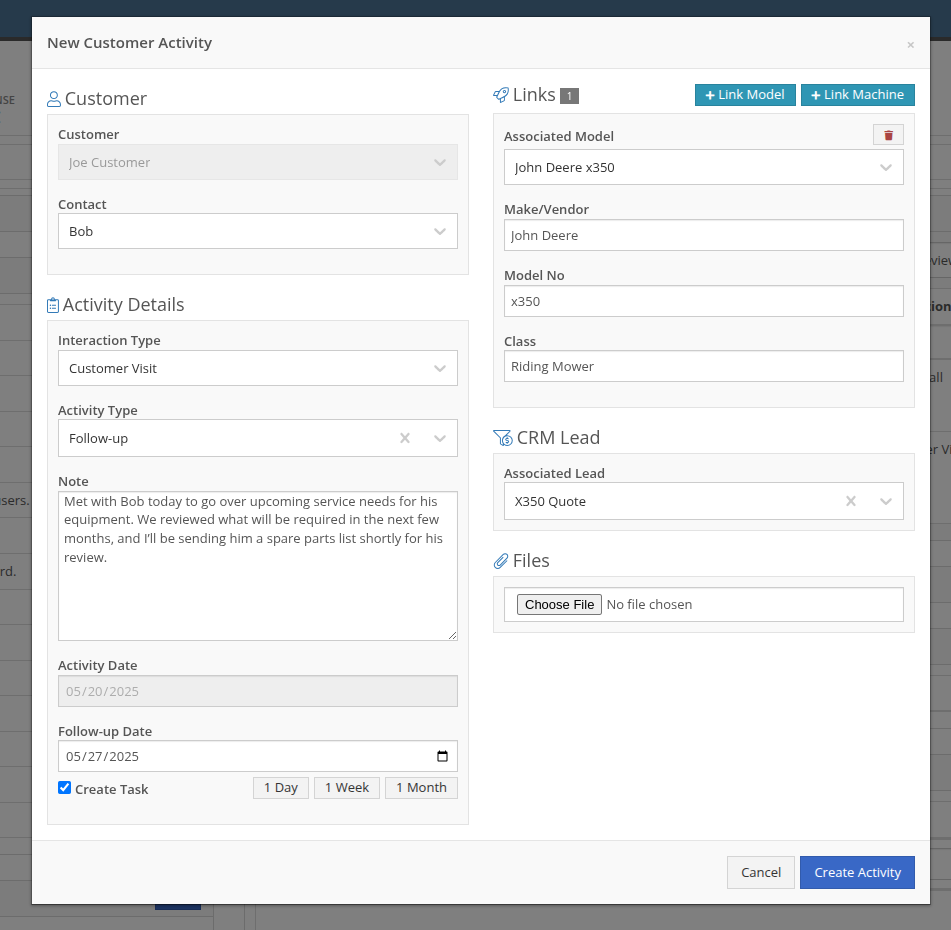
With new badges, you can quickly see which models, machines, leads, or files are linked to an activity.
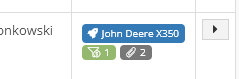
New Field: Activity Type
Categorize your activities even further with the new “Activity Type” field. Admins can customize these types via CRM Admin Settings, which can be accessed via the Wrench icon > Flyntlok Settings:

Customer Activity can be submitted through our Mobile page as well! You will find a new link on our Mobile Home Page, under the CRM section:
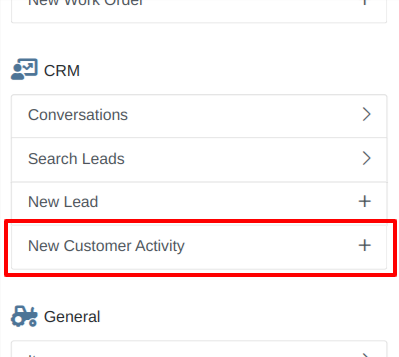
We will be expanding on these enhanced “Activity” entries in the coming weeks, so stay tuned to this same bat channel…
Opportunity
Service Techs reported that when using the Mobile Work Order dashboard, it would be helpful to have access to address info, instead of needing to go to the desktop version of the application.
Solution
We’ve added the Customer Address and the Onsite address to the Mobile Work Order Dashboard:

The Onsite address can also be edited on the fly by clicking on the “Edit Onsite Address” button to the side.
Opportunity
Technicians requested the ability to see more than just Work Order related events in their mobile "My Work" view.
Solution
We have updated this page to include scheduled work events that are not associated to a Work Order. Icons were added to distinguish between generic scheduled events and Work Order scheduled events:
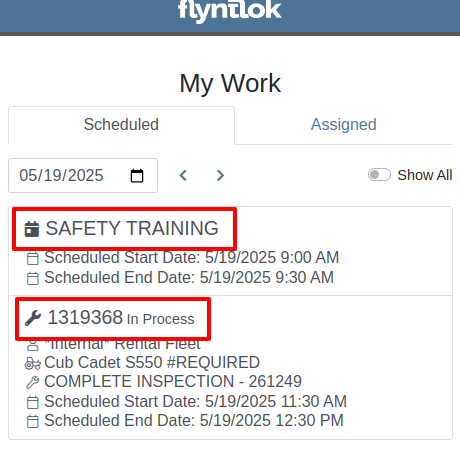
Opportunity
Service Writers requested a way to distinguish customers who may have the same or very similar names when creating a Work Order.
Solution
On our New Work Order page, we now display the customer address when searching Customers:


This is an extension of the enhancement we made a few sprints ago to address this on the Point of Sale (for those keen readers who are like, “Hey, Flint, pretty sure I already saw this…”
Opportunity
Salespeople have requested that a machine’s sale price is visible on the mobile dashboard so that they can accurately quote it to customers while on the floor or lot.
Solution
The sale price is now visible on the mobile dashboard.
Opportunity
Managers viewing the All Emails report noticed that the response will sometimes contain a message other than “Message has been sent”. Realizing that this meant the email didn’t send, they requested the ability to be notified when emails fail to send.
Solution
We’ve added a new notification to notify you when an email you tried to send fails to be sent. You can configure this from your notification preferences under the General section.
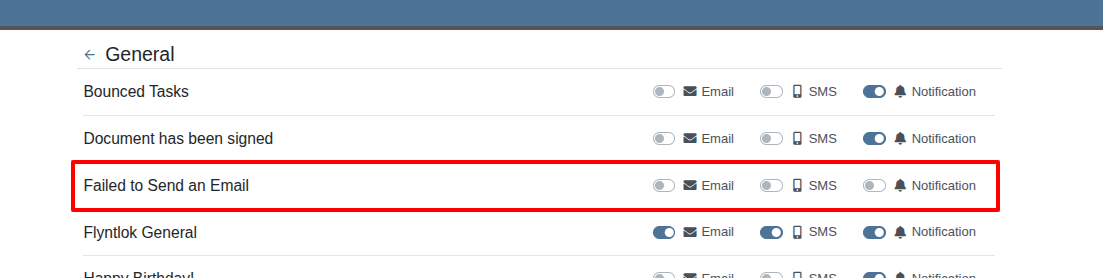
Complaint: Rental Clerks reported that when they went to print the Rate Sheet from the New Rental page, the associated Model and Item images were not loading on the sheet.
Correction: Fixed.
Complaint: Rental Clerks reported that the Category Timeline on the New Rental page was displaying models with a “Called Off” conflict when they were not on a Rental Contract that had been called off. This was caused by Class/Model rental conflicts being double counted as Called Off as well, which led to the appearance of many Classes/Models being overbooked.
Correction: Fixed. The availability metrics on this page should be accurate now.
Complaint: Sometimes Work Order costs capitalized to Attachments were not being included in the total cost displayed on the parent machine’s balance sheet. This led to discrepancies in reported machine valuations.
Correction: Fixed
Complaint: Parts Managers stated that after merging parts, the deactivated item would still show up as active when searching.
Correction: Fixed.
Complaint: Sales Order displayed an unexpected ID format after cloning.
Correction: Fixed.
Complaint: When copying a Sales Order, the Terms & Conditions footer did not reflect the updated Terms & Conditions from the system settings. It is keeping the T&C’s from the original SO instead of grabbing updated version.
Correction: Fixed
Complaint: Sometimes SMS messages were not appearing in the SMS Inbox when a date range was selected.
Correction: Fixed.
Complaint: Sale prices on Machines in Shopify were being intermittently unset.
Correction: Fixed.
Complaint: For Shopify-linked items, the "Last Sync" time displayed on Item Dashboard appeared to be the wrong time and date.
Correction: Fixed.
Complaint: When an “Automation” was configured to move a Work Order to "Parts Requested" status after a technician submits a Parts Request, it sometimes would not change the Work Order's status.
Correction: Fixed an issue where not all "Current Status" rules were being recognized to trigger an automation for status change on parts requested.
Complaint: When viewing a CRM Tasks list on a smaller screen, such as on a tablet or mobile device, the task list would sometimes display as an empty list.
Correction: Fixed.
Complaint: Sometimes when editing a contact on Customer Dashboard, the phone number field would appear empty, even if a phone number was previously set.
Correction: Fixed. This issue only affected our Canadian users (sorry!).
Learn More at Flyntlok Dealer Management System
Check out our Flyntlok YouTube channel for more highlights of the application!
Opportunity
Technicians needed a way to quickly identify the owner of a machine when printing Work Order worksheets tied to the “Cost of Sale” Invoice.
Solution
We've updated the Work Order Worksheet PDF to include the information of “Cost of Sale” Customer.
Opportunity
When using the "Collect Signature" feature on the Rental Dashboard, users had to select the device every time. They requested a way to configure a default device.
Solution
We have updated the Collect Signature feature to auto-select the last used device.
Opportunity
Users struggled to provide quick and accurate verbal estimates for Rental Contracts because the "Estimated Billable Total" on the Rental Dashboard excluded known additional charges, such as Pickup and Delivery fees. This lack of visibility could lead to confusion, underquoting, or the need for follow-up clarifications with customers.
Solution
The "Estimated Billable Total" has been enhanced to now include Pickup, Delivery, and Damage Waiver charges. This more comprehensive total is displayed prominently at the top of the Rental Dashboard, along with a detailed breakdown section. This update gives users greater confidence in providing quick, all-inclusive estimates to customers, improving both transparency and customer experience.

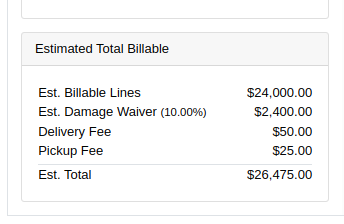
Opportunity
Salespeople previously had limited flexibility when setting the "Generate Purchase Request" option during the Model configuration process. If this setting was selected incorrectly, they had to restart the entire configuration from scratch. This wasted time and increased the risk of errors. The setting also couldn’t be changed after reversing or reprocessing a Sales Order or when duplicating a Quote, adding further friction to the sales workflow.
Solution
We’ve introduced the ability to modify the "Generate Purchase Request" setting while the Sales Order is still in Draft status. When adding a Model to a Sales Order, an icon will appear near the Quantity field, indicating whether a Purchase Request will be generated for that line.
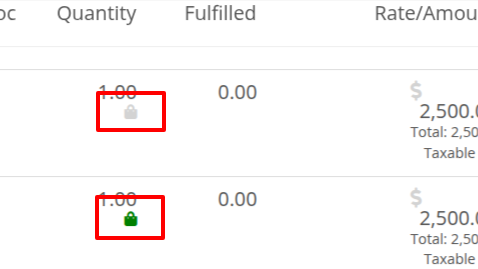
Salespeople can click this icon to easily open the Model Purchase Request Settings dialog and make any necessary adjustments. This should eliminate the need for users to reconfigure from scratch.
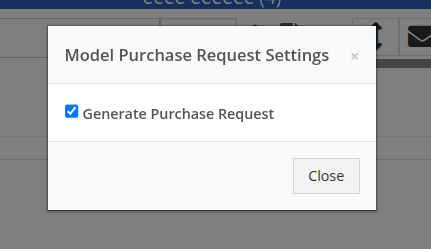
Opportunity
Salespeople often encounter difficulty identifying the correct Customer when multiple records share the same or similar names. This can lead to confusion, delays at the Point of Sale, and potential errors in selecting the wrong Customer profile.
Solution
To make it easier to distinguish between Customers, we’ve added address details to the Customer search results on the Point of Sale page. This additional context helps salespeople quickly and confidently identify the correct Customer, which should speed up the checkout process!
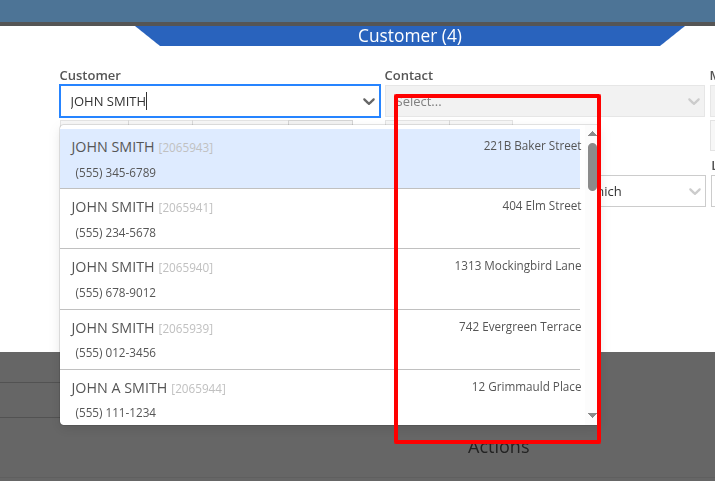
Opportunity
Service Writers reported that when changing the Machine on the Work Order Dashboard's "Info" tab, the searcher displayed all company Machines instead of filtering to only those owned by the Customer. This behavior was inconsistent with other Work Order pages, and made it harder to quickly find the correct Machine.
Solution
The Machine searcher on Work Order Dashboard now defaults to showing only Customer-owned Machines. For flexibility, a checkbox has been added to allow searching across all Machines when needed.
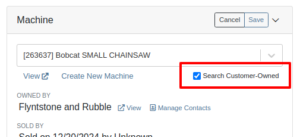
Opportunity
Rental and Sales teams using Sage Intacct have needed a more consistent and hands-off way to ensure the correct income items are used when invoicing Machines or Rentals.
Solution
Flyntlok will now automatically apply the income items to Machine sales and Rentals for Sage-integrated tenants. We've added two new settings: “Default Sage Machine Income” and “Default Sage Machine Rental Income”. To configure them, go to Flyntlok Settings and find them under the Sage Intacct section.
Complaint: When adding a new line to a Sales Order, the item would sometimes appear in random positions—top, middle, or bottom—causing confusion and inconsistent workflows.
Correction: Fixed.
Complaint: When applying a discount to an entire Sales Order, the shipping line was also discounted—but this discount wasn’t visible on the Sales Order screen, only on the printed Invoice, causing confusion.
Correction: We now display the discount on the shipping line directly within the sales order UI, making it consistent with the printed version.
Complaint: Managers reported that the All Contracts report was showing the incorrect timezone under the Last Updated column.
Correction: Fixed.
Complaint: Parts managers reported that the Pick List printout on a Work Order could display Parts requested from a deleted Parts Invoice.
Correction: Fixed. This printout now correctly only shows parts from active Invoices.
Complaint: Salespeople reported that changing the postal code on an existing Customer did not update the city and state for the address.
Correction: Fixed.
Complaint: A job marked as “Rejected” did not show its rejected status in the mobile view, leading to confusion for mobile users.
Correction: The job approval status, including "Rejected", now correctly appears in the mobile view to match the desktop display.
Complaint: Managers reported that the “Date Sold” field was unable to be cleared out on the Machine edit page.
Correction: Fixed.
Complaint: Technicians reported that the “cause” and “correction” fields were missing when adding a Job on the mobile Work Order view.
Correction: Added these fields to the Add Job section. They can be manually entered, or will auto-fill when selecting a Work Order Job Template.
Complaint: Rental clerks noted that after sending an email from Rental Dashboard, the tab would sometimes close itself.
Correction: Fixed. This issue specifically affected Microsoft Edge users. (Editorial Note: Microsoft Edge specific features frequently cause weird and esoteric bugs in Flyntlok. Always making life difficult, eh Mr Gates?)
Complaint: Managers reported that on Machine Receiving Voucher, when changing adding or editing a Machine's PDI cost, the Machine's “List Price” was not re-calculating based on the updated Machine cost.
Correction: Fixed. Changing PDI now immediately refreshes the Machine's “Book Value”, which should result in the correct “List Price” calculation.
Complaint: The list of users available for manual clock-ins in ERP Work Orders included all users, including people no longer employed with the shop, making it difficult to locate current employees.
Correction: We’ve improved the Clock-Ins table in ERP Work Orders to display only active users when adding clock-ins manually. Additionally, you can now search for users by typing into the input fields.
Complaint: Parts Managers mentioned that when applying a text filter to a column on Receiving Voucher, it would persist across all other Vouchers. This would cause confusion, as a search query on one Voucher may not be relevant on others.
Correction: Fixed. Only column sizes and arrangement will be persisted.
Complaint: Managers editing the Contact name on the Manage Customer page noticed that sometimes the previous Contact’s last name would appear at the end of the name they just typed once they clicked save.
Correction: Fixed.
Complaint: Service Managers reported that “Move Requests” generated from Work Orders were not displaying whether they were “Delivery” or “Pickup” under the “Kind” column in the report.
Correction: Fixed.
Complaint: Service Managers reported that Work Orders generated from Service Requests were missing the default fees.
Correction: Fixed.
Complaint: Service Managers reported that Pickup and Delivery Requests generated from Work Orders were missing contact information for the customer.
Correction: Fixed.
Complaint: Sales Managers noted that when copying a Sales Order that was associated to a Lead, they were unable to track the newly created Sales Order from the original Lead.
Correction: When copying a Sales Order, it will now be associated to any Leads that were associated to the original Sales Order.
Complaint: Service Managers complained that Work Orders in "Invoiced" status were appearing on their Job Scheduler page's Job list.
Correction: Invoiced Work Orders are now excluded from this list by default.
Complaint: Rental Users reported that “Move Requests” created from a Rental Contract were not being canceled when the contract was either canceled or reverted to Draft status. This sometimes led to duplicate Move Requests being generated.
Correction: Fixed.
Complaint: Detroit, Boston, Chicago and the New York Rangers (the 4 US teams of the Original Six) will all miss the playoffs in the same year for the first time in NHL history.
Correction: N/A. Can only sadly shake your head.
Learn More at Flyntlok Dealer Management System
Check out our Flyntlok YouTube channel for more highlights of the application!

We are excited to announce that Flyntlok will be attending the Equipment Exposition October 17th-20th in Louisville, Kentucky (Booth Number 42024). The Equipment Exposition is an annual event dedicated to growing landscapers, manufacturers, and equipment dealers’ businesses. Please reach out to Mike Wasserman (mwassy@flyntlok.com) or Garret Nelson (garret@flyntlok.com) if you would like to arrange a meeting while we are there.
Opportunity:
Service managers have requested the ability to create and schedule maintenance-related Service Jobs for individual Machines/Assets within their inventory. They would like to create a maintenance schedule based on certain usage metrics (Machine Hours, Machine Distance, Machine Age).
Solution:
We have added a "Maintenance Schedule" to the Machine Dashboard page, allowing users to create and edit existing maintenance schedules for individual Machines. To create a new Machine Maintenance Schedule, navigate to the specific Machine's Dashboard and select "Maintenance Schedule" from the Action button drop-down menu. You will then be redirected to the "Maintenance Schedule" page with the Machine's information prepopulated.
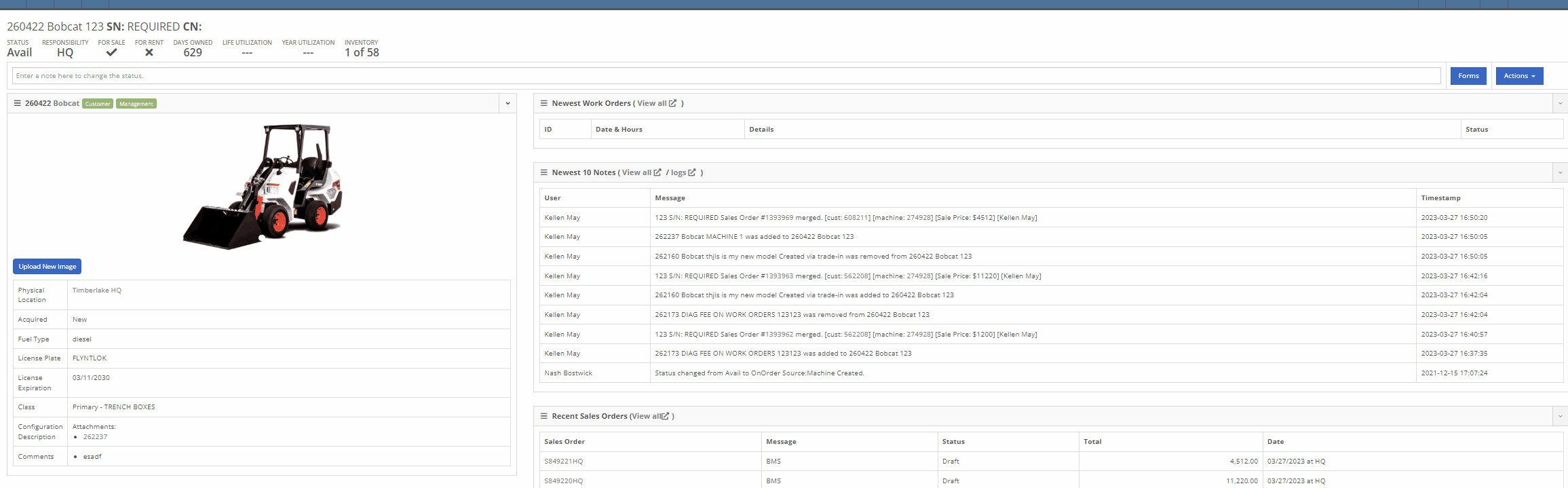
From here, you can select the "+ New Schedule" button, where you can choose a previously created Model Template or create a new schedule. Users will also have the option to have the schedule repeated and set the next interval according to the Machine’s current hours, distance, or age.

Interval and repetition are editable using the  icons
icons


You can change the status, edit schedule details, or delete the schedule by selecting the task from the "Actions" button drop-down menu.

You can add recipients to receive notifications of an upcoming schedule through the notifications section. Users will be able to select either a group of users or a single user to receive the notification and also to specify when the notification is delivered.

We have added a "Configure Model Template" button to the Model's edit page, which will allow Users the option to create templated service schedules that can then be applied to Machines of that Model.
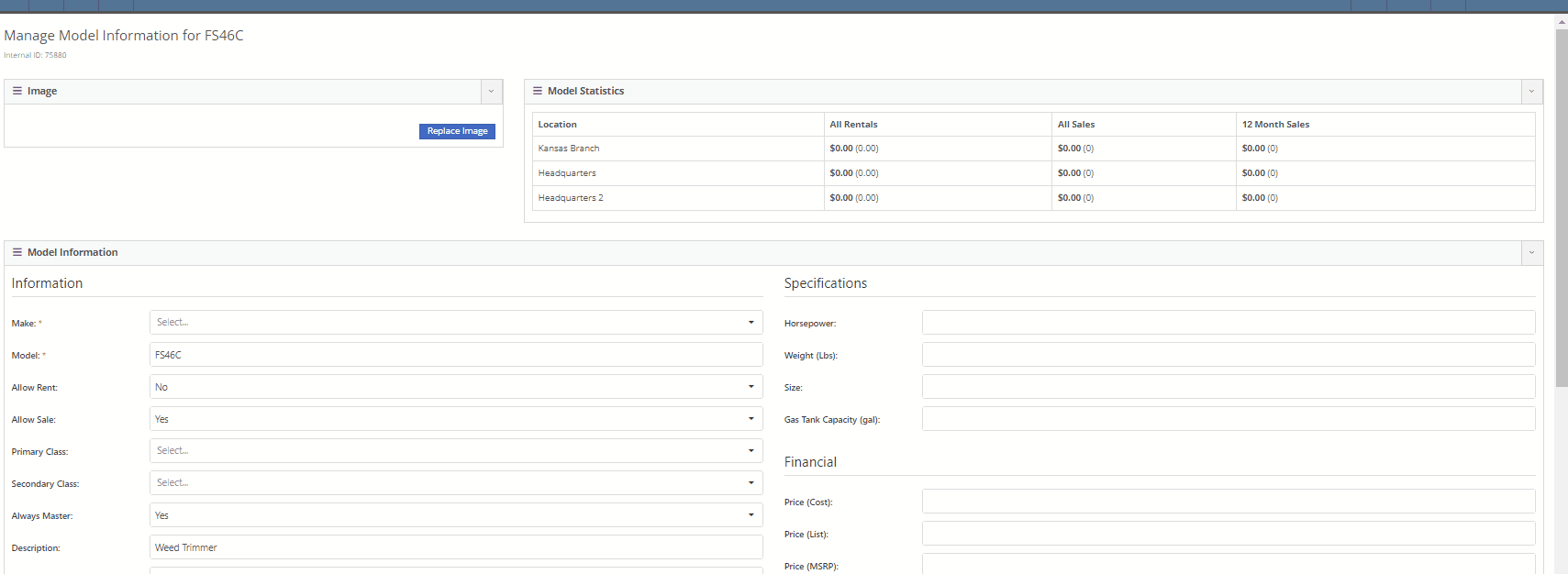
Once the model template is created, you will be able to apply the template to Machines by selecting the option from the "Action" button drop-down menu. Flyntlok will then display a list of all Machines of that Model, giving users the ability to apply the template to all Machines or selected individual Machines.


We have also added an "Upcoming Maintenance" report to the Machines Tab of the Left-Hand Navigation Menu, which will display a list of upcoming scheduled maintenance jobs. This report will provide information on the Machine and upcoming service as well as links to the Machine's Dashboard and the Machine's Service Schedule Page. Users can sort and filter the report based on the priority or the next due metric. Flyntlok will color code the row based on the priority (see priority rules below).

The overall priority of a schedule is calculated based on individual priorities according to hours, distance, and age. Flyntlok's priority rules are as follows:
Days Remaining -
High: 15<=
Medium: <=45
Low: >45
Distance -
High: <=100
Medium: <=350
Low: > 350
Hours -
High: <=40
Medium: <=120
Low: >120
Conclusion: So, yeah, this is a pretty big (and pretty cool) addition to Flyntlok. If you need help with this functionality, or if you have questions, please reach out to us!
Opportunity:
Rental managers have requested the ability to put an unavailable Model or Classification on a Rental Contract in a "Waiting List" status and have the option to convert the contract to an Active status and notify the customer when the equipment becomes available.
Solution:
We have added a "Waitlist Contract" check box to the Details section of the Rental Contract's creation page that will put the contract into a "Waitlist" status. Once a Machine matching the Model or Classification becomes available, contracts will need to be converted to a Draft status before equipment can be associated with the Model or Classification holding spot. Waitlist contracts can be converted to a "Draft" by selecting it from the "Actions" button in the top right corner.
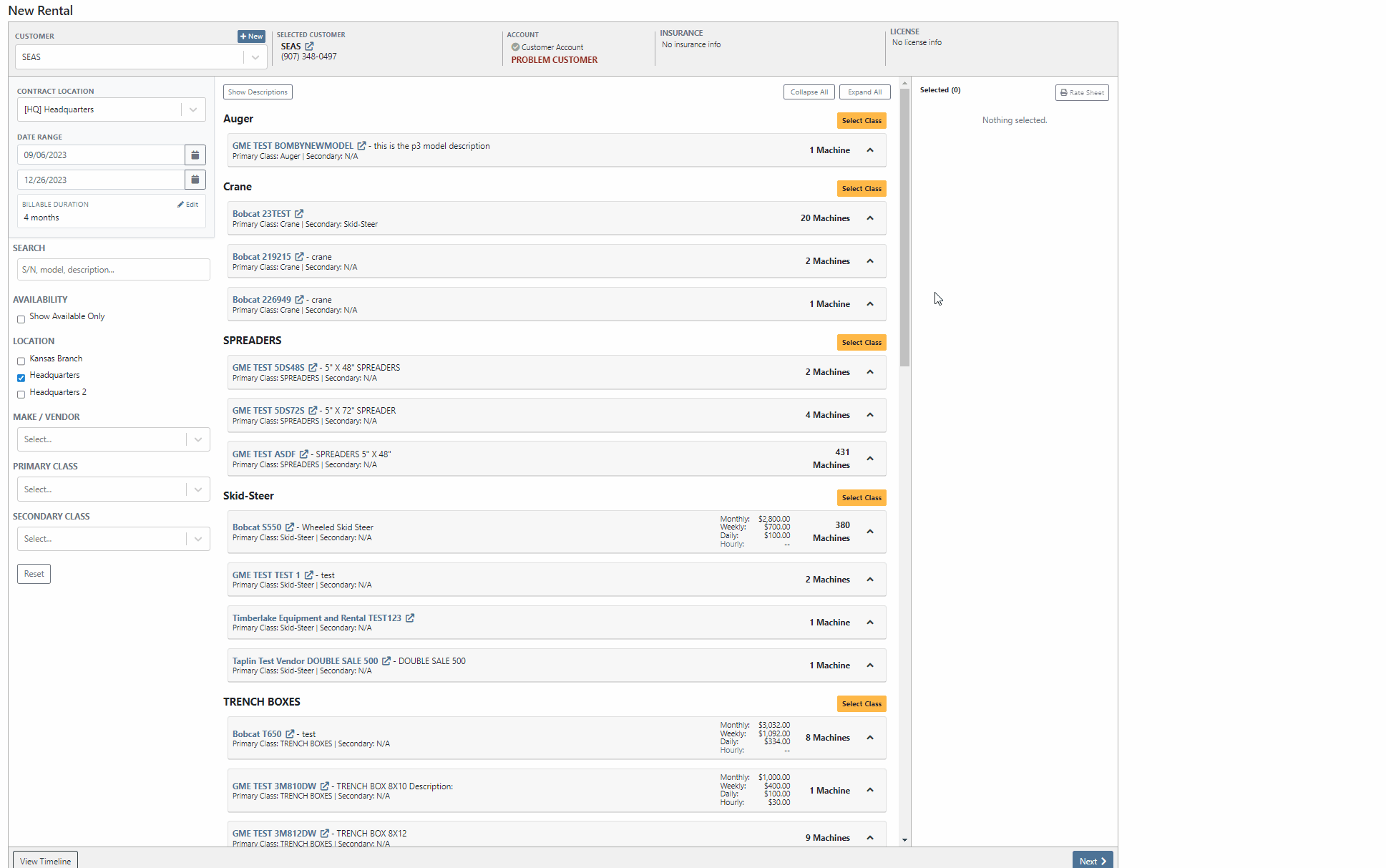
If the User is set up to receive notifications and is also set as the Salesperson of the Waitlisted contract, Flyntlok will send a notification when a waitlisted contract is able to be fulfilled. To edit your notification preferences, first select your "User Name" from the top right corner of your screen, then select "Preferences" from the dropdown menu.
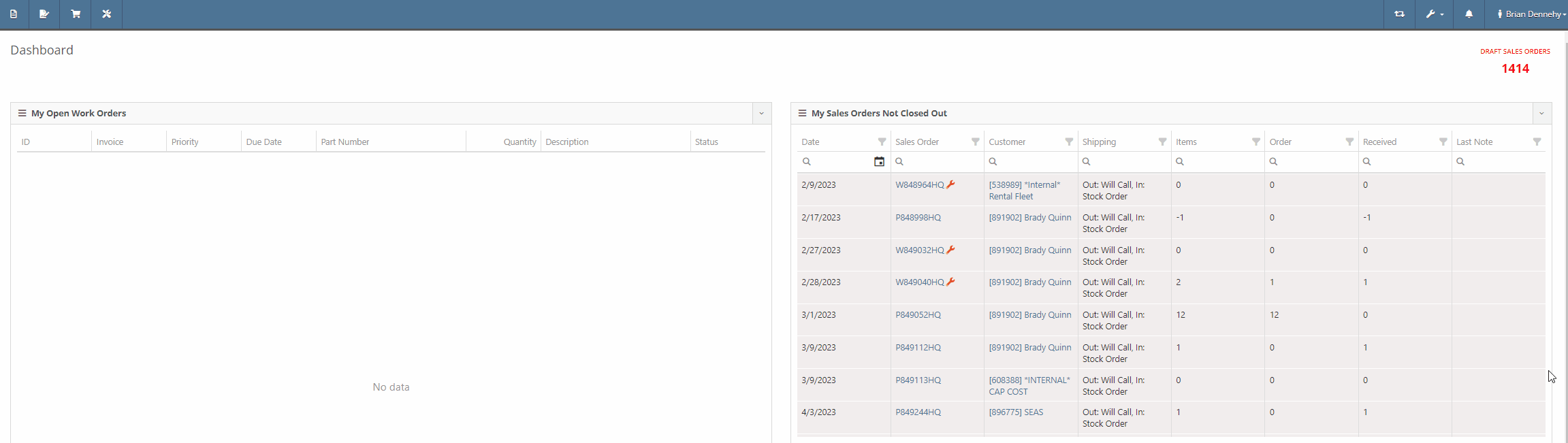

We have also added a new "Waitlisted Contracts" report to the Rental Tab of the Left-Hand Navigation Menu, which will display a list of all waitlisted contracts and their customer contact information. For contracts with multiple Machines, Flyntlok will display a record for each machine that is available.

Opportunity:
Salespeople using the new Gravity Payments system have requested the ability to use an existing address under a customer's profile for the billing address when adding a Text-2-Pay payment method to a Sales Order. Currently, Flyntlok is not auto-filling Customer information into the Text2Pay billing address field, even if the address is saved within the Customer's Dashboard.
Solution:
Flyntlok will now auto-fill the "Card Billing Address" field of the Text2Pay payment method of the new Gravity Payments system if the information is available from the Customer's Dashboard.

We have also added a new "Save to Customers Dashboard" check box to the Text2Pay module, allowing Users to save new billing addresses for Customers who previously did not have this information.

Opportunity:
Salespeople would like to see a notification on the Sales Order and Work Order pages when adding a Customer who has exceeded their credit limit.
Solution:
We have added a flashing notification to the Customer Dashboard, Invoice page, and Work Order Dashboard to warn users that the customer is over their credit limit. Administrators can activate this new setting by navigating to the Flyntlok settings page (Admin Editors Wrench->Flyntlok->Flyntlok Settings->Sales)


Opportunity:
Our SMS messaging service does not allow for sending PDF file types. Salespeople have requested a way to view what types of files they are able to send via SMS messaging.
Solution:
We have added a new  icon to all SMS messaging modules that, when selected, will display a list of supported files.
icon to all SMS messaging modules that, when selected, will display a list of supported files.

Opportunity:
Flyntlok Users were experiencing an issue where they were unable to remove a "Superseded By" part from an Items Dashboard.
Solution:
Supersessions from the Vendor Price File are intentionally not editable. To avoid confusion in the future, we have updated the Supersessions field of the Item Dashboard. If the item is from the Vendor, the item(s) will now be displayed below the selected input, and Flyntlok will display a "Superseded by (From Vendor)" message along with the supersessions.

Complaint:
When trying to apply payment to a Sales Order via credit card, the option to use Saved Cards isn't there. This issue only affected users of the older payment system, not those who upgraded to the Emergepay system.
Cause/Correction:
Fixed.
Complaint:
Salespeople reported having issues with not being able to do force refresh on invoices.
Cause/Correction:
Fixed.
Complaint:
Flyntlok Purchasers were running into an issue when applying a percentage discount to a machine currently on a Purchase Order. After applying the discount and attempting to print the PO, the discount was not applied to the printed copy.
Cause/Correction:
Fixed. Flyntlok will apply any discount set on the machine and display it properly on the printed copy of the PO.
Complaint:
Users had an issue uploading (WAV) audio files; in this scenario, the user would receive an error message, and the file was not uploaded.
Cause/Correction:
We have removed the restriction for uploading WAV audio files. While you will now be able to upload WAV audio files into Flyntlok, please note these are uncompressed files that may hit our filesize restriction of 30MB.
Did you read all the way down to the bottom? Nice! This was a pretty big release week for Flyntlok. Hope you appreciate all the new features!!!
August 30th, 2023 Release Notes
Learn More at Flyntlok Dealer Management System
Check out our Flyntlok YouTube channel for more highlights of the application!