Models can now be configured to be quoted, sold, and purchased with quantities of Model Options. You will find that quantity amounts can now be set throughout the entire quoting and purchasing workflow. This includes:
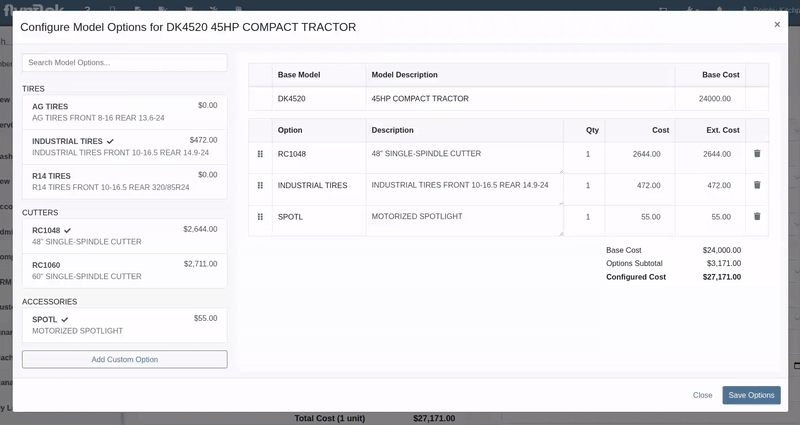
Purchasers wanted the ability to edit the cost of Model Options while editing a Machine Purchase Order. Previously, when ordering Models and then finding out about price changes after submitting the PO, the only way to adjust the cost was to either recreate the Purchase Plan, or remove all the existing options and recreate a new set of Custom Options with the updated pricing.
We have updated Model Options editing capabilities on our Machine Purchase Order page. You can now edit descriptions and costs. Similar to how Model Options was updated across the rest of Flyntlok in a previous update, this should feel more inline with all other purchasing workflows. And yes, quantity can be edited here too:
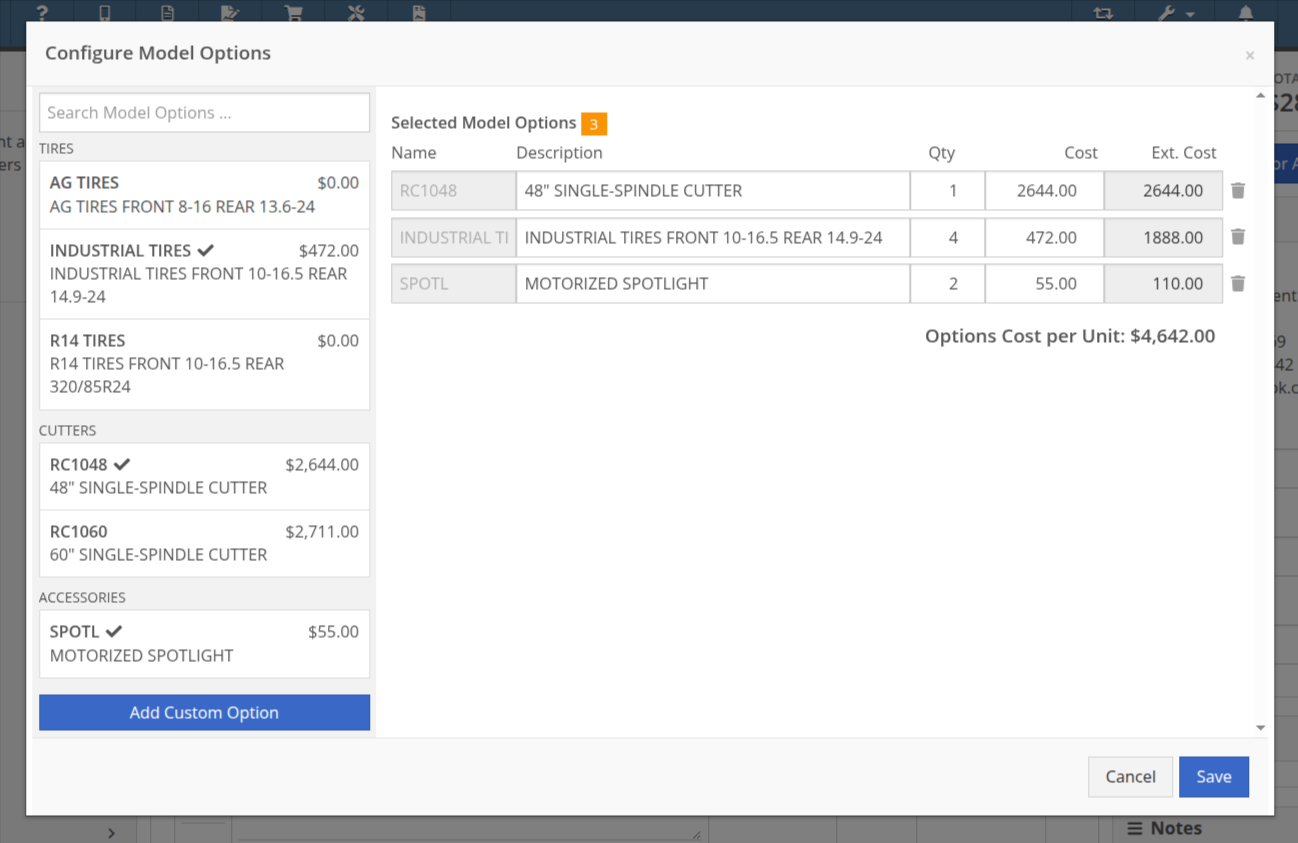
Opportunity
Purchasing teams wanted the ability to view the Item’s MSRP directly within the Part Purchase Order interface.
Solution
Item MSRP is now available in the column chooser on Part Purchase Orders, allowing users to include it in their custom layout. Further, some datagrid improvements enable layout saving and resetting for a personalized experience.
Opportunity
Service Managers needed a way to troubleshoot large machine Receiving Vouchers more easily. Without an export option, reviewing long lists of received machines was time-consuming.
Solution
Machine Receiving Vouchers now include an "Export CSV" option in the Actions dropdown, allowing easy export of all voucher lines for review in Excel.
Opportunity
When vendors shipped parts on a different Purchase Orders than originally ordered, parts staff had to manually edit the original Purchase Orders and recreate the receiving voucher to ensure accurate receiving.
Solution
Added the ability to transfer items between Purchase Orders. When an item is transferred, it is automatically included on the open Receiving Vouchers of the Purchase Order. This functionality is available from the Actions dropdown on the Purchase Order, labeled "Transfer Item From PO."
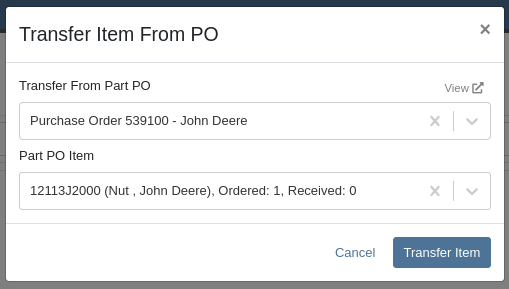
Opportunity
Parts Managers reported inefficiencies (and boldly challenged Flyntlok to solve this problem) when vendors shipped additional parts that were not originally listed on a Purchase Order. To receive these unexpected items, users first had to update the PO manually before they could add them to the voucher.
Solution
Challenge Accepted, Neil! Introduced a new “Add Items” option under the Actions dropdown on the Receiving Voucher page. This allows users to add missing parts directly to the voucher. When items are added this way, the corresponding Part Purchase Order is automatically updated.
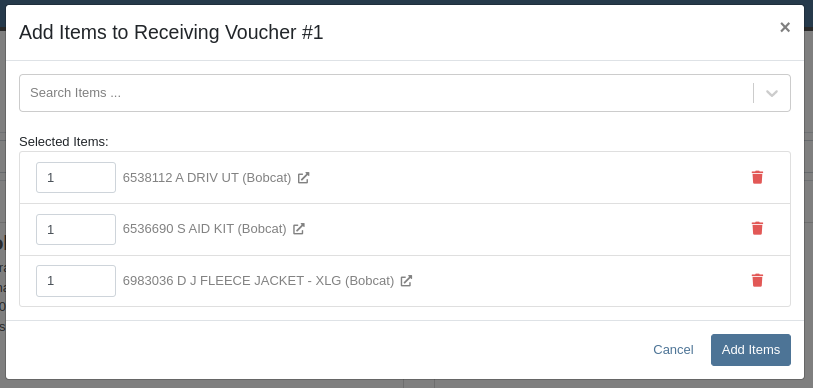
Opportunity
Parts Managers requested visibility into both the Item MSRP and List Price directly on the Part Purchase Order PDF to assist with pricing validation.
Solution
Added a new setting: "Display Item List Price and MSRP on Parts Purchase Order PDF." When enabled, this setting will include both the MSRP and List Price of each item on the printed Purchase Order PDF. To turn this feature on, go to Flyntlok Settings and find it under the Purchasing section.
Opportunity
CRM users needed a more flexible and powerful search when working with leads. Previously, searching by phone number or email returned no results, limiting the usefulness of the search function.
Solution
We’ve enhanced the global search on the "All Leads" report to include phone numbers and email addresses, making it easier to find leads with limited information.
Opportunity
CRM users reported issues with lead handling, noting that new Leads that were created from the “Text Us” widget or from Zapier weren’t automatically linking to customers and that users could initiate Sales Orders, Work Orders, and Rental Contracts without a customer assigned.
Solution
A Customer will now be automatically assigned to a new Lead if the phone number or email matches a contact on exactly one customer. Additionally, a customer must be assigned before creating a Sales Order, Work Order, or Rental Quote from a lead.
Opportunity
Sales Managers needed a way to display selected “Machine Options” on the Sales Order and invoice PDFs.
Solution
We’ve updated the Sales Order system to include ”Machine Options” when a machine is sold using the “Sell Machine” button or through the Machine Dashboard. Options now appear directly on the Sales Order page and in the PDF.
Opportunity
Salespeople requested the ability to show multiple Rent Schedules when printing a rate sheet for their customers. This is because many Rental Departments use tiered pricing to support upsell opportunities, such as offering discounts for preferred customers or better rates for long-term rentals. Being able to present flexible pricing options would help to maximize rental opportunities.
Previously, rate sheets were limited to showing only the default Rent Schedule based on the contract’s location.
Solution
The updated Rate Sheet now offers two display modes:
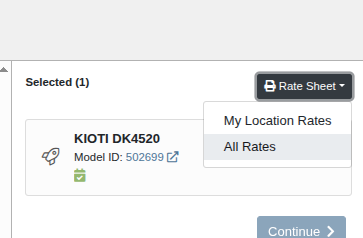
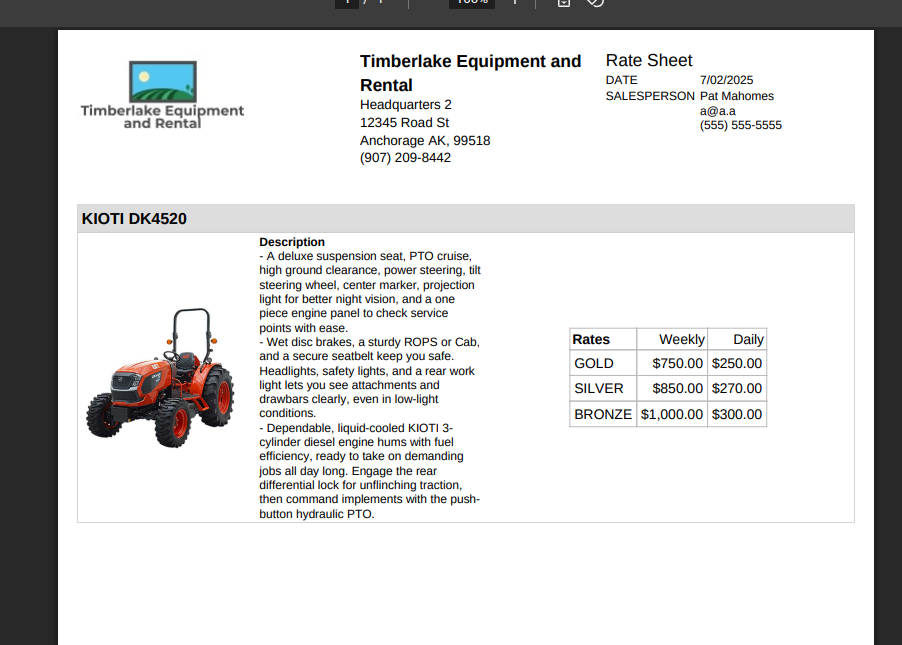
Opportunity
Users reviewing item costs wanted a quicker way to assess profitability without needing to do manual calculations. Visibility into margin and profit directly on the Item Dashboard supports faster pricing and purchasing decisions.
On Item Dashboard, when clicking to reveal costing information, we now show margin percentage and profit amount.
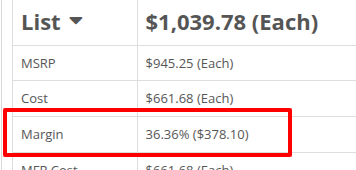
Complaint: Sometimes inactive items are being displayed in the alternates view when viewing part through the search.
Correction: Fixed.
Complaint: Machine Purchasers reported that they would sometimes receive a number of duplicate notifications when they complete a Machine Purchase Order derived from Machine Purchase Requests.
Correction: Only one notification will be received.
Complaint: Users reported that machines that were currently rented out were showing a blank space in the Status column when searched using M?.
Correction: Fixed.
Complaint: Sometimes the Part Sales History report was becoming unresponsive when loading.
Correction: Fixed.
Complaint: The "Work Order Invoice Terms" setting in Flyntlok Settings was not functioning as expected. Instead of displaying its contents on the final invoice, the system was incorrectly using the general "Work Order Terms" setting.
Correction: The "Work Order Invoice Terms" setting now correctly controls the terms displayed at the bottom of a Work Order’s final invoice.
Complaint: Technicians and Service Writers noted that multi-day scheduled events created through Service Scheduler were not appearing in the assigned technician's "My Work" view.
Correction: Fixed. Multi-day scheduled events now appear on an assignee's view when filtering by any date that falls within the start and end date of the event.
Complaint: Service Writers reported that the “Billable Hours” as reported and shown within the Work Order Dashboard did not correctly carry over to the final Invoice.
Correction: Fixed.
Complaint: Inventory Managers reported that on Item Dashboard, they were unintentionally able to transfer more quantity than was available at the source location.
Correction: Fixed. Improved UI to show and prevent when a requested transfer amount exceeds quantity on hand at the selected location.
Complaint: Salespeople noted that sometimes Sales Orders generated by a Sparks customer showed up in their dashboards without an ID set, resulting in the Sales Order link not being clickable.
Correction: Fixed.
Complaint: Technicians reported that when attempting to attach photos to a Work Order from mobile using an Android-based device, they were only presented with the option to select existing photos. Users on iOS devices had the additional option to take a new photo.
Correction: Fixed.
Complaint: Users mentioned that they were not receiving a notification when their password was close to expiring.
Correction: Fixed.
Complaint: Salespeople reported that when accepting a card payment on a Sales Order, the approval code was not appearing on the thermal receipt PDF.
Correction: Fixed approval numbers not showing. Additionally, we now include more card information:
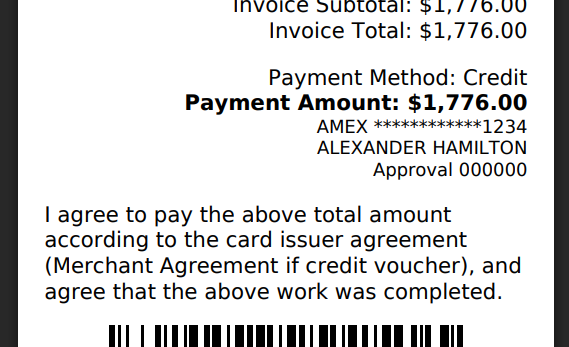
Complaint: Users were able to undo the receiving of a Special Order item that was already fulfilled, leading to incorrect allocation states.
Correction: Flyntlok now warns users when attempting to undo the receiving of a Special Order item if the linked Sales Order is already in a Delivered status.
Learn More at Flyntlok Dealer Management System
Check out our Flyntlok YouTube channel for more highlights of the application!
Opportunity
Searching for parts can be oh-so-tedious. Techs have asked for the ability to scan a barcode to add parts to a job.
Solution
When you’re requesting Parts for a Work Order, you can now click a button to enter “Scan Mode” which lets you use a barcode scanner to add Parts more quickly.
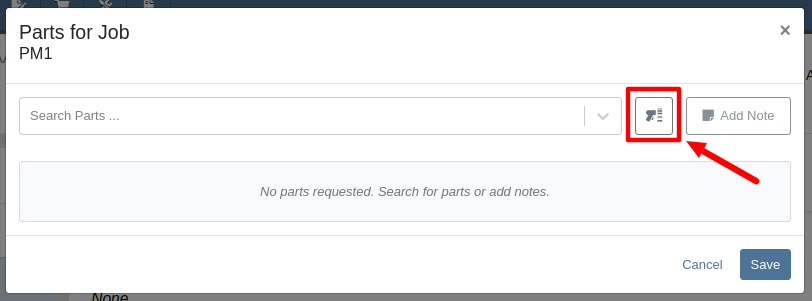
Opportunity
Technicians requested an improved way to view their scheduled work orders on the mobile view.
Solution
The "My Work" page on the mobile view has been redesigned to provide a more user-friendly experience. If the "Show Technicians Scheduled Work" setting is enabled, Technicians can now:
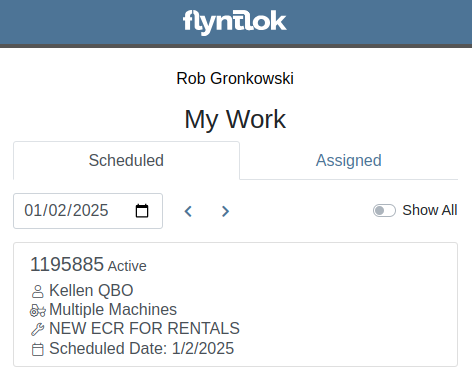
Opportunity
Purchasers wanted a more streamlined way to close out a Machine Purchase Order after receiving it fully on a Voucher. Previously, they had to first close the Voucher, then find its associated PO and close it separately.
Solution
When completing a Machine Receiving Voucher that moves any of its associated POs to "Received" status, users now have the option to immediately close the PO. When applicable, this prompt will show up after clicking the Complete Voucher button:

Opportunity
Managing pre-delivery inspection (PDI) costs efficiently has been a challenge, especially for dealers handling high-volume orders. While some equipment dealers often use work orders to capitalize PDI costs against units, this approach is too time-consuming and inefficient when managing numerous smaller units.
The existing PDI field on Machine Receiving Vouchers didn’t allocate costs to units when posting, creating additional manual effort and inefficiencies.
Solution
To streamline PDI cost management, we've introduced a new feature that allows you to allocate PDI costs directly on machine Receiving Vouchers. This update simplifies workflows and ensures more accurate financial reporting.
Key Enhancements:
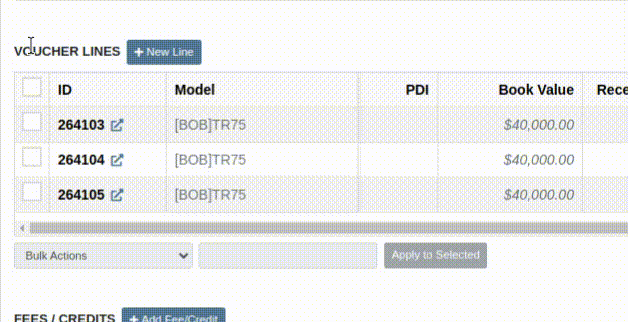
Configuration:
To set the PDI account, navigate to Flyntlok Settings and configure the account as shown below:
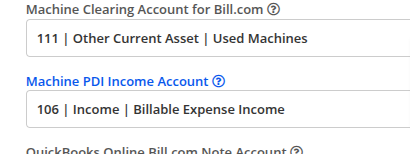
Opportunity
Managers requested the ability to update Model Options Pricing in bulk to align with the model pricing matrix.
Solution
A new feature in the “Bulk Model Update” allows managers to update Model Options Pricing automatically when running a Pricing Matrix against a Model. This ensures that all associated Options are priced correctly based on the latest Matrix.
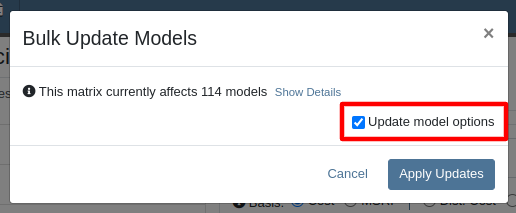
Opportunity
Salespeople wanted a way to personalize the message sent to their customers when sending them a request for a Google or Facebook review. While we previously supported adding text to a Review Request, a Salesperson's customer was sent the same message template that could not be edited.
Solution
Administrators can now configure the default message by navigating to Flyntlok Settings -> CRM Settings -> General -> “Request A Review” Message,

This default message will prefill the message body when requesting a review. You can modify the message as needed before sending it.
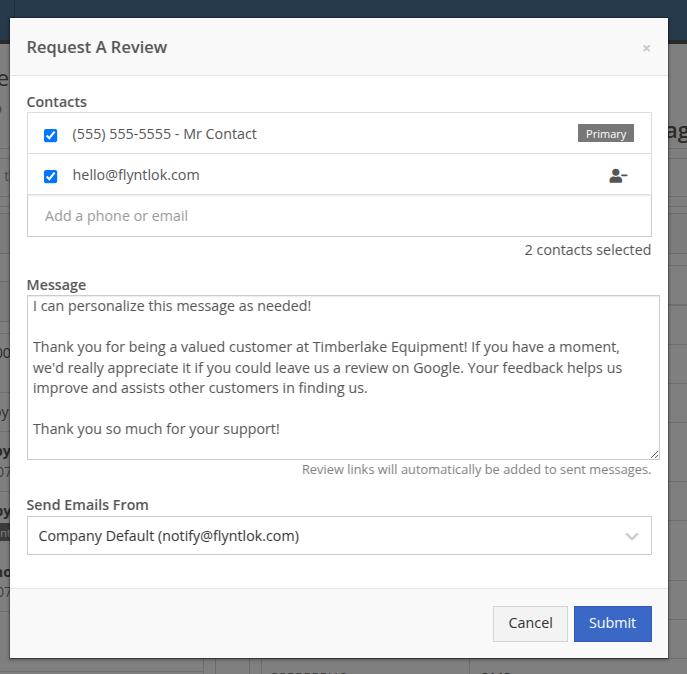
The message will be sent to the customer with the review links included. Here is an example message shown as a text and an email:


Note: If this is not configured, a basic message template will be used instead.
Opportunity
Sales Managers needed greater flexibility in customizing “Lead Sources” within their CRM systems. This level of customization allows for more accurate and insightful reporting while better aligning lead tracking with the unique needs of their business. Previously, the lead sources were not customizable, limiting managers' ability to adapt the system to their specific workflows. (Or they had to call us and ask us to hard code a value for them.)
Solution
To address this, we’ve enhanced the CRM “Lead Sources” flexibility to enable full customization. This empowers sales teams to better manage and refine their “Lead Sources”, resulting in improved reporting and streamlined lead management. And more customers!
Key Enhancements:
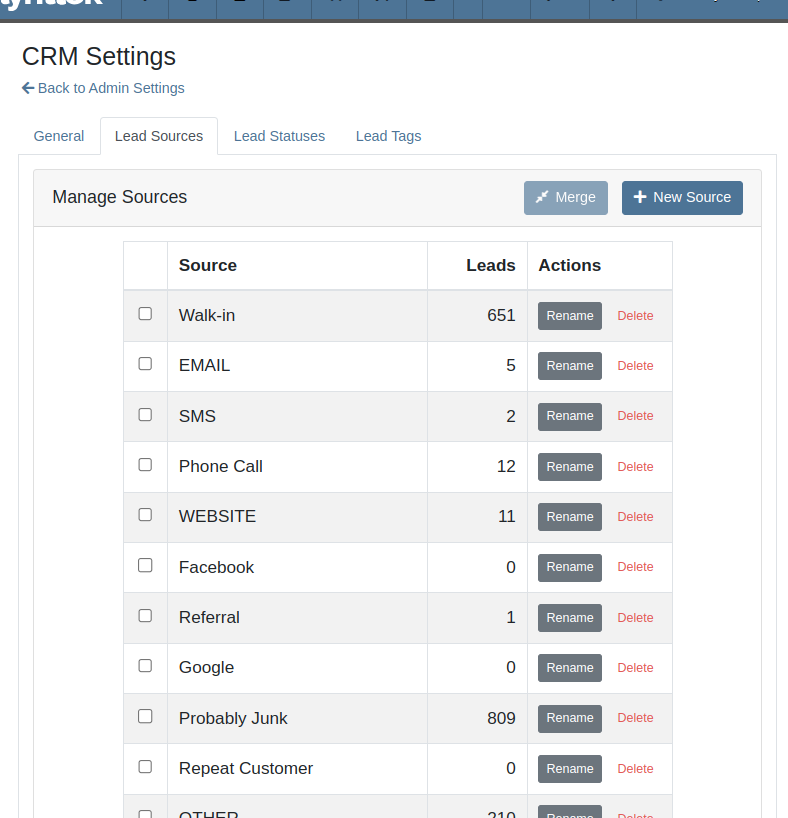
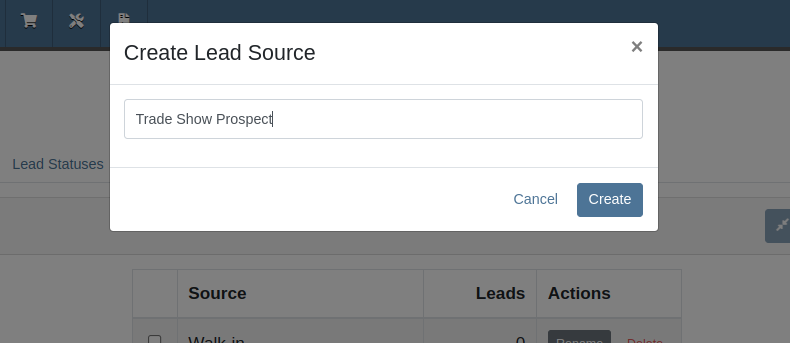
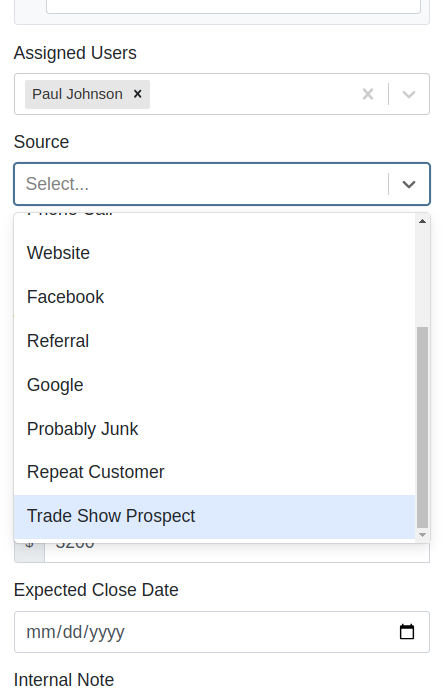
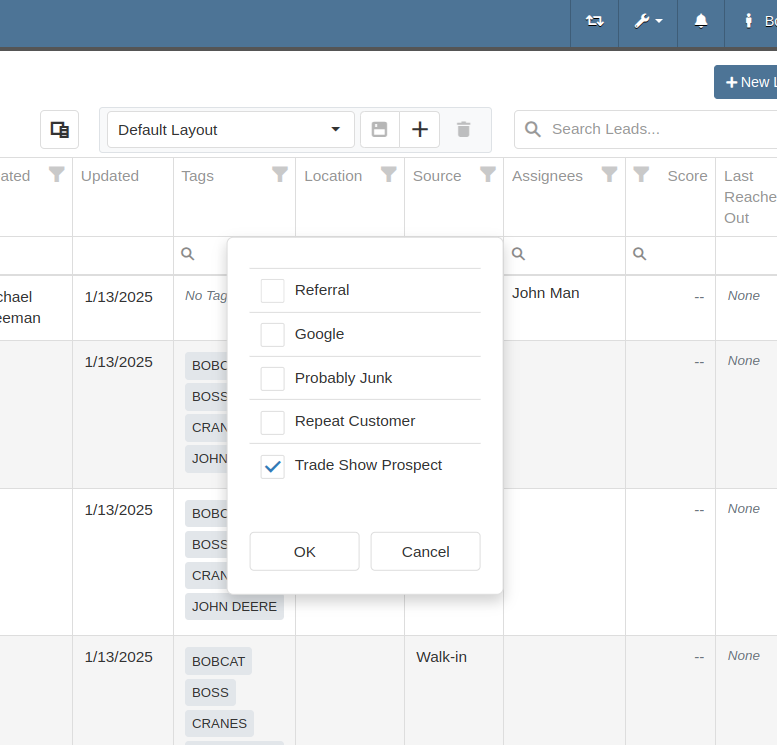
With this update, your CRM system becomes more adaptable to your business, ensuring that lead management is precise, efficient, and tailored to your needs.
Complaint: Salespeople mentioned that a Contact’s Tags would not show on the Customer Dashboard if the Contact was a Primary or Accounting Contact.
Correction: Fixed.
Complaint: Users (well, Wayne) noted that when trying to access a Vendor's website URL via Vendor Dashboard, the link would not work if it didn’t start with “http://” or “https://”.
Correction: Fixed. The link now supports more URL formats.
Complaint: Accountants noted that while editing a Machine, the Accounting Transactions preview would sometimes display the wrong accounts.
Correction: Fixed an issue where, on depreciating Machines, the Accounting Transactions preview would incorrectly display the Vendor account instead of the account that was set on the Machine. This was a visual-only bug and did not have any direct effect on accounting data.
Complaint: Inventory managers mentioned that they were sometimes unable to delete Vouchers from a Part Purchase Order.
Correction: Fixed.
January 1st, 2025 Release Notes
Learn More at Flyntlok Dealer Management System
Check out our Flyntlok YouTube channel for more highlights of the application!
As Technicians perform repairs, frequently they find issues that have nothing to do with the work they’re currently tasked with completing. For these situations Flyntlok now has a built-in feature to record these Machine Deficiencies and to use as follow-ups with the owners.
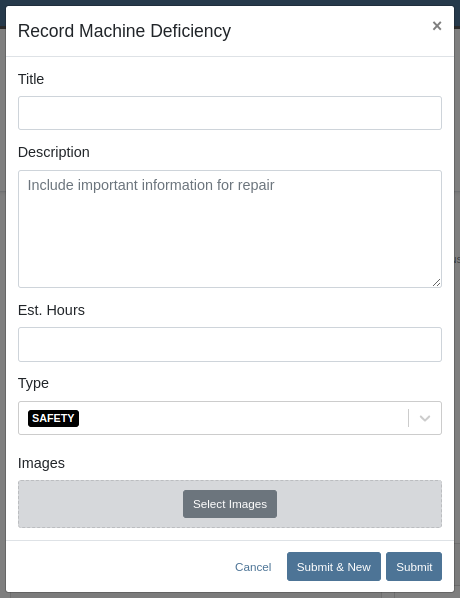
You can record a new Deficiency from a Machine’s dashboard or from a Work Order through the “Actions” menu. Once recorded, you can view them from the associated Machine’s dashboard or from the new “Machine Deficiency” data-view.
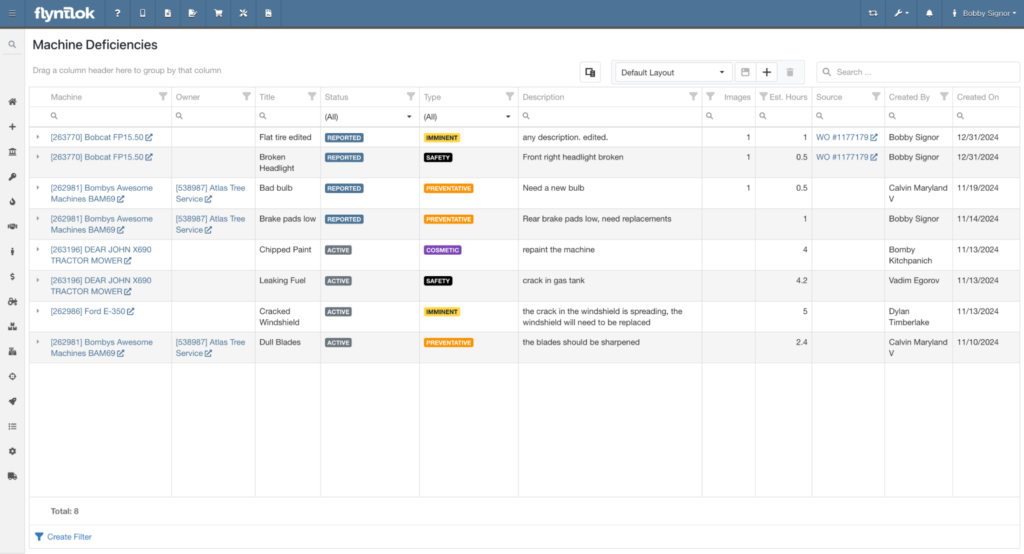
You can also edit any Deficiency from the data-view by clicking the field you want to change.

Click the triangle on the left end of the row to show comments and attached images.
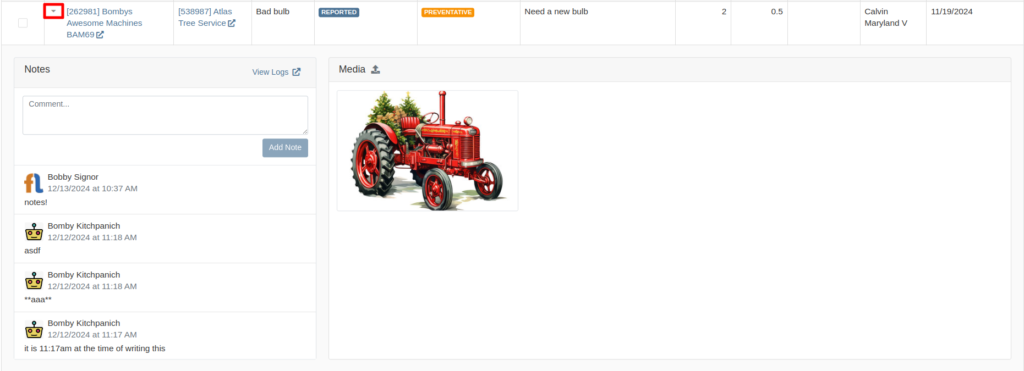
Opportunity
Rental Managers requested model information on the Machine Moves Report to accommodate workflows where Machines of a certain Model are dispatched to a customer, but the exact Machine is not known until delivery is completed.
Solution
The "Machine Moves" report now has a “Model” column next to the “Machine” column that displays information about a Model on a Machine Move.
Opportunity
Salespeople have expressed the need to send notifications about part arrival to customers only when all parts have been received, not when only some of them are received.
Solution
If this feature is enabled, the notifications of the received parts for the Special Order customer are consolidated into one notification and only sent when all are received.
Admins can enable this feature by checking this option in Flyntlok Settings.
![]()
Opportunity
Service Managers requested notes on the "Service Requests" report to display the line breaks as they were originally typed into the "Service Request" field.
Solution
The "Service Requests" report now displays notes with proper line breaks as they were originally entered. This fix ensures that the notes retain their original structure and no longer appear as a single, unformatted line that might resemble a ransom note.
Opportunity
Service Managers have asked for more visibility into who is creating Work Order Estimates for customers.
Solution
We have added the name of the creator to the Estimate panel on the Work Order page, as well as to the PDF of the Estimate.

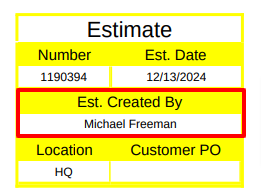
Opportunity
Service Managers have requested the ability to create Work Orders on the Job Service Scheduler.
Solution
Added an action “Create Work Order” that redirects users to the New Work Order page.
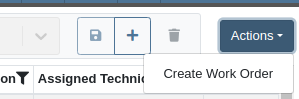
Opportunity
Rental Clerks wanted a quicker way to identify rental conflicts in detail. Previously, when looking for units to rent on a New Rental, conflicts appeared with minimal explanation as to the exact reason why the Machine may not be available for rent.
Solution
We have made enhancements to the way you view conflicts on this page.
The conflict status button now shows the basic reason instead of showing "Conflict":

Clicking on the button will reveal links to the exact conflicting Work Orders, Reservations, or Rental Contracts:
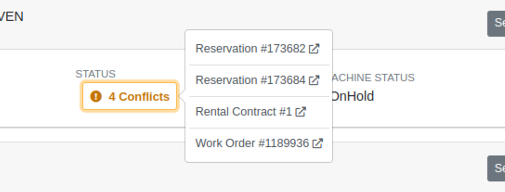
Additionally, we have added conflict indicators at the Model level so that you are able to quickly identify conflicts while Machines are in a collapsed view:

Opportunity
Managers requested to see the costs of sending a SMS Campaign before actually sending the Campaign Message.
Solution
Added an additional notice when preparing to send a CRM Campaign Message. If the message will reach more than 100 phone numbers, it will display the cost that would be charged for sending the message.
Additionally, when viewing the details of an already sent CRM Campaign Message, the user who sent it will be displayed there.
(Note that each SMS message that is sent or received costs USD$0.05. A large campaign can cost hundreds of dollars. Remember also that SMS campaigns are “opt in”, meaning the recipients are required to opt into receiving messages from you, and not simply have the ability to opt out. Your number could be blocked as spam by phone providers if you are not careful with your campaigns.)

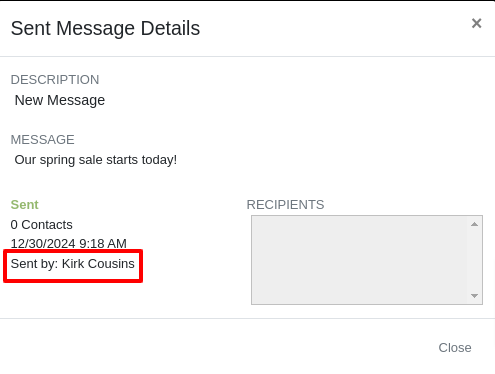
Opportunity
Users reported difficulty distinguishing between multiple quotes and quickly identifying their details directly from the Lead Dashboard Timeline. They highlighted the need to see quote details for easier identification of quotes with different parts, models, and machines.
Solution
Added a hover feature to the hyperlink for sales quotes on the Lead Dashboard Timeline. When users hover over a hyperlink, key details such as status, customer, parts, models, and machines are displayed, allowing for quick and clear identification of the relevant quotes.
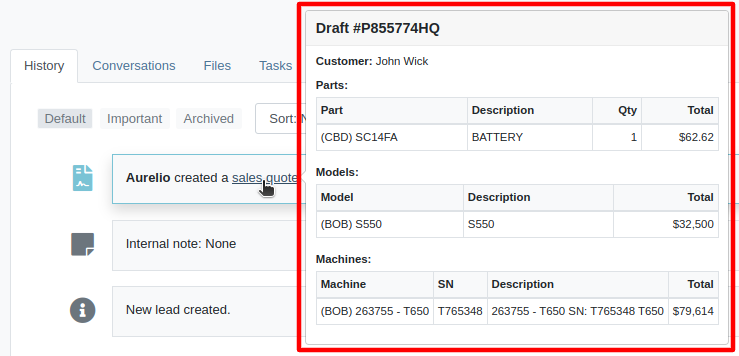
Opportunity
Salespeople requested the ability to assign the primary Contact of a Customer/Prospect at the time of creating a new Lead.
Solution
Added a checkbox next to each contact line on Lead creation, which can be selected to set it as the primary Contact.
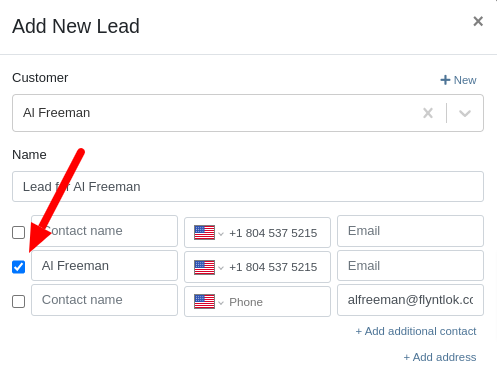
Opportunity
Sales Managers have requested the ability to set an expected close date on leads so that they can better track salesperson performance.
Solution
Added the ability to set an expected close date for a lead during lead creation and on the Lead Dashboard; this can also be done in the mobile view. The All Leads Grid now has a column for “Expected Close” that Users can use to sort and filter their leads.

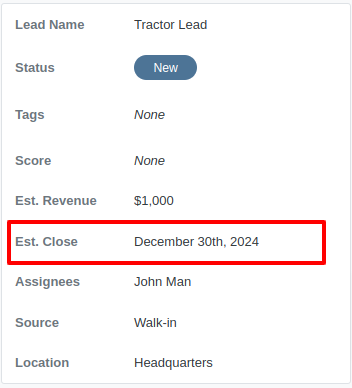

Opportunity
Managers requested the ability to export tasks to Excel.
Solution
An export button has been added to the Tasks view. This allows users to quickly and easily download their tasks in Excel format.
Complaint: Service Managers reported that when printing a Work Order Estimate containing a Flat Rate job, the parts were not being calculated into the subtotal of the Job.
Correction: Fixed.
Complaint: Rental Clerks noted that when reviewing Models on the New Rental page, some Models were showing as available for rent when they were actually called off on an existing Rental Contract.
Correction: Fixed. We are now correctly displaying “Called Off” conflicts when searching for rentable Models.

Complaint: Sales Managers noted that Assigned Users were not sortable on the All Leads grid.
Correction: Because CRM Leads can have multiple assignees, we did not initially support sorting on All Leads. We recently made another change to CRM Leads where the order in which an assignee is set is now maintained throughout, and so we have added sorting capability to All Leads, which will sort based on the first Assignee's name.
Complaint: Purchasers complained that when receiving emails notifying them of Machine Purchase Orders created from a Plan, the link to the Purchase Order was not working.
Correction: Fixed.
Complaint: Managers noted that they were sometimes unable to save a Price Matrix.
Correction: Fixed. Clearly there was a glitch in the Matrix.
Complaint: Managers reported that setting the primary salesperson was not being saved upon Customer creation.
Correction: Fixed.
Complaint: Technicians mentioned that when adjusting Parts quantities on Mobile Work Orders, sometimes it would end up generating Parts Orders with unexpected adjustment quantities.
Correction: Fixed a bug that allowed duplicate Parts to be requested on Mobile Work Order, resulting in incorrect quantity adjustments. Adding a duplicate Part should now increase the quantity of the existing one.
Complaint: Businesses using Flyntlok’s Shopify integration reported that some orders were not being ingested.
Correction: Fixed. The issue was occurring on orders where Flyntlok did not have a cost or MSRP on the item.
Complaint: Technicians reported that clicking “Print Worksheet” on a Work Order would sometimes not print all the jobs.
Correction: Fixed.
Complaint: Managers reported that Parts would sometimes not show up in search results. The issue occurred when editing a Part, which could cause other Parts with the same Vendor and part number to be unsearchable.
Correction: Fixed.
Complaint: Managers reported that Warranty Invoices didn’t show the job’s Complaint, Cause, and Correction on the PDF printout.
Correction: Fixed.
Complaint: Service Writers reported that files attached to Job Templates were not being added to Work Order Jobs made from those Templates during initial Work Order creation.
Correction: Fixed.
Complaint: Salespeople reported that when editing the “Public Message” on an Invoice, clicking spellcheck suggestions on Microsoft Edge would duplicate the entire message.
Correction: Fixed.
It should be noted that the 2024 Fantasy Football season has ended and Ivan, who has been in this country for less than 2 years is more of a soccer fan, trounced everyone and easily won. Our recent Harvard grad developer finished last. Wassy's ChatGPT assistant didn't help him much. It should be noted that Dylan had a great second half of the season (after being called out in earlier release notes) and finished a respectable 5th.
December 11th, 2024 Release Notes
Learn More at Flyntlok Dealer Management System
Check out our Flyntlok YouTube channel for more highlights of the application!
T'is the Season! These are the last release notes for 2024! Flyntlok would like to wish you all a joyful, and restful, holiday season. We want to thank you all again for being part of the Flyntlok family and we wish you a very successful 2025.
Flyntlok will be closed on Tuesday, December 24; Wednesday, December 25; and Wednesday, January 1. We'll see you in the New Year!!

Managers have expressed the need for more flexibility and control over their dynamic pricing structures. Previously, Flyntlok supported automatic calculations for Items, but this functionality was not available for Models. Additionally, pricing adjustments for specific Vendors, or overall structures, required manual intervention by contacting a Flyntlok Consultant.
While we’re always happy to assist with pricing updates via phone or email, we understand the value of empowering you to make adjustments independently and on your schedule. That’s why we’re excited to introduce a powerful set of features that put the control of pricing management directly in your hands. More power to the people!
Item and Model Pricing Editors
Pricing Matrix
The new Pricing Matrix allows you to configure multiple pricing levels with ease. For example:
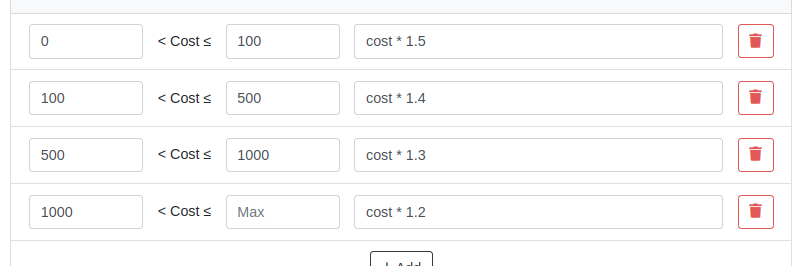
Advanced Formulas
Customize your pricing further using advanced formulas. These formulas can perform operations such as rounding, or enabling detailed adjustments. If you're familiar with formulas in Excel, this shouldn't be too scary!
For example, if you wanted all your pricing to end in .99, a formula could look like this:
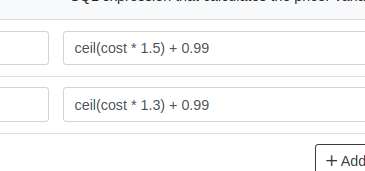
In this example, the term “ceil” rounds values up to the nearest whole number. Then adding .99 ensures list prices align with your preferred pricing strategy.
Learn more about configuring Pricing Matrices with formulas here.
Rules
Rules define specific groupings for identifying products.
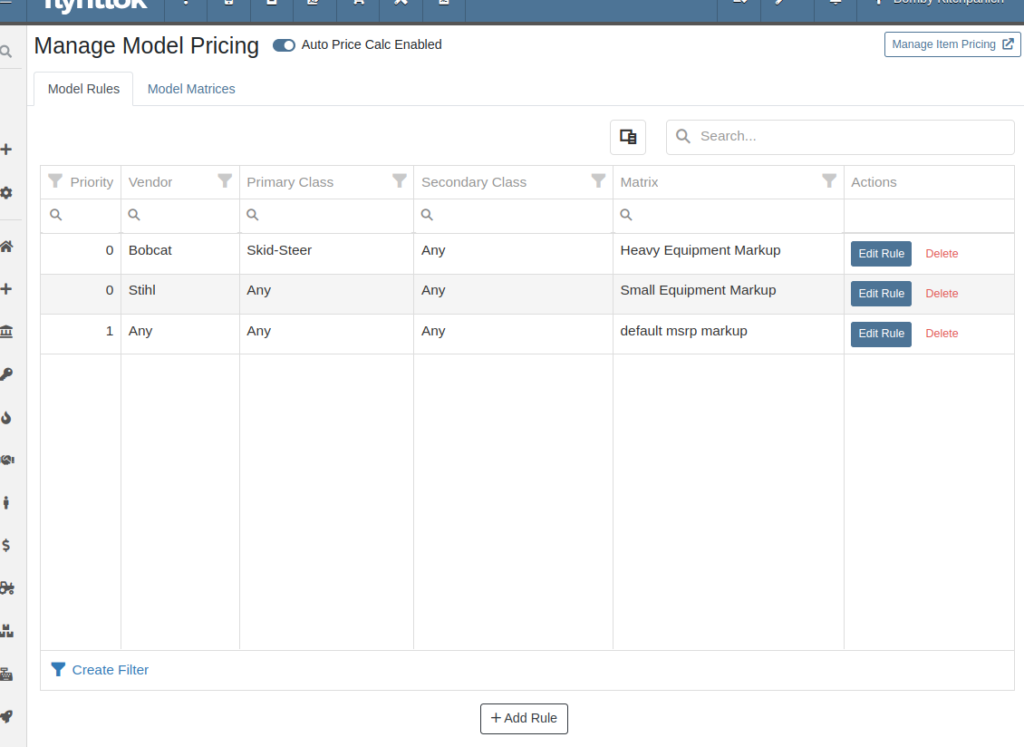
For Items, Rules can be based on:
For Models, Rules can be configured using:
Each Rule also includes:
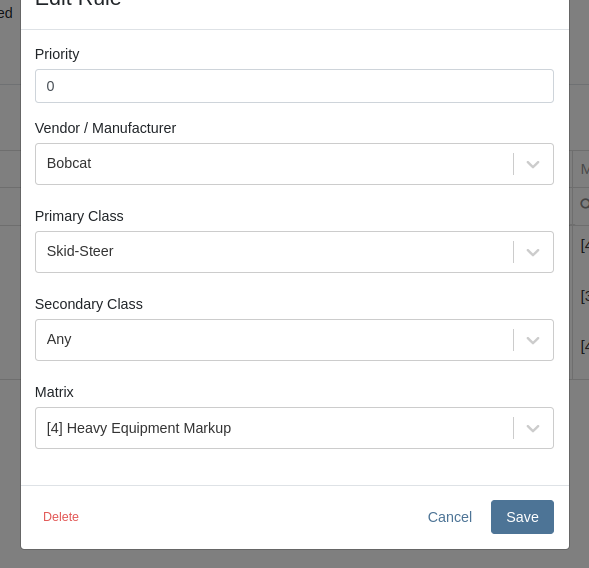
Auto-Calculation of List Price
With Auto Calculation enabled, models matching a Pricing Rule will automatically apply its Pricing Matrix during data entry and subsequent cost updates. For example, using the Price Matrix configured from the example above:
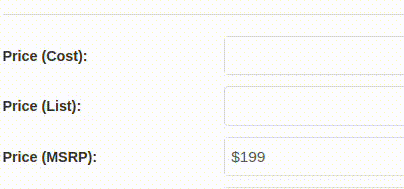
List prices are adjusted as costs change on Receiving Vouchers:
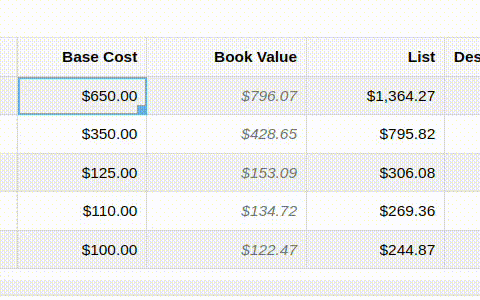
Allocating fees to a Voucher recalculates the list price based on updated book values:
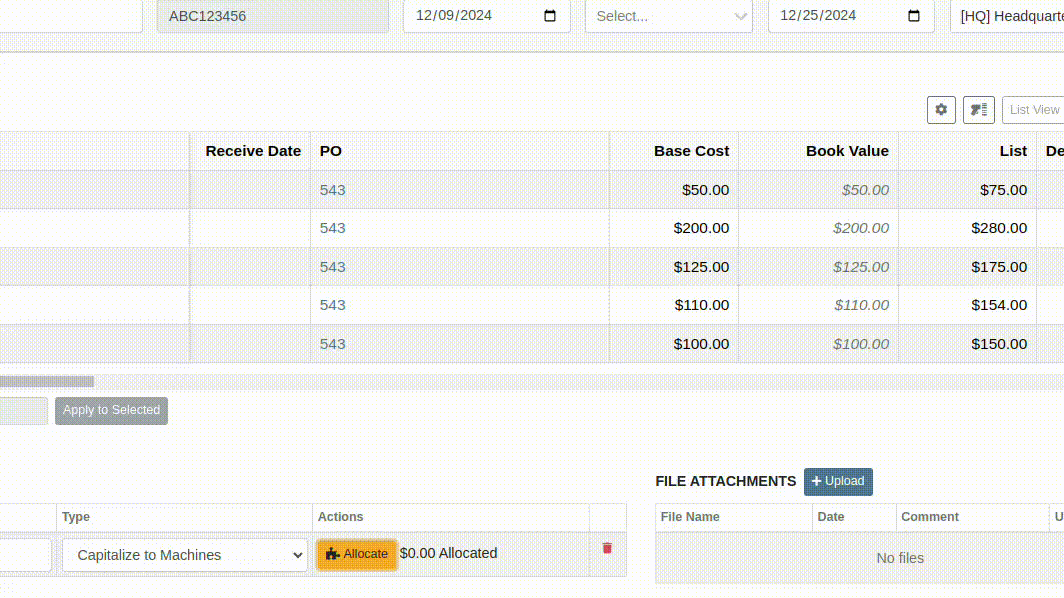
You can toggle the feature as needed:

Bulk Pricing Updates
Easily apply updated Pricing Matrices in bulk to Items or Models. Use the "Update Models" or "Update Items" buttons to preview affected products before finalizing changes. Previews are generated based on products matching Pricing Rules tied to the updated Matrix.
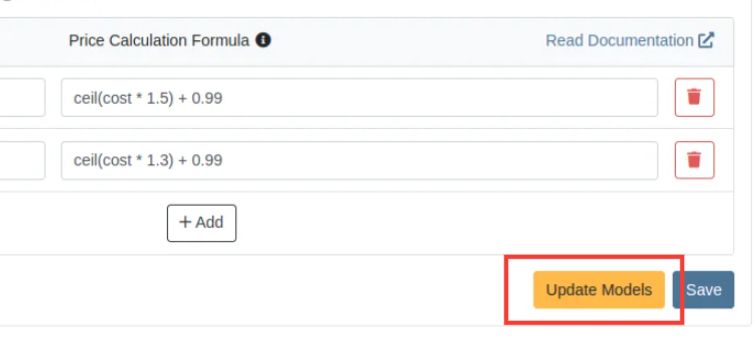
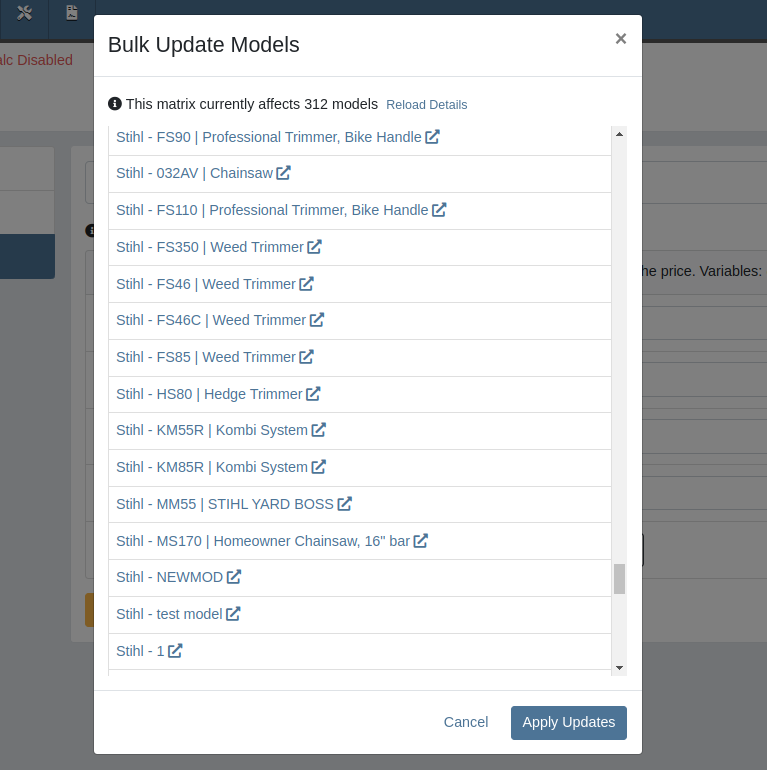
Accessing this Feature:
Only users with the proper permissions will be allowed to access this page. To enable, find the permission labeled "Price Matrix Manager" in your Access Controls page:

These new pages can be accessed via clicking on the Wrench icon -> Items -> Item Pricing Matrix:
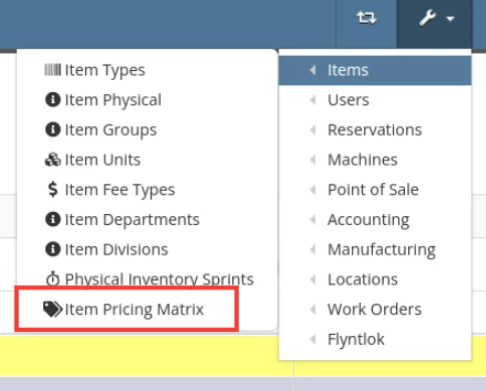
NOTE: If you have previously been set up with auto pricing on Items, this new feature may not be immediately available for use. Reach out to your friendly Flyntlok consultant to get this feature activated for your company! Good news: Model Pricing is immediately available for all users.
We’re confident these enhancements will streamline your pricing processes and provide you with greater flexibility and control. As always, our team is here to support you every step of the way.
Opportunity
Parts and Machine Purchasers have requested the ability to order and receive goods in foreign currency, as many dealers buy stock from vendors located in other countries.
Solution
We have introduced foreign currency functionality into the Parts and Machine Purchase Order workflows, beginning with the ordering step and ending with the posting of a Receiving Voucher. All of these purchasing changes require configuration changes within Flyntlok and require a multi-currency setup of QuickBooks or Sage Intacct. If you wish to take advantage of these powerful new capabilities, please reach out to your friendly Flyntlok consultant!
For Part Purchase Orders, the currency that a Vendor sells in, such as Euros or British Pounds, is visible on the Purchase Order on the lefthand side of the page. You can only purchase in the currency set on the Vendor record (i.e. you cannot change the currency on the PO away from the Vendor’s currency).
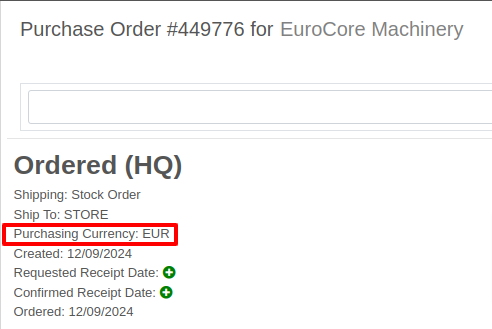
The total for the order is displayed in both the Vendor’s currency and your company’s base currency in the upper right hand corner of the page, along with the FX rate from the Vendor’s currency to your company’s base currency. Flyntlok retrieves the FX rate for all necessary currency pairs on a daily basis, so you will always have the latest rate available to you. Clicking on the pencil next to the FX rate allows you to override the “official” FX rate to one of your choosing.
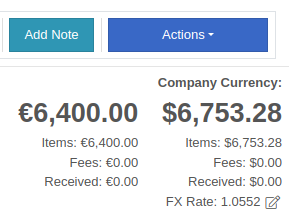
On the lefthand side of the page, you will see a dropdown that allows you to choose whether you want to see costing on the Purchase Order lines displayed in the vendor’s currency or your company’s base currency.

Once you have received part or all of a Purchase Order and have created a Receiving Voucher, you will see that the Vendor’s currency carries over to the Receiving Voucher. As before, the Vendor’s currency is visible on the left and the totals in Vendor and your company’s base currency are on the right. You can also override the FX rate here, just as you can on the Purchase Order.
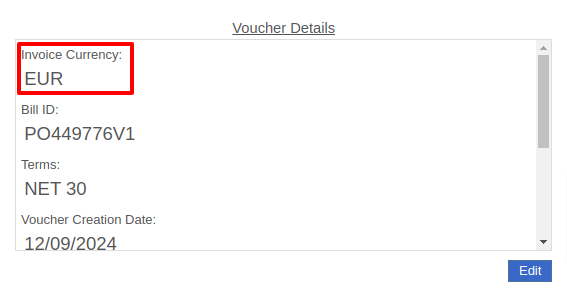

When receiving a line on the Receiving Voucher, you enter the cost in the Vendor’s currency, and Flyntlok automatically calculates the cost in your company’s base currency using the FX rate visible above. You can also update the costing on the part itself in both the Vendor’s and your company’s base currency. Fees, credits, and attachments behave the same way.

Once you are ready to post the voucher to QuickBooks, simply proceed as you normally would. If your QuickBooks instance is set up to handle multiple currencies, the voucher will post in the Vendor’s currency; if your QuickBooks instance is not set up to handle multiple currencies, your friendly Flyntlok consultant will be happy to help you enable this setting.
Machine Purchase Orders work much the same way. The Vendor’s currency can be seen on the left side of the screen.
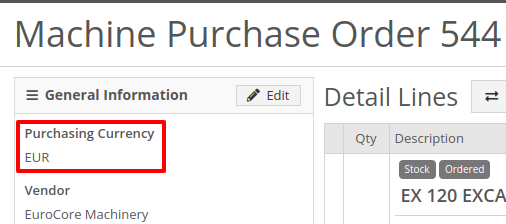
The totals and FX rate are in the upper right hand corner.

Once you have received part or all of a Purchase Order and have created a Receiving Voucher, you will see that the Vendor’s currency carries over to the Receiving Voucher. The totals in Vendor and company base currency are on the right. You can also override the FX rate here like you can on the Purchase Order.

When receiving a line on the Receiving Voucher, you enter the base cost in the Vendor’s currency, and Flyntlok automatically calculates the machine’s book value in your company’s base currency using the FX rate visible above. Fees and credits behave the same way.

As with Part Purchase Orders, once you are ready to post the voucher to QuickBooks, just proceed as you normally would. If your QuickBooks instance is set up to handle multiple currencies, the voucher will post in the Vendor’s currency; if your QuickBooks instance is not set up to handle multiple currencies, your friendly Flyntlok consultant will be happy to help you enable this setting.
Opportunity: Online Sales Managers requested that notes added to Shopify orders be included on the resulting Flyntlok Invoice.
Solution: Notes from Shopify Orders now appear in the “Internal Message” section of Flyntlok Invoices.
Opportunity
Salespeople requested a warning that a Machine is not at the same location when associating a Model with a Machine on a Sales Order. (This feature already exists when selling a machine on a Sales Order.)
Solution
Added the warning when associated a Model with a Machine.
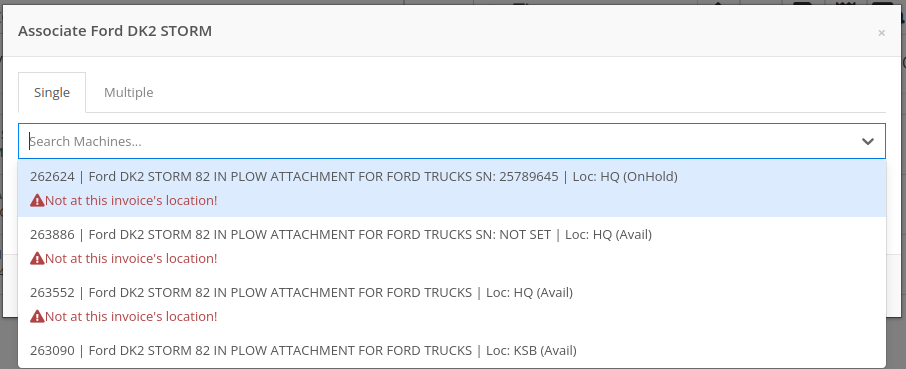
Opportunity
Managers requested the ability to create new Leads directly from the left nav sidebar.
Solution
Added the ability to create new leads from the sidebar. If you would like to get this option accessible from your sidebar, please contact your friendly Flyntlok consultant.
Opportunity: Online sales managers requested that customers created in Flyntlok from Shopify orders have an “Ecomm” tag attached to them.
Solution: The exact text of this tag can be set on the Flyntlok Settings page under the Shopify section.
Opportunity: Salespeople requested the ability to view card transactions on Sales Orders.
Solution: Right now, this view is only available to Admins. We added a Data View for card transactions, including linked Sales Orders, dates, and transaction status, that can be viewed by anyone. If you would like to make this Data View accessible for your users’ sidebar, please contact your friendly Flyntlok consultant.
Complaint: Service Managers reported that the Fees section of Work Order Estimates was including Warranty jobs in its total calculation, even when Warranty jobs were configured to invoice separately.
Correction: Fixed. Warranty jobs will now be excluded in the Fees calculation when set to invoice separately.
Complaint: Avatax users complained that when using the Copy action on a Sales Order, the new Sales Order did not contain any relevant Avatax data from the previous Sales Order.
Correction: Fixed. Avatax-enabled Sales Orders now generate copies in full.
Complaint: Users noted that after changing their two-factor authentication phone number via the User Settings page, they were receiving the login code on their previous phone number when trying to log in.
Correction: Fixed.

Complaint: Service Managers reported that inactive Users were appearing in the list of Users when selecting Maintenance Schedule notifyees.
Correction: Fixed. Inactive users are no longer displayed here.
Complaint: Users noted that the "Magic Wand" item search feature did not appear in the sidebar on some pages, such as Work Order Dashboard and CRM Leads. (For the uninitiated, the “Magic Wand” provides a search pop-up screen for parts.)
Correction: Fixed. This feature is now visible across all Flyntlok pages.
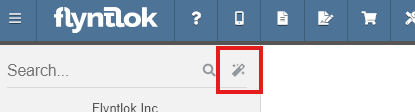
Complaint: Parts Managers reported that disabled Vendors were appearing in the list of Vendor options on Part Purchase Orders.
Correction: Fixed. The Vendor drop-down selector will now only include active Vendors.
Complaint: Service Managers who have enabled "Moves on Work Order" noted that when enabling Pickup or Delivery on a Work Order, sometimes a Move would not be generated.
Correction: Fixed an issue where a Move would not generate if a Pickup or Delivery address was entered after creating a Work Order without inputting an address initially.
Complaint: Salespeople reported that their Logo image was not appearing at the top of Pick Lists printed from Sales Orders.
Correction: Fixed.
Complaint: Rental users reported that while selecting Models for a new Rental Contract, they did not show up on the Rate Sheet PDF.
Correction: Fixed.

Complaint: Rental Coordinators reported that when renting a Model, clicking “Associate Machines” sometimes wouldn’t show any machines for that Model.
Correction: Fixed.
Complaint: Inventory Managers noted that when editing an Item, the "Purchasing" fields would sometimes not populate, even though they appeared to be set when viewing the same fields on the Item Dashboard.
Correction: Fixed.
Complaint: Many users reported that column widths on multiple Data View pages were not loading with the correct width. They also had some issues where the addition of columns or the adjusting of column widths were not saving.
Correction: Fixed. Columns will now correctly respect saved widths.
This may cause some changes because saved widths that were not previously being applied are now being used. This can be fixed by simply editing the columns to your preferred width and saving the new override.
Complaint: Rental clerks reported that the timestamps on Comments in the activity pane were not accurate.
Correction: Fixed.
Complaint: Managers reported that the Filters panel on the Service Scheduler wasn’t scrollable, leading to some options being cut off when multiple filters were selected.
Correction: Fixed. This panel can now be scrolled.
Complaint: Parts Managers reported that the Recent Orders grid on the Item Dashboard was using the date a Receiving Voucher was created, instead of the date that it was actually received.
Correction: Fixed. This grid displays the Receive Date for Receiving Vouchers now.
Complaint: Some Users reported they were unable to connect their Microsoft email accounts via User Profile settings.
Correction: Fixed.
November 20th, 2024 Release Notes
Learn More at Flyntlok Dealer Management System
Check out our Flyntlok YouTube channel for more highlights of the application!