Check out the latest updates to the Flyntlok Equipment Dealer Management System.
A Pickup and Delivery option is now available on the work order creation screen.

An address or dollar amount is not required during creation and can be added later on the info tab.
Often on warranty work, vendor credits need to be attached to the work order after the fact. Then, the same paperwork must be emailed to the accounting team. We have expedited this process. If you add an attachment that needs to go to bill.com, check the "Send Attachments to Bill.com" box.

Discounts were "quietly" being added on the Estimate PDF. The layout has changed, allowing the customer to see the discounts that they are receiving.

Previously, files could only be attached to jobs. Now you can attach a file to the work order on the info tab. You can either attach it to the work order as a whole or you can assign it to a job.

You can add additional terms and conditions to a rental contract on the info tab.

The behavior of the Pickup/Delivery address has slightly changed.

When an invoice has been matched to a payment in QuickBooks, it will be marked paid in Flyntlok.

If you are quick adding an item with a vendor that has a default markup, input the MSRP then Flyntlok will calculate the List Price.

You can add a contact from the activity panel.

In order to better communicate discounts to your customer, we have added a discount column to the sales order PDF.

The customer searcher includes phone numbers. Customers with the same name are easier to tell apart.

When machines are traded in, they are automatically marked as a machine that can be sold.
Learn More at Flyntlok Dealer Management System
Check out our Flyntlok YouTube channel for more highlights of the application!
Check out the latest updates to the Flyntlok Equipment Dealer Management System.
The Management tab has been split into two tabs, Labor and Job Performance. The Labor tab contains all of the labor associated with the job. Job Performance contains the financial information.

On the info tab, we have added a fees section. This will show all of the fees that are being charged on the work order by default. It will also allow you to delete and add fees. Any default fees will remain in place.
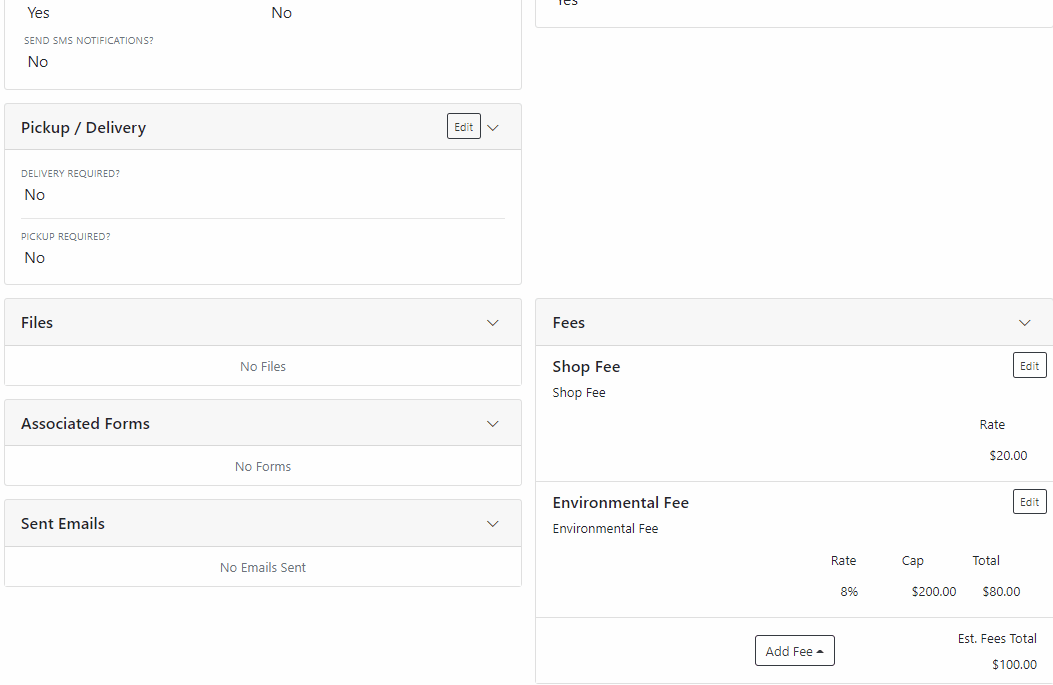
If you already using fees, they have been added to the new system. If you would like to start using fees, or if you would like to add additional fees, please submit a ticket. The consulting team will configure this for you!
Sometimes, mistakes are made on work order estimates. We have added the ability to delete estimates that have not been emailed. You will find this option under the Actions dropdown.

We found that users that send a large number of estimates were having problems finding the signed copy in their inbox. In response, we added the work order number to the email subject. This will make it much easier to search your inbox for a signed estimate.

Certain users prefer to search for customers using the customer number. We added this ability to the work order creation screen.
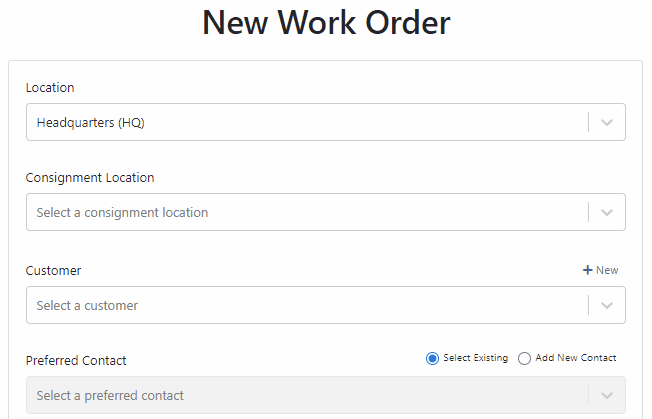
Instead of putting the Work Order Notes in the Sales Order External Note section. We will add the note as a line item.


Some users have received the below warning after they entered a long note. We now support notes up to 64,000 characters.

In order to bill a work order, all deposit invoices must be in delivered status. This is also the case with parts invoices.

Job templates now support fractional quantities. Making it easier to bill for consumables.

You can add an automated equipment condition report to your rental process. Once a machine is checked in, Flyntlok will automatically generate a preconfigured equipment condition report in the form of a work order. This features is in addition to our Record360 integration. You can choose which feature set fits your company process best!
To take advantage of this system, you will need to create job templates for the jobs that will be on the condition report. You can have multiple job templates on the same report.

Once you have created all of the jobs that you want on the report. Submit a ticket to the consulting team referencing the job templates. They will take care of the rest! Once configured, every time a machine is reserved or checked in, an equipment condition report will be generated and can be assigned to a technician or rental associate for completion.
In the past, models had to be quoted one at a time. A new system has been added that allows for multiple models to be quoted at the same time. To start this process, go to the model dashboard and click Create Quote. You will be brought to our new page. Select a customer, add as many models as you need, then click Generate Quote.
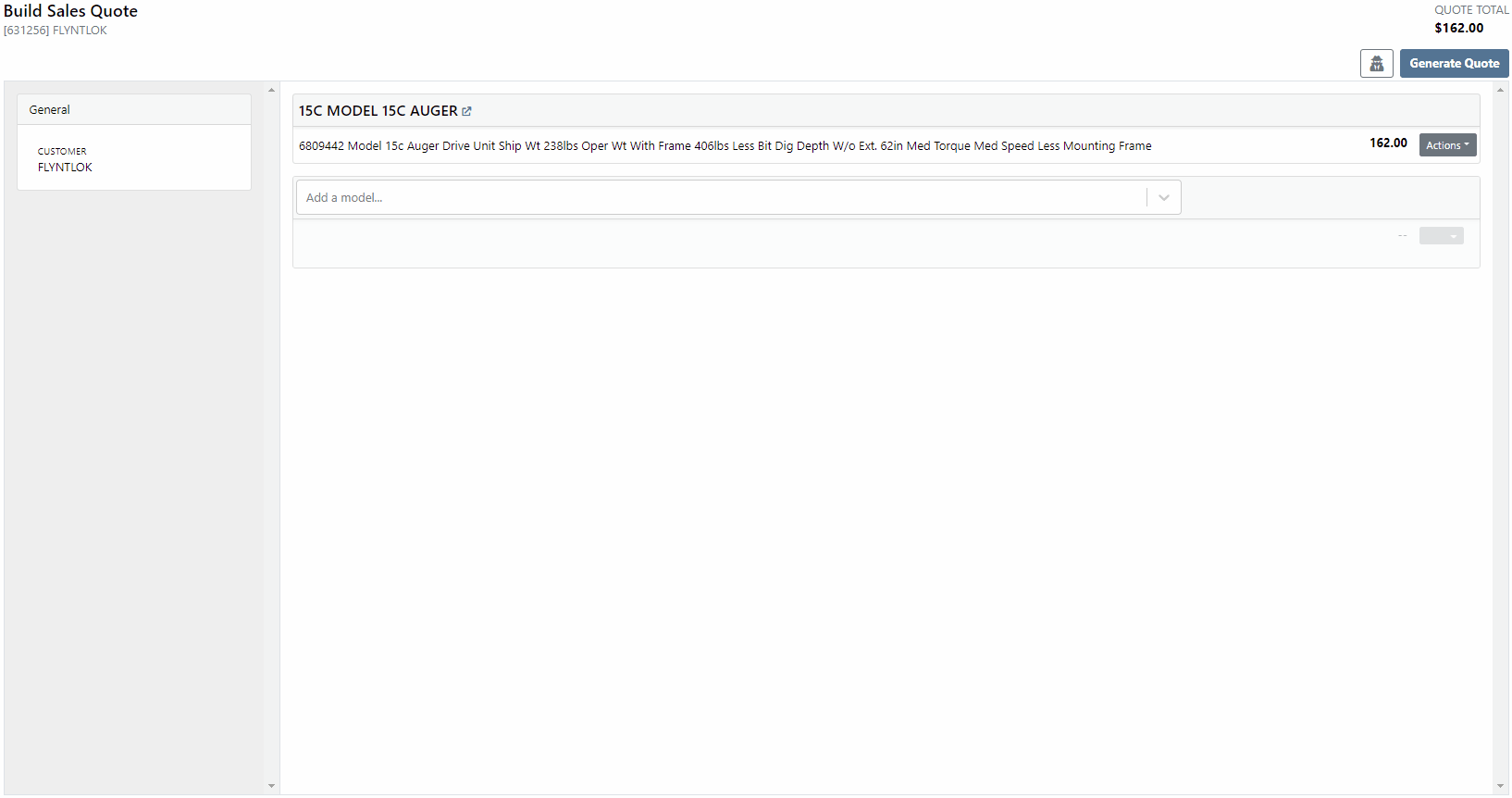
Customers in Washington State have a long list of tax codes that need to be filtered though at the time of sale. We have added a search bar to the tax modal and made it faster to select the tax type.

We wanted to make editing the consignment location as easy as changing the physical location. So we added a consignment selector to the invoice top panel.

We have move the Copy Invoice button to the payment tab. You can no longer copy invoices from the details tab.

We have changed the look of our actions menu!

The Audit Logs have moved to the Activity Panel!

We require less information when quick adding a customer from the invoice screen. Just input the company name, if you would like to add additional information, click the Advanced button.

January 5th, 2021 Release Notes
Learn More at Flyntlok Dealer Management System
Check out our Flyntlok YouTube channel for more highlights of the application!
Check out the latest updates to the Flyntlok Equipment Dealer Management System.
Customers can approve or reject estimates via email. First, send them an estimate!

Once Send Request is clicked, the customer will get an email where they can approve or reject each job on the work order. If the estimate it Approved, the approve icon will appear on the estimate.

The customer can also Reject the estimate, and they now have the option to provide you a reason for rejecting.


Once a customer has taken action on an estimate, the user that sent the estimate will be notified.

We have introduced icons to the estimate list.

Each individual estimate also has icons:


It is easier to add a customer during work order creation!
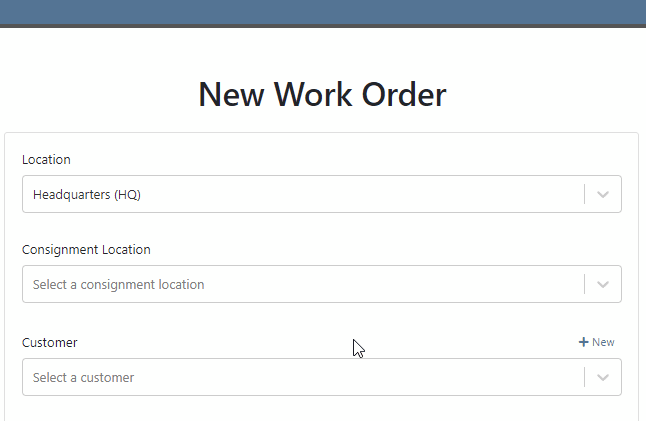
You can change service department goals on the dashboard.

Recovery Rate, an important metric, has been added to the Service Dashboard. The calculation: Billable Hours / Actual Hours

For a work order to count as rework, set the job category as rework. Rework percentage is shown on the service dashboard!

A total section has been added to the bottom of the service dashboard. If your business has multiple locations, a company average will be shown in this section.

The note field headings have changed. We are working to standardize our names and add better descriptions!


The general section has been rearranged. It will be easier to view on small screen. Scheduled Start, Scheduled End and Work Period have been combined into one line: Scheduled. The rest of the section has been split into two columns.

When you edit the information. The box will expand, allowing you to enter the data!

When a work order is generated from either the machine or customer dashboard, we will prefill as much form information as possible. Creation will now take place on the new work order form instead of the pop-up.
If you are renting items, you will see a badge on the item dashboard letting you know how may items are currently on rent.

The Actions Tab has an icon showing you unread notifications. Once you open the tab, this icon will disappear.

Text2Pay will default to the contact on the sales order.

The SMS field will also default to the contact on the sales order.

An All Offers tab has been add to the bond loyalty tab. The search bar can be used to filter results.

Labels printed from a PO will print a label for every part on the PO. Labels printed from a voucher will only print labels received on that voucher!

A returnable column has been added to the stock order form. If an item is not eligible for return, select no! If an item has been set as Non-Returnable on the item dashboard, the field will will default to no.

Item number editing requires special permission. If you see a greyed out box, you do not have permission to edit item numbers.

December 1st, 2021 Release Notes
Learn More at Flyntlok Dealer Management System
Check out our Flyntlok YouTube channel for more highlights of the application!