Interstate Billing Service (IBS) offers Account Receivable management services like billing, collection, credit verification, and financing that allows businesses to be paid immediately while IBS collects payments from your customers following agreed upon terms.
We’re excited to announce that Flyntlok is now integrated with IBS, allowing you to use their service directly from Flyntlok’s point of sale. After setting up your customers’ IBS account information in Flyntlok, you will be able to bill them using this new payment method.
Additionally, you can view your customers’ IBS account information right from the customer dashboard; you’ll see an icon in the summary at the top of the page, as well as a widget containing IBS account information.

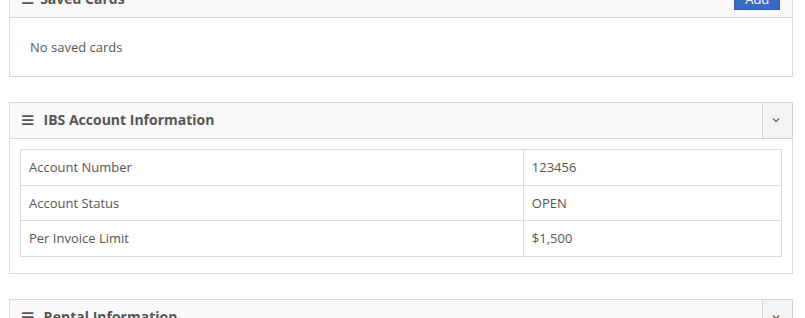
At the Point of Sale, you will see a new payment method in the “Other” section for IBS that supports two approval workflows: automatic and pre-approved. The automatic approval workflow will reach out to IBS for an approval code, and will automatically apply it to the sale if one is granted. The pre-approved workflow allows you to set an approval code that you received outside of Flyntlok on the order, then process it through Flyntlok. In both cases, the invoice will be sent to IBS for validation and processing.
The automatic approval workflow requires a few fields: who the order is for, who it was called in by, and who to contact if some follow-up or more information is needed. These will be prefilled based on the customer set on the order as well as whomever made the order, but these fields can be edited before submitting.
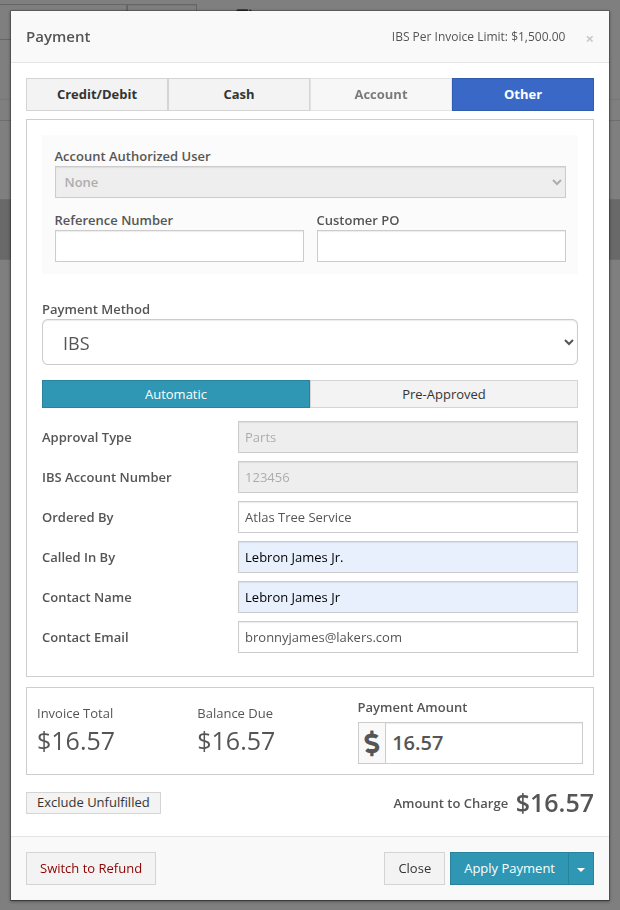
In the event an approval code is not automatically granted by IBS, you will see a pop up providing information on who to contact to follow up on the request.
Note: Not receiving an automatic approval may not mean a request is rejected; some requests may need manual review from IBS (e.g. a request that exceeds a customer’s per invoice limit).
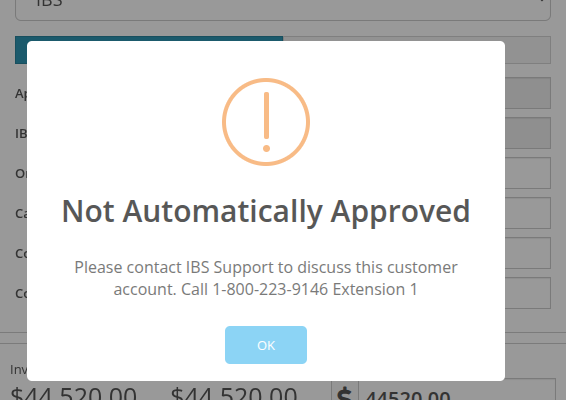
For approval codes granted outside of Flyntlok, you can apply those to a sale by using the “Pre-Approved” workflow. This workflow would be used when an automatic approval requires follow up outside of Flyntlok, allowing you to seamlessly apply the approval code to the order if granted.
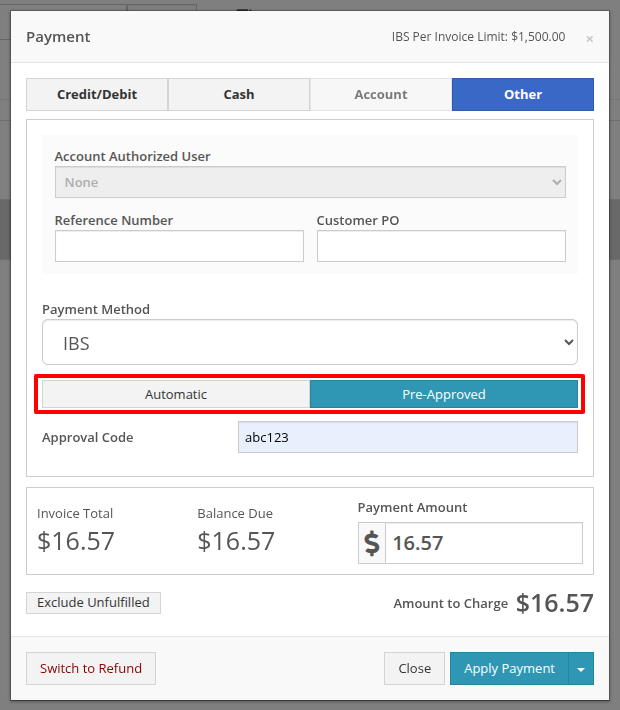
For more information on Interstate Billing Services visit https://www.interstatebilling.com/.
Opportunity
Previously, when creating a Machine through a trade-in, the system would automatically generate a Machine ID. This ID was then used in the Sales Order trade-in description, and changing it afterward wouldn't update the Sales Order.
Solution
For companies that assign Custom IDs to their Machines, we've made it easier to apply these IDs right at the time of trade-in.
With this update, our Point of Sale Trade-In form now includes a new optional field for the Machine ID.
Choose "Auto" to continue using the auto-generated ID. Or select "Custom" to enter your own ID. This ID will be applied to the new Machine immediately and will also appear in the Sales Order description.
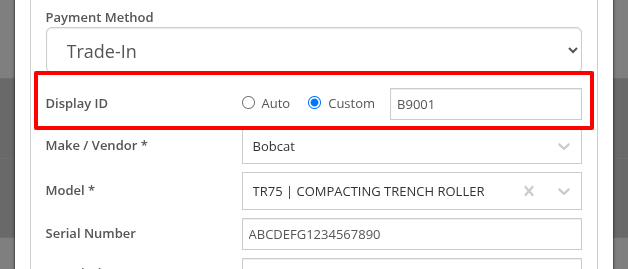
Opportunity
Purchasers have requested more flexibility in where they can ship Parts Purchase Orders.
Solution
You can now set a custom Ship To address on Parts Purchase Orders by changing the Ship To from “Standard” to “Custom” when editing.

Opportunity
Users wanted more flexibility when managing Customer Activity, especially when working across multiple accounts or reviewing Activity history at a higher level. Previously, all edits and new entries had to be made from each individual Customer Dashboard, which could be time-consuming and limited visibility.
Solution
As promised, we are still continuing to make improvements to our CRM Customer Activity features!
Customer Activity Management
You can now add and edit Customer Activity directly from this page. Click "New Activity" to create a record. Or, use the Edit icon in the corresponding column to modify any existing entry.
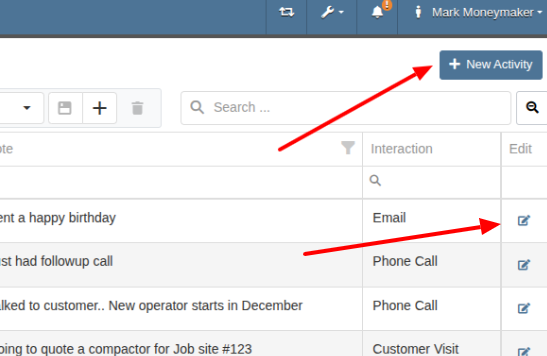
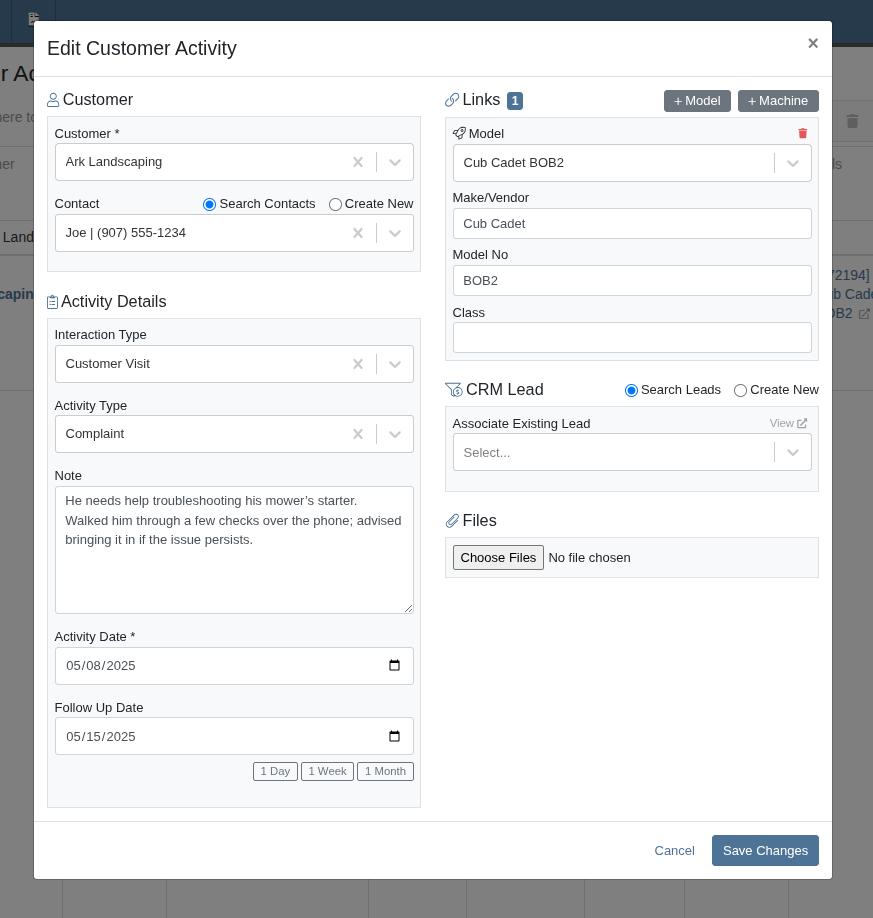
Saved Layouts and Filters
Users can now save layouts on this page. This will allow for faster navigation and a more personalized workflow by remembering your preferred column visibility, sorting, and filters. Whether you're focusing on a specific sales rep, filtering by date range, or hiding unneeded fields, your saved layout will automatically load the next time you visit, which will save you time and reduce clicks!
Opportunity
On our CRM Lead Dashboard, all customer-related actions (searching, linking, and unlinking) were previously bundled into a single dropdown menu, making the process feel cluttered and unclear.
Solution
We've enhanced the "Link Customer" feature to make associating a CRM Lead with a Customer more intuitive. With this update, we've simplified the experience by clearly separating available actions and improving the flow.
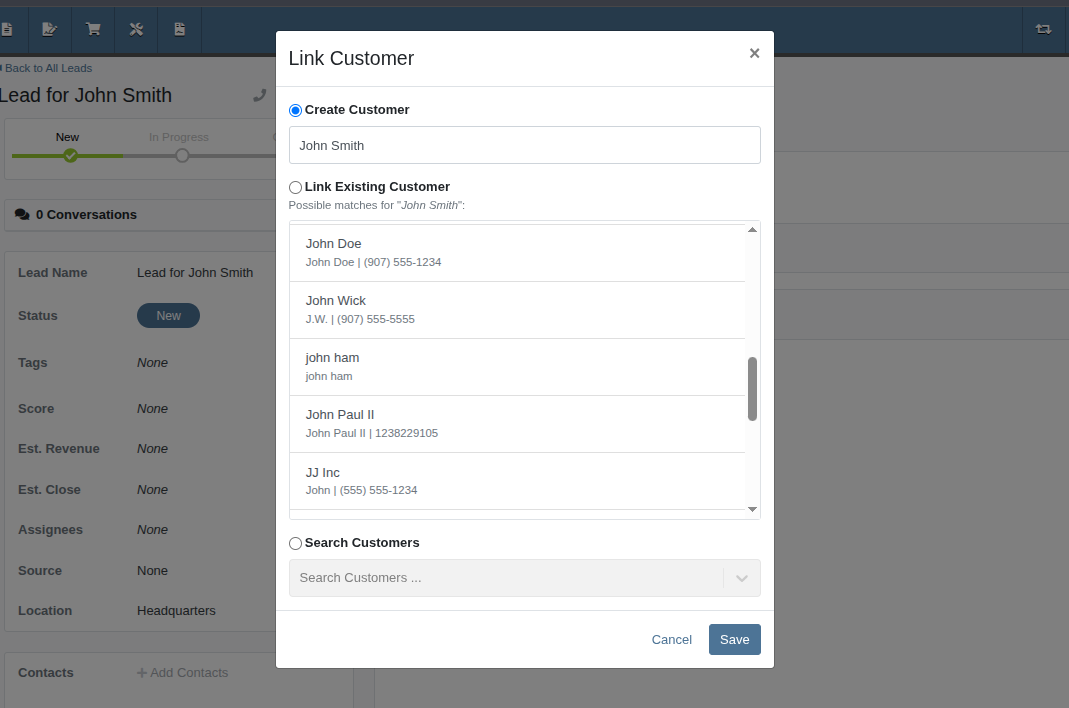
Now, when creating a customer from a Lead, the Create Customer field will automatically prefill a suggested name. This suggested name also powers a smarter list of potential existing customers, helping you avoid duplicate entries.
And of course, the "Search Customers" option is still available, giving you the ability to link a Lead to any of your Customers.
Opportunity
Rental Managers needed a clearer way to identify models and an easier method to locate rentable machines when working leads. Model numbers alone were often not descriptive enough, and the lack of a “Rentable” filter made machine selection inefficient.
Solution
We’ve improved the model and machine association workflow on leads:
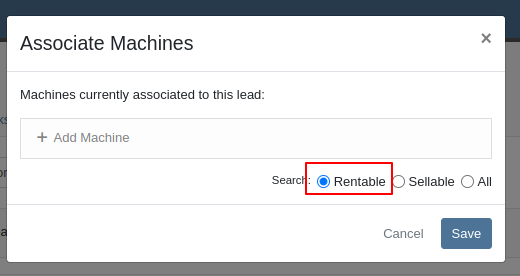
Opportunity
Managers configuring Machines’ attachments noted that the attachments’ unit numbers were not shown in the list, but the unit numbers can be helpful to quickly identify machines.
Solution
The unit number of attachments are now shown in the attachment list while configuring machines.
Opportunity
Service managers wanted to ensure that machine hour entries on work orders reflect accurate usage. They requested a safeguard to prevent users from entering values lower than previously recorded.
Solution
We’ve added a validation to the New Work Order form that prevents users from entering machine hours less than the current recorded value. This helps maintain accurate machine hour history and prevents data entry errors.
Complaint: Rental clerks reported that once a Machine has been replaced on a Rental Contract, it cannot later be exchanged back into the contract, since it is “already in” the Rental Contract.
Correction: Fixed.
Complaint: Service Managers reported that the AvaTax “Entity Code” was not being set on invoices generated for work orders.
Correction: Fixed.
Complaint: Service Managers noted that Service Writers were able to inadvertently create a Work Order on a deleted Machine.
Correction: Fixed an issue on Machine Dashboard where the "Create Work Order" action was still available when viewing a Machine in "Deleted" status.
Complaint: Salespeople reported that sometimes when printing a Sales Order, the title of the PDF would appear as a Refund Receipt.
Correction: Fixed an issue on Sales Order PDFs where the incorrect title was being applied when the Sales Order contained a mix of sold and returned items with discounts applied.
Complaint: Users mentioned that when attempting to change their email address via their User Profile page, the page was non-responsive after entering the provided token.
Correction: Updated the Change Email form to show errors.
Complaint: Accountants reported that sometimes processing documents to Sage Intacct would get permanently stuck and never unlock.
Correction: Fixed.
Complaint: Managers noted that when printing a Machine Purchase Order PDF, line totals that had discounts sometimes appeared to show the wrong amount in the extended line total column.
Correction: Fixed.
Complaint: Technicians reported some inconsistencies between the Requested and Used / Reserved Parts on Mobile Work Orders, noting that the list price and quantity on hand were not showing for parts in the Used / Reserved section.
Correction: Fixed.
Complaint: Salespeople were experiencing copious error messages when viewing Leads with invalid or international phone numbers.
Correction: Fixed.
Complaint: Service Managers noted slight discrepancies in Labor Cost between the Work Order Dashboard and its printouts when a labor type’s hourly rate was high.
Correction: Fixed.
Complaint: Managers noted that when merging a Customer with multiple accounting contacts, not all contacts were being moved over.
Correction: Fixed.
Complaint: Salespeople mentioned that when accepting a payment using a saved card, the "payment amount" written to the payment description did not appear to include the card fee surcharge amount.
Correction: Fixed. Note that this did not have any effect on the actual payment transaction amount.
Complaint: Rental clerks noticed that some models and classes were incorrectly showing as "Available" in the selected list during Rental Contract creation.
Correction: Fixed an issue with Rental Availability logic to better account for overdue machines.
Complaint: Managers mentioned that they were not able to edit the "Advertise" option while editing a Machine, even though they had the permissions set up to edit Machine data.
Correction: Fixed.
Learn More at Flyntlok Dealer Management System
Check out our Flyntlok YouTube channel for more highlights of the application!
Just a reminder to all you regular readers that new features might be looking a bit thin right now while we crank on some major infrastructure changes to make Flyntlok ready for the future! Again, these changes will allow us to scale our product so we can handle many thousands of customers in our native cloud environment. Once we complete this work, we’ll return you to your regularly scheduled “Dozens of New Features” in each release!
We mentioned previously that as part of these major infrastructure updates, we will be rolling out to all our customers a new “Sub-domain” change over the course of the coming weeks. You will notice at some point when you log-in that the URL in your browser will show “mycompany.flyntlok.com”. For instance, we have already rolled out this change internally (along with a few select customers) and our subdomain is “juneau”, so our URL looks like:

Our crack dev team has even made it so that any bookmarks you made will get redirected automatically to your subdomain. But if you experience any issues with them, please just create a ticket and we’ll get you sorted!
Opportunity
Salespeople requested the ability to sell their inventory of actual Machines through Flyntlok’s Shopify integration. We initially supported this by allowing Models in Flyntlok to be linked to Shopify Product Variants, but serialized Machines could not be linked directly.
Solution
Flyntlok now allows you to link Machines to Shopify Product Variants. You can also create a new Shopify Product from Flyntlok through the Machine’s editor page.
Additionally, you can link your existing Product Variants back to Machines in Flyntlok. When setting up an unlinked Machine in Flyntlok, you will see any Shopify Product Variants with a matching SKU for quick and easy linking.
If you would like to link individual Products to Machines yourself, you can set the SKU on the Shopify Product to “MA” followed by the Machine’s internal ID. When viewing the Machine in Flyntlok, you will see any Shopify Product Variants that have a matching SKU for easy linking.
(Admittedly, this setup can be confusing. Reach out to your friendly consultant for assistance linking your Shopify catalog. That's what we're here for!)

Furthermore, automatic syncing for price and weight are supported for Machines just like Items and Models. The quantity syncing for Machines will work a little differently from Models and Items as there is only one unit being linked. If “Auto-Sync Inventory” is enabled, Flyntlok will automatically update the quantity or location in Shopify when changes are made that may be relevant to the Machine’s listing in Flyntlok. These changes include actions like changing the “Allow Sale” flag or requesting a move from one store location to another.
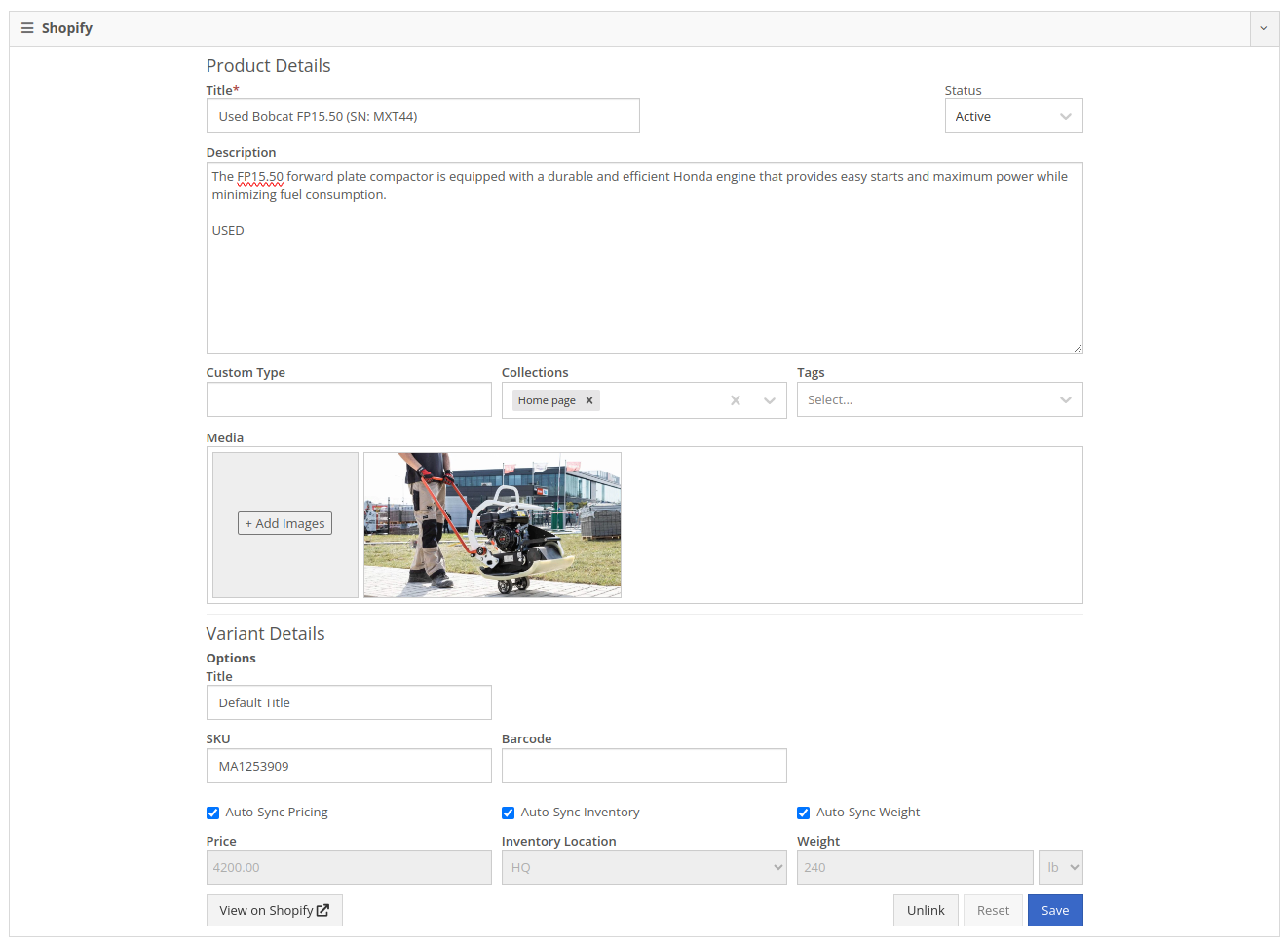
Machines sold through Shopify Orders will appear on the new Flyntlok Invoice as a normal Machine line where they can be fulfilled as usual.
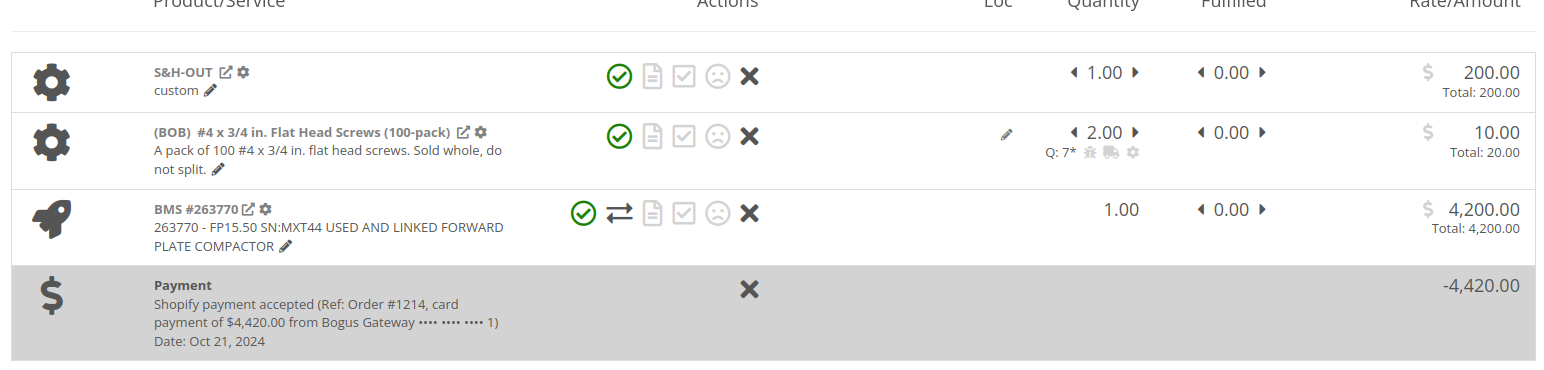
Opportunity
Managers requested the ability for Customers to sign documents using an electronic signature.
Solution
We have added an electronic signature feature to our signature requests. With this feature enabled, there is an additional option to “Use Electronic Signature” on the request.

Customers using the electronic signature are no longer required to manually inscribe their signature in the box. Instead, they only need to type their name.
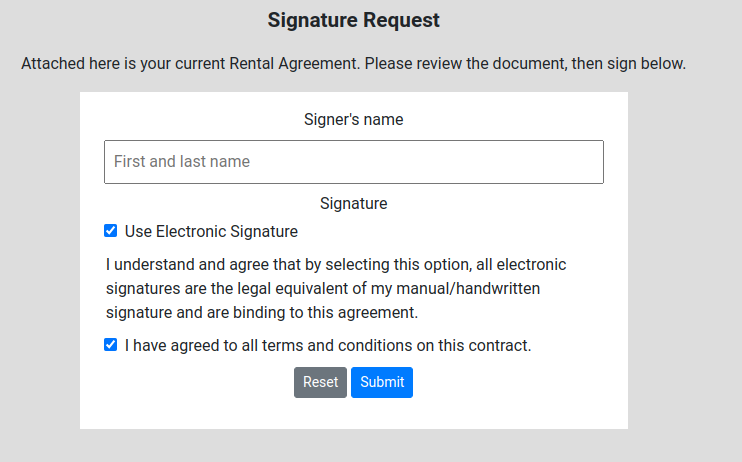
Once the form is submitted, Flyntlok will generate a signature for the customer and add it to the contract.

To enable this feature, go to Flyntlok Settings and scroll down to “Allow Electronic Signatures” under the Company section:
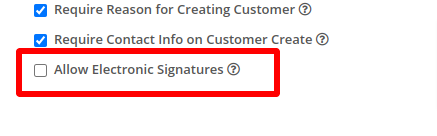
Opportunity
ERP Service Managers identified the need to enhance reporting capabilities for project management. Specifically, they requested a way to categorize Work Orders more effectively to streamline their data analysis and improve insights.
Solution
We introduced the ability for ERP Service Managers to add multiple tags to Work Orders. This new feature allows for more flexible categorization, making it easier to organize, filter, and generate detailed reports based on different project metrics.
To use this feature, click on the "Add Tags" button located near the top of any ERP Work Order Dashboard:
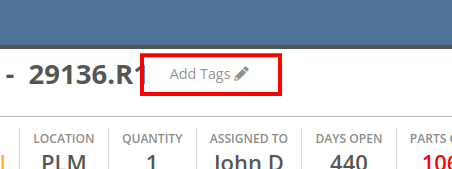
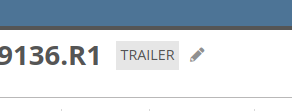
Complaint: Managers reported that John Deere Machines were requiring constant authentication with John Deere to display warranty information.
Correction: Fixed.
Complaint: Rental coordinators reported that replaced Machines were over-billing on interim invoices.
Correction: Fixed. Replaced Machines will now bill correctly, and any over usage fees will appear on the final invoice.
Complaint: Sales Managers reported that when merging a Customer, the Contacts did not copy over to the target Customer.
Correction: Fixed.
Complaint: Salespeople using AvaTax from Avalara mentioned that when applying a discount on a Sales Order, sometimes the prompt to recalculate tax would not be displayed.
Correction: Fixed.
Complaint: Sales Managers reported that card refunds on Invoices would sometimes silently fail and not show up in Gravity.
Correction: Fixed. Failed refunds will now pop up with a notification in Flyntlok.
Complaint: Service Techs reported that the Maintenance Scheduler on the Work Order Dashboard was missing the "Maintenance Templates" selector.
Correction: Fixed.
Complaint: Accountants reported that the printout for Sales Orders would show a 1 cent difference from the actual value in rare circumstances (where a discount resulted in a half-cent net price).
Correction: Fixed.
Complaint: Accountants reported that the “Load Payments” action on the QB Controls page would sometimes show that the process failed.
Correction: Fixed. The process was incorrectly showing a failure when there were no new Payments to load.
Complaint: Service Writers with Mandatory Jobs reported that the New Work Order page would scroll to the first job every time they opened it. This would sometimes cause the page to scroll to the bottom of the page, obscuring the required fields at the top.
Correction: Fixed. The page will now always start at the top, and only scroll to Jobs as they are being added during Work Order Creation.
Complaint: ERP Managers reported that when adding Trace information on a Work Order line, Techs were able to enter invalid or unrelated Work Orders or Purchase Order numbers.
Correction: Work Order and Purchase Order numbers are now checked for validity against the Work Order line's part number. Users will now see an error message when entering invalid Trace information.
Complaint: Salespeople reported that when printing a Sales Order, the "Sales Order Ad" image was sometimes not visible.
Correction: Fixed.
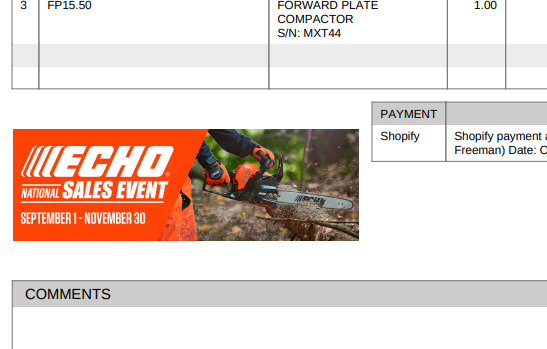
Complaint: Service Managers reported that filtering by "Status" on the Service Scheduler was returning an empty list, despite having Work Orders in the selected status.
Correction: Fixed.
Complaint: Technicians reported that they were unable to view work assigned to them on Mobile.
Correction: Fixed.
Complaint: Purchasers reported that the company's logo was not appearing on printed Machine Purchase Orders.
Correction: Fixed.
Complaint: Parts Managers reported that when creating an Item on a Sales Order, edits made through the “Advanced” option would not be reflected on the Sales Order.
Correction: Fixed. Items created using the “Advanced” option will now be added to the Sales Order once they are saved from the Advanced editor.
Complaint: Salespeople noted that the automatic credit card surcharge fee was not being displayed on the final invoice when processing payment using stored credit cards.
Correction: The credit card surcharge fee was correctly being processed by Gravity Payments, but was not reflected back on the final invoice after payment was taken. This was addressed and fixed.
Complaint: Dylan’s Flyntlok Fantasy Football team is performing very poorly. He talked a lot of smack going into the start of the season, but he’s almost in last place. (He won’t finish in last, alas. Our former intern, now full time developer Nick, has that well secured. A Harvard education can only teach so many things…)
Correction: Cannot/won’t fix. As designed.
October 9th, 2024 Release Notes
Learn More at Flyntlok Dealer Management System
Check out our Flyntlok YouTube channel for more highlights of the application!