How Can We Help?
Head to the top left corner in Flyntlok to access the Quick Searcher. To use the Quick Searcher you must first tell Flyntlok what type of search to do using the examples below:
- Customers (c?)
- Company name
- First name
- Last name
- Company phone number
- Contact phone number
- Invoices (s?)
- ID
- Customer
- Tracking Number
- Message
- Internal Message
- PO
- Item description
- Item number
- Invoice detail reference IDs
- Machine (m?)
- ID
- Machine Display/Custom ID
- Model
- Description
- Description Long
- Serial Number
- Unsold Machines (M.)
- ID
- Model
- Description
- Description Long
- Serial Number
- Sold Machines (M,)
- ID
- Model
- Description
- Description Long
- Serial Number
- Part (p?)
- Item Number
- Description
- Bin location
- Comment
- Vendor
- Supersessions
- Alternative parts
- List price
- QOH
- Part Purchase Order (O?)
- ID
- Vendor PO
- QB Bill
- DMS Active Work Order (WW?)
- ID
- ERP Work Order (W?)
- ID
- Part number
- Description
- Drawing number
- Serial number
- Notes
- Form (F?)
- ID
- Rental (R?)
- ID
- Vendor (V?)
- Name
- Vendor shortcode
- Machine Purchase Order (OM?)
- ID
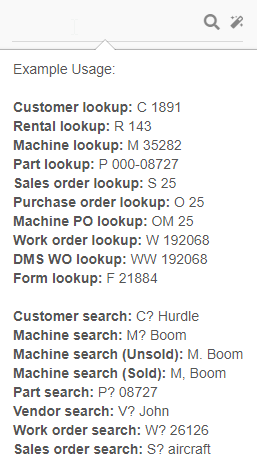
Search Hotkeys
- Pressing Ctrl+S or Ctrl+I will allow you to quickly search for items.
- Ctrl+M lets you search models and will show the default rental rates for the model!
