How Can We Help?
All Rental Contracts
The All Rental Contracts page provides a complete Rental Report that organizes All Rental Contracts into colored classifications. This page consists of a table that lists each Rental Contract with its own Contract ID. This page is accessible from the left Nav Bar -> Rentals -> All Contracts. First, set the appropriate date range, organize columns, and set a default layout, to allow future access to your desired report.
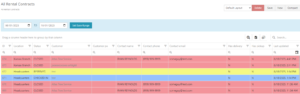
Statuses and Colors of Rental Contracts
Each Rental Contract on this page is in a specific status designated by a certain color. Statuses and their colors include:
- Grey: Draft
- Yellow: Reserved
- Green: Active
- Red: Closed
- Blue: Checked In
The contract will show as Draft (Grey) status when initially created until the Reserve Contract button is clicked, which will put the contract in Reserved (Yellow) status. Once Check Out is clicked, the status changes from Reserved to Active (Green) status. Then, click the Check In button to move the contract to Checked In (Blue) status, and finally, click the Close Contract button to move the contract to Closed (Red) status.
Table Features
Users can access each Rental Contract and their customers by clicking the hyperlinked ID and Customer names in each row under the ID and Customer columns. Also, users can Export the report as well as access other column classifications by clicking the Excel Icon and the Column Chooser buttons above and to the right of the table.

