How Can We Help?
Model Options Enhancements
Selling complex, highly configurable equipment should be smooth, accurate, and hassle-free. That’s why we’ve enhanced Model Options and Purchasing workflows to give you more clarity, flexibility, and control.
Redesigned Model Options Configuration
Say goodbye to clunky menus! We’ve rebuilt the Model Options experience to make quoting faster and more intuitive.
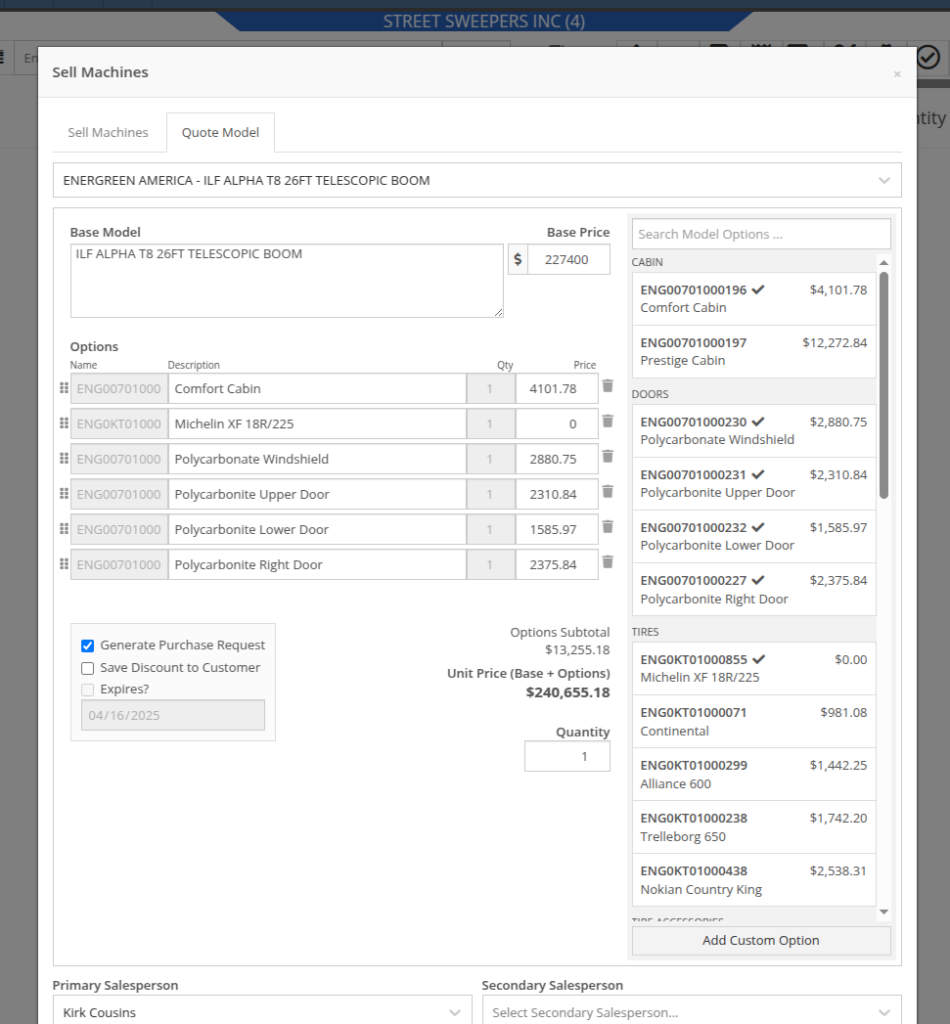
- Categorized Options: Grouped logically for easy navigation (thanks to our recent Categories update!).
- Searchable Options: Find what you need instantly with the new search bar.
- Drag-and-Drop Reordering: Arrange options in the order that makes sense for your customer.
- Editable Descriptions & Prices: Adjust on the fly (Note: This won’t update the Model Option details that are saved to the Model).
- Custom Options: Need something unique? Click "Add Custom Option" and tailor descriptions/prices right in the quote.

Above: Cool search bar
As-Configured Price Breakdown
In Flyntlok, when quoting a Model, the configured price is applied to the Sales Order line, and the Options are listed in the Description note. Unfortunately, that meant that detailed pricing about the model's exact configuration were lost. With this new update, we will now save the details as configured. This will allow you to review the line-by-line breakdown of the Model's exact configuration!
To view this, click on the trailer icon (it's not a comb like some people thought) near the configured Model's description:
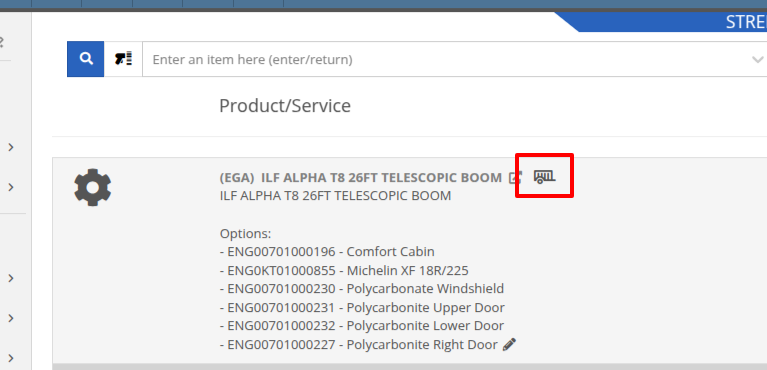

On that same screen, users with permission to view cost details will see additional cost and margin information for deeper insights:
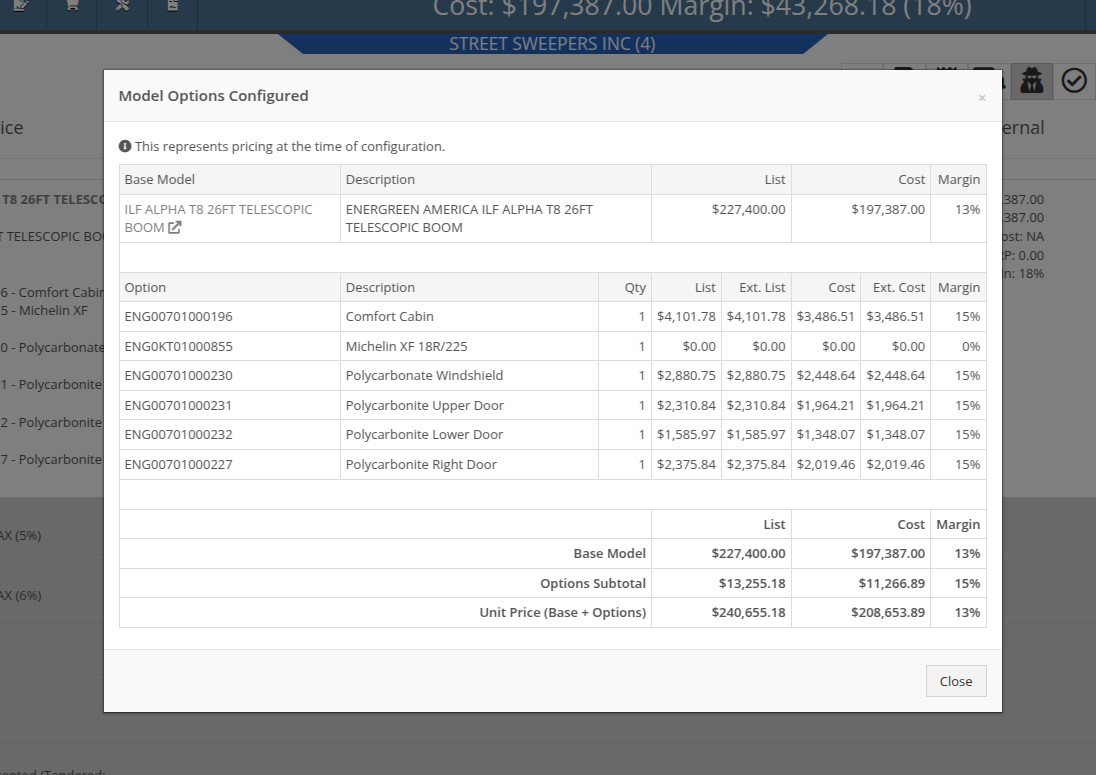
Note: Pricing is locked at configuration, meaning discounts or any price adjustments applied later will not affect the original breakdown.
Improvements to Purchasing Workflows
Configuration Details on Purchase Requests List: Previously, Flyntlok only displayed the default cost of the Model, even if it came from a Quote with a configured Model. When generating a Machine Purchase Order from this page, only the base Model was added, and the Purchaser would then have to manually re-configure the Model to match the Quote. This could lead to potential inaccuracies in configuration or miscommunications between Sales and Purchasing departments.
To clear up communication at this step, more information is now available to view on the MPO page. Additional columns have been added to this view, which can be added via the Column Chooser:
- Base Model Cost
- Model Options Subtotal
- Model Unit Cost (Cost + Options)
- Model Unit Ext. Cost

More importantly, Machine Purchase Orders generated from a configured Model on a Sales Order will now retain the exact configuration all the way through. No more manual re-entry!
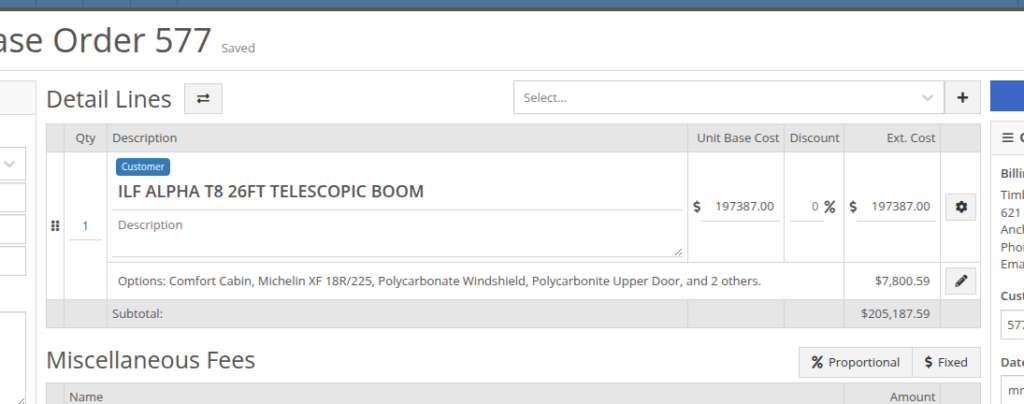

Redesigned Purchase Request Page
We gave the New Purchase Request page (Model Info -> New Purchase Request button) a fresh look to support fully customizable Model Options. In addition to Model Options, improvements have been made to show a more detailed cost breakdown, more fields when creating a new Model, and added support for multiple file attachments.
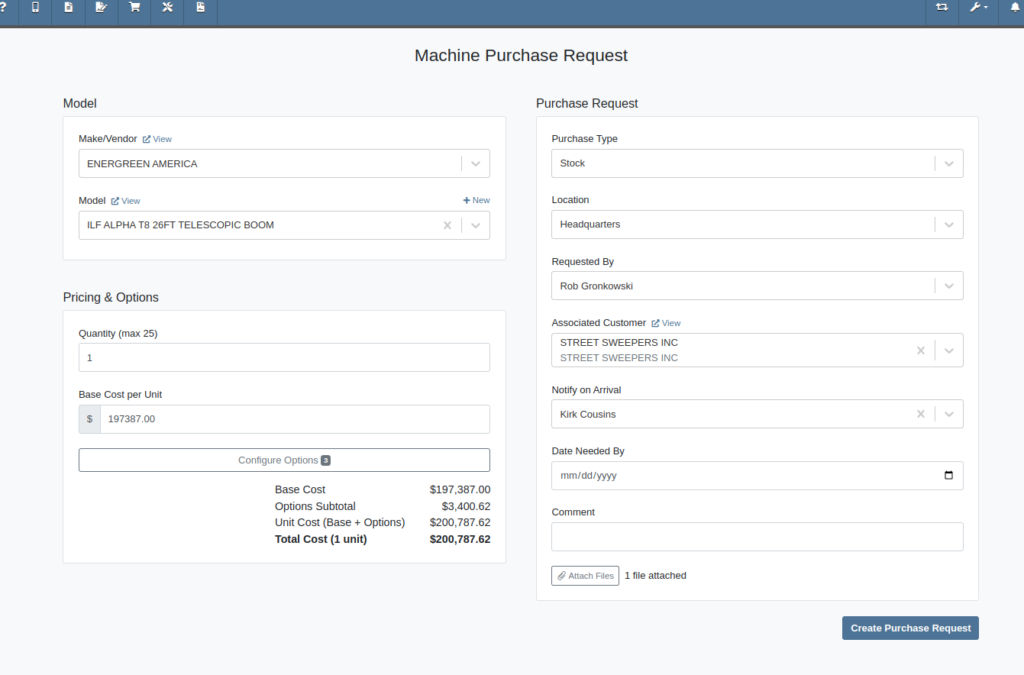
As with the Model Configuration tool on Point of Sale, Model Options here can be edited and rearranged as needed:
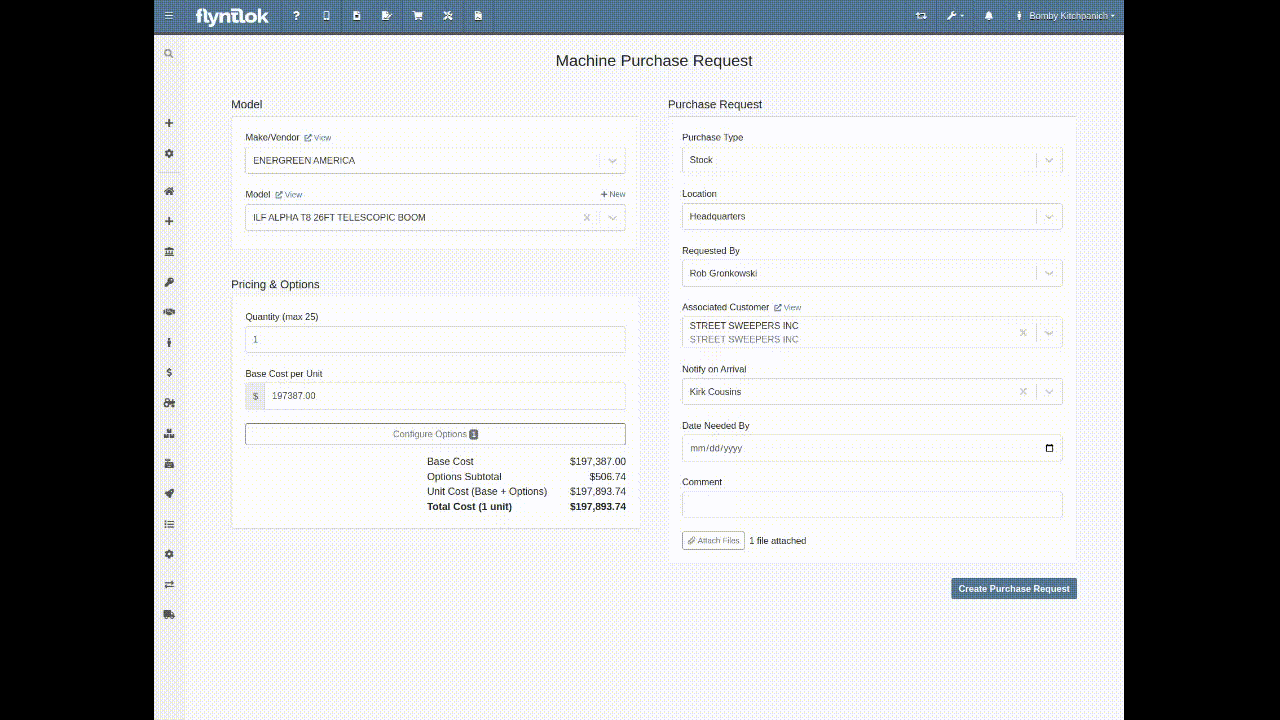
Multi-Currency Support? Of course!


Phew! We know that’s a lot, so if you have any questions, please reach out to your friendly Flyntlok Consultant with any questions.
Purchasing & Receiving
Column Customization on Item Receiving Voucher [#64743]
Opportunity
Inventory managers requested the ability to customize the layout of their Receiving Voucher columns.
Solution
Receiving Voucher now supports fully customizable columns! This includes rearranging columns via drag-and-drop, adding and removing columns, and resizing columns.
You can access the "Column Chooser" by clicking on the icon as shown here:
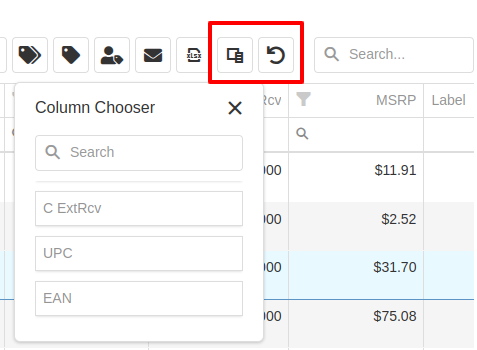
Your column layout will be saved automatically. Clicking on the icon will reset the columns back to the default layout.
Additionally, an "MSRP" column is now available to be added to your layout.
Service
Adjusting Items Used on Mobile Work Orders [#64647]
Opportunity
Service Technicians reported that adding a “Used / Reserved” Part on a Mobile Work Order Job would not respect the location at which the Part was used. The resulting invoice would then not correctly update the quantity-on-hand at the location of the Work Order.
Solution
Updated the Used / Reserved editor to break out Parts used by location in edit mode. This allows technicians to specify which location the Part was used at and maintain the correct Quantity on Hand.
When viewing a Work Order Job on mobile, the Used / Reserved section will look the same as before, which displays the total quantities of a part used across all locations. Once the user clicks "Add / Edit" on the “Parts Used” section, it will break the parts out by location. This allows the user to specify the location at which a part was used, and the resulting invoice will correctly adjust inventory quantity for that location.
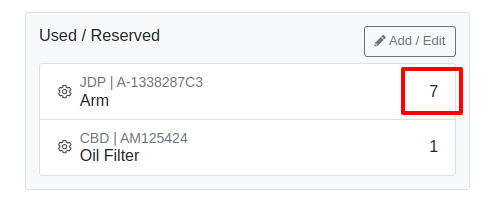
For example, in the above image there are 7 "A-1338287C3" arms and 1 oil filter used on this Work Order in total. However, as seen below, once you enter edit mode it shows that 5 of the arms were used at Headquarters, while 2 arms were used at Kansas Branch.

When the user hits the "Add Item" button at the bottom, it will add the Item under whatever location is selected using the location dropdown. This defaults to the technician's assigned location.
Persist View on WO Calendar Scheduler [#64598]
Opportunity
Service Managers wanted the Service Scheduler to always open in the preferred calendar view (e.g. “Day View”), eliminating the need to switch manually each time.
Solution
The Service Scheduler and Job Scheduler calendars now remember the last view you used and will open to that same view the next time you return.
Require Machine Hours or Miles on Check-In [#63203]
Opportunity
Rental Managers requested a way to ensure that either machine hours or miles are recorded before closing a Work Order. Relying on warning messages alone has proven ineffective, as users sometimes bypass them (argh, users…) .
Solution
We've added a new setting: “Require Machine Hours or Miles on Check-In”. When enabled, this setting will require users to input at least one of these values during the check-in process for a Work Order. To turn this feature on, go to Flyntlok Settings and find it under the Service section.
Point of Sale
Retain Machine on Customer Change [#62318]
Opportunity
Users creating machine-linked invoices—such as cost-of-sale invoices—reported that changing the customer on these invoices would clear the machine selection. This disrupted workflows and required users to manually re-select the machine.
Solution
The invoice will now retain the selected machine when the customer is changed, as long as the new customer is an “Internal Customer”. This prevents unnecessary machine resets and maintains invoice-machine linkage for internal workflows.
Rental
Display Minimum Cost Throughout Rental Process [#64762]
Opportunity
Rental Managers wanted staff to easily view the “Minimum Cost Rate” of a rentable item during Rental creation. Clear visibility of this rate ensures staff can quickly and accurately communicate minimum charges to customers at the time of booking.
Solution
We've added the “Minimum Cost” field to key areas in the rental workflow:
- On the rental schedule of each item in the New Rental page
- On the Rate Sheet
This ensures that staff can quickly reference the minimum charge during rental setup.
Administration
Item Creation Restrictions [#65087]
Opportunity
Managers wanted the ability to control who can create Items in the system.
Solution
We’ve added a new permission that governs Item creation. To prevent users from creating Items, disable the “Item Creation” permission through the Access Controls.
Resolved Issues
SurveyMonkey Requests Failing via SMS [#64710]
Complaint: In some cases SurveyMonkey requests were not being sent via SMS, even though SMS delivery was expected.
Correction: Fixed.
URLs in Zapier Created Leads aren’t Hyperlinks [#64733]
Complaint: When using the Zapier integration to create a Lead, links added to the internal note field using <a> tags would have their href values replaced with the lead’s URL instead of preserving the original link provided in the Zap configuration
Correction: Fixed
Kit Components Appearing on Printed Invoices [#64796]
Complaint: Despite the “Hide Kit Items on Sales Order PDF” setting being enabled, kit components were still appearing on printed final Invoices from Work Orders.
Correction: Fixed
Error Saving Quote from Merged Parts Orders [#65091]
Complaint: Service Writers noted that after merging several Parts Orders, it would fail when attempting to convert it to a Quote.
Correction: Fixed an issue where long messages entered in the Details area of the Sales Order page would display an error when creating a Quote.
Error Loading Receiving Voucher After Adding Fee [#65191]
Complaint: Receiving clerks reported that they were no longer able to access the Receiving Voucher page after entering a Fee line.
Correction: Fixed an issue where saving an invalid amount into a Receiving Voucher Fee line would sometimes cause the page to not reload properly.
Ivan Keeps Winning Flyntlok Sports Contests [#x%$?!]
Complaint: Ivan just won the March Madness basketball pool. This is after he won the Fantasy Football contest a few months ago. Ivan has been in this country for 2 years and is embarrassing the rest of us. And no one is more angry than Pawel who keeps finishing 2nd and thinks he should be winning.
Correction: Arguably this is just "as-designed." Please feel free to file a ticket to give Pawel a hard time.
Last Release Notes
March 26th, 2025 Release Notes
Not yet a Flyntlok Customer?
Learn More at Flyntlok Dealer Management System
YouTube
Check out our Flyntlok YouTube channel for more highlights of the application!
