How Can We Help?
Flyntlok encountered a problem during an upgrade on Monday afternoon, June 19th, around 1 pm Eastern Time, which temporarily disrupted the searching function intermittently for some periods thereafter. Performance and reliability are extremely important to us and we would like to apologize for any inconvenience this caused you. Our development team has introduced a new search infrastructure and added additional preventative measures. We will work hard to ensure such instances are not repeated and continue to provide the best service possible.
CRM
Manage Contacts-(Ticket #FD-988/71)
Opportunity:
Flyntlok allows users to create and save contact information for customers . You can save contact information from the customer's dashboard, the point of sale, or the CRM Hub. The issue is that there is currently no centralized place to view and edit a list of all contacts. This makes it challenging to manage contacts on a company level.
Solution:
The Flyntlok team is currently in the process of a significant update to our general Contact Management Capabilities. This release we created a new view that contains a list of all of a company’s contacts. From this new report you can filter for the individual contact and, when selected, you can edit the contact: Name, linked customer, email address, phone number, and associated tags. Flyntlok users will now be able to access the "Customer Contacts" from the CRM tab of the left-hand navigation menu.


Outbound Communication with Contacts-(Ticket #FD-991)
Opportunity:
Salespeople like to be able to easily communicate with their contacts from the list of all company contacts, but Flyntlok did not offer that capability
Solution:
When Flyntlok users select a specific contact from the contacts report, they will be redirected to the contacts information page. From here users can view past SMS messages and continue the correspondence. If a previously saved, valid phone number is added to the contact, any conversations with that phone number will be available to view.
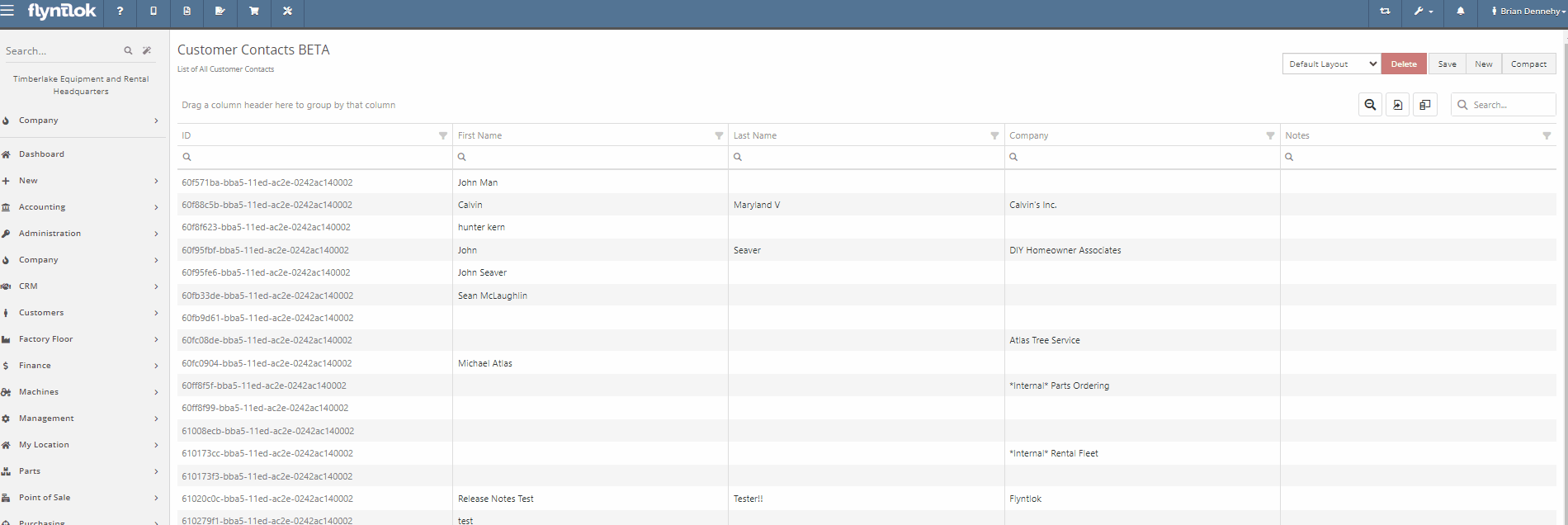
History of Contact Interactions-(Ticket #FD-989)
Opportunity:
Sales managers often like to see a history of all interactions with a specific contact:
Solution:
Add a "History" tab to the contact's information page. On the Contact Information page for a specific contact, the History Tab will allow users to view a timeline of customer interactions. All Work Orders, Sales Orders, Rental contracts, and CRM leads created, and associated with the contact will be recorded on this timeline. Users will be able to manage the timeline by archiving individual events, Archived events will be removed from the default timeline and placed into a separate view.
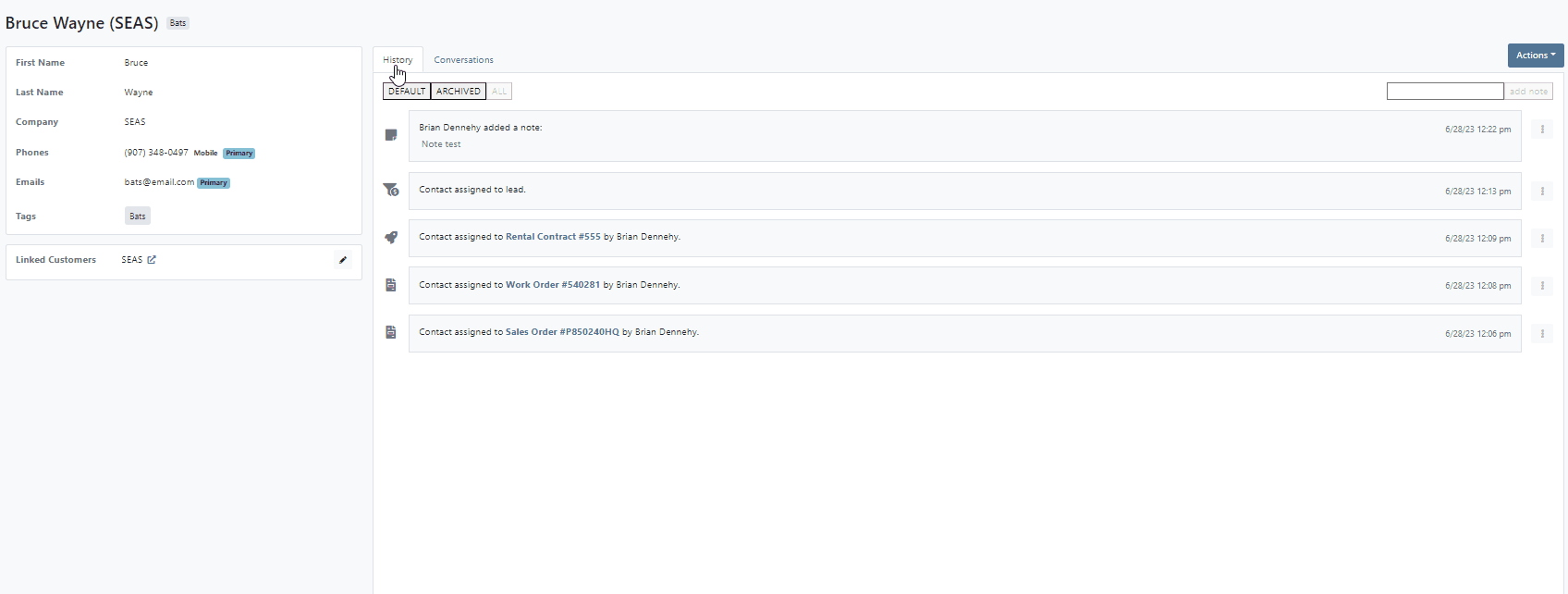
CRM Machines-(Ticket #FD-978, 42165)
Opportunity:
When associating a machine with a new lead from CRM Hub, the associated machine's information is not displayed on the lead page.
Solution:
For associated machines: include serial, machine number, owner name, and the current status of machines.

Link back to All Leads-(Ticket #FD-1131, 42447)
Opportunity:
The new lead system of the updated CRM Hub offers a more efficient way to manage new potential sales. However, we have noticed there is no convenient way to quickly navigate to and from an individual lead page back to the All Leads report
Solution:
Add a link to the lead page that will redirect you back to the All Leads report. This new link will be displayed above the lead name in the top left corner of the page.

Sales
Signature Line on Packing Slip (Ticket #FD-815, 41558)
Opportunity:
Flyntlok offers users the option to generate a packing slip, from the Point of Sale, which will display the package's contents, delivery address, and customer name making it easy to identify during dispatch. The issue is there is currently no acceptance line on the packing slip.
Solution:
Add a signature line to the packing slip PDF.

Edit Invoice Detail Lines Block (Ticket #FD-770, 41452)
Opportunity:
The Item Type of “Note Items” are used to display information on an Invoice. When added to a Sales Order, the rate/amount set on the note item is not applied to what is debited to a pending payments accounts. Currently, if the list price of a note item is manually adjusted, this would result in the transaction being unreconciled in QuickBooks Online. The amount applied to Pending Payments needs to be the same as the Invoice Balance.
Solution:
Flyntlok added a restriction that will prevent Flyntlok users from editing the list price on invoice lines with Item Types that indicate the item is a note.

Buyer Acceptance Signature Line (Ticket #FD-641, 41012)
Opportunity:
At the bottom of the PDF, generated from the Point of Sale, is a section to record the buyer's acceptance with a signature line. The issue is Flyntlok currently does not offer a field to record a seller's acceptance. This can be problematic when dealing with a third-party service that requires both a buyer's and seller's acceptance signature.
Solution:
Flyntlok added a new setting to the Settings page that will allow Flyntlok administrators to add a seller's acceptance signature line to the PDF generated from the Point of Sale. Please contact a Flyntlok Consultant if you would like assistance in setting up this feature.

Quote Expiration Date(Ticket #FD-1120, 42417)
Opportunity:
When converting a Sales Order to a quote, Flyntlok requires users to set an expiration date for the new quote. This date is then displayed on the PDF generated for the quote. The issue is that Flyntlok currently does not show the expiration date anywhere on the actual Point of Sale page.
Solution:
Add a "Valid Until" field to the internal details section of the detail tab.

Payment Date - (Ticket #FD-802, 41523)
Opportunity:
The payment system currently displays the customer information as well as the date a credit card payment was applied to a Sales Order. However, the date is only applied to credit card payments
Solution:
Flyntlok now includes the payment date on all payment description lines.

Parts
Kit item Cost-(Ticket #FD-1034)
Opportunity:
Kit items allow Flyntlok users to sell a group of items at a customized list price under a parent item. When the Kit is configured, Flyntlok will take the cost of the sub-items associated with the kit and apply them to the parent item. The issue is if the parent item is sold with a cost set, Flyntlok applies both the cost set on the parent item and the sub-items resulting in transactions being unreconcilable in QuickBooks.
Solution:
Flyntlok removed the ability to set a cost on Kit type items and we now show an expected cost on the kit item dashboard.
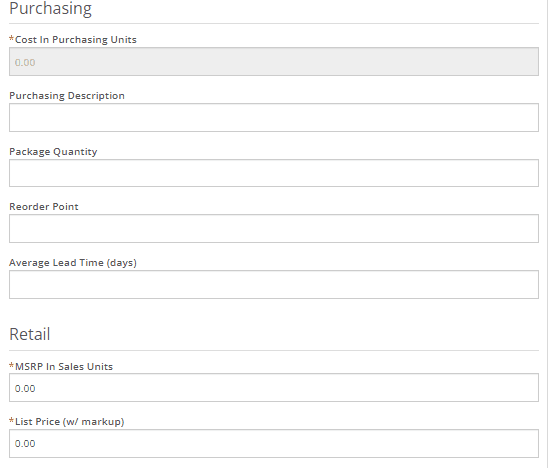
Kit QOH(Ticket #FD-905, 41927)
Opportunity:
Salespeople find it helpful to see the available inventory for kit items, which Flyntlok does not currently offer.
Solution:
On the item dashboard Flyntlok now shows the potential kit QOH based on the quantities of the sub-items

Kit Cost Total - (Ticket #FD-638)
Opportunity:
When configuring kits, Flyntlok users would like to view the cost of all of the items making up the kit. This would assist in specifying a new price for the kit and to prevent losing money on kit sales.
Solution:
Added a total cost field, that will display the cost of sub-items added to the kit.

Cost Margin on Quick Kits - (Ticket #FD-982)
Opportunity:
When configuring Quick Kits from the Point of Sale, Flyntlok users would like to view the cost of all of the items making up the kit. This would assist in specifying a new price for the kit and to prevent losing money on kit sales. Currently, only the cost margin is displayed.
Solution:
We have updated the Point of Sale Quick Kit feature. The "cost margin" field has been renamed to "Profit" and we have added a new "Show Cost" check box. When selected, the total cost of all associated sub-items will be displayed.

Purchasing
Customer PO Number (Ticket #FD-975, 42148)
Opportunity:
Flyntlok users are looking to clarify the "PO Number" column of the Purchase Order's PDF. Vendors are currently getting this field mixed up with the Purchase Order number.
Solution:
We have renamed the column, and will now display it as "Customer PO Number"

Service
Job Transfer Logging (Ticket #FD-1146, 42497)
Opportunity:
Flyntlok users have the option to transfer service jobs. You can choose to transfer the job to an active Work Order or generate a new Work Order. The issue here is when the option to transfer to a new or existing order is selected, the logs of the transfer will only appear on the original Work Order.
Solution:
We have added enhanced logging on job transfers. Action logs will now refer to both Work Order IDs involved in the job transfer and the log will appear on both Work Orders' action logs.



Flyntlok Reporting
Compact/Compress
Opportunity:
Flyntlok offers users a variety of different reports, accessable through the left-hand navigation menu. We aim to provide you with valuable insights and data through these reports. The issue is that there is currently no way to compress larger reports.
Solution:
We have added a new "Compact" button to Flyntlok Reports that will allow users to compress the grid view’s data within the report.

Issues Resolved This Sprint
Not showing reservation for rental- (Ticket #FD- 915, 41934)
User issue:
The machine's dashboard is correctly showing the status as RESERVED however it is not indicating the active rental reservation at the top of the page.
Resolution:
Added to top of the page for viewing.
Failed Scan Note- (Ticket #FD-936, 42015)
User issue:
On a Sales Order and using the "Scan Mode" option: If the scan fails, the error message will not populate until an additional item is scanned.
Resolution:
Fixed.
Converted Part Issue- (Ticket #FD-814, 41556)
User issue:
The "Create Record" button for the change orders allows for multiple clicks (i.e., button mashing). This in turn creates duplicate records of the change.
Resolution:
Fixed.
Machines Getting Marked to Not Allow Sale-(Ticket #FD-955, 42114)
User issue:
The Flyntlok setting "Models Sellable When Created" has been activated, however, all new models are set to not allow sale.
Resolution:
Fixed.
Copying Sales Order- (Ticket #FD-950, 42067)
User issue:
When copying Quotes and Sales Orders, the copied version is not retaining the list price of discounted items from the original.
Resolution:
Fixed.
Shopify Prices Not Updating-(Ticket #FD-957, 42130)
User issue:
The connected products in Shopify do not update prices without being re-saved from the Flyntlok Shopify interface.
Resolution:
Fixed.
CRM issue-(Ticket #FD-977, 42152 )
User issue:
On the CRM Leads page, when a customer clicks on a lead, the Lead Detail screen opens up a blank window.
Resolution:
Flyntlok users will be able to view the Lead Detail page for all CRM leads.
Rental Contract Available Machines by Location-(Ticket #FD-1000, 42201 )
User issue:
When creating a new rental contract, available equipment for rent at all locations is showing even when only one location is selected.
Resolution:
When filtering for a specific location, only the machines in that location will be displayed.
Assigned WO not in Mobile View-(Ticket #FD-1041, 42268)
User issue:
Work Orders that have been assigned to a specific technician are not displayed in the "My Work" section of the mobile view.
Resolution:
Fixed.

Customer PO Search-(Ticket #FD-1074, 42068)
User issue:
When searching for a customer PO number attached to a sales order from the prefix searcher and using the S? prefix, the attached Sales Order that contains that PO is not displayed in the search results.
Resolution:
Fixed
Update Pricing-(Ticket #FD-1067, 42324)
User Issue-
When selecting the “Update Item Pricing” yellow dollar sign icon from the Point of Sale, the sync operation fails to accomplish anything. the price is not updated and the user is not notified.
Resolution-
Fixed.
MFA Duplicate Key-(Ticket #FD-1108,42397)
User issue:
Flyntlok users that are set up with 2-step verification are receiving a "Couldn't send one-time password" error message when attempting to log in.
Resolution:
Flyntlok will now run a check to see if the old code is expired, and if so, delete the old session, and regenerate a new code.
Payment Visual-(Ticket #FD-1117,42418 )
User issue:
On the new payment system, when converting a Sales Order into a quote, and then reselecting the "actions" button: The "Delete" Tab is not populating correctly.
Resolution:
Fixed.
Machine Flooring-(Ticket #FD-1115,42407 )
User issue:
On the Machine Dashboard, if the Flyntlok user navigates to the balance sheet and selects the Liabilities or Flooring Links, they are directed to a Create New Journal Entry window rather than to that Existing Journal Entry.
Resolution:
Clicking these links on the machine dashboard will redirect you to the specific journal entry to view financial information regarding the machine.

Serialized Stock Core Items-(Ticket #FD-1123, 42431)
User issue:
When adding an item with a Core, where the underlying items are serial stock, the Sales Order will not close until the Core and Dirty Core are set to Inventory and the top-level part is re-added.
Resolution:
When an invoice detail represents a core, Flyntlok will not enforce traceability on it.
Deleting Sales Order-(Ticket #FD-1139, 42467)(FD-1140, 42359)
User Issue-
When a Flyntlok user deletes a Sales Order that is in pending status and is associated with a Special Order, the associated request/PO is not deleted with the sale.
Resolution-
Remove the option to delete a SO in Pending Status. Users will need to reverse the sale before the delete button can be selected.
Edit Title of Lease Agreement(Ticket #FD-1149, 42503)
User issue:
Flyntlok users have requested the ability to edit the title of the Rental Contract's "Lease Agreement" to "Rental Agreement".
Resolution:


Wrong Data-(Ticket #FD-1137, 42462)
User Issue-
Flyntlok user is seeing the wrong data in reports. Unknown locations and parts numbers are populating the item physical counts report.
Resolution-
Fixed.
Credit Card Fee Charge-(Ticket #FD-1137, 42462)
User issue:
From the new Gravity payment System, if the page is refreshed or canceled before the payment was made complete, it would result in duplicate
Resolution:
Fixed.
Saved Card - ( #FD-1162, Support ticket #Internal)
User Issue-
When applying a payment to a Sales Order using a saved credit card, Saved Cards are generating $0.00 payments versus the amount entered.
Resolution- Fixed
Unable to clock In (Ticket #FD-1168,42575 )
User issue:
Flyntlok technicians are unable to clock into service jobs assigned to themselves from the mobile view.
Resolution:
Add a new error message that will display when labor types have not been correctly configured.

Last Release Notes
Not yet a Flyntlok Customer?
Learn More at Flyntlok Dealer Management System
YouTube
Check out our Flyntlok YouTube channel for more highlights of the application!
