Flat Rate Jobs
You can now create flat-rate job templates and flat-rate jobs on work orders! When adding a job to a work order, you can indicate that it will be a flat rate job and input the amount that it will be billed out for.
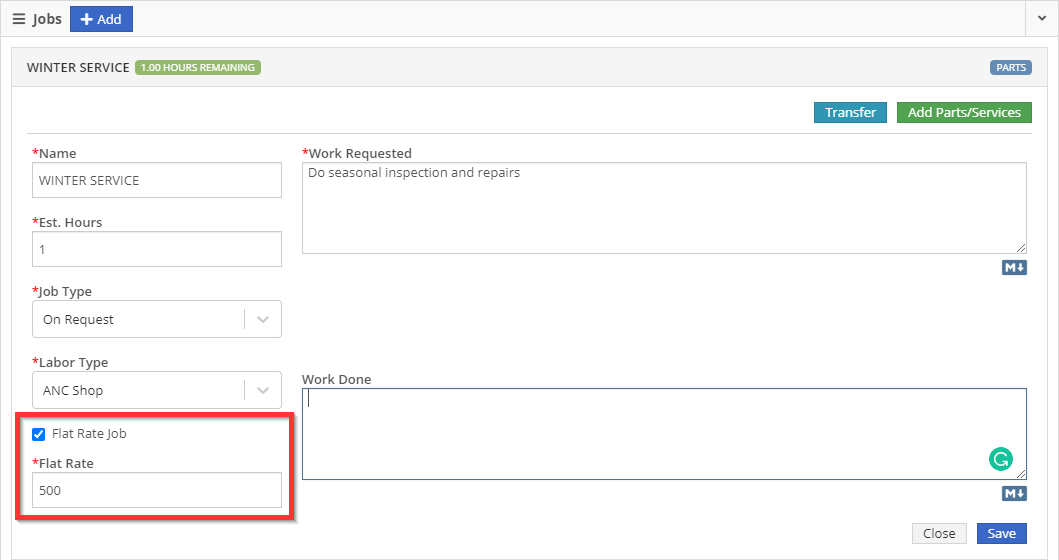
When creating a template for a job, you can indicate that it is a flat rate and the amount that it will be billed for. When this job is added to a work order, that amount will follow.
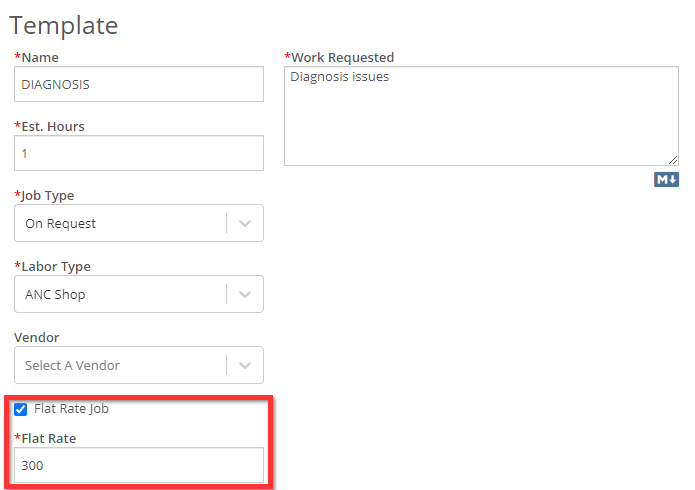
When invoicing the work order, the flat rate job will be its own line on the invoice. The description will be populated with the work that was done on the job. All the labor and parts that were used to complete the flat rate job will show as bullet points under that job.
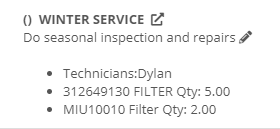
New Notifications Controls
We have added notification settings for machine moves and purchase order exceptions. To manage these, click your name in the upper right of Flyntlok and choose preferences. From there, click View Notification Settings.
Here is a quick link to get you there: My Preferences
Cancel Voucher Reversal Widget
Admins can now cancel the reversal of a voucher. Admins can find this in the widgets section of Flyntlok. Click the Wrench ->Flyntlok -> Widgets.

Part Sales Dashboard Charts
We added a parts sales by location and part sales by person chart to the dashboard options.
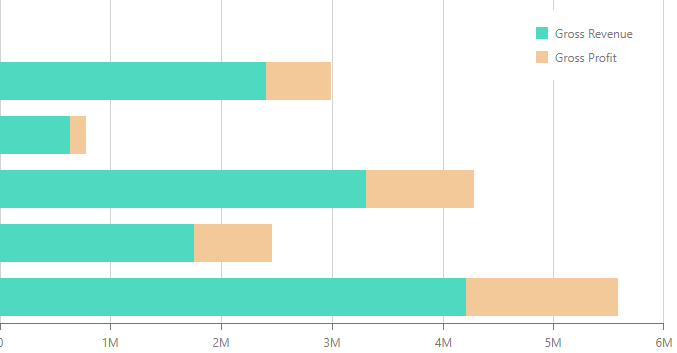
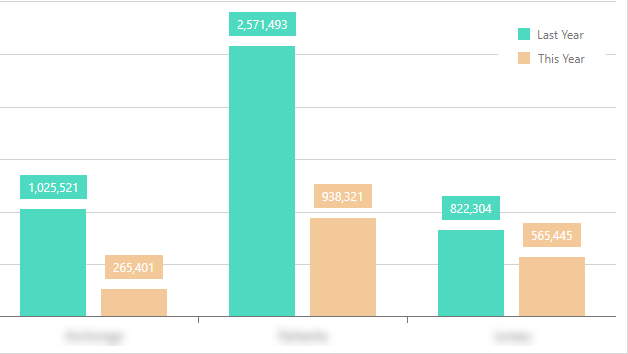
Please reach out to Flyntlok if you are interested!
This information is cached and updated once daily.
Better visibility on Electronically Submitted PO's
POs electronically submitted to your vendor by Flyntlok are shown in the information sections of the purchase orders. Flyntlok currently has these integrations with John Deere, Hitachi, Stihl, Volvo, and Epiroc.
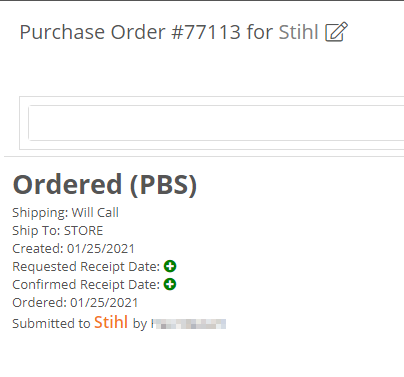
For item purchase orders:
For machine purchase orders:
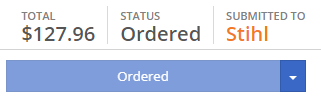
Coates Power Equipment (Walker) is excluded from this due to the nature of that integration. If you are not currently submitting electronic PO's to Coates Power Equipment, we highly encourage you to reach out to them!
Added Mexico States to Shipping Addresses
When choosing Mexico as the country for a shipping address, you can now select the appropriate state.
Most Common Parts on POS
We fixed a bug with the option for adding your customer's most common parts to a sale. You can now click the wrench next to the customer and add the most common parts they purchase from you in a breeze!
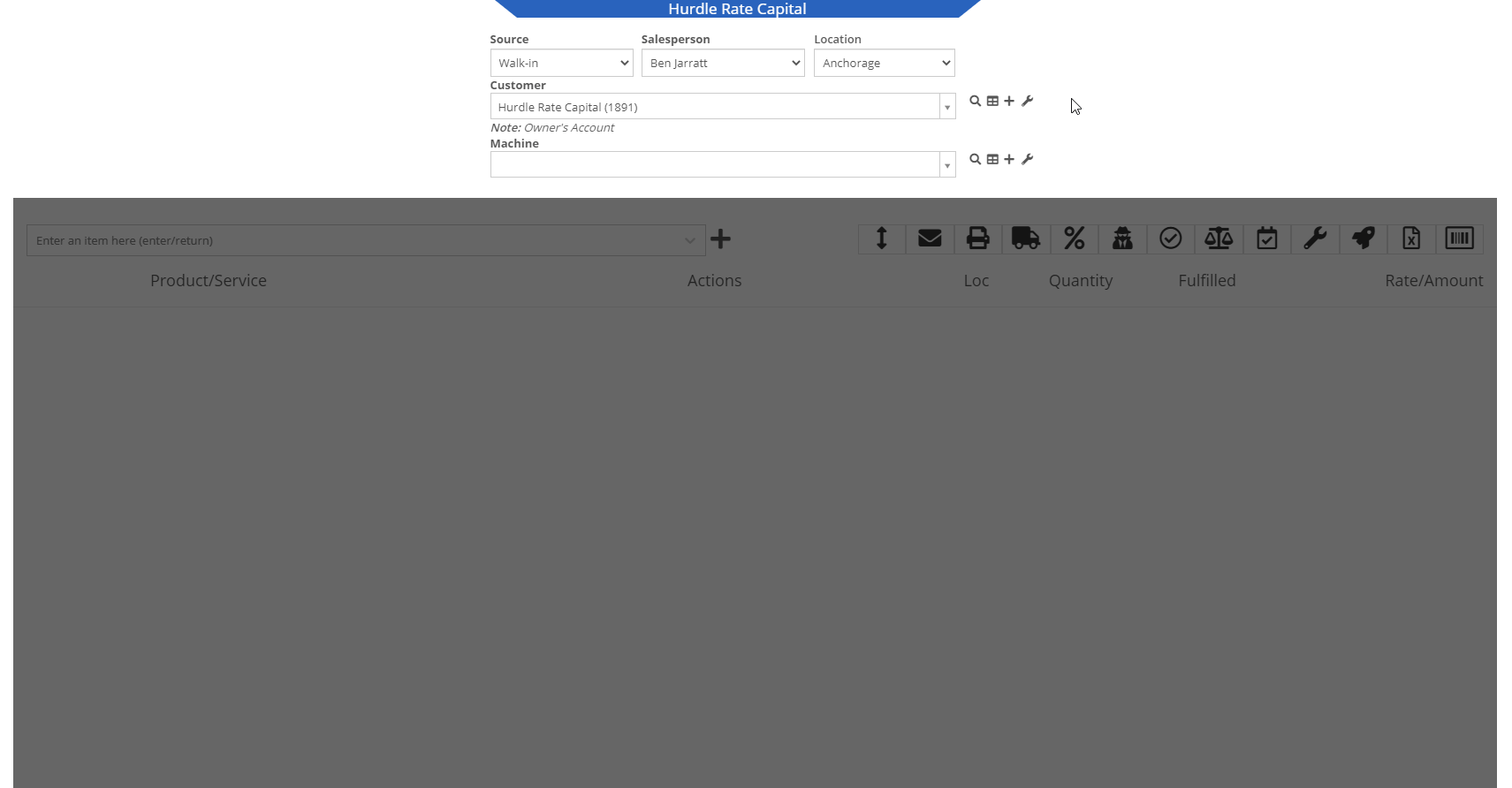
Saving a Customers Credit Card from the Customer Dashboard
There was an awkward popup on Google Chrome when you store a credit card from the customer's dashboard. We made some changes on our end to prevent that from happening again!
Engine Serial Number
You can now assign an engine serial number to a machine. This is for machines that have a VIN/Serial Number for the machine, and a separate one for the machine's engine. You can set this by editing the machine.
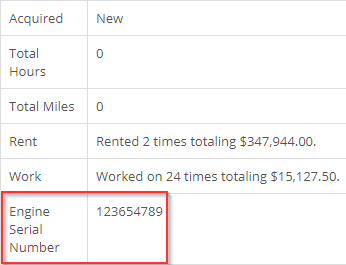
Customer Machine Identifier
You can now set a customer identification number on machines within Flyntlok. This number will be shown on the customer dashboard next to the serial number, on the customer's dashboard within their owned machines, and on the Sparks portal.
![]()
You will also be able to use the quick searcher to search for this number!
Depreciation Restoration on Returns
When a return is created from a machine sale, we will now restore the depreciation that the machine was sold with.

Posting this return will post the depreciation as a credit towards the depreciation account linked to the machine's vendor.
Return of Goods
When a return is done for a local PO item, we now generate a return of goods for the item. When you complete the return of goods, the sales order will be fulfilled correctly with the negative quantity.
Reservation Notifications
We've revamped our reservation notifications. You will now see a new banner layout and color when a reservation is coming due or set to expire. When a reservation is coming due, it will look like this:

When it is set to expire it will look like this:

Item Transfers
We now show item transfers when viewing open orders for an item. To get to the open orders for an item, you will need to go to the item dashboard and click on the number in the Ordered column for the location that you would like to view.


Customer Discounts
We now show customer discounts on the point of sale. You can find the discounts that apply to the customer under their name when viewing the sales order information.
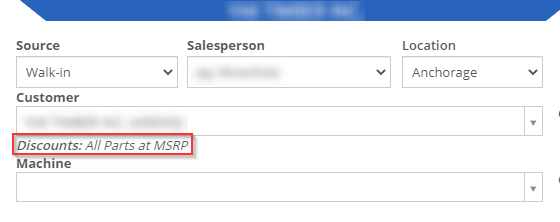
There will also be a badge in the lower right of the invoice that will indicate if the customer has an auto discount that was applied.
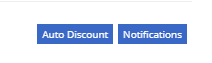
Item Merge Balancing
Merging items through the Flyntlok item merge widget will now merge the quantities of the two items.
Work Order Check-In
When checking a machine into a work order, you can now enter either the odometer reading, hours or both. Neither of them is required for check-in.

Customer Stored Cards
Saving credit cards to a customer's account can now be done from that customer's dashboard! When on the customer's dashboard, scroll down to the Saved Cards box and click the blue Add button.

You will then put in the customer's billing information and click the Next button. This will bring up the Gravity card input.
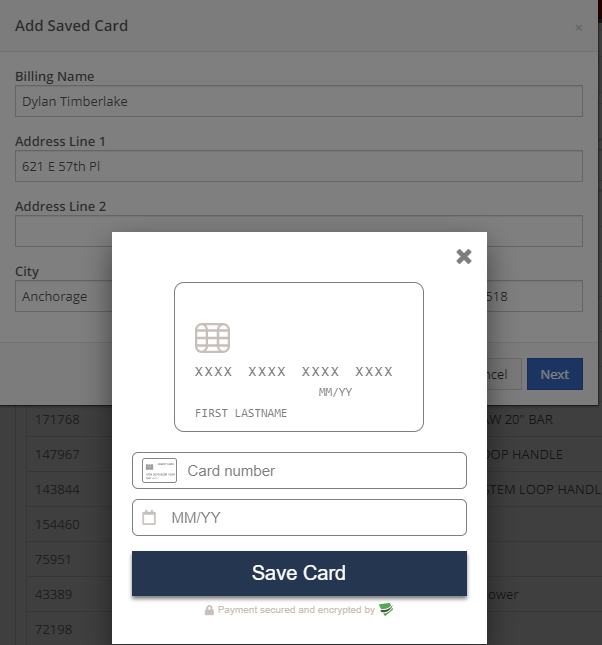
After inputting the card information, click Save Card. You will now see the customer's card in the Saved Cards section.
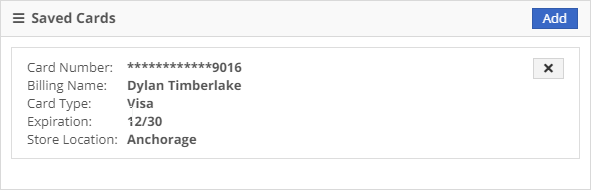
You can click the X to delete the card from the customer's account.
User Preferences
We've revamped how you manage your user settings. To begin, head to your name in the upper right and choose Preferences.
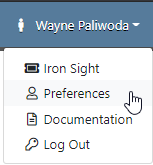
This will bring you to our personal preferences manager. From here you can edit your profile and your notifications settings.
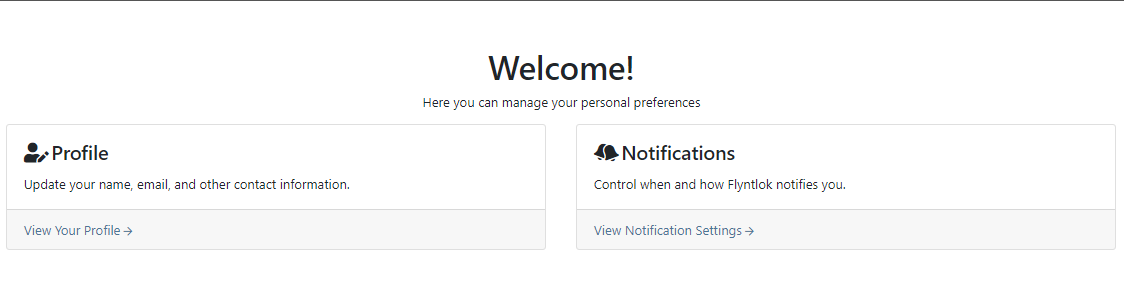
For editing your profile, simply click anywhere on the section you wish to edit, fill in your data, and hit save. You may even get a birthday shout-out from the Flyntlok team!
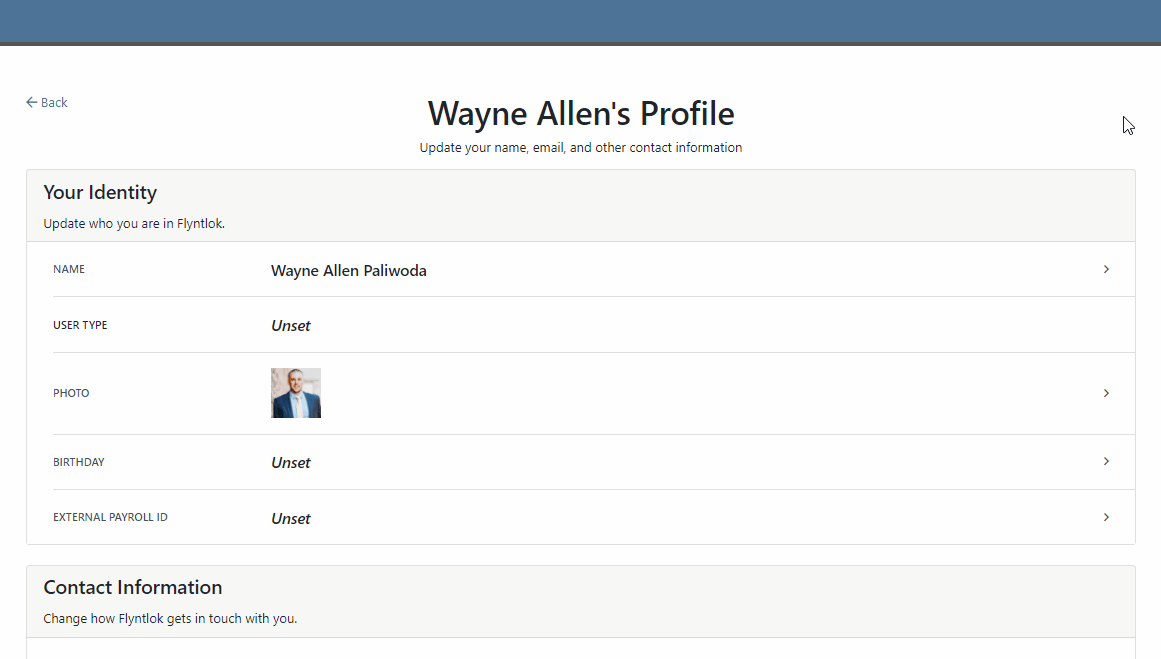
For editing your notification preferences, choose the group, and then click the switch to enable or disable how you wish to be notified. This can be controlled by notification type so you can be sure you won't miss an important one and can exclude yourself from any you do not wish to receive.
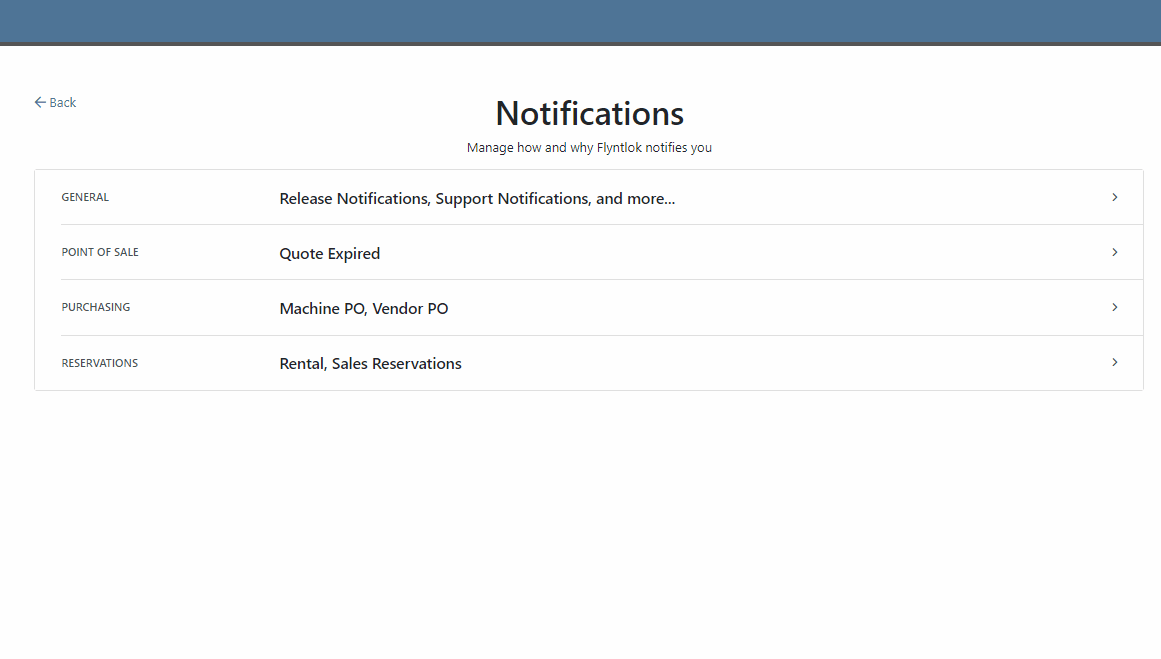
There are 4 notification types that Flyntlok currently supports:
Job Transfers
On a segmented DMS work order, you can now transfer jobs from one work order to another. When you click on a job, you will see a teal Transfer button just to the left of the Add Parts/Services button.
![]()
After clicking the transfer button, you will be able to search for the WO that you wish to transfer the job too.
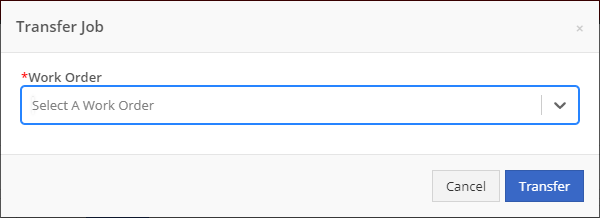
You will need to start typing the work order number into the searcher for your results to begin appearing. After you find the work order you wish to transfer to, click the blue transfer button.
All labor and parts associated with the transferred job will move to the new work order as well!
Internal Work Order Summary Box
When you print the internal document for a DMS work order, you will now see a summary of the costing on that work order.
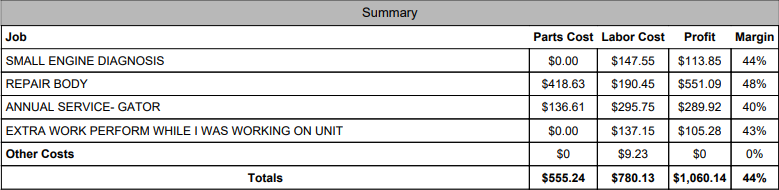
Administrative Editors
We have revamped the admin editor reports to be mobile-friendly and provide a better user experience. Here's a couple of the changes that we have made:
To edit a line, you will see an Edit button on the right. Clicking will show a pop-up that allows you to edit the line that you chose to edit.
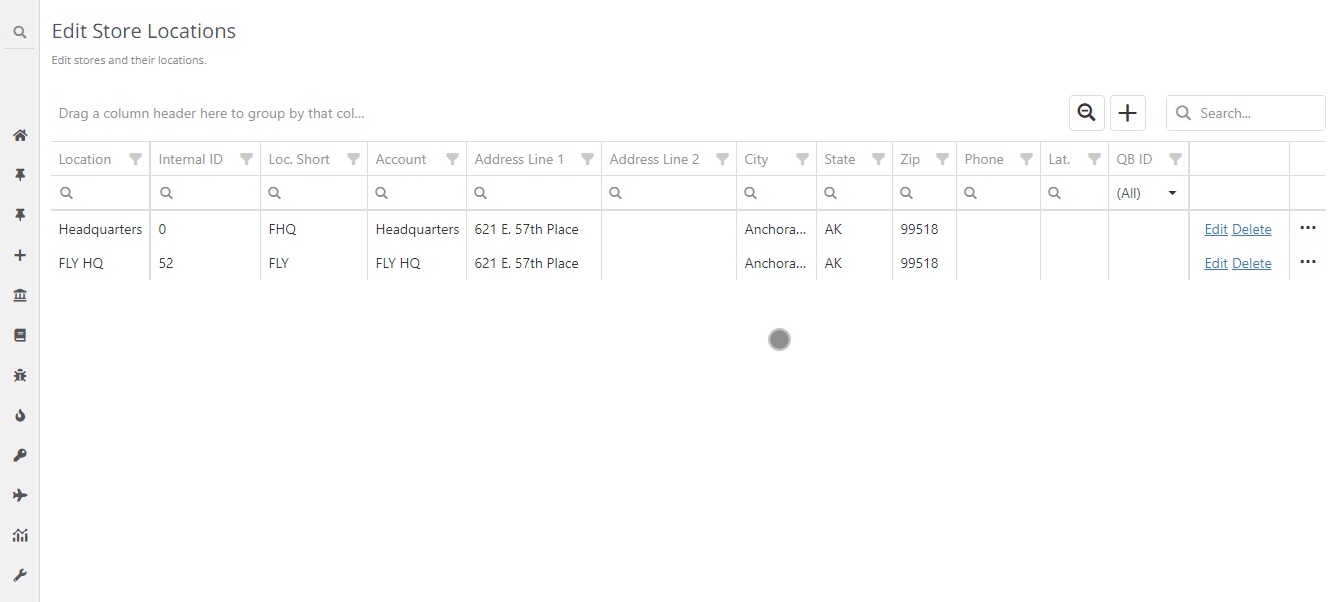
Based on the size of the screen you are using, the columns will auto adjust their width. If they become too small to display the data, they will remove themselves from the view. To view those removed columns, there will be three dots on the furthest right side of the screen. Clicking this will create a drop-down that shows the rest of the information about the row.
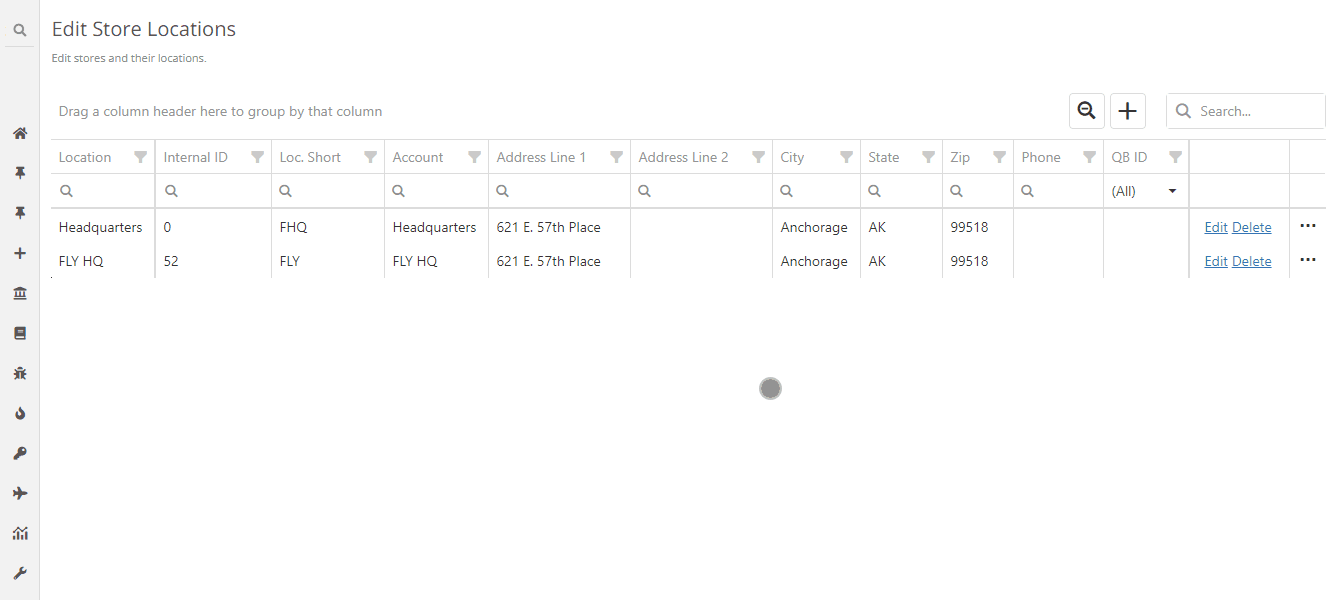
Voucher Details
We have changed the editing of voucher details. There will now be an Edit button below the voucher details section.
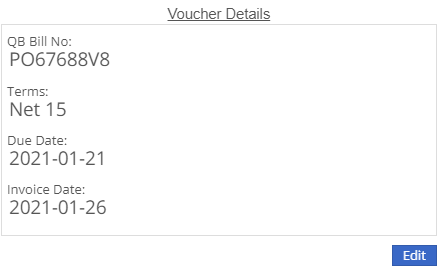
Clicking the edit button will now allow you to edit all of the voucher details in one go, instead of having to edit and save each one individually.
You now have the ability to transfer an item directly from a sales order! Previously, this could only be done from the item dashboard. After adding an item to the sales order that needs to be transferred to your location, you will see a truck icon next to the QOH of the item.
Clicking this will bring up the transfer information box. In this form, fill out how much, from where, your comments, your preferred shipping method (for the transfer) and whether or not this should be drop-shipped to the customer. This will initiate queue up a request to transfer the item to your location.
Tip: "Quick Transfer"
The quick transfer button will move your inventory instantly from one location to the next. This means upon clicking this button the QOH is immediately removed from the source location and moved to the destination location (your invoice location). This by-passes all the current transfer workflows in place, but will still create a record of the transfer.
Flyntlok will now keep your customer data from QuickBooks Online up to date in real time with Flyntlok. This ensures that things like the customers balance due stay in sync between the two systems with less clicks, and less human intervention.
!!! Tip "Loading QuickBooks Customer Data"
You can still sync the two systems by heading to the Wrench -> Accounting -> QuickBooks online and clicking the `Load Customers` button, but with this update, you really shouldn't have to do that ever again!
!!! danger ""
This is a beta feature. We will be monitoring its status over the next few weeks. We will be expanding on it during this time frame as well to incorporate all of the data between the two systems. Less clicks!
When an Equipment Condition Report is attached and completed on a work order, we will now generate a segmented work order for the needed repairs.
1. After adding an ECR in the Associated Forms section, selecting it will allow you to edit the form.
2. Selecting **No, requires fix** will prompt the system to generate a work order for the repairs.
3. When all appropriate fields are filled out on the ECR, next to the form number, you will click the *Save* button and then the *Go to Work Order* button.
4. The auto generated work order will be created after the machine is checked out from the work order.
5. On the new work order, for everything that was marked as needing a fix, there will be a job for that repair.
!!! danger ""
None of the jobs that are auto generated will have a labor type set. Be sure to set this before clocking into the job.
!!! tip "Rental Check Ins"
A reminder that Flyntlok can auto generate work orders when a rental unit is checked in. The work order will already have an ECR form attached. This allows for rental units to be checked in, have their condition reviewed, and then a work order generated for any repairs needed. We can also create new condition options on the ECR that will create a work order for the customer of the rental if you choose to bill them for repairs. Please reach out to Flyntlok to get this configured!
We have removed alternate payment options when a customer type is internal. You can only use the Flyntlok generated payment in this case.
We have added an internal cost report for work orders. This report will break out your labor cost, parts cost, and labor entries by job.
With this data, we can also show you your profit, margin, estimated hours, and actual hours per job.
If the work order is not in an Invoiced Status, you will go to the Actions drop-down and select Print Internal to access the report.
If the work order is in Invoiced status, there will be a red Internal button next to the Print and Email buttons, where you can access the report.
!!! note ""
This document is currently in beta. Any feedback on layout or data would be greatly appreciated to help utilize this report!
!!! danger ""
The internal document only works for segmented work orders. You cannot view this report on simple work orders.
We now send notifications when a quote is set to expire. You will receive notifications when the quote is 7 days from expiring, 3 days from expiring, and the day of expiration. You will see a green notification that shows in the lower right of your screen.
And you will get a red banner on your dashboard.
When a quote hits the expiration date, we will now mark it as expired with a message indicating that it was rejected due to expiration.
We made a few enhancements to the auto-generating DMS work order feature.
1. When setting the location on the work order, we will first check the default manufacturing location of the item, then the default manufacturing location set in the Flyntlok Settings page, and if neither of those are set we will set the location based on the sales order location.
2. The end date of the work order will now reflect the date that is set in the *Due Date* field on the sales order.
3. The description of the item on the sales order will be copied into the work requested section of the work order. This allows for that description to be set per sales order for custom work requests.
4. The origin of the work order will be noted.
5. The public message on the sales order is set as a note on the work order.
6. The customer PO on the sales order is noted on the work order as well.
On the work order PDF, we will now show the tag number and work station that have been assigned. We also removed the date that is associated with the hours and miles on the machine.
From a variance report for a physical inventory sprint, you can create a journal entry for those item variances. When you are on a variance report, you will see a button in the upper right that will create the journal entry.
This journal entry will contain a debit and credit for every item that had a variance. An increase will result in a debit to the asset account for that item, while a decrease will result in a credit to the asset account of the item.
We will automatically assign the correct asset and expense accounts. We will first look for the part's asset account, and if that isn't set, we will use the vendor's asset account for that item. For the expense account, we allow you to select an expense account to be used in the Flyntlok Details admin editor.
!!! note ""
Go to the wrench in the upper right -> Flyntlok -> Flyntlok Details. You can find the Inventory Variance Expense Account field towards the bottom of the accounting section.
If that default expense account is not set, we will first look for the parts expense account, and if that is not, set we will use the vendor's expense account of that part.
!!! warning ""
We do not restrict the creation of multiple journal entries for one sprint.
Flyntlok now supports adding an account payment type with any other type of payment! To use this feature you will need to add an Item Reference to your payment types that is different from the account payment type item reference. This item reference is a QuickBooks item that will be used to create the invoice in QuickBooks with the payment line.
You can edit your payment types by going to the admin editors, hovering over Point of Sale, and selecting Invoice Payment Types.
We have added a field to your labor types that indicates if a labor type is active. This allows you to keep old labor types at their rates and cost so that they can still be accurately reported on. When doing a labor rate or cost change, you will need to create a duplicate of the labor type, adjust the cost and rate of that new labor line, then mark the old one as inactive. We will then remove that inactive labor type from being shown when selecting a labor type to clock into.
You can now review order confirmation and shipment information directly in Flyntlok. This data was previously only available on the Volvo Parts Online Portal. By line, you can review where the part is coming from, and get information such as the carrier and tracking number. This data is updated real-time from Volvo.
We now exclude quote status internal parts orders from showing on work order PDFs. Internal parts orders must at least be in draft status for them to be seen on the PDF.
When you go to edit a work order, you can now add, change, or remove tags and work stations.
Our quote system has been revamped to allow tracking of quote conversions and their reasoning. Through this we will be able to report on how many of your quotes are accepted vs rejected and your valuation of open quotes.
When you are on a quote, in the Payment tab you will now see three new options:
- Modify Quote: This will allow you to turn the quote back into a draft sales order and make changes.
- Reject: If a customer rejects the quote, clicking *Reject* will mark the current date as the date of rejection, and we will give you the option to categorize and explain the reason for the rejection.
- Accept: When the customer accepts the quote, selecting *Accept* will mark the current date as the date of acceptance and you will have the option to attribute that sale to a category.
!!! warning ""
When you turn a sales order into a quote, you can set the date of expiration. When this date is reached, we will mark the quote as expired.
!!! warning ""
When a quote is accepted, you will not be able to turn it back into a quote.
!!! warning ""
When a quote is rejected, it cannot be reopened.
We have created a few dashboard grids that report on the quote conversion statistics. These dashboards WILL NOT have legacy data. They will only contain quote data that is created from today and on.
!!! info ""
If you have current pending quotes, turn them into a draft sales order, then turn them back into a quote to start the conversion tracking.
We will have more reports in the future, and are open to any requests of reports that would be valuable to you or your company! The current options are:
- My Quote Stats YTD: Your quotes' valuations, broken out by month and quote status.
- My Quotes Expiring: Your quotes that are expiring within a week.
- My Quote Conversion: Your quotes' acceptance and rejected amounts.
- Company Quote Conversion: Quote acceptance and rejection by store location.
- Quotes by Sales Person: Quote counts by salesperson. (Note: This will only show users who are set to be Sales for their user type. This is set in the Users admin editor.)
!!! warning ""
You will need to talk to your management team to help get your dashboard configured if you are interested in the reports.
!!! Note ""
All the dashboard grids are YTD(Year To Date) information except for My Quotes Expiring.
When you charge a CC fee, we now link that fee to the CC charge that it is associated with. If the CC charge z-out is approved, the fee will move with that charge to approved, likewise, when it is disapproved, the fee will be marked as disapproved. This allows for you to remove CC fees from being queued up to post to QuickBooks until you approve the CC charge.
Happy Veterans Day
From all of us at Flyntlok, to all the veterans out there… we salute you! Thank you for your service and sacrifice!
We are in the process of creating a new way to track quote conversions and save old versions of quotes within Flyntlok. This will include the ability to accept, reject, and modify quotes. When modifying a quote, we will take a snapshot of that quote before it is modified so that you can see what changed and potentially what made the deal! This week we are releasing a few smaller features of the new quote system to start tracking quote success and rejection rates. You can read more about this week's quote features below.
We've revamped our quoting system to now track when a sales order is converted to a quote, and when that quote is accepted or rejected. When a quote is rejected, we give the salesman the opportunity to explain why the quote was rejected. Rejected quotes will show on your wins/losses report as a loss.
!!! info ""
The wins/loss report should be located under the Company tab on your left-hand nav. If you have difficulties finding or adding that menu, please reach out to Flyntlok!
- Category: This will help to categorize the reasons for a quote rejection.
- Lost To: You can name who the customer went with if there was competing sale.
- Reason: Here the salesman can add more relevant information as to why the customer rejected the quote.
When a quote is converted to a sales order, we mark that date as the successful quote conversion date.
You now have the ability to take overpaid amounts on sales orders and apply that amount to the customer's deposit. Instead of issuing a return transaction for the excess amount, you can select the Customer Credit payment option on the sales order to put that amount into the customer's deposit. As with regular deposit transactions, that amount will not show on the customer's dashboard until that payment line is approved and posted by your accounting department.
!!! warning ""
This will only work for customers that do not have an account.
After marking a physical inventory plan as complete, you now have the ability to reverse that plan to make any necessary changes.
We have added more to the transaction lockdown feature when doing an inventory count. Previously, you could only prevent the *order* button from being clicked on the sales order. Now, you can also prevent parts from being received/returned on POs, inter-store transfers from being executed, and ERP work orders from being graded. If the lockdown is active, and there is an active plan being executed, the system will only lockdown for the location with the active plan. This allows for the rest of your company to continue working.
We recommend the lockdown to prevent transactions from happening while you are counting parts. If you don't lockdown, and transactions are created, it has the potential to negatively affect your reported QOH.
!!! info ""
To activate the lockdown, head to the admin editors->Flyntlok->Flyntlok Details. At the bottom of the accounting, section will be a check box called Lock Inventory During Counts.
The new Labor History report will give you a breakdown of your DMS work order clocked time vs billable time for the month. We give a summary at the top of the report that shows the hours by location with rates and costs of those hours.
You can schedule this report by going to the Report Scheduler within the Flyntlok admin editor.
We have added a new item type field that, when assigned to an item, will create a simple DMS work order to create the item. This can be used for selling predefined services like flat-rate service work, or for custom work with a set quoted price.
!!! tip "To utilize this feature, follow these quick and easy steps"
1. We have pre-generated a new item type for you called "Work Order Generator". (You can modify this on the item types editor)
2. Create a new item in Flyntlok. While filling out this form, ensure you set the item type to "Work Order Generator".
3. You will need to set the proper income, asset, and expense accounts on this item for recording purposes, but it is not required to test out the feature.
4. After creation of the item, create a new sales order and sell this item.
5. Once you have clicked order on the sale, a new DMS Work Order will have been auto-generated for you.
Upon closing this work order, we will update the cost of the item on the sale to be the sum of the parts costs on the work order. We will also update the MSRP of the item on the sale to the sum of the list price of the parts used on the work order. This is to give you an idea of how close you were to your set price for this work.
We have amped up the reporting of costs on MRP work orders. You will see more fields that report on costs within the details tab of work orders. Many of the new labor cost calculations will depend on the labor time and labor type being set on a per-item basis. (The labor time was released last week, check out the information below!)
??? info "MRP Labor Averages"
If you are an MRP customer, when editing an item, you will now see averages under the Labor Time input. These averages will show actual and billable times of the 10 most recent closed work orders for that item.
Just above the Labor Time field is the Labor Type field. This field will allow you to select one of your current labor types as a default for this item. The cost of the labor type selected and the labor time that is input will be used to find estimated labor times and cost or sub labor times and costs on work orders.
Here is an explanation of all the cost fields and how they are calculated:
- Expected Parts Cost: This will be the current cost of the item being built multiplied by the quantity being built.
- Actual Parts Cost: This is the cost of all the items on the BOM being multiplied by their needed quantity and summed together.
!!! warning ""
Your expected part cost should equal the actual parts cost. This will help to accurately reflect the cost of that item.
- Expected Labor Cost: We calculate this by taking what is set in the *Item Labor* field for the item being built, multiply it by the quantity being built, and then multiply it by the cost of the labor type that is set for that item.
- Actual Labor Cost: This will be the billable time that is set on the work order, multiplied by the labor types' cost that is used to record the billable time.
- Sublabor Cost: Using the labor time and labor type that are set for all item's on the BOM, we multiply the quantity needed of the item by the set labor time, and then multiply that result by the cost of the labor type.
- Misc.Cost: A miscellaneous cost can be set by item. This cost will include anything that is not a labor cost or subpart cost when building or purchasing the item. This will field will take the miscellaneous cost of the item being built and multiply it by the quantity being built.
- Subparts Misc. Costs: This will take all item's on the BOM, multiply the needed quantity to build by the amount set for Misc. cost of that item, and sum this result from all the items.
- Total Costs: This will sum subparts, sub labor, labor, and all miscellaneous costs to show how much this or these items cost to build.
- Expected Labor Time: This will be the time that is set in the *Labor Time* field of the item, multiplied by the quantity being built.
- Actual Labor Time: This will be the time that is clocked in on the work order.
- Sublabor Time: This will be the labor time that is set on each item of the BOM, multiplied by the quantity of that item needed to build.
Along with the new reporting, you can now update the cost and labor time of an item when the final grade is submitted.
When the final grader goes to sign off on the work order, they will get two comparisons.
- Unit Cost: will show what is currently set as the cost (Expected) vs what the subparts cost is per item (Actual).
- Unit Labor: will show what is currently set in the item labor field for the item (Expected) vs how much time was clocked on the work order per item (Actual).
Below both comparisons are checkboxes that default to not checked. Checking these will update their respective field for the item being built. If the work order is linked to a sales order, we will go out and update the cost of that item on the sales order.
We have added notifications when submitting electronic POs. We find this necessary on a few of the integrations we currently have as they do not provide an immediate response to the PO. Starting with our Volvo integration, when you submit a PO, you can expect a notification to come via the lower right pop-up and blue banners on your dashboard. You no longer should have to wait on the PO and constantly refresh the page hoping for a response from the vendor.
Just a reminder that we are still in the process of migrating over Flyntlok customers to the new Gravity portal. A Flyntlok consultant will reach out to you when we are ready to migrate your company onto the new keyed-in transactions system. If you have any questions, please reach out to Flyntlok if you have any questions!
We have released a new feature that allows you to create, edit, view, and schedule work orders on a calendar page at the week- and month-level. You can also filter by five separate criteria to find the exact set of work orders you're looking for.
Dragging and dropping is enabled, allowing work orders be moved around freely. This makes scheduling much quicker and more efficient.
To get to the work order scheduler, go to the *Service Overview* tab and select *Work Order Scheduler*.
!!! note ""
Please check out document to learn more about this feature!
[***Work Order Scheduler***]
!!! attention ""
This feature is being released in beta. Please let us know any issues you run into. Feedback is always welcome!
We have added the ability to lockout all sales order from moving out of draft status when your company is performing an inventory count. This will prevent the *Order* button from being clicked. If you would like this enabled when performing your count, please reach out to Flyntlok!
You now have the ability to make a PDF version of your variance reports for inventory counts. When you are on a variance reports page, click the pdf icon in the upper right!
We've added the ability to print PDFs of inventory plans. This allows you to print the plan, take the count, and log the adjustments later if you are not able to take the inventory count on a mobile device. You can find the link to print the PDF on the *Physical Inventory Sprints and Plans* report, next to the plan's name.
We now allow you to duplicate journal entries.
Copying a journal entry will retain all data except for the journal date, journal number, and any attachments.
If you are an MRP customer, when editing an item, you will now see averages under the Labor Time input. These averages will show actual and billable times of the 10 most recent closed work orders for that item.
!!! attention ""
In the near future, we will use this field to estimate your sub-labor costs per work order.
Now, when you add a comment to a pending action, that comment will be added for all associated actions as well.
We have added a new feature that will make doing your monthly, quarterly, or yearly inventory counts a breeze! This feature gives you the ability to create what we call an inventory sprint. Within a sprint, you can:
- Create plans that can have specific bins or ranges of bins assigned to them.
- Assign an employee to execute a plan.
- Set a date that the plan is due by.
Along with this, we have created reports that will show you how much inventory has been adjusted and how your inventory valuations have changed.
!!! note "None of the adjustments will affect inventory until all the plans have been marked complete and the sprint is marked complete"
We prioritized making this feature mobile friendly to give employees the opportunity to carry a smart phone or tablet through the warehouse and execute the counts.
!!! danger ""
We have a guide on creating, executing, and closing out these inventory sprints.
Flyntlok has been working in the background with Gravity Payments (previously referred to as Charge It Pro) to upgrade keyed-in credit card transactions to the newest and most secure platform provided. If you are currently utilizing Gravity as your payment processor, a Flyntlok consultant will be reaching out to you within the next two months when you are slated to upgrade.
!!! primary ""
Now when using the S? search action, you can search for split sales orders.
From the vendor dashboard, you can now access a date range report for the vendor's part order sourcing. This will show you the selling price of items from this vendor that are sold over the counter and on a work order between the dates that you input.
We have revamped the old labels and added new ones! All of these labels now contain QR codes. When you scan the QR code with a smartphone camera, you will get a notification that will take you to the entity that the label was printed for. There are five different locations that these labels can be found:
1. On the item dashboard, under the actions drop-down, there is a Print Label option. This label will contain the item number, bin location, vendor, and list price, along with a QR code that takes you to the item's dashboard.
2. On the item purchase order, the far-right column has a printer icon that, when clicked, will generate a label. This label will contain the PO number, item number, quantity received, and if the item is a special order, you will see the sales order number and customer. The QR code on this label will take you to the purchase order when scanned.
3. From a sales order, there is a new barcode icon in the upper right that will generate a sales order label. This label will contain the sales order number, customer PO, ready date of the sales order or the date that the label was printed, customer of the sales order, and the selected contact information or the contact information for the customer. The QR code here will take you to the sales order.
4. From a DMS work order, in the Actions dropdown, the bottom option of the *Informational* section is Print Label. This will print a label for the work order that will have the work order number, machine, customer, and contact info for the customer. This QR code will take you to the work order.
5. From an ERP work order, in the Actions dropdown, the second to last option is Print Label. This will print a label for the work order that will have the work order number, item, department, priority, due date, quantity, and reference if it is linked to a sales order. This QR code will take you to the work order.
When you print a purchase order, if there is an account number associated with that vendor, it will show in the Vendor box of the purchase order pdf.
On the strategic sourcing report, we have updated it to follow our rules of only being able to set metric override or metric override date when the other is also being set or is already set. We have also added the ability to update the metric override type on this report!
??? info "What is the strategic sourcing report?"
Strategic Sourcing is used as a quick view for vendor stock orders. At the top of the page, you can select a location and vendor that you want to pull the stock order report for. This makes it easier for viewing multiple different vendors' suggested stock orders instead of creating draft stock orders for each vendor. We also allow you to update an item's reorder point, metric override, metric override date, and metric override type from the report. Strategic Sourcing will be located under the purchasing tab on your left nav. If you don't see the report there, please reach out to Flyntlok to get it added!
On the vendor dashboard, we have added a link to a report that lets you view all items that were received for the vendor between a specified date range. The link is located at the top of the Most Recent Purchase Orders box, next to the View All option.
We have added a hotlink for purchase orders on manufacturing work orders. This link will take you directly to the Flyntlok purchase order that is input.
On vendor purchase order drafts, we have added sold 180 and sold 180i columns.
!!! warning ""
- Sold 180: This will be the quantity of the item sold in the last 180 days.
- Sold 180i: This will be the total number of sales documents that the item was sold on in the last 180 days.
When a warranty type customer is set as the customer on a sales order, the machine search field will now search through all machines associated with your company.
When a standard or tax-exempt customer is set as the customer on a sales order, the machine searcher will now search through machines owned by the customer and machines that are part of the company's machine inventory.
When editing a vendor, you can now search for revenue, asset, and expense accounts by account number and view the number of each account.
Weekly Sales Report
We have revamped the weekly sales report that is sent out on Saturdays. This report recaps the past week for your salespeople and provides them with data on their weekly sales, top 10 customers, machine sales for the week, reservations, work orders, and more! If you're interested in seeing the report and getting it sent to your salespeople, please contact Flyntlok.
Escalated Issue Emailing
We recognize that sometimes its tough for the help desk to communicate to users that don't spend a lot of time in the application (looking at you Management & Accountants). Email notifications will now be sent out to users when an issue gets assined to them and the status gets updated to Escalated, OnHold, AccountingHold, or ManagementHold.
New Tag Field
You can now add a tag number when creating a work order Please submit an issue if you need this added to any reports!
We are working on adding this to the work order editor still
Effective Labor Rate and Cost
We have enhanced the Service Dashboard (Management -> Service) by adding some metrics around your labor rates. You can view your utilization, effective billable cost, and effective billable rate.
What is the effective rate?
The effective rate is the (billable hours X rate) / clocked hours.
What is the utilization rate?
The utilization rate is the billable hours / clocked hours.
This data comes from time entries on DMS Work Orders and the work labor types you have configured.
Bulk Data Exports
We have relocated the button for doing bulk exports. It is now next to all the other buttons on reports. Previously, there was a button that said download dump.
What is the difference between bulk exports and regular exports?
Regular exports will only export the data you have on your screen. When you see a bulk export, it is often the full data set for whatever entity you are looking at. For example, if you head to the customers (all) report, you will see the button to do a bulk export. This will include the entire dataset Flyntlok houses for customers.
Vendor Volumes
We have added a View More option to the Volume section on the vendor dashboard. This report can be used to look at a specific vendor's volume between a set date range.
Reports
Most reports in Flyntlok have been adjusted to fit data to the screen better and prevent unreadable crammed columns. Some things you may notice:
Work Order Scheduler
We have created a highly requested feature to schedule work orders. Soon, you will be able to view your work orders on a calendar where you can plan, filter, and edit them! Stay tuned for the release date!
PO Location Changing
We have created a widget that allows you to change the location of an item purchase order. If you have access to the admin editors, you will go to the Flyntlok option, and then select the widgets tab. The bottom left widget will be the location changer. You will need to put the number of the PO that you want to change and the location that you want to change it to.
The PO must by in New or Ordered status to change locations.
Sales Order Signatures
When a customer provides a signature for a sales order, we now show the ledgible version of their name and the date that it was signed next to their signature on the sales order.
Work Order Banner
When a work order is invoiced, you will see a new layout for the banner that appears on the work order.
Machine List
At the bottom of the model information page, we will show a list of every machine that has been linked to the model. If the machine is sold, we will show the owner of that machine as well.
User Management
We now allow you to enable users that were previously disabled. This can be helpful if you have an employee return to your business.
Timecard Importing
We now let you import timesheets for employees that no longer work at your business.
Stock Take
We are putting together a fresh, new way to do a stock take (a.k.a. physical inventory count). Be on the lookout for this new feature in the coming weeks!
Voiding Machine Purchase Order Lines
You can now void a machine on a purchase order line. This lets the purchase order continue down its lifecycle without requiring any other input about that machine. You must provide reasoning for the void. The reason provided is added to the audit log of the machine purchase order.
This does not delete the machine from the system. That must be done manually by you.
Tip
You can still receive that machine, but you will no longer be able to use the quick editor. To edit the machine information, you must navigate to the machine dashboard and click Simple Actions -> Edit
Special Order Link Warning
When a special order item is deleted from a sales order, we now show a warning on the purchase order that the part has been unlinked from its associated sales order. To fulfill these parts, the sales order will need to be reversed so the item can be pulled from QOH.
Faster Item PO Posting
You may have noticed this week that posting item purchase orders is faster. We made a few optimizations earlier in the week, but will soon be releasing changes that will greatly increase the speed that item POs are posted. Be on the lookout!
MRP Work Order Quantity Change
When the quantity to build is changed on a work order, we will now reflect the updated quantity in the Ordered column on the item's dashboard.
MRP Work Order Transactions
We have resolved an issue with item transactions being created for all the items on the BOM of a work order that was edited. Now, when a work order is edited, we will only run transactions for the part being built, not for all items on the BOM.
Inventory Valuation Report
We were previously calculating the units for cost incorrectly. Cost is now calculated based on the units that the item is purchased in. Also, we fixed an issue of certain item's accounts not showing up on the report.
Volvo Purchase Orders
If a Volvo purchase order is rejected from Volvo, you will now receive a 'Revision Required' message. This message includes the error displayed on the purchase order page, either below the order status for document wide errors or in the comments field for errors about particular items.
We will also update the status of the purchase order to 'New', so you can re-submit.
Vendor Dashboard
We added a total row to all of the vendor widgets!
We also added a 'View More' tab to view more work orders for that vendor.
Consignment Locations
You can now search items when auditing a consignment location. This should speed up your audit process!
You can search using qty, bin, vendor, item no, description and whether or not the item has been audited.
Stock Orders
When creating a stock order from a vendor's dashboard and selecting the "Filter list down to items with an inventory history" option, we will show you items that have a metric override set even if they do not have inventory history.
Reservations
You now have the option to reserve a machine for one day using the preset 'Day' button!
DMS Work Order
We used to make a note and a log every time a work order or work order job was edited which was causing some redundant notes on the work order report. Now, we only create a log when a work order or work order job is edited.
E-mail as Username
E-mail addresses can now be used as usernames for Flyntlok accounts. Current users can log in with their e-mail address or their username; however, new Flyntlok accounts created must use their e-mail address as their username.
Please reach out to Flyntlok if you are creating an account for a user who does not have an e-mail address, we can handle these on a case-by-case basis.
Vendor Labor Rates
Labor rates can be set on a per vendor level. To set a labor rate for a vendor, go to the vendor edit page and scroll down to the 'Default Labor Type' field.
When a technician clocks-in to a work order linked to a machine, the machine's vendor labor rate will be used even if the technician has a labor type assigned to their account. Remember, the labor type can be edited when clocking-in to the work order.
Inventory Reconciliation Report
The inventory reconciliation report will now be sent out at month-end.
This report can be scheduled using the Report Scheduler.
Proposal Worksheet PDF
We fixed the naming convention of the proposal worksheet.
The file name will be much cleaner when saving and e-mailing.
We also fixed the issue with HTML leaking onto the worksheet.
Sales Order Searching
You can now find sales orders via the shipping tracking number using "S? tracking number".
The tracking number must be exact!
Volvo Electronic Purchase Orders
How do I submit a part purchase order to Volvo?
Please allow 1-2 minutes for this order to be received by Volvo. After the 7 minutes, please log in to your Volvo account to review your purchase order.
You can now submit part purchase orders to Volvo!
ERP Work Order Report
We fixed an issue that prevented your company's logo and address from being displayed on the ERP work order report.
HTML
We are still finding HTML in a few places around Flyntlok. We can fix these issues rather quickly, so please let us know if you notice anything.
Please submit an issue report if you notice any HTML throughout Flyntlok.
Inventory Reconciliation Report
We are updating the inventory reconciliation report. More information on the updates will be released in the coming weeks!
Security Upgrades
Once again, we are continuously improving Flyntlok's security system to meet industry standards. These updates will impact every page in Flyntlok, so please let us know if you notice anything odd.
This is the last security iteration.
Security Upgrades
We are continuously improving Flyntlok's security system to meet industry standards. These updates will impact every page in Flyntlok, so please let us know if you notice anything odd.
Please submit an issue report if you notice any HTML throughout Flyntlok.
Invoice E-mails
This only impacts invoices with an account payment.
Invoice ID Issue
We apologize for the issue some of you experienced this morning regarding the invoices that began with '999'. Thank you for your patience while we fixed the issue!
Internal Asset Report
We fixed the issues with the "sold by" section and the warranty date section on the internal asset report found on the machine dashboard.
Packing Slip
We fixed the issue with the pack slip footer being being illegible.
File Attachments
You can now attach files to issue reports!
Screenshots and images can help consultants troubleshoot issues!
You can also attach files to issue reports from the issue dashboard!
Microsoft Edge
You can now use Microsoft Edge as a web browser when using Flyntlok.
ERP Work Orders
We updated the layout of the new erp work order creation form.
Multi-file Uploads
You now have the option to upload multiple files at a once from a DMS work order dashboard.
Bin Locations
Item receive vouchers retain the item's bin location at the time the item is received. This means that you can reference past receive vouchers to see what their bin location was at the time the item was received even if the item's bin location has changed.
Scrapping Parts
You have the option to add comments when scrapping parts.
These comments will be visible on various reports throughout Flyntlok, including the "Review Transactions" report.
Stock Orders
Stock orders now include the item's metric override types (min, max, exact).
Salvage Percent
We fixed an issue that prevented the machine's salvage percent field from saving.
Date Manufactured
We no longer pre-fill the machine's date manufactured field with the machine purchase order's creation date.
Attached Machines
If you change the location or responsibility of a parent machine, the location and responsibility of the attached machines change as well.
Password Policy
We've made a number of upgrades to Flyntlok's password policy:
We upgraded our password policy to align with industry standards; furthermore, stricter password requirements protect your dealership's data from unauthorized access.
Password Reset Process:
Please check your Spam folder if you don't receive the e-mail within 30 seconds
Please follow the new password policy explained above
Security Upgrades
We've made substantial security upgrades to the file upload system in Flyntlok.
Sidebar Menu Editor
You now have the option to copy sidebar menu templates. You can also assign sidebar menu templates to users.
To access this page: 'Wrench Icon'->'Flyntlok'->'Navigation'
PDF reports
We updated the part purchase order pdf report to display a cleaner look. We also support displaying terms and conditions on a separate page!
We updated the Internal Asset Report (BETA), which can be accessed by clicking the green 'Management' link on the machine dashboard.
Epiroc Part PO
We fixed an issue that prevented part purchase orders from being sent to Epiroc.
Searching
You can now find sales orders via the shipping tracking number using "S? tracking number".
The tracking number must be exact!
Metric Override
You can now set the metric override to Exact, Min, or Max from the item dashboard.
Item Purchase Orders
If you increase the quantity to an item that is being special ordered, the increased quantity will now be included on the "Stock on Order" column when creating a stock order.
This happens when the package quantity is more than what the customer ordered as well as when you receive more of an item than was ordered.
This update will impact all changes to purchase orders going forward!
Pending Actions
Flyntlok now supports adding comments to pending actions.
Flyntlok Security
The Flyntlok Security Team is responsible for managing security and is continuously improving Flyntlok's security system to meet industry standards. Your data is safe with Flyntlok!
Improved security surrounding file storage
Improved security surrounding malicious attempts into Flyntlok
Be on a lookout for our new password policy that will be released within the next few weeks!
RPO Worksheet Calculator
You can now use the RPO Worksheet Calculator from the proposal worksheet. To use the RPO calculator, go to the drop-down on the worksheet proposal and select "New RPO Calculation".
Here you can see real-time sales, purchase, and rent estimates
Vendor Terms
The 'QuickBooks Terms (Items)' and 'Term Notes' that are set on the vendor edit page will now be added to the part purchase order PDF.
The 'QuickBooks Terms (Items)' field must be completed for the 'Term Notes' to be added to the PDF
Internal Machine Sales Accountants and CEOs
Flyntlok now supports posting internal work order machine sales to QuickBooks Online.
Sales Receipts Accountants and CEOs
We fixed an issue that prevented sales receipts from posting to QuickBooks Online. "PMT-" will be added to the payment reference numbers to prevent future errors.
Application Status
We will now send out the following notifications when Flyntlok is under maintenance.
Dashboards
We are continually upgrading the performace of dashboards. You should notice increased load speeds across all dashboards.
Accountants and CEOs: We made the dashboard editor easier to use. Once you get to the Admin Editors FAQ, scroll down to the 'Flyntlok' drop-down to find a step-by-step tutorial.
Be on a lookout for future enhancements to dashboards.
Item Return Information
You can now see return information directly on the item dashboard.
Shop/Environmental Fees
We updated the performance of the Shop and Environmental Fee calculator.
Rental Dashboard
We solved an issue that was preventing the conflict message from showing when a rental contract was created that overlapped the reservation dates of a previously made rental reservation.
Machine Income Statement
We fixed an issue with data on the machine income statement.
Report Scheduler Accountants and CEOs
You can now schedule reports to send to your employees.
First, go to your administration editors drop-down (wrench icon) and click 'Report Scheduler'.
Now, click the green plus button and choose the report you want to schedule.
Next, choose when you want to send the report.
Finally, select the recipients that will be receiving the report and click the blue 'Schedule' button.
You can select groups of employees by checking a user group listed. This will add all users under that group to the recipient field.
The green check next to a day of the week means there are recipients receiving the report on that day. You CAN send reports multiple days a week
You can see a list of reports being sent under "Schedule Report", you can also click the calendar icon to see a calendar view.
Dashboards
We are continually upgrading the performance of dashboards. You should notice increased load speeds across all dashboards.
Be on a lookout for future enhancements to dashboards.
Epiroc Part Purchase Orders
You can now submit part purchase orders to Epiroc! Go to an Epiroc part purchase order and select "Submit to EPIROC USA LLC" under the "Actions" drop-down menu.
Next, select the Order Type, Requested Ship Date, Requested Delivery Date, and Shipping Level. Click Submit.
DMS Work Order Jobs
We solved an issue that was preventing DMS work order jobs that were linked to a vendor from showing up on the job drop-down.
Item Transfers
We allow multiple transfers of the same part to be linked to the same sales order! Previously, we could only link one transfer to one sales order line item. As a reminder, please take a look below to better understand the transfer process.
Invoice
We solved a rounding issue that was preventing sales orders from being moved into "Delivered" status.
DMS Work Orders
The attachment filenames can be edited on the work order dashboard.
Item Dashboard
The actions drop-down list is now in alphabetical order.
Sparks
Your Sparks users have the option to check the "Hold Until complete" box.
This will add a note to the sales order to tell the warehouse and parts employees to hold the order until all parts on the sales order have arrived.
Invoice
The location on the bottom of the invoice will update when the invoices's location is changed.
When an account payment is used, the PDF will show "Order Confirmation" until the invoice is pushed to "Delivered" status.
Sparks
The customer's "Requires PO" setting is now recognized in Sparks.
If a customer has "Requires PO" set to "Yes", they will be required to enter a purchase order number to place a sales order.
DMS Work Order
The labor editor now prevents dates further in the past than the year 1900.
Accounting Accountants and CEOs
Posting $0.00 invoices will no longer fail.
Password Reset Accountants and CEOs
You can now reset a user's password! To reset a user's password go to the user editor (Wrench icon -> Users -> Users), scroll to the right, and click 'Reinvite User'. This will e-mail them a link to reset their password!
Reminder
Any user can reset their password directly from the login page.
Sparks
A file can now be imported and converted into a draft sales order in Sparks.
Only part numbers that match part numbers in Flyntlok will be accepted
.XLS, .XLSX, .CSV, .TSV files are all accepted
Parts Transaction Recording
We made a few changes to the part/item transaction engine in this release. Specifically, we added more detail to manual overrides, much like the standard buying, selling, and transfer of parts. These overrides occur for many reasons, now you can record the reason when you make the change.
Accountants and CEOs
Currently, we do not support the posting of these changes to QuickBooks as inventory asset adjustments. However, this group of programming changes will enable us to do this via an auto-generated monthly journal entry in the not too distant future.
Item Change Reasons
We added default reason codes for each of our customers. You can make changes by clicking on the wrench icon -> Items -> "QOH Change Reasons".
The reason code for a physical inventory count can be set by default. The reason code for a point of sale change can also be set by default.
Item Dashboard
Changes to inventory and average cost now occur through the actions drop-down menu and not via the bottom of the "Item Edit" screen. There are new action drop-down options for "Metric Override", "Scrap Part", and "Change QOH". Change QOH also allows you to edit average cost.
This is particularly helpful if you decide you need to change units of measure.
"Metric Override" now also allows you to set a reorder point by location (you used to have to set it for your whole enterprise). The part ordering engine checks to see if you have set it at the location level. If it is not set there, it will look to the enterprise level to see if there is an applicable reorder point.
When a change is recorded, the "Recent Orders" view on the item dashboard will now show who made the change, the reason for it, and the new quantity and average cost recorded.
New Transaction Type: RECLAIM
We added a new transaction type called “RECLAIM” which indicates that a special order part was ordered and received by your organization, but then the customer, for whatever reason, didn’t want it. This transaction moves the “special order” part into inventory.
Flyntlok always did this, but it was difficult to follow.
Reorder Point
Reorder point (ROP) is the level of inventory that triggers Flyntlok to recommend a replenishment of of that particular inventory. When your quantity on hand (QOH) reaches your ROP, Flyntlok will recommend you order enough stock to bring your QOH up to your recommended quantity (Flyntlok Calculated) or if set, your metric overrride.
Metric overrides are used to control your target QOH for a particular item
Sales Order Splits
We updated the logic behind sales order splits.
Item Transfers
We updated the logic behind item transfers. Please take a look below to better understand this new process.
All transfers that are in transit at the time of this release will use the updated process.
Machine Dashboard
You can now filter file attachments by filename on the machine dashboard.
Loading Customer Balances
Accountants and CEOs
Loading customer balances no longer overrides the customer's accounting contact, e-mail, and auto-send preferences.
Menu Editor Accountants and CEOs
You now have the option to edit/create menu templates!
Be on a lookout for a Feature Friday video!
To navigate to the menu editor, click the wrench icon to open the admin editor drop-down and go to Flyntlok -> Navigation.
From here you can create new templates as well as edit existing menu templates.
Templates can be based on a user's role in the company!
New Users Accountants and CEOs
You now have the ability to add new Flyntlok users!
Please watch the Feature Friday video below!
To navigate to the New User Creator, click the wrench icon to open the admin editor drop-down and go to Users -> Add New User.
From here you can enter the user's information and click the save button. After clicking save, the user will receive an e-mail with their username and ability to create a password.
You can now reset a user's password!
To reset a user's password go to the users table, scroll to the right, and click 'Reinvite User'. This will send e-mail them a link to reset their password!
Item Purchase Plans
You now have the option to "complete" a purchase plan. After clicking the complete button, the stock order will be removed from the draft stock order list and you will be taken to the purchase plans page.
The items on the order will be on the purchase plans page.
MRP Work Orders
You now have the option to scrap items from a MRP work order and item dashboard.
The accountants will be able to generate a journal entry to write off the scrap at any time.
From Item Dashboard click the 'Actions' drop-down and click "Scrap Part":
From the MRP Work Order click the '-' icon, which will only be visible when the user is clocked into the work order:
Here you can select the location, quantity being scrapped, and reason for scrapping.
The Scrap will show up on the "Recent Orders Containing This Item" section.
Menu Badges
Badges have been added to the new left-hand menu.
Vendor Dashboard
We added a new metric called "OTC Ratios" to the vendor dashboard. OTC Ratio tells us the % of money spent on ordering using on stock shipping type vs any other shipping types. If you are ordering it in stock it's considered 'over the counter', since you are not ordering it on an expedited shipping method.
Item Dashboard
We made an upgrade to the "Recent Orders Containing This Item" section. We updated the transaction type for reclaiming to make it more clear that a special order is being canceled. We also now show you balance and scrap transactions in that view.
Security
In order to meet an industry security compliance measure, we had a 30-minute time-out set. We have since changed it to 10 hours and will be moving forward to a 30-minute time-out again in the near future.
JD Warranty & PIPS
Flyntlok machine dashboards now load warranty information immediately as long as your login credentials are correct!
Reservation Notifications
You will now receive the "You have a reservation set to expire in the next three days" notifications. We were looking for less than 3 days, not less than or equal to 3 days!
Left-Hand Menu
MRP Customers
The MRP work order pages are still using the original left-hand menu. We are addressing this and will notify you as soon as the new left-hand menu is implemented here.
Flyntlok optimized the left-hand menu to bring you more enhancements and features! You can expect the following features on the new left-hand menu:
Hovering
This will allow you to see all of the sub-menu items without needing to open a drop-down menu.
Pinned Favorites
If you find yourself clicking the same menu item, pin it to the top of the menu for ease of use.
Tip
Navigate back to the original place of the pinned tab and uncheck the blue pin icon to un-pin menu items.
Easy Access
We've added the ability to interact with the menu when it's closed, just hover over an icon to access the closed menu. Gain back some of that precious screen real estate!
Rental Dashboard
We've added color to the machine searcher to allow you to easily see the status of the machines.
Security
In order to meet an industry security compliance measure, users will be logged out of Flyntlok after 30 minutes of inactivity.
Performance
You may have noticed some slow system performance this week, we are consistently monitoring, evaluating, and adjusting on our end to bring you the best performance possible.
No updates this week, be sure to check in next Wednesday to see what new features are released!
Left-Hand Menu (BETA)
Tip
This new feature will be rolled out over the next few weeks to a select number of users. It can be accessed from the home page, invoice, work order dashboard, customer dashboard, machine dashboard, and all report pages.
Flyntlok optimized the left-hand menu to bring you more enhancements and features! You can expect the following features on the new left-hand menu:
Hovering
This will allow you to see all of the sub-menu items without needing to open a drop-down menu.
Pinned Favorites
If you find yourself clicking the same menu item, pin it to the top of the menu for ease of use.
Tip
Navigate back to the original place of the pinned tab and uncheck the blue pin icon to un-pin menu items.
Easy Access
We've added the ability to interact with the menu when it's closed. Just hover over an icon to access the closed menu. Gain back some of that precious screen real estate!
Tip
Click the 'Use Old Sidebar' button to use the old sidebar.
Stihl Integration
We’ve been working with Stihl in order to bring new features into Flyntlok. Since Stihl allows you to order parts and machines concurrently, we give you the option to link a machine po to a part po for submission to Stihl. This helps you hit the threshold for the marketing fee! Please watch the video below to learn more!
Tip
Please allow up to 15 minutes for the order to be received by Stihl. After 15 minutes please log in to your Stihl ordering portal to make sure Stihl received the correct purchase order lines and shipping type.
John Deere-Hitachi Integration
When you log in to Flyntlok, will notice some enhancements and upgrades to these services. If you use JD Point, you'll first need to connect your Flyntlok account to JD Point. You can do this from John Deere and Hitachi's vendor dashboard.
Tip
You can also connect to JD Point from the item dashboard and part purchase order page.
Warning
We are still waiting on John Deere to upgrade the JDQuote and JDWarrranty services. We'll notify you as soon as these are upgraded and ready to use!
John Deere-Hitachi Integration Continued
You no longer have to log in to JDPoint after submitting a purchase order from Flyntlok.
First, submit your order to John Deere.
Next, enter the following information and click 'Submit'.
Success
Stock orders default to auto-submit. To turn off auto-submit, un-check the 'auto-submit to John Deere' button.
After submitting the order to JD Point, you will be able to see information like; real-time order statuses, parcel information, and orders that were generated by JD Point.
You used to click a button to display part information from JDPoint, it will now be displayed by default (as long as you’re authenticated to use JDPoint).
Success
Some JD Sunbelt items will also display part information!
Warning
JD’s roll-out of these upgrades is incremental, so there will be a temporary interruption of services: Warranty and PIP information are currently under construction as we work with John Deere to improve those integrations. Additionally, information about shipped parcels attached to parts orders will be temporarily unavailable as we work with John Deere to upgrade that.
Flyntlok Details Accountants and CEOs****
We optimized the Flyntlok Details page. These optimizations make it much easier for you to make changes to your Flyntlok account.
Tip
To get to the Flyntlok Details page: Click the wrench icon on the top right of your Flyntlok screen, go down to the 'Flyntlok' dropdown, then click 'Flyntlok Details'. Here you can change details like your business's logo, sales order footers, and more!
Warning
Be extremely careful when editing these items. (Only expert users should have access to the Flyntlok Details page)
John Deere-Hitachi Integration
We are working directly in partnership with John Deere-Hitachi to stay on the cutting edge of their upgrades to the JDPoint, JDQuote, and JDWarranty services. As a result, you may notice some changes on those features in Flyntlok in the coming days, but we will do our best to keep you up to speed so you can continue to take advantage of those features.
More Security
JD’s upgraded system means Flyntlok no longer has to store your John Deere username and password in our system. This results in an overall more secure integration. This will also resolve the issue when an out-of-date JD-Hitachi password in Flyntlok results in your JD-Hitachi account getting disabled.
Warning
You cannot share JD-Hitachi credentials in our system. Every JD-Hitachi username/password pair may only be tied to one Flyntlok user.
Logging
We hit the drawing board on our logging system. We took this opportunity to shift gears and change how we handle logging on the back end. That should give you a much smoother experience loading extensive logs, and improve application performance overall.
Warning
You may notice a delay of up to 30 seconds before actions on a page will show up in the logs. Have no fear, the logs will appear!
Price File Notifications
We will now send out emails when we up date your parts prices from a vendor price file. If you would like to receive the emails, please reach out to your management team who can add you to the list.
Configuration
Managers, to add users to the price file notification list, go to your wrench on the top right of Flyntlok, go to Flyntlok, and then click Flyntlok Details. Here you can add the user’s email to the ‘‘price_update_notify’ field. Please separate email addresses with a comma.
Flyntlok currently receives price files from over 40 vendors, and we use these to keep your parts data up to date with the most current information from the vendor!
Service Dashboard
Popovers were added to the service dashboard to help explain each column. To get to the Service Dashboard go to your left-hand navigation, open the management drop-down, then click Service.
Machine PO
When using the purchase request feature, the newly generated PO will respect the cost the requester enters on the form. This should prevent duplicate data entry and keep your purchasing department rolling like a well-oiled machine.
Accounting Logs *Accountants and CEOs*
We have added more logging to all processes that happen on the Flyntlok QuickBooks page. Next to the title of the transactions box, you will see a View All Logs link. This takes you to a report of all those processes, the time they were executed, and who executed them. This is still a work in progress. We do not show the logging for Sales Receipts, Invoices, Refund Receipts, or Credit Memos yet.
This page may take some time to load, there are a lot of logs to report!
Price File Updates
We will now be sending emails when vendor price files get updated. If you would like to be notified when those get updated, please reach out to Flyntlok.
Accounting Accountants and CEOs
Accountants now have the ability to lock out sales orders from being reversed when they are ported into QuickBooks. This can be set up within the Flyntlok Details. If you need help with this, please contact us!
We have implemented a way for certain users to be able to reverse a sales order no matter the restrictions. Please contact Flyntlok to get this setup.
We have also added a button to the Accounting page that will load customer balances from QuickBooks into Flyntlok.
Point of Sale
Split invoices will now retain the same salesperson as the original invoice.
Item Purchase orders
If an item is special ordered, we will show the reserved quantity on the receiving voucher.
Vendor Dashboard
We've done a performance upgrade on the vendor information section of the vendor dashboard and added some new statistics. Also, we have added descriptions of the vendor dashboard statistics in our FAQ section.
Permissions
We've revamped the access control page. This should be easier to understand now with a new layout and descriptions about each permission. If you would like help creating a new role or adjusting users' access, please contact Flyntlok.
Item Searching
The 'CTRL+S' search function will perform like the search field on the point of sale. The search results will now indicate if an item has been superseded and show the parts it was superseded by. We will also show you alternates of the item you searched here as well.
Inactive items will now be included in the search results when using 'P?' in the top-left search field.
Lastly, the search field in Sparks was updated to function like the point of sale item searcher! This way Sparks customers can also see superseded and alternative items.
Transfers
We updated the logic behind item transfers. Please take a look below to better understand this new process.
All transfers that are in transit at the time of this release will use the updated process.
Also, you can no longer delete a transfer that has been "received".
Journal Entries
We now validate the name selected when the Account type is payable/receivable.
DMS Work Order
You now have the ability to add a new job when creating a work order! The job will not have any estimated hours, work requested, or labor type. You will have to set those on the work order.
You also have the ability to add jobs directly from the work order dashboard.
Service managers can add parts, edit, and delete jobs from work orders whenever they need to. Technicians can add parts, edit, and delete jobs when the work order status is new or estimate. Technicians can also take these same actions when they are clocked-in and the work order is outside of these two statuses.
All changes to invoices, jobs, and labor will update without refresh.
We added the ability to transfer sales orders to different jobs and work orders.
Sales orders can only be transferred when they are in draft status.
Enhanced logging will be added to keep a timeline of all actions taken on the work order
Work Order Job Templates
Templates can now be attached to a vendor and are no longer attached to a model. For example, if you create a job template for the vendor Bobcat and make the job mandatory, every time you create a work order for a bobcat machine that job template will be attached.
You can also attach files to work order job templates that will show up on the work order the job template is used on.
Broadcast
On your left hand navigation go to Documents. When you upload a file, you have the option to "Broadcast" the file. This will allow you to send a banner notification to your business. This works great for informing your employees about S.O.Ps!
Here's an example of the banner notification.
Parts Metrics
Previously, the parts metric calculation only ran during our nightly process. Now, you can run this calculation on demand per vendor.
Parts returns
Previously, we allowed you to make a return for a part with 0 quantity on hand. Now, a part must have at least 1 on hand and we limit the max quantity allowed for return to the part's quantity on hand.
Point of Sale
We removed the item merging feature on the point of sale.
QuickBooks Journal Entries *Accountants and CEOs*
This week we are releasing a brand new feature that allows you to do the following:
To create a new journal entry go to your Admin Editors-> Accounting -> Journal Entries
You will have to log out and log back in to see this new menu item!
QuickBooks Bills
For those of you who use Bill.com to post bills to QuickBooks Online, we will now autosend all vendor credits that are uploaded in Flyntlok to Bill.com. These can then be turned into vendor credits in Bill.com and in turn QuickBooks Online.
Please reach out to Flyntlok for more information
Dropshipping
When over receiving a dropship order, the over-received quantity doesn't hit your inventory.
The "Order" button is no longer disabled when the quantity on the sales order doesn't equal the ordered quantity.
Item Inventory
We rolled out a major enhancement to inventory management. We no longer include special order quantities in the item's 'Stock On Order' quantity when creating a stock order. Let us know if you have any questions!
Machine Purchase Orders
You now have the ability to attach a file when adding a purchase request. The file will also be attached to the purchase plan as well as the purchase order!
You can also add model options to the machine purchase order!
The Vendor Invoice and Date Invoiced fields on the machine purchase order will now be transfered over to the machine dashboard!
Lastly, we added extra permissions around editing a machine purchase order. Please reach out to Flyntlok if you want to set this up!
DMS Work Orders
When filling out an Equipment Condition Report, the "Other Damages Additional Comments" will be added to the "Work Requested" field on the work order that's created to fix the damages listed on the Equipment Condition Report.
Point of Sale
We enhanced the log details when a purchase plan is deleted that's linked to a sales order. Previously we displayed the item's internal ID, now we show you the item's name!
Point of Sale
The invoice margin calculation now considers the discounts applied to the invoice.
Also, if an invoice is a Drop Ship, we will show you a "Dropship" badge on the invoice!
Machine Purchasing
When requesting the purchase of the machine, if the model is created in the purchase request, we will now require a description of the model being requested.
Rental Reversal
When a machine is checked in on a rental contract, you now have the ability to reverse that machine back to a checked-out status.
The checked-in information will not be removed when the machine is checked back out. That information will need to be manually removed.
Stock Purchase Orders
You can now remove all items that have a recommended quantity of 0 when creating a stock order. Simply check the box on stock order creation to have all of those items removed.
Searching
Item searching on the point of sale has been completely revamped to help you find what you're searching for faster! The item searcher now does the following:
We will continue to refine this over the next week. Any and all feedback is welcome!
Items
You can now control whether or not an item can be purchased! If the "Item can be purchased" field is un-checked, the item cannot be requested for purchase, and will not populate on recommended stock orders.
Danger
If the item type still allows this item to be sold, we do not prevent you from creating special orders for this item.
You can now choose the item's quantity that is used in an item group. This can be done when editing the item.
Item Purchase Orders
When using the purchase order exception feature, you can select 'MinQtyOverride' to enter a minimum quantity that can be ordered. We will add the exception to the description on the purchase order as well as update the item's settings!
The purchase order exception feature will now notify the user who requested the purchase by sending an orange banner on the user's dashboard. If the purchase order is linked to a sales order the salesperson who created the sales order will be notified of the exception! Here's an example of what the notification looks like:
Chosing the PO exception reason "Discontinued" will break the link to the sales order. After discontinuing the item, the item's description on the sales order will be updated with the following message: "Order cxld from PO". The salesperson who created the sales order will also receive the following notification:
Tip
The PO exception feature will not alter a "Delivered" sales order on substitution. To close out a sales order you must reverse or remove the line from the sales order.
The 5 most recent notes are now included on the receiving voucher PDF.
There's a new Invoice Date field on the receiving voucher that we will use to post to QuickBooks. If this date is not set, the most recent receive date will be used.
Stock orders can now be used to fulfill special orders. If there is a stock order already created with the item that's on the "pending" sales order, then we give you the option to "Merge" on the "To be Ordered" page.
Tip
You will only be able to do this one time per line on a stock order.
Point of Sale
The ability to refund a customer's deposit has been added to the point of sale. First, create a sales order then add a negative amount payment line.
Now you can click the "Refund Deposit" button to refund the customer's deposit.
Tip
The customer's deposit balance will not reflect the refund until the refund is processed by accounting.
Rentals
We added the following message to the rental PDF: "Fees below reflect estimated rent costs. Actual cost will be determined at check-in." This should help clear up some confusion for your rental customers.
DMS Work Orders
The work order job name is now visible in the Public Message text box of the internal sales order linked to the DMS work order.
Machines
You can now change the date sold when editing a machine.
Machine Purchase Orders
You now have the ability to add a machine comment that will be added to all machines on the purchase order when placing the order.
You can now upload files directly to the machine dashboard from the machine purchase order. To do this, click on a machine line, click edit, then click the 'Add New' link next to "Attached Files".
The machine's serial number can be seen on the machine purchase order, specifically on the machine's link.
Why can't I see my S/N's on the main machine PO page?
Since you can now have multiple quantities per line, we can only show you the serial number by clicking the gear icon, and opening up the details of the line.
We added a notes section on the bottom right of the machine purchase order!
Tip
These notes will not show up on the machine purchase order PDF. All fields lockdown after machine PO is closed, you still have the ability to edit the machines from the machine dashboard.
Accounting
You can now control whether or not files attached to receiving vouchers are sent to Bill.com.
Important
Head to your company's Flyntlok settings (Wrench -> Flyntlok -> Flyntlok) to configure your Bill.com settings if you are using that service to manage your payables.
When accepting a customer deposit/account payment, the Credit Card Service Charge is not included in the dollar amount that hits the customer's deposit/account. The Credit Card Service Charge will book separately.
Important
The item used to book Credit Card Service Charges must have an Income and Expense account assigned to it in order for us to book these charges properly.
Vendor Dashboard
The "Most Recent Purchase Orders" list on a vendor's dashboard will now include both machine and item purchase orders!
Sparks
When clicking view all orders, there is now a section to filter by the customer's PO number.
Point of Sale
When adding an address the state is no longer required for shipping addresses, unless the United States is the country chosen!
You can no longer enter a fulfilled quantity that's greater than the quantity ready on the sales order.
Machine Purchase Order
We now auto set the vendor to the model's vendor when converting a purchase plan to a purchase order. Previously, you had to manually update the vendor!
DMS Work Orders
When a workorder is in invoiced status, the internal parts orders can not be reversed or returned. You must roll back the final invoice for the work order to make any changes to the internal parts orders.
Core Transfers
When transferring an item that has a core the core will be automatically added to the transfer list with the item. If the transfer is linked to a sale, both the core and the main item being transferred will be linked appropriately.
Items
The Metric Override data can now be removed when editing an item. This can be found under the "Store Specific Information" at the bottom of the item edit page. Sorry!
Machine Purchase Order
This week we released our new machine purchase order system! Please check out the video below for more information.
Machine Purchase Order
The order quantity on the machine purchase order will default to a model's "Minimum Order Quantity". If the order quantity is below the "Minimum Order Quantity", Flyntlok will display a red box "Below Min".
Invoice Picklist
From the sales order, under the details tab, you can now generate a pick list of all unfulfilled items on the sales order.
Trade-Ins
When creating a trade-in machine from the sales order, there is now a field to link that trade into a previous machine in Flyntlok. Linking these machines will give you a link on the previous machine's dashboard to the newly traded in machine.
Problem Customers
When inputting a customer on a sales order, if the customer is marked as Problem Customer, we will give you a warning.
QuickBooksOnline Default Accounts
You can now see the default accounts that are connected to QuickBooks Online within Flyntlok.
Rental Machine Hours
When checking a machine out on a rental, updating the hours out will update the total hours on the machine.
Future Feature
Flyntlok will be releasing a new machine purchase order feature next week. Be on the lookout for a video explaining the new feature!
User Access
We created a new user permission that manages who can edit the customer's account and primary salesperson.
Machine PO - BETA
You can now edit machine details directly from the purchase order.
Tax Calculations
The tax calculator has been revamped to handle return sales orders.
Duplicate items on POS
When you add the same item that has already been added to a sales order, we will update the quantity of the original item added.
Issues on Vendor PO Page
All issues on the vendor purchase order should be fixed after this release!
New Vendor Stock Order
Flyntlok has a new stock order page! This will replace the old stock order page. Please check out our new Release Radar video to learn more.
Item Dashboard
We made some small changes to the Item Information section on the Item Dashboard. You will see most of the item's information without having to go to the item edit page. Click the arrow to view more information related to that section.
Item's Average Cost
On the item dashboard, under the Location and Quantity On Hand section, you will now see an item's average cost for each store location.
Cost of Labor and Parts on Work Orders
DMS work orders now also show the cumulative parts and labor costs at the top of the work order.
Work Order Invoice Number
We now show the final invoice number on the blue banner of invoiced work orders.
Clickable Links
There are many clickable links across Flyntlok, some of them open in new tabs, and others open on your current tab. We are currently working on making all links open in the same tab to keep it consistent across the board. When you see Flyntlok Equipment Dealer Management Software - icon next to a clickable link, that link will open in a new tab. If you want to open a link in a new tab that doesn't have the icon next to it Ctrl+Left Click on the link.
We now support the workflow for when you are shorted parts or are sent damaged parts. The shortage scenario is when a vendor doesn't send the total amount of requested parts but they still bill you for the total amount. They then send you a credit for the parts that weren't sent and require you to reorder the part or wait for a new one to be sent. The damaged scenario is when the vendor sends you a damaged item, which requires you to return that item, then wait to receive a new one, or create an order for a new one.
These two scenarios will need to be set up as PO exceptions. If your company runs into either of these situations, please reach out to Flyntlok, and we can help get you set up.
When you have the exceptions set up, this is what the exception report will look like:

Flyntlok can now restrict discounts down to the item division, item department, and vendor levels or any combination of these. This allows for specific groups of parts to be discount at a certain rate for a customer.
We also support margin as a discount basis. When this is selected, it will calculate using cost/(1-%) (% = being the percentage of margin for the sale).
To edit or add these discount structures, head to the admin editors in the upper right, then Point of Sale -> Discount Structures.
Next week we will be releasing the editor that allows you to assign multiple different discount structures to a customer!
We took another stab at how we are handling journal entries on the back end. This should correct issues where Flyntlok becomes unaware that a transaction has been deleted, and you get stuck in a dead-end.
When billing out a DMS work order, we now group the labor lines by the type of labor used and the job that it was billed on. Along with the technician names, we will show the job name the labor was clocked for.

Only the first page will show the header with your company name, logo, and work order information. The information can be found in the footer on all pages. This helps reduce paper waste and gives more space for the details of the work order. Save the trees!
In the transactions for an item, we now distinguish regular item transfers from quick item transfers.

Learn More at Flyntlok Dealer Management System
Check out our Flyntlok YouTube channel for more highlights of the application!