
Opportunity:
Flyntlok users have requested the ability to manage their Shopify storefront via Flyntlok. They have expressed frustration with attempting to manage orders and inventory both on the Shopify storefront and in Flyntlok. Operating two separate systems exposed businesses to incorrect data entry and needless overhead. We have received multiple requests to provide a solution that bridges this gap.
Solution:
Flyntlok is now ready to reveal our new integration with Shopify! You will now be able to pull orders from Shopify into Flyntlok automatically. Flyntlok will also synch relevant information in your business system with Shopify, including inventory quantity, shipping/tracking labels, shipping weights for shipping cost calculations, and more. Please get in touch with your Flyntlok consultant if you are interested in this integration and we will help you get started. Below we will highlight some key elements of this new integration.
Flyntlok supports adjusting inventory details in Shopify from our Flyntlok Item Dashboards. Flyntlok also supports synchronizing your inventory quantity with Shopify. Once you have linked your Shopify items, Flyntlok will routinely update your Shopify Items including pricing, weight, and inventory information to ensure the data is synched correctly.


Once you have configured your inventory to be synched with Shopify (again, please work with your Flyntlok consultant if you need assistance here), Flyntlok will be able to ingest orders placed through your Shopify storefront into our Point of Sale system. The associated customer's contact information will be pulled from the Shopify order and saved within Flyntlok. This means you can manage your Shopify orders the same way you manage all other orders today. This includes the fulfillment of orders in Flyntlok, synching back up with Shopify, and synching the shipping details from Flyntlok to Shopify.


Flyntlok also supplies reports detailing your Shopify inventory from within Flyntlok. This could help discover discrepancies between Flyntlok's information and Shopify's information, if any. While Flyntlok will maintain synchronization between the data in your Flyntlok account and Shopify, users may still find differences when they intentionally break relationships between Flyntlok and Shopify. Some of our customers have even preferred to manage their pricing on Shopify differently than on Flyntlok. Our reports should help you manage these discrepancies.

Note- Please reach out to your friendly Flyntlok consultant if you have any questions or if you would like assistance connecting your Shopify account with Flyntlok. This feature is game changing!
Opportunity:
Service Managers were finding Work Orders where the Status was not changed properly by their users as the Work Order moved along. When the Status is not progressed properly, then it fails to transfer the responsibility to a correct user/department. Rather than having to rely on manual Status changes by the users, Service Managers have requested the ability to automate a Status change on a Service Work Order when certain key actions have occurred and to have the ability to choose the Status the WO will move to when these actions take place. They would like the Work Order to be set to a specific status when the following events occur:
Solution:
We have implemented “Points of Action” within the Service workflow where Status Changes to a WO can be configured based on the WO's current Status. Below is a sample table illustrating before and after statuses based on the trigger events (you can set your own result statuses based on your workflows).
· 
These automatic status changes will only occur if the specified conditions are met. If they are not, no status changes will occur.
Example-
· If my Work Order is in New status and I send an estimate, then move my Work Order to Estimate status
· If my work order is in Parts Requested status and all parts are received, then move my work order to Parts Received status
In the future, Flyntlok will create a kick-arse front-end utility for our customers to make all of these configurations on their own. However, we wanted to give you folks this Status Change capability sooner rather than later. And so, to that end, you need to work with your Friendly Flyntlok Consultant to get these workflows setup. Give them a call!
Opportunity:
Service Managers have requested that we add a printable "Worksheet" to the Work Order Dashboard so that a Service Technician can work off of a paper copy of the WO. They would like for this printed Worksheet to display:
Solution:
We have added a printable "Worksheet" to the Work Order Dashboard with all of the above details.


Opportunity:
We recently released a new feature to the Work Order Creation page that prevents fees from being added to a new Work Order if the associated customer is an Internal Customer. Service Managers using this feature have requested that we also add a warning to the Work Order Dashboard if the original customer of a WO is changed to an Internal Customer from a standard customer and there were fees applied to that WO.
Solution:
We have added an “Internal Customer- Remove all fees” warning message to the Customer field of the WO’s info tab. This message will display when the original customer of a WO is changed to an Internal Customer and the WO is currently charging fees.
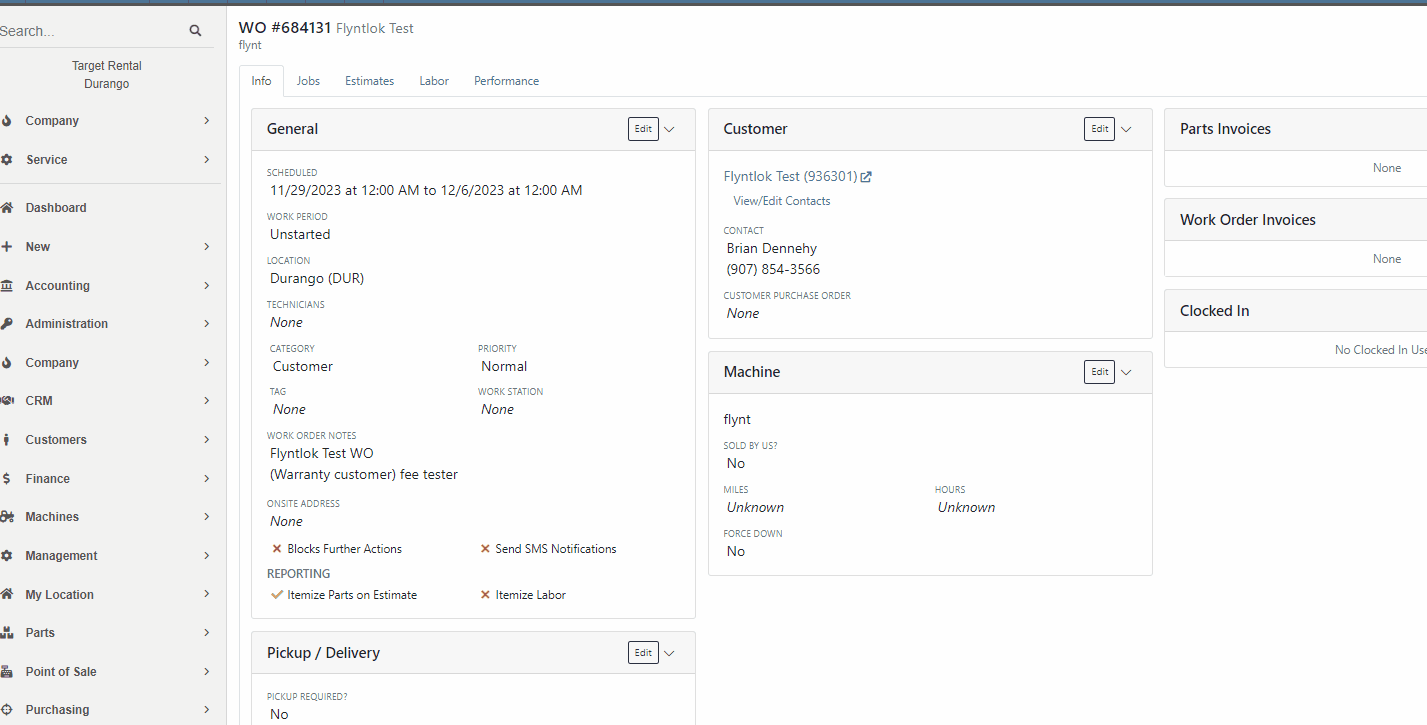
Opportunity:
Service Managers had reported issues where their users had logged the associated Machines Hours and Miles incorrectly when Checking-Inon a Work Order and have requested an indicator of the Machine’s actual miles and hours be added to the Check-In modal. They hope this added visual will help prevent (or at least minimize) data entry errors.
Solution:
Flyntlok will now display the current Miles and Hours of the associated Machine below the fields when checking-in on a Work Order.

Opportunity:
We recently released an "Export to Grasshopper" feature, allowing users to create a file extract that can be uploaded to the Grasshopper distributor for parts ordering. Purchasing Managers using this feature have requested the export respect any filters applied to the PO, so the export will only contain Items displayed within the filtered results.
Solution:
We have updated the "Export to Grasshopper" option, and Flyntlok will now respect all filters applied to the Purchase Order and export only the filtered results. We have also moved the"Export to Grasshopper" option from the  drop-down menu and added it to the Icon list displayed on the right side of the PO above the line items.
drop-down menu and added it to the Icon list displayed on the right side of the PO above the line items.

Opportunity:
Service managers have requested we add Work Order Tag Number as a filter option to the "All Work Orders" report of the Mobile View.
Solution:
We have added Work Order Tag number as a filter option to the "All Work Orders" report of the Mobile View. When viewing this report on a mobile device users will now be able to manually enter a Work Order Tag number to filter for the exact match.

Opportunity:
Flyntlok Administrators have requested we update the drop-down menus of the QuickBooks Accounting section from the Flyntlok Dashboard edit pages. They would like the account numbers to display before the account names.
Solution:
We have updated the QuickBooks Accounting section of the Machine, Item and Vendor Dashboard edit pages and the QB Account drop-down menus will now display the account number before the account name. Small item, but we aim to keep the people happy!

Complaint:
Purchasing Managers using the new "Scan Mode" feature from the Machine Receiving Voucher were unable to scan in new serial numbers due to the "REQUIRED" note that was pre-filled in that field. In the process of receiving/creating Machines on a Machine Voucher, Flyntlok adds the new Machines and sets the serial numbers to “REQUIRED” to indicate that a user should change those serial numbers. Our new "Scan Mode" feature on the Machine Receiving Voucher was skipping Machines that have the “REQUIRED” note in the serial number field.
Cause/Correction:
Fixed. We have Removed the ‘REQUIRED’ note from the Serial Number field of Machines created by MPO.
Complaint:
Salespeople had reported an issue where the applied customer Discount Type was not displayed when hovering over the icon from the Point of Sale. In this scenario, Flyntlok would display a default message of "Customer Discount" when hovering over the  icon versus the correct Discount Type that was applied to the Item.
icon versus the correct Discount Type that was applied to the Item.
Cause/Correction:
Fixed. Flyntlok will display the specific Discount Type applied to the item.

Complaint:
Rental Managers had reported an issue where Machines that had been "Called Off" from an active Rental Contract were showing as "Available" before being checked back in.
Cause/Correction:
Fixed. Called off Machines will remain in a "Rented" status until they have been Checked-In on the Rental Contract. Once Checked-In the Machine status will show as "Available."
November 22nd, 2023 Release Notes
Learn More at Flyntlok Dealer Management System
Check out our Flyntlok YouTube channel for more highlights of the application!
Opportunity:
The “Lead Dashboard” page currently allows Flyntlok users to associate Machines and Models with the CRM Lead. Also, it provides the ability to create new Sales Quotes, Work Orders, and Rental Contracts for the associated/linked Customer. Salespeople have requested that any associated Machines/Models be added to the created transactions.
Solution:
Machines associated with a CRM Lead will be added to Sales Quotes, Work orders, and Rental Contracts generated from the Lead Dashboard; associated Models will only be added to Rental Contracts and Sales Quotes (and not to Work Orders.)
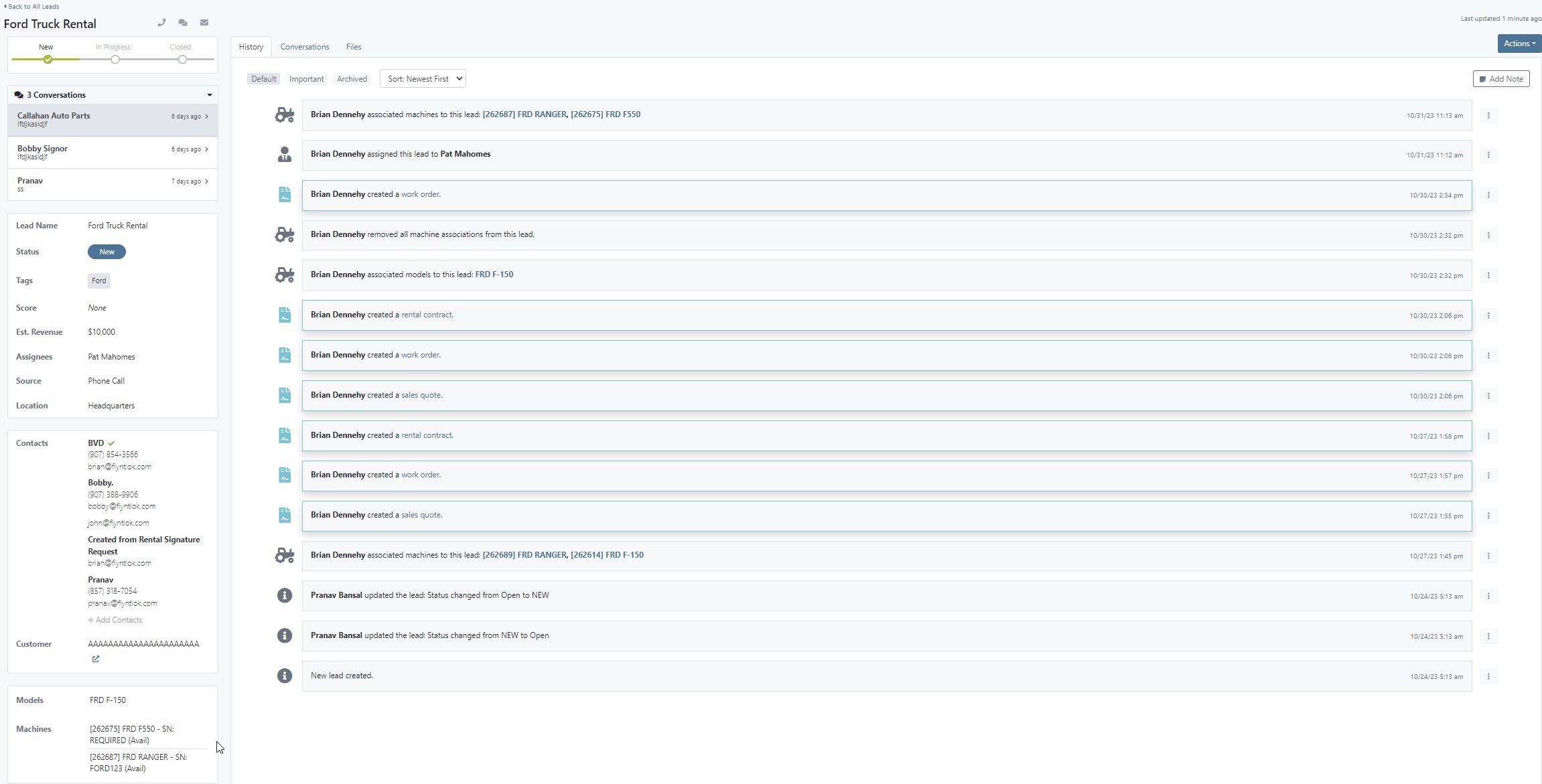
Opportunity:
Flyntlok currently allows users the option to convert a Work Order into “Estimate” status via the “Actions” button. Users can then send a request to the Customer to review the Estimate and Accept/Reject individual jobs. Service Managers have requested we automatically convert Part Orders associated with Work Orders in an “Estimate” status to a Quote to avoid accidentally processing Parts Orders on "Rejected" Jobs.
Solution:
We have added two new settings to the "Flyntlok Settings" page to improve the Estimate Work Order workflow "Quote Internal Parts Orders Linked To Work Order Estimates" and "Job Processing on Work Order's Status from Estimate to New."
 button is clicked.
button is clicked.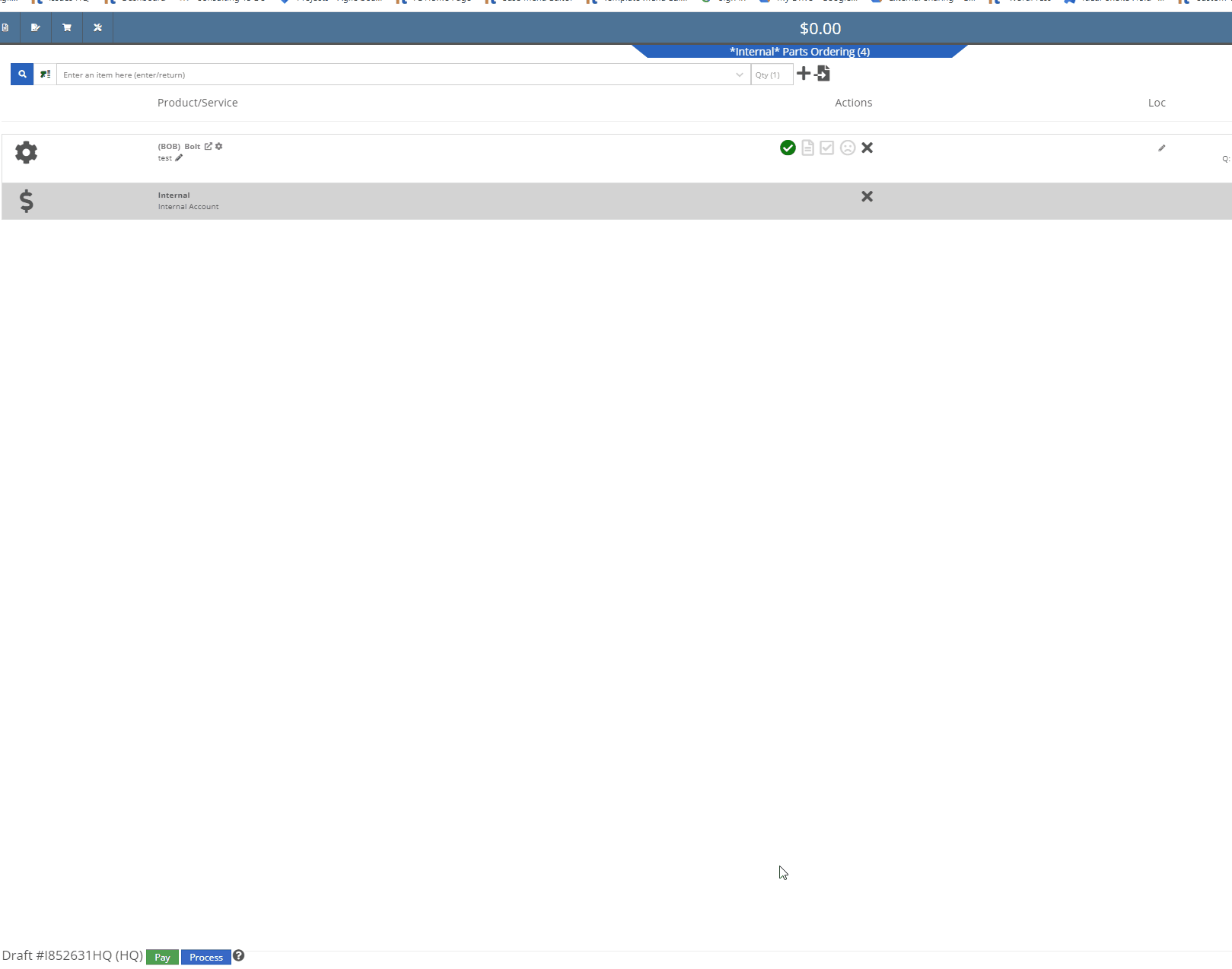
 button, this setting will process the Jobs associated to the Estimate Work Order, taking quoted Part Orders (for accepted Jobs) and first converting them back to a Draft Sales Order, then moving the Orders to a "Delivered" status. Part Orders associated with "Rejected" Jobs will not be processed and will need to be manually deleted.
button, this setting will process the Jobs associated to the Estimate Work Order, taking quoted Part Orders (for accepted Jobs) and first converting them back to a Draft Sales Order, then moving the Orders to a "Delivered" status. Part Orders associated with "Rejected" Jobs will not be processed and will need to be manually deleted.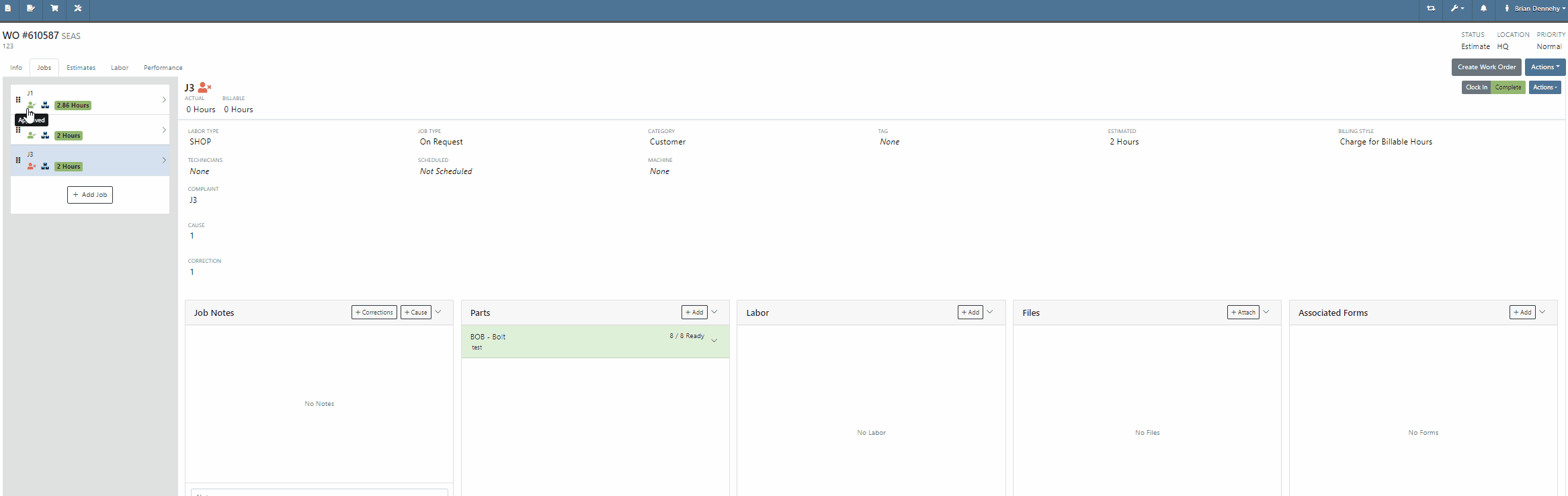
Opportunity:
Service Managers of companies with multiple branch locations have requested the ability to configure Work Order fees based on the branch location.
Solution:
We updated the Work Order fees and user will now be able to specify different Work Order fees based on their different branch locations.

Opportunity:
Service Managers have requested the ability to print Work Order Machine Tags, which can then be attached to individual Machines associated with a Service Work Order. The Machine Tag needs to display information about the Machine and the associated Work Order.
Solution:
We have added a “Print Machine Tag” option to the Work Order  button's drop-down menu, allowing users to print a “Machine Tag” that can be attached to Machines associated with the WO. The Machine Tag will display the Date Created, WO ID, Customer Name, and the Machine's ID Number, Model, and Serial Number, along with a barcode that references the WO. The Machine Tag is compatible with 62mm wide labels of variable length and "Brother" Q-series label printers.
button's drop-down menu, allowing users to print a “Machine Tag” that can be attached to Machines associated with the WO. The Machine Tag will display the Date Created, WO ID, Customer Name, and the Machine's ID Number, Model, and Serial Number, along with a barcode that references the WO. The Machine Tag is compatible with 62mm wide labels of variable length and "Brother" Q-series label printers.


Opportunity:
Flyntlok offers users an option to email a "Lease Agreement" to customer contacts to confirm the rates and values of a Rental Contract. Rental Managers have requested the ability to also send the “Lease Agreement” via SMS messaging.
Solution:
We have added an “SMS Lease Agreement” option to the drop-down menu of the Rental Contracts “Actions” button, which will allow users to search saved Customer Contact phone numbers and send the “Lease Agreement” via an SMS text message.



Opportunity:
Sales people using the new "Emergepay" Gravity Payments System have requested we display the "Tendered Amount" and then "Change Due" when applying Cash payments to a Sales Order.
Solution:
We have added the amount "Tendered" and, when applicable, the change due to the details line of the Sales Order and Sales Order PDF for Cash payments.


Opportunity:
Flyntlok users had requested that we create fewer steps for executing certain actions after looking up a Vendor. We recently updated the prefix searcher's Vendor search (V?) results page, to display an  button beside each returned result with several commonly used actions. Our next iteration is to add Vendor's available contact information to the results page.
button beside each returned result with several commonly used actions. Our next iteration is to add Vendor's available contact information to the results page.
Solution:
We have added three new fields to the "Vendor" search results page, which will display the Sales, Part, and Service department contact information (when applicable) associated with the "Vendor." We have also moved the ability to "Edit" to the  button drop-down menu.
button drop-down menu.

Opportunity:
Sales people have requested the ability to add a comment or note when setting the “Sale Price” on a Machine. Flyntlok allows users to set the sales price and sale start/end date on individual Machines, but currently does not offer a field to add a comment.
Solution:
We have added a new “Note” field to the "Sale Pricing" modal. Flyntlok will display comments added to the “Note” field in the “Sale Information” section of the Machine's "Finance Information." To set or edit a Machine’s “Sale Pricing,” navigate to the  button and select “Sale Pricing” from the drop-down menu.
button and select “Sale Pricing” from the drop-down menu.

Opportunity:
Service Managers have requested the ability to send a Work Order PDF via email from the mobile Work Order dashboard.
Solution:
We have added an  icon to the Mobile Work Order Dashboard, allowing users to email a PDF copy of the Work Order to any saved contacts of the WO customer. The Mobile Work Order email settings will retain the same functionality as the desktop version, providing the option to set CC and Internal recipients, attach additional files, and send a custom message that will appear in the email's body. To preview the WO PDF, select the "Download" button located at the bottom of the email pop-up modal.
icon to the Mobile Work Order Dashboard, allowing users to email a PDF copy of the Work Order to any saved contacts of the WO customer. The Mobile Work Order email settings will retain the same functionality as the desktop version, providing the option to set CC and Internal recipients, attach additional files, and send a custom message that will appear in the email's body. To preview the WO PDF, select the "Download" button located at the bottom of the email pop-up modal.


Opportunity:
The PDF document generated from a Machine Reservation currently reflects the Machine’s Internal ID number. Flyntlok users have requested we add the Machine's Display ID number in place of the Internal ID number.
Solution:
We have replaced the Machine ID with the Machine display ID number.

Opportunity:
Flyntlok users have the option to attach QR codes to the "Machine Label" that will direct you to the Machine's Dashboard when scanned on a mobile device. Flyntlok users have requested that the QR codes scanned by a mobile device to redirect users to the mobile version of the Item Dashboard versus the desktop view.
Solution:
QR codes scanned via a mobile device will now redirect the user to the mobile version of the Item Dashboard.

Opportunity:
Flyntlok users purchasing parts from Grasshopper require a specific CSV/TXT file extract in order to upload these parts to the manufacturer.
Solution:
We have added an "Export for Grasshopper" option to the button's  drop-down menu, allowing Users to extract a file that can then be uploaded to Grasshopper for parts ordering.
drop-down menu, allowing Users to extract a file that can then be uploaded to Grasshopper for parts ordering.

Opportunity:
Purchasing Managers have requested we add the Item's Vendor as a column to the Item Purchase Order and Receiving Voucher.
Solution:
We have added a "Vendor" column to the Item PO and Receiving Voucher.

Complaint:
Salespeople had reported an issue where users were not being notified when SMS messages were not delivered to the recipient when sending a "Campaign" message from the CRM Hub.
Cause/Correction:
Fixed. Flyntlok will indicate there are unsent messages or invalid phone numbers associated with the sent message via a red "Error" text from the "Sent messages" section of the Campaign Tab. Selecting the Details button will display the invalid phone numbers/ unsent messages.
Complaint:
Flyntlok users had reported an issue where they were unable to access the list view of “Customer Owned Machines” when selecting the “View All” button when on the dashboard of a customer that had an apostrophe (‘s) in the customer name.
Cause/Correction:
Fixed. (Yeah, this seems like pretty random thing to happen, but there are technical and computer nerdy reasons this was happening. But we fixed it.)
Complaint:
Sales Managers have reported an issue where the "Over Allowance" value (the margin between the trade-in value and the actual cost of the machine) taken on a "Trade-In" payment type was correctly accounted for on the "Journal Entries" submitted to QuickBooks Online, but was not being included when calculating the Sale Orders margins within Flyntlok.
Cause/Correction:
Fixed. Over Allowance will now be treated as a cost to the business and is included when calculating internal pricing information on the invoice page (via the  icon.)
icon.)

Complaint:
Flyntlok users were experiencing an issue when attempting to filter for a particular Machine via the ID number in the “Customer Owned Machines” section of the Customer Dashboard. No results were returned.
Cause/Correction:
Fixed. The ID column of the "Customer Owned Machines" section of the Customer Dashboard will filter for the display ID Number of the Machine.
October 25th, 2023 Release Notes
Learn More at Flyntlok Dealer Management System
Check out our Flyntlok YouTube channel for more highlights of the application!