If you are an old-school user of Internet Explorer still, please note that Flyntlok will no longer support that browser (which was end-of-lifed by Microsoft in June, 2022). If you use Flyntlok with IE, you need to switch to Chrome, Firefox, or Edge.
Opportunity
Salespeople have requested a streamlined way to register newly sold Stihl Machines.
Solution
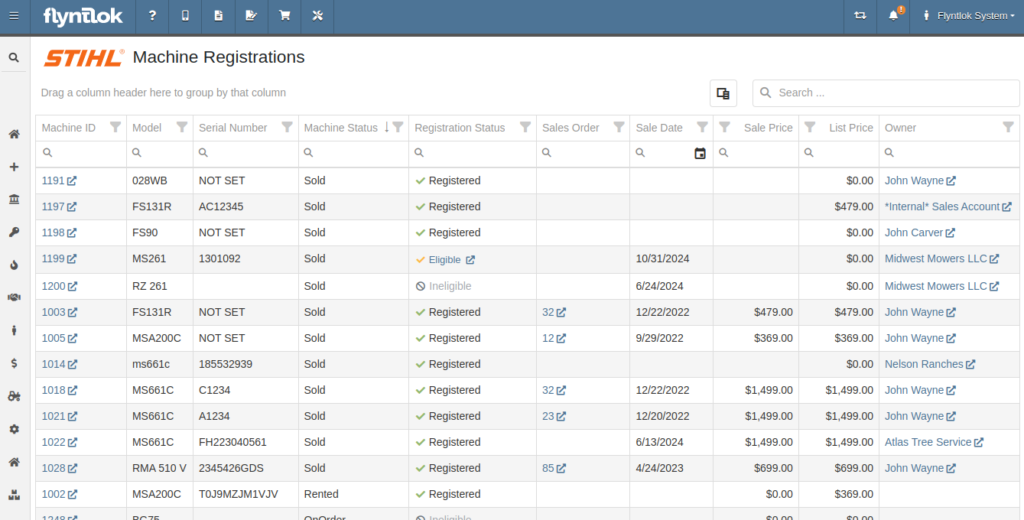
Flyntlok now has a new page for viewing Stihl Machines and their registration status. If a Machine has not been registered and is still eligible for registration, you can open the Register Stihl Machine form from this page to quickly register that Machine.
This is our first pass on this page and in a few weeks you'll get the ability to register these in bulk. Help further shape its future by letting us know if you have any feedback.
N.B. Please note that we are still backfilling registration data for your existing Stihl Machines.
Opportunity
Just because a salesperson isn’t at their computer doesn’t mean they aren’t actively selling! Salespeople expressed the need for the ability to create CRM Leads through our Mobile site, enabling them to capture vital customer and potential sales information efficiently while away from their desktops. ABC: Always Be Closing!
Solution
Users can now create CRM Leads directly on their Mobile! This new feature can be accessed by tapping on “New Lead”, located in the updated mobile layout, which now includes a dedicated CRM section.
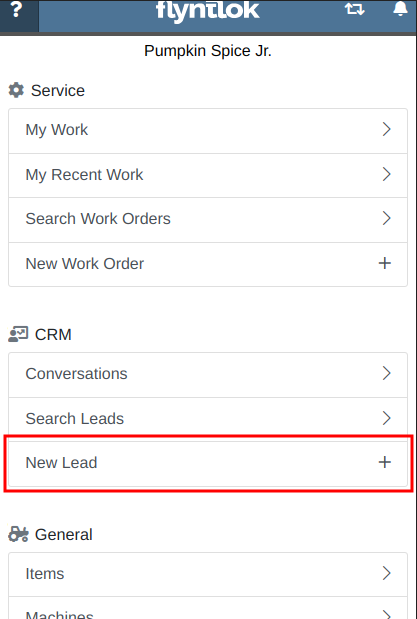
Additionally, users can create new leads directly from the Mobile Machine Dashboard via the Actions dropdown:
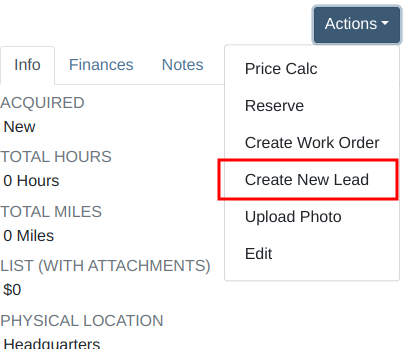
Opportunity
Salespeople managing their SMS conversations requested the ability to hide conversations where the recipient opted out of receiving text messages.
Solution
Conversations where the recipient opted out of receiving text messages will now be filtered from the SMS conversation list by default. If you still wish to view those conversations, a new filter has been added to the SMS Inbox to show conversations with recipients that have opted out.
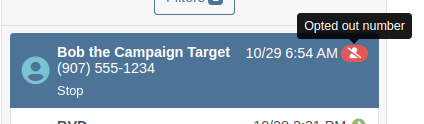
Opportunity
Managers reported that Users would frequently create duplicate Customers when building new Rental Contracts and Work Orders.
Solution
When creating a Customer from the New Rental and New Work Order pages, existing Customers sharing a similar name with the new Customer will appear under the Name field. Selecting a possible duplicate will set it as the Customer on the Work Order or Rental Contract.

Opportunity
Managers requested the ability to load additional conversations in their SMS Inbox after they had scrolled to the bottom.
Solution
Added infinite scrolling to the SMS Inbox conversation list. Scrolling to the bottom of the list will load more conversations that fit the current filter set. Additionally, conversations with recent messages will now automatically move to the top of the list without needing to reload the page.
Opportunity
Flyntlok customers using Sage Intacct have requested Inventory reports for their company similar to Flyntlok’s existing Inventory reports for QuickBooks Online.
Solution
You can now opt in to receive two of Flyntlok’s nightly Inventory reports – an Inventory valuation and an Inventory reconciliation report – now with account data from Sage Intacct. Reach out to your friendly Flyntlok Consultant if you are interested in receiving these reports.
Opportunity
Managers have requested the ability to embed a QR code onto printed pick lists. This enhancement would allow staff to quickly access Sales Orders by simply scanning the code, streamlining the workflow and reducing manual entry.
Solution
We have introduced an option to include a QR code on the pick list PDF.

To enable this feature, navigate to Flyntlok Settings and check the box labeled “Show QR Code on Pick List PDF”.

Opportunity
Accountants requested that Shopify gift cards post to their own payment type in Flyntlok.
Solution
Added integration with Shopify to post gift cards to a specific payment type. If you would like to set up this integration, please contact your friendly Flyntlok Consultant and they will be happy to help.
Opportunity
Service Managers requested an option to select the “Allow Inventory Restock on WO Parts” box by default when generating a return Invoice.
Solution
Added a setting under Sales called “Allow Inventory Restock Parts by Default.” Enabling this setting will select the checkbox automatically.

Opportunity
Service Managers requested the ability to select the “Upsell Job” slider by default when a Technician adds a new Job to a Work Order.
Solution
Added a setting under Service called “Technicians Automatically Upsell Jobs”. Enabling this setting will select the slider automatically when a User with the Technician role is creating a Job.
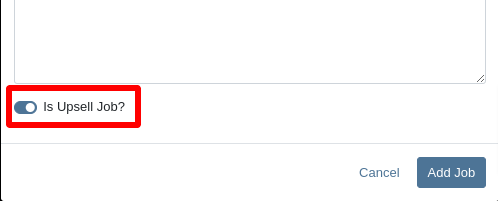
Opportunity
Sales Managers requested an option to select the “Make Public” box by default when uploading an image on a Machine.
Solution
Added a setting under Company called “Make Uploaded Images Public by Default.” Enabling this setting will select the checkbox automatically.
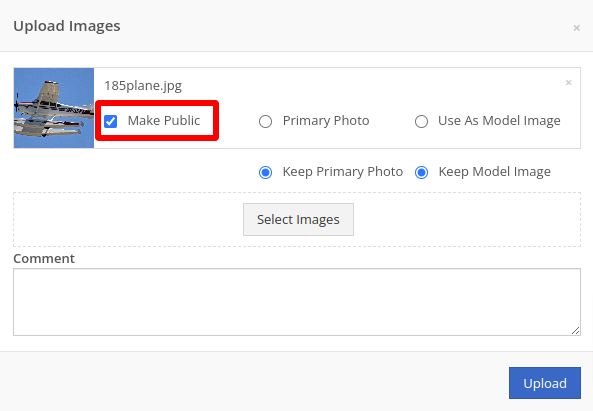
Opportunity
Rental Managers reported frequently entering the incorrect end date when creating Invoices for Rental Contracts in advance.
Solution
When creating an Invoice for an open Rental Contract before the Contract’s estimated end date, Flyntlok now assumes you want to end the billing period on the Contract’s estimated end date. You can still freely change the billing period’s end date before creating the Invoice.
Complaint: Sales Managers reported that the “Multi Pay” option on the Customer dashboard was sometimes incorrectly creating refunds for split Invoices.
Correction: Fixed. Multi Pay will now correctly take into account the Item costs on split Invoices.
Complaint: Parts Managers mentioned that even though they had an Item linked to Shopify, the "In Shopify" badge on the Flyntlok Item Dashboard would sometimes incorrectly display that the Item was not linked.
Correction: Fixed.
Complaint: Purchasers and Receiving Clerks reported that when substituting an Item on a Purchase Order for another Item that had a Core, the Core Item was not being included on the PO.
Correction: Fixed. Items configured with Cores should now be attached when substituting in or out.
Complaint: Service Writers reported that on Work Orders, when the option to notify Customers by SMS is enabled, the option to notify the Customer when changing statuses was not checked.
Correction: Fixed.
Complaint: Searching for a Contact to send a Work Order Estimate would only show a list of phone numbers, not the Contact’s name.
Correction: Fixed. Additionally, the pop-up to send a Work Order Estimate via SMS now automatically pulls in Contacts linked to the Customer on the Work Order as default options.
Complaint: Parts Managers noticed that updating an Item’s Department or Division would not update the Item’s list price properly based on the appropriate pricing matrix.
Correction: Fixed.
Complaint: Service Managers noticed tax calculations were off on Work Orders where customers had rejected quotes for parts.
Correction: Fixed. The tax calculation has been updated to ignore parts on rejected part requests.
Complaint: Salespeople noticed that sometimes sending a “Text To Pay” on an Invoice would silently fail to send a text message to the customer.
Correction: Fixed. In the future, if a text message fails to be sent, Flyntlok will pop up an error message to let you know.

Complaint: Managers reported that applying a filter to the Expected Revenue column on the Leads grid was not correctly excluding values.
Correction: Fixed.
Complaint: Rental Clerks reported that they were unable to collect a signature using their Credit Card Machines.
Correction: Fixed.
Complaint: Service Managers noted that sometimes when editing the Complaint, Cause, or Correction on a Work Order’s Job, pressing Cancel would still save the edits.
Correction: Fixed. There was some auto-saving going on that we addressed.
Complaint: Salespersons mentioned that on Point of Sale, they were sometimes unable to edit the Inbound Shipping price.
Correction: Fixed.
Complaint: Inventory Managers reported that they were able to cancel a Parts Receiving Voucher while their location had an Inventory Sprint in progress. This action should have been prevented.
Correction: Fixed.
Complaint: Technicians mentioned that when looking up Alternates for Items on Work Order Dashboard, the quantity on hand was not showing.
Correction: Fixed.

Complaint: Inventory Managers noted that they were able to continue to receive parts on a Voucher when the Voucher was closed. The user had a tab open with the Voucher in an “Open” status, but it was closed on another tab or device.
Correction: Fixed. We check the status of the Voucher before allowing a user to save edits to make sure it’s in a valid state.
Complaint: Service Managers reported that Jobs created from the New Work Order page would not have any tag number.
Correction: Fixed. Jobs added on a New Work Order will now be set to the Work Order’s Tag Number.
Complaint: Salespeople reported that Invoice payment lines sometimes displayed the incorrect date that the payment was processed.
Correction: Fixed.
Complaint: Managers reported that searching “w?” with a Work Order Tag Number was returning many unrelated results.
Correction: Fixed. Work Order Tag Numbers now search using an exact match on the searchbar input.
October 23rd, 2024 Release Notes
Learn More at Flyntlok Dealer Management System
Check out our Flyntlok YouTube channel for more highlights of the application!

We are excited to announce that Flyntlok will be attending the Equipment Exposition October 15th-18th in Louisville, Kentucky (Booth Number C001). The Equipment Exposition is an annual event dedicated to growing landscapers', manufacturers', and equipment dealers’ businesses. Please reach out to Mike Wasserman (mwassy@flyntlok.com) or Alex Clementi (alexc@flyntlok.com) if you would like to arrange a meeting while we are there. Or just stop by to say "Hello!"
Opportunity
Salespeople have requested they be notified when someone makes a change on a Lead that is assigned to them..
Solution
Users now have the option to receive notifications when any Lead they are assigned to is updated. Notifications are triggered when any of the following changes occur:
Users can enable this feature through their User Settings page.
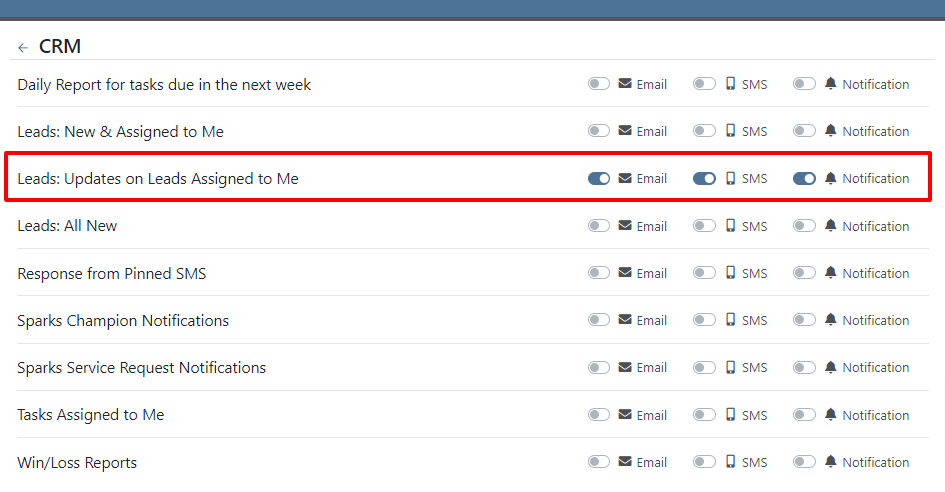
Opportunity
Managers have requested the ability to control who can create Lead “Tags” on the fly through the Tag selector. Managers have also expressed a need for a Tag Editor where they can manage their Tags.
Solution
A new Permission called “Lead Tags” has been added under the CRM section. This permission grants users the ability to create new Tags for Leads. Additionally, Flyntlok now has a Lead Tags editor, which is accessible from the CRM settings page. This editor includes features to create, rename, delete, and merge Lead Tags. Deleting a Tag will remove it from all associated Leads; renaming will update the Tag on Leads; and merging will combine Tags across Leads. This allows administrators to clean up redundant, irrelevant, or mistakenly created tags.


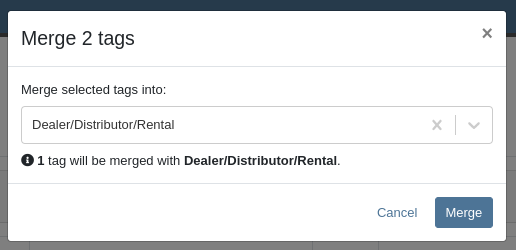
Opportunity
Service Managers have requested the ability to sort by their upcoming maintenance by a “Location” field.
Solution
A new “Location” column has been added to the Upcoming Maintenance grid.
Opportunity
Fleet Managers have requested the ability to update the Work Order’s “Tag Number” on Trips through the Mobile view.
Solution
We added a “Tag Number” editor to the Mobile view of Trips.
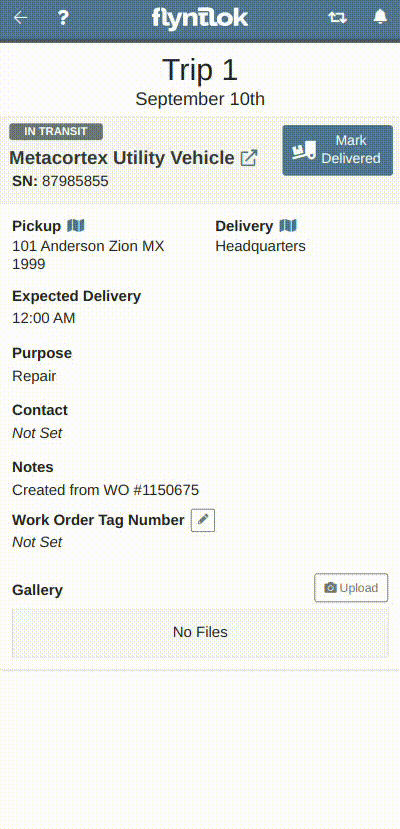
Opportunity
Managers have requested the ability to create Work Orders from Leads and Machines through the mobile view.
Solution
The mobile Lead and Machine dashboards now include the option to create a Work Order in their Actions drop-downs.
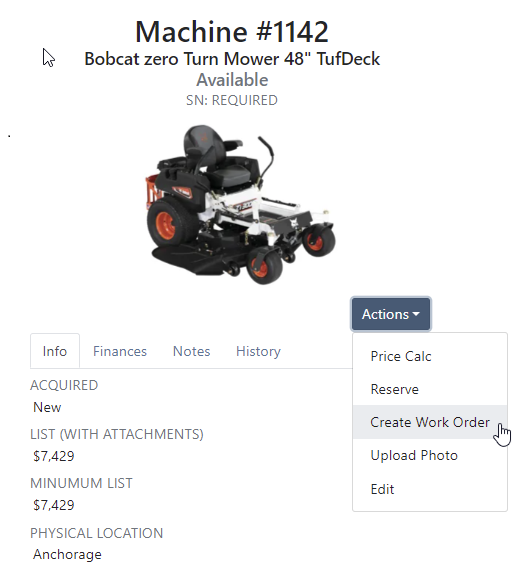
Opportunity
Managers have requested the ability to select a Record 360 Workflow when reserving and checking-in machines on a Rental Contract.
Solution
A Workflow can now be selected for each Record360 Task. Selecting a Workflow will make it the default option when reserving that Machine or Model on future Rental Contracts.
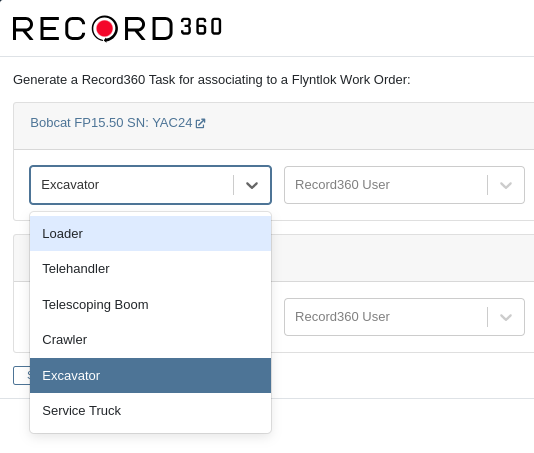
Opportunity
The Canada Revenue Agency defines specific depreciation schedules that Canadian companies must follow. Currently, Flyntlok supports two kinds of depreciation schedules – Straight Line and Percent of Rent – neither of which matches any of the CRA’s schedules. Equipment Managers in Canada have requested Flyntlok add support for these schedules.
Solution
When editing a machine, you may now select “Canadian Capital Cost Allowance” as the depreciation method. Once you select this method, you will be presented with a second selection for the specific Capital Cost Allowance class; Flyntlok currently supports the Class 8 schedule.
For questions regarding CCA Depreciation specifics, please see the Canadian Revenue Agency documentation here. If you have any questions about setting this up or how depreciation journal entries are created within Flyntlok, please contact your friendly Flyntlok Consultant for details.
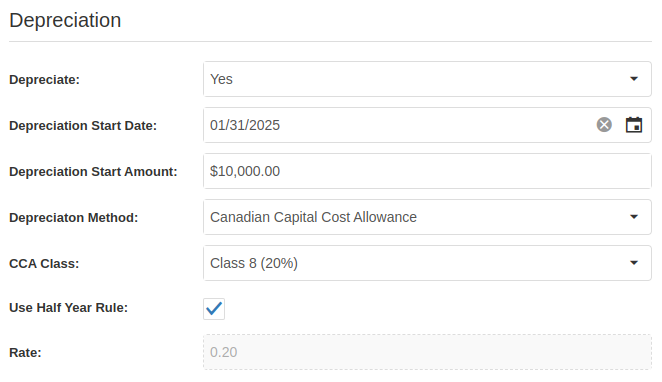
Complaint: Parts on the Suggested Orders view were still present even after they had been ignored.
Correction: Fixed. They are now ignored like a parent is ignored by their teenager.
Complaint: Salespeople reported that when a “Delivery Tax” was applied to a Sales Order, sometimes it would not allow the Sales Order to be fulfilled.
Correction: Fixed.
Complaint: Service Managers reported that a sales tax was displayed on Work Orders for tax-exempt customers.
Correction: Fixed.
Complaint: Salespeople reported that when applying a discount to a Sales Order through the “Apply Discount” modal, Item Modification discounts were being doubled.
Correction: Fixed.
Complaint: Service Managers reported that moving Work Order cards on the Service Scheduler could duplicate the card.
Correction: Fixed.
Complaint: Fleet Managers reported that saving changes to a Move could empty the “Start Location” and “End Location” fields, causing the Move to disappear from the Truckload Scheduler.
Correction: Fixed.
Complaint: When updating Machine Receiving Vouchers using the “Detail” view, users reported that updates to the “QuickBooks Online Accounts” field were not reliably persisting.
Correction: Fixed.
Complaint:
When selling a Machine from the Machine Dashboard or a Sales Order, its Special Sales Price was not being used. It continued to use the List Price.
Correction:
Fixed. Flyntlok now applies the Special Sales Price on both Machine Dashboard’s “Sell Machine” modal and the Point of Sale’s “Sell Machines” modal.
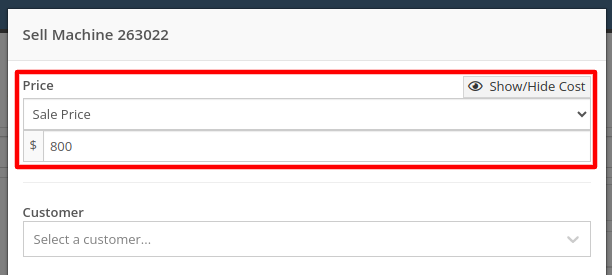

August 28th, 2024 Release Notes
Learn More at Flyntlok Dealer Management System
Check out our Flyntlok YouTube channel for more highlights of the application!
Opportunity
Salespeople have requested more effective filtering in the SMS Inbox to help them better respond to Customers in a timely fashion. Additionally, they requested more information be shown about a conversation to help them understand what a Customer may be asking about.
Solution
First, we have split what was previously the "CRM Hub" into 2 pages: the SMS Inbox and Campaigns. You can find both in the CRM section of the sidebar as “SMS Inbox (CRM Hub)” and “Campaigns (CRM Hub).”
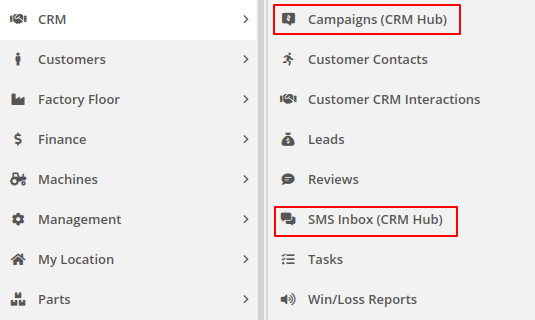
In the SMS Inbox, open the updated Filters section and you’ll find several new options to narrow down what conversations you’re viewing. Filters within the new “Sent message about'' section allows you to find conversations with messages sent from elsewhere in Flyntlok. For example, "Campaign" lets you find conversations containing messages from a specific campaign and "Customer" lets you find conversations with messages sent from a specific customer’s dashboard. Invoice, Lead, Rental Contract, and Work Order allow you to only see conversations with messages sent from any of the indicated pages.
We’ve also added 4 more general filters to help limit the number of Conversations shown to you:

SMS messages sent from the following pages will now be marked in a conversation to provide a better idea of what that conversation is about:
You can click the link to view the page that message was sent from.
Opportunity
Salespeople have expressed interest in being able to see more data associated with a phone number when a new call comes in, which will allow them to have more context upfront before they decide on a course of action.
Solution
We have extended the capability of our integration with the RingCentral desktop application. We have an updated URL that will support the ‘name’ parameter, and can be entered into RingCentral’s settings under the ‘Manage external apps or URLs for incoming calls’ section. The new URL is - “https://flyntlok.com/ajax/phoneCall?phone=%E&name=%N”. Now when a phone call comes in, a new tab will open in Flyntlok that will display a dashboard with centralized information about any leads or customers associated with that phone number.
The “New Call” page will show the phone number and name of the caller at the top of the page as passed on from RingCentral. If a phone number has been associated with any customer in the past, the most recent actions related to the customer will show up in the Associated Customer Card, along with a link to the Customer Dashboard. If more than one customer is associated with this phone number, information about those other customers will be shown in a collapsible list below the primary Customer Card. Leads associated with the phone number will also show up in a similar manner.
Users will be able to choose to open any of the customers or leads associated with the phone number to continue working with the existing item, or they can create a new lead by clicking on the “Create New Lead” button at the top of the page.
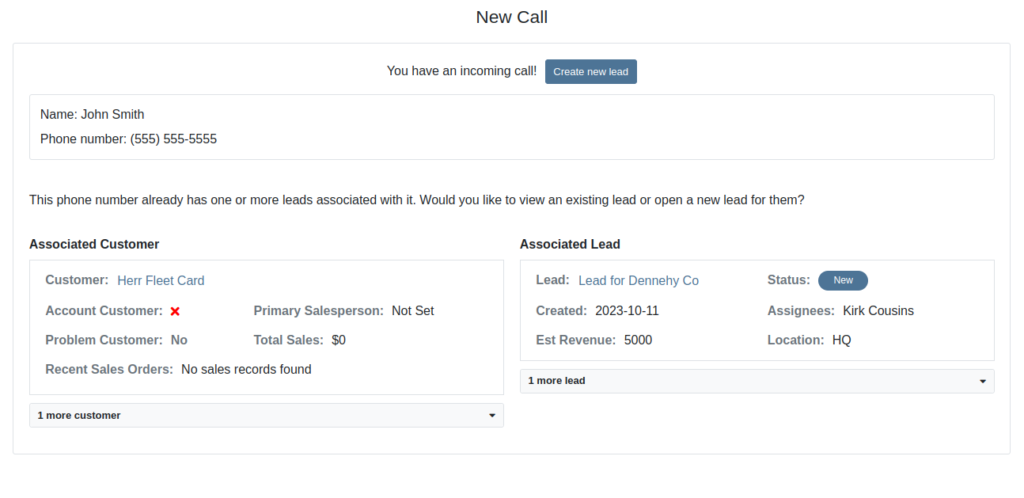
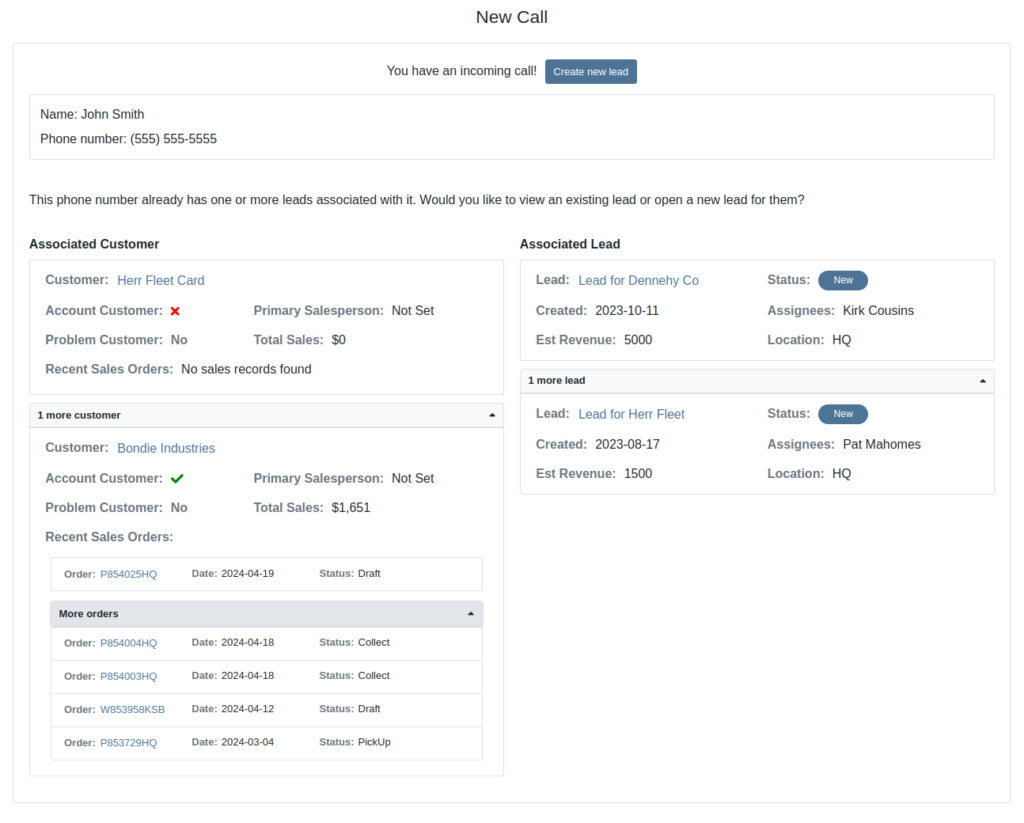
The Incoming Call Page after expanding the collapsible data elements.
Opportunity: Sales Managers have requested the ability to attach images to CRM Campaigns. Including a photo or file with a Campaign would increase the attractiveness of a message and could result in a higher conversion rate for potential sales.
Solution: We have updated CRM Campaigns to support file attachments. Users can attach a file when creating or editing a Campaign. A full preview of the text and attachment can be reviewed before and after sending.

Opportunity
Salespeople have expressed a need to request signatures from customers on a Sales Order via email, which would simplify their signature gathering process.
Solution
Salespeople now have the ability to send signature requests via email from the Point of Sale. Click the Request Signature button and fill out your customer’s information to get started.

You can view previously signed versions of an Invoice by clicking “View Collected Signatures” in the Details section.

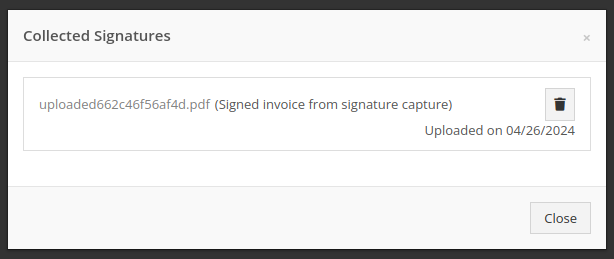
Signatures collected manually and via a card machine will now also save a signed copy of the invoice that can be viewed here.
Opportunity: Receiving Clerks and Parts Managers have requested the ability to limit the amount of labels that were being generated on Receiving Voucher label printing. For parts departments who, for example, use bins instead of individually labeling each part, reducing the number of labels would save costs and paper waste.
Solution: We have added a button to the Receiving Voucher page called "Print Stocking Label for Each Item". This will generate one label per item, regardless of its received quantity. Additionally, you now have the option to exclude Special Order item labels from being printed.
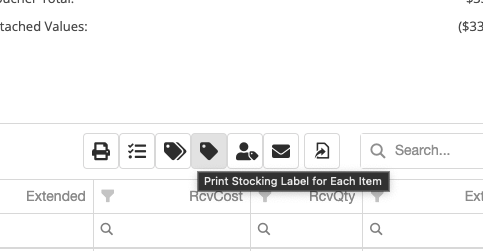
Opportunity: Managers have requested the need to restrict editing of accounting fields when editing or creating items.
Solution: We have updated the Item Dashboard to lock editing based on a new permission. Admins can find this new permission in Access Controls -> Inventory -> Item Editing. This will toggle editing on Item Income, Expense, and Asset Account fields.
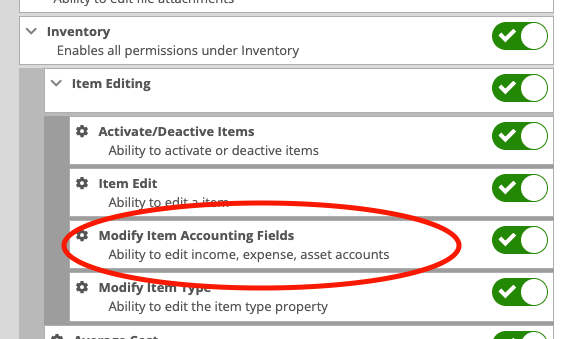
Opportunity: Managers using the recently-released Machine Warning Note feature have requested that this note be visible on Work Order pages.
Solution: We have updated the Work Order Dashboard and Work Order creation to display this note when the machine is selected.
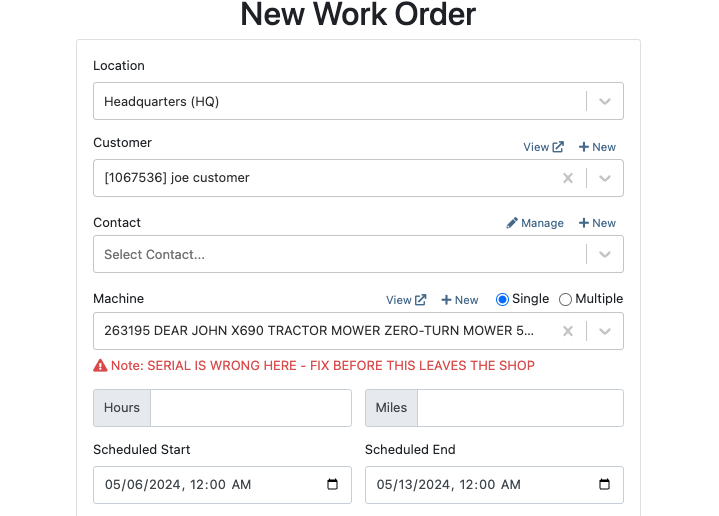
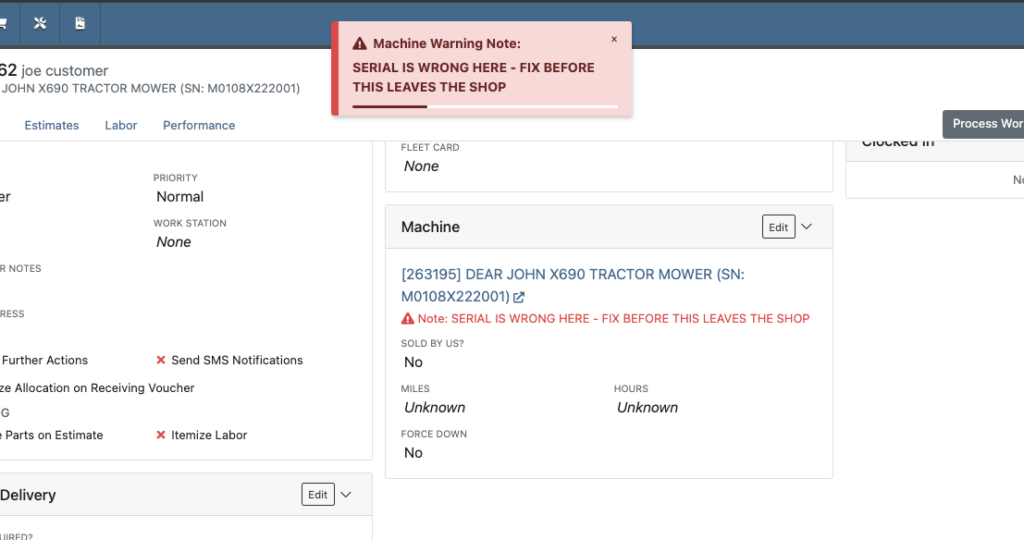
Opportunity: Service Managers have stated the need to undo a job Approval or Rejection. Previously, a user could only change an Approved job to Rejected, or vice versa.
Solution: We have added additional actions to Work Order Dashboard Jobs. If the job has been previously Approved or Rejected, the status can now be cleared.
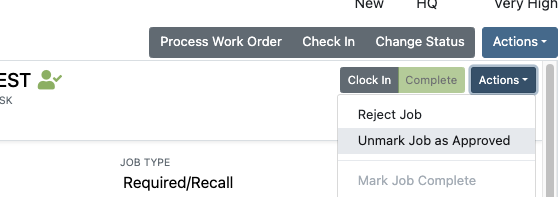
Opportunity: Rental Managers have requested the need to quickly view invoices that were returned against a previous Rental Contract invoice. This would help them reduce the possibility of the costly mistake of missing a billing period for a customer if a return was not immediately visible.
Solution: We have updated Rental Dashboard to clearly display when a returned Invoice is recognized against a previously billed contract. The returned invoice will be shown underneath the original Sales Invoice.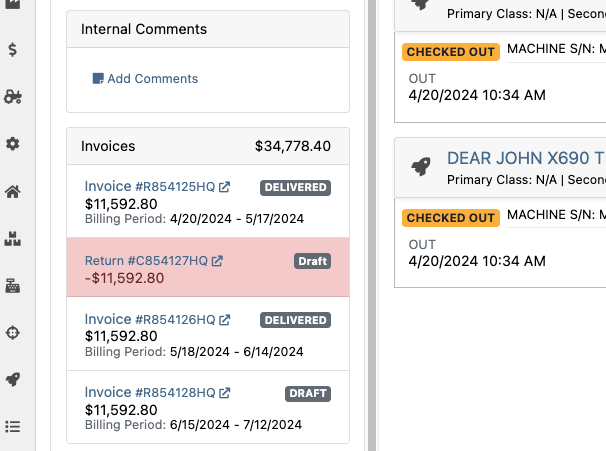
Opportunity: Rental Managers have requested to have more specific billing information at-a-glance when reviewing Rental Contracts to be billed. We previously only showed Next Bill and Last Bill dates.
Solution: We have added two new columns: Next Billing Period and Last Bill Invoice. Next Billing Period will show the billing period of the next upcoming billing cycle for each Rental Contract. The Last Bill Invoice column is a link to the most recently generated Invoice for each Rental Contract.
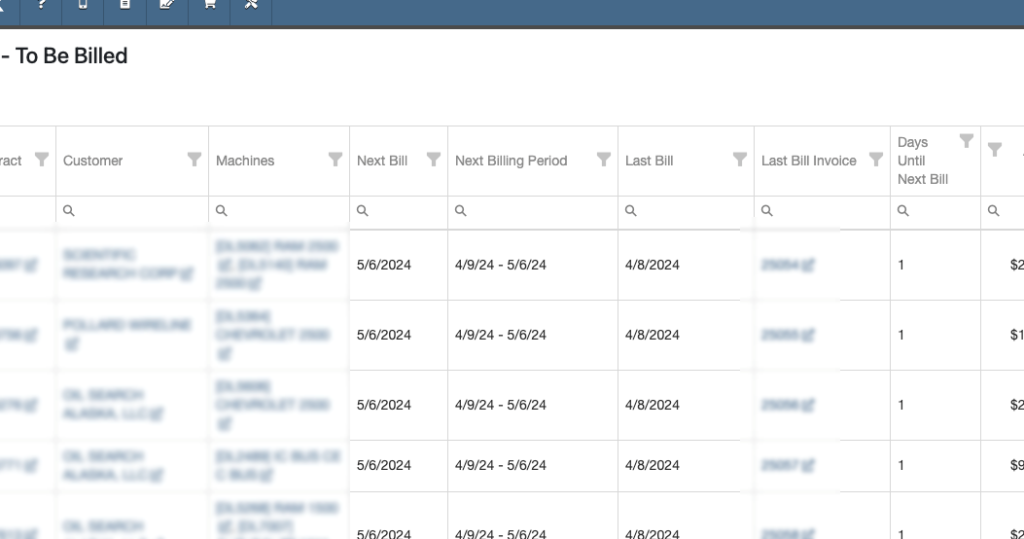
Complaint: Purchasing Managers mentioned that when using MPO Vouchers and reviewing machines to allocate to Sales Orders, sometimes a line would show as having available Sales Orders to associate when there were actually none available.
Cause/Correction: Fixed. Additionally, all MPO Voucher users should now have been moved over to the latest version of Machine Allocation.
Complaint: Technicians using the Work Order Parts Request feature noted that the Parts Searcher was not pulling in all available parts, and displaying incorrect item identifiers.
Cause/Correction: We have made several updates to this feature: the Parts Searcher should now be searching the complete parts catalog, and the parts displayed should now be showing its proper item numbers. We have also made improvements to the layout.


Complaint: Rental users in multi-location dealerships mentioned that when searching for machines to rent, they would notice some "Available Machines" incorrectly marked as “Conflict” status.
Cause/Correction: We have updated the Rental Searcher to correctly display availability for multi-location dealerships.
Complaint: Accountants using QuickBooks Online stated that loading Payments into Flyntlok was taking a lot more time than usual, and would sometimes fail after an extended period of time.
Cause/Correction: We identified that this was caused by attempting to load in a large number of payments. We have made significant improvements to this functionality to handle larger loads.
Complaint: Rental users who bill by the hour noticed that the start and end times they would enter into the New Rental page would sometimes carry over the wrong date and duration to the Rental Contract.
Cause/Correction: Fixed.
Complaint: Rental Managers mentioned that when invoicing a rental for a machine configured with attachments, its attachments were not showing on the invoice.
Cause/Correction: Fixed.
Complaint: Purchasing Managers noted that when a machine is received on a voucher, and the voucher is then canceled, some of the machine data from the canceled voucher remained on the machine.
Cause/Correction: We now clear the serial number, vendor PO associations, and date received of machines on a canceled voucher.
April 24th, 2024 Release Notes
Learn More at Flyntlok Dealer Management System
Check out our Flyntlok YouTube channel for more highlights of the application!
Customer Stored Cards
Saving credit cards to a customer's account can now be done from that customer's dashboard! When on the customer's dashboard, scroll down to the Saved Cards box and click the blue Add button.

You will then put in the customer's billing information and click the Next button. This will bring up the Gravity card input.
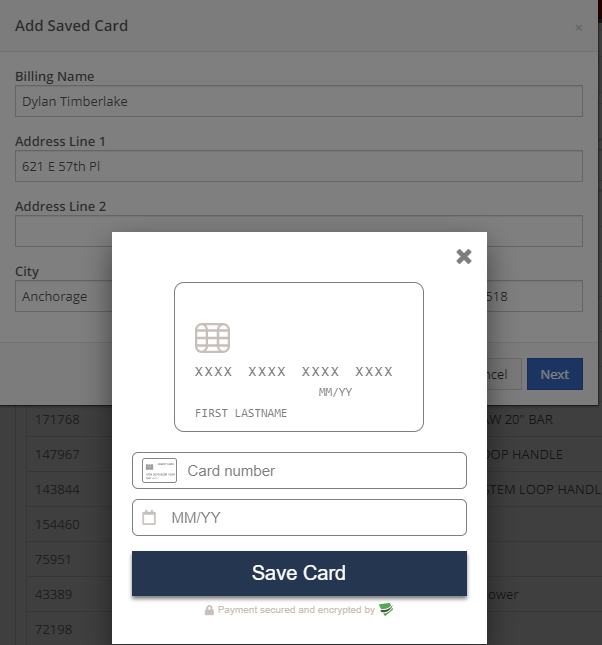
After inputting the card information, click Save Card. You will now see the customer's card in the Saved Cards section.
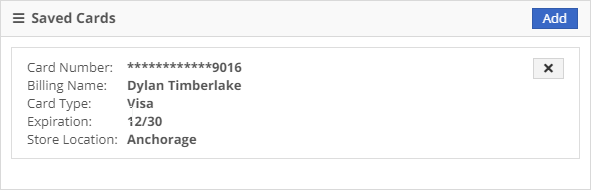
You can click the X to delete the card from the customer's account.
User Preferences
We've revamped how you manage your user settings. To begin, head to your name in the upper right and choose Preferences.
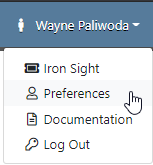
This will bring you to our personal preferences manager. From here you can edit your profile and your notifications settings.
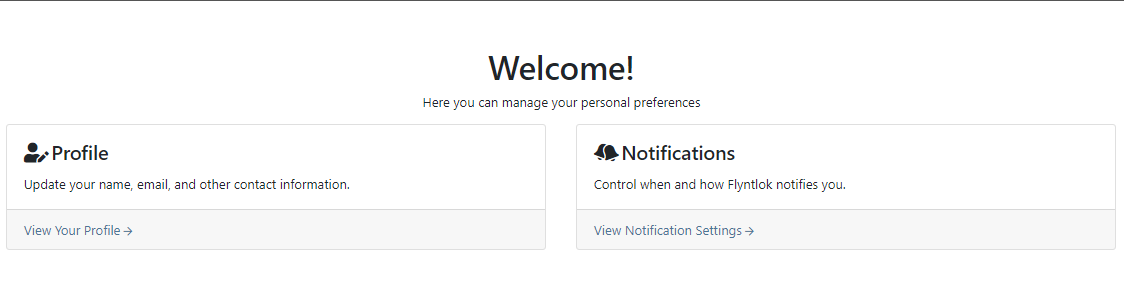
For editing your profile, simply click anywhere on the section you wish to edit, fill in your data, and hit save. You may even get a birthday shout-out from the Flyntlok team!
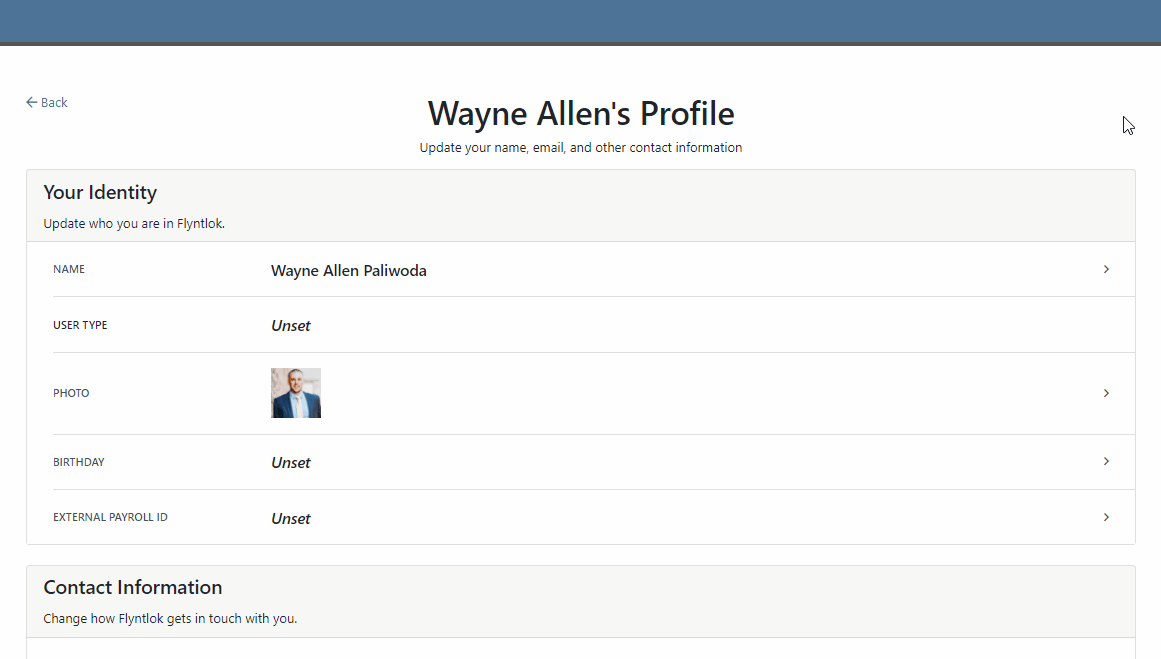
For editing your notification preferences, choose the group, and then click the switch to enable or disable how you wish to be notified. This can be controlled by notification type so you can be sure you won't miss an important one and can exclude yourself from any you do not wish to receive.
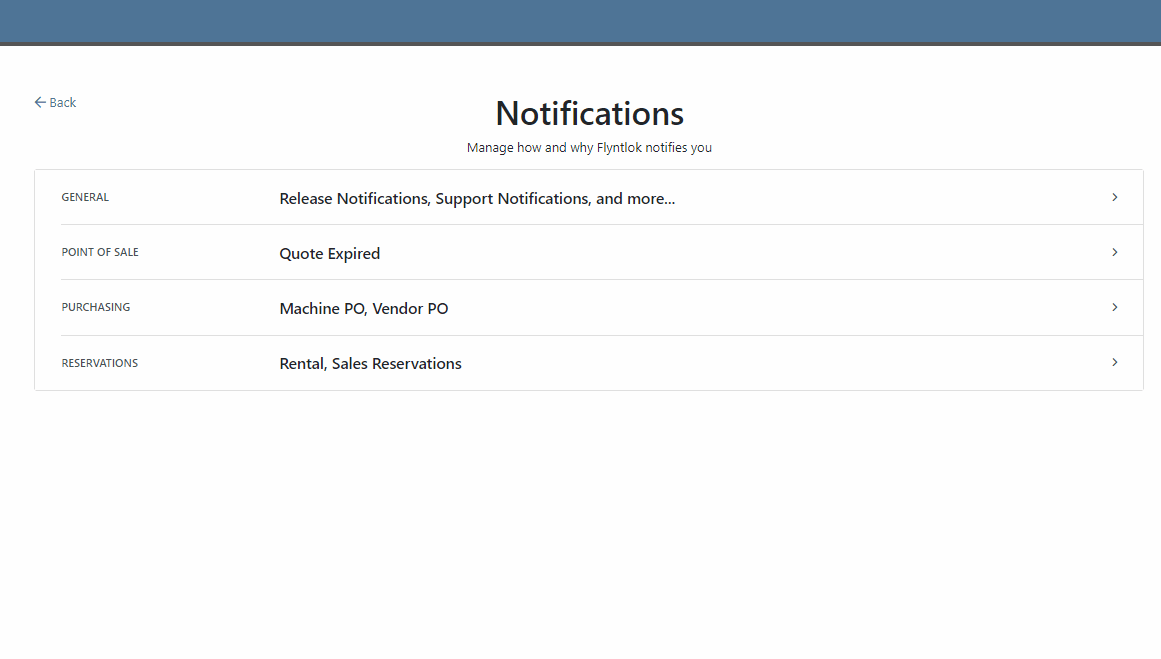
There are 4 notification types that Flyntlok currently supports:
Job Transfers
On a segmented DMS work order, you can now transfer jobs from one work order to another. When you click on a job, you will see a teal Transfer button just to the left of the Add Parts/Services button.
![]()
After clicking the transfer button, you will be able to search for the WO that you wish to transfer the job too.
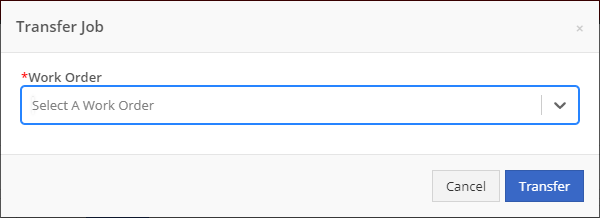
You will need to start typing the work order number into the searcher for your results to begin appearing. After you find the work order you wish to transfer to, click the blue transfer button.
All labor and parts associated with the transferred job will move to the new work order as well!
Internal Work Order Summary Box
When you print the internal document for a DMS work order, you will now see a summary of the costing on that work order.
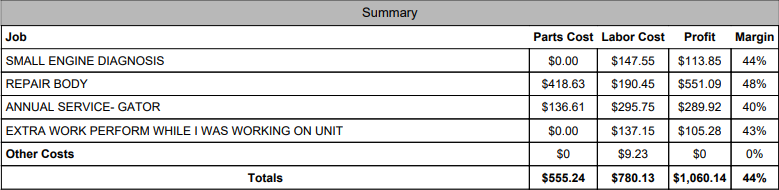
Administrative Editors
We have revamped the admin editor reports to be mobile-friendly and provide a better user experience. Here's a couple of the changes that we have made:
To edit a line, you will see an Edit button on the right. Clicking will show a pop-up that allows you to edit the line that you chose to edit.
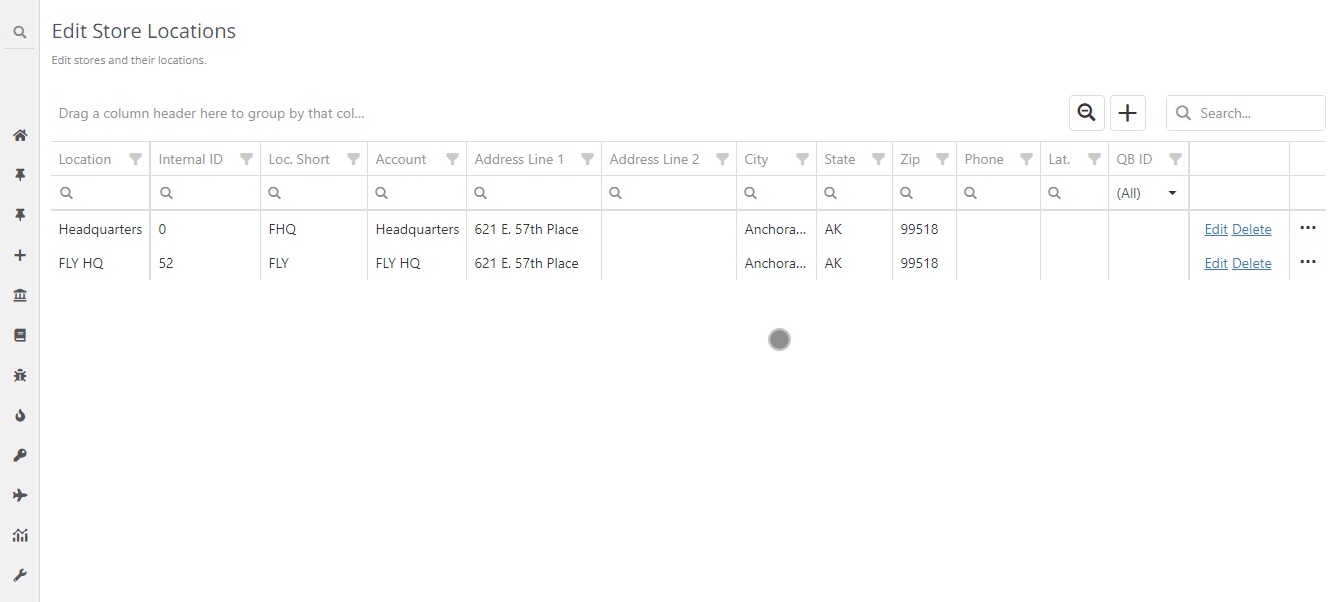
Based on the size of the screen you are using, the columns will auto adjust their width. If they become too small to display the data, they will remove themselves from the view. To view those removed columns, there will be three dots on the furthest right side of the screen. Clicking this will create a drop-down that shows the rest of the information about the row.
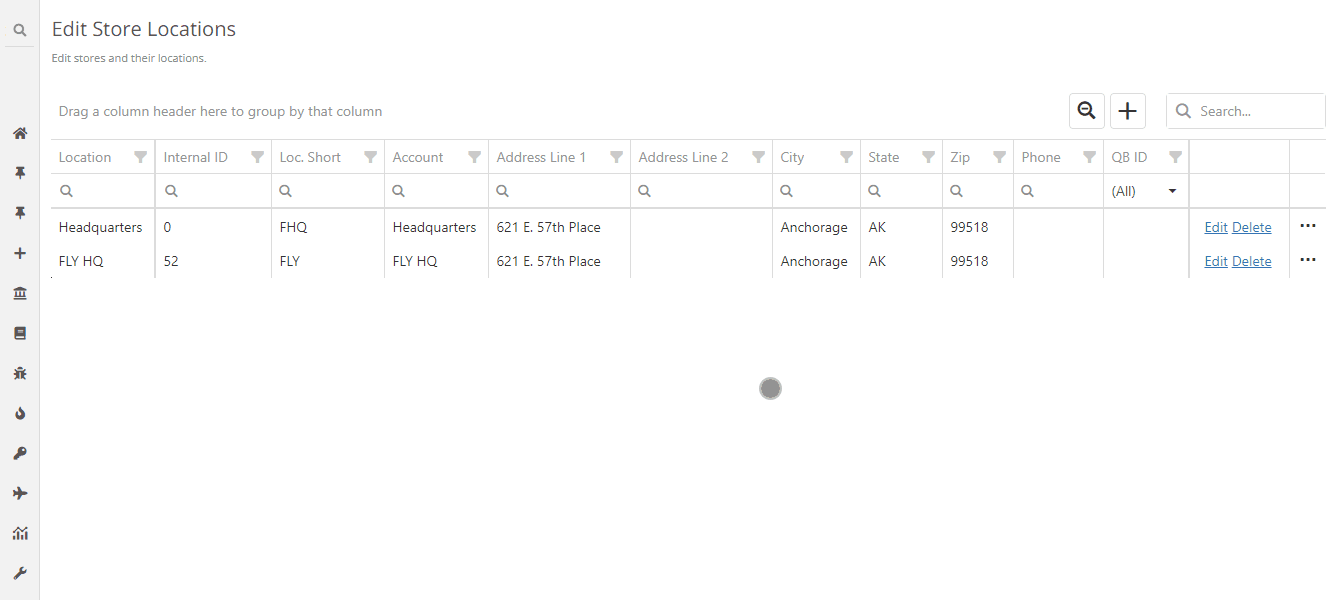
Voucher Details
We have changed the editing of voucher details. There will now be an Edit button below the voucher details section.
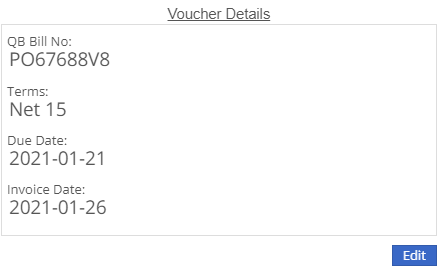
Clicking the edit button will now allow you to edit all of the voucher details in one go, instead of having to edit and save each one individually.