You faithful readers of the Flyntlok Release Notes know that we operate in two-week release cycles. Given the upcoming holidays for American Thanksgiving and Christmas, we will be operating on three-week cycles. Our next release will be on Dec 12, 2024 followed by Jan 2, 2025. After that we’ll return to our regularly scheduled program of two-week cycles.
Also, since we have you! Flyntlok offices will be closed on Thursday, November 28 and Friday, November 29. We’ll send a reminder next week as well. Happy Thanksgiving!
Opportunity
Whenever a dealership sells a Stihl Machine, they need to register that sale with Stihl to begin the customer’s Warranty and for the dealership to obtain rewards. While Flyntlok already has an integrated Stihl Machine Registration workflow, if a dealership sells a large number of Machines at once, that workflow becomes very slow and time consuming.
Solution
Flyntlok’s Stihl "Machine Registration" view now supports registering Machines in bulk. Just select the Machines you want to register and click “Bulk Register” in the top right of the page.

You have the option to set the registration information for each Machine you’re sending to Stihl individually or by using the bulk operation tool on the lower left. The bulk operation tool currently supports updating the “Purchase Date”, “Primary Use”, and “STIHL Salesperson”.

When you’re ready, click “Submit to Stihl” to start registering your chosen Machines in the background. You can track the registration’s progress at the top of the page.
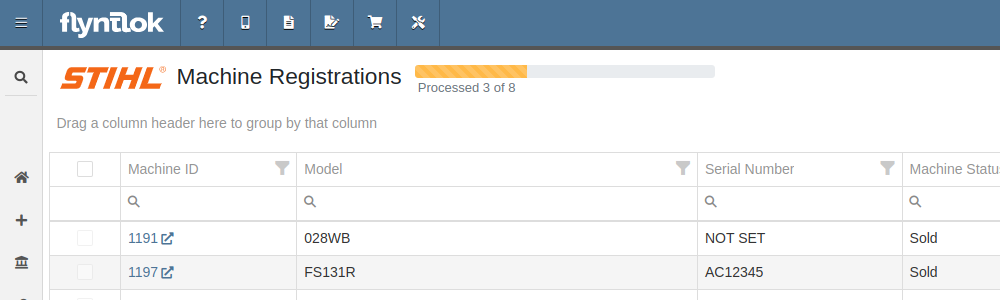
Refreshing or leaving the page will not stop any registrations in progress. Submitting another batch of Machines to register will add those machines to the queue to be registered without stopping any other registrations in progress.
Opportunity
Managers requested that Flyntlok log more end-user changes to Models and provide a way of viewing edits made.
Solution
Added “Action Logs” to Models. When a change is made, a new entry will be created, tracking the user who made the change and the timestamp. Updates to important fields will be logged as well, including Make, Model name, List Price, and Allow Rent/Sale. Don’t go making changes you shouldn’t, Big Brother is watching you.
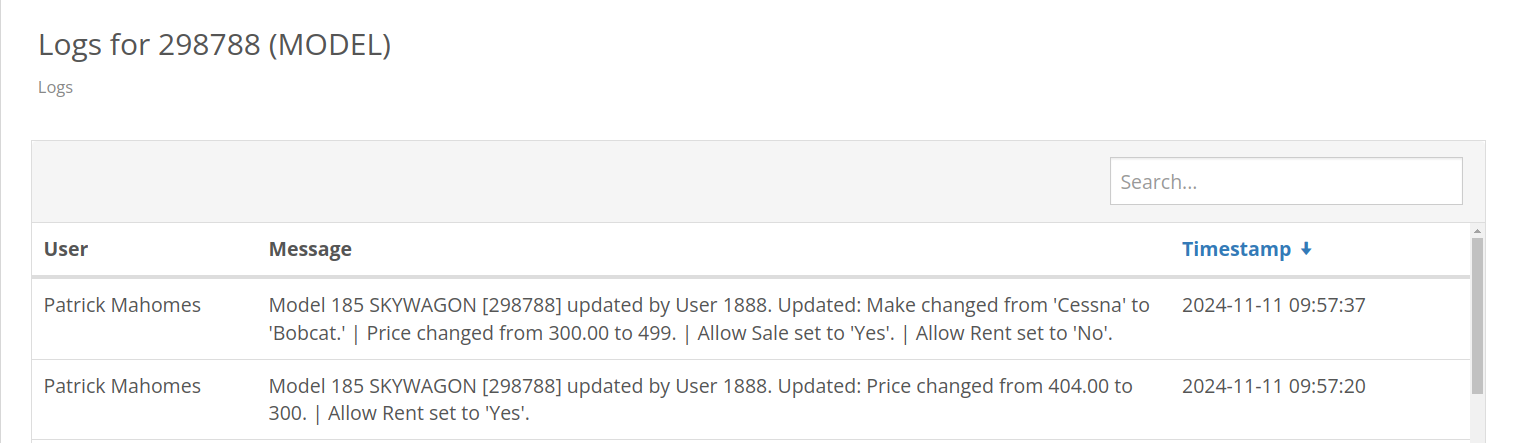
Opportunity
Managers requested the ability to see a Machine’s “Finance Name” and “Due Date” on the Machine Dashboard.
Solution
Added both fields under the Finance Information section.
Opportunity
Managers reported that when creating a new Lead with a Customer, it would be helpful to see any existing open Leads for that Customer, as to avoid creating duplicate Leads.
Solution
Added a check for existing Leads upon new Lead creation.
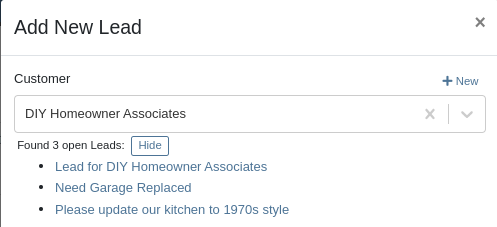
Opportunity
Salespeople requested that when creating a new Lead from the Leads grid, the location would be set to their current location, and the creator would be set as the default Assignee, instead of starting blank.
Solution
Creating a new Lead will now set the default Location and Assigned User.
Opportunity
Service Writers mentioned that when sending a text from Work Order Dashboard, they were unintentionally sending messages to phone numbers with "Allow SMS" set to false.
Solution
Features on Work Order Dashboard that involve sending SMS to Contacts (Change Status & Notify, Activity Panel, etc.) have been updated to indicate if a number has "Allow SMS" disabled. If the Work Order's Preferred Contact does not allow SMS, they will no longer be the default selection when choosing a Contact phone number.
Icons have been added to reflect if a specific Contact number does or does not allow SMS:
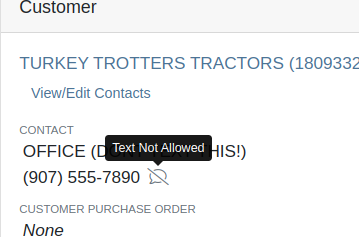
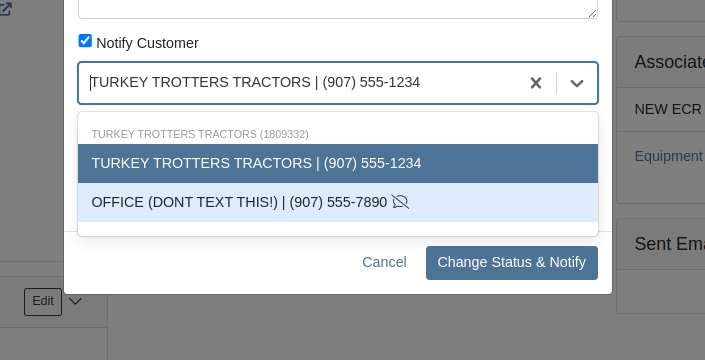
Opportunity
Users needed a way to manage longer notes in the CRM “All Leads” grid view without overwhelming the screen layout. Long text entries made it difficult to navigate and reduced the overall usability of the view.
Solution
“Internal Note” and “Latest Note” fields with longer text are now trimmed to save screen space. Users can view the full content by hovering over or clicking on the [...] icon:
Opportunity
Salespeople requested the ability to print labels for individual Items on Receiving Vouchers. Right now it can only be done for all of the items only
Solution
Added a Label column to the Receiving voucher grid with a nice little button in it. Clicking this button will print an individual label for that Item.
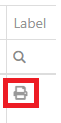
Opportunity
Salespeople (and Sean) requested a quicker way to view a Customer's “Item Sales History” on the Customer Dashboard.
Solution
We have simplified the "All Items Purchased" pop up. It now defaults to a one year date range so you don’t have to first type in some values.
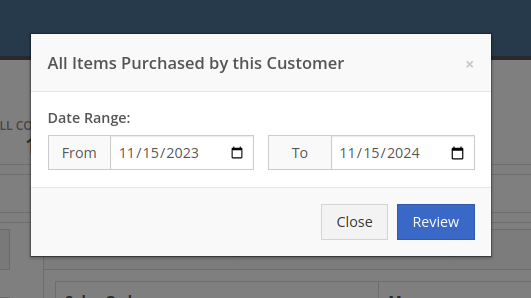
Opportunity
Purchasers needed the ability to streamline the creation of Machine Purchase Orders when dealing with multi-vendor Purchase Requests. Previously, the system did not allow selecting models from multiple vendors in a single request, creating inefficiencies in the purchasing process when purchasing from a Distributor that handles multiple manufacturers.
Solution
On the Machine Purchase Requests page, users can now select models configured to different Vendors.

When creating a Machine Purchase Order, it will now generate a new PO without a Vendor. Users can then select the appropriate Vendor or Distributor in the next step.
Opportunity
Managers requested the ability to add Notes on Moves via the “My Trips” mobile view.
Solution
Added the option to add a new Note to Moves on the mobile page.
Opportunity
Managers requested the ability to print Thermal Pack Slips on an Invoice.
Solution
Added a “Generate Pack Slip” option under the “Actions” menu on the “Details” tab on an Invoice.

Opportunity
Salespeople requested a way to display any discounts applied when creating a Quote Package for their Customers.
Solution
We now show a summary area under the quoted details that breaks down the subtotals, and if any discounts exist, they will highlight the total discounts applied. Additionally, each line will show the original rate and discount. (Discount Totals will not be displayed if there are no discounts, or if lines have been marked up.)
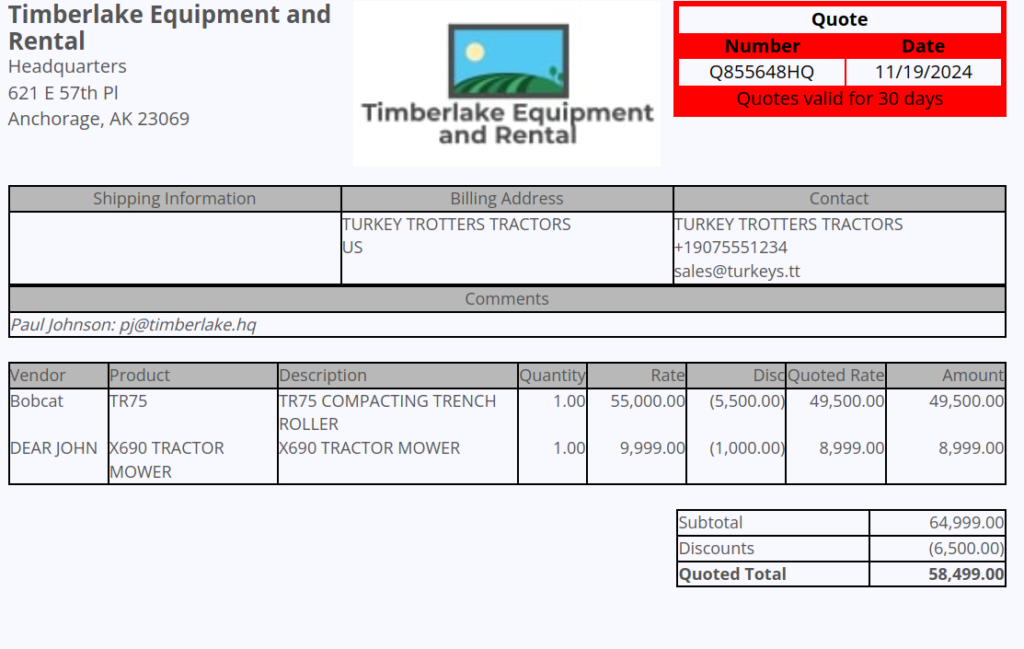
Opportunity
Salespeople and Managers requested a visual indicator to quickly identify when Tax Rules had not been configured on a Sales Order. This would help prevent errors and streamline the order review process.
Solution
If this feature is enabled, a dot will appear on the Tax Rules button to indicate that no Tax Rules have been configured for the Sales Order. This provides a simple yet effective visual cue for users to take necessary action.
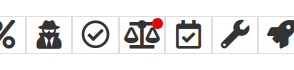
Admins can enable this feature by checking this option in Flyntlok Settings:
![]()
Opportunity
Service Managers requested the ability to restrict their Technicians from clocking into Work Order Jobs, depending on the status of the Work Order.
Solution
Added the ability to configure Work Order statuses that don’t allow technicians to clock in. This configuration can be accessed through the wrench icon > Work Orders > Work Actions. Select “Edit” on an Action and select the “Prevent Techs Clocking In” box. (And ignore the ugly modal window you are presented with.)

Complaint: Managers reported that Work Order Labor Revenue was being doubled for certain labor types.
Cause/Correction: Fixed.
Complaint: Managers reported that marking Moves as “In Transit” would cause the Trip to no longer appear on the My Trips view.
Cause/Correction: Fixed. Moves can now be processed correctly and will continue to show up.
Complaint: Salespeople reported that when a Special Order is canceled, the Part label on the Receiving Voucher would still be printed under the “Will Call” labels section.
Cause/Correction: Fixed. When a Special Order Invoice line is removed from the SO, or the entire SO is deleted, the Part label will now print under the “Stocking” labels instead of “Will Call” on the Receiving Voucher.
Complaint: Accountants reported that some Machine Vouchers were failing to post to Sage.
Cause/Correction: Fixed.
Complaint: Service Managers reported that the Mobile Work Order Dashboard was allowing users to edit the Cause, Complaint, and Correction fields when they didn’t have the permissions to do so.
Cause/Correction: Fixed. These fields correctly respect user permissions now. And we are all about respect.
Complaint: Users noticed that data grid views were not respecting preset column widths.
Cause/Correction: Fixed. Data grids will now automatically resize columns on default views, and use the preset values on custom saved templates.
Complaint
Receiving Personnel reported that some Receiving Vouchers were presenting duplicate lines.
Receiving Personnel reported that some Receiving Vouchers were presenting duplicate lines.
Cause/Correction
Fixed. This was a rare visual bug and did not have any effect on the Receiving Voucher or Purchase Order data.
Complaint
Rental Clerks noted that when closing a Rental Contract that had a Pickup or Delivery address set at no charge, the system would still generate a Final Invoice instead of just closing the Contract.
Cause/Correction
Fixed. A final Invoice is no longer being generated when closing a Rental Contract with no charges due.
Complaint
Managers mentioned that some users were able to delete a file from a Purchase Order even though their permissions were set to not allow it.
Cause/Correction
Fixed. The system now respects the appropriate delete permissions and only authorized users will be able to delete a file. Again, it’s all about respect.
Complaint
Salespeople reported that when using the "Copy Invoice" button on Point of Sale, the original Invoice's selected “Source” was not carrying over to the newly created one.
Cause/Correction
Fixed.
Complaint
Service Managers stated that they were sometimes not receiving notifications for “Parts Requests” from their Technicians.
Cause/Correction
Fixed a bug that was causing notifications to not be sent from Technicians that were configured as part of a Technician Group but not as a Technician User Type.
November 6th, 2024 Release Notes
Learn More at Flyntlok Dealer Management System
Check out our Flyntlok YouTube channel for more highlights of the application!
If you are an old-school user of Internet Explorer still, please note that Flyntlok will no longer support that browser (which was end-of-lifed by Microsoft in June, 2022). If you use Flyntlok with IE, you need to switch to Chrome, Firefox, or Edge.
Opportunity
Salespeople have requested a streamlined way to register newly sold Stihl Machines.
Solution
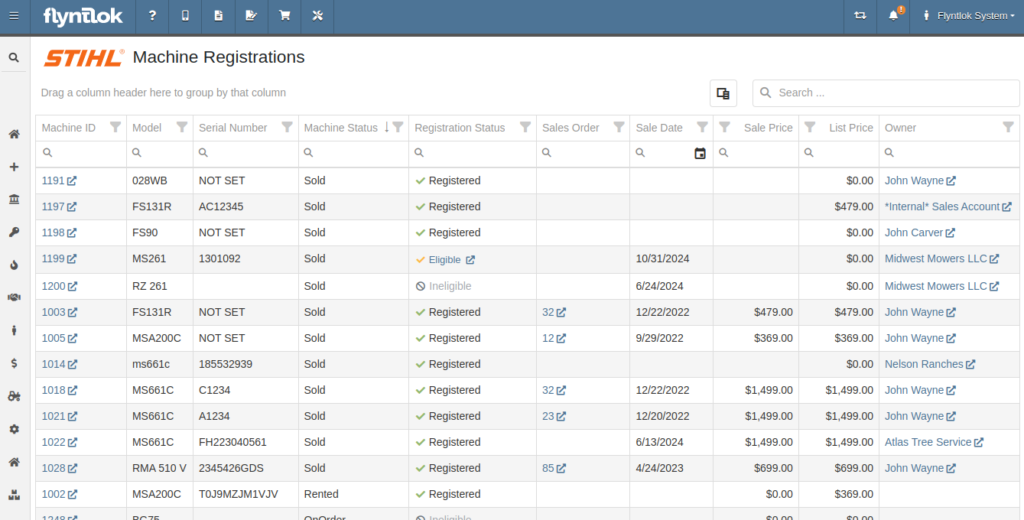
Flyntlok now has a new page for viewing Stihl Machines and their registration status. If a Machine has not been registered and is still eligible for registration, you can open the Register Stihl Machine form from this page to quickly register that Machine.
This is our first pass on this page and in a few weeks you'll get the ability to register these in bulk. Help further shape its future by letting us know if you have any feedback.
N.B. Please note that we are still backfilling registration data for your existing Stihl Machines.
Opportunity
Just because a salesperson isn’t at their computer doesn’t mean they aren’t actively selling! Salespeople expressed the need for the ability to create CRM Leads through our Mobile site, enabling them to capture vital customer and potential sales information efficiently while away from their desktops. ABC: Always Be Closing!
Solution
Users can now create CRM Leads directly on their Mobile! This new feature can be accessed by tapping on “New Lead”, located in the updated mobile layout, which now includes a dedicated CRM section.
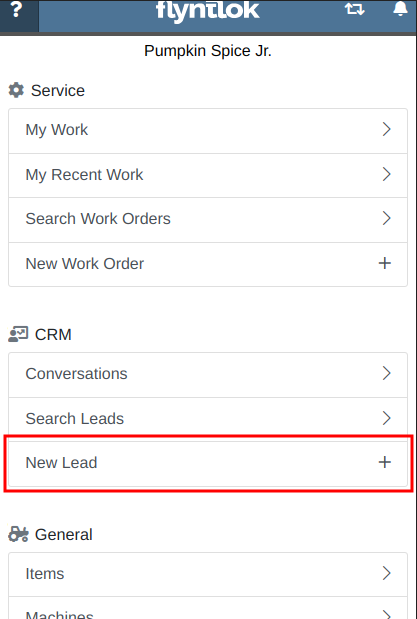
Additionally, users can create new leads directly from the Mobile Machine Dashboard via the Actions dropdown:
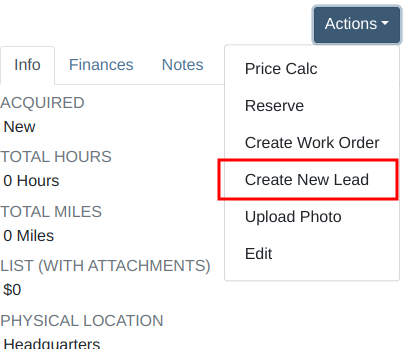
Opportunity
Salespeople managing their SMS conversations requested the ability to hide conversations where the recipient opted out of receiving text messages.
Solution
Conversations where the recipient opted out of receiving text messages will now be filtered from the SMS conversation list by default. If you still wish to view those conversations, a new filter has been added to the SMS Inbox to show conversations with recipients that have opted out.
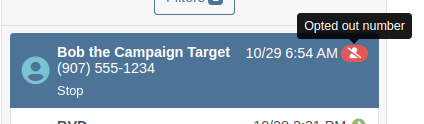
Opportunity
Managers reported that Users would frequently create duplicate Customers when building new Rental Contracts and Work Orders.
Solution
When creating a Customer from the New Rental and New Work Order pages, existing Customers sharing a similar name with the new Customer will appear under the Name field. Selecting a possible duplicate will set it as the Customer on the Work Order or Rental Contract.

Opportunity
Managers requested the ability to load additional conversations in their SMS Inbox after they had scrolled to the bottom.
Solution
Added infinite scrolling to the SMS Inbox conversation list. Scrolling to the bottom of the list will load more conversations that fit the current filter set. Additionally, conversations with recent messages will now automatically move to the top of the list without needing to reload the page.
Opportunity
Flyntlok customers using Sage Intacct have requested Inventory reports for their company similar to Flyntlok’s existing Inventory reports for QuickBooks Online.
Solution
You can now opt in to receive two of Flyntlok’s nightly Inventory reports – an Inventory valuation and an Inventory reconciliation report – now with account data from Sage Intacct. Reach out to your friendly Flyntlok Consultant if you are interested in receiving these reports.
Opportunity
Managers have requested the ability to embed a QR code onto printed pick lists. This enhancement would allow staff to quickly access Sales Orders by simply scanning the code, streamlining the workflow and reducing manual entry.
Solution
We have introduced an option to include a QR code on the pick list PDF.

To enable this feature, navigate to Flyntlok Settings and check the box labeled “Show QR Code on Pick List PDF”.

Opportunity
Accountants requested that Shopify gift cards post to their own payment type in Flyntlok.
Solution
Added integration with Shopify to post gift cards to a specific payment type. If you would like to set up this integration, please contact your friendly Flyntlok Consultant and they will be happy to help.
Opportunity
Service Managers requested an option to select the “Allow Inventory Restock on WO Parts” box by default when generating a return Invoice.
Solution
Added a setting under Sales called “Allow Inventory Restock Parts by Default.” Enabling this setting will select the checkbox automatically.

Opportunity
Service Managers requested the ability to select the “Upsell Job” slider by default when a Technician adds a new Job to a Work Order.
Solution
Added a setting under Service called “Technicians Automatically Upsell Jobs”. Enabling this setting will select the slider automatically when a User with the Technician role is creating a Job.
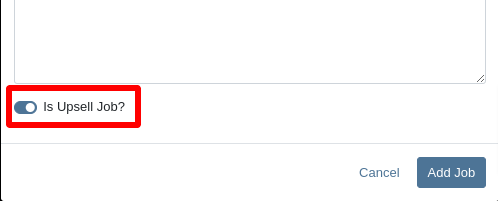
Opportunity
Sales Managers requested an option to select the “Make Public” box by default when uploading an image on a Machine.
Solution
Added a setting under Company called “Make Uploaded Images Public by Default.” Enabling this setting will select the checkbox automatically.
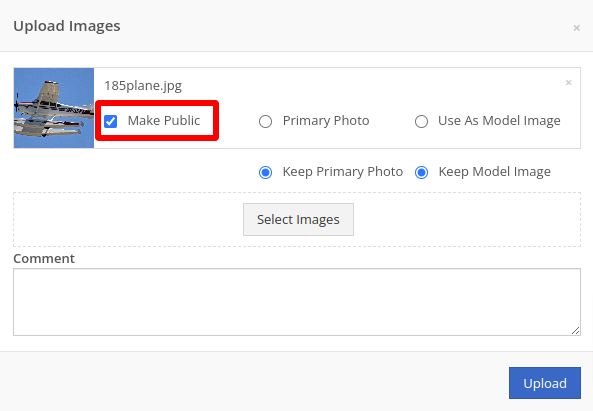
Opportunity
Rental Managers reported frequently entering the incorrect end date when creating Invoices for Rental Contracts in advance.
Solution
When creating an Invoice for an open Rental Contract before the Contract’s estimated end date, Flyntlok now assumes you want to end the billing period on the Contract’s estimated end date. You can still freely change the billing period’s end date before creating the Invoice.
Complaint: Sales Managers reported that the “Multi Pay” option on the Customer dashboard was sometimes incorrectly creating refunds for split Invoices.
Correction: Fixed. Multi Pay will now correctly take into account the Item costs on split Invoices.
Complaint: Parts Managers mentioned that even though they had an Item linked to Shopify, the "In Shopify" badge on the Flyntlok Item Dashboard would sometimes incorrectly display that the Item was not linked.
Correction: Fixed.
Complaint: Purchasers and Receiving Clerks reported that when substituting an Item on a Purchase Order for another Item that had a Core, the Core Item was not being included on the PO.
Correction: Fixed. Items configured with Cores should now be attached when substituting in or out.
Complaint: Service Writers reported that on Work Orders, when the option to notify Customers by SMS is enabled, the option to notify the Customer when changing statuses was not checked.
Correction: Fixed.
Complaint: Searching for a Contact to send a Work Order Estimate would only show a list of phone numbers, not the Contact’s name.
Correction: Fixed. Additionally, the pop-up to send a Work Order Estimate via SMS now automatically pulls in Contacts linked to the Customer on the Work Order as default options.
Complaint: Parts Managers noticed that updating an Item’s Department or Division would not update the Item’s list price properly based on the appropriate pricing matrix.
Correction: Fixed.
Complaint: Service Managers noticed tax calculations were off on Work Orders where customers had rejected quotes for parts.
Correction: Fixed. The tax calculation has been updated to ignore parts on rejected part requests.
Complaint: Salespeople noticed that sometimes sending a “Text To Pay” on an Invoice would silently fail to send a text message to the customer.
Correction: Fixed. In the future, if a text message fails to be sent, Flyntlok will pop up an error message to let you know.

Complaint: Managers reported that applying a filter to the Expected Revenue column on the Leads grid was not correctly excluding values.
Correction: Fixed.
Complaint: Rental Clerks reported that they were unable to collect a signature using their Credit Card Machines.
Correction: Fixed.
Complaint: Service Managers noted that sometimes when editing the Complaint, Cause, or Correction on a Work Order’s Job, pressing Cancel would still save the edits.
Correction: Fixed. There was some auto-saving going on that we addressed.
Complaint: Salespersons mentioned that on Point of Sale, they were sometimes unable to edit the Inbound Shipping price.
Correction: Fixed.
Complaint: Inventory Managers reported that they were able to cancel a Parts Receiving Voucher while their location had an Inventory Sprint in progress. This action should have been prevented.
Correction: Fixed.
Complaint: Technicians mentioned that when looking up Alternates for Items on Work Order Dashboard, the quantity on hand was not showing.
Correction: Fixed.

Complaint: Inventory Managers noted that they were able to continue to receive parts on a Voucher when the Voucher was closed. The user had a tab open with the Voucher in an “Open” status, but it was closed on another tab or device.
Correction: Fixed. We check the status of the Voucher before allowing a user to save edits to make sure it’s in a valid state.
Complaint: Service Managers reported that Jobs created from the New Work Order page would not have any tag number.
Correction: Fixed. Jobs added on a New Work Order will now be set to the Work Order’s Tag Number.
Complaint: Salespeople reported that Invoice payment lines sometimes displayed the incorrect date that the payment was processed.
Correction: Fixed.
Complaint: Managers reported that searching “w?” with a Work Order Tag Number was returning many unrelated results.
Correction: Fixed. Work Order Tag Numbers now search using an exact match on the searchbar input.
October 23rd, 2024 Release Notes
Learn More at Flyntlok Dealer Management System
Check out our Flyntlok YouTube channel for more highlights of the application!
Opportunity
Salespeople have expressed interest in being able to customize the list of statuses they are able to assign to a Lead, which would allow companies to tailor their Lead process to fit their individual needs.
Solution
We have created a new settings page for CRM that can be accessed by those with administrator accounts via the Admin Settings page. Users can add a new status using a button at the top of the Lead Statuses tab and edit individual statuses by clicking on an individual status badge. Either of these actions will open a modal that will allow the user to edit a status’s name, type, badge color, and default status.
Users can also choose a status to be the default for all new Leads by clicking the checkbox next to a status name in the Status Pipeline columns. Statuses can be deleted as long as they are not currently set as the default. Deleted statuses will be visible on leads already using them, but will no longer be available as status options for newer leads.
Drag and drop the statuses within type columns to reorder how they show up in Lead status edit menus across Flyntlok. Within the Status field dropdown on a Lead, the statuses will be ordered first by the New values, then the Open, then Closed, and within those levels they will be sorted as ordered within those stages in the settings page.

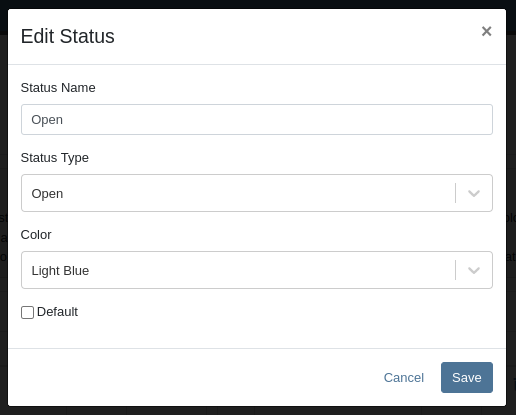
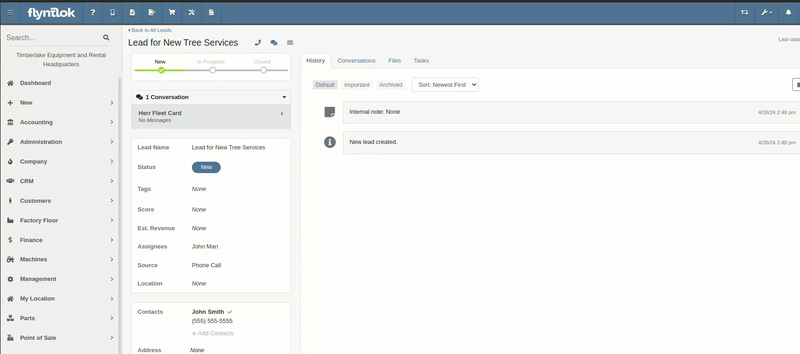
A new column called status type has been added to the All Leads table which is hidden by default and can be added to the grid from the column chooser. As the name suggests this column contains the type of the status which is one of NEW, OPEN or CLOSED. You can create custom saved grid views using this field, such as "All New and Open" leads, or "All Closed Leads".

Opportunity
Dealers that make use of texting within the context of CRM asked for the ability to block texts from certain phone numbers because they were receiving a high volume of spam.
Solution
Users can now add numbers to a “Block List”. Texts from these numbers will automatically be filtered from the list of conversations, but can be viewed by toggling a filter.
To block a phone number click on the “Block” button on the left side of the footer:
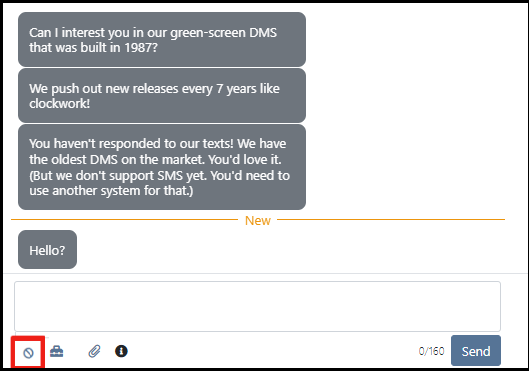
Once clicked it will open a modal where users can provide a reason for the block:
To see blocked phone numbers toggle the filter “Include Blocked Numbers”:
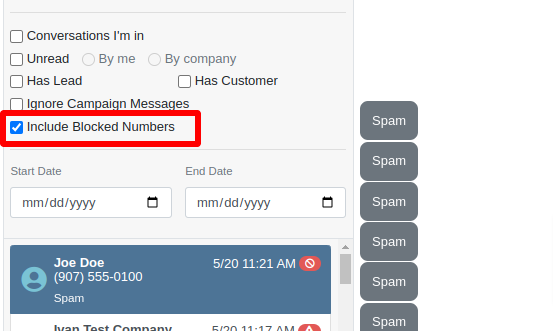
To unblock the phone number click on either “Unblock” text in the middle of the conversation or unblock button on the left side of the footer:
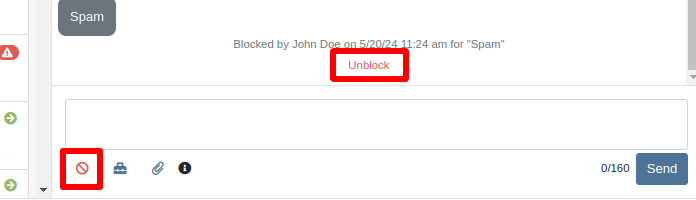
Opportunity
Hitachi dealerships have requested the ability to track telematics data for their Hitachi machines, for use in service, rental, and sales workflows.
Solution
We have created a link between Flyntlok and Hitachi to receive Hitachi telematics data in Flyntlok. Once connected, tenants will be able to track the last known location, miles, and hours data for any associated machines within Flyntlok.
We have added a Hitachi settings page to the “Integrations'' hub page, reachable through Editors(wrench) > Editors > Integrations > Hitachi. This page allows administrators to connect their company’s Hitachi account to Flyntlok using their credentials. Simply provide your username and password and click “Submit Credentials'' to do so.
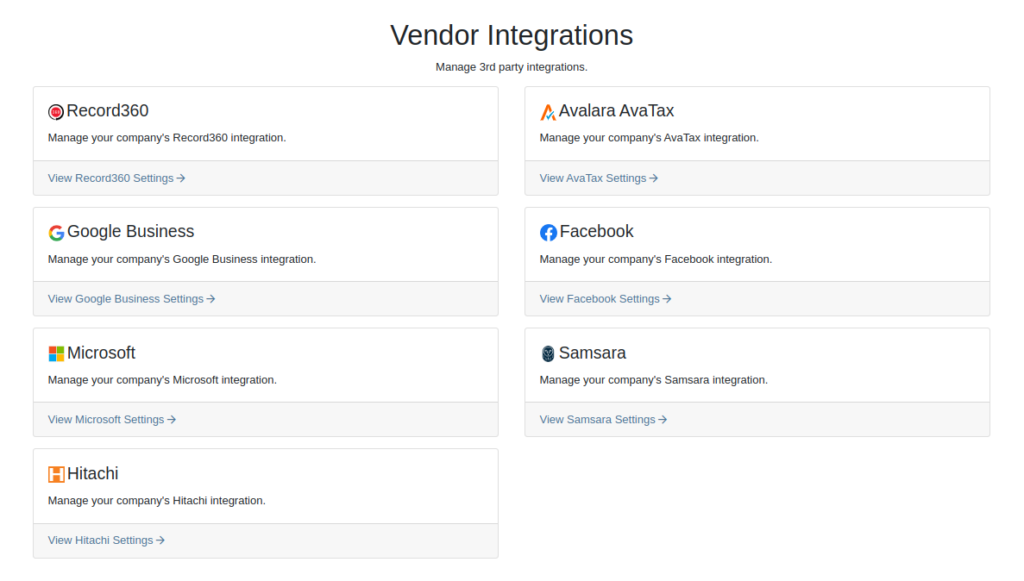
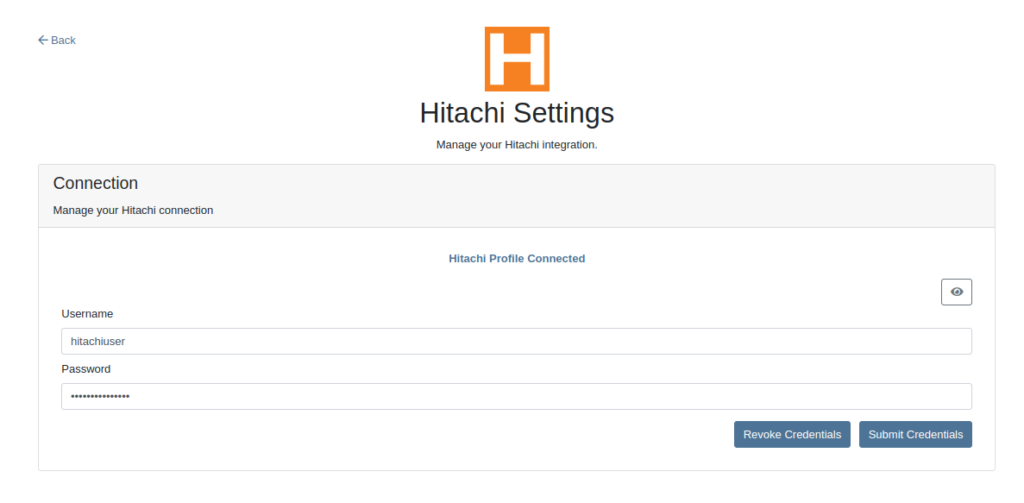
Once connected, Flyntlok will daily ingest machine miles, hours, and last known location data from Hitachi for the machines with matching serial numbers. The data is updated automatically and can be viewed on the machine’s dashboard.

Opportunity
Users requested the addition of an "Engine Make" field on the machine dashboard.
Solution
Added the "Engine Make" field to the machine dashboard.
Opportunity
Rental Managers requested that notes from rental-contract-related Reservations be added to the Rental Contracts on creation.
Solution
Notes and comments from Rental Reservations are copied over to generated Rental Contracts.
Opportunity
Salespeople asked that the available QOH shown for models on the invoice page only reflect the in-store quantity and not the amount “On Order”.
Solution
The on-order quantity was separated from the available QOH and is now displayed in separate badge details.

Opportunity
Service Managers requested a warning to be displayed when invoicing a Work Order with a Virtual Machine.
Solution
Added an option to display a warning when invoicing a Work Order with a Virtual Machine.
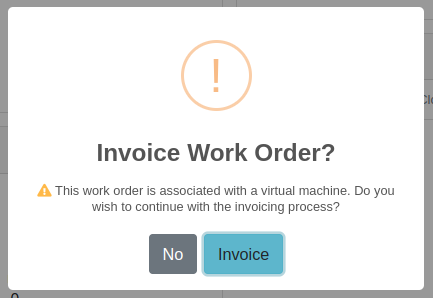
Opportunity
Service Managers expressed the need to see warning notes on the Work Order creation page, not just the Sales Order page.
Solution
Added customer warning notes to the Work Order creation page. Warning notes are now visible while searching for the customer and after selecting the customer.
Opportunity
Service Managers requested the ability to display separate subtotals for labor and parts on Work Order Invoices and Quote Reports.
Solution
Added a setting to display separate subtotals for labor and parts on both Work Order Invoices and Quote Reports.
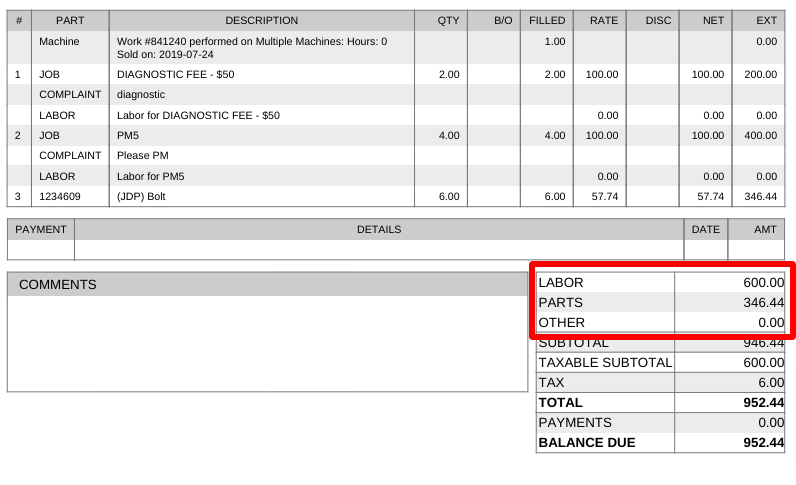
To enable the setting, open the wrench menu at the top of the screen and go to "Flyntlok" → "Flyntlok Settings". You can find this setting in the "Sales" section as a toggle called "Display detailed subtotal breakdown on report".
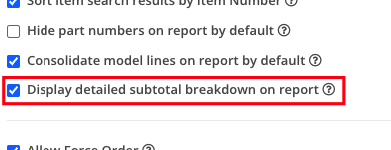
Complaint: Customers using Sage Intacct reported that some entries were posted multiple times. This issue occurred when multiple users initiated postings simultaneously, causing collisions and duplication of entries.
Cause/Correction: To prevent collisions and duplications, posting to Sage Intacct is now limited to one process at a time.
Complaint: Salespeople reported discrepancies in the final price shown on the Sales Order Report. When a Sales Order uses the “Consolidated Model Lines” setting and it includes the same models with different prices, the report mistakenly consolidates them, displaying the same price and leading to inaccurate calculations.
Cause/Correction: The model-consolidation was revised to ensure model lines are separated/distinct by both model and price, preventing mispricing and ensuring accurate reports.
Complaint: Salespeople noted that the links to quotes in the Quotes Expiration Notifications were not working.
Cause/Correction: Fixed.
Complaint: Users reported issues with payments for invoices from QuickBooks Online not syncing to Flyntlok consistently. Invoices in QuickBooks Online were being marked as paid, but this was not being reflected in Flyntlok.
Cause/Correction: Fixed.
Complaint: Sales managers requested that users not be able to change the customer on a paid invoice to an “Internal Customer”.
Cause/Correction: If any invoice has been paid for by an actual customer, the invoice’s customer cannot be changed to an “Internal Customer”.
Learn More at Flyntlok Dealer Management System
Check out our Flyntlok YouTube channel for more highlights of the application!
Opportunity
Salespeople have requested more effective filtering in the SMS Inbox to help them better respond to Customers in a timely fashion. Additionally, they requested more information be shown about a conversation to help them understand what a Customer may be asking about.
Solution
First, we have split what was previously the "CRM Hub" into 2 pages: the SMS Inbox and Campaigns. You can find both in the CRM section of the sidebar as “SMS Inbox (CRM Hub)” and “Campaigns (CRM Hub).”
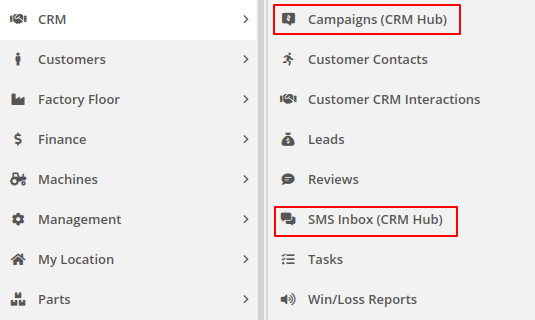
In the SMS Inbox, open the updated Filters section and you’ll find several new options to narrow down what conversations you’re viewing. Filters within the new “Sent message about'' section allows you to find conversations with messages sent from elsewhere in Flyntlok. For example, "Campaign" lets you find conversations containing messages from a specific campaign and "Customer" lets you find conversations with messages sent from a specific customer’s dashboard. Invoice, Lead, Rental Contract, and Work Order allow you to only see conversations with messages sent from any of the indicated pages.
We’ve also added 4 more general filters to help limit the number of Conversations shown to you:

SMS messages sent from the following pages will now be marked in a conversation to provide a better idea of what that conversation is about:
You can click the link to view the page that message was sent from.
Opportunity
Salespeople have expressed interest in being able to see more data associated with a phone number when a new call comes in, which will allow them to have more context upfront before they decide on a course of action.
Solution
We have extended the capability of our integration with the RingCentral desktop application. We have an updated URL that will support the ‘name’ parameter, and can be entered into RingCentral’s settings under the ‘Manage external apps or URLs for incoming calls’ section. The new URL is - “https://flyntlok.com/ajax/phoneCall?phone=%E&name=%N”. Now when a phone call comes in, a new tab will open in Flyntlok that will display a dashboard with centralized information about any leads or customers associated with that phone number.
The “New Call” page will show the phone number and name of the caller at the top of the page as passed on from RingCentral. If a phone number has been associated with any customer in the past, the most recent actions related to the customer will show up in the Associated Customer Card, along with a link to the Customer Dashboard. If more than one customer is associated with this phone number, information about those other customers will be shown in a collapsible list below the primary Customer Card. Leads associated with the phone number will also show up in a similar manner.
Users will be able to choose to open any of the customers or leads associated with the phone number to continue working with the existing item, or they can create a new lead by clicking on the “Create New Lead” button at the top of the page.
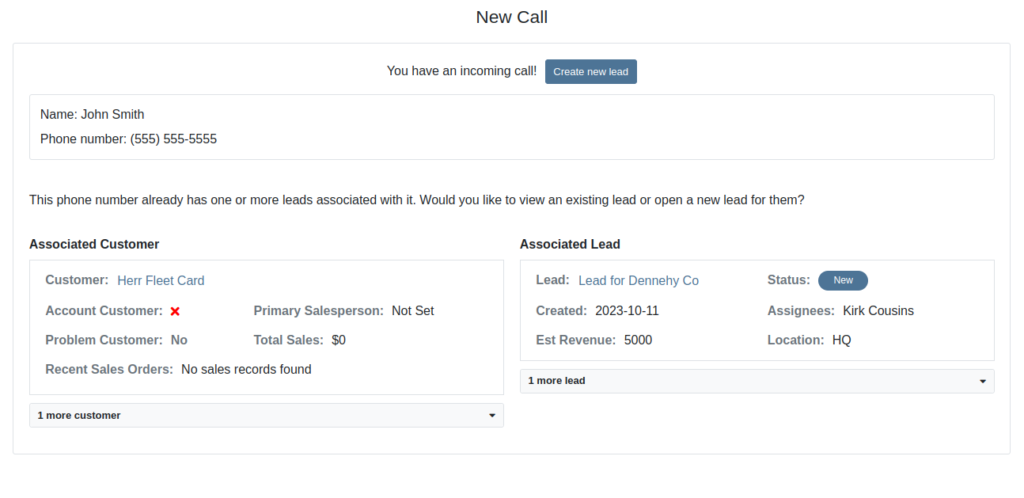
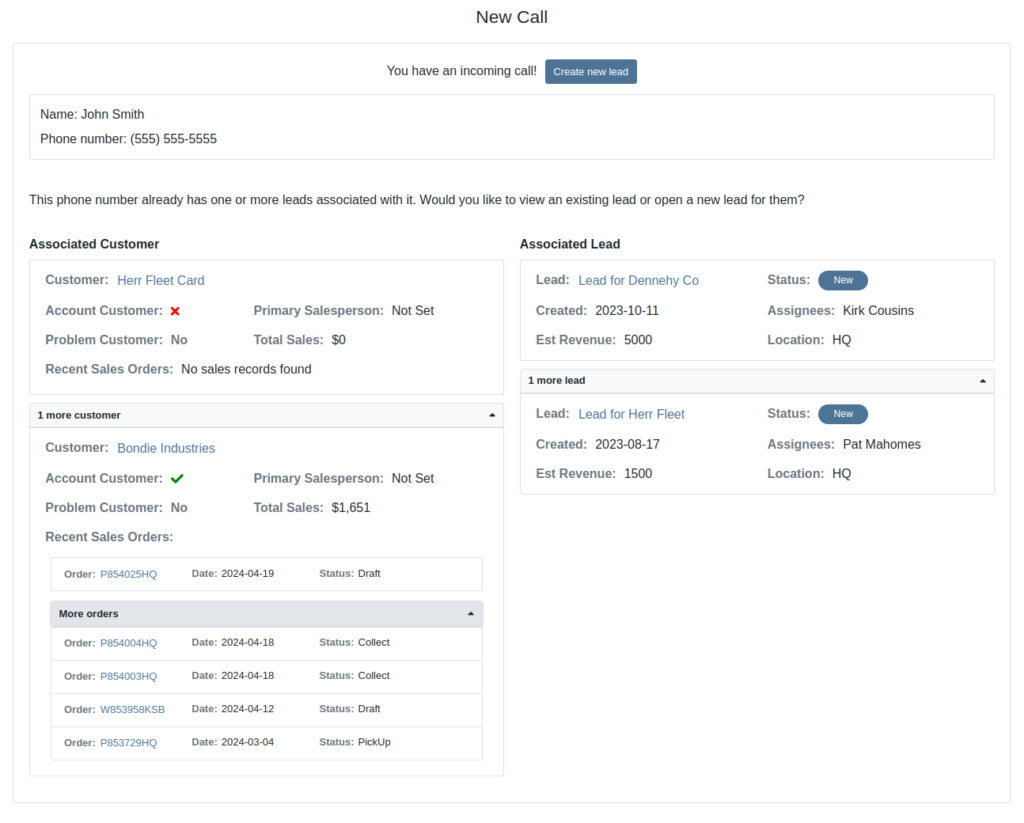
The Incoming Call Page after expanding the collapsible data elements.
Opportunity: Sales Managers have requested the ability to attach images to CRM Campaigns. Including a photo or file with a Campaign would increase the attractiveness of a message and could result in a higher conversion rate for potential sales.
Solution: We have updated CRM Campaigns to support file attachments. Users can attach a file when creating or editing a Campaign. A full preview of the text and attachment can be reviewed before and after sending.

Opportunity
Salespeople have expressed a need to request signatures from customers on a Sales Order via email, which would simplify their signature gathering process.
Solution
Salespeople now have the ability to send signature requests via email from the Point of Sale. Click the Request Signature button and fill out your customer’s information to get started.

You can view previously signed versions of an Invoice by clicking “View Collected Signatures” in the Details section.

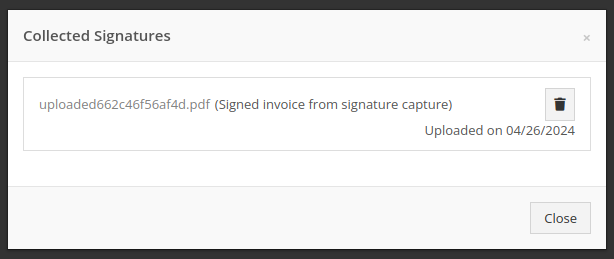
Signatures collected manually and via a card machine will now also save a signed copy of the invoice that can be viewed here.
Opportunity: Receiving Clerks and Parts Managers have requested the ability to limit the amount of labels that were being generated on Receiving Voucher label printing. For parts departments who, for example, use bins instead of individually labeling each part, reducing the number of labels would save costs and paper waste.
Solution: We have added a button to the Receiving Voucher page called "Print Stocking Label for Each Item". This will generate one label per item, regardless of its received quantity. Additionally, you now have the option to exclude Special Order item labels from being printed.
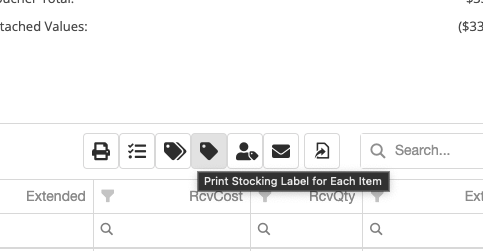
Opportunity: Managers have requested the need to restrict editing of accounting fields when editing or creating items.
Solution: We have updated the Item Dashboard to lock editing based on a new permission. Admins can find this new permission in Access Controls -> Inventory -> Item Editing. This will toggle editing on Item Income, Expense, and Asset Account fields.
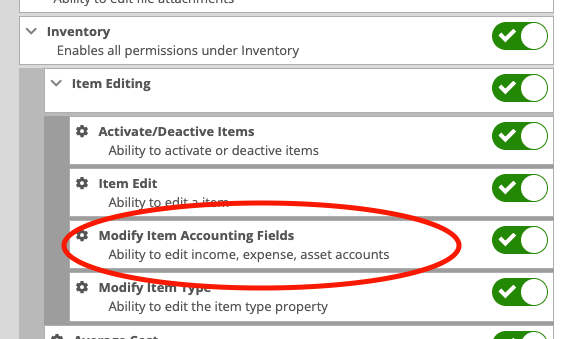
Opportunity: Managers using the recently-released Machine Warning Note feature have requested that this note be visible on Work Order pages.
Solution: We have updated the Work Order Dashboard and Work Order creation to display this note when the machine is selected.
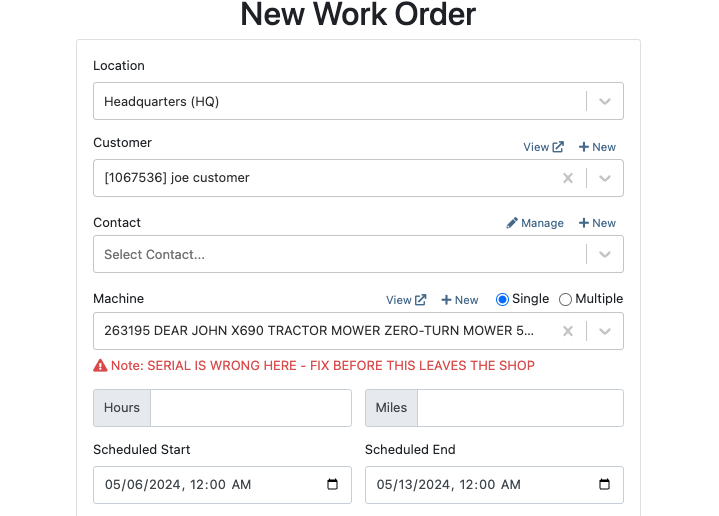
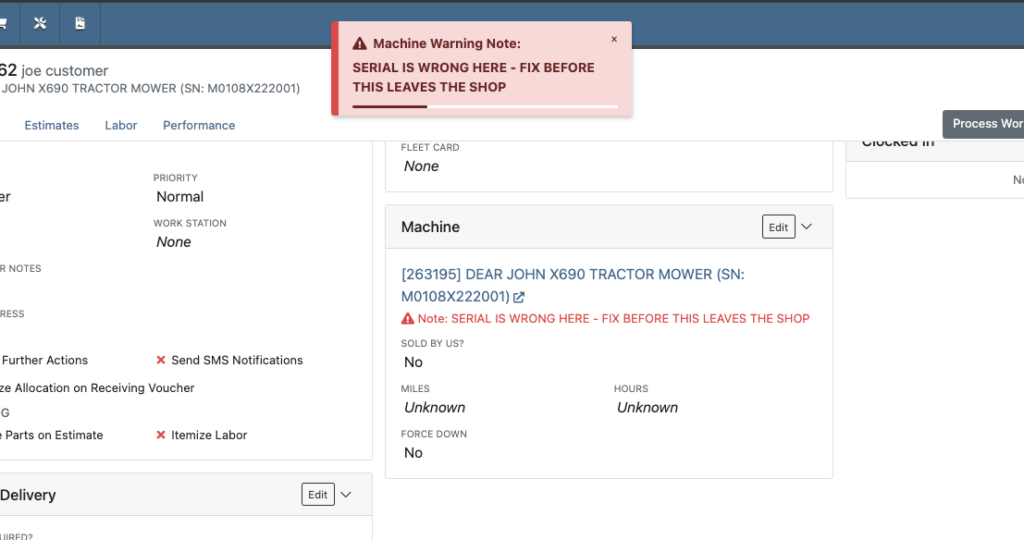
Opportunity: Service Managers have stated the need to undo a job Approval or Rejection. Previously, a user could only change an Approved job to Rejected, or vice versa.
Solution: We have added additional actions to Work Order Dashboard Jobs. If the job has been previously Approved or Rejected, the status can now be cleared.
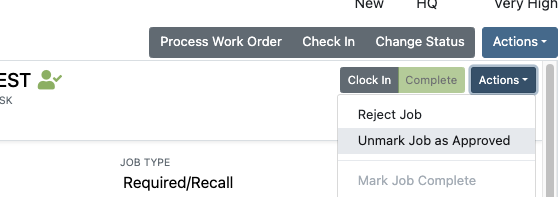
Opportunity: Rental Managers have requested the need to quickly view invoices that were returned against a previous Rental Contract invoice. This would help them reduce the possibility of the costly mistake of missing a billing period for a customer if a return was not immediately visible.
Solution: We have updated Rental Dashboard to clearly display when a returned Invoice is recognized against a previously billed contract. The returned invoice will be shown underneath the original Sales Invoice.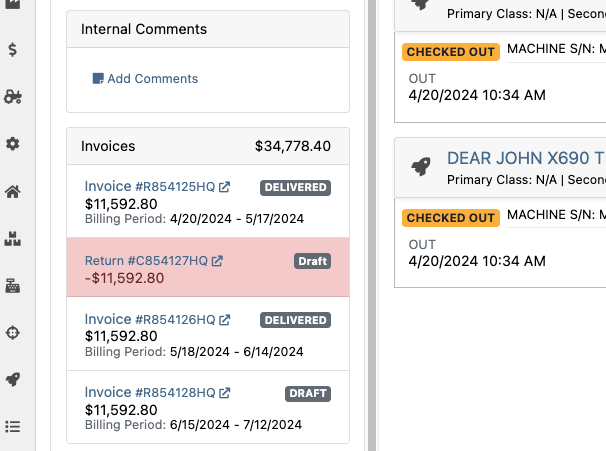
Opportunity: Rental Managers have requested to have more specific billing information at-a-glance when reviewing Rental Contracts to be billed. We previously only showed Next Bill and Last Bill dates.
Solution: We have added two new columns: Next Billing Period and Last Bill Invoice. Next Billing Period will show the billing period of the next upcoming billing cycle for each Rental Contract. The Last Bill Invoice column is a link to the most recently generated Invoice for each Rental Contract.
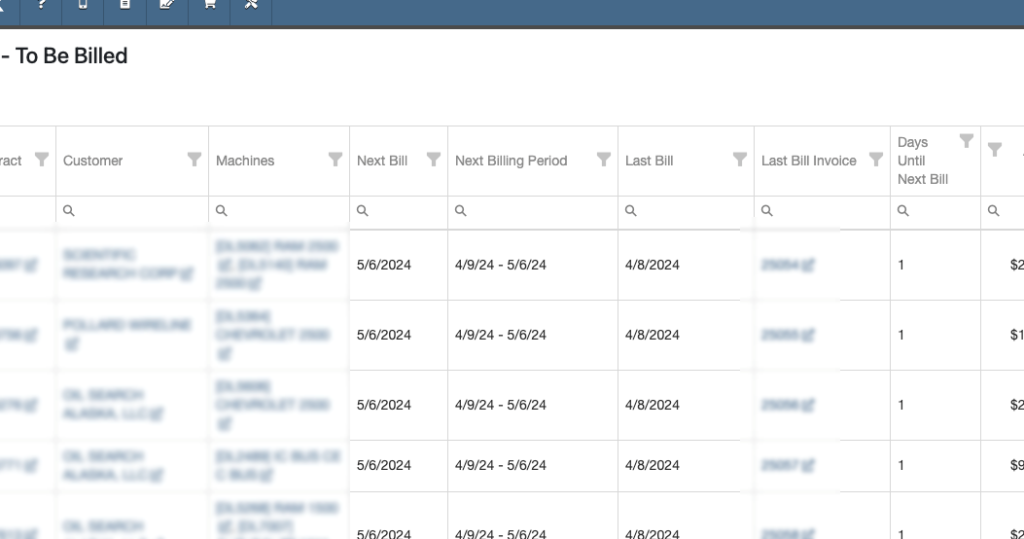
Complaint: Purchasing Managers mentioned that when using MPO Vouchers and reviewing machines to allocate to Sales Orders, sometimes a line would show as having available Sales Orders to associate when there were actually none available.
Cause/Correction: Fixed. Additionally, all MPO Voucher users should now have been moved over to the latest version of Machine Allocation.
Complaint: Technicians using the Work Order Parts Request feature noted that the Parts Searcher was not pulling in all available parts, and displaying incorrect item identifiers.
Cause/Correction: We have made several updates to this feature: the Parts Searcher should now be searching the complete parts catalog, and the parts displayed should now be showing its proper item numbers. We have also made improvements to the layout.


Complaint: Rental users in multi-location dealerships mentioned that when searching for machines to rent, they would notice some "Available Machines" incorrectly marked as “Conflict” status.
Cause/Correction: We have updated the Rental Searcher to correctly display availability for multi-location dealerships.
Complaint: Accountants using QuickBooks Online stated that loading Payments into Flyntlok was taking a lot more time than usual, and would sometimes fail after an extended period of time.
Cause/Correction: We identified that this was caused by attempting to load in a large number of payments. We have made significant improvements to this functionality to handle larger loads.
Complaint: Rental users who bill by the hour noticed that the start and end times they would enter into the New Rental page would sometimes carry over the wrong date and duration to the Rental Contract.
Cause/Correction: Fixed.
Complaint: Rental Managers mentioned that when invoicing a rental for a machine configured with attachments, its attachments were not showing on the invoice.
Cause/Correction: Fixed.
Complaint: Purchasing Managers noted that when a machine is received on a voucher, and the voucher is then canceled, some of the machine data from the canceled voucher remained on the machine.
Cause/Correction: We now clear the serial number, vendor PO associations, and date received of machines on a canceled voucher.
April 24th, 2024 Release Notes
Learn More at Flyntlok Dealer Management System
Check out our Flyntlok YouTube channel for more highlights of the application!
Sales Managers have expressed the need to improve the handling of high-volume quantity of Machines→Models association at the Point of Sale.
An option has been made available for all Flyntlok users to perform the association of multiple machines with their respective model lines in a single action. This should improve the sales process, reducing the time and effort required for Machine to Model associations.
To do a bulk Machines→Models association click on the ![]() “Associate” button on one of the Model lines to open a modal window for Machine association.
“Associate” button on one of the Model lines to open a modal window for Machine association.
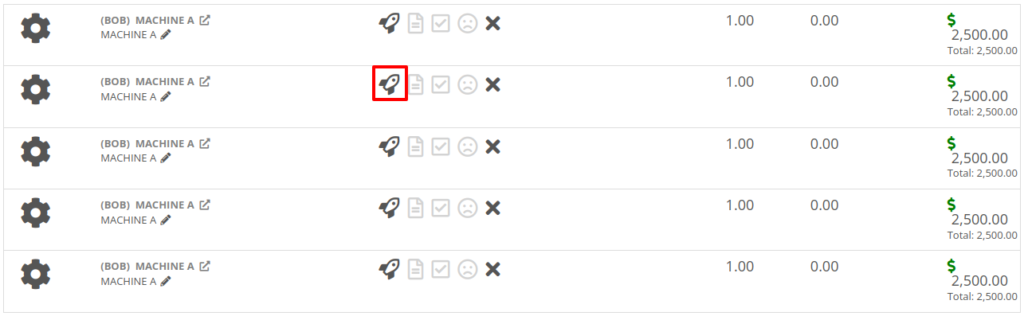
Then, once the Associate window is open, you have the option of either clicking on the “Single” or “Multiple” tab. If you click on the "Multiple" tab, you can then select the Machines that you want to associate to the specific Model. This tab will also include the Models Total Quantity as well as the number of Models that have been associated. You can also set the Salesperson. Click the “Associate Machines” button and all selected Machines will associate.
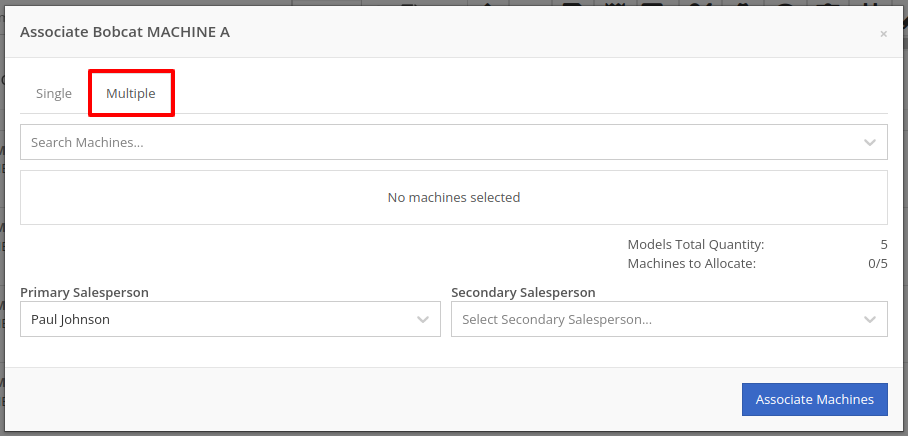

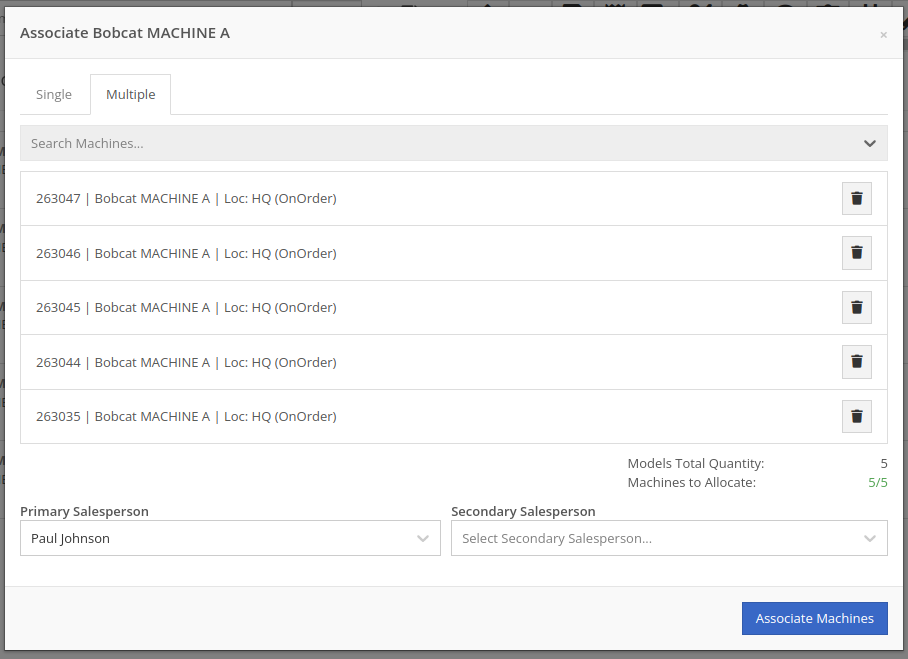
Opportunity: Salespeople have requested the ability edit additional fields when creating a machine from a trade-in, including Description, Hours, and Mileage.
Solution: The machine trade-in form has been updated to include the Description, Hours, and Mileage fields. With these, salespeople can input these details directly from the Sales Order. This will save them time as it eliminates the need to navigate to the machine’s dashboard then edit the machine.
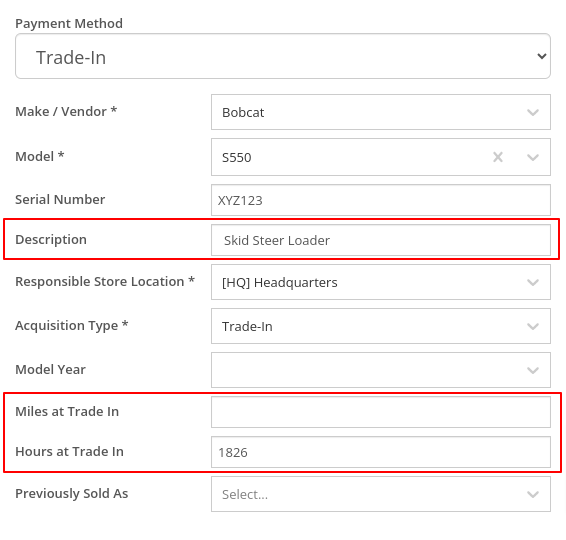
Opportunity: Salespeople have requested that the Sales Order “Thermal Receipt” have the option to display line-level discounts. This option is already available on the full-page-print version of the Sales Order.
Solution: The Sales Order “Thermal Receipt” layout has been updated to include line-level discounts (percentage and dollar discount from list). The existing flag “Show per Item Discount on Sales Order” in Flyntlok Settings will now apply to thermal receipts as well.
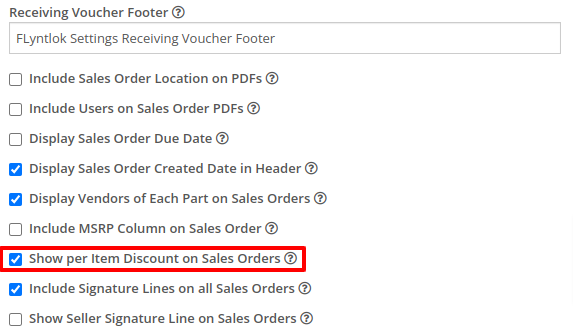
Volvo dealerships have requested the ability to track telematics data on their machines in order to use it in sales, rental, and service workflows. Volvo will send out positioning and utilization data about every Volvo machine a dealership owns on a daily basis at a time chosen by the dealership.
Flyntlok will ingest Volvo’s daily telematics updates for a dealership that is interested in receiving this data. The interface maps the telematics data using a machine’s VIN as a reference. The dealership will need to ensure that all Volvo VIN’s are accurate and up-to-date in Flyntlok.
The updated latitude, longitude, and machine hours data will be visible on the machine dashboard as illustrated below.
If you are interested in this feature, please work with your friendly Flyntlok Consultant to get this interface setup with Volvo.

Opportunity: Fleet Managers have requested the ability to track machine hours down to the decimal, providing more accuracy when logging a machine’s utilization.
Solution: We have updated machines to support a decimal place when inputting hours. This change brings Machine Hours in line with Machine Miles, with both now able to capture a decimal place.
Machine Dashboard Warning Note
Opportunity: Flyntlok users have requested the ability to display a warning on the Machine Dashboard, similar to the warnings on Customer Dashboard.
Solution: The Machine Dashboard has been updated to display Warning Notes, which can be added by editing the machine. After adding the warning note, any future visit to that machine’s dashboard will show a popup at the top of the screen presenting the entered note.
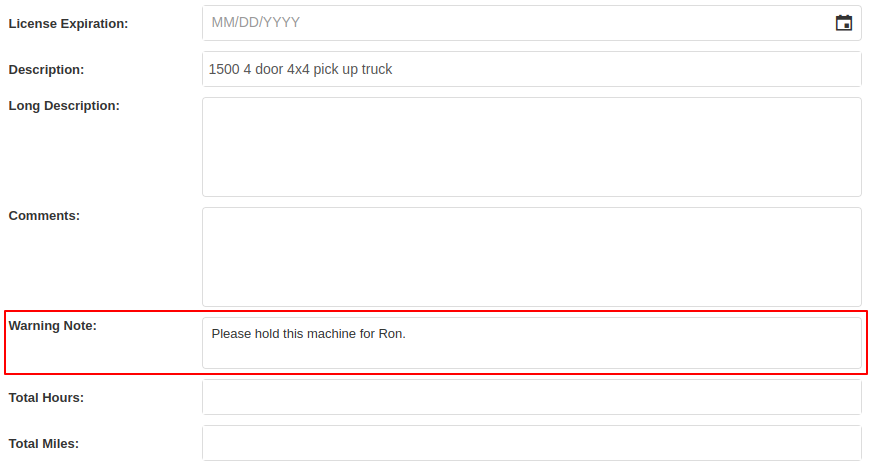

Salespeople and managers have requested the ability to send Work Order Estimate Approval links via SMS, in addition to the already existing email functionality. This would make the estimate approval process more accessible for the customers of our dealers.
A new “SMS Request” option has been made under the Estimate’s “Actions” button in the Work Order Dashboard. The original “Send Request” button has been re-named “Email Request” to differentiate it from this option.
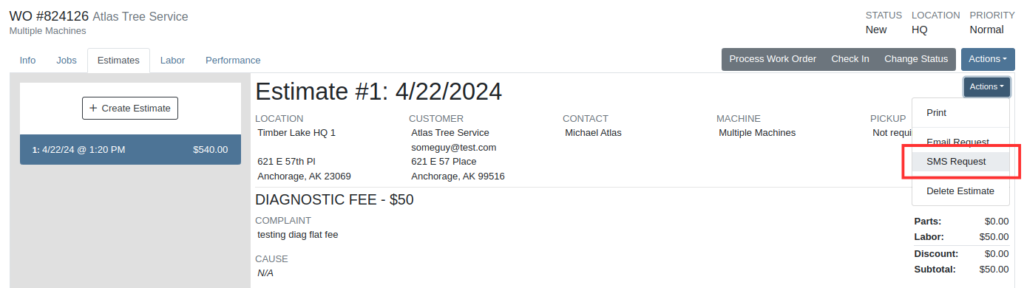
When users select the SMS Request option, they can search for contacts tied to the Work Order’s customer by name or phone number, and select contacts to send the estimate approval link to. Customers will be sent a text message from Flyntlok with a link that leads to the approval page.
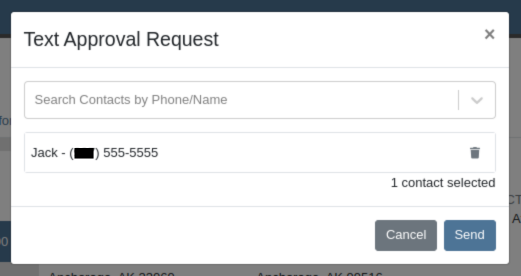
Once a request has been sent via either SMS or email, a green paper plane icon will appear next to the estimate date to indicate that it has been sent to the customer.

Service Managers have asked for the ability to attach files and jobs at the point of creating a Service Request. Additionally, there was a request to keep users informed about the status of Service Requests, including their creation, approval, and rejection.
Service Requests now include options to add predefined job templates and display any mandatory jobs, if applicable. These templates will be applied to the Work Order once the Service Request receives approval.
We have introduced a File Upload Capability, allowing users to attach files directly to their Service Requests. The attached files will automatically be associated with the corresponding Work Order post-approval.
Enhanced notifications will ensure that Service Managers receive alerts when a Service Request is initiated. Automated notifications will also update requesters about the approval or rejection of their requests.
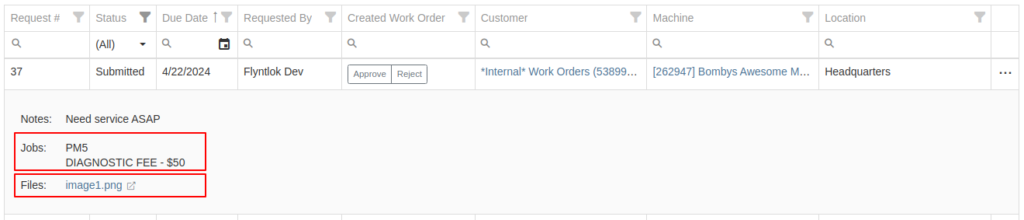

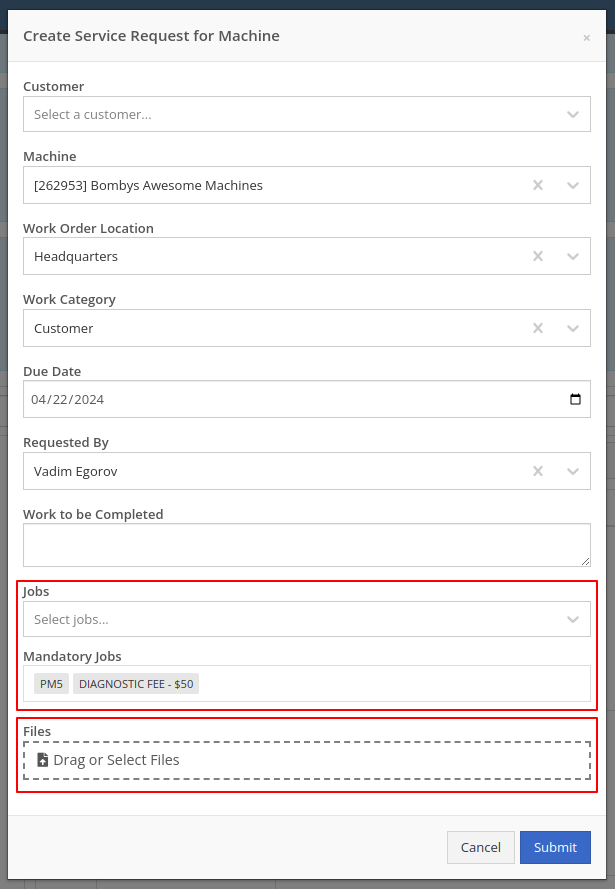
Opportunity: Service Managers have requested the ability to see a Work Order’s location in the Jobs table when scheduling jobs from the Jobs Service Scheduler.
Solution: A new column has been added to the Jobs table displaying the Work Order’s location.
Opportunity: Service Managers requested the ability to use Work Order Job templates from the Work Order Mobile page.
Solution: When adding a job to a Work Order on the mobile view, there is a new field where a job template can be selected. Choosing a job template from here will work just like the desktop version of a Work Order and appropriate fields will be filled based on the selected template.
Opportunity: Service Techs and Service Managers have requested the ability to view “Configured Attachments” on machines when viewing the machine on a Work Order.
Solution: Work Order Dashboard has been updated to show a list of attached machines when selected.

Opportunity: Service and Parts Managers have requested more flexibility when setting up automated status-change rules on Work Orders. For example, while Flyntlok currently has a feature in place that can update a Work Order status when an Estimate has been signed, it would be useful if the Work Order could be placed into a specific status based on whether that signed estimate was fully approved or rejected.
Solution: Several new "Event Rules" have been added to our status-automation feature for when these events occur in Flyntlok:
Contact a consultant to have these new rules configured for your environment.
Opportunity: Service Managers have expressed confusion about the ability to add “Inactive Parts” to Work Order Job Templates.
Solution: We have updated the Work Order Job Templates editor page. Inactive parts will be excluded when editing the parts list. Additionally, any parts that were made inactive that already exist on job templates will now show an indicator that the part is currently inactive.
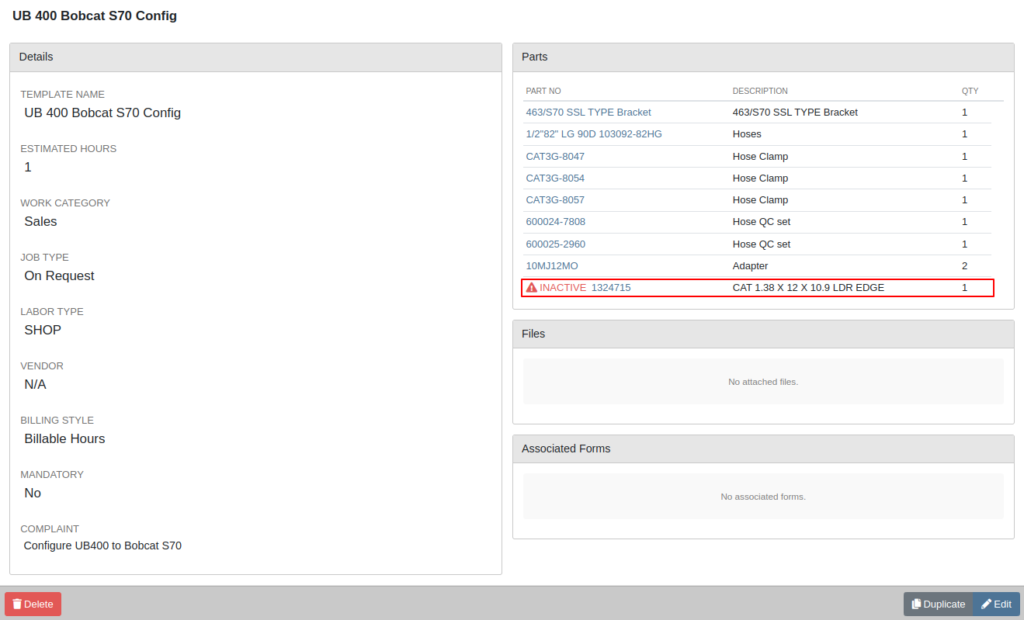
Opportunity: Salespeople have requested the ability to see “Internal Notes” as well as the “Expected Revenue” for a Lead from the “All Leads” view. Previously, these fields could only be viewed after clicking into a Lead.
Solution: The “All Leads” view has been updated to display both Expected Revenue and Internal Notes from the lead. With these columns, salespeople can now enhance their searching, sorting, and filtering. For example, these can be used to search for specific notes or to sort by the most valuable leads. Additionally, salespeople will see more information at a glance when reviewing all their leads.
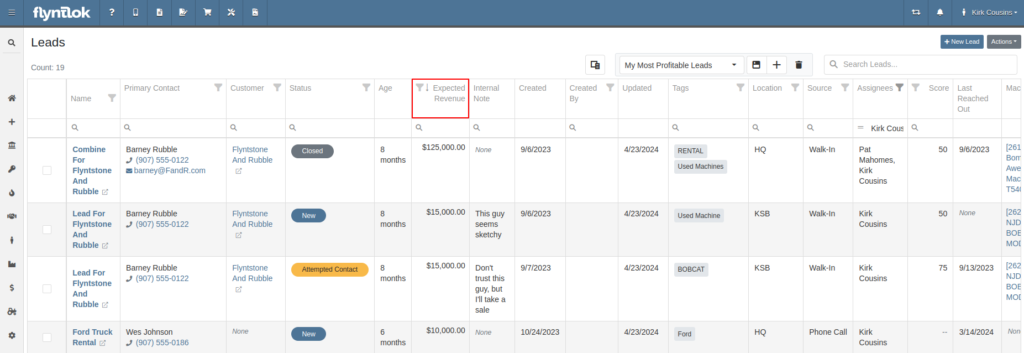
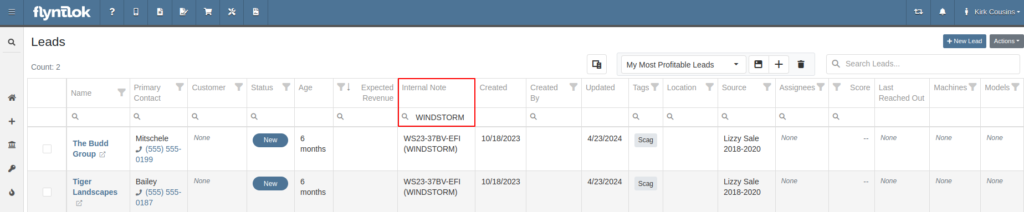
Opportunity: Salespeople have requested links to Machines and Models from the Leads table.
Solution: Machines/Models that are displayed on the Leads table now have links back to the actual Machine or Model.
Opportunity: Inventory Managers have requested that Flyntlok display more details on the line items within the kit configuration.
Solution: The kit configuration has been updated to display the cost and list for each item, and now has links to the item’s details (whether Items or Models).
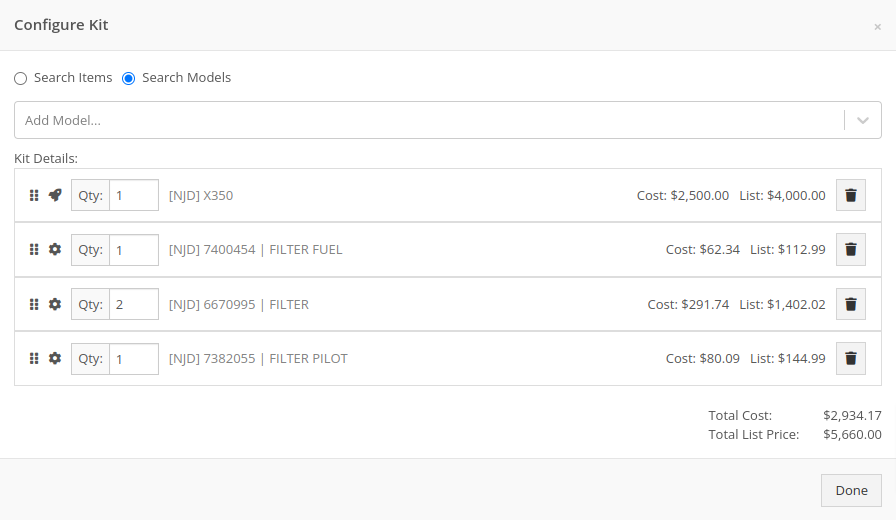
Opportunity: Purchasers have requested the ability to specify a location for their Purchase Plans when creating a purchase from the Item Dashboard.
Solution: We have updated the Order Item modal to support a location selection. Purchasers can now choose a location for their Purchase Plan at the time of creation.

Opportunity: Managers have requested the ability to limit which users can submit Machine Purchase Orders for approval.
Solution: A new permission has been added to allow/restrict the submission of Machine Purchase Orders. Administrators can configure this by navigating to the Access Control page, the new permission is named “Submit for Approval” under the Machine Purchase Order section.
Opportunity: Managers have requested the ability to limit which users can manage/use stored credit cards on a customer.
Solution: Two new permissions have been added around saved credit cards. The first permission allows viewing/adding saved credit cards on a customer via the Customer Dashboard. The second permission allows the actual use of saved credit cards at the point of sale. Administrators can configure these permissions by navigating to the Access Control page, the new permissions are named “Manage Saved Credit Cards” and “Use Saved Credit Cards” under the Customer section.
Opportunity: Flyntlok users have requested the ability to edit or delete Customer Notes that were added to a customer on the Customer Dashboard.
Solution: The Customer Dashboard has been updated with an edit and delete function for notes added. Edits and deletions are visible in the customer's logs.

#49700
Complaint: Salespeople noticed the indicator that a part had been superseded was not shown when they searched for some superseded parts.
Cause/Correction: We’ve updated the supersession indicator in the Parts Searcher to properly display when a part is superseded.
#50670
Complaint: Service Managers noticed that when processing a Work Order Job, rejected Parts Request quotes would still attempt to pull parts from inventory.
Cause/Correction: Inventory will not be pulled for Rejected Parts Request quotes.
#50838
Complaint: Our customers noticed the status column on the Quick Search page was always empty for machines that were on rent.
Cause/Correction: We’ve updated the Quick Search page to properly display the “Rented” status along with a link to the Rental Contract.
#51131
Complaint: Receivers reported that customers were being notified that their special order had been received despite not being warned ahead of time that a notification was going to go out.
Cause/Correction: We have updated the parts receiving workflow to properly display the existing Customer Notification indicator.
#51303
Complaint: Salespeople noticed that the automated “Opt Out” text message would be sent repeatedly while messaging a customer via SMS.
Cause/Correction: We have updated the SMS service to properly identify if a customer had been sent the automated “Opt Out” text message before. If a customer has received this text, they should no longer receive the automated messages.
April 10th, 2024 Release Notes
Learn More at Flyntlok Dealer Management System
Check out our Flyntlok YouTube channel for more highlights of the application!
Opportunity:
Flyntlok users purchasing equipment from an alternate system have requested the option to import these orders into Flyntlok’s Machine Purchase Order system.
Solution:
We have added an "Import" option to the  button's drop-down menu on the Machine Purchase Order page. Selecting this option will open the "Import MPO" modal allowing you to choose a file from your device to import into the Purchase Order. Flyntlok will then display the Machine information pulled from the imported file, allowing you to review the information and map columns accordingly. Selecting "Submit" will add recognized Machines from the import to the Purchase Order.
button's drop-down menu on the Machine Purchase Order page. Selecting this option will open the "Import MPO" modal allowing you to choose a file from your device to import into the Purchase Order. Flyntlok will then display the Machine information pulled from the imported file, allowing you to review the information and map columns accordingly. Selecting "Submit" will add recognized Machines from the import to the Purchase Order.
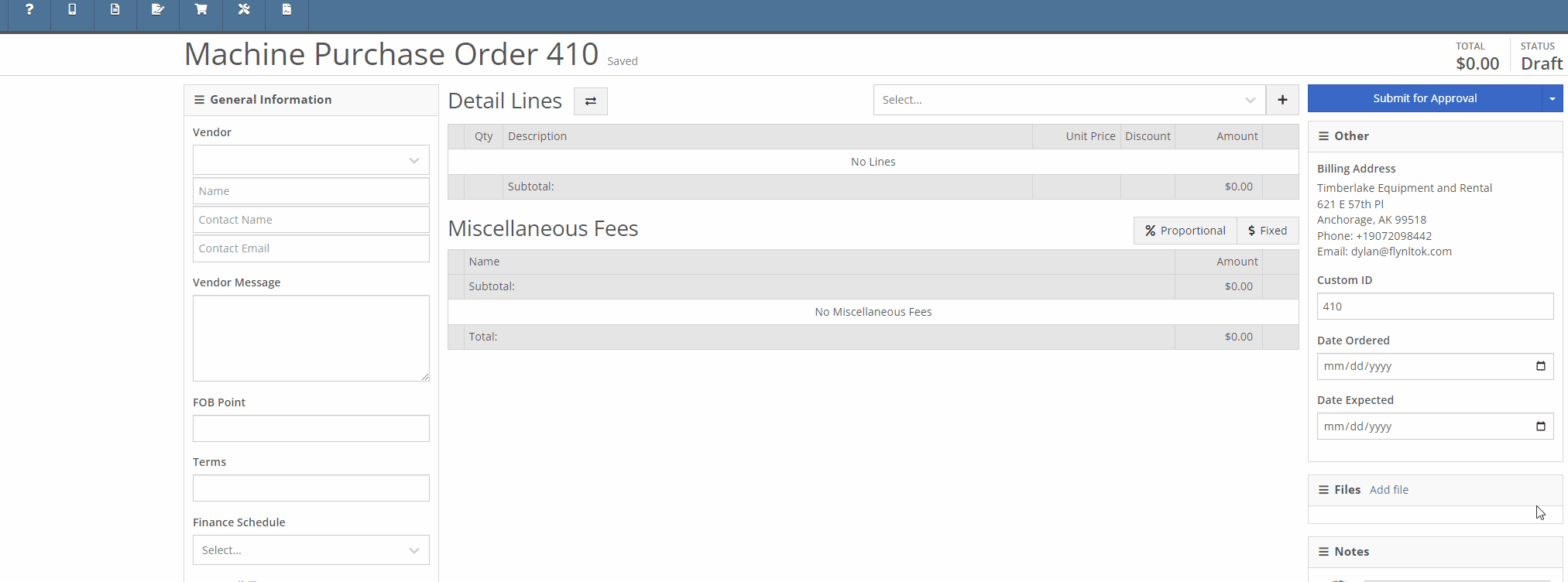
The “Import MPO” will accept CSV, TSV, XLS, XLSX, ODS file formats that contain, at minimum, a column with the desired Machine’s “Make” and a column with the Machine’s “Model.” User must check the prompted box if the imported file contains a first-row header.


Image from the Model Dashboard. Values from import file must match these from Dashboard.

Sample File.

Note: Only Machines recognized within Flyntlok will be added to the Purchase Order. Both the Make and Model fields within the file must match the fields in the Model dashboard within Flyntlok. Non-matching records will not be imported.
Opportunity:
Salespeople have requested the ability to set a custom discounted List Price on a Model for specific customers so that each time that customer buys a Machine of that Model, there is a default discounting rate set. This will save users time from having to re-add the discount from the Point of Sale and serve as a reminder that the customer has that discount available.
Solution:
To incorporate Model Specific Pricing on the customer level, we have added a “Model” option to the "Customer Discount Pricing" modal located on the Customer Dashboard page. While this modal was previously only for Item Discounts, we have renamed the option from "Item Discounts" to "Item/Model Discounts" and have added a toggle option to search Items or Models. Once you have selected "Search Models", you can add and edit individual Model discounts and set a specific expiration date for the discount.

We have also updated the discount structure of the Point of Sale to incorporate the Customer Model discounts so that you can save a new discount directly from this screen back to the Customer record. When adjusting/discounting the list price of a line item from the POS, Flyntlok will now give you the option to save that discount to the associated Customer's records.

Opportunity:
Service Managers that require their technicians to log the Hours and Miles of the associated Machine when checking-in to a Work Order Job, have requested we add a warning message to the Work Order's dashboard to indicate if the associated Machine is missing the meter history.
Solution:
We have added a new setting to the "Flyntlok Settings" page titled “Warn if Missing Machine Details”. When this setting is enabled Flyntlok will display a large warning at the top of the screen if the Work Order’s associated Machine is missing information.

Opportunity:
In our last Release, we updated the Work Order settings to auto-generate a "Machine Move" when Pick-Up/Delivery is required for the associated Machine of a WO. Our next improvement for this feature is to add an indicator of the Machine Move to the Work Order dashboard and allow for edits to be made to the WO to be reflected on the associated Move.
Solution:
We have added a "Machine Move" field to the Pick/Delivery section of the Work Order’s "Info Tab”, and Flyntlok will display the associated Move’s ID Number in this field when available. Selecting the ID Number will open the "Machine Move." We have also updated the settings of the Moves System, and Moves generated from a WO will respect all edits made to the Work Order's associated Customer, Machine, or Pick-up/Delivery schedule.


Opportunity:
On the "Customer" Tab of the Sales Order page, Flyntlok provides several fields where users can log additional Sales Order information. Sales Managers tracking the Sales Order "Source" and "Type" have requested we make these fields required.
Solution:
We have added two new settings to the Flyntlok settings page: "Require Source on Sales Orders before Processing" and "Require Type on Sales Orders before Processing." When enabled, these settings will prevent users from Selecting the "Process" button on a Sales Order unless the required field(s) are filled. Administrators can access these settings from the Flyntlok Settings page by selecting the option from the  icons drop-down menu. (Wrench-> Flyntlok-> Flyntlok Settings)
icons drop-down menu. (Wrench-> Flyntlok-> Flyntlok Settings)

![]()
Opportunity:
Rental Managers have reported instances where unused Rental Consumables are still being represented on the contract's Invoice but with a quantity of 0. To alleviate customer confusion they have requested we remove unused Consumables from the Rental Contracts Invoice.
Solution:
We have updated the Rental Invoice settings and unused Consumables will no longer populate Rental Invoices.
Opportunity:
When associating a Machine with a CRM Lead, Flyntlok auto-adjusts the searching function of the machine searcher from available "Inventory Machines" to the specific Customer’s "Owned Machines" when a Lead is associated with a Flyntlok customer. Salespeople have requested the option to edit the search function manually.
Solution:
We have added a filter to the CRM Lead Dashboard's machine searcher that will allow you to toggle the searching function from "Sellable", which will show a list of all Available and OnOrder machines, to "All" which will show a list of all machines that are customer-owned and available.


Complaint:
Rental Managers had reported an issue where Rental Contracts created via a Machine Reservation were being generated without the requested dates from the reservation.
Cause/Correction:
Fixed. We resolved a bug that was not allowing Flyntlok to respect time-zone configurations. Rental Contracts created from a Machine reservation will generate with the Dates Reserved pulled from the reservation.
Complaint:
Service Managers had reported an issue where the "Technician" field was not populating all their available Service Techs into the drop-down menu when accessed from the "Mobile View."
Cause/Correction:
Fixed.

February 14th, 2024 Release Notes
Learn More at Flyntlok Dealer Management System
Check out our Flyntlok YouTube channel for more highlights of the application!
Opportunity:
Flyntlok customers integrated with "Record360" have requested the ability to generate a “one-time user authorization code” within Flyntlok, which can then be sent to their customers and will grant the recipient temporary access to the Record 360 mobile application to complete necessary Machine inspections on the company's behalf.
Solution:
The Flyntlok development team has added a "Generate One Time User" option to the Rental Contract’s “Actions” button’s drop-down menu, which will allow companies integrated with "Record360" to create and send a "One Time User" authorization code to their customers via email or SMS message.

The “Generate O.T.U.” form requires users to add their customer’s contact information and the branch location of the Rental Contract. Flyntlok will automatically display the associated Machine’s Serial Number in the field. When the CREATE button is selected, Flyntlok will immediately generate and send the O.T.U. authorization link to the specified customer. Note: Flyntlok will default to SMS messaging if a phone number is added.

Recipients will receive an SMS message/email containing a link to the Record360 mobile application. If they do not have the application previously downloaded to their device, they will be prompted to download it. From here, they will be able to complete the machine inspections.

Opportunity:
Purchasing Managers have requested the option to allocate an Item Purchase Order’s “received quantity” to outstanding Special Ordered or Back-Ordered Invoices. They would like the ability to auto-allocate the stock upon receipt to outstanding Invoices awaiting Special Ordered or Back-Ordered Items and for Flyntlok to allocate based on the date ordered (fulfilling oldest Invoices first).
Solution:
We have added an "Allocate" option to the Item Receiving Voucher. When selected, Flyntlok will search for all Part Requests and allocate the Items received and their quantity to outstanding invoices. This will greatly improve receiving efficiency and allow inventory to be disbursed quickly to the appropriate Invoices with the click of a button.

Opportunity:
Salespeople of Agco parts have requested the ability to export Orders from Agco’s Epsilon platform’s “Shopping Cart” as a flat file that can then be imported into the Flyntlok Point of Sale system.
Solution:
We have updated the Sales Order importer to handle Agco files, and users can now import Agco CSV files into a Flyntlok Sales Order by hitting the import button at the top of the POS page.

Selecting the icon will allow you to upload saved files on your device. Once the CSV file is loaded, Flyntlok will run a search to match the uploaded items' ID numbers with your Flyntlok Inventory. Only items matching Item Numbers within Flyntlok will be added to the Sales Order. Flyntlok will then display a list of all the Items from the file, the Item’s order quantity, and an indicator of whether the item was matched with an Item in Flyntlok.
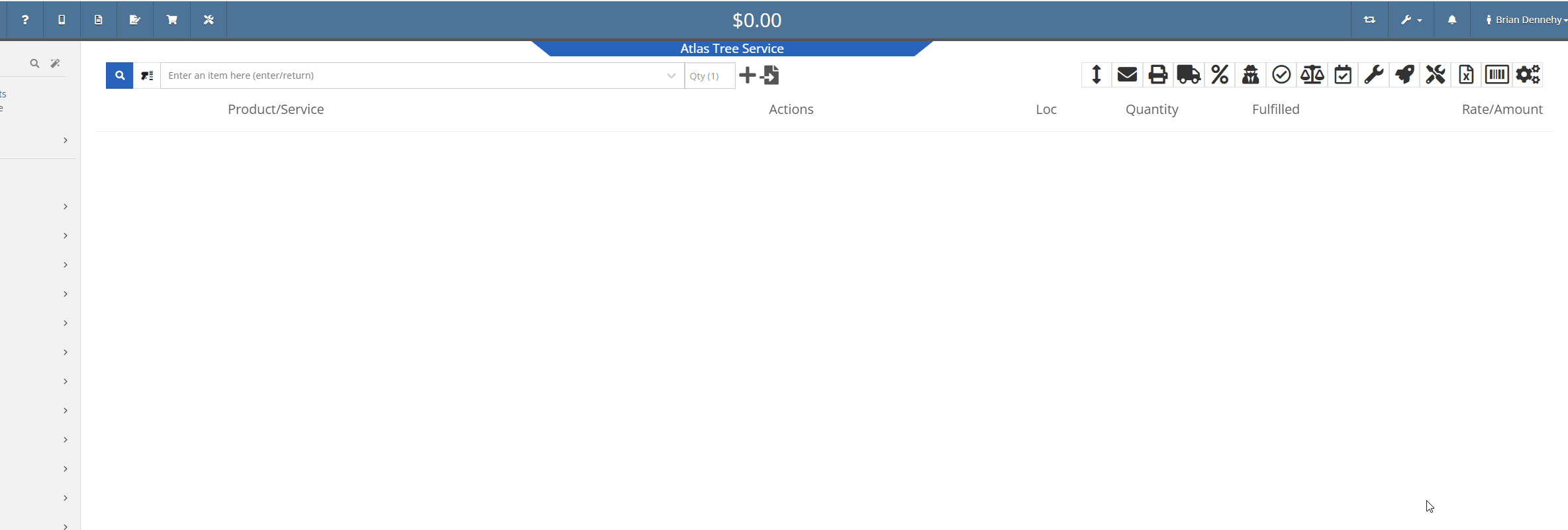
Opportunity:
Rental Managers have requested that we allow their rental schedule to account for rentals based on an hourly schedule versus the current functionality based on a daily schedule. This will allow for Machines to be rented multiple times in a 24 hour period.
Solution:
The Flyntlok development team has updated the Rental Contract settings, and Administrators can now request to have their rental schedules and billing structures calculated based on hourly use. When this setting is activated, Flyntlok will allow hours to be logged from the "Dates Reserved" field on the creation page & contract details section of the contract.

Once saved, the "Billable Duration" field will display on the Rental Contract in the "Details" section. On each machine line, Flyntlok will respect and display exact hours.

To incorporate hours in the billing calculations, we have updated the Rental Schedule and added two new fields: "Hourly Utilization Allowed" and "Overage Charge (Per Machine HR)." This will allow users to set a custom rate to charge for Machines checked in late.

Opportunity:
Rental Managers have requested a quick way to determine whether a Rental Contract’s associated customer is an “Account Customer”.
Solution:
We have added Account Customer icons to the “Customer” field of the Rental Contract’s “Details” section to indicate to users whether the contract’s associated Customer is set as an Account Customer.
 icon, hovering over this icon will display a “Has Account” message.
icon, hovering over this icon will display a “Has Account” message.
 icon, and hovering over this icon will display a “No Customer Account” message.
icon, and hovering over this icon will display a “No Customer Account” message.
Opportunity:
Salespeople have requested we require users to add a note when attempting to change the status of a CRM Lead, and would like for the note to be displayed on the associated Lead's dashboard in the timeline records.
Solution:
We have added a new setting to the "Flyntlok Settings" page (Admin Editor Wrench-> Flyntlok-> Flyntlok Settings) that will allow administrators the option to require notes when changing the status of a CRM Lead.

Opportunity:
Salespeople have requested the option to create custom SMS templates that will autofill their customer's names and the associated Machine's information when sending messages via the "Conversations" tab of the Lead dashboard page.
Solution:
We have added two Variables to the CRM Lead dashboard's “SMS Templates Manager”, which will allow salespeople to create custom SMS templates that will be automatically filled with the customer contact’s name and the associated Machine’s make/model.
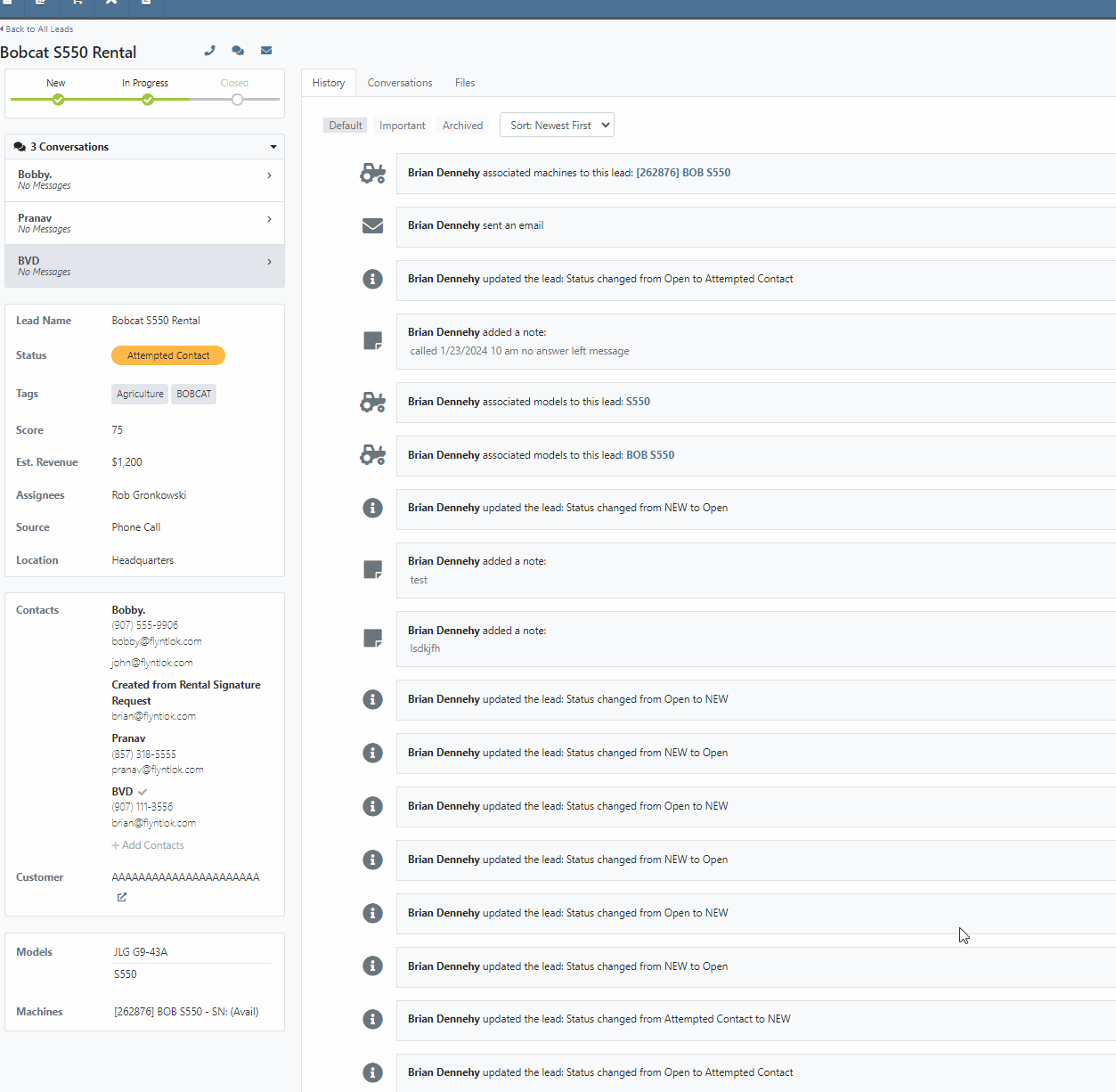
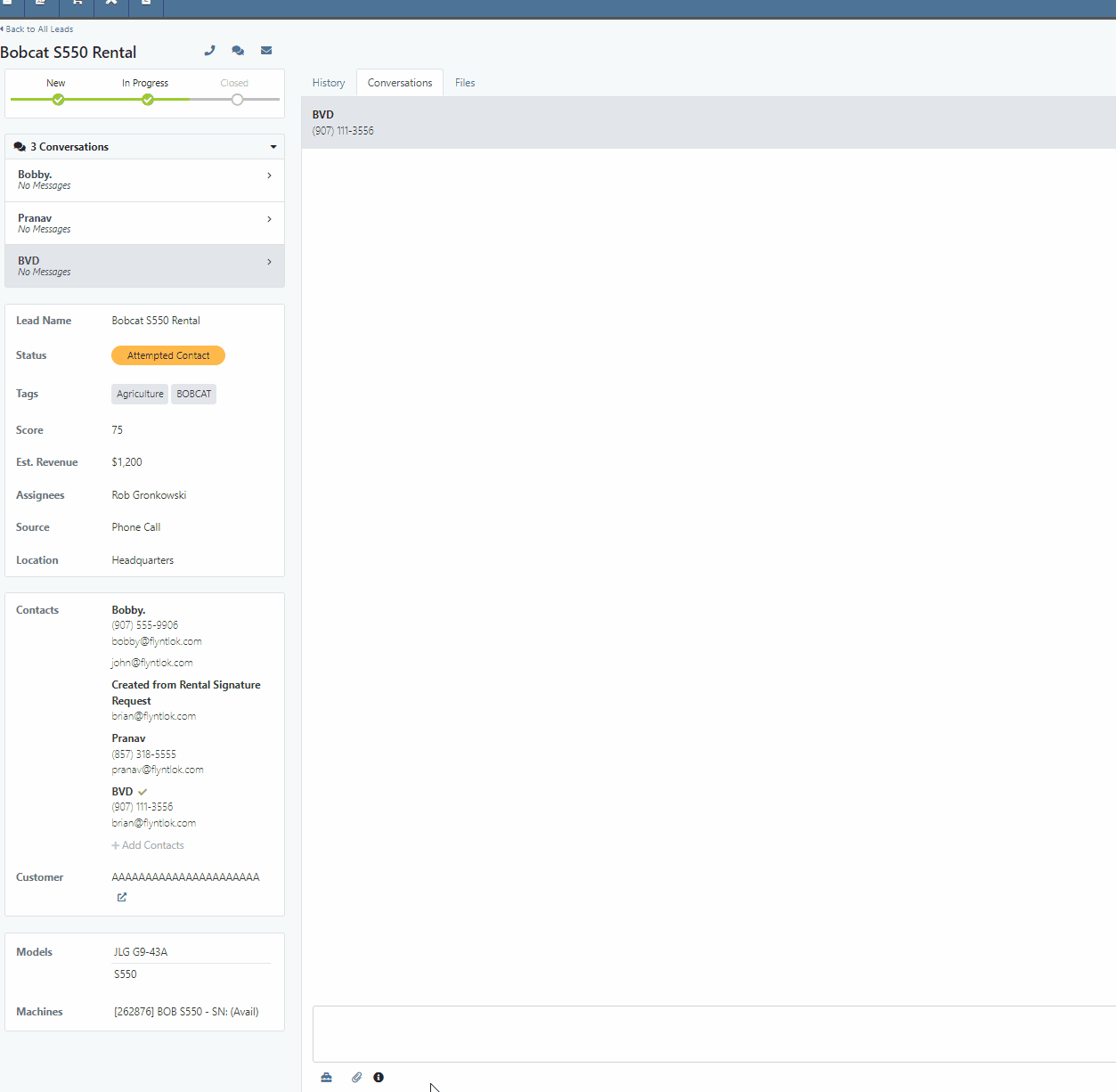
 icon.
icon.Opportunity:
Flyntlok users have requested we log customer contact emails sent from the CRM Lead Dashboard in the Lead’s “History Timeline”.
Solution:
Flyntlok will now log Customer email actions taken on the CRM Lead Dashboard page. When the email option is selected from the Lead Dashboard, Flyntlok will now create a new timeline event with the name of the user who performed the action and a time stamp. The user’s standard email application (e.g. Outlook) is used to send the actual email and Flyntlok does not log the actual contents of the email.

Opportunity:
Managers overseeing Service Departments that only service their own equipment have requested the option to set a their "Internal Work Order Customer" as the default for all Work Orders.
Solution:
We have added a new setting to the Flyntlok settings page which will allow administrators to choose a Customer to set as the default for new Work Orders. Creating a new Work Order via the  icon or from the Left Navigation Menu’s "New" tab will auto populate the “Default Customer” into the customer field. Users can access the Flyntlok Settings page by selecting the option from drop-down menu of the admin wrench.
icon or from the Left Navigation Menu’s "New" tab will auto populate the “Default Customer” into the customer field. Users can access the Flyntlok Settings page by selecting the option from drop-down menu of the admin wrench.
( ->Flyntlok->Flyntlok Settings.)
->Flyntlok->Flyntlok Settings.)
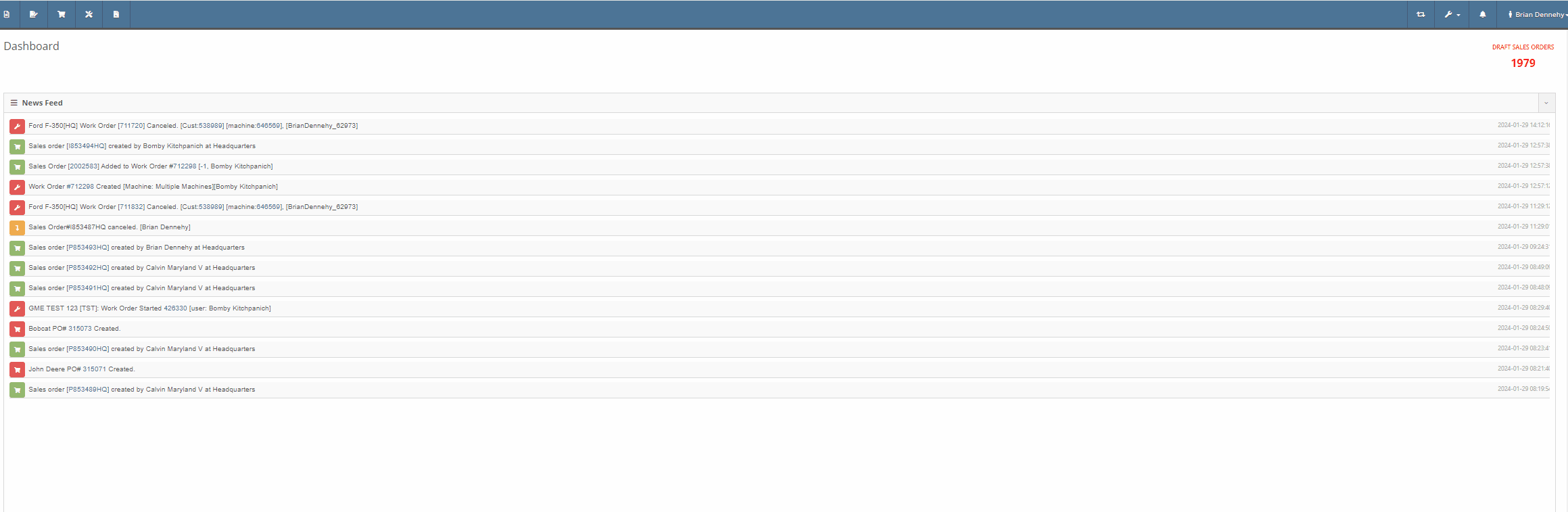
Opportunity:
Service Managers have requested the option to assign a Service Technician and Labor Type to all jobs of a particular Work Order. This will save time by removing the need to manually adjust each job.
Solution:
We have added a "Bulk Edit Jobs" option to the "Actions" button's drop-down menu, allowing Service managers to choose a particular Technician and Labor Type to assign to all jobs associated with the Work Order. Flyntlok will automatically apply the changes when selecting the "Save" button.


Complaint:
Service Managers, who were reusing Work Order Tag numbers, had reported instances where the "Tag" field of the Work order creation page was giving a warning that the "Tag Number is in use." However, there was no open Work Order associated with the Tag Number.
Cause/Correction:
We have updated the "Tag" field on the Work Order creation page to remove the warning if the previous Work Order with the same Tag Number has been Invoiced and the sale is in a Delivered status.
File Attachment Not Sent To QuickBooks-(Ticket #47849)
Complaint:
Purchasing Managers were experiencing issues attempting to upload files to send to QuickBooks Online from the Machine Receiving Voucher. The file was able to be attached to the Voucher but it was not sent to QBO.
Cause/Correction:
Fixed.
January 17th, 2024 Release Notes
Learn More at Flyntlok Dealer Management System
Check out our Flyntlok YouTube channel for more highlights of the application!
Opportunity:
The “Lead Dashboard” page currently allows Flyntlok users to associate Machines and Models with the CRM Lead. Also, it provides the ability to create new Sales Quotes, Work Orders, and Rental Contracts for the associated/linked Customer. Salespeople have requested that any associated Machines/Models be added to the created transactions.
Solution:
Machines associated with a CRM Lead will be added to Sales Quotes, Work orders, and Rental Contracts generated from the Lead Dashboard; associated Models will only be added to Rental Contracts and Sales Quotes (and not to Work Orders.)
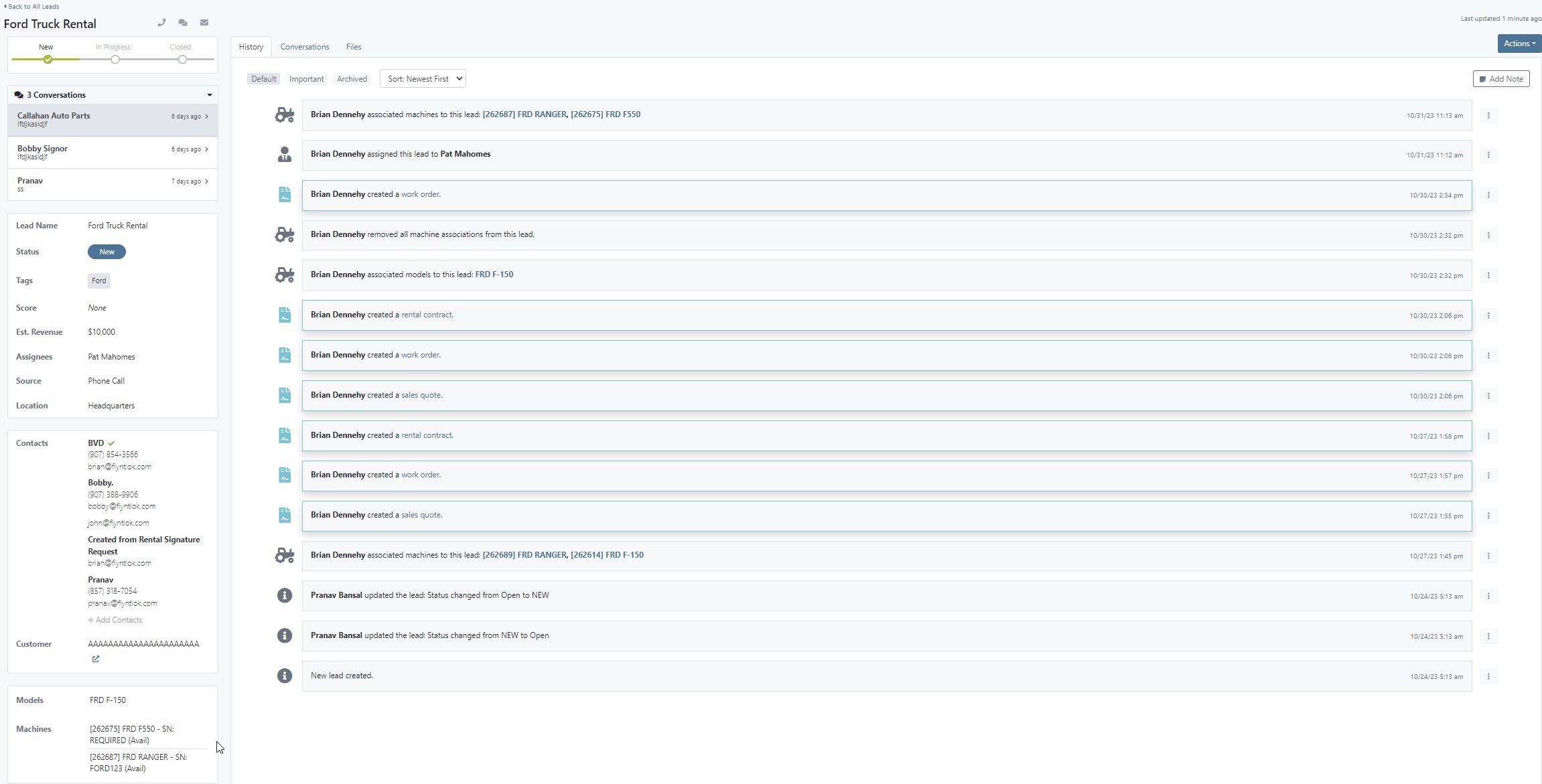
Opportunity:
Flyntlok currently allows users the option to convert a Work Order into “Estimate” status via the “Actions” button. Users can then send a request to the Customer to review the Estimate and Accept/Reject individual jobs. Service Managers have requested we automatically convert Part Orders associated with Work Orders in an “Estimate” status to a Quote to avoid accidentally processing Parts Orders on "Rejected" Jobs.
Solution:
We have added two new settings to the "Flyntlok Settings" page to improve the Estimate Work Order workflow "Quote Internal Parts Orders Linked To Work Order Estimates" and "Job Processing on Work Order's Status from Estimate to New."
 button is clicked.
button is clicked.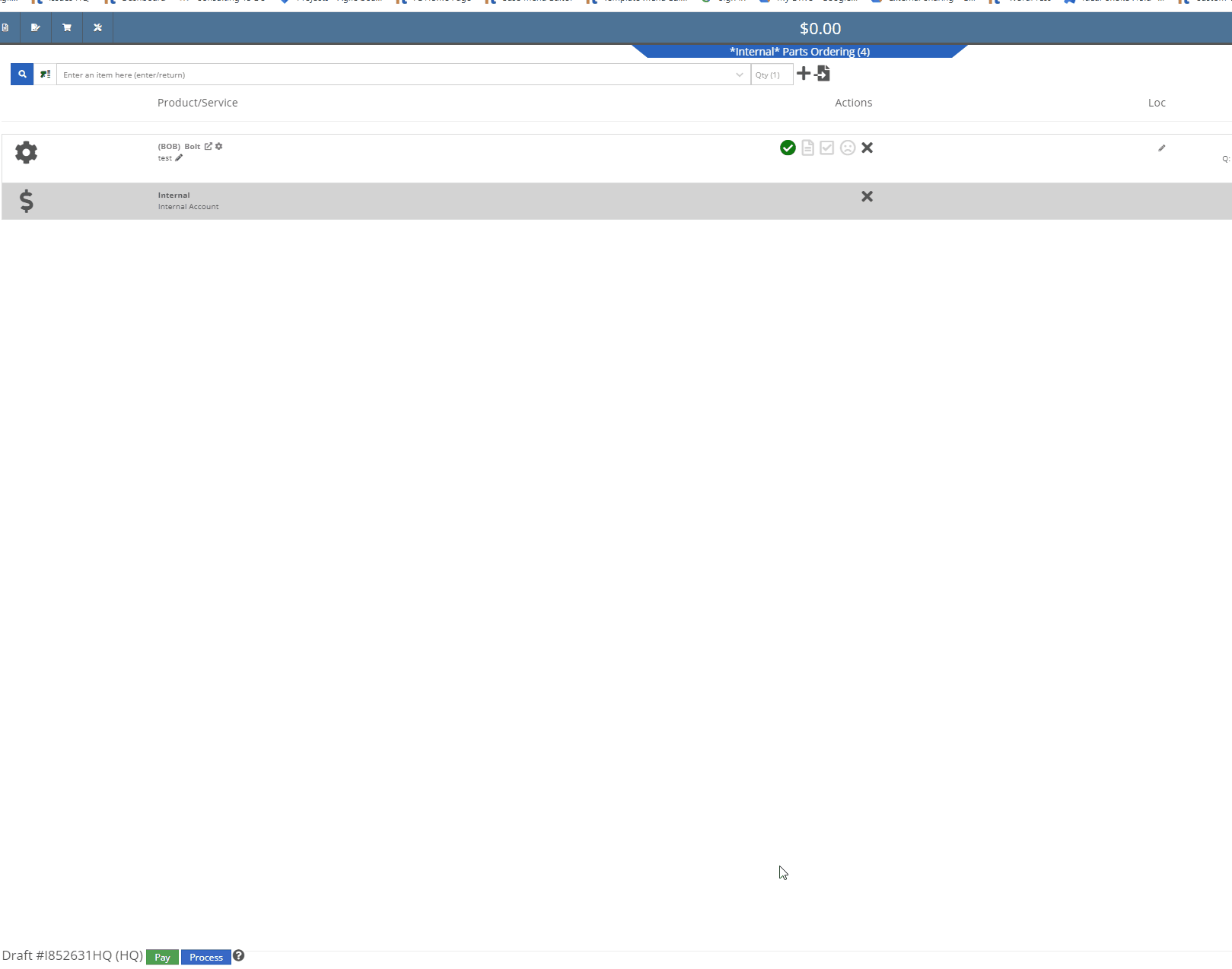
 button, this setting will process the Jobs associated to the Estimate Work Order, taking quoted Part Orders (for accepted Jobs) and first converting them back to a Draft Sales Order, then moving the Orders to a "Delivered" status. Part Orders associated with "Rejected" Jobs will not be processed and will need to be manually deleted.
button, this setting will process the Jobs associated to the Estimate Work Order, taking quoted Part Orders (for accepted Jobs) and first converting them back to a Draft Sales Order, then moving the Orders to a "Delivered" status. Part Orders associated with "Rejected" Jobs will not be processed and will need to be manually deleted.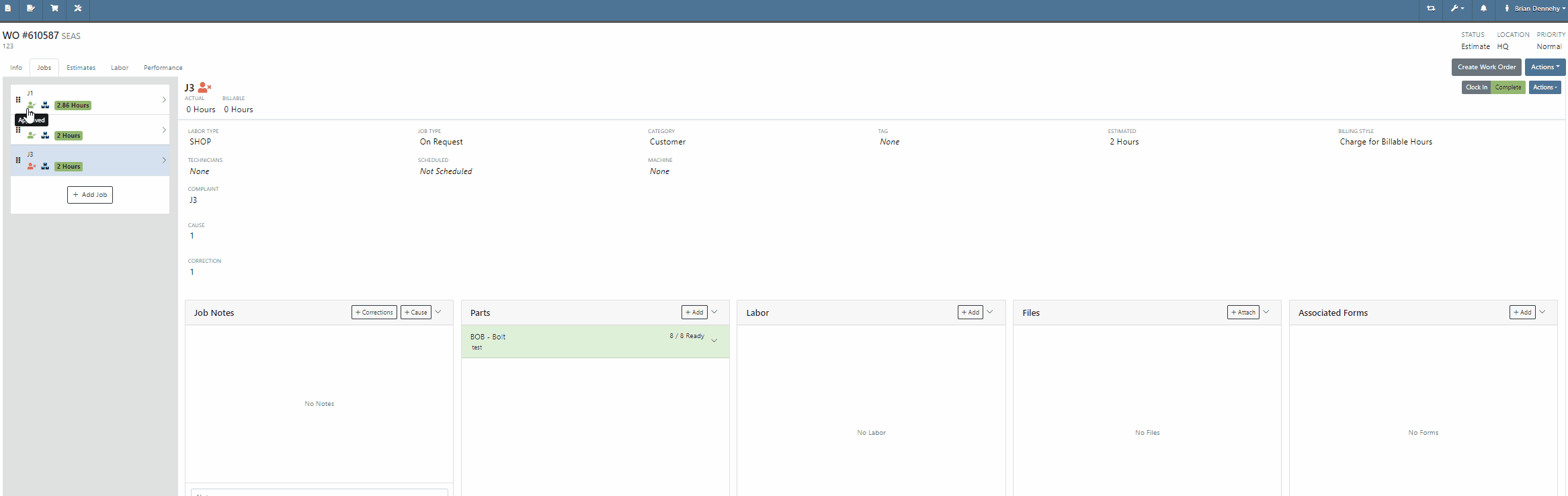
Opportunity:
Service Managers of companies with multiple branch locations have requested the ability to configure Work Order fees based on the branch location.
Solution:
We updated the Work Order fees and user will now be able to specify different Work Order fees based on their different branch locations.

Opportunity:
Service Managers have requested the ability to print Work Order Machine Tags, which can then be attached to individual Machines associated with a Service Work Order. The Machine Tag needs to display information about the Machine and the associated Work Order.
Solution:
We have added a “Print Machine Tag” option to the Work Order  button's drop-down menu, allowing users to print a “Machine Tag” that can be attached to Machines associated with the WO. The Machine Tag will display the Date Created, WO ID, Customer Name, and the Machine's ID Number, Model, and Serial Number, along with a barcode that references the WO. The Machine Tag is compatible with 62mm wide labels of variable length and "Brother" Q-series label printers.
button's drop-down menu, allowing users to print a “Machine Tag” that can be attached to Machines associated with the WO. The Machine Tag will display the Date Created, WO ID, Customer Name, and the Machine's ID Number, Model, and Serial Number, along with a barcode that references the WO. The Machine Tag is compatible with 62mm wide labels of variable length and "Brother" Q-series label printers.


Opportunity:
Flyntlok offers users an option to email a "Lease Agreement" to customer contacts to confirm the rates and values of a Rental Contract. Rental Managers have requested the ability to also send the “Lease Agreement” via SMS messaging.
Solution:
We have added an “SMS Lease Agreement” option to the drop-down menu of the Rental Contracts “Actions” button, which will allow users to search saved Customer Contact phone numbers and send the “Lease Agreement” via an SMS text message.



Opportunity:
Sales people using the new "Emergepay" Gravity Payments System have requested we display the "Tendered Amount" and then "Change Due" when applying Cash payments to a Sales Order.
Solution:
We have added the amount "Tendered" and, when applicable, the change due to the details line of the Sales Order and Sales Order PDF for Cash payments.


Opportunity:
Flyntlok users had requested that we create fewer steps for executing certain actions after looking up a Vendor. We recently updated the prefix searcher's Vendor search (V?) results page, to display an  button beside each returned result with several commonly used actions. Our next iteration is to add Vendor's available contact information to the results page.
button beside each returned result with several commonly used actions. Our next iteration is to add Vendor's available contact information to the results page.
Solution:
We have added three new fields to the "Vendor" search results page, which will display the Sales, Part, and Service department contact information (when applicable) associated with the "Vendor." We have also moved the ability to "Edit" to the  button drop-down menu.
button drop-down menu.

Opportunity:
Sales people have requested the ability to add a comment or note when setting the “Sale Price” on a Machine. Flyntlok allows users to set the sales price and sale start/end date on individual Machines, but currently does not offer a field to add a comment.
Solution:
We have added a new “Note” field to the "Sale Pricing" modal. Flyntlok will display comments added to the “Note” field in the “Sale Information” section of the Machine's "Finance Information." To set or edit a Machine’s “Sale Pricing,” navigate to the  button and select “Sale Pricing” from the drop-down menu.
button and select “Sale Pricing” from the drop-down menu.

Opportunity:
Service Managers have requested the ability to send a Work Order PDF via email from the mobile Work Order dashboard.
Solution:
We have added an  icon to the Mobile Work Order Dashboard, allowing users to email a PDF copy of the Work Order to any saved contacts of the WO customer. The Mobile Work Order email settings will retain the same functionality as the desktop version, providing the option to set CC and Internal recipients, attach additional files, and send a custom message that will appear in the email's body. To preview the WO PDF, select the "Download" button located at the bottom of the email pop-up modal.
icon to the Mobile Work Order Dashboard, allowing users to email a PDF copy of the Work Order to any saved contacts of the WO customer. The Mobile Work Order email settings will retain the same functionality as the desktop version, providing the option to set CC and Internal recipients, attach additional files, and send a custom message that will appear in the email's body. To preview the WO PDF, select the "Download" button located at the bottom of the email pop-up modal.


Opportunity:
The PDF document generated from a Machine Reservation currently reflects the Machine’s Internal ID number. Flyntlok users have requested we add the Machine's Display ID number in place of the Internal ID number.
Solution:
We have replaced the Machine ID with the Machine display ID number.

Opportunity:
Flyntlok users have the option to attach QR codes to the "Machine Label" that will direct you to the Machine's Dashboard when scanned on a mobile device. Flyntlok users have requested that the QR codes scanned by a mobile device to redirect users to the mobile version of the Item Dashboard versus the desktop view.
Solution:
QR codes scanned via a mobile device will now redirect the user to the mobile version of the Item Dashboard.

Opportunity:
Flyntlok users purchasing parts from Grasshopper require a specific CSV/TXT file extract in order to upload these parts to the manufacturer.
Solution:
We have added an "Export for Grasshopper" option to the button's  drop-down menu, allowing Users to extract a file that can then be uploaded to Grasshopper for parts ordering.
drop-down menu, allowing Users to extract a file that can then be uploaded to Grasshopper for parts ordering.

Opportunity:
Purchasing Managers have requested we add the Item's Vendor as a column to the Item Purchase Order and Receiving Voucher.
Solution:
We have added a "Vendor" column to the Item PO and Receiving Voucher.

Complaint:
Salespeople had reported an issue where users were not being notified when SMS messages were not delivered to the recipient when sending a "Campaign" message from the CRM Hub.
Cause/Correction:
Fixed. Flyntlok will indicate there are unsent messages or invalid phone numbers associated with the sent message via a red "Error" text from the "Sent messages" section of the Campaign Tab. Selecting the Details button will display the invalid phone numbers/ unsent messages.
Complaint:
Flyntlok users had reported an issue where they were unable to access the list view of “Customer Owned Machines” when selecting the “View All” button when on the dashboard of a customer that had an apostrophe (‘s) in the customer name.
Cause/Correction:
Fixed. (Yeah, this seems like pretty random thing to happen, but there are technical and computer nerdy reasons this was happening. But we fixed it.)
Complaint:
Sales Managers have reported an issue where the "Over Allowance" value (the margin between the trade-in value and the actual cost of the machine) taken on a "Trade-In" payment type was correctly accounted for on the "Journal Entries" submitted to QuickBooks Online, but was not being included when calculating the Sale Orders margins within Flyntlok.
Cause/Correction:
Fixed. Over Allowance will now be treated as a cost to the business and is included when calculating internal pricing information on the invoice page (via the  icon.)
icon.)

Complaint:
Flyntlok users were experiencing an issue when attempting to filter for a particular Machine via the ID number in the “Customer Owned Machines” section of the Customer Dashboard. No results were returned.
Cause/Correction:
Fixed. The ID column of the "Customer Owned Machines" section of the Customer Dashboard will filter for the display ID Number of the Machine.
October 25th, 2023 Release Notes
Learn More at Flyntlok Dealer Management System
Check out our Flyntlok YouTube channel for more highlights of the application!
Opportunity:
Salespeople have requested the ability to set up a temporary discount on an item for a customer so that each time that customer buys that item there is a default discounting rate set. This will save users time from having to re-add the discount from the Point of Sale and serve as a reminder that the customer has that discount available.
Solution:
We have added a new "Item Discounts" module to the Customer Dashboard that will allow users to add and edit individual item discounts and set a specific expiration date for the discount. This new module will be found in the Action Buttons drop-down menu.

We have also updated the discount structure of the Point of Sale to incorporate the Customer Item discounts so that you can save a new discount directly from this screen. When adjusting/discounting the list price of a line item from the POS, Flyntlok will now give users the option to save that discount to the customer. Item discounts saved via the POS will then populate the "Item discounts" module of the Customers Dashboard.

Opportunity:
Flynlok offers users an option to email a "Signature Request" or "Lease Agreement" to customer contacts to confirm the rates and values of a Rental Contact. Currently, the email sent out is including our Flyntlok logo and mailing address. Because this can be confusing to recipients that are unaware of Flyntlok, our users have requested to have their actual company logo and address information added instead of Flyntlok's.
Solution:
We have added a new option to upload a custom Company Logo image on the Flyntlok Settings page.

To set a custom Company logo that will display on the Rental Signature Requests and Lease Agreement Emails, you will navigate to the "Admin Editor Wrench"  icon in the upper right corner of the home screen and select the "Flyntlok Settings" option from the drop-down menu. From the "Flyntlok Settings" page select the "Company Logo" link and upload a custom Company image from your device. Once uploaded this image will be displayed on the Rental Signature Request and Lease Agreement Emails.
icon in the upper right corner of the home screen and select the "Flyntlok Settings" option from the drop-down menu. From the "Flyntlok Settings" page select the "Company Logo" link and upload a custom Company image from your device. Once uploaded this image will be displayed on the Rental Signature Request and Lease Agreement Emails.

Opportunity:
We recently released a new feature that allows users to merge open Special Ordered quantities into an existing Purchase Order. The issue is when multiple Special Orders are merged into the same PO they are combined into one line item. This makes it unclear that the remaining quantity from the original Purchase Order is not related to the Special Order. It was also not possible for multiple Special Orders to be merged into the same PO for the same item. Flyntlok users have requested that merged Special Orders populate the PO in individual line items.
Solution:
We have updated the Special Order merge functionality so that when merging a Special Order (or Orders) into an existing Purchase Order, the PO will display each Special Order as individual line items distinct from the original PO quantity.


Opportunity:
Flyntlok now offers Users the ability to merge open Special Orders with regular Stock Orders when using the Flyntlok Draft Stock Order page. Purchasing Managers have requested a more obvious indicator when an item has open Special Orders available to merge with Purchase Orders.
Solution:
We have added a new " Has Mergeable PO" icon to the Special Orders column of the Draft Stock Order page. This new icon will be displayed with open Special Orders quantity only when there are available PO's to merge the Special Order quantity into.
to the Special Orders column of the Draft Stock Order page. This new icon will be displayed with open Special Orders quantity only when there are available PO's to merge the Special Order quantity into.

Opportunity:
Salespeople would like to see how many days or months an individual open Lead has been active. Flyntlok currently displays the Lead creation date on the Leads report but does not calculate a day's active "age".
Solution:
We have added a new "Age" field to the All Leads report which will display the individual Leads' age by days based on the creation date.

Opportunity:
Flyntlok offers customers the ability to have a "Text Us" widget on their company website, which allows potential customers to submit inquiries to the company. Flyntlok then takes these incoming messages and generates a new CRM Lead for this potential customer. Salespeople have requested that the associated location and department be added to the new Lead's name.
Solution:
If you have Branch Locations and Department fields set up on the "Text Us" widget, Flyntlok will now apply this information to the new Lead's name.


Opportunity:
Flyntlok offers users multiple different ways to edit and document the mileage from a Machine's odometer through the course of a Service Work Order. Users have requested a new report that will display a history of mileage logs for a specific piece of equipment.
Solution:
We have added a new "Mileage History" section to the Machine Dashboard which will display all Work Order check-in mileage logs as well as any edits to the Miles field of the Machines edit page. This new section will display the ten most recent entries as well as a link that will redirect users to an alternate view that will display ALL mileage logs for that Machine. Flyntlok will display the date, the mileage, and the user's name that performed the logging.

Opportunity:
Sales Managers using the new Gravity Payments emergepay system have requested billing address fields be added to the Text2Pay payment type. Gravity Payments offers additional discounts for enabling fraud protection steps, such as billing address fields, on the Text2Pay payment option. Flyntlok currently does not provide the billing address details over to Gravity for address verification.
Solution:
We have added the billing address details to the Text2Pay settings. Default billing information (pulled from the Customer's Dashboard) will auto-populate into the payment system when the Text2Pay option is selected, but Users will also have the option to edit this new field. N.B. Editing the address fields here does not update the original contact record.

Opportunity:
Rental managers in Anchorage, Alaska would like the option to apply a Municipality-specific tax charge on the rental of motor vehicles. Anchorage requires the collection of an 8% tax on the rental of motor vehicles with a 30-day cap of $240 for trucks, vans, and RVs or a $120 cap on all other motor vehicles.
Solution:
We have added a“Charge Municipality of Anchorage Tax” field to the Model Dashboard's edit page, which allows users to associate the specific MOA tax charge to all Machines of that particular model. We have also added a new “Charge Municipality of Anchorage Tax” check-box on a Rental Contract, that when selected, will charge the specific tax rate on the Rental Contract. This box is auto-selected when a contract is created but can be overridden by the user.



Complaint:
Flyntlok users were experiencing an issue when trying to email Sales Order PDF documents to customers where the contact record contained an email address but no contact name. In this scenario, the Flyntlok user received an error and the email was not sent.
Cause/Correction:
Fixed.
Complaint:
Flyntlok users were having an issue when trying to manually type in the start date of a Rental Contract, rather than using the date picker. In this scenario, the page would error out and users were then redirected to an error page.
Cause/Correction:
Fixed. Flyntlok users will be able to type out dates without having to break the keyboard stride.
Complaint:
Users were experiencing issues where sold Machines were able to be added to a Rental Contract via the "Actions" button of the Machines Dashboard.
Cause/Correction:
Fixed. We have removed the ability to select the "Rental Contact" button from the Machines Dashboard when the machine is in a "Sold" status.

Complaint:
When an item's description is lengthy, the generated PDF document from the Point of Sale moves the entire item line to a new page, creating an awkward formatting issue. Flyntlok users have requested that the unnecessary extra spacing be removed from PDF documents generated from the POS.
Cause/Correction:
We have updated the Point of Sale PDF allowing item descriptions to be broken up between two pages.
Complaint:
Users reported an issue when they were adding an Item onto an existing Sales Order where that Item already had previously been added to the SO and where they merged the two line items into one. In this scenario, the Purchase Plan would only account for the original Line Items' order quantity and did not reflect the updated merged quantities.
Cause/Correction:
Fixed. Purchase Plans will respect the combined quantity set from the Point of Sale.

Complaint:
Service Managers were experiencing an issue when applying a deposit to a Service Work Order where, the deposit was not auto-populating onto the final invoice.
Cause/Correction:
Fixed. The deposit will auto-populate on the final invoice.
Complaint:
Users were experiencing an issue when trying to invoice a Work Order with both Warranty jobs and Customer jobs. The customer invoice that was generated displayed costs on items associated with Warranty jobs when they should show up as $0.
Cause/Correction:
Fixed. All the warranty jobs, parts, and labor are included on the customer bill at $0 cost and $0 list.
Complaint:
Rental Managers were experiencing an issue when closing a Rental Contract, where the Contract had been fully paid for on a previous invoice including all fees and charges, Flyntlok was still generating a final invoice for $0.00.
Cause/Correction:
Fixed. Flyntlok will close the Rental Contract and no additional invoice will be generated.

Complaint:
Users were running into an issue when attempting to see how many of a certain Machine Model their company has sold, from the Sold Machines report. The report was excluding results due to a max capacity set at 15,000 results per page.
Cause/Correction:
We have increased the results limit of the Sold Machines report to 25,000.
(And kudos to you folks for selling more than 15,000 machines.)
Complaint:
Salespeople were having issues with Customer Sparks Orders not displaying the Stock available to transfer from other branch locations.
Cause/Correction:
Fixed. Spark Orders will display available stock from other branch locations. This information will be indicated by the (*) icon in the item line's QOH box.
Complaint:
Ok, bear with us here as this is a confusing bug: If a user took a Deposit (e.g. $50) on a Work Order then the Customer has a balance of $50 (since the WO is still in progress). Then you later go and sell a part to the Customer for $30 and you apply the payment using the “Deposit” payment type. The balance for the Customer should now be $20 since you just used part of their earlier Deposit for this sale. Later you go and finalize the invoice for that original $50 Work Order. The Customer should only have a balance of $20 now, but the invoice for the Work Order was still showing the original $50 deposit. Later you find out the Customer owes you $30!
Cause/Correction:
Fixed. The Work Order will now know if the deposit was partially (or completely) used on a separate transaction.
Complaint:
Service Managers were seeing a discrepancy between the timestamps displayed on the service technicians' "Timecard" Report and the actual Work Order.
Cause/Correction:
Fixed. We have addressed a timezone error on the "Timecard" report. Flynlok was incorrectly displaying clock-in/out times in the Alaska standard time zone regardless of the company location.
(Lesson learned: World does not revolve around Alaska.)
Complaint:
Flyntlok users were receiving an "Error Sending Message, Contact Flyntlok for Assistance" notification when attempting to send an SMS text message from the CRM Hub when there is an invalid phone number.
Cause/Correction:
We have updated the message displayed when attempting to send SMS messages with invalid phone numbers. (N.B. Flyntlok does not know if the number used is in service or is capable of receiving SMS messages, simply that the number/format was not valid.)

August 2nd, 2023 Release Notes
Learn More at Flyntlok Dealer Management System
Check out our Flyntlok YouTube channel for more highlights of the application!
Opportunity:
Flyntlok users would like a way to better manage Work Orders that contain Warranty Jobs. It would save time if users could invoice both Warranty related and Non-Warranty Jobs on the same WO because currently, Flyntlok requires two separate Work Orders.
Solution:
We have added a new setting that your Administrator can set which will then create multiple invoices for each Work Order that contains Warranty and non-Warranty related Jobs. We have also added a new field on the Job level called Warranty Customer which will default to the Vendor of the Machine associated with that job. If a WO has multiple Warranty jobs associated with different Vendors, Flyntlok will generate a separate invoice for each of the different Vendors. The invoice for the final Customer will show zero cost for any Warranty related jobs.

To relate a Vendor to a Warranty Customer, we have added a new field to the Customer edit page where you can specify the Vendors related to a Warranty Customer. (A Warranty Customer is a customer record in Flyntlok to which you would invoice work completed on a Warranty for a Vendor.) You can only set Warranty Vendors if the Customer type is set to Warranty.

Opportunity:
Service managers have requested the ability for techs to be able to switch users from within the Mobile View on a single shared device. Currently, Flyntlok allows only administrators the ability to switch between alternate users' Flyntlok profiles within the company and only when in the Desktop View.
Solution:
We have added the Switch User feature to the Mobile view. You will now see the Switch User icon  in the top right corner of the Mobile View's home page, and we will display the name of the now-current user below the navbar, making it clear who is logged in. This is a client-based setting. Please reach out to the Flyntlok support team if you would like this set up!
in the top right corner of the Mobile View's home page, and we will display the name of the now-current user below the navbar, making it clear who is logged in. This is a client-based setting. Please reach out to the Flyntlok support team if you would like this set up!
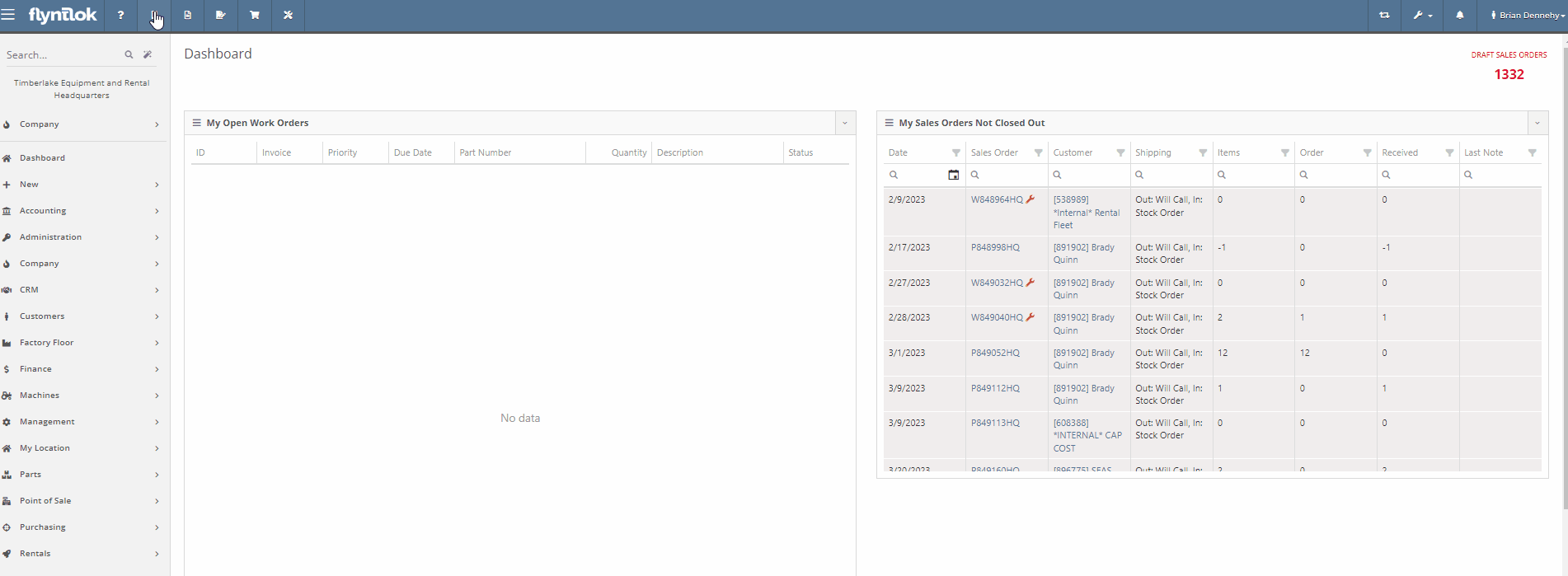
Opportunity:
Service managers have also requested the ability for technicians to create new Work Orders directly from the Mobile View on a single shared device. Currently, the new Work Order button of the Mobile View takes you to the Desktop Work Order creation page.
Solution:
We have created a mobile version of the Work Order creation page.
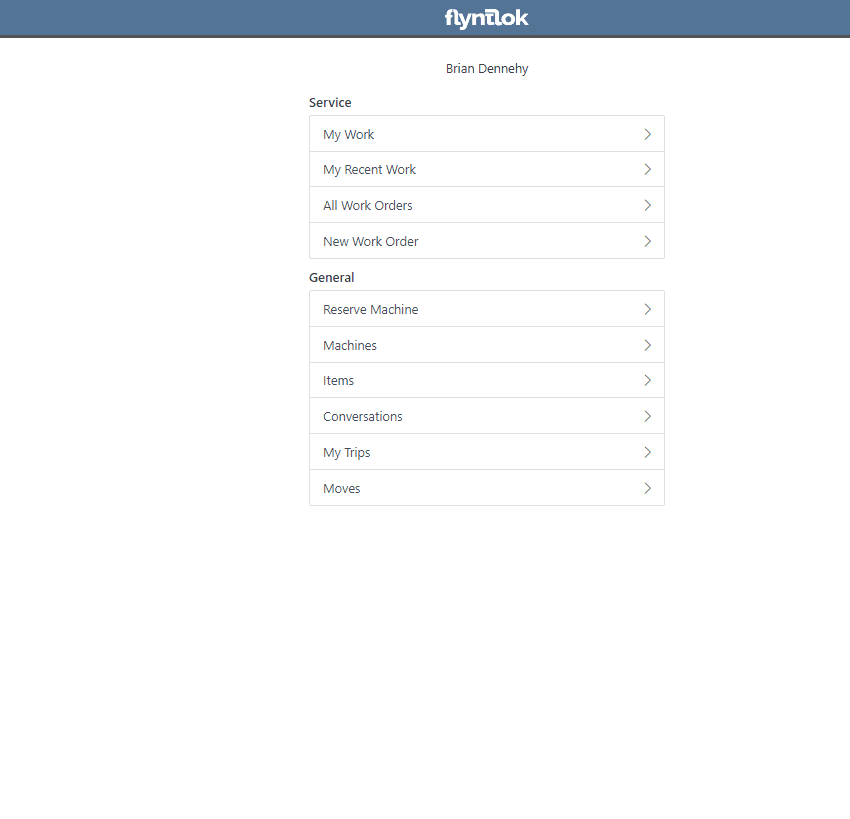
Opportunity:
Flyntlok Purchasing Managers would like the ability to combine Special Orders along with regular Stock Orders when using the Flyntlok Draft Stock Order page. This will save time by allowing users to combine these orders with fewer steps than before. There is currently no way to combine quantities from the Draft Stock Order.
Solution:
We have added a column that will display the Special Order amount that is contained on a Special Order PO located next to the recommended quantity, in addition to the existing Order Qty field. If the user clicks on the drop-down arrow on the part, under the “Open Special Orders” there is a “Merge” button that allows for the combining of the Special Order with this Stock Order. Flyntlok then “reserves” the Special Order quantity.


Opportunity:
Flyntlok users have requested a centralized Purchasing Report that shows the value of demanded items with the ability to generate a purchase order based on the demand.
Solution:
We have added a new "Purchasing Hub" report that will summarize the value of demanded Special Order and Stock Order items by Vendor or Distributor. From the report, you will be able to generate a Draft Purchase Order to purchase the Special Order items, Stock Order items, and any other items under that Vendor or Distributor.

Flyntlok Administrators will have the option to add this new report to the Left-Hand Navigation Menu by navigating to the "Admin Editor Wrench"  icon in the upper right corner of the home screen, then select the "Navigation" option from the drop-down. The Purchasing Hub report can be added to either the Parts or Purchasing tabs of the Navigation Menu.
icon in the upper right corner of the home screen, then select the "Navigation" option from the drop-down. The Purchasing Hub report can be added to either the Parts or Purchasing tabs of the Navigation Menu.

Opportunity:
Flyntlok users would like to specify whether a contact can be included in email or SMS text messages directly from the Contact's Dashboard. Currently, if the contact is not set up to allow SMS/email correspondence, users will have to navigate to the Customer Dashboard to edit this setting.
Solution:
We have added the "allow email/text" flag to the Customer Contact Dashboard.


Opportunity:
Salespeople have requested the ability to edit a Machine directly from a Sales Order. Currently, when a Machine is added to a new Sales Order, Flyntlok supplies a link to the Machine's Dashboard. However, there is no option to click on a link that brings users straight to the Edit Machine Information page.
Solution:
We have added a new  icon to the Machine item line in the Point of Sale, which will redirect users to the machine edit page when selected. This will save users extra clicks!
icon to the Machine item line in the Point of Sale, which will redirect users to the machine edit page when selected. This will save users extra clicks!

Opportunity:
In the original Payments screen, Flyntlok offered an "Apply and Process" option that would auto-order the associated Sales Order, removing the additional step of manually clicking the Order button after processing payment. The new and updated payment screen lacked this "Apply and Process" option. ( This new payments screen is only currently only available to users of the new Clover Payment devices. If you wish to upgrade your payment devices, please reach out to your friendly Flyntlok consultant or a Gravity Payments representative.)
Solution:
We have added the "Apply and Process" option to the new Payments screen.

Opportunity:
Salespeople have requested that the payment date displayed on the item line in the Sales Order be added to PDFs generated from the Point Of Sale.
Solution:
We have added the payment date to the details of the payment lines on the PDF copy.
Note- This will not backfill on existing payment lines.

Opportunity:
Flyntlok users have requested Machines that have been set with a Primary or Secondary class have this information displayed within the Machine's Dashboard. This information is also displayed within the information display of a Machine when adding to a Work Order.
Solution:
We have added a new "Class" section to the Machine's Dashboard and to the information display of a machine on the Work Order creation page.


Opportunity:
Salespeople have requested an indicator of Stale Parts be added to the item searcher of the Point of Sale.
Solution:
We have added a Stale parts indicator to the item searcher results. If there is QOH of an item at a different location, Flyntlok will show an asterisk in the QOH box of the searcher to indicate that the item is on hand at another location. If there is QOH in another location and the part is stale, it will indicate as such by red text and the asterisk. Hovering over the QOH box will show the status and the QOH in alternate company locations

Complaint:
The Item Dashboard was displaying incorrect On-Order Quantities when there were still Receiving Quantities on open Voucher/Purchase Orders. The On-Order Quantity shouldn't include Received Quantities, even if the Voucher/PO was not closed.
Cause/Correction:
On-Order Quantities now reflect Received Quantities regardless of the status of the PO.
Complaint:
Users could reverse a Sales Order while it was still posting to QBO.
Cause/Correction:
Fixed. Our development team was able to update the QBO settings to block a reversal if the transaction is still processing.
Complaint:
Flyntlok users have been experiencing an issue where the printed invoice of a split Sales Order did match the invoice on the Flyntlok screen.
Cause/Correction:
Fixed. This issue was caused when one of the split invoices was deleted. In that instance, the master invoice was not removing the details from the deleted invoice. The printed master invoice will no longer include the deleted split invoice details.
Complaint:
Flyntlok should display a warning message to users when attempting to create a new Machine if the Serial Number is associated with another Machine in your inventory. Currently, this message is only displayed when creating new Machines via the Left-Hand Navigation's “New Tab.” Flyntlok users have requested this message also be displayed when using the Machine Quick-Create functions from the Point of Sale and the Work Order creation page.
Cause/Correction:
We have added a Duplicate Serial Number warning to the machine quick create features.

Complaint:
Flyntlok users were able save the Model without a Make.
Cause/Correction:
The Make field is now required when creating/saving a Model.
Learn More at Flyntlok Dealer Management System
Check out our Flyntlok YouTube channel for more highlights of the application!