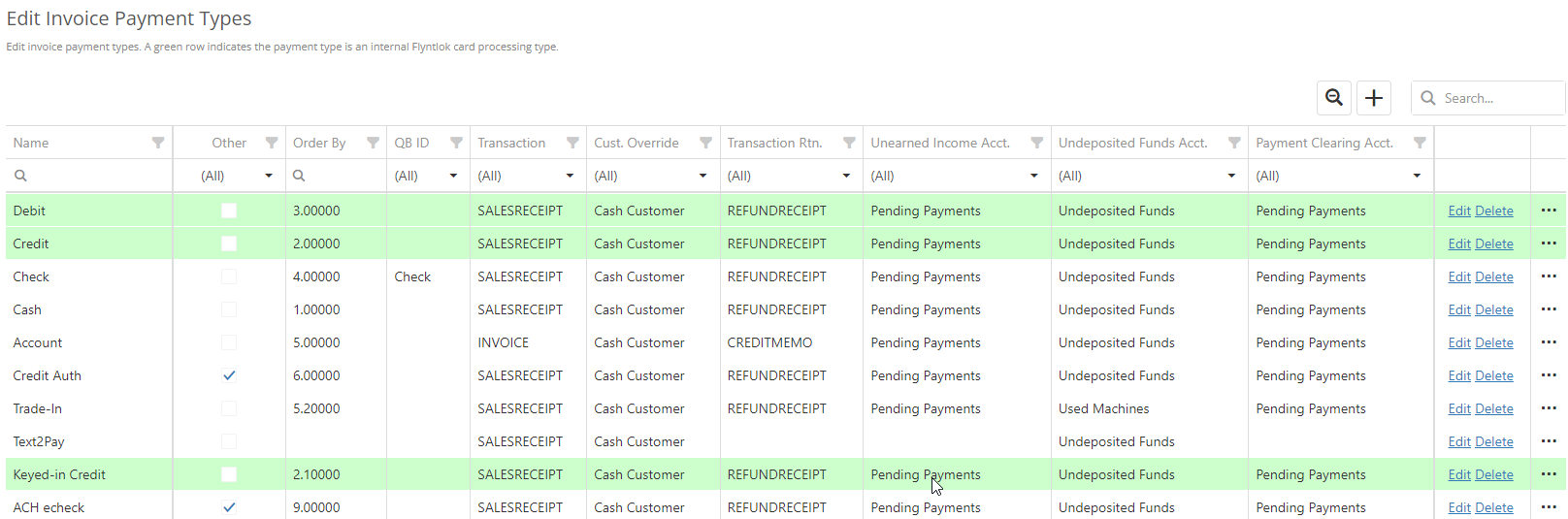The Point of Sale Administration tab allows administrators and assigned managers to easily edit POS settings. These settings options include setting Invoice Sources, Shipping Methods, Delivery Types, Tax Types, Discount Reasons, Discount Structures, and more. To access the POS Administration tab, go to the Wrench in the top right -> Point of Sale -> select the necessary tab option.
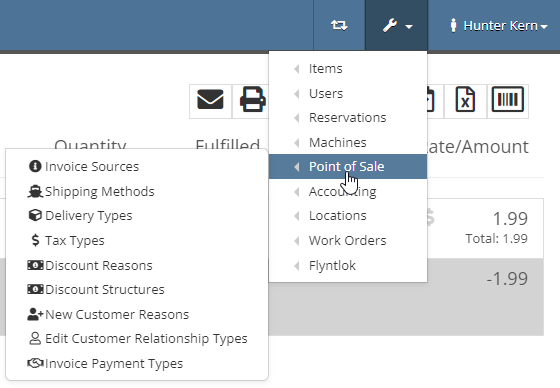
Invoice Sources are the origins of your Sale Order such as Walk-in, Phone, Service, and Purchase Order. You can Edit Invoice Sources by:
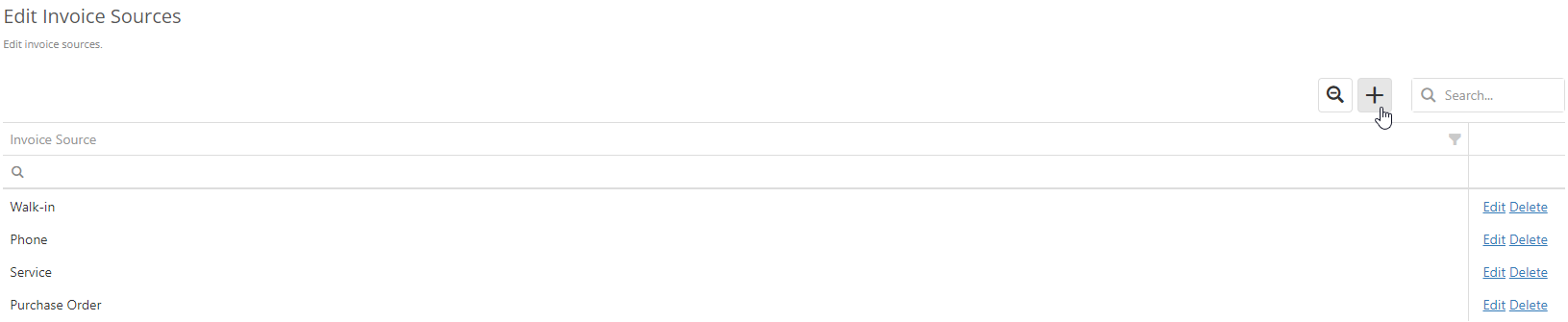
Shipping Methods include all freight types or other ways ordered items get to customers. Examples of Shipping Methods include UPS, FedEx, ground freight, air freight, Stock, and Will Call. Important columns in the Shipping Methods table includes short and long name, Shipping percentages, Min. and Max., Shipping Clerk, Ship-out, and Ship-in. Any disclaimers can be accessed by clicking the three dots in the far right. To edit Shipping Methods,
[Add pictures/videos]
Delivery Types are the ??Not opening in Flyntlok, need to look in another tenant?
[Add pictures/videos]
Tax Types are the different kinds of taxes applied to certain transactions. These types may include State Sales Tax, County, Local, or other. To change these Tax Types:

??Not opening in Flyntlok, need to look in another tenant?
[Add pictures/videos]
Discount Structures are automatic customer discounts and allow for default discounts to be set on a per customer basis. Users can Edit, Add, or Delete discount structures from this page by clicking the appropriate button. Once Edit or Add is clicked, a pop-up page will prompt ID, Name, Alias, Description and other structure information. Click Save and the changes will be updated on the table.
To assign a discount to a customer, enter the discount on the Discounts text box when editing the Customer dashboard. [See here(Hyperlink to other article)] for more information.

Discount Reasons are the reasons behind the creation of a customer. Whether the customer is a walk-in rental, walk-in parts, or called the store, the Discount Reasons are edited here. Once Edit or Add is clicked, a text box will prompt the Reason, and then click Save to record the Reason to the customer dashboard. But I couldn’t find it in the dashboard??

Customer-Salesperson Relationship Types are the different relationships that the customer has with the dealership. You can edit these relationships by clicking the + icon, as well as the Edit and Delete buttons.
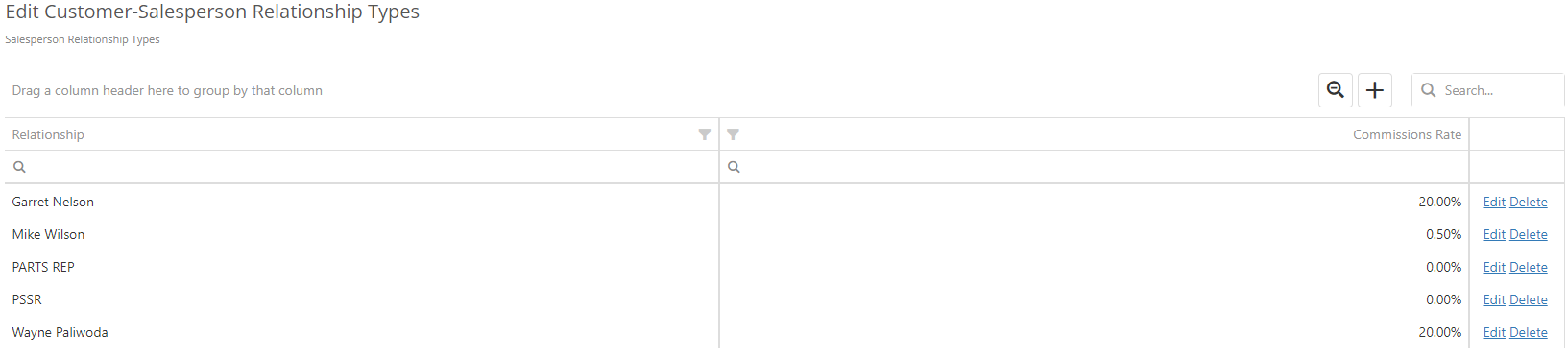
Invoice Payment Types are the different types of payments which customers and users can choose during check out. These not only, but do include Debit, Credit, Check, Cash, Account etc… These can be edited are added to by clicking the Edit, Delete or + buttons. To include Invoice Payment Types in the Other tab when adding Payment to a Sales Order, edit the Payment Types and click the Other check box. To see if the Invoice Payment Type is an Item Reference, Groups Transactions, or is Auto Approved, click the three dots in the far right.