Opportunity:
Salespeople and managers need a way to create/edit tasks and assign them to themselves or others as a way of keeping track of required steps for their sales process. This will make it easier to keep track of projects that may require multiple steps towards completion.
Solution:
We have added a new module! A new page to create and maintain Tasks has been added under the CRM tab on the left-hand navigator bar. From there, users can open a Task, assign Tasks to specific salespeople, and set the Task’s status, priority, and due date. The table reflects the days since the Task has been created as well as the days until it is marked due. One can also choose to add columns to view the Task’s description, date created, date completed, or whom it was created by. Editable columns can be edited in-line simply by clicking on the column in the grid and changing the value. It will automatically save when you leave the field. All details on a Task can be edited by clicking on the “Name” hyperlink, which will open the Task into a modal window.
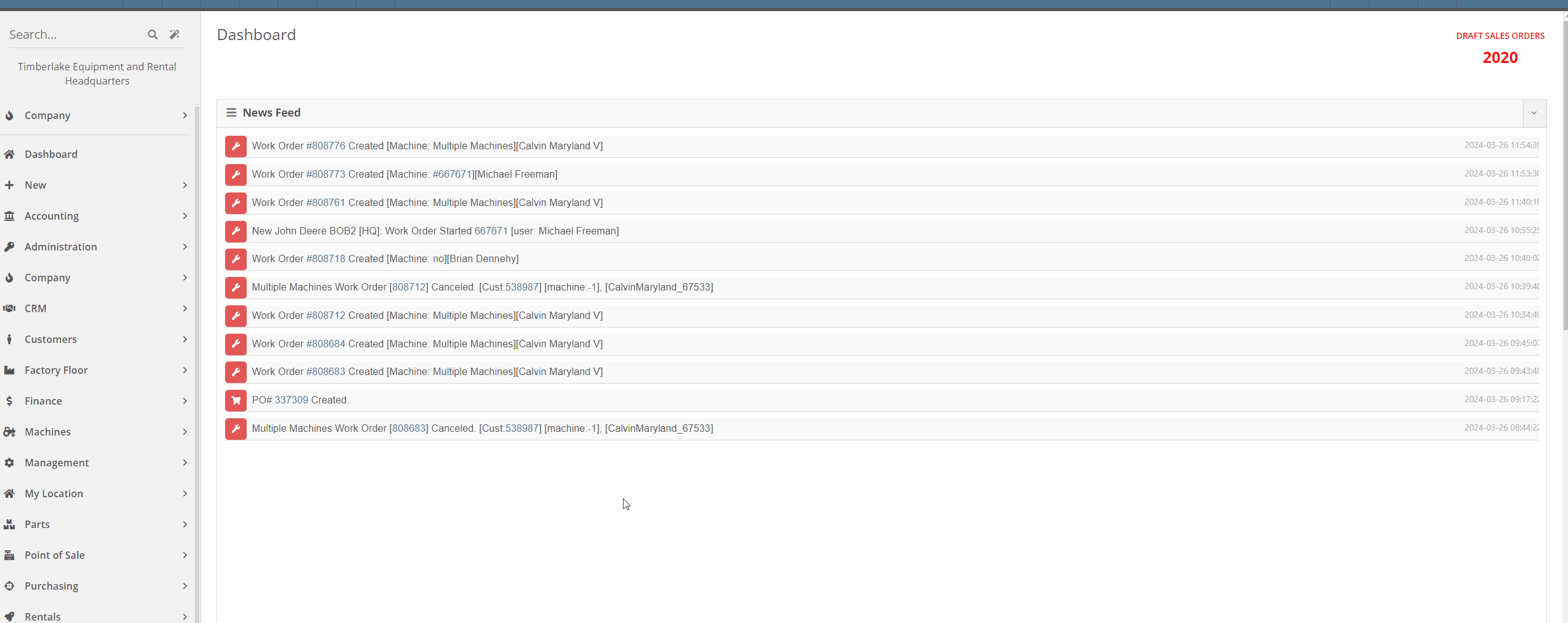



This is just the very initial release of our Tasks module. We have great hopes and dreams for its future and those will be incrementally rolled out. Such enhancements will include:
This is just the beginning!
Opportunity:
Service Managers have requested the ability to set the status of individual Jobs on a Work Order. Having this ability will allow them to more easily schedule and prioritize Jobs across their team and will also make it easier to keep track of outstanding Job-related tasks like parts ordering and warranty claim submission.
Solution:
An editable status has been added to the Job header on the Work Order dashboard. This status also appears on the left-hand side of the screen in each item in the list of jobs. Currently, the list of job statuses contains the same statuses available on the Work Order.
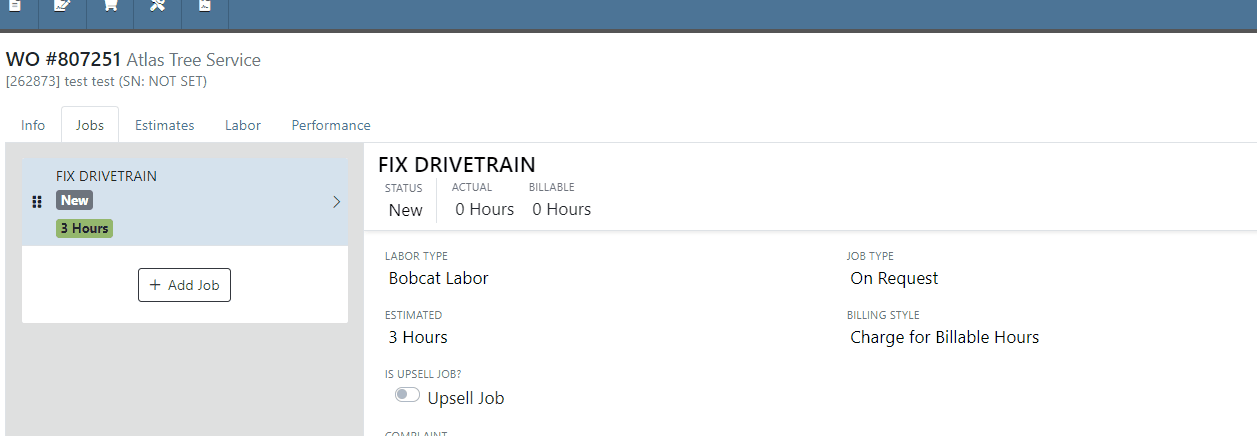

Note: This feature is Flyntlok controlled, please contact your friendly Flyntlok consultant if you would like this feature added to your environment.
Opportunity:
Service Managers have requested the ability to schedule individual Jobs from a Work Order, not just the Work Order itself. This will make it easier to schedule individual Jobs on a Work Order to different technicians and at different times.
Solution:
A new page has been added under the Service tab to schedule Work Order Jobs. From there, Service Managers can schedule specific Jobs to technicians, providing more flexibility than the Work Order Scheduler. You can simply drag the Job to the time slot for the specific tech. Additionally, both the scheduled technician(s) as well as the scheduled time(s) will be reflected on the Work Order Job. Furthermore, one job can be assigned to multiple technicians. When this is done, the scheduled time on the Work Order Job will start at the earliest scheduled time, and end at the latest.
If a Work Order was created with techs assigned on that level, but not to any Jobs, then the “Assigned Technicians” column will be populated with the aforementioned Techs, but the “Scheduled” column will be empty because no techs or schedules were assigned on the Job level.
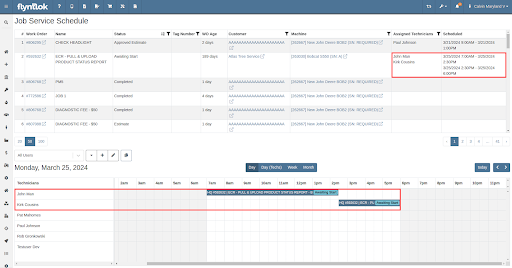
Opportunity:
Service Managers have requested the ability to view an estimate of taxes on Work Orders. With this feature, Service Managers can quote work more accurately which will allow them to better inform their customers.
Solution:
There is a new section on Work Orders and Estimates for taxes, and they are broken down similar to fees. You will now be able to view this tax estimation from:
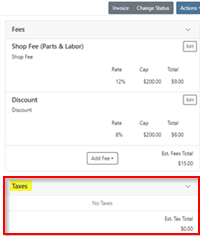


Note: This feature is Flyntlok controlled, please contact your friendly Flyntlok consultant if you would like this feature added to your environment.
Opportunity:
Flyntlok adds a banner to the Work Order dashboard when a "Final Invoice" is generated that contains a link to the Invoice. Service managers have requested we add additional banners if the Work Order is associated with more than one Final Invoice.
Solution:
We have updated the Work Orders banners to handle multiple Final Invoices, and Flyntlok will now display a banner for each individual Final invoice generated from the WO. The banner will display the Invoice "Type" and "ID number". Selecting the link will open the associated Final Invoice.

Paying for Outstanding Sales Orders-(Ticket #IHK 1824)
Opportunity:
The Multi-pay Invoice system, designed with user-friendliness in mind, allows you to collect one payment for multiple outstanding Sales Orders for a given customer. Flyntlok Administrators have reported instances where their users will generate a multi-pay invoice and then forget they have done so. If the same outstanding order(s) are added to another order, the order cannot be processed into Delivered status.
Solution:
We have added an icon to the “Multi-pay” pop-up to indicate which outstanding Sales Orders are currently on a multi-pay invoice. Hovering over the icon will display a message containing the Invoice ID Number. This setting is informational only and will not restrict you from adding a marked outstanding SO to an alternate Invoice; Flyntlok will transfer those invoices to a newly generated multi-pay invoice.

Opportunity:
Sales Managers have requested an enhancement for Sales Order reports to include not just a signature field but also a designated space for the customer to print their name.
Solution:
We have updated the Sales Order report template, and now, alongside the signature field, there is a clearly marked space for the customer to print their name.

Note: This feature is Flyntlok controlled, please contact your friendly Flyntlok consultant if you would like this added onto your SO reports.
Opportunity:
Last release we added an option to hide part numbers on the Sales Order report on the "Details" tab of the Sales Order page. Service Managers have now requested we allow users to make the "Hide part numbers on report" box selected by default.
Solution:
We have added a new setting to the "Flyntlok Settings" page which will allow administrators to set the "Hide part numbers on report" by default. Administrators can access the Flyntlok Settings page by selecting the option from the  icons drop-down menu. (Wrench->Flyntlok->Flyntlok Settings)
icons drop-down menu. (Wrench->Flyntlok->Flyntlok Settings)
Opportunity:
Purchasing Managers have requested we allow "Purchasing Messages" to be searchable when using the prefix (O, O?) from the Flyntlok homepage searcher.
Solution:
We have updated the search parameters of the pre-fix (O, O?) to include "purchasing messages." Flyntlok will now include "Purchasing Message" containing the referenced information in the search results list.

Complaint:
Salespeople had reported instances where an item's QOH was manually changed, but there is no description of why, causing confusion when managing Inventory.
Cause/Correction:
We have added an optional comments field to the Items "Change QOH" form, where users can add a custom note when changing QOH. Once posted you can view these comments in that item’s transaction history.
Complaint:
Purchasing Managers had reported an issue where machines on a Machine Purchase Order were not updated with the vendor invoice number after the Vendor Invoice Number was added to the Receiving Voucher.
Cause/Correction:
Fixed. When a Vendor Invoice Number is added to a Machine Receiving Voucher, Flyntlok will display a pop-up that allows the user to choose whether or not they want to apply the voucher-level vendor invoice number to all Machines of the Voucher.
Complaint:
Due to its placement on the page, key financial information about a Machine can be difficult to see, and we have received multiple requests (including from our highly esteemed CEO) to make a Machine's pricing information more visible on the Machine Dashboard page.
Cause/Correction:
Some of the important machine information has been moved to the top of the Machine Info section on the Machine Dashboard. These fields include the list price, cost, margin, and value of the machine; you can view each of these by clicking the arrow next to the list price.
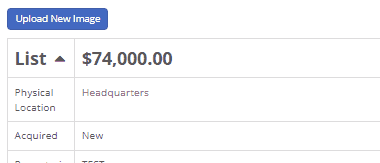
March 13th, 2024 Release Notes
Learn More at Flyntlok Dealer Management System
Check out our Flyntlok YouTube channel for more highlights of the application!
Opportunity:
Flyntlok Administrators have requested the ability to send emails from Flyntlok using their company email, rather than having emails come from a Flyntlok address. Many recipients were confused when they got an email from Flyntlok rather than from their dealer.
Solution:
We have added a "Microsoft" setting to the "Integrations" page that will allow Administrators to connect a company’s Microsoft Office 365 account within Flyntlok. Once connected, your emails will come from that that address rather than from a Flyntlok address.
This feature is available when emailing:
The Office 365 email address will not be included in emails sent from the “Quick Hit” link on the Lead Dashboard. (This feature is limited to one Microsoft email account per tenant.)




Opportunity:
From the "Actions" drop-down menu of the "Lead Dashboard" page users are able to create new linked transactions, such as Sales Quotes, Rental Contacts, and Work Orders. Sales people have requested the "Sales Quote" option be replaced with a "Sales Order" because our workflow does not allow for orders to go straight to quote status.
Solution:
We have replaced the "Create Sales Quote" option with "Create Sales Order" on the  buttons drop-down menu.
buttons drop-down menu.

Opportunity:
Purchasing Managers have requested the ability to choose whether to include “Pending Stock” quantity (the order quantity of Items on the “To Be Ordered” board) with the "Flyntlok Recommended Quantity" when creating new Purchase Orders from the Draft PO page. They also would like the "Pending Stock" quantity from "To Be Ordered" and Stock from "Recommended Quantity" to be displayed on separate lines on the Purchase Order.
Solution:
We have added a new setting to the “Flyntlok Settings” page, allowing Administrators to apply alternate allocation strategies to the “Draft Purchase Order” page. Administrators will be able to choose from three options; “Do Not Allocate Pending Stock,” “Allocate All Pending Stock From Recommended QTY,” and “Add Pending QTY to Recommended QTY.”
This is the original behavior and will serve as the default Allocation Strategy. Flyntlok will only use the Recommended QTY.
Quantity of "Pending Stock" on the "To Be Ordered" board is fulfilled from the Flyntlok Recommended Quantity. Example-"To Be Ordered" shows a quantity of 3, "Flyntlok Recommended Quantity" is 5. You still only order 5, and the 3 others are pulled off of the "To-Be-Ordered" board.
Example-"To Be Ordered" shows a quantity of 3, Flyntlok "Recommended Quantity" is 5; Quantity of 8 is ordered.

Opportunity:
Purchasing managers have requested the ability to scan Item via a barcode scanner when receiving Items on a Receiving Voucher.
Solution:
We have added a "Scan Mode" to the "Item Receiving Voucher." When "Scan Mode" is activated Scanning items via a UPC, EAN, or Item Number will open the Voucher’s Receiving modal for that item. Flyntlok will display a "Duplicate Items Found" error message if an item is scanned more than once. Note- During scan mode other inputs are disabled except for the Receiving modal window.


Opportunity:
Purchasing Managers have requested the ability to use a barcode scanner to enter Machine Serial Numbers when receiving Machines on a Machine Purchase Order.
Solution:
We have added a "Scan Mode" to the Machine Receiving Voucher, which will allow users to quickly scan Machine Serial Numbers via a barcode scanner based on the Model. "Scan Mode" can be activated by selecting the  icon.
icon.
Opportunity:
Machine Purchase Orders in a "Partially Received" status are eligible to be "spilt", which takes the received Machine(s) and moves them to a new PO. Flyntlok Purchasing Managers have requested we add a message to the original Purchase Order to indicate a "Split PO" action has been taken.
Solution:
We have added an informational message to the "Notes" section of the Machine Purchase Order to indicate the PO has been split. Flyntlok will display a "Split To" message on the original Purchase Order and a "Split From" message on the New PO. This message will provide a link to the referenced order.


Opportunity:
We recently added the "Upcoming Maintenance" report to the "Machines" Tab of the Left-Hand Navigation Menu. This report displays a list of upcoming scheduled Machine maintenance and provides information on the Machine and upcoming service. Service managers have requested we add additional categories to the report to track the Customer Name and Customer Unit Number.
Solution:
We have added columns to display "Customer Unit Number" and "Machine Owner", when available, to the "Upcoming Maintenance" report.

Opportunity:
The “My Work” tab of the Mobile View displays Work Orders assigned to individual Technicians from the Work Order. Service Technicians have requested we also include the Work Orders assigned via the Service Calendar to the “My Work” tab.
Solution:
We have incorporated Work Orders assigned to Service Technicians via the Service Calendar into the "My Work" tab of the Mobile View. The "My Work" tab will now be broken into two sections: "My Assigned Work" will display Work orders assigned to techs directly from the WO, and "My Scheduled Work" which will display WO assigned from the Service Calendar.


Opportunity:
Flyntlok currently provides users the option to create copies of Sales Orders by clicking the "Copy" button from the "Payment" tab. Salespeople have requested the ability to also copy invoices associated with Service Work Orders.
Solution:
We have added the "Copy" option to "Final" invoices generated for a Work Order.
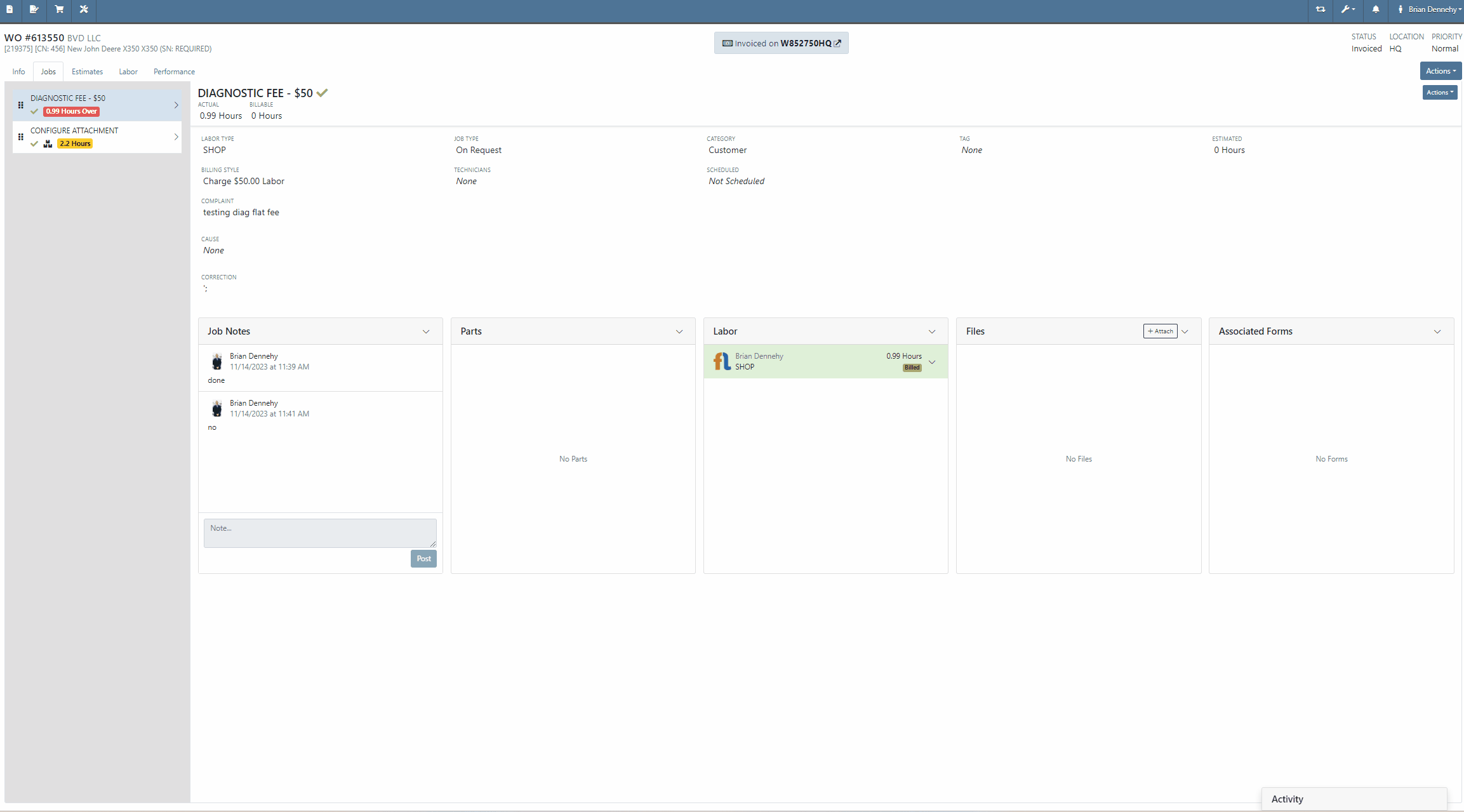
Complaint:
Flyntlok users had experienced an issue where accounting information was prefilled on the "Item Creation" page before selecting the item's "Vendor".
Cause/Correction:
Fixed. The Accounting section of the Item Creation page will remain blank until a Vendor is selected. Flyntlok will then display the accounting information for the selected Vendor. If no accounting information is saved for the selected Vendor, Flyntlok will fall back to the "Vendor Default” settings set on the "Flyntlok Settings" page.
Complaint:
Purchasing Managers generating Labels from the Item Purchase Order had noticed a discrepancy between Item Labels printed in bulk and Labels printed for an individual Item, where bulk labels were generated with a bar code and individual labels with a QR code.
Cause/Correction:
Fixed. All Items Labels will have the same display, whether printed individually or in bulk, from the Purchase Order or from the items Dashboard.
Complaint:
Service Technicians had reported an issue where Work Order forms were not saving information when edits were made from the Mobile View. In this scenario, the Technicians could add and edit Work Order Forms associated with Service Jobs, but when attempting to save (by clicking the  icon in the top right corner of the Form), the edits are not actually saved. (OK, that seems like an obvious thing. How did we miss that? Yeah, well pobody’s nerfect.)
icon in the top right corner of the Form), the edits are not actually saved. (OK, that seems like an obvious thing. How did we miss that? Yeah, well pobody’s nerfect.)
Cause/Correction:
Fixed. Edits made to Work Order "Forms" associated to Service Jobs will persist when the Save button is selected.
November 8th, 2023 Release Notes
Learn More at Flyntlok Dealer Management System
Check out our Flyntlok YouTube channel for more highlights of the application!