
We are excited to announce that Flyntlok will be attending the Equipment Exposition October 15th-18th in Louisville, Kentucky (Booth Number C001). The Equipment Exposition is an annual event dedicated to growing landscapers', manufacturers', and equipment dealers’ businesses. Please reach out to Mike Wasserman (mwassy@flyntlok.com) or Alex Clementi (alexc@flyntlok.com) if you would like to arrange a meeting while we are there. Or just stop by to say "Hello!"
(Yes, we had to insert a link to the video since many in our audience might not get the reference.)

Recently, many of our faithful and dedicated Release Note Readers might be saying, "Hey, Flyntlok, love that you still come out with these updates every two weeks, but honestly, I'm not seeing the same volume of new features that I've become accustomed to. What's up? Where's the beef?"
Well, it's a very valid question. We are truly proud that, as the only true cloud-based DMS, we are constantly pushing out new features that our legacy competitors can only dream about. Flyntlok has been growing its customer base quite considerably, and since all Flyntlok customers share the same database and infrastructure, we are actually running the world's largest single DMS instance. We thus need to prepare that infrastructure to handle thousands of customers and tens of thousands of users on a global basis. To that end, we have dedicated a number of our development teams to build for the future. Most of this work won't make it into the release notes, but you'll reap the results now and in the years to come, with a robust and scalable platform. And so, for the next few months while we work on these long-term projects, you might see fewer items in the release notes. But fear not, our amazing dev team is cranking on unseen work to keep Flyntlok ahead of the curve and to keep your business running.
Oh, and since we have you on that topic: Keep an eye on your email. In the coming weeks you will receive an email telling you that you might need to edit any bookmarks you have to Flyntlok. The main login page won't change, but every customer will get their own "subdomain". That means, after you login, the URL in your browser will say https://mycompany.flyntlok.com/. If you have any bookmarks to pages other than the login page, you will have to insert your company name into the saved URL (e.g. https://mycompany.flyntlok.com/rc/crm/leads). The email you receive prior to the change will notify you of what "mycompany" will be.
Opportunity
Previously, requesting a Google or Facebook review from a customer required navigating to the CRM Reviews page. Users have suggested that integrating "Review Requests" into more common customer touchpoints within Flyntlok would greatly streamline workflows and improve efficiency. (Plus, our esteemed CEO was nagging us for months to do this.)
Solution
Your feedback (and our CEO’s feedback) has been heard! We’re thrilled to announce that the "Review Request" feature is now more accessible than ever. You can now request reviews directly from multiple key areas within Flyntlok, including:
This enhancement is designed to make it easier for you to connect with customers and gather valuable feedback with just a few clicks.
This feature can be accessed at most of these pages by clicking on Actions > Request Review. (On Customer Dashboard, it is under the CRM Button. On Point of Sale, it is Details Panel and then in the Actions section on the far right. It can also be found within the SMS Conversations panel on Point of Sale)
On SMS Conversations, a new icon is available as shown here:
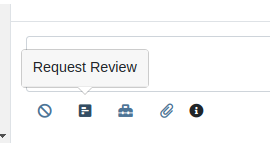
Additionally, we have made several improvements to its functionality.
Relevant Contacts will be immediately loaded in. For example, on Customer Dashboard, we will load in all of the Customer's phone numbers and email addresses with the Primary Contact pre-selected.

You can now manually enter a phone number or email address.
An icon will appear next to newly added phone numbers or email addresses. These will be automatically saved to Customer Contacts after sending the Review Request. On the Lead Dashboard, these will also be saved to the Lead.
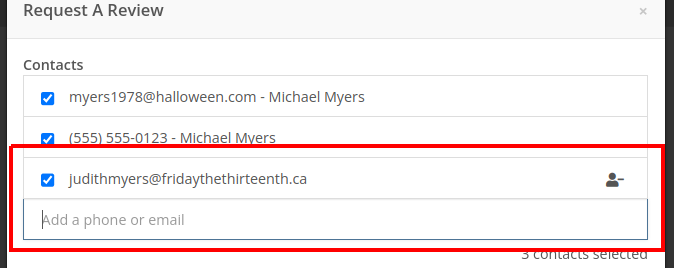
Note: This feature is only available if you have Google Reviews and/or Facebook Reviews configured for your company. If you're interested in getting set up, contact your friendly Flyntlok Consultant!
Opportunity
Rental Agents want to standardize their rates for pickup and delivery.
Solution
Flyntlok now supports preset pickup & delivery rates for Rental Contracts. When a location has preset rates configured, you will be prompted to select from them when creating a new Rental Contract or when updating an existing Contract’s “Pickup” or “Delivery” details.
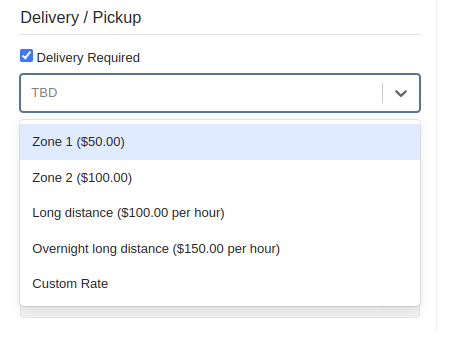
There are 2 kinds of rates:
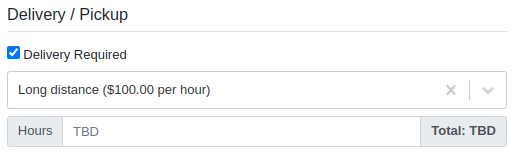
If none of your presets make sense for a contract, you can select “Custom” to set your fee to whatever you want to charge.
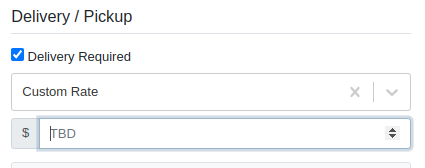
Flyntlok has added a new page to your Rental settings to manage these new presets. You can find it by navigating to Flyntlok Settings (wrench icon > Flyntlok > Flyntlok Settings), clicking “Rental Settings”, then opening the “Pickup and Delivery” tab.
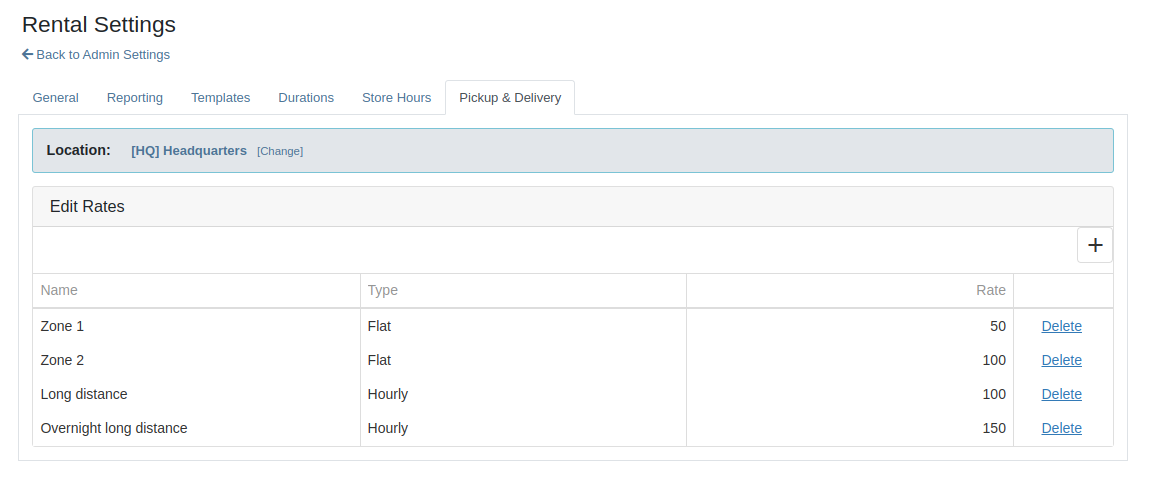
Opportunity
Rental Fleet Managers need to schedule deliveries and pickups for their fleet and expressed interest in using Flyntlok to do so. Currently, addresses and fees for pickup and delivery can be set on a Rental Contract, however the existing Move system in Flyntlok is not used.
Solution
Administrators can now opt to have Flyntlok automatically create Moves from their Rental Contracts when the contract is reserved. Flyntlok will automatically sync the customer and machine information from a Rental Contract to its Moves until the Move has been assigned to a Truckload. Additionally, you will be prompted to update the dates or addresses on linked moves when updating contract dates and pickup or delivery addresses.
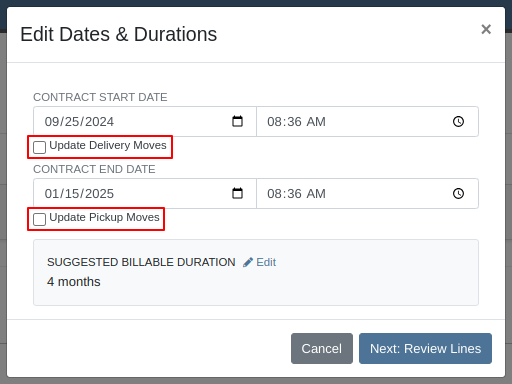
To top it off, there is a new tab on the Rental Contract where you will be able to view all linked moves in one spot. To enable this feature please contact your friendly Flyntlok Consultant.

Opportunity
Previously, companies with our STIHL Products integration were only able to load in Model information and not the pictures that STIHL made available. Users have asked for the ability to also view images directly provided from STIHL, in addition to any images they might have added themselves.
Solution
If STIHL provides images for a Model, they are now available to view on the Machine Dashboard under "STIHL Images" tab:
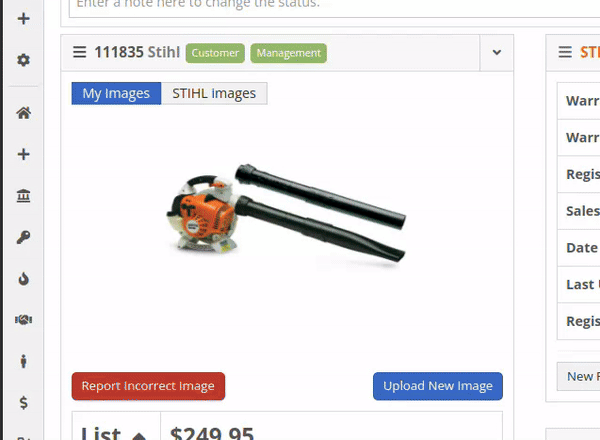
STIHL images will appear by default. You are still able to upload and view your original images by switching over to the "My Images" tab.
Opportunity
Managers requested the ability to set discounts for Models.
Solution
Added capability to set Model discounts. This can be configured from the Model Info page under the "Discount Pricing" widget:

When selling a Machine of that Model, the discounted price will prefill as the suggested sale price. If the Machine has its own discount set, the Machine’s discount will take precedence. The discount will also be used when quoting that Model.
Opportunity
Service Managers requested that they would like to see Work Order revenue information on Work Order Dashboard without needing to click on the Performance tab.
Solution
Users who have permission to view the Performance tab will now see a "Price" section at the top of their Work Order Dashboards. This price is calculated as Total Revenue minus Discounts.
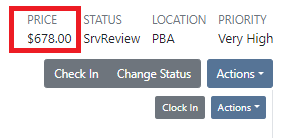
Complaint: Rent Template Schedules on the Rental Contract would not save correctly if they were saved for a Model. Templates on Model lines would not show up in the searcher either.
Correction: Fixed. Rent Template Schedules saved to Models will now properly save and be searchable. These templates are also visible on the Model Info page.
Complaint: Users reported seeing “$0.00” instead of “TBD” when creating Rental Contracts with pickup or delivery enabled but no fee set.
Correction: Fixed.
Complaint: Users reported being unable to find some customers when creating Reservations.
Correction: Fixed.
Complaint: Users reported being notified for changes they made on leads they were already assigned to. They didn’t need a notification because they made the change!
Correction: Fixed.
Complaint: Canadian customers reported that Bobcat of Canada was not receiving updates for the Bobcat Parts Trading Network.
Correction: Fixed.
Complaint: Salespeople reported the Total and Page Count on the All Leads view were not updated when filters changed.
Correction: Fixed.
September 11th, 2024 Release Notes
Learn More at Flyntlok Dealer Management System
Check out our Flyntlok YouTube channel for more highlights of the application!

We are excited to announce that Flyntlok will be attending the Equipment Exposition October 15th-18th in Louisville, Kentucky (Booth Number C001). The Equipment Exposition is an annual event dedicated to growing landscapers', manufacturers', and equipment dealers’ businesses. Please reach out to Mike Wasserman (mwassy@flyntlok.com) or Alex Clementi (alexc@flyntlok.com) if you would like to arrange a meeting while we are there. Or just stop by to say "Hello!"
Opportunity
Salespeople have requested they be notified when someone makes a change on a Lead that is assigned to them..
Solution
Users now have the option to receive notifications when any Lead they are assigned to is updated. Notifications are triggered when any of the following changes occur:
Users can enable this feature through their User Settings page.
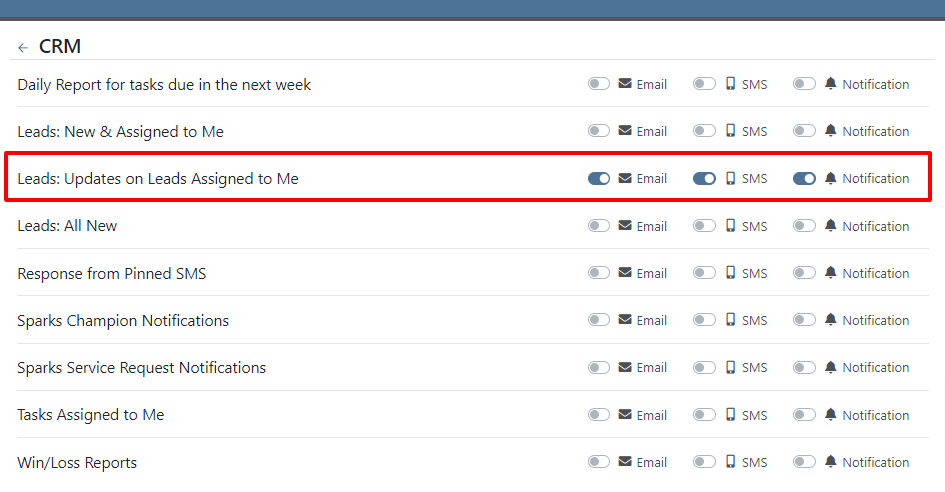
Opportunity
Managers have requested the ability to control who can create Lead “Tags” on the fly through the Tag selector. Managers have also expressed a need for a Tag Editor where they can manage their Tags.
Solution
A new Permission called “Lead Tags” has been added under the CRM section. This permission grants users the ability to create new Tags for Leads. Additionally, Flyntlok now has a Lead Tags editor, which is accessible from the CRM settings page. This editor includes features to create, rename, delete, and merge Lead Tags. Deleting a Tag will remove it from all associated Leads; renaming will update the Tag on Leads; and merging will combine Tags across Leads. This allows administrators to clean up redundant, irrelevant, or mistakenly created tags.


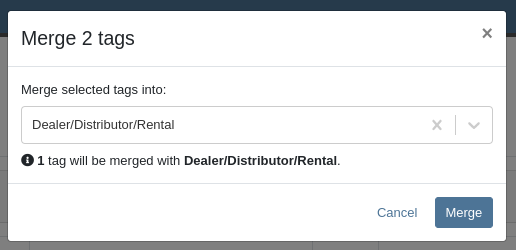
Opportunity
Service Managers have requested the ability to sort by their upcoming maintenance by a “Location” field.
Solution
A new “Location” column has been added to the Upcoming Maintenance grid.
Opportunity
Fleet Managers have requested the ability to update the Work Order’s “Tag Number” on Trips through the Mobile view.
Solution
We added a “Tag Number” editor to the Mobile view of Trips.
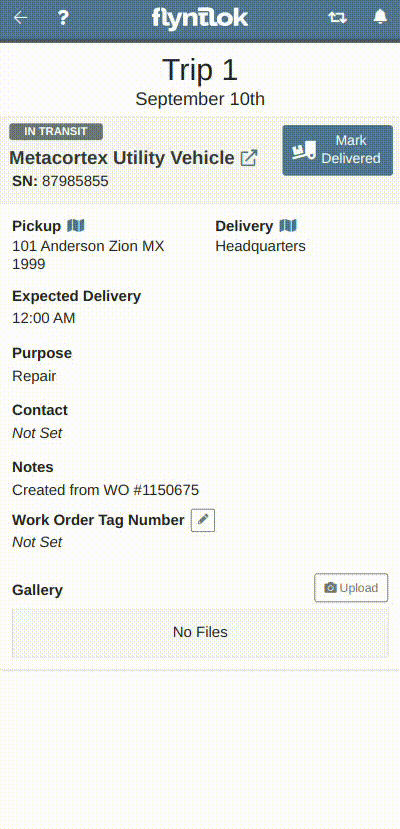
Opportunity
Managers have requested the ability to create Work Orders from Leads and Machines through the mobile view.
Solution
The mobile Lead and Machine dashboards now include the option to create a Work Order in their Actions drop-downs.
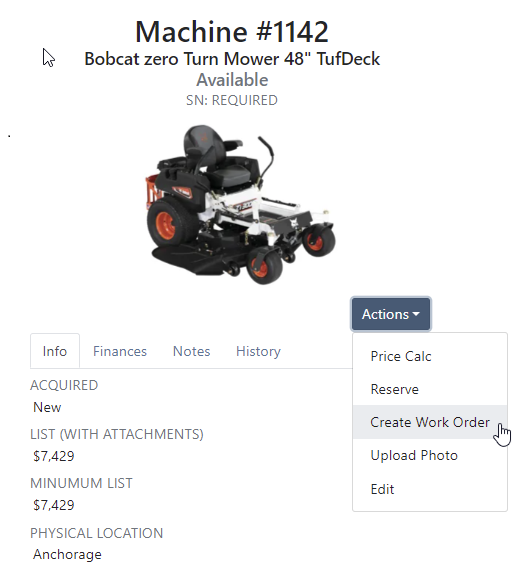
Opportunity
Managers have requested the ability to select a Record 360 Workflow when reserving and checking-in machines on a Rental Contract.
Solution
A Workflow can now be selected for each Record360 Task. Selecting a Workflow will make it the default option when reserving that Machine or Model on future Rental Contracts.
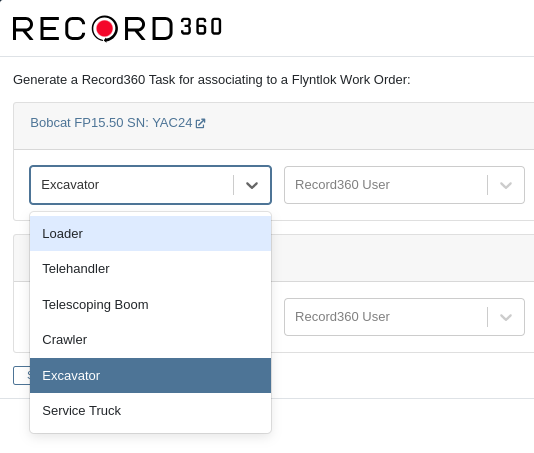
Opportunity
The Canada Revenue Agency defines specific depreciation schedules that Canadian companies must follow. Currently, Flyntlok supports two kinds of depreciation schedules – Straight Line and Percent of Rent – neither of which matches any of the CRA’s schedules. Equipment Managers in Canada have requested Flyntlok add support for these schedules.
Solution
When editing a machine, you may now select “Canadian Capital Cost Allowance” as the depreciation method. Once you select this method, you will be presented with a second selection for the specific Capital Cost Allowance class; Flyntlok currently supports the Class 8 schedule.
For questions regarding CCA Depreciation specifics, please see the Canadian Revenue Agency documentation here. If you have any questions about setting this up or how depreciation journal entries are created within Flyntlok, please contact your friendly Flyntlok Consultant for details.
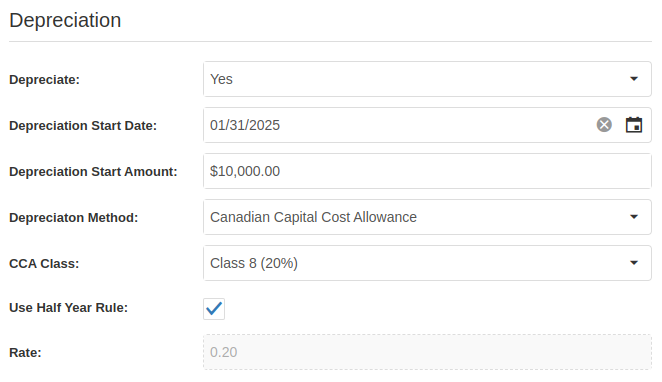
Complaint: Parts on the Suggested Orders view were still present even after they had been ignored.
Correction: Fixed. They are now ignored like a parent is ignored by their teenager.
Complaint: Salespeople reported that when a “Delivery Tax” was applied to a Sales Order, sometimes it would not allow the Sales Order to be fulfilled.
Correction: Fixed.
Complaint: Service Managers reported that a sales tax was displayed on Work Orders for tax-exempt customers.
Correction: Fixed.
Complaint: Salespeople reported that when applying a discount to a Sales Order through the “Apply Discount” modal, Item Modification discounts were being doubled.
Correction: Fixed.
Complaint: Service Managers reported that moving Work Order cards on the Service Scheduler could duplicate the card.
Correction: Fixed.
Complaint: Fleet Managers reported that saving changes to a Move could empty the “Start Location” and “End Location” fields, causing the Move to disappear from the Truckload Scheduler.
Correction: Fixed.
Complaint: When updating Machine Receiving Vouchers using the “Detail” view, users reported that updates to the “QuickBooks Online Accounts” field were not reliably persisting.
Correction: Fixed.
Complaint:
When selling a Machine from the Machine Dashboard or a Sales Order, its Special Sales Price was not being used. It continued to use the List Price.
Correction:
Fixed. Flyntlok now applies the Special Sales Price on both Machine Dashboard’s “Sell Machine” modal and the Point of Sale’s “Sell Machines” modal.
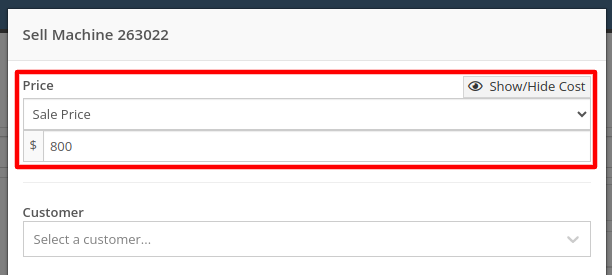

August 28th, 2024 Release Notes
Learn More at Flyntlok Dealer Management System
Check out our Flyntlok YouTube channel for more highlights of the application!
Flyntlok offices will be closed on Labor Day, Monday, September 2. We will respond to any help requests when our offices re-open on Tuesday, Sept 3 at 8am ET. We hope all of our customers are able to find at least a little time to rest after a long, busy summer season.
Opportunity
Managers have expressed interest in being able to administer their company’s account information and settings, and in having a place to view and keep track of past and current invoices from Flyntlok.
Solution
We have created an Account Settings page that is accessible for Administrators from the Admin Settings dropdown on the top Navbar. Simply hover over the wrench to navigate to Flyntlok > Account Settings.
The Account Settings page currently has three subpages: Account Information, Payment Information, and Payment History.
The Account Information subpage shows the data Flyntlok has on any business locations including addresses, hours of operation, and time zone. Administrators will be able to edit any of those fields by clicking on the edit icon at the top right of the card.
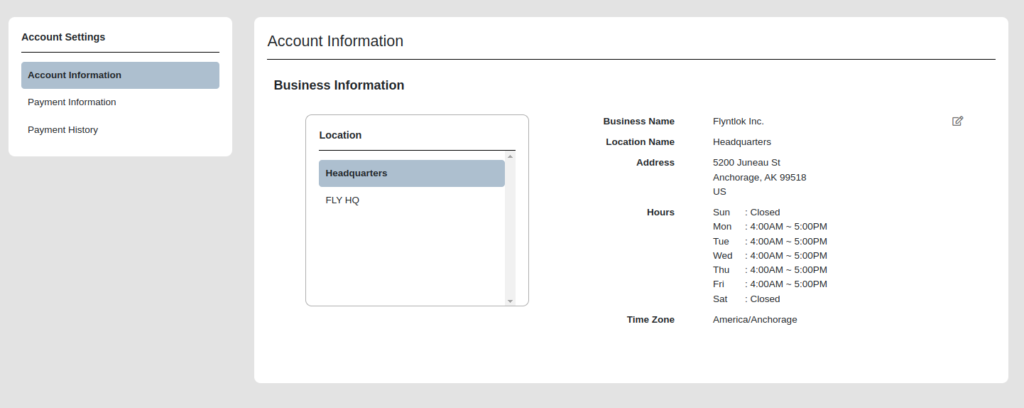
The Payment Information subpage contains the Billing Address and Payment Methods fields. Administrators can edit the default billing address and add payment methods for billing purposes. Click the edit icon on the top right of the Billing Address field to edit the Billing Address, and click the plus icon on the top right of the Payment Methods section to enter a new payment method.
To set a specific payment method as default, users can click on the circle icon on the top right corner of a payment method card. Click the trash icon next to it to delete a payment method instead.
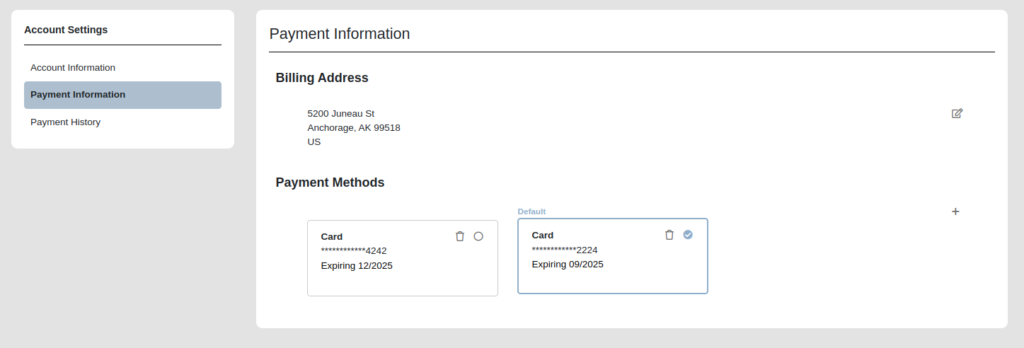
The Payment History subpage displays the next invoice date, number of active billable users a company has, and the current amount due, as well as all current and past invoices and their statuses. Users can click on any past invoice link to view it as a pdf.

Opportunity
Rental Managers often manage their fleets based on the availability of Models or Classes, as opposed to tracking availability of individual machines. Despite Models and Classes being rentable in Flyntlok, there was no way for a Rental Manager to know if they were overbooking their fleet until they attempted to associate an actual machine to a contract.
Solution
We have added a new view to the New Rental Contract page that displays your fleet’s Classes, Models, along with their availability over time. This allows you and your team to assess your fleet’s availability at a glance to avoid overbooking. You can find this new view on the New Rental Contract page by clicking “Category Timeline” in the lower left.
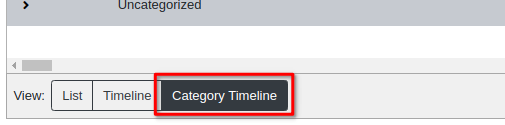
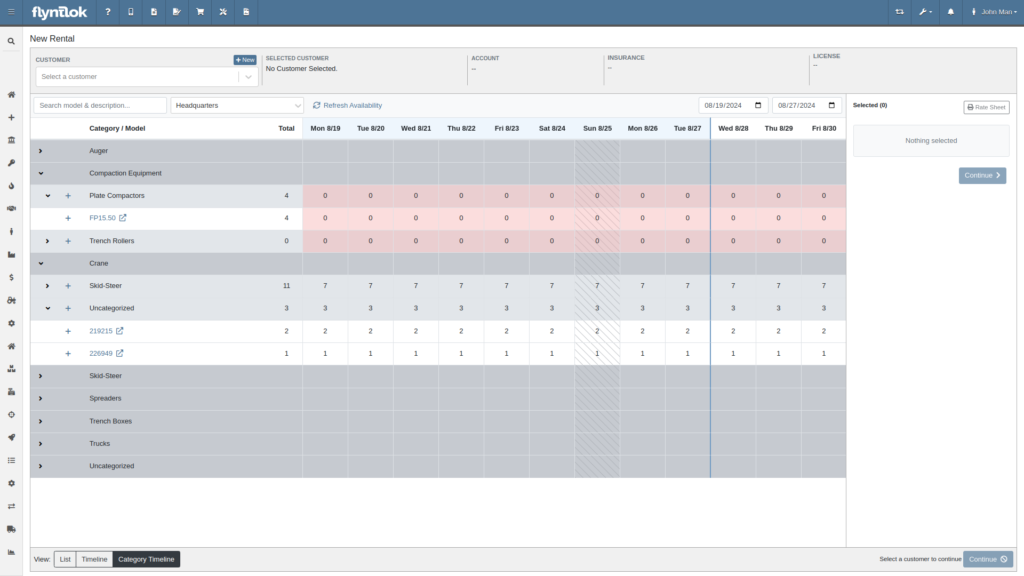
Furthermore, both the New Rental Contract page and the Rental Dashboard can now show you warnings if you are about to overbook a model or a class. These warnings are displayed when creating and reserving Rental Contracts. You can enable these warnings by navigating to Flyntlok Settings -> Rental Settings and looking under the Restrictions section. The setting is called “Class/Model Overbook Warning”.
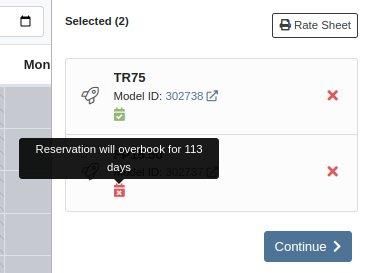
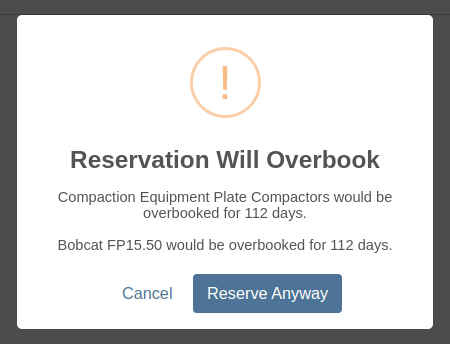

Opportunity
Managers have requested that Signature Forms require the customer to enter their signature in order to submit the form.
Solution
When Flyntlok prompts a customer for their signature, they are now required to sign before submitting the form.
Opportunity
Rental Managers asked for more prominent alerts when any lines on a Rental Contract were missing a schedule.
Solution
The Rental Contract Dashboard will now alert you if one or more lines on a Rental Contract are missing a schedule.

Opportunity
Currently, Survey Requests can only be sent via email from Flyntlok and Salespeople and Managers have requested the ability to send surveys via SMS as their customers are more likely to respond to a survey sent via SMS.
Solution
We have added a new field called ‘Delivery Method’ for a survey rule configuration on the Manage Surveys Dashboard and now the rules can be configured to send surveys via SMS or email.
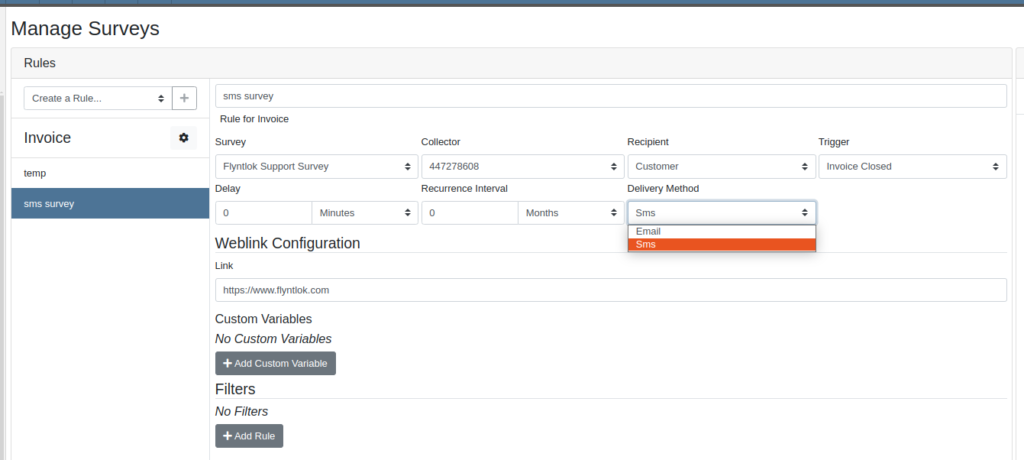
Opportunity
Parts Managers have asked for logs when a Contact is deleted from a Customer.
Solution
When a Contact is deleted, Flyntlok now creates an entry in the Customer’s logs which includes the Contact’s name, phone number, and email address.
Opportunity
Salespeople have requested the ability to group leads on the "All Leads" page.
Solution
You can now group leads on the "All Leads" page by dragging column headers into the grouping section on the top left that is labeled “Drag a column header here to group by that column”. Not all columns can be grouped, such as Tags, Age, Machines, Models, etc. But honestly, any column that you would really want to group by, can be grouped by.

Users can group by multiple fields by dragging another column into that section. You can remove the column grouping by dragging the column back into the grid. Column groupings can also be saved as part of the grid layouts.

Opportunity
Salespeople have requested they be notified when someone adds a Note to a Lead.
Solution
Users assigned to a Lead now have the option to receive notifications when a note is added to one of their Leads. Users can enable this feature through their User Settings page.
Opportunity
Sales Managers have requested the ability to change the Status of a Lead from within the All Leads grid-view. This would allow for quicker updates when reviewing multiple Leads.
Solution
Flyntlok’s “All Leads” grid-view now supports changing a Lead’s status without opening the Lead’s Dashboard.
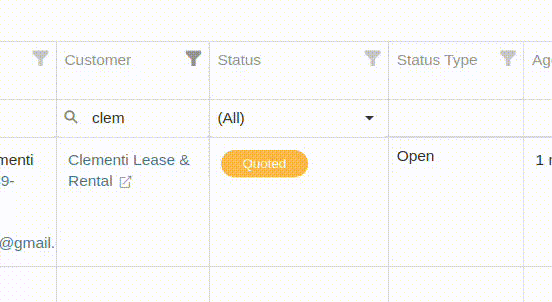
Opportunity
Flyntlok’s Zapier integration did not include a “Contact Name” field on the Lead Creation action, and instead derived the Lead Contact’s “Name” from the Lead’s “Name” field.
Solution
We have updated the Flyntlok’s Zapier integration to include Contact Name field on Lead Creation.
Btw, the Zapier workflow tool is a pretty cool and flexible way to manage your incoming leads from your website. It's especially helpful if you have detailed forms with a lot of various fields (e.g. financing information, trade-in information, etc). Check it out, and if interested, contact a friendly Flyntlok consultant!
Opportunity
Managers have requested the ability to add Notes to Tasks.
Solution
The Tasks page has been updated to support Notes. Users can view and add a Note by editing the Task and clicking on the "Notes" tab. There is also a new column that can be added to the “All Tasks” grid called “Latest Note” so a user can see when a note was last added to the Task.
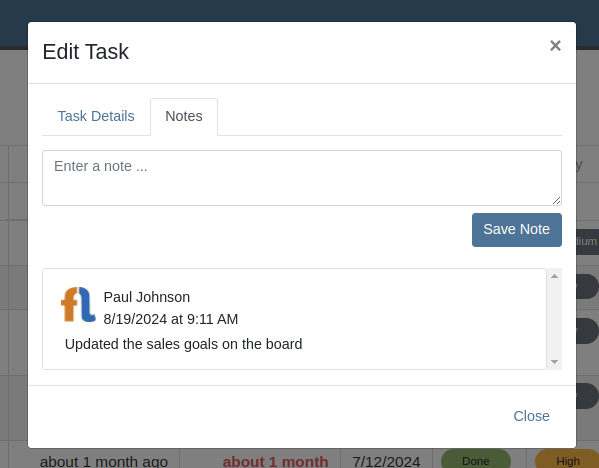
Opportunity
No sooner did we add Notes on tasks, than we had Managers request the ability to attach files to Tasks!! No rest for the weary. So we created a task to put files on Tasks.
Solution
And thus we now have the ability to support files on Tasks. Users can view and add files by editing the Task and clicking on the "Files" tab:
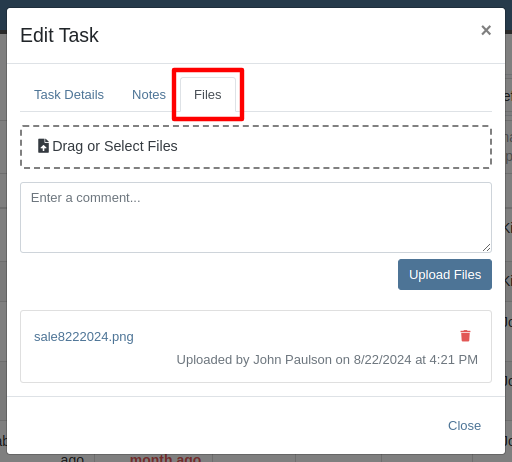
Opportunity
Were we done with Tasks for this release? Not by a long shot! Users have requested the ability to mark a Task as "Done" from a Dashboard Grid. This would allow them to quickly update the Task without needing to go to the Tasks page to manually edit the status.
Solution
The "Upcoming Tasks" Dashboard Grid has been updated to support a "Mark Done" action. This will change the Task to "Done" status and update the Completed Date with just a single click.

Opportunity
Service Managers have requested that Flyntlok warn them when they are about to tag a Work Order with a tag that has already been used.
Solution
In addition to warning you about potential duplicate tags when creating Work Orders, Flyntlok warns you on any Work Order’s Dashboard as well.
Opportunity
Service Managers have expressed the need to see tag numbers on the Job level Service Scheduler.
Solution
Added Tag Number Badges to the Job level Service Scheduler.
Opportunity
Technicians and Service Managers requested the ability to upload and view pictures in a single area on the mobile Work Order view instead of having them tied to specific jobs.
Solution
The mobile Work Order view has been updated to allow Technicians to upload files, including pictures, directly to the Work Order itself. All Job files can now be accessed in a centralized location within the mobile view, making it easier for Service Managers to review them.

Opportunity
Managers have requested the ability to make “Email” and “Phone” fields required on Customer creation.
Solution
Flyntlok now has a setting which makes email and phone fields required on Customer creation. Admins can set this setting by clicking on the Wrench Icon > Flyntlok > Flyntlok Settings > "Require Contact Info on Customer Create" Checkbox.
Opportunity
Service Managers requested a more accessible way to see when a Work Order was created.
Solution
The Work Order Dashboard has been updated to display the Creation Date directly in the header. We have added a new option in Flyntlok Settings to toggle display of Work Order Create Date. Admins can set this option by clicking on the Wrench Icon -> Flyntlok -> Flyntlok Settings -> "Show Create Date on Work Order" Checkbox.

Opportunity
Service Managers have requested jobs with fulfilled parts requests be more visible on the Job-level Service Scheduler.
Solution
Flyntlok will now use an orange background for any jobs with fulfilled parts on the Job level Service Scheduler.
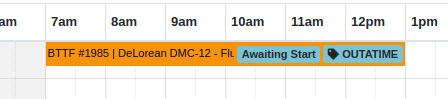
Opportunity
Service Managers have requested enhanced visibility of Work Order details on the Service Scheduler to improve efficiency in scheduling and job management.
Solution
The Service Scheduler has been updated to display the assigned technician, billing hours, and dwell time on Work Order cards

Opportunity
Service Managers have requested the ability to prevent internal Parts Order Notes from appearing on the final Work Order invoice.
Solution
A setting has been added to exclude notes made on the Internal Parts Order from the final Work Order invoice. Admins can set this setting by clicking on the Wrench Icon > Flyntlok > Flyntlok Settings > "Exclude Parts Request Notes on Invoice" Checkbox.
Opportunity
Sales Managers have requested the option to hide a Customer's “Tax ID” when printing a Sales Order.
Solution
Administrators can now choose whether or not to show a Customer’s tax ID on their company’s printed Sales Orders. You can find this setting by clicking on the Wrench Icon > Flyntlok > Flyntlok Settings, then finding the "Hide Tax ID" checkbox.
Complaint: Salespeople reported that some buttons on the Point of Sale are disabled if the Quote was Rejected.
Correction: Fixed.
Complaint: Service Managers mentioned that the Service Scheduler's “Day View” showed many hours that were outside of normal business hours. They requested to be able to view a smaller time range.
Correction: The Service Scheduler has been updated to default to a 12-hour view. This will make Scheduled Tasks easier to view and manage, especially when dealing with shorter duration Tasks. Users can still expand the time range back to 24-hours via the Actions dropdown.
Complaint: Purchasers reported that printed Vendor Purchase Orders were sometimes not properly displaying Parts with long Part Numbers.
Correction: Fixed.
Complaint: Users mentioned that when clicking on a Task from the Upcoming Tasks grid on various Dashboards, it was directing them to the All Tasks view instead of directly linking to the Task.
Correction: Fixed.
Complaint: Users reported that the Kit configuration was displaying an incorrect cost on some items.
Correction: Fixed.
Complaint: Parts Managers reported that when using the "Fill Available" action on a Service Truck’s Inventory, it would not recognize all quantities on all pages. It would limit to 50 items at a time, which is what Flyntlok defaults to on a single page display.
Correction: Fixed. This action should now fill all quantities on all items.
Complaint: Salespeople reported that when adding a discount to a Sales Order, the calculated margin shown at the top of the page would sometimes show "0%".
Correction: Fixed.
August 14th, 2024 Release Notes
Learn More at Flyntlok Dealer Management System
Check out our Flyntlok YouTube channel for more highlights of the application!
Opportunity:
To streamline the management of leads related to specific Machines and Models, salespeople have requested the ability to create CRM Leads directly from Machine and Model pages.
Solution:

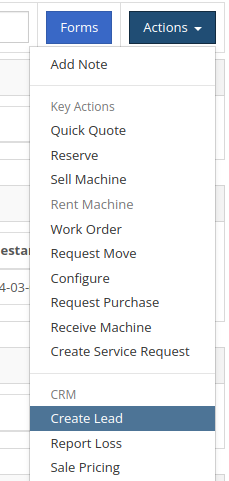
Opportunity:
Managers have requested the ability to change Tasks’ primary and secondary responsible users in bulk.
Solution:
We have added the ability to update multiple Tasks primary and secondary responsible users in bulk from the "All Leads" view.
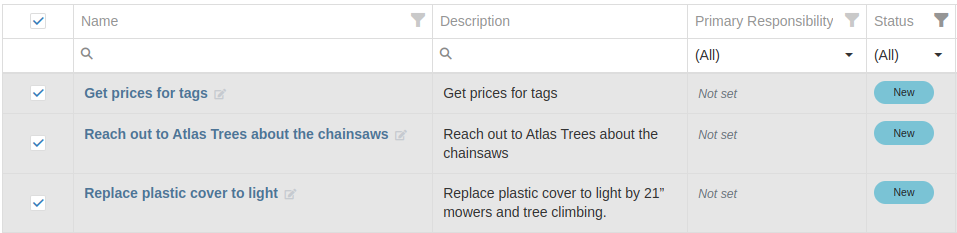
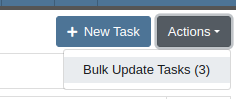
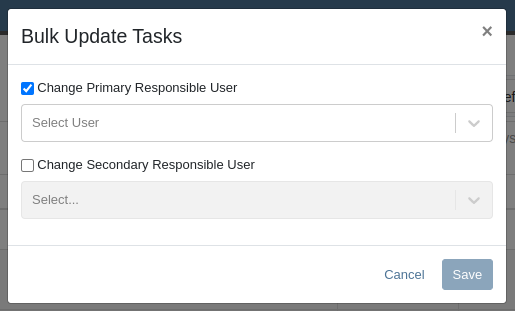
Opportunity:
Service Managers requested the ability to customize which status a Work Order was set to once Invoiced.
Solution:
Immediately before invoicing a work order, Flyntlok can now prompt users to select a custom status for the work order once Invoiced. Contact your Friendly Flyntlok Consultant to enable this feature for your environment.

Opportunity:
Service Managers have requested the Priority field to be more visible on the Work Order.
Solution:
Added icons to the Priority field in the General section.
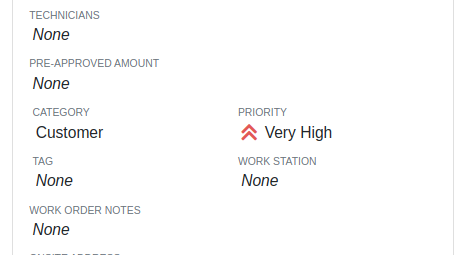
Opportunity:
Some Sales Managers requested the “Work Order Tag” to be shown prominently in the header of Sales Order printouts.
Solution:
Added a setting to display the “Work Order Tag” in the header of the Sales Order printout. Administrators can enable this feature by following these steps:
Opportunity:
Service Managers have requested that the “Engine Make” field be visible on the Work Order Dashboard.
Solution:
Added the “Engine Make” field to the Machine section of the Info tab on Work Order Dashboard.
Opportunity:
Service Managers have requested the ability to see and change a Work Order’s "Priority" on the Service Scheduler.
Solution:
Added “Priority” badges and the ability to edit any Work Order’s "Priority" to the Service Scheduler.


Opportunity:
Sales Managers have requested that the “Discount Summary” be visible on Sales Order printouts.
Solution:
Added a setting to display the “Discount Summary” on Sales Orders in the transaction summary box. Administrators can enable this feature by following these steps:
Opportunity:
Sales Managers requested the ability to quickly set up a tax-exempt customer from the Point of Sale.
Solution:
We have added a new "Tax Exempt" option when using the "Quick Create Customer" feature from a Sales Order.
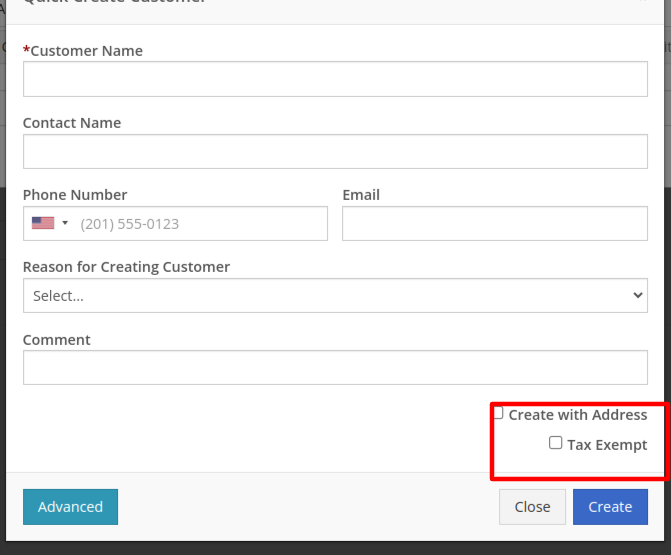
Opportunity:
Managers have requested the ability to limit who can process or reverse QuickBooks Online transactions.
Solution:
New Permissions have been added to control which users can process or reverse QuickBooks Online transactions. The new permissions are called “Process QuickBooks Transactions” and “Reverse QuickBooks Transactions” under the Accounting section.

Opportunity:
Rental Managers requested Flyntlok show the "Machine Warning Note" on Rental Contract related pages.
Solution:
The "Machine Warning Note is now visible on the New Rental and Rental Contract pages.
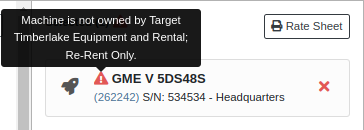

Opportunity:
Users utilizing Record360 requested the ability to create a Record360 Task without also creating a Flyntlok Work Order.
Solution:
We have added a new option labeled “Skip Work Order Generation” to the Record360 task pop-up shown on new Rental Contracts.
Opportunity:
Managers have requested that Comments in various Activity panels be editable.
Solution:
Comments in the Activity panels on Work Order and Rental Dashboards are now editable. Any time a user edits a Comment, the edit history is recorded in the associated log. This feature requires elevated permissions. Admins can manage authorized users via the “Edit Notes/Comments” permission, located under the Wrench → Users → Access Control.
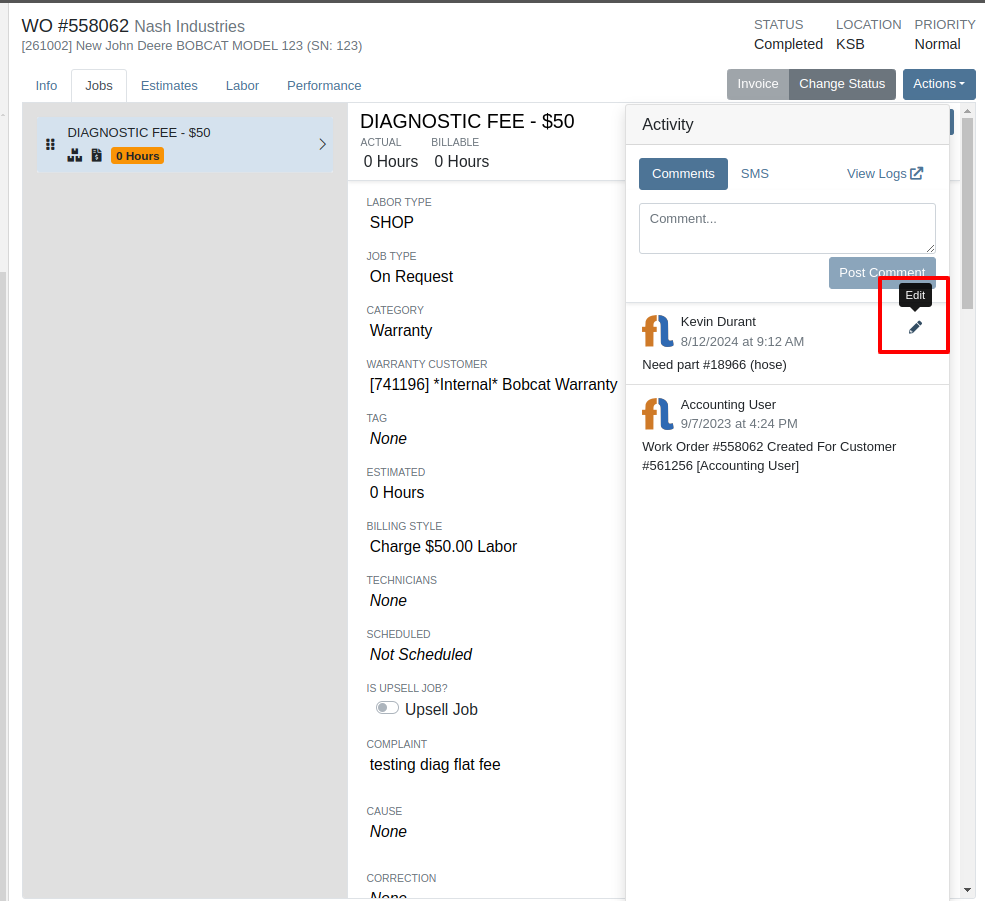

Complaint: Service Managers and Technicians reported that "Action Logs" for Work Orders appeared one hour behind when they actually occurred.
Correction: Fixed.
Complaint: Salespeople reported that when quoting a Model, sometimes the “Sell Price” they manually set would not show up on the final Quote.
Correction: Fixed.
Complaint: Service Managers reported that notes added to "Parts Requests" added to Work Orders in the mobile view were not visible on the desktop view.
Correction: Added notes to the Parts Section on the Job in Work Order in the desktop view.

Complaint: Service Writers reported that Machines on Work Orders with pending payments were shown as available when creating new Work Orders.
Correction: Fixed.
Complaint: Sales Managers noted that when registering STIHL Machines, sometimes an error message would show up when creating a new STIHL Customer, even though the customer was successfully created.
Correction: Fixed.
Complaint: Salespeople reported that when viewing a STIHL Machine on Machine Dashboard, sometimes the Registration information or Machine information would not be loaded.
Correction: Fixed.
Complaint: Sales Managers reported that when quoting a Model on the Sales Order page, the Model Options were cramped and not ordered correctly.
Correction: Increased the size of the Model Options window and corrected their order.
Complaint: Users reported that when accessing Signature Hub, the page would randomly crash and become unusable when trying to view Signatures for Rental Contracts.
Correction: Fixed.
Complaint: When setting up a new Rental Contract, users were able to configure a Contract with no customer or an invalid date range.
Correction: Fixed.
Learn More at Flyntlok Dealer Management System
Check out our Flyntlok YouTube channel for more highlights of the application!
We will start sending all of our Flyntlok customers a personalized report at the end of every month that will provide a comprehensive overview of your company's engagement with Flyntlok. This report will help identify opportunities for improvement and increase transparency. It will include the following information:
Admins will be able to set up the recipient email addresses for these reports on the new Account Settings page (more below).
The first scheduled delivery of this report will be on August 31. Be on the lookout!
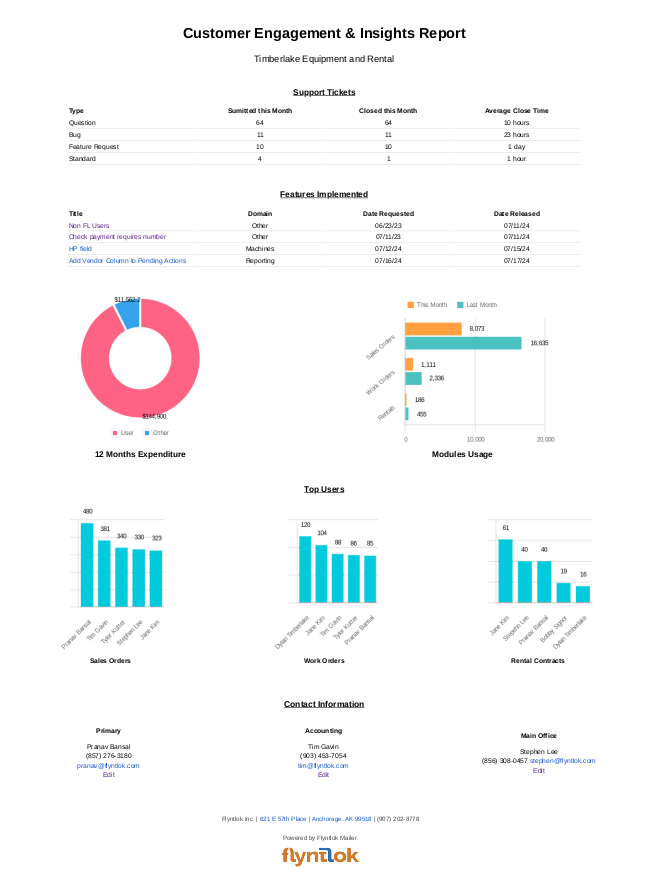
Opportunity
Stihl has released a new major update to their integration, which provides better data about Stihl products.
Solution
We have upgraded our integration to the latest version offered by Stihl so that we can show the most up-to-date information possible. We have updated the widget on the machine dashboard to reflect the newest Stihl data; additionally, we have added the same information to the widget on the item dashboard.

Opportunity
Dealers who participate in the Bobcat Parts Trading Network have requested the ability to send a nightly CSV with part availability data to Bobcat automatically.
Solution
On a nightly basis, Flyntlok can now aggregate the required data into a CSV and send it to Bobcat. If you wish to enable this feature for your dealership, please contact your friendly Flyntlok consultant to discuss exactly which data you would like sent to Bobcat.
Opportunity
Managers have requested easy access to vendor information from the "Pending Actions" view.
Solution
Added a clickable link to the Item’s vendor at the end of each message on the "Pending Actions" view.

Opportunity
Service managers have requested easy access to the engine make field when creating a new machine on the Work Order Dashboard.
Solution
We have added the “Engine Make” field to the “Advanced” tab of the Work Order Dashboard's new Machine form.
Opportunity
Service Managers have requested the ability to notify multiple users when a Service Request is approved or rejected.
Solution
Added an “Additional Users To Notify” field to the Service Request creation form that allows you to select users to notify. Service Managers can also edit this list when approving or rejecting a Service Request.

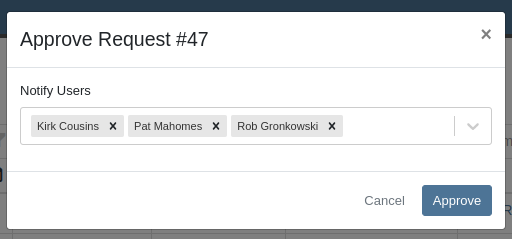
Opportunity
Service Managers have requested the ability to provide the reason a Service Request was approved or rejected.
Solution
Added a “Note” field to the form for Approval or Rejection of the Service Request.
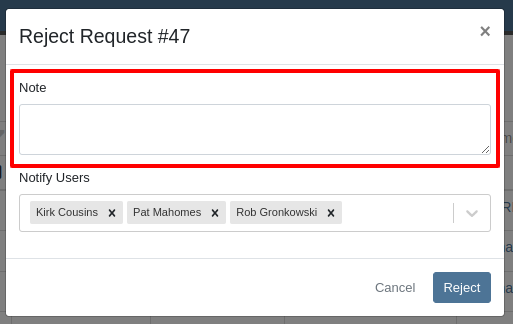
This note is shown on any notifications sent when approving or rejecting the Service Request.
Opportunity
Service Managers requested an indicator for whether or not a Customer has credit cards on file when creating and viewing Work Orders.
Solution
A credit card icon will appear on the New Work Order form and the Work Order Dashboard if a Customer has any cards on file.
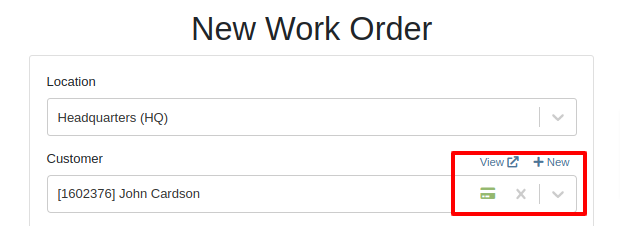
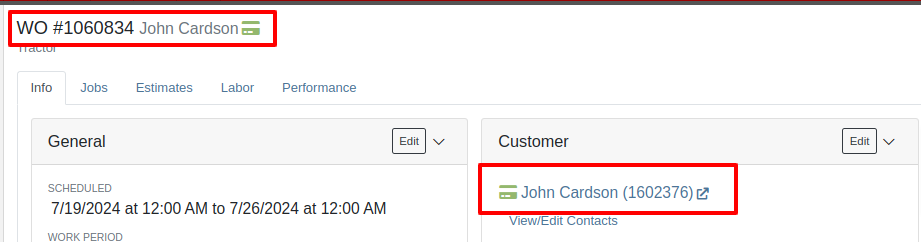
Opportunity
Service Managers have requested the ability to create a scheduled task through existing Work Orders.
Solution
We have added an action to the Work Order “Actions” menu to create a scheduled task from the existing work order.
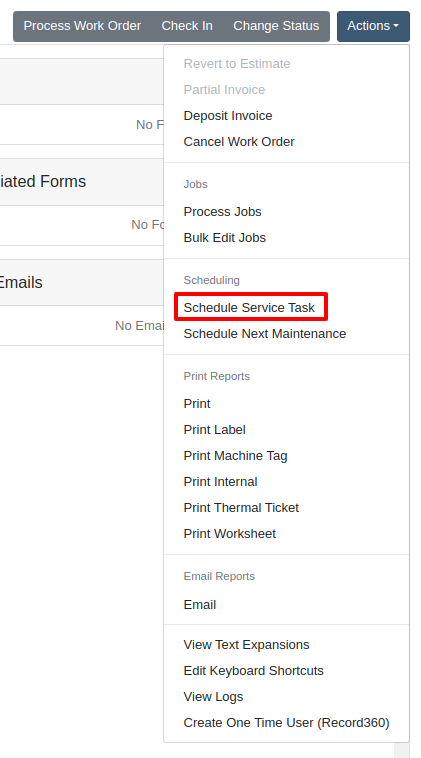
Opportunity
Service Departments reported that Machine warnings on Work Orders were obstructing some forms, hindering technicians.
Solution
We have made the Machine Warnings dismissible and added a warning indicator to the header of the Work Order Dashboard. When you hover over the badge, it displays the same warnings, ensuring that the interface remains clear and functional while still providing easy access to those important warnings.
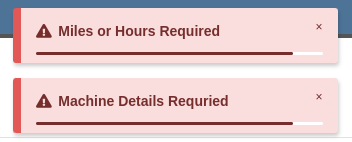

Opportunity
Salespeople asked for the Item Number 2 to be visible on Part lines on Sales Orders and on Sales Order printouts. Item Number 2 is an additional internal part number used for reference purposes.
Solution
Added a setting to display Item Number 2 on the Point of Sale and on the Sales Order printout.

To enable the feature follow these steps:
Opportunity
Managers have requested the ability to limit which users can modify Invoice settings from the Point of Sale.
Solution
A new permission has been added around the “Settings” button on the Invoice page. Administrators can configure this permission by navigating to the Access Control page. The new permission is named “Enable POS Settings” under the Point of Sale section.
Opportunity
It has been requested that Reversed and Deleted multi-pay Sales Orders remove the payment lines generated on the other linked Sales Orders.
Solution
We have added functionality that reverses invoices paid on a multi-pay invoice if the latter is reversed. Additionally, deleting a line on a multi-pay invoice or deleting the invoice entirely will remove the payment line from any invoices previously paid on the multi-pay invoice.
Opportunity
Sales and Service Users have requested the ability to quickly view if their Customer Contact prefers to be contacted via SMS. This improves communication with Customers by reducing the potential of accidentally reaching out to them using the wrong method of contact.
Solution
New indicators have been added if a selected contact has "SMS Notify" enabled. On the Work Order Dashboard, it will show up next to the Contact's phone number with a "Text Allowed" indicator. On Sales Order pages, it will appear as a badge in the bottom right.
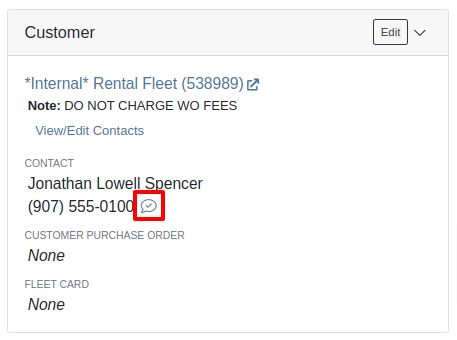

Opportunity
Managers have requested the ability to prevent automatic dismissal of the “Customer Note” popup that is on Customer Dashboard, Sales Order, Work Order Dashboard, and Rental Dashboard.
Solution
Added a setting to prevent automatic dismissal of the customer notes.
To enable the feature follow these steps:
Opportunity
Managers have requested the ability to make a reason for creating a customer a required field.
Solution
We have added a setting that will make the reason for creating a customer a required field.
To enable the feature follow these steps:
Opportunity
Rental Managers have requested the ability to know when a Customer has exceeded their Account Credit Limit before creating a new Rental Contract.
Solution
We have implemented warnings on Rental Creation that will show when a Customer's Account is over their credit limit.
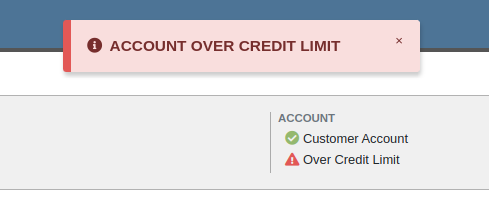
Opportunity
Managers requested the ability to indicate when a machine has been stolen.
Solution
You can now indicate a Machine has been stolen from the Machine Dashboard by selecting "Report Stolen" from the Actions menu. If you recover a Machine that was stolen, select "Report Recovered" from the Actions menu. Additionally, there is a red warning banner across the top of the page for Machines that have been reported stolen.
Opportunity
Parts Managers requested that the Manufacturer Part Number be displayed on the Parts Purchase Order printout.
Solution
Added a new setting to display the Manufacturer Part Number on the Parts Purchase Order printout.
To enable the feature follow these steps:
Complaint: Parts Managers mentioned that sometimes when loading Item Dashboards for John Deere parts, the additional information pulled from John Deere would not load.
Correction: Fixed.
Complaint: Service Managers pointed out that the layout on the Job Level Service Scheduler was not being saved.
Correction: Fixed.
Complaint: Purchasers using MRP noted that attached Drawings on Parts were not being included when emailing a Purchase Order.
Correction: Fixed.
Complaint: Service Managers noted that editing and saving a Work Order on an iPad would sometimes cause an invalid date format error on correct dates.
Correction: Fixed.
Complaint: Sales Managers reported that invoices marked as paid in QuickBooks Online were not reflecting as unpaid after direct changes were made to the QuickBooks Online data.
Correction: Fixed.
Complaint: Managers pointed out that machines that were created through the “New Machine” page were not being created with the correct model.
Correction: Fixed.
Complaint: Technicians reported that when uploading files on the Work Order Dashboard they were receiving an “Upload Failed” error.
Correction: We have added a notification when files queued to be upload are over the total file size limit.
Complaint: Service Managers reported that SMS conversations with only outbound messages were not showing in the Activity tab on Work Orders.
Correction: Fixed.
Complaint: Service Managers reported an issue with the "Display Detailed Subtotal Breakdown on Report" setting. When this setting was enabled, labor subtotals on Invoices and Quotes for Work Orders were not calculated correctly if the Work Order included Jobs billed by hours.
Correction: Fixed
Complaint: Managers reported that when the user preference for opening a search in a new tab was enabled, the old search query persisted in the search bar on the original tab.
Correction: Fixed
Learn More at Flyntlok Dealer Management System
Check out our Flyntlok YouTube channel for more highlights of the application!
Opportunity
Salespeople have requested more effective filtering in the SMS Inbox to help them better respond to Customers in a timely fashion. Additionally, they requested more information be shown about a conversation to help them understand what a Customer may be asking about.
Solution
First, we have split what was previously the "CRM Hub" into 2 pages: the SMS Inbox and Campaigns. You can find both in the CRM section of the sidebar as “SMS Inbox (CRM Hub)” and “Campaigns (CRM Hub).”
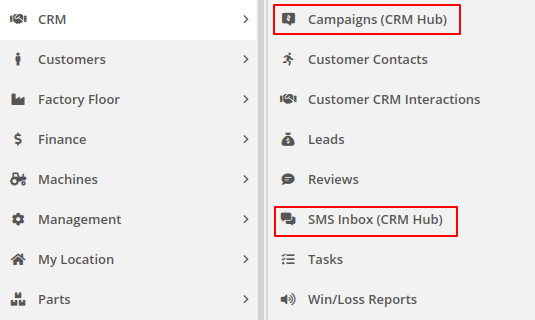
In the SMS Inbox, open the updated Filters section and you’ll find several new options to narrow down what conversations you’re viewing. Filters within the new “Sent message about'' section allows you to find conversations with messages sent from elsewhere in Flyntlok. For example, "Campaign" lets you find conversations containing messages from a specific campaign and "Customer" lets you find conversations with messages sent from a specific customer’s dashboard. Invoice, Lead, Rental Contract, and Work Order allow you to only see conversations with messages sent from any of the indicated pages.
We’ve also added 4 more general filters to help limit the number of Conversations shown to you:

SMS messages sent from the following pages will now be marked in a conversation to provide a better idea of what that conversation is about:
You can click the link to view the page that message was sent from.
Opportunity
Salespeople have expressed interest in being able to see more data associated with a phone number when a new call comes in, which will allow them to have more context upfront before they decide on a course of action.
Solution
We have extended the capability of our integration with the RingCentral desktop application. We have an updated URL that will support the ‘name’ parameter, and can be entered into RingCentral’s settings under the ‘Manage external apps or URLs for incoming calls’ section. The new URL is - “https://flyntlok.com/ajax/phoneCall?phone=%E&name=%N”. Now when a phone call comes in, a new tab will open in Flyntlok that will display a dashboard with centralized information about any leads or customers associated with that phone number.
The “New Call” page will show the phone number and name of the caller at the top of the page as passed on from RingCentral. If a phone number has been associated with any customer in the past, the most recent actions related to the customer will show up in the Associated Customer Card, along with a link to the Customer Dashboard. If more than one customer is associated with this phone number, information about those other customers will be shown in a collapsible list below the primary Customer Card. Leads associated with the phone number will also show up in a similar manner.
Users will be able to choose to open any of the customers or leads associated with the phone number to continue working with the existing item, or they can create a new lead by clicking on the “Create New Lead” button at the top of the page.
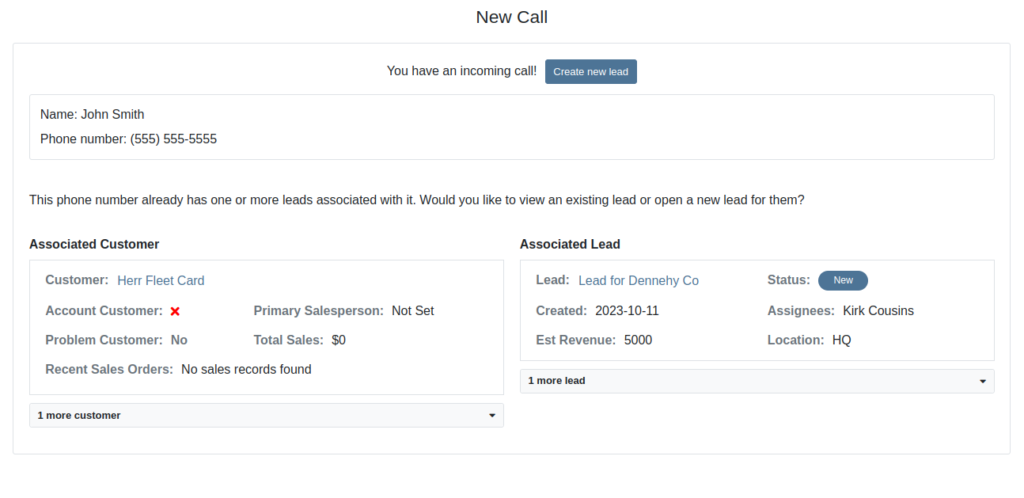
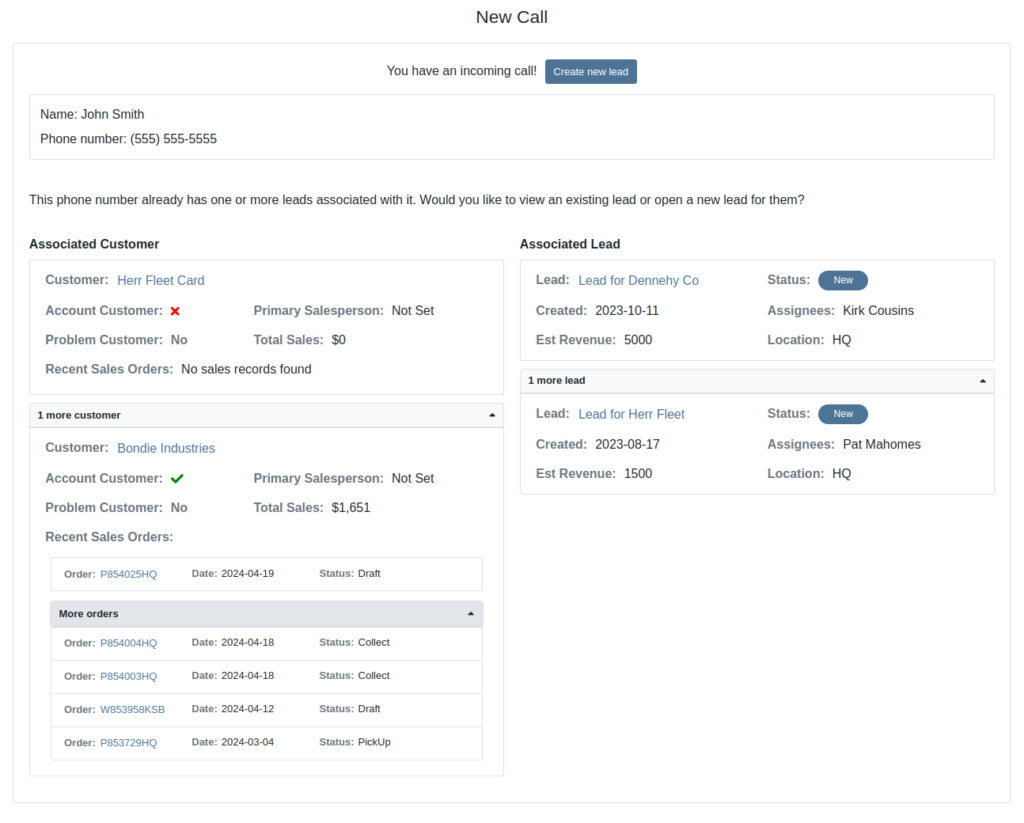
The Incoming Call Page after expanding the collapsible data elements.
Opportunity: Sales Managers have requested the ability to attach images to CRM Campaigns. Including a photo or file with a Campaign would increase the attractiveness of a message and could result in a higher conversion rate for potential sales.
Solution: We have updated CRM Campaigns to support file attachments. Users can attach a file when creating or editing a Campaign. A full preview of the text and attachment can be reviewed before and after sending.

Opportunity
Salespeople have expressed a need to request signatures from customers on a Sales Order via email, which would simplify their signature gathering process.
Solution
Salespeople now have the ability to send signature requests via email from the Point of Sale. Click the Request Signature button and fill out your customer’s information to get started.

You can view previously signed versions of an Invoice by clicking “View Collected Signatures” in the Details section.

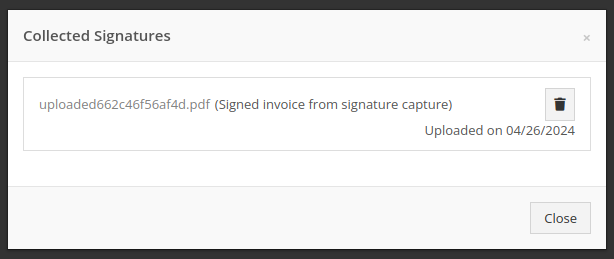
Signatures collected manually and via a card machine will now also save a signed copy of the invoice that can be viewed here.
Opportunity: Receiving Clerks and Parts Managers have requested the ability to limit the amount of labels that were being generated on Receiving Voucher label printing. For parts departments who, for example, use bins instead of individually labeling each part, reducing the number of labels would save costs and paper waste.
Solution: We have added a button to the Receiving Voucher page called "Print Stocking Label for Each Item". This will generate one label per item, regardless of its received quantity. Additionally, you now have the option to exclude Special Order item labels from being printed.
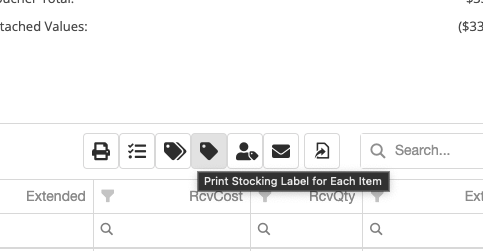
Opportunity: Managers have requested the need to restrict editing of accounting fields when editing or creating items.
Solution: We have updated the Item Dashboard to lock editing based on a new permission. Admins can find this new permission in Access Controls -> Inventory -> Item Editing. This will toggle editing on Item Income, Expense, and Asset Account fields.
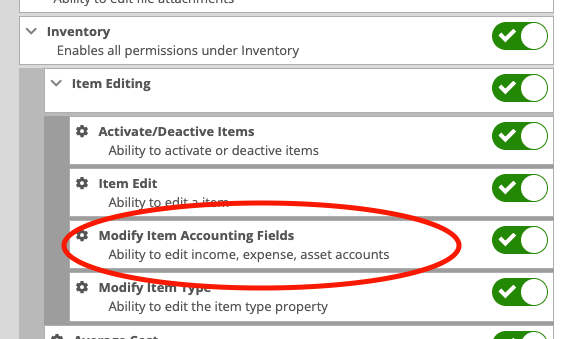
Opportunity: Managers using the recently-released Machine Warning Note feature have requested that this note be visible on Work Order pages.
Solution: We have updated the Work Order Dashboard and Work Order creation to display this note when the machine is selected.
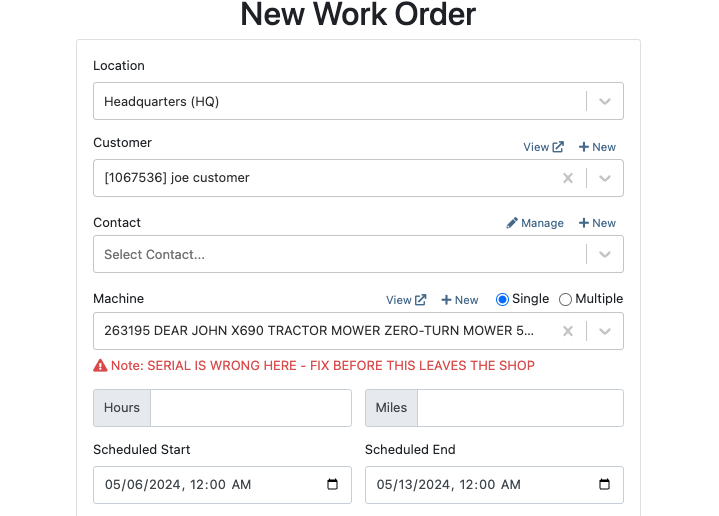
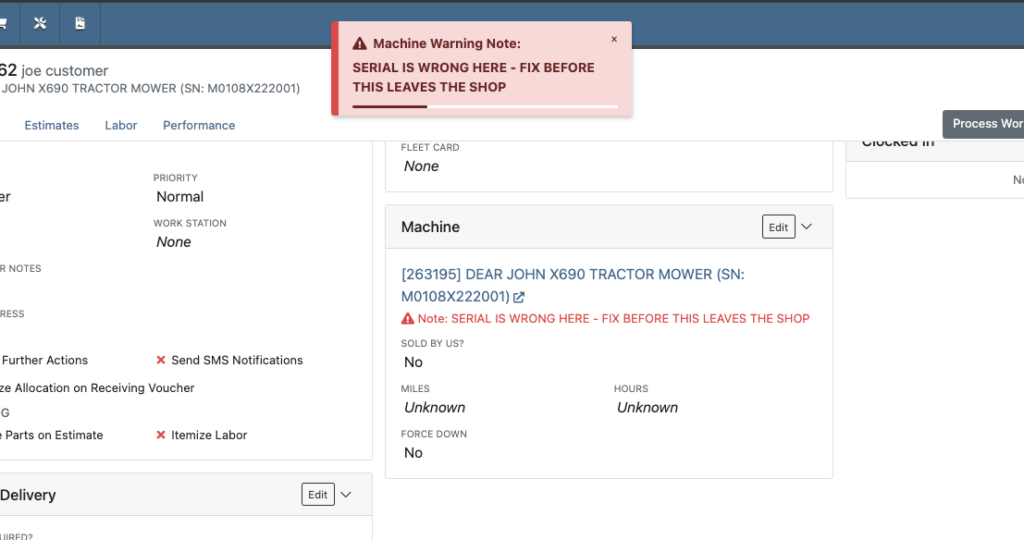
Opportunity: Service Managers have stated the need to undo a job Approval or Rejection. Previously, a user could only change an Approved job to Rejected, or vice versa.
Solution: We have added additional actions to Work Order Dashboard Jobs. If the job has been previously Approved or Rejected, the status can now be cleared.
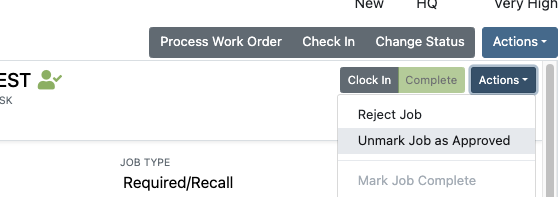
Opportunity: Rental Managers have requested the need to quickly view invoices that were returned against a previous Rental Contract invoice. This would help them reduce the possibility of the costly mistake of missing a billing period for a customer if a return was not immediately visible.
Solution: We have updated Rental Dashboard to clearly display when a returned Invoice is recognized against a previously billed contract. The returned invoice will be shown underneath the original Sales Invoice.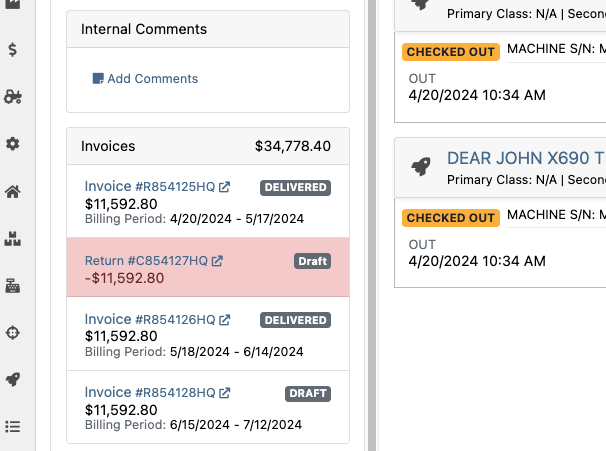
Opportunity: Rental Managers have requested to have more specific billing information at-a-glance when reviewing Rental Contracts to be billed. We previously only showed Next Bill and Last Bill dates.
Solution: We have added two new columns: Next Billing Period and Last Bill Invoice. Next Billing Period will show the billing period of the next upcoming billing cycle for each Rental Contract. The Last Bill Invoice column is a link to the most recently generated Invoice for each Rental Contract.
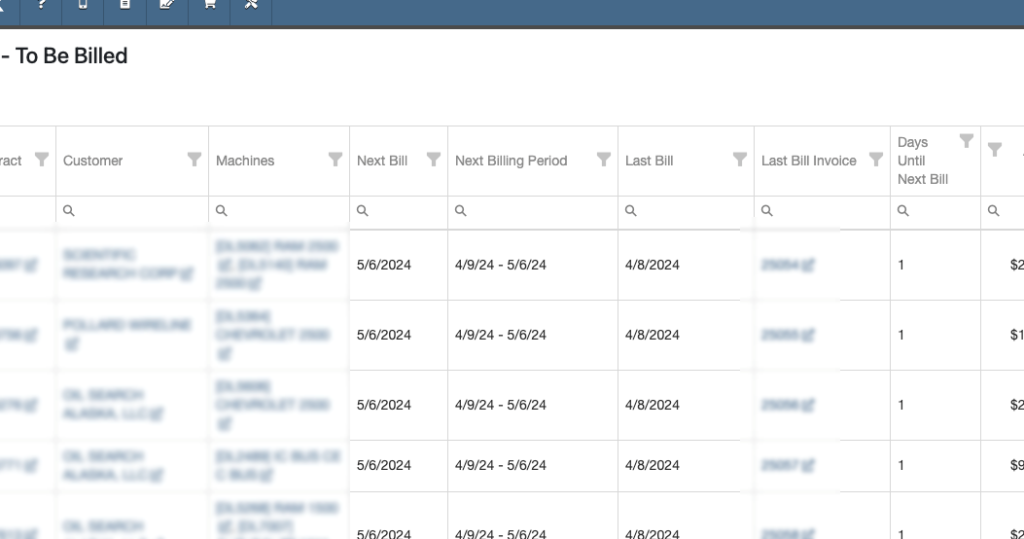
Complaint: Purchasing Managers mentioned that when using MPO Vouchers and reviewing machines to allocate to Sales Orders, sometimes a line would show as having available Sales Orders to associate when there were actually none available.
Cause/Correction: Fixed. Additionally, all MPO Voucher users should now have been moved over to the latest version of Machine Allocation.
Complaint: Technicians using the Work Order Parts Request feature noted that the Parts Searcher was not pulling in all available parts, and displaying incorrect item identifiers.
Cause/Correction: We have made several updates to this feature: the Parts Searcher should now be searching the complete parts catalog, and the parts displayed should now be showing its proper item numbers. We have also made improvements to the layout.


Complaint: Rental users in multi-location dealerships mentioned that when searching for machines to rent, they would notice some "Available Machines" incorrectly marked as “Conflict” status.
Cause/Correction: We have updated the Rental Searcher to correctly display availability for multi-location dealerships.
Complaint: Accountants using QuickBooks Online stated that loading Payments into Flyntlok was taking a lot more time than usual, and would sometimes fail after an extended period of time.
Cause/Correction: We identified that this was caused by attempting to load in a large number of payments. We have made significant improvements to this functionality to handle larger loads.
Complaint: Rental users who bill by the hour noticed that the start and end times they would enter into the New Rental page would sometimes carry over the wrong date and duration to the Rental Contract.
Cause/Correction: Fixed.
Complaint: Rental Managers mentioned that when invoicing a rental for a machine configured with attachments, its attachments were not showing on the invoice.
Cause/Correction: Fixed.
Complaint: Purchasing Managers noted that when a machine is received on a voucher, and the voucher is then canceled, some of the machine data from the canceled voucher remained on the machine.
Cause/Correction: We now clear the serial number, vendor PO associations, and date received of machines on a canceled voucher.
April 24th, 2024 Release Notes
Learn More at Flyntlok Dealer Management System
Check out our Flyntlok YouTube channel for more highlights of the application!