Last Release Notes
August 13th, 2025 Release Notes
Not yet a Flyntlok Customer?
Learn More at Flyntlok Dealer Management System
YouTube
Check out our Flyntlok YouTube channel for more highlights of the application!
You: Hey Flyntlok, where ya been?
Flyntlok: Good question. You are a careful reader and have noticed that these Release Notes are a week late. Well, as Flyntlok grows, we need to be a bit more careful and thoughtful with our releases. There is an old saying for software startups: “Move fast and break things.” That works in the early startup phase, but not so much as you mature. While many of our employees’ maturity might be in doubt (including yours truly), Flyntlok as a company is maturing and now we need to “move fast, and NOT break things.”
To that end, we are changing our release cycle to every three weeks. Our goal is still to innovate every single release and provide frequent updates, but the longer period will allow us to spend more time testing and ensuring you get a solid product.
You might be sad to not get as many entertaining release notes to read with your morning coffee, but hopefully you will be happy to get an improved experience.


Recently, our beloved founder and CEO Sean “Yosemite Sam” McLaughlin and his trusty CRO-sidekick Mike Wasserman participated in a podcast with the “OPE People Podcast” by OPE+, The Power Equipment & Landscape Business News Source.
Listen to Sean discuss the future of AI in the dealer management space and opportunities it will provide. Don’t fear the future!
You can listen to the podcast directly on the OPE+ site directly, or from your favorite podcast source: Podbean, Apple Music, or Spotify. (Warning: Yosemite Sam is very passionate and occasional “not suitable for work” vocabulary is used, so maybe don’t blare over your shop’s speakers...)
Opportunity
Receiving Clerks wanted a faster way to process incoming parts, especially for large Purchase Orders with many lines. Previously, each part had to be manually received by entering quantities and costs, which felt like an extra step even when items matched the expected values.
Solution
We’ve added a new lightning bolt icon next to each Receive button on the Receiving Voucher. Clicking this icon will instantly mark the part as fully received at the Purchase Order’s expected quantity and cost.

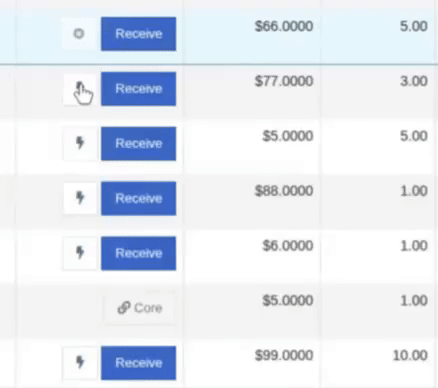
Note: Yes, it handles cores too!
This enhancement saves time, reduces clicks, and streamlines the receiving process -- particularly for orders with many items. We’ve already received many kudos for this enhancement!!

Flyntlok developers giving themselves a well-deserved pat on the back.
Opportunity
Building on the new Quick Receive enhancement, users also requested a way to process entire vouchers at once. This would be especially useful for large orders where most items are received in full. Manually clicking “Receive” for each line, even with the quick option, could still be time-consuming when handling dozens of parts.
Solution
We’ve added a new “Receive All” option under the Actions dropdown on the Receiving Voucher. This feature will automatically mark all eligible lines as received at their expected quantities and costs. If there were any discrepancies, users can still go back and edit the one-off exceptions. This improvement further streamlines high-volume receiving, helping clerks process full shipments in just one click.
Note: Lines that already have a received quantity (including partials) will remain unchanged.

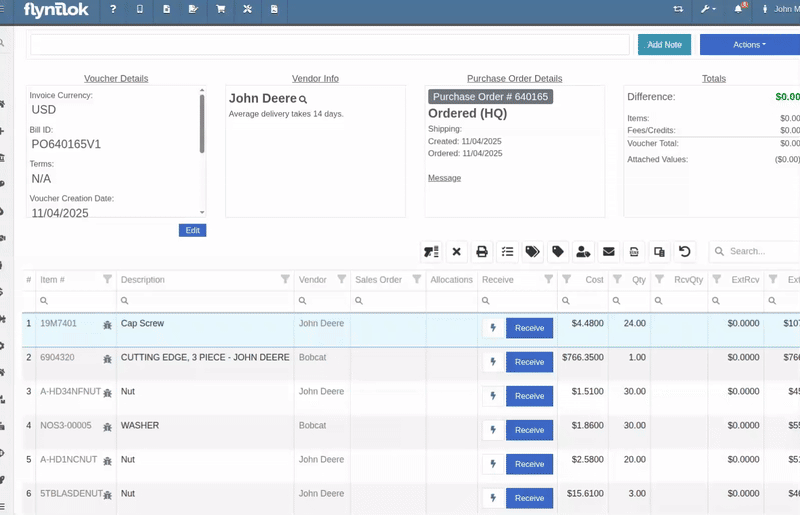
Opportunity
When extracting items from a Purchase Order that contained multiple identical parts, users couldn’t tell which line was linked to a Sales Order. This made it difficult to know which line to extract without risking the removal of a linked item.
Solution
The extract dialog now displays related Sales Order information for each line, allowing users to clearly identify which items are connected to a sale before extracting.


Opportunity
Machine Managers reported that stale data from their Volvo, Hitachi, and Samsara telematics integrations have been overwriting their machines’ miles/hours, and has been polluting their machine meter history logs.
Solution
We have improved our system to better account for stale data, so that only actual updates in machine usage are reflected on your machines in Flyntlok. Additionally, we have improved our logging to show where any change to a machine’s miles/hours have been made.

We are planning to integrate with Motive Telematics soon, so keep an eye out for that in future release notes.
Opportunity
Fleet Managers shared that the previous Move process was cumbersome to use and lacked flexibility. It only supported a single contact, didn’t allow “reference machines” not yet in the system, and couldn’t be easily accessed from other pages. Quick Transfers also used a separate process, creating inconsistencies and extra steps.
Solution
We’ve made numerous improvements to the Move experience to make it more intuitive, efficient, and consistent with the rest of Flyntlok.
New Move Page
The new Move Page features a refreshed layout and simplified workflow. You can now start a move directly from the sidebar by navigating to Sidebar → + New → Move.

Moves can also be initiated from Customer Dashboard by navigating to Actions → Request Machine Move.

Reference Machine (Virtual Machine) Support
Moves now support a Reference Machine, which serves as a placeholder that can be replaced later through the Move View page. This is helpful when coordinating moves for machines not yet entered in Flyntlok.

Additional Contact
We’ve also expanded the contact system to include two contacts per move: a “From Contact” and a “To Contact”. This ensures better clarity and accountability during transfers.
Redesigned Quick Transfer
The Quick Transfer action has also been improved. Accessed through Machine Dashboard → Actions → Quick Transfer, it now redirects to the new Move Page with the Machine, Customer, and From Location fields automatically filled in. This creates a unified and simplified transfer experience.
Moves on Customer Dashboard and Machine Dashboard
Added visibility for related moves, you can now view related machine moves directly from both the Customer Dashboard and the Machine Dashboard, making it easier to track transfer history and current activity.

"Force Complete" Action
A new Force Complete button has been added to the Move View page. This option allows users to complete a move immediately, skipping intermediate steps like truckload assignments and status transitions.

Moves on Mobile
In addition, moves can now be searched for and opened on mobile devices, providing full access to move details and updates while on the go.

Notification of Completed Moves
Finally, a new notification type has been added under Preferences → Notifications → Machines → Any Completed Machine Move. This allows users to stay informed when any machine move has been completed.

Salespeople, and Justin, want a quick way to gauge the "temperature" of a customer. One such way is knowing whether they had recently left a business review, and how good was that review.
Our existing Google Reviews integration didn't support linking a review directly to a customer, making it difficult to see which reviews belonged to which customers.
You can now associate Google Reviews with customers directly from the Reviews page using the new "Associated Customer" column. In several locations within the application we will display that customer’s most recent review, and clicking on that “*” review will take you to the CRM reviews page and open a dialog with the actual text of the Google review and your response to it (if any).
We have not added the ability to map a Facebook review to a customer yet, but will do that in the future.
We know that Justin hopes his dealer reviews are higher than his golfing reviews.

Once a review is linked, that customer's latest Google Review rating will automatically appear at the top of their Customer Dashboard, giving sales teams instant context during interactions.

Opportunity
Salespeople noted that after selecting a customer when creating a lead, if an existing lead was found for the customer, the notice was too small and would often be overlooked. This would result in users unintentionally creating duplicate leads for a customer.
Solution
We enhanced the "Found Open Leads" alert to be more prominent.

Opportunity
Salespeople often needed to create multiple similar model quotes, such as when quoting slightly different configurations or additional quantities. Previously, after creating a model quote, the configuration form would close, forcing users to start over from scratch, even if only one or two options were different. This made quoting repetitive and time-consuming, especially for large quotes approaching the previous 50-model limit.
Solution
We've added a new "Quote & Create Similar" button to streamline quoting workflows. After creating a model quote, the screen will now stay open, allowing the salesperson to make small adjustments and quickly configure another model. Users quoting higher quantities can simply click the button again to add additional models with ease.
We've also increased the maximum number of models per quote from 50 to 75, giving sales teams more flexibility and reducing repetitive setup work.
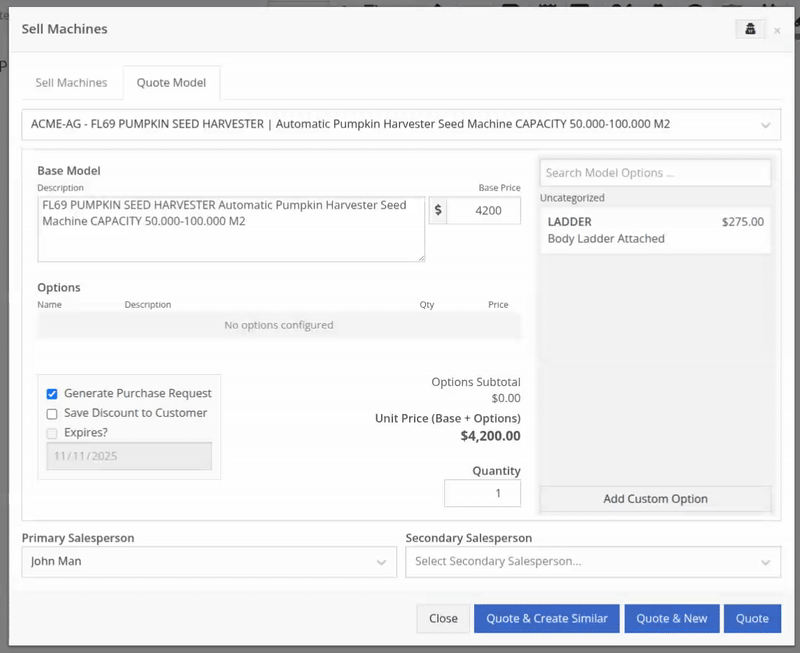
Opportunity
Sales teams needed a clear and printable summary of the internal costing information for a Sales Order. Previously, there was no straightforward way to view or export this data in a single, easy-to-read format.
Solution
A new “Generate Cost Report” option has been added under Details → Actions on the Sales Order page. This feature produces a PDF showing customer details and a table of line items with part numbers, cost, average cost, sale price, and margin (based on average cost), along with totals at the bottom.

To support pre-preparing Sales Orders for pickup, you can now assign Units of Serialized Items to Invoice Lines without automatically fulfilling that Line. While associating Units on the Point of Sale, uncheck the “Update Fulfillment” checkbox to leave the fulfillment amount alone.
Opportunity
Technicians needed better visibility and control over their assigned jobs in the mobile view. Completed work orders were still appearing in “My Work,” while work orders where the technician was only assigned to the job (and not the overall work order) were not showing.
Solution
The mobile “My Work” list now properly displays jobs assigned directly to technicians and automatically hides Work Orders with completed jobs assigned to them. A new “Show Completed” toggle allows technicians to view open Work Orders with completed jobs when needed.
Opportunity
When looking at a unit via Machine Dashboard, managers wanted a more efficient way to preview the status of active Work Orders against that machine. Previously, they saw a blue banner notification with a link to the Work Order.
Solution
The Work Order's status is now included in the banner notification.
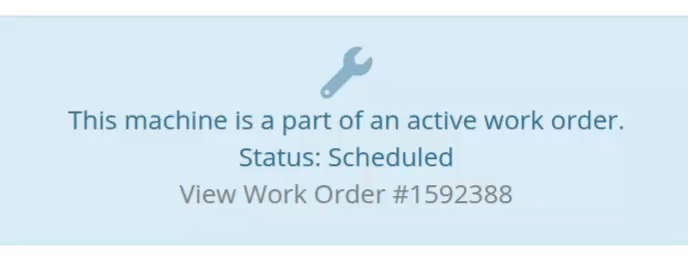
Opportunity
Rental Managers requested a better way to update long-term contract rates when new rates take effect. Previously, changing the rates on open contracts could have unexpected downstream consequences. For example, increasing the rates after making some billings made Flyntlok believe that underbilling had occurred, resulting in incorrect final invoices.
Solution
We’ve introduced a new feature that streamlines the updating of rental rates on active contracts without creating billing conflicts. This enhancement mimics the “Replace Machine” logic but focuses solely on updating rates. A new “Replace Rent Schedule” button has been added, opening a form similar to the existing “Edit Line Rental Schedule” form. When used, Flyntlok flags the rate change to ensure accurate billing and prevent incorrect discrepancies on final invoices.
To update the rates on an existing contract, navigate to the affected rental, and select “Replace Rent Schedule” from the “Actions” drop down:

Then, enter your new rates as well as an estimate for the duration the rates will be applied to; these set the new rates and a billable duration for them:

Once submitted, you will see a new line with the rates and billable duration you entered as well as an indication that a rate change occurred. In the event that you need to edit the rates again after replacing them, you have the same options as the first time you changed them: use the existing rent schedule editor or use the “Replace Rent Schedule” action again. If you’ve made billings after changing your rates, then you likely want to use the “Replace Rent Schedule” action again to prevent unexpected issues on the final invoice. To delete the rent schedule replacement, select “Remove Rent Schedule Replacement” from the “Actions” drop down.
This improvement makes it easy to apply new rate schedules at contract renewal time while maintaining the integrity of previous billings.

Opportunity
Parts with multiple identifiers were difficult to verify during inventory counts since the count page only displayed the primary item number. Users needed additional reference fields to easily match and confirm parts.
Solution
Inventory count page and PDF now include both the “Item Number2” and “Manufacturer Number” on the item.
Opportunity
On Flyntlok’s Journal Entry page, accountants requested the ability to submit Journal Entries to Sage Intacct as Bills just as we handle with Quickbooks.
Solution
Added this feature for Sage Intacct.
Complaint: When users partially fulfilled a sales order containing serialized items, the serialized units were not being carried over to the split invoice. This caused confusion, as the serialized record remained only on the master invoice rather than reflecting accurately across all splits.
Correction: We’ve corrected this behavior, partial fills on serialized items now correctly transfer their associated serialized units to the split invoices.
Complaint: Users were unable to process returns for serialized items. When trying to associate the original serial numbers on the return, the system displayed an error, preventing fulfillment.
Correction: Fixed.
Complaint: When fulfilling sales orders with serialized parts, the serial number assignment form did not appear when using the green check mark. Users were also able to fulfill serialized item lines without serial numbers assigned to them.
Correction: Fixed.
Complaint: Users were unable to search Sage revenue and expense accounts from the vendor edit page using the account number.
Correction: Fixed.
Complaint: Invoices where payments exceeded the total amount incorrectly displayed a zero balance instead of reflecting the overpayment as a negative balance.
Correction: Fixed.
Complaint: Salespeople noticed that changes made to Shopify Product’s from Flyntlok’s Item Edit Page were not working as expected (e.g. changing the Product’s price in Shopify); they also reported issues with creating a new Shopify Product.
Correction: Fixed.
Complaint: When saving a vendor, some items linked to that vendor had their list prices incorrectly updated or cleared. This occurred when the items did not have an MSRP set, causing the system to apply a default markup and overwrite existing pricing.
Correction: Fixed.
Complaint: Users found that when creating a new machine, if a duplicate model existed that had been previously deleted or marked inactive, the system sometimes assigned that inactive model instead of the active one. This caused confusion and incorrect model associations on new machines.
Correction: Fixed.
Complaint: Users reported that when adding items to a kit, the search tool sometimes failed to find the desired item, even though the same item appeared correctly in other searches.
Correction: Fixed. The kit item searcher now properly detects and displays items linked to price files.
Complaint: Salespeople reported that when creating a new item using Quick Add on the Point of Sale, an unknown error sometimes appeared, and the item was not created.
Correction: Fixed an issue where entering an item number longer than 45 characters triggered a generic error. The system now displays a clear validation message instead.
Complaint: Accountants reported that creating Journal Entries in Sage from Flyntlok’s Journal Entry dashboard would attempt to post with the Machine’s class information, even with that feature disabled.
Correction: Fixed.
Complaint: When transferring jobs from an existing Work Order to a new Work Order, the linked entity reference, such as Sales Order, was incorrectly carried over to the new Work Order.
Correction: Fixed.
Complaint: Sometimes customer and vendor records appeared to be changed by the “Flyntlok System” user, making it unclear who performed the edits.
Correction: Fixed.
Complaint: Sometimes newly created ECR Work Orders were not linking to their corresponding Rental Contracts.
Correction: Fixed.
Complaint: Some machines appeared eligible for registration even though they were already registered, which caused confusion among users and led them to attempt re-registration, resulting in errors.
Correction: Fixed.
Complaint: After completing a move, the machine’s “Responsible” location did not update to reflect the new location.
Correction: Fixed.
Complaint: Users were unable to locate certain work orders in the Service Scheduler, even when searching by specific work order numbers. The issue occurred because hidden or inactive filters (such as department) remained applied in the background, blocking results.
Correction: Fixed.
Complaint: When adding a part to a “Count Sheet” on the sprint, the variance report displayed an incorrect item number. Clicking the entry still opened the correct item dashboard, indicating a mismatch in the displayed data.
Correction: Fixed.
Complaint: Inactive or deleted customers were still appearing in the Sales Order customer search and could be selected, even after being marked inactive.
Correction: Fixed.
Complaint: Customers with Sage-linked accounts showed a $0.00 account limit and balance on the payment form within Sales Orders, even though correct values appeared on the Customer Dashboard.
Correction: Fixed.
Complaint: Users reported that when printing an invoice that contained a very long description field, sometimes it would cause the printed PDF to appear with small, nearly-unreadable text.
Correction: Fixed. This issue was only affecting long description fields when written as a work order job's complaint, cause, or correction.
It’s been several weeks since we provided our last update. Newcomer “Dean Dean the DMS Machine” sits alone at the top of the standings, one game ahead of 4 other Flyntlokers, including Pawel who fumes when anyone brings up the fact that he isn’t winning.
At the other end of the table sits Ivan all alone at the bottom with just 2 wins. A very tough fall from grace after winning it all last year. And just above him sits 4 other Flyntlokers with a mere 3 wins. That includes Tim who was convinced his auto-drafted team could win it all with the proper care during the season. But alas, he fell this week to bottom-of-the-barrel Ivan and previously to Isabelle’s “Taylor Swift Meme Team”.
October 15th, 2025 Release Notes
Schedule a demo to learn more!
Check out our Flyntlok YouTube channel for more highlights of the application!
Opportunity
Dealers needed a consistent way to handle serialized items, from receiving through invoicing, without losing serial number tracking. Previously, serialized items in Flyntlok could only have their serial numbers entered at the point of sale. This meant that dealers had to manage serials outside the system when receiving or transferring items. As a result, internal tracking was cumbersome, warranty cores were difficult to manage, and there was no reliable way to know which serial numbers were available to sell.
Solution
We’ve overhauled serialized item handling and implemented a generalized workflow that provides clean serial capture during receiving and sales. The new process works like this:
This means serials are now tracked from the moment they enter your business until the moment they leave it.
Configuration
To start using serialized items, you will first need to create or configure an Item Type for serialized items.


Receiving
When receiving a serialized item on a voucher, Flyntlok now prompts you to enter the serial numbers during receive. This ensures inventory has accurate, traceable serials right away.

If a receive is undone, any serial numbers created in that process are also automatically removed, keeping inventory clean.
Sales
On Sales Orders, serialized items can now be fulfilled by picking from the available serial numbers in stock. For faster workflows, a Scan Mode option has been integrated into workflow so counter staff can scan serials directly at checkout.

Ownership of the serialized unit updates as soon as the sale is completed.
Management
Serialized items can also be managed directly from the Item Dashboard using the Serialized Units Widget. This provides a quick way to review, add, or manage serials without going through receiving or sales.


Opportunity
When searching Vendors on the Part Purchase Order page, if a search returned no results, the user would be prompted to create a new Vendor. Managers requested more control over their users' ability to create one on this page, to prevent unintentional or unauthorized creation of duplicate Vendors.
Solution
A new permission is available on our Access Control page. Under the "Vendor" section, a permission labeled "Allow Vendor Creation on Purchasing Pages" will toggle the user's ability to create a new Vendor while creating or editing a Part Purchase Order.
Opportunity
Dealers often order the same part from multiple distributors, which leads to duplicate item records and makes inventory tracking and receiving confusing. Users needed a way to receive a purchased part into stock as a different part and to find lines using alternate numbers on POs and vouchers.
Solution
We’ve added a new “Receive As” option on the item edit page. This lets you designate a main part that all other versions should be received as. For example, if you set Part A to “Receive As Part B,” any purchase order for Part A will automatically be received into stock as Part B.
In addition, searching on purchase orders and vouchers has been improved so that if you enter an alternate part number, the system will still pull up the correct line.
To configure, edit a part and look for the "Receive As" field in the Purchasing section of the page:


Opportunity
Salespeople requested the ability to specify individual line items to be drop shipped, instead of the entire Invoice as a whole.
Solution
Added a dropship option on the Pick / Order behavior editor. Clicking the gear icon on the Invoice detail under the quantity column will show these options.

Saving this selection will cause the line to be marked as “Drop Ship”. When the Invoice is processed, a Purchase Order will be generated for the part, which will be shipped to the customer’s address. Other items on the invoice will still be ordered or pulled from stock like normal.

The original drop ship button under the Shipping Methods tab has been renamed to “Drop Ship All To Customer.” Checking it will work as before, and mark all lines on the invoice to be drop shipped.
Opportunity
Managers setting up Work Orders noticed the name of the customer’s address was not displayed when choosing an on-site address for the Work Order. They requested to see the address’ name as it is the primary way they identify their addresses.
Solution
The address’ name is now presented when selecting an on-site address on the Work Order. Furthermore, you’ll also see customer address names when selecting an address for pickup or delivery.
Opportunity
Technicians using the mobile view needed an easier way to return to the main Work Order page from a Job page. The back button often left them stuck on the previous page they had visited instead of the Work Order page, creating confusion during navigation.
Solution
A direct Work Order link has been added at the top of the Job view in mobile, giving technicians a quick and reliable way to return to the main Work Order page.
Opportunity
Sales and Rental Managers wanted to be able to see Reservations marked as open-ended on the Customer Dashboard.
Solution
These reservations are now visible in the “Active Reservations” widget.
Opportunity
Users reported that during peak hours, emailed documents and notifications could be delayed, slowing down communication with staff and customers. Timely delivery of these messages is critical for smooth daily operations.
Solution
We’ve made (and continue to make) behind-the-scenes improvements to our email system to increase speed and reliability. Our aim is to reduce delays during busy times so your staff and customers receive their messages more quickly and consistently.
Complaint: Internal Work Order PDFs were displaying fee prices instead of fee costs, and total costs were being calculated using prices rather than actual costs.
Correction: Updated Internal Work Order PDFs to display fee costs and use them in total cost calculations.
Complaint: Sales Orders containing kits could remain stuck and not move into the Delivered status. This happened when receiving the kit parent, if any sub-items had a quantity of 0, their received quantity was not updated, leaving the order in a broken state.
Correction: Fixed the kit fulfillment logic so that sub-items with a quantity of 0 are properly updated when the kit parent is received.
Complaint: Salespeople reported that in some cases, the PDF receipt of a Sales Order would display the subtotal as one cent off from the actual Sales Order.
Correction: Fixed.
Complaint: Service Managers reported that the billable total in the Job Finances section of the Work Order Dashboard Performance Tab would sometimes be different than the sum of the lines.
Correction: Rejected jobs billed by estimated hours were being included in the total calculation. These have been filtered out.
Complaint: Sales Orders paid using saved credit cards were sometimes having duplicate credit card surcharges applied, causing customers to be charged twice.
Correction: Fixed.
Complaint: Accountants reported that their Sage Intacct credit accounts would sometimes not populate on the generated Machine Deprecation Journal Entry.
Correction: Fixed.
Complaint: When returning a final Work Order Invoice, job lines from the original Work Order invoice were incorrectly carried over and displayed on the return.
Correction: Fixed.
Complaint: Users reported that they were unable to group columns on the Upcoming Maintenance Schedules page.
Correction: Fixed.
Complaint: Managers noted that all users were able to preview a machine's margin calculation while selling a Machine. Toggling the "View Internal Pricing Info" button did not toggle this field.
Correction: Fixed. Additionally, for those with the permission enabled, we have made the toggle button available on the "Sell Machines" pop up so users do not have to close it to reveal margin information.
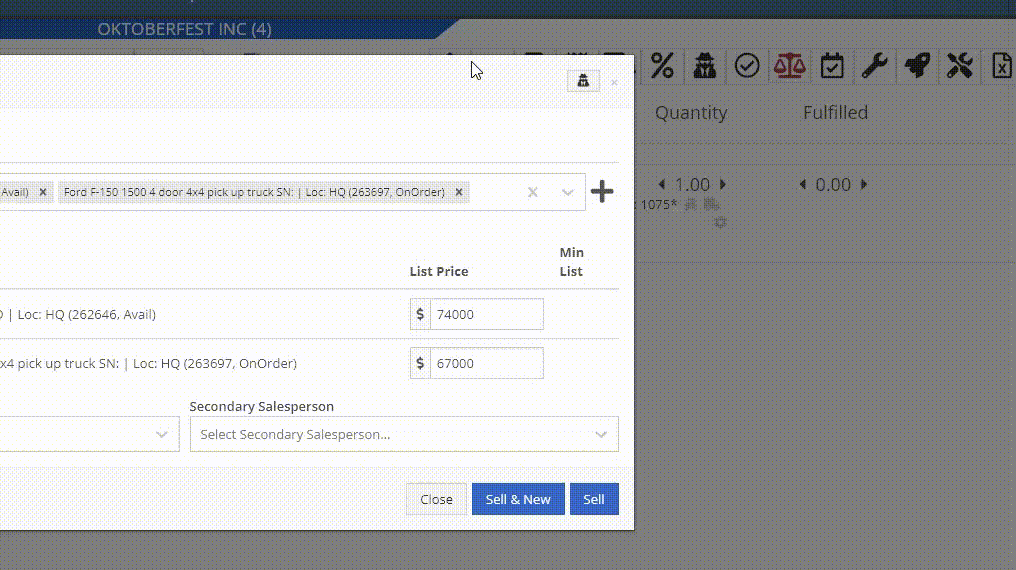
Complaint: Managers noticed the customer’s name they’re searching for does get used as the name in the “Create New Customer” form on the New Work Order page like it does on a Sales Order.
Correction: The name typed into the Customer Searcher on the New Work Order will now be used to prefill the name in the Create New Customer form, just like on Sales Orders.
September 17th, 2025 Release Notes
Learn More at Flyntlok Dealer Management System
Check out our Flyntlok YouTube channel for more highlights of the application!
Opportunity
Salespeople requested the ability to add discount tiers to customers when they are being created from the Invoice.
Solution
This functionality was added to the “Quick Create Customer” dialog box.

Please contact your friendly Flyntlok consultant if you are interested in activating this feature for your sales team!
Opportunity
Salespeople need better visibility into machine warning notes during the sales process. Previously, these notes were only accessible by navigating to the Machine Dashboard, which slowed down workflows and increased the chance that important warnings could be overlooked.
Solution
Machine warning notes are now fully integrated into the Sales Order page. When searching for machines to sell, the warning note is displayed.

When a machine on a Sales Order has a warning note, an icon is shown. Hovering over it reveals the note.

Opportunity
When searching for parts with the Magic Wand tool, users could only see quantity on hand at their current location. This made it harder to quickly identify stock available at other branches, slowing down sales and fulfillment workflows.
Solution
The Magic Wand searcher now provides visibility into inventory at other locations:

A yellow asterisk next to the quantity badge indicates that additional stock is available elsewhere. Hovering over the badge reveals the quantities on hand at other locations. This makes it easier to identify and source parts across your organization without leaving the search screen.
Opportunity
When viewing costs using the "View Internal Pricing" (![]()
 ) tool on Point of Sale, sales managers could only see margin as a percentage, making it harder to quickly assess the actual dollar value of profit.
) tool on Point of Sale, sales managers could only see margin as a percentage, making it harder to quickly assess the actual dollar value of profit.
Solution
We now display both percentage and dollar value margins, giving sales teams clearer insight into profitability at a glance.
Opportunity
Users (Wayne once again) wanted more control and efficiency when importing parts into Point of Sale. Previously, if a part existed across multiple vendors, the system required manual selection of the part for each line.
Solution
We’ve made enhancements to the Point of Sale import tool.
Additional improvements:
These changes streamline imports, reduce manual corrections, and improve data accuracy on invoices.
Opportunity
Sales Managers requested clearer visibility into estimate totals. Currently, estimates only showed an overall total, leaving customers and staff without an easy way to see how parts, labor, discounts, and taxes contributed to the final amount.
Solution
We've added a new setting: "Display detailed subtotal breakdown on estimate". When enabled, estimates will now include a breakdown showing Total Parts, Total Labor, Discounts, Subtotal, Taxes, and the Overall Total.
To turn this feature on, go to Flyntlok Settings → Sales section.
Opportunity
Sales Managers working on-the-go wanted the ability to not only upload machine images from their mobile devices but also publish listings online quickly. The "Advertise" field is used by some teams to communicate to online sales reps that a machine is ready to be listed. Previously, the "Advertise" field could only be edited from the desktop interface, slowing down the process of getting machines online.
Solution
The "Advertise" field is now editable when managing machines on Mobile. This allows sales teams to upload images and immediately mark machines for advertising in one step, streamlining the process of getting inventory online faster, from anywhere.

Opportunity
Technicians and Service Managers needed a faster, more flexible way to access files uploaded to Work Orders. Previously, clicking on a file link always opened the file in a new browser tab, making it inconvenient for users who simply wanted to download files directly, or download multiple files at once.
Solution
We’ve improved file handling on the Work Order Dashboard with new actions:

These enhancements save time and make file management more convenient when working with Work Orders.
Opportunity
Service Managers rely on dashboard goals to track team performance, but until now only Productivity and Efficiency goals could be set. Many teams also wanted to monitor Recovery, an important metric for understanding how effectively labor hours are being billed.
Solution
We’ve added a new "Recovery" goal to the Service Dashboard. It functions just like the existing Productivity and Efficiency goals, allowing managers to set targets and track actual performance in real time. This provides a more complete picture of service operations and profitability.

Opportunity
Rental Managers requested clearer totals on Rental Contracts. Previously, contracts only displayed estimated totals per rental schedule.
Solution
We have added a new setting: “Show Estimated Billable” under Rental settings. When enabled, the contract will display a breakdown of the Estimated Total Billable amount at the bottom of the agreement.
Opportunity
Businesses needed tighter control over who can edit accounting-related fields when managing customer records. Without permission controls, there was a risk of unauthorized changes that could affect accounting accuracy and reporting.
Solution
We’ve added a new user permission that allows access to accounting-specific fields when editing customers. Admins can access this permission in Access Controls under the Customer category:

Opportunity
Sales Managers reported confusion when customers saw different customer IDs in the “Bill To” section of Sales Order PDFs. Customers expected to see an ID consistent with the Sage Intacct customer ID, but instead saw the Flyntlok internal customer ID.
Solution
Sales Order PDFs will now display the Sage Intacct Customer ID in the “Bill To” section when available.
Complaint: Service Managers noticed the order of job parts lists were not consistent when creating multiple Work Order Estimates. This was causing confusion when an estimate was sent to a customer again after being adjusted.
Correction: Fixed.
Complaint: Managers reported customers were not receiving surveys after purchasing a machine when they had a configured survey rule with the “Invoice Machine’s Make” filter applied on the Manage Surveys page, even though the make of the sold machine matched what they set on the filter.
Correction: Fixed.
Complaint: Service Managers reported that Work Order Job Templates were being created without respecting the company’s default job billing style.
Correction: Fixed.
Complaint: Managers reported that the Quick Transfer button on the Machine Dashboard was not creating and processing a Machine Move like they expected.
Correction: Fixed.
Complaint: Users noticed that the city, state, and zip line would not appear on Sales Order PDFs if the information was only partially filled in.
Correction: This has been fixed. Sales Order PDFs will now display the address line correctly, even if only part of the information is present.
Complaint: On smaller screens, part of the Actions menu on the Work Order Dashboard was inaccessible due to a visual bug.
Correction: The Actions menu is now fully visible and accessible on all screen sizes.
Complaint: On some Part Voucher PDFs, the totals amount would sometimes be cut off and not fully visible. (Yeah, seems to be a trend of things not fully displaying correctly this week…)
Correction: Fixed.
Complaint: After collecting a signature and then accepting an account payment, users still saw a warning that a signature had not been collected.
Correction: This has been fixed. The warning will no longer appear once a signature has been collected.
Complaint: Some users reported that they were unable to create tags when editing a customer.
Correction: This issue has been fixed. Tags can now be added successfully while editing customers.
Complaint: When a customer had a labor type override set, it did not replace the job template's labor type when adding a job.
Correction: Fixed.
Complaint: The true/false filters on the “Item Types” editor were not functioning correctly.
Correction: This bug has been resolved. Filters now work properly on the Item Types editor.
Complaint: When editing a machine that originally had an inactive model, switching it to an active model sometimes resulted in an error stating the model was inactive.
Correction: This issue has been fixed. Machines can now be updated from inactive models to active models without error.
Complaint: On the Work Order Dashboard, when attempting to invoice a work order, users sometimes saw no response at all if an error occurred. The page simply did nothing after clicking "Invoice."
Correction: We’ve fixed this issue. Users will now see a clear error message whenever an error prevents invoicing, improving visibility and troubleshooting.
Complaint: Users reported that when editing a machine, there was no clear indication if the assigned model was inactive. This created confusion when working with machines tied to outdated or discontinued models.
Correction: We’ve updated the edit view for machines to clearly show when the assigned model is inactive, giving users better visibility and reducing confusion when managing machine records. Users will be shown an error message when attempting to save a machine with an inactive model.

Complaint: When creating a new machine, if a user entered a model name that already existed but was inactive, the system would silently link the new machine to that inactive model. This left the machine in a broken state because its model was disabled.
Correction: We’ve improved the machine creation flow. If a user tries to create a model that matches an inactive one, the system now blocks machine creation and displays the inactive model’s ID with instructions. Users must either reactivate the existing model or select another before proceeding, preventing machines from being tied to disabled models.


Complaint: Users were unable to assign “Primary” or “Secondary” salesperson relationships to a customer.
Correction: Fixed
Complaint: When a sale included an “Other Payment” in addition to a payment on account, the other payment line transferred to QuickBooks without a tax code. This caused it to inherit the regular tax rules of the sale, which resulted in incorrect tax amounts being applied.
Correction: We updated the invoice and memo posting logic so that all “Other Payments” are automatically assigned the “Exempt” tax code (0% rate) for Canadian tenants. This prevents those payment lines from inheriting standard tax rules, ensuring QuickBooks invoices reflect accurate tax amounts.
Complaint: Some Purchase Orders were generating PDFs with missing item details caused by an item description containing special characters.
Correction: Fixed.
Complaint: The Customer Balance report was sometimes crashing when users selected a long date range.
Correction: Fixed.
Complaint: When quoting a model and adding a custom option with a price, the shown Discount % was calculated using only the base model price, ignoring the custom option(s). This sometimes resulted in an incorrect or even negative discount being displayed.
Correction: Fixed.
Last week the Flyntlok team held their annual fantasy football draft. Ivan is looking to stay on top of his game as won BOTH last year’s football league as well as the March Madness contest. And ESPN rated his team one of the top teams in our league this season. Can anyone take him down? Certainly not Dylan who is the only one thus far to not pay his entry fees and might be kicked out before the season even starts.
If you are looking to root for a low-odds victor, cheer for Isabelle who picked her team using ChatGPT creating a squad based on Taylor Swift puns. If Isabelle the Anti-Hero manages to beat Ivan, he will never be able to Shake it Off, and when he gets angry she will simply tell him, “You Need to Calm Down.”
Stay tuned for regular updates!
August 13th, 2025 Release Notes
Learn More at Flyntlok Dealer Management System
Check out our Flyntlok YouTube channel for more highlights of the application!
Models can now be configured to be quoted, sold, and purchased with quantities of Model Options. You will find that quantity amounts can now be set throughout the entire quoting and purchasing workflow. This includes:
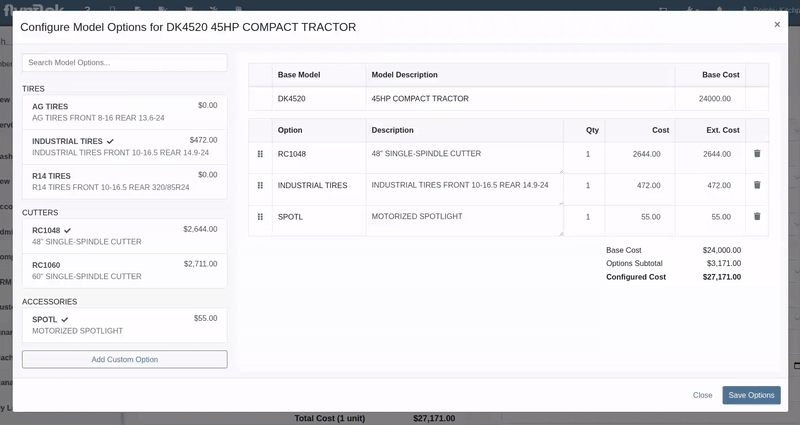
Purchasers wanted the ability to edit the cost of Model Options while editing a Machine Purchase Order. Previously, when ordering Models and then finding out about price changes after submitting the PO, the only way to adjust the cost was to either recreate the Purchase Plan, or remove all the existing options and recreate a new set of Custom Options with the updated pricing.
We have updated Model Options editing capabilities on our Machine Purchase Order page. You can now edit descriptions and costs. Similar to how Model Options was updated across the rest of Flyntlok in a previous update, this should feel more inline with all other purchasing workflows. And yes, quantity can be edited here too:
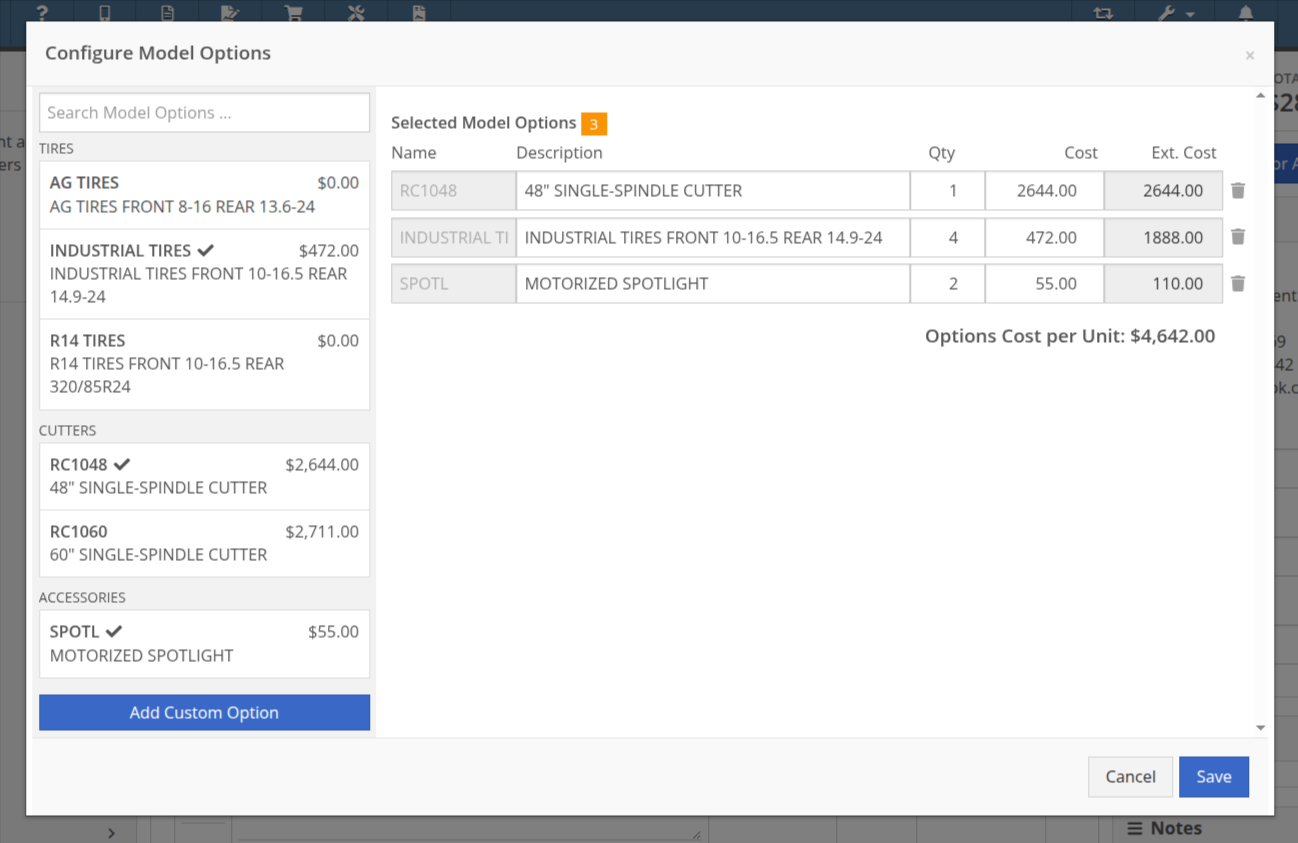
Opportunity
Purchasing teams wanted the ability to view the Item’s MSRP directly within the Part Purchase Order interface.
Solution
Item MSRP is now available in the column chooser on Part Purchase Orders, allowing users to include it in their custom layout. Further, some datagrid improvements enable layout saving and resetting for a personalized experience.
Opportunity
Service Managers needed a way to troubleshoot large machine Receiving Vouchers more easily. Without an export option, reviewing long lists of received machines was time-consuming.
Solution
Machine Receiving Vouchers now include an "Export CSV" option in the Actions dropdown, allowing easy export of all voucher lines for review in Excel.
Opportunity
When vendors shipped parts on a different Purchase Orders than originally ordered, parts staff had to manually edit the original Purchase Orders and recreate the receiving voucher to ensure accurate receiving.
Solution
Added the ability to transfer items between Purchase Orders. When an item is transferred, it is automatically included on the open Receiving Vouchers of the Purchase Order. This functionality is available from the Actions dropdown on the Purchase Order, labeled "Transfer Item From PO."
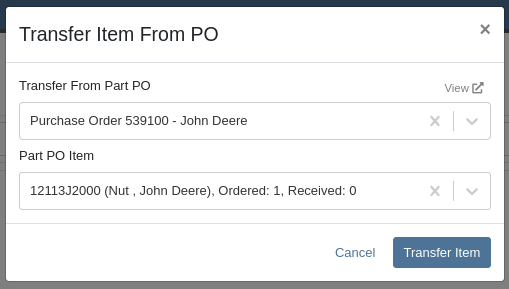
Opportunity
Parts Managers reported inefficiencies (and boldly challenged Flyntlok to solve this problem) when vendors shipped additional parts that were not originally listed on a Purchase Order. To receive these unexpected items, users first had to update the PO manually before they could add them to the voucher.
Solution
Challenge Accepted, Neil! Introduced a new “Add Items” option under the Actions dropdown on the Receiving Voucher page. This allows users to add missing parts directly to the voucher. When items are added this way, the corresponding Part Purchase Order is automatically updated.
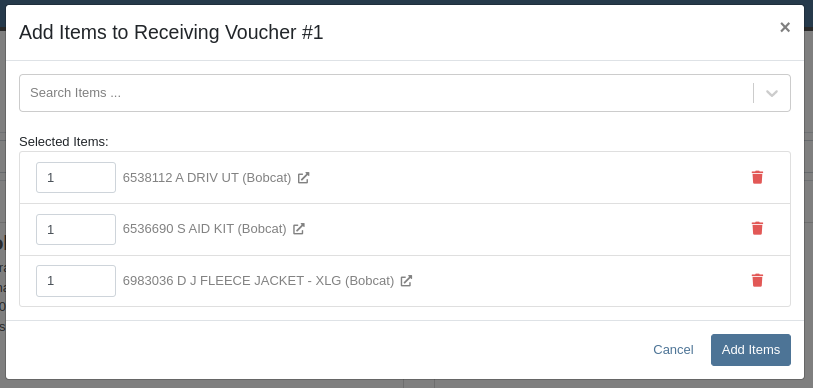
Opportunity
Parts Managers requested visibility into both the Item MSRP and List Price directly on the Part Purchase Order PDF to assist with pricing validation.
Solution
Added a new setting: "Display Item List Price and MSRP on Parts Purchase Order PDF." When enabled, this setting will include both the MSRP and List Price of each item on the printed Purchase Order PDF. To turn this feature on, go to Flyntlok Settings and find it under the Purchasing section.
Opportunity
CRM users needed a more flexible and powerful search when working with leads. Previously, searching by phone number or email returned no results, limiting the usefulness of the search function.
Solution
We’ve enhanced the global search on the "All Leads" report to include phone numbers and email addresses, making it easier to find leads with limited information.
Opportunity
CRM users reported issues with lead handling, noting that new Leads that were created from the “Text Us” widget or from Zapier weren’t automatically linking to customers and that users could initiate Sales Orders, Work Orders, and Rental Contracts without a customer assigned.
Solution
A Customer will now be automatically assigned to a new Lead if the phone number or email matches a contact on exactly one customer. Additionally, a customer must be assigned before creating a Sales Order, Work Order, or Rental Quote from a lead.
Opportunity
Sales Managers needed a way to display selected “Machine Options” on the Sales Order and invoice PDFs.
Solution
We’ve updated the Sales Order system to include ”Machine Options” when a machine is sold using the “Sell Machine” button or through the Machine Dashboard. Options now appear directly on the Sales Order page and in the PDF.
Opportunity
Salespeople requested the ability to show multiple Rent Schedules when printing a rate sheet for their customers. This is because many Rental Departments use tiered pricing to support upsell opportunities, such as offering discounts for preferred customers or better rates for long-term rentals. Being able to present flexible pricing options would help to maximize rental opportunities.
Previously, rate sheets were limited to showing only the default Rent Schedule based on the contract’s location.
Solution
The updated Rate Sheet now offers two display modes:
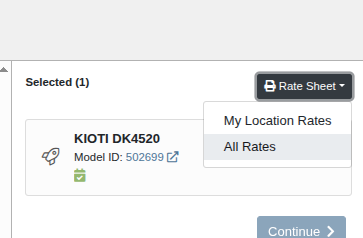
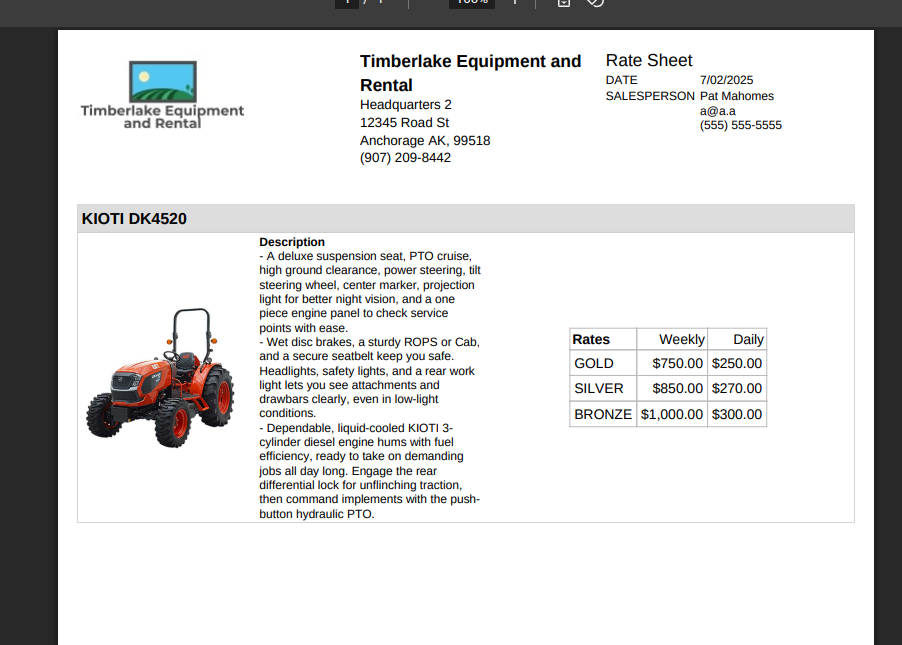
Opportunity
Users reviewing item costs wanted a quicker way to assess profitability without needing to do manual calculations. Visibility into margin and profit directly on the Item Dashboard supports faster pricing and purchasing decisions.
On Item Dashboard, when clicking to reveal costing information, we now show margin percentage and profit amount.
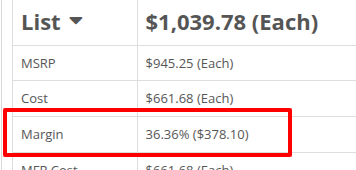
Complaint: Sometimes inactive items are being displayed in the alternates view when viewing part through the search.
Correction: Fixed.
Complaint: Machine Purchasers reported that they would sometimes receive a number of duplicate notifications when they complete a Machine Purchase Order derived from Machine Purchase Requests.
Correction: Only one notification will be received.
Complaint: Users reported that machines that were currently rented out were showing a blank space in the Status column when searched using M?.
Correction: Fixed.
Complaint: Sometimes the Part Sales History report was becoming unresponsive when loading.
Correction: Fixed.
Complaint: The "Work Order Invoice Terms" setting in Flyntlok Settings was not functioning as expected. Instead of displaying its contents on the final invoice, the system was incorrectly using the general "Work Order Terms" setting.
Correction: The "Work Order Invoice Terms" setting now correctly controls the terms displayed at the bottom of a Work Order’s final invoice.
Complaint: Technicians and Service Writers noted that multi-day scheduled events created through Service Scheduler were not appearing in the assigned technician's "My Work" view.
Correction: Fixed. Multi-day scheduled events now appear on an assignee's view when filtering by any date that falls within the start and end date of the event.
Complaint: Service Writers reported that the “Billable Hours” as reported and shown within the Work Order Dashboard did not correctly carry over to the final Invoice.
Correction: Fixed.
Complaint: Inventory Managers reported that on Item Dashboard, they were unintentionally able to transfer more quantity than was available at the source location.
Correction: Fixed. Improved UI to show and prevent when a requested transfer amount exceeds quantity on hand at the selected location.
Complaint: Salespeople noted that sometimes Sales Orders generated by a Sparks customer showed up in their dashboards without an ID set, resulting in the Sales Order link not being clickable.
Correction: Fixed.
Complaint: Technicians reported that when attempting to attach photos to a Work Order from mobile using an Android-based device, they were only presented with the option to select existing photos. Users on iOS devices had the additional option to take a new photo.
Correction: Fixed.
Complaint: Users mentioned that they were not receiving a notification when their password was close to expiring.
Correction: Fixed.
Complaint: Salespeople reported that when accepting a card payment on a Sales Order, the approval code was not appearing on the thermal receipt PDF.
Correction: Fixed approval numbers not showing. Additionally, we now include more card information:
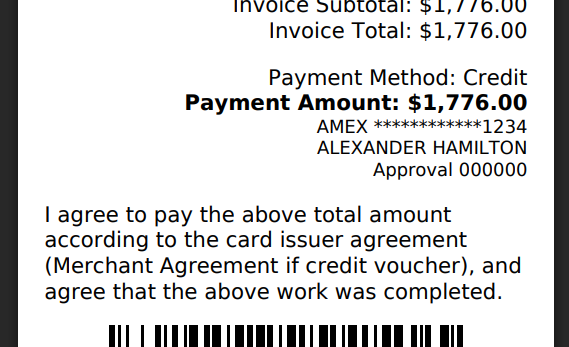
Complaint: Users were able to undo the receiving of a Special Order item that was already fulfilled, leading to incorrect allocation states.
Correction: Flyntlok now warns users when attempting to undo the receiving of a Special Order item if the linked Sales Order is already in a Delivered status.
Learn More at Flyntlok Dealer Management System
Check out our Flyntlok YouTube channel for more highlights of the application!
Opportunity
When making a sale, knowing the Customer’s account or deposit balance is helpful to the salesperson. To access this information, they would have to access the Customer’s dashboard page, which was inconvenient and time consuming with a customer waiting.
Solution
We’ve added the Customer’s balance information to the top of the Payment popup. When clicking the green “Pay” button on a Sales Order, will now see this information displayed at the top of the box:
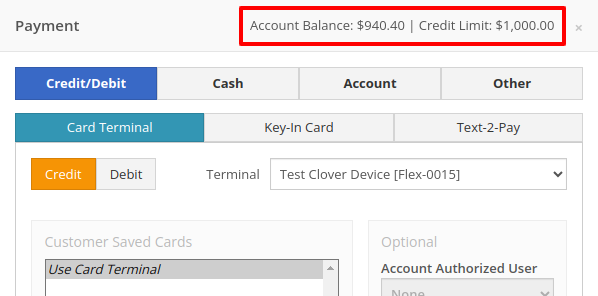
For non-account customers, it will show their deposit balance instead:
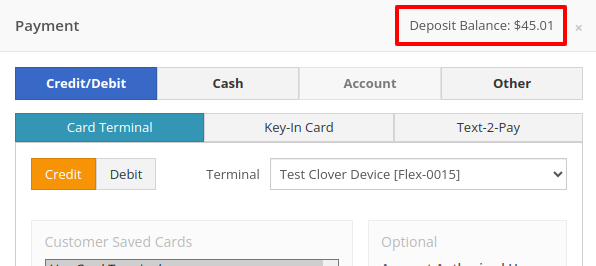
Opportunity
Managers requested the ability to allow or restrict deletion of payment lines on Point of Sale based on their user roles.
Solution
We have added a new permission on our Access Controls page. The "Delete Payment Line" permission can be found under the "Point of Sale" category. Disabling this permission will block deletion of payment lines for Sales Orders in any status.
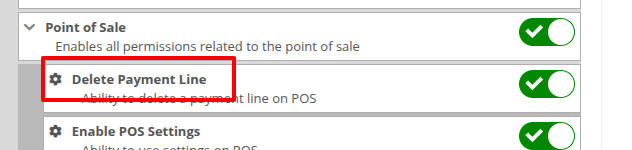
Opportunity
Previously, the text searcher on the Rental Category Timeline combined both Model and Class searching at once. Rental clerks complained that when they searched by a Machine’s Class specifically, it would display no Models underneath, because the searcher required that both Model and Class match the search filter.
We split the text searcher into two separate inputs, for Models and Classes:
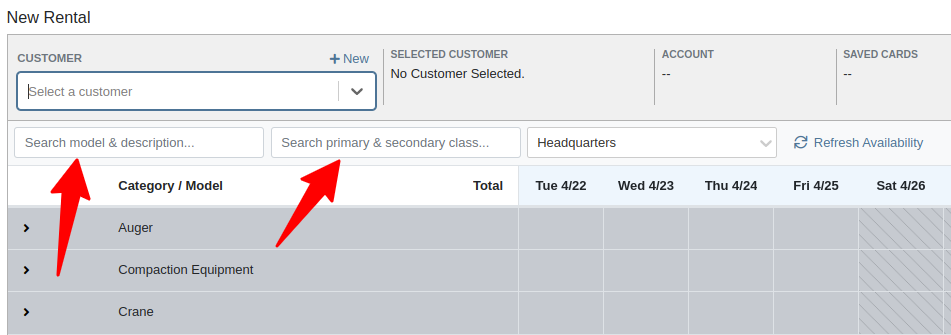
Users can still use the Model searcher to limit results to Models whose Make, Model, or Description matches the filter. Additionally, the Class searcher can be used to limit results to Classes whose name matches the filter.
Having both options available allows users to precisely specify which results they are looking for.
Opportunity
Rental Managers noticed that when viewing a Machine Dashboard, the rental rates from a different location would show first by default, causing confusion. They wanted the system to prioritize the user's location-specific rental schedule instead.
Solution
We’ve updated the Rental Rates menu so that rental rates matching the user’s current location are shown at the top of the list. Additionally, we added location badges to clearly identify which rental schedule belongs to which location, making it easier to find the correct rates quickly.

Opportunity
Managers using Flyntlok's Shopify integration requested more insight into a Shopify-linked Item's status. Previously, we would only show if an Item was initially linked to Shopify. Modifications made to the Item in Shopify that resulted in a de-sync was not being communicated clearly on our Item Dashboard. This led to confusion about the actual sync status of the Item.
Solution
The "In Shopify" checkmark at the top of Item Dashboard has been replaced with a dedicated Shopify section in Item Dashboard. This allows you to view more details, including connection status of the Product, sync status, and the last sync time:

An Item with no Shopify link will display as "Unlinked":
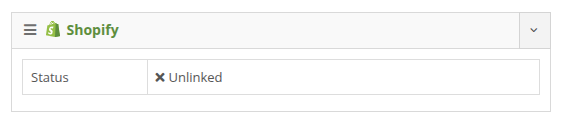
In the case of a linked item that can no longer be found in your Shopify store, the Item's connection status is displayed as "Previously Linked":

Additionally, there are two buttons to external pages provided: "View in Shopify Store" directs you to your storefront's Product page. "Edit in Shopify" directs you to the Product on your Shopify Admin page.
Opportunity
Dealers receiving large quantities of Models requested a more streamlined way to enter Machine serial numbers in bulk. While Flyntlok previously supported bulk entry via barcode scanning, we did not have support for bulk text entry. This is especially important for dealers who prefer to enter serial numbers from a vendor's invoice before physically receiving the stock.
Solution
To use this feature, click the "Enter Serial Numbers" button near the top of an MPO Voucher:
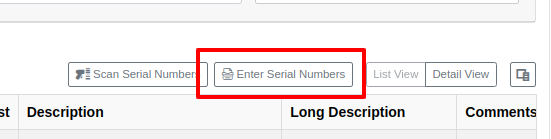
From this dialog, select a Model, then type or paste in the serial numbers. Serial numbers can be separated by line breaks, commas, or a mix of both:

Check "Detect duplicates" to remove any duplicates before proceeding to the next step.
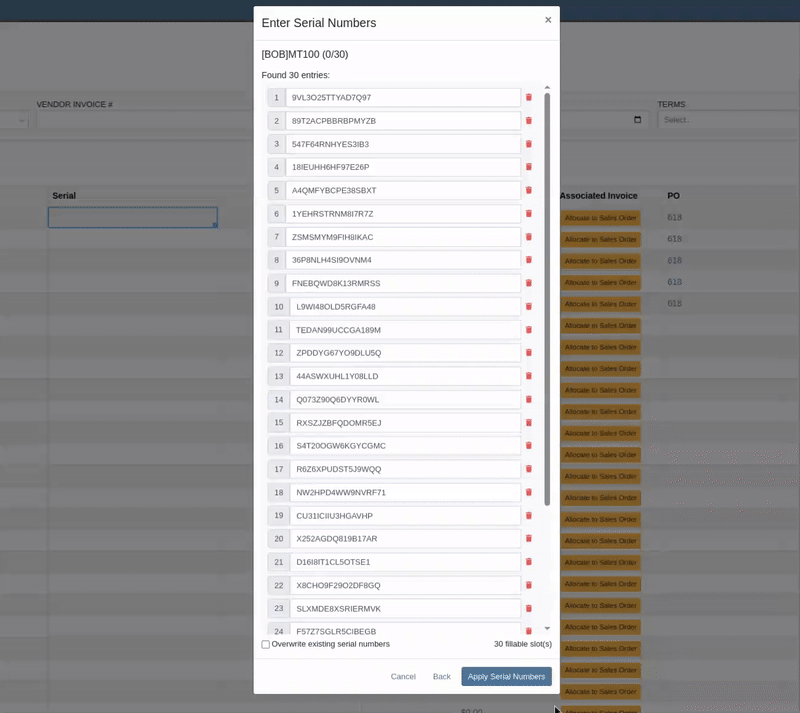
Clicking on "Next" will reveal the preview. From here you can verify that the serial numbers to be applied look correct. We will also display warnings if too many serial numbers were entered as compared to the number of machines on the voucher. If too many are entered, you can remove lines as needed, or click on "Back" to restart the process.
Use the "Overwite existing serial numbers" checkbox if you wish to ignore any existing serial numbers entered on that model. This is especially useful for dealers who use a placeholder serial number.
Complaint: Parts Managers asked for the ability to edit comments on Part Transfers that have been received.
Correction: Comments can now be edited.
Complaint: Service Managers noted that they were sometimes not able to add a new “Work Action” through the Work Actions Admin Editor.
Correction: Fixed.
Complaint: Rental Managers mentioned that when attempting to edit the default title or body for a contract in Rental Settings, the changes were not appearing on newly created Rental Contracts.
Correction: Fixed.
Complaint: Inventory Managers noted that when printing a Receiving Voucher PDF, the footer did not contain the "Generated by" user and timestamp info that commonly appeared on other PDFs.
Correction: Fixed.
Complaint: Inventory Managers complained that when adding a Model Option, sometimes the currency would not be correctly set.
Correction: Fixed. It will now default to the Vendor's currency when adding a new Model Option.
Complaint: Managers reported that under the Balance Sheet section on the mobile version of the Machine Dashboard, the Liabilities section was not accurate and would always appear as $0.00.
Correction: Fixed.
Complaint: Rental Clerks reported that sometimes the “Category Timeline” view on the New Rental page would report no conflicts, even when the Model had Machines that were out on rent.
Correction: Fixed.
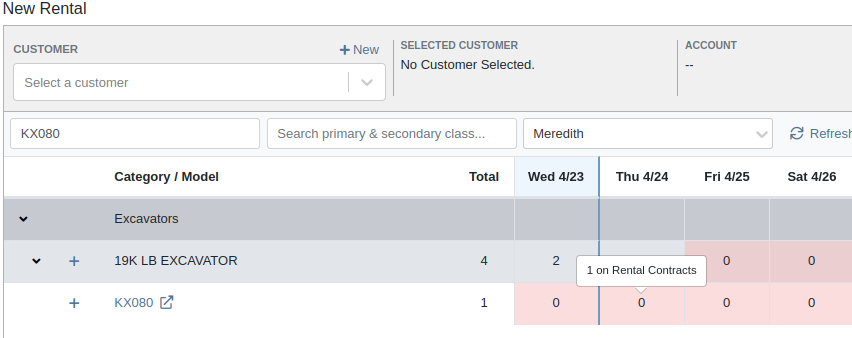
Complaint: Rental Clerks noticed that some machines showed days with conflicts (denoted by colored cells), but when they clicked on the cell the pop up would show “No Conflicts”.
Correction: Fixed.
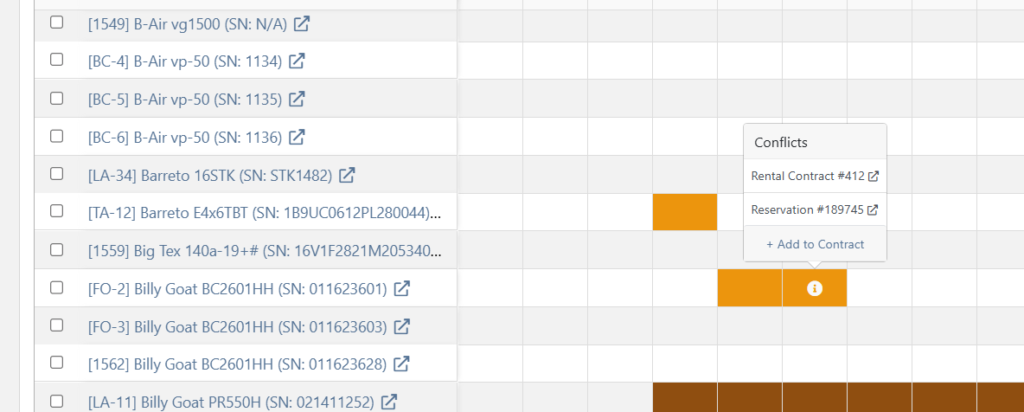
Complaint: When printing a Purchase Order, core items were appearing twice on the PDF.
Correction: Fixed.
Complaint: Damage waivers were not being automatically applied to new customers without insurance.
Correction: Fixed.
Complaint: Customers using Sparks were unable to select the "Account" payment method and were forced to use a credit card to place orders.
Correction: Fixed. We've restored the "Account" payment option for eligible customers in Sparks.
Complaint: Parts Managers noticed that John Deere information was failing to load with Flyntlok’s API link to John Deere for some parts.
Correction: Fixed. The lookup now ignores white spaces at the start or end of part numbers.
Complaint: Managers reported times were showing in the incorrect timezone on the Issue Dashboard.
Correction: Fixed. Times shown on the Issue Dashboard will be displayed in the current location’s timezone.
Complaint: Technicians reported that some parts they search for on the desktop Work Order don’t appear in the search results when requesting parts on Mobile Work Orders.
Correction: Fixed.
Complaint: Parts Managers complained that they were not able to cancel a Reversal on Part Receiving Vouchers.
Correction: Fixed.
Complaint: Rental Clerks with AvaTax integration noted that they were sometimes unable to reverse Invoices.
Correction: Fixed. This issue only affected reversing of Rental Return invoices whose original sale was processed by AvaTax.
Complaint: Inventory managers using MPO Voucher's detail view complained that they were seeing a "De-sync on Machine Cost" warning even though no changes were being made to the cost.
Correction: Fixed. This was causing bugs in other editable fields on the same view, sometimes preventing the user from editing those fields.
Complaint: Managers mentioned that they were not able to add a note to an issue ticket immediately after submitting it.
Correction: Fixed a bug where the note input was not appearing on issues in "New" status.
Complaint: Service Writers noted that their customer SMS messages were displayed in the wrong order on the Activity Tab of Work Order Dashboard, displaying from oldest to newest.
Correction: Adjusted SMS message history on Work Order Dashboard to always display the newest messages first.
Complaint: Sales Managers mentioned that they were sometimes unable to print a Packing Slip, and that it would show up as a blank PDF.
Correction: Fixed a bug where special characters in a Customer’s contact record would sometimes cause an error in displaying Packing Slip PDFs.
Complaint: Managers noted that their notifications for an expiring Machine Reservation was not showing the correct Machine ID.
Correction: Fixed.
Congratulations are due to Flyntlok staffers Michael F. who welcomed his first baby on April 25, a bouncing boy named Bogdan! And Dylan T. welcomed baby girl Willow (number 3) on May 6! These future Flyntlokers will be coding new features and closing out tickets in no time!!
Learn More at Flyntlok Dealer Management System
Check out our Flyntlok YouTube channel for more highlights of the application!
Opportunity
Searching for parts can be oh-so-tedious. Techs have asked for the ability to scan a barcode to add parts to a job.
Solution
When you’re requesting Parts for a Work Order, you can now click a button to enter “Scan Mode” which lets you use a barcode scanner to add Parts more quickly.
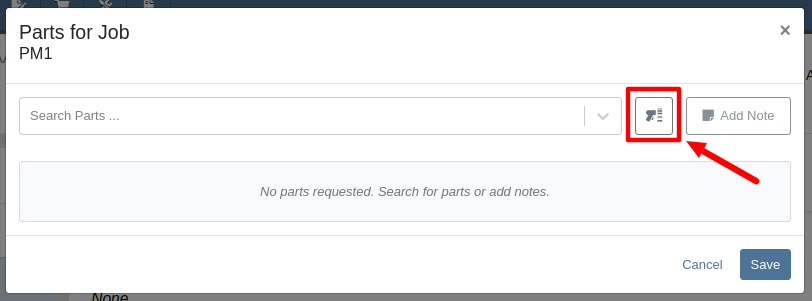
Opportunity
Technicians requested an improved way to view their scheduled work orders on the mobile view.
Solution
The "My Work" page on the mobile view has been redesigned to provide a more user-friendly experience. If the "Show Technicians Scheduled Work" setting is enabled, Technicians can now:
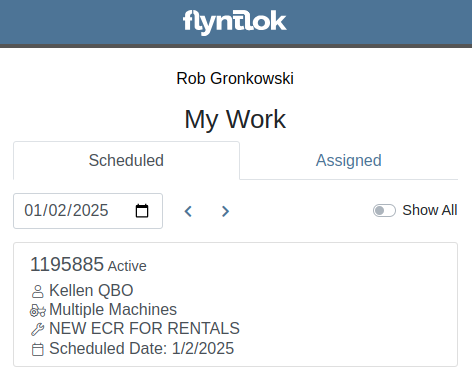
Opportunity
Purchasers wanted a more streamlined way to close out a Machine Purchase Order after receiving it fully on a Voucher. Previously, they had to first close the Voucher, then find its associated PO and close it separately.
Solution
When completing a Machine Receiving Voucher that moves any of its associated POs to "Received" status, users now have the option to immediately close the PO. When applicable, this prompt will show up after clicking the Complete Voucher button:

Opportunity
Managing pre-delivery inspection (PDI) costs efficiently has been a challenge, especially for dealers handling high-volume orders. While some equipment dealers often use work orders to capitalize PDI costs against units, this approach is too time-consuming and inefficient when managing numerous smaller units.
The existing PDI field on Machine Receiving Vouchers didn’t allocate costs to units when posting, creating additional manual effort and inefficiencies.
Solution
To streamline PDI cost management, we've introduced a new feature that allows you to allocate PDI costs directly on machine Receiving Vouchers. This update simplifies workflows and ensures more accurate financial reporting.
Key Enhancements:
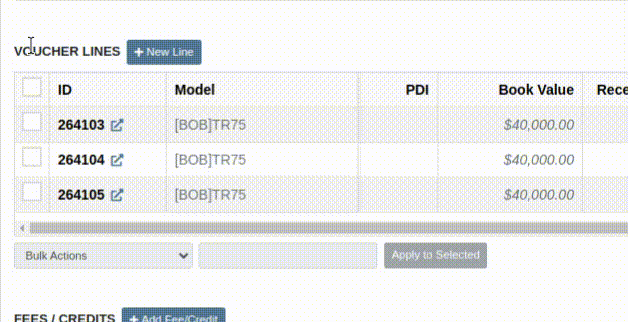
Configuration:
To set the PDI account, navigate to Flyntlok Settings and configure the account as shown below:
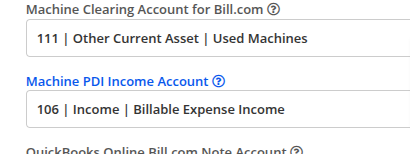
Opportunity
Managers requested the ability to update Model Options Pricing in bulk to align with the model pricing matrix.
Solution
A new feature in the “Bulk Model Update” allows managers to update Model Options Pricing automatically when running a Pricing Matrix against a Model. This ensures that all associated Options are priced correctly based on the latest Matrix.
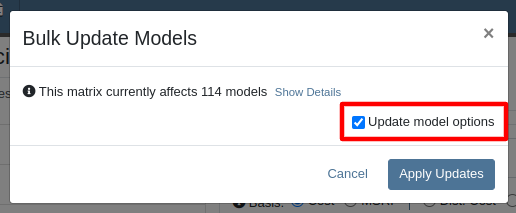
Opportunity
Salespeople wanted a way to personalize the message sent to their customers when sending them a request for a Google or Facebook review. While we previously supported adding text to a Review Request, a Salesperson's customer was sent the same message template that could not be edited.
Solution
Administrators can now configure the default message by navigating to Flyntlok Settings -> CRM Settings -> General -> “Request A Review” Message,

This default message will prefill the message body when requesting a review. You can modify the message as needed before sending it.
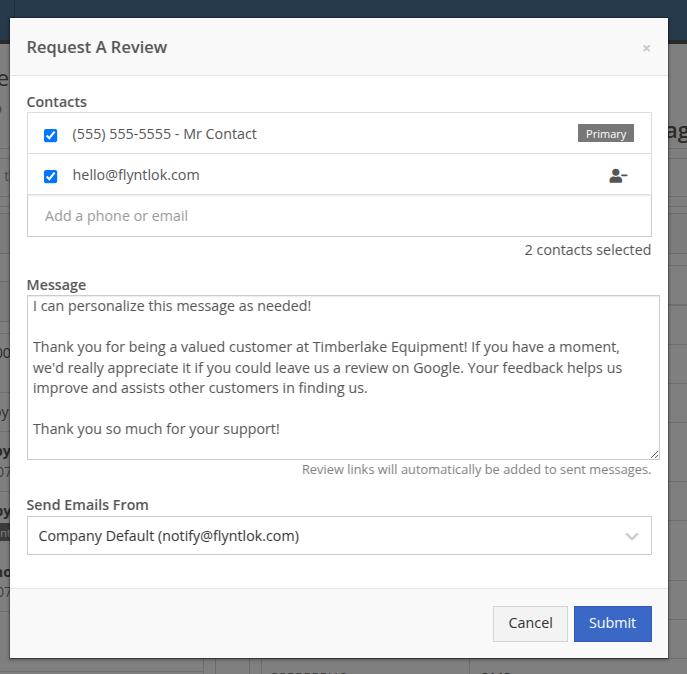
The message will be sent to the customer with the review links included. Here is an example message shown as a text and an email:


Note: If this is not configured, a basic message template will be used instead.
Opportunity
Sales Managers needed greater flexibility in customizing “Lead Sources” within their CRM systems. This level of customization allows for more accurate and insightful reporting while better aligning lead tracking with the unique needs of their business. Previously, the lead sources were not customizable, limiting managers' ability to adapt the system to their specific workflows. (Or they had to call us and ask us to hard code a value for them.)
Solution
To address this, we’ve enhanced the CRM “Lead Sources” flexibility to enable full customization. This empowers sales teams to better manage and refine their “Lead Sources”, resulting in improved reporting and streamlined lead management. And more customers!
Key Enhancements:
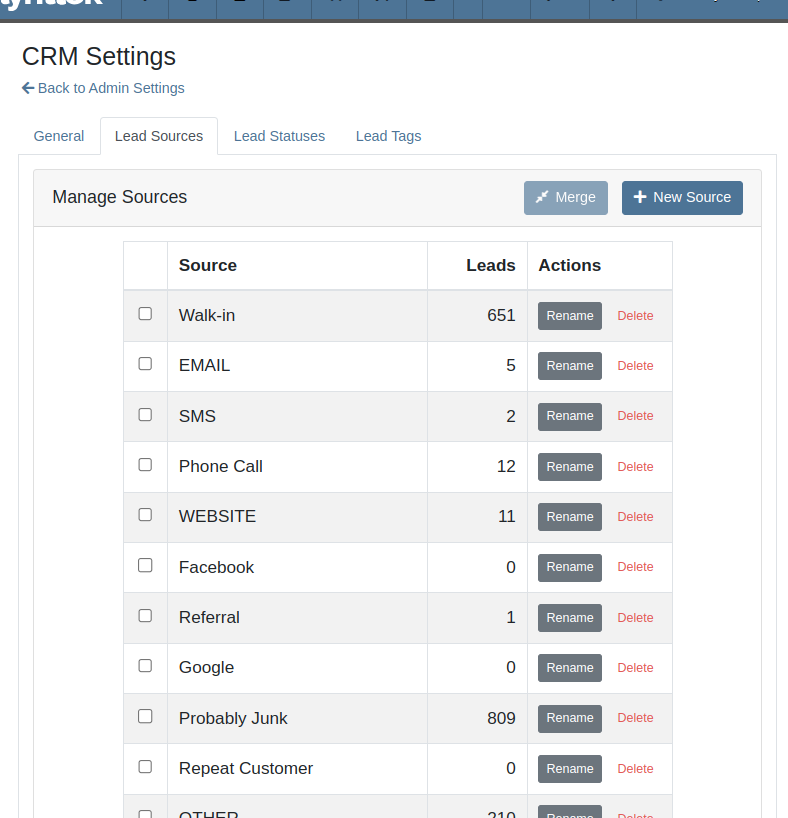
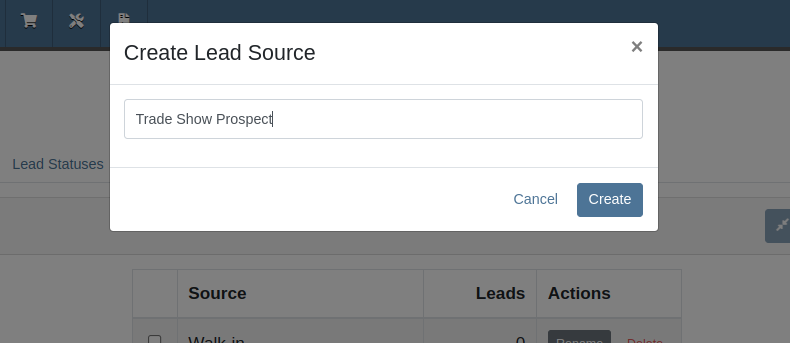
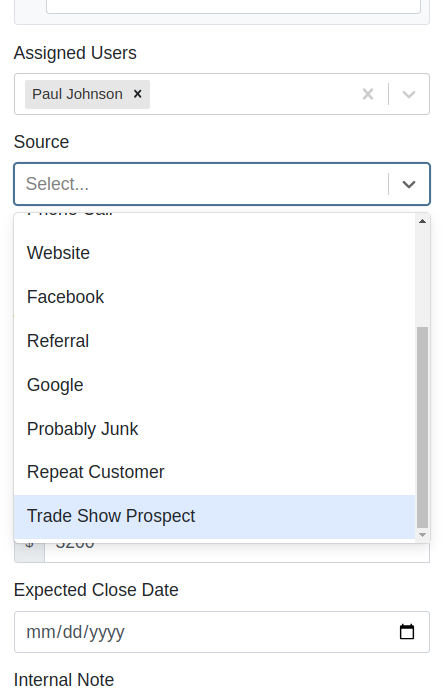
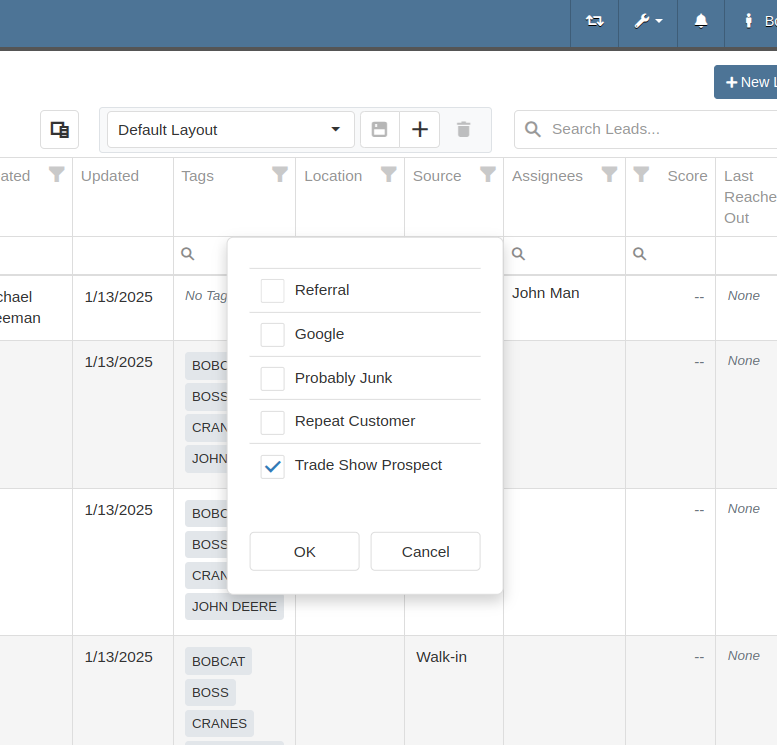
With this update, your CRM system becomes more adaptable to your business, ensuring that lead management is precise, efficient, and tailored to your needs.
Complaint: Salespeople mentioned that a Contact’s Tags would not show on the Customer Dashboard if the Contact was a Primary or Accounting Contact.
Correction: Fixed.
Complaint: Users (well, Wayne) noted that when trying to access a Vendor's website URL via Vendor Dashboard, the link would not work if it didn’t start with “http://” or “https://”.
Correction: Fixed. The link now supports more URL formats.
Complaint: Accountants noted that while editing a Machine, the Accounting Transactions preview would sometimes display the wrong accounts.
Correction: Fixed an issue where, on depreciating Machines, the Accounting Transactions preview would incorrectly display the Vendor account instead of the account that was set on the Machine. This was a visual-only bug and did not have any direct effect on accounting data.
Complaint: Inventory managers mentioned that they were sometimes unable to delete Vouchers from a Part Purchase Order.
Correction: Fixed.
January 1st, 2025 Release Notes
Learn More at Flyntlok Dealer Management System
Check out our Flyntlok YouTube channel for more highlights of the application!