You: Hey Flyntlok, where ya been?
Flyntlok: Good question. You are a careful reader and have noticed that these Release Notes are a week late. Well, as Flyntlok grows, we need to be a bit more careful and thoughtful with our releases. There is an old saying for software startups: “Move fast and break things.” That works in the early startup phase, but not so much as you mature. While many of our employees’ maturity might be in doubt (including yours truly), Flyntlok as a company is maturing and now we need to “move fast, and NOT break things.”
To that end, we are changing our release cycle to every three weeks. Our goal is still to innovate every single release and provide frequent updates, but the longer period will allow us to spend more time testing and ensuring you get a solid product.
You might be sad to not get as many entertaining release notes to read with your morning coffee, but hopefully you will be happy to get an improved experience.


Recently, our beloved founder and CEO Sean “Yosemite Sam” McLaughlin and his trusty CRO-sidekick Mike Wasserman participated in a podcast with the “OPE People Podcast” by OPE+, The Power Equipment & Landscape Business News Source.
Listen to Sean discuss the future of AI in the dealer management space and opportunities it will provide. Don’t fear the future!
You can listen to the podcast directly on the OPE+ site directly, or from your favorite podcast source: Podbean, Apple Music, or Spotify. (Warning: Yosemite Sam is very passionate and occasional “not suitable for work” vocabulary is used, so maybe don’t blare over your shop’s speakers...)
Opportunity
Receiving Clerks wanted a faster way to process incoming parts, especially for large Purchase Orders with many lines. Previously, each part had to be manually received by entering quantities and costs, which felt like an extra step even when items matched the expected values.
Solution
We’ve added a new lightning bolt icon next to each Receive button on the Receiving Voucher. Clicking this icon will instantly mark the part as fully received at the Purchase Order’s expected quantity and cost.

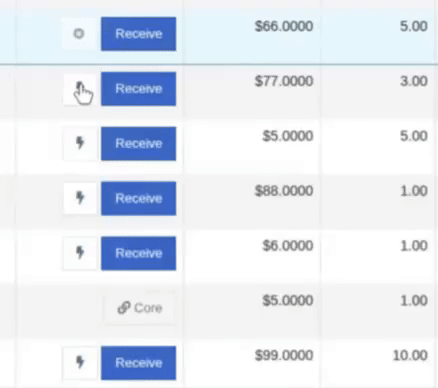
Note: Yes, it handles cores too!
This enhancement saves time, reduces clicks, and streamlines the receiving process -- particularly for orders with many items. We’ve already received many kudos for this enhancement!!

Flyntlok developers giving themselves a well-deserved pat on the back.
Opportunity
Building on the new Quick Receive enhancement, users also requested a way to process entire vouchers at once. This would be especially useful for large orders where most items are received in full. Manually clicking “Receive” for each line, even with the quick option, could still be time-consuming when handling dozens of parts.
Solution
We’ve added a new “Receive All” option under the Actions dropdown on the Receiving Voucher. This feature will automatically mark all eligible lines as received at their expected quantities and costs. If there were any discrepancies, users can still go back and edit the one-off exceptions. This improvement further streamlines high-volume receiving, helping clerks process full shipments in just one click.
Note: Lines that already have a received quantity (including partials) will remain unchanged.

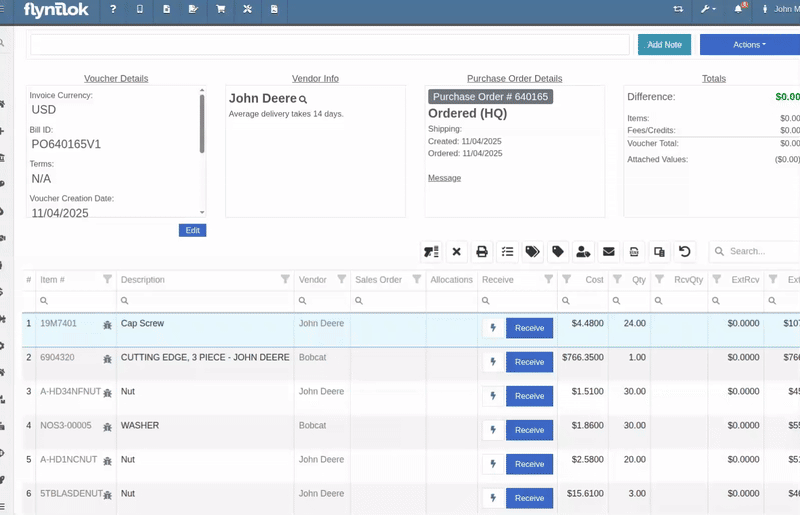
Opportunity
When extracting items from a Purchase Order that contained multiple identical parts, users couldn’t tell which line was linked to a Sales Order. This made it difficult to know which line to extract without risking the removal of a linked item.
Solution
The extract dialog now displays related Sales Order information for each line, allowing users to clearly identify which items are connected to a sale before extracting.


Opportunity
Machine Managers reported that stale data from their Volvo, Hitachi, and Samsara telematics integrations have been overwriting their machines’ miles/hours, and has been polluting their machine meter history logs.
Solution
We have improved our system to better account for stale data, so that only actual updates in machine usage are reflected on your machines in Flyntlok. Additionally, we have improved our logging to show where any change to a machine’s miles/hours have been made.

We are planning to integrate with Motive Telematics soon, so keep an eye out for that in future release notes.
Opportunity
Fleet Managers shared that the previous Move process was cumbersome to use and lacked flexibility. It only supported a single contact, didn’t allow “reference machines” not yet in the system, and couldn’t be easily accessed from other pages. Quick Transfers also used a separate process, creating inconsistencies and extra steps.
Solution
We’ve made numerous improvements to the Move experience to make it more intuitive, efficient, and consistent with the rest of Flyntlok.
New Move Page
The new Move Page features a refreshed layout and simplified workflow. You can now start a move directly from the sidebar by navigating to Sidebar → + New → Move.

Moves can also be initiated from Customer Dashboard by navigating to Actions → Request Machine Move.

Reference Machine (Virtual Machine) Support
Moves now support a Reference Machine, which serves as a placeholder that can be replaced later through the Move View page. This is helpful when coordinating moves for machines not yet entered in Flyntlok.

Additional Contact
We’ve also expanded the contact system to include two contacts per move: a “From Contact” and a “To Contact”. This ensures better clarity and accountability during transfers.
Redesigned Quick Transfer
The Quick Transfer action has also been improved. Accessed through Machine Dashboard → Actions → Quick Transfer, it now redirects to the new Move Page with the Machine, Customer, and From Location fields automatically filled in. This creates a unified and simplified transfer experience.
Moves on Customer Dashboard and Machine Dashboard
Added visibility for related moves, you can now view related machine moves directly from both the Customer Dashboard and the Machine Dashboard, making it easier to track transfer history and current activity.

"Force Complete" Action
A new Force Complete button has been added to the Move View page. This option allows users to complete a move immediately, skipping intermediate steps like truckload assignments and status transitions.

Moves on Mobile
In addition, moves can now be searched for and opened on mobile devices, providing full access to move details and updates while on the go.

Notification of Completed Moves
Finally, a new notification type has been added under Preferences → Notifications → Machines → Any Completed Machine Move. This allows users to stay informed when any machine move has been completed.

Salespeople, and Justin, want a quick way to gauge the "temperature" of a customer. One such way is knowing whether they had recently left a business review, and how good was that review.
Our existing Google Reviews integration didn't support linking a review directly to a customer, making it difficult to see which reviews belonged to which customers.
You can now associate Google Reviews with customers directly from the Reviews page using the new "Associated Customer" column. In several locations within the application we will display that customer’s most recent review, and clicking on that “*” review will take you to the CRM reviews page and open a dialog with the actual text of the Google review and your response to it (if any).
We have not added the ability to map a Facebook review to a customer yet, but will do that in the future.
We know that Justin hopes his dealer reviews are higher than his golfing reviews.

Once a review is linked, that customer's latest Google Review rating will automatically appear at the top of their Customer Dashboard, giving sales teams instant context during interactions.

Opportunity
Salespeople noted that after selecting a customer when creating a lead, if an existing lead was found for the customer, the notice was too small and would often be overlooked. This would result in users unintentionally creating duplicate leads for a customer.
Solution
We enhanced the "Found Open Leads" alert to be more prominent.

Opportunity
Salespeople often needed to create multiple similar model quotes, such as when quoting slightly different configurations or additional quantities. Previously, after creating a model quote, the configuration form would close, forcing users to start over from scratch, even if only one or two options were different. This made quoting repetitive and time-consuming, especially for large quotes approaching the previous 50-model limit.
Solution
We've added a new "Quote & Create Similar" button to streamline quoting workflows. After creating a model quote, the screen will now stay open, allowing the salesperson to make small adjustments and quickly configure another model. Users quoting higher quantities can simply click the button again to add additional models with ease.
We've also increased the maximum number of models per quote from 50 to 75, giving sales teams more flexibility and reducing repetitive setup work.
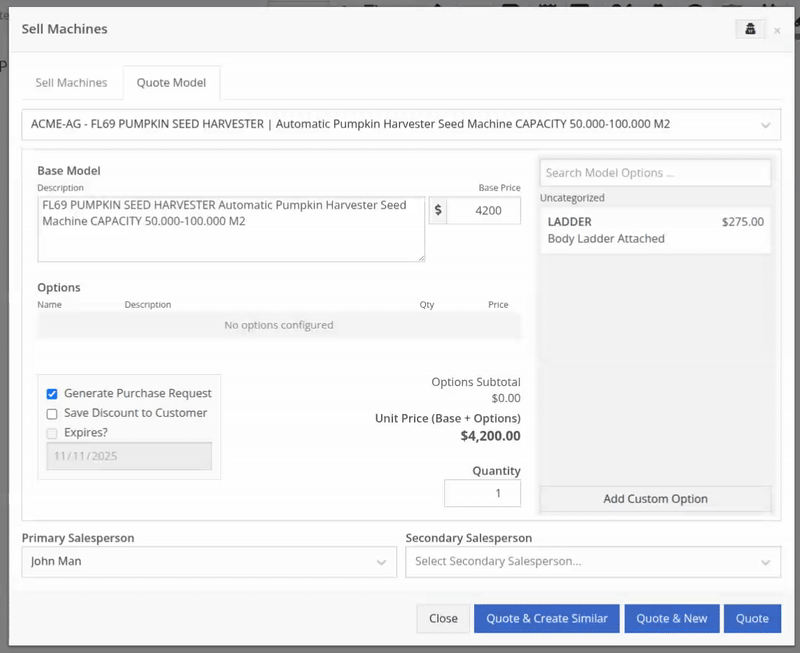
Opportunity
Sales teams needed a clear and printable summary of the internal costing information for a Sales Order. Previously, there was no straightforward way to view or export this data in a single, easy-to-read format.
Solution
A new “Generate Cost Report” option has been added under Details → Actions on the Sales Order page. This feature produces a PDF showing customer details and a table of line items with part numbers, cost, average cost, sale price, and margin (based on average cost), along with totals at the bottom.

To support pre-preparing Sales Orders for pickup, you can now assign Units of Serialized Items to Invoice Lines without automatically fulfilling that Line. While associating Units on the Point of Sale, uncheck the “Update Fulfillment” checkbox to leave the fulfillment amount alone.
Opportunity
Technicians needed better visibility and control over their assigned jobs in the mobile view. Completed work orders were still appearing in “My Work,” while work orders where the technician was only assigned to the job (and not the overall work order) were not showing.
Solution
The mobile “My Work” list now properly displays jobs assigned directly to technicians and automatically hides Work Orders with completed jobs assigned to them. A new “Show Completed” toggle allows technicians to view open Work Orders with completed jobs when needed.
Opportunity
When looking at a unit via Machine Dashboard, managers wanted a more efficient way to preview the status of active Work Orders against that machine. Previously, they saw a blue banner notification with a link to the Work Order.
Solution
The Work Order's status is now included in the banner notification.
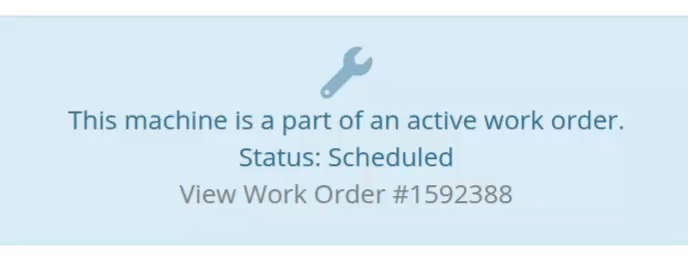
Opportunity
Rental Managers requested a better way to update long-term contract rates when new rates take effect. Previously, changing the rates on open contracts could have unexpected downstream consequences. For example, increasing the rates after making some billings made Flyntlok believe that underbilling had occurred, resulting in incorrect final invoices.
Solution
We’ve introduced a new feature that streamlines the updating of rental rates on active contracts without creating billing conflicts. This enhancement mimics the “Replace Machine” logic but focuses solely on updating rates. A new “Replace Rent Schedule” button has been added, opening a form similar to the existing “Edit Line Rental Schedule” form. When used, Flyntlok flags the rate change to ensure accurate billing and prevent incorrect discrepancies on final invoices.
To update the rates on an existing contract, navigate to the affected rental, and select “Replace Rent Schedule” from the “Actions” drop down:

Then, enter your new rates as well as an estimate for the duration the rates will be applied to; these set the new rates and a billable duration for them:

Once submitted, you will see a new line with the rates and billable duration you entered as well as an indication that a rate change occurred. In the event that you need to edit the rates again after replacing them, you have the same options as the first time you changed them: use the existing rent schedule editor or use the “Replace Rent Schedule” action again. If you’ve made billings after changing your rates, then you likely want to use the “Replace Rent Schedule” action again to prevent unexpected issues on the final invoice. To delete the rent schedule replacement, select “Remove Rent Schedule Replacement” from the “Actions” drop down.
This improvement makes it easy to apply new rate schedules at contract renewal time while maintaining the integrity of previous billings.

Opportunity
Parts with multiple identifiers were difficult to verify during inventory counts since the count page only displayed the primary item number. Users needed additional reference fields to easily match and confirm parts.
Solution
Inventory count page and PDF now include both the “Item Number2” and “Manufacturer Number” on the item.
Opportunity
On Flyntlok’s Journal Entry page, accountants requested the ability to submit Journal Entries to Sage Intacct as Bills just as we handle with Quickbooks.
Solution
Added this feature for Sage Intacct.
Complaint: When users partially fulfilled a sales order containing serialized items, the serialized units were not being carried over to the split invoice. This caused confusion, as the serialized record remained only on the master invoice rather than reflecting accurately across all splits.
Correction: We’ve corrected this behavior, partial fills on serialized items now correctly transfer their associated serialized units to the split invoices.
Complaint: Users were unable to process returns for serialized items. When trying to associate the original serial numbers on the return, the system displayed an error, preventing fulfillment.
Correction: Fixed.
Complaint: When fulfilling sales orders with serialized parts, the serial number assignment form did not appear when using the green check mark. Users were also able to fulfill serialized item lines without serial numbers assigned to them.
Correction: Fixed.
Complaint: Users were unable to search Sage revenue and expense accounts from the vendor edit page using the account number.
Correction: Fixed.
Complaint: Invoices where payments exceeded the total amount incorrectly displayed a zero balance instead of reflecting the overpayment as a negative balance.
Correction: Fixed.
Complaint: Salespeople noticed that changes made to Shopify Product’s from Flyntlok’s Item Edit Page were not working as expected (e.g. changing the Product’s price in Shopify); they also reported issues with creating a new Shopify Product.
Correction: Fixed.
Complaint: When saving a vendor, some items linked to that vendor had their list prices incorrectly updated or cleared. This occurred when the items did not have an MSRP set, causing the system to apply a default markup and overwrite existing pricing.
Correction: Fixed.
Complaint: Users found that when creating a new machine, if a duplicate model existed that had been previously deleted or marked inactive, the system sometimes assigned that inactive model instead of the active one. This caused confusion and incorrect model associations on new machines.
Correction: Fixed.
Complaint: Users reported that when adding items to a kit, the search tool sometimes failed to find the desired item, even though the same item appeared correctly in other searches.
Correction: Fixed. The kit item searcher now properly detects and displays items linked to price files.
Complaint: Salespeople reported that when creating a new item using Quick Add on the Point of Sale, an unknown error sometimes appeared, and the item was not created.
Correction: Fixed an issue where entering an item number longer than 45 characters triggered a generic error. The system now displays a clear validation message instead.
Complaint: Accountants reported that creating Journal Entries in Sage from Flyntlok’s Journal Entry dashboard would attempt to post with the Machine’s class information, even with that feature disabled.
Correction: Fixed.
Complaint: When transferring jobs from an existing Work Order to a new Work Order, the linked entity reference, such as Sales Order, was incorrectly carried over to the new Work Order.
Correction: Fixed.
Complaint: Sometimes customer and vendor records appeared to be changed by the “Flyntlok System” user, making it unclear who performed the edits.
Correction: Fixed.
Complaint: Sometimes newly created ECR Work Orders were not linking to their corresponding Rental Contracts.
Correction: Fixed.
Complaint: Some machines appeared eligible for registration even though they were already registered, which caused confusion among users and led them to attempt re-registration, resulting in errors.
Correction: Fixed.
Complaint: After completing a move, the machine’s “Responsible” location did not update to reflect the new location.
Correction: Fixed.
Complaint: Users were unable to locate certain work orders in the Service Scheduler, even when searching by specific work order numbers. The issue occurred because hidden or inactive filters (such as department) remained applied in the background, blocking results.
Correction: Fixed.
Complaint: When adding a part to a “Count Sheet” on the sprint, the variance report displayed an incorrect item number. Clicking the entry still opened the correct item dashboard, indicating a mismatch in the displayed data.
Correction: Fixed.
Complaint: Inactive or deleted customers were still appearing in the Sales Order customer search and could be selected, even after being marked inactive.
Correction: Fixed.
Complaint: Customers with Sage-linked accounts showed a $0.00 account limit and balance on the payment form within Sales Orders, even though correct values appeared on the Customer Dashboard.
Correction: Fixed.
Complaint: Users reported that when printing an invoice that contained a very long description field, sometimes it would cause the printed PDF to appear with small, nearly-unreadable text.
Correction: Fixed. This issue was only affecting long description fields when written as a work order job's complaint, cause, or correction.
It’s been several weeks since we provided our last update. Newcomer “Dean Dean the DMS Machine” sits alone at the top of the standings, one game ahead of 4 other Flyntlokers, including Pawel who fumes when anyone brings up the fact that he isn’t winning.
At the other end of the table sits Ivan all alone at the bottom with just 2 wins. A very tough fall from grace after winning it all last year. And just above him sits 4 other Flyntlokers with a mere 3 wins. That includes Tim who was convinced his auto-drafted team could win it all with the proper care during the season. But alas, he fell this week to bottom-of-the-barrel Ivan and previously to Isabelle’s “Taylor Swift Meme Team”.
October 15th, 2025 Release Notes
Schedule a demo to learn more!
Check out our Flyntlok YouTube channel for more highlights of the application!
Opportunity
Dealers needed a consistent way to handle serialized items, from receiving through invoicing, without losing serial number tracking. Previously, serialized items in Flyntlok could only have their serial numbers entered at the point of sale. This meant that dealers had to manage serials outside the system when receiving or transferring items. As a result, internal tracking was cumbersome, warranty cores were difficult to manage, and there was no reliable way to know which serial numbers were available to sell.
Solution
We’ve overhauled serialized item handling and implemented a generalized workflow that provides clean serial capture during receiving and sales. The new process works like this:
This means serials are now tracked from the moment they enter your business until the moment they leave it.
Configuration
To start using serialized items, you will first need to create or configure an Item Type for serialized items.


Receiving
When receiving a serialized item on a voucher, Flyntlok now prompts you to enter the serial numbers during receive. This ensures inventory has accurate, traceable serials right away.

If a receive is undone, any serial numbers created in that process are also automatically removed, keeping inventory clean.
Sales
On Sales Orders, serialized items can now be fulfilled by picking from the available serial numbers in stock. For faster workflows, a Scan Mode option has been integrated into workflow so counter staff can scan serials directly at checkout.

Ownership of the serialized unit updates as soon as the sale is completed.
Management
Serialized items can also be managed directly from the Item Dashboard using the Serialized Units Widget. This provides a quick way to review, add, or manage serials without going through receiving or sales.


Opportunity
When searching Vendors on the Part Purchase Order page, if a search returned no results, the user would be prompted to create a new Vendor. Managers requested more control over their users' ability to create one on this page, to prevent unintentional or unauthorized creation of duplicate Vendors.
Solution
A new permission is available on our Access Control page. Under the "Vendor" section, a permission labeled "Allow Vendor Creation on Purchasing Pages" will toggle the user's ability to create a new Vendor while creating or editing a Part Purchase Order.
Opportunity
Dealers often order the same part from multiple distributors, which leads to duplicate item records and makes inventory tracking and receiving confusing. Users needed a way to receive a purchased part into stock as a different part and to find lines using alternate numbers on POs and vouchers.
Solution
We’ve added a new “Receive As” option on the item edit page. This lets you designate a main part that all other versions should be received as. For example, if you set Part A to “Receive As Part B,” any purchase order for Part A will automatically be received into stock as Part B.
In addition, searching on purchase orders and vouchers has been improved so that if you enter an alternate part number, the system will still pull up the correct line.
To configure, edit a part and look for the "Receive As" field in the Purchasing section of the page:


Opportunity
Salespeople requested the ability to specify individual line items to be drop shipped, instead of the entire Invoice as a whole.
Solution
Added a dropship option on the Pick / Order behavior editor. Clicking the gear icon on the Invoice detail under the quantity column will show these options.

Saving this selection will cause the line to be marked as “Drop Ship”. When the Invoice is processed, a Purchase Order will be generated for the part, which will be shipped to the customer’s address. Other items on the invoice will still be ordered or pulled from stock like normal.

The original drop ship button under the Shipping Methods tab has been renamed to “Drop Ship All To Customer.” Checking it will work as before, and mark all lines on the invoice to be drop shipped.
Opportunity
Managers setting up Work Orders noticed the name of the customer’s address was not displayed when choosing an on-site address for the Work Order. They requested to see the address’ name as it is the primary way they identify their addresses.
Solution
The address’ name is now presented when selecting an on-site address on the Work Order. Furthermore, you’ll also see customer address names when selecting an address for pickup or delivery.
Opportunity
Technicians using the mobile view needed an easier way to return to the main Work Order page from a Job page. The back button often left them stuck on the previous page they had visited instead of the Work Order page, creating confusion during navigation.
Solution
A direct Work Order link has been added at the top of the Job view in mobile, giving technicians a quick and reliable way to return to the main Work Order page.
Opportunity
Sales and Rental Managers wanted to be able to see Reservations marked as open-ended on the Customer Dashboard.
Solution
These reservations are now visible in the “Active Reservations” widget.
Opportunity
Users reported that during peak hours, emailed documents and notifications could be delayed, slowing down communication with staff and customers. Timely delivery of these messages is critical for smooth daily operations.
Solution
We’ve made (and continue to make) behind-the-scenes improvements to our email system to increase speed and reliability. Our aim is to reduce delays during busy times so your staff and customers receive their messages more quickly and consistently.
Complaint: Internal Work Order PDFs were displaying fee prices instead of fee costs, and total costs were being calculated using prices rather than actual costs.
Correction: Updated Internal Work Order PDFs to display fee costs and use them in total cost calculations.
Complaint: Sales Orders containing kits could remain stuck and not move into the Delivered status. This happened when receiving the kit parent, if any sub-items had a quantity of 0, their received quantity was not updated, leaving the order in a broken state.
Correction: Fixed the kit fulfillment logic so that sub-items with a quantity of 0 are properly updated when the kit parent is received.
Complaint: Salespeople reported that in some cases, the PDF receipt of a Sales Order would display the subtotal as one cent off from the actual Sales Order.
Correction: Fixed.
Complaint: Service Managers reported that the billable total in the Job Finances section of the Work Order Dashboard Performance Tab would sometimes be different than the sum of the lines.
Correction: Rejected jobs billed by estimated hours were being included in the total calculation. These have been filtered out.
Complaint: Sales Orders paid using saved credit cards were sometimes having duplicate credit card surcharges applied, causing customers to be charged twice.
Correction: Fixed.
Complaint: Accountants reported that their Sage Intacct credit accounts would sometimes not populate on the generated Machine Deprecation Journal Entry.
Correction: Fixed.
Complaint: When returning a final Work Order Invoice, job lines from the original Work Order invoice were incorrectly carried over and displayed on the return.
Correction: Fixed.
Complaint: Users reported that they were unable to group columns on the Upcoming Maintenance Schedules page.
Correction: Fixed.
Complaint: Managers noted that all users were able to preview a machine's margin calculation while selling a Machine. Toggling the "View Internal Pricing Info" button did not toggle this field.
Correction: Fixed. Additionally, for those with the permission enabled, we have made the toggle button available on the "Sell Machines" pop up so users do not have to close it to reveal margin information.
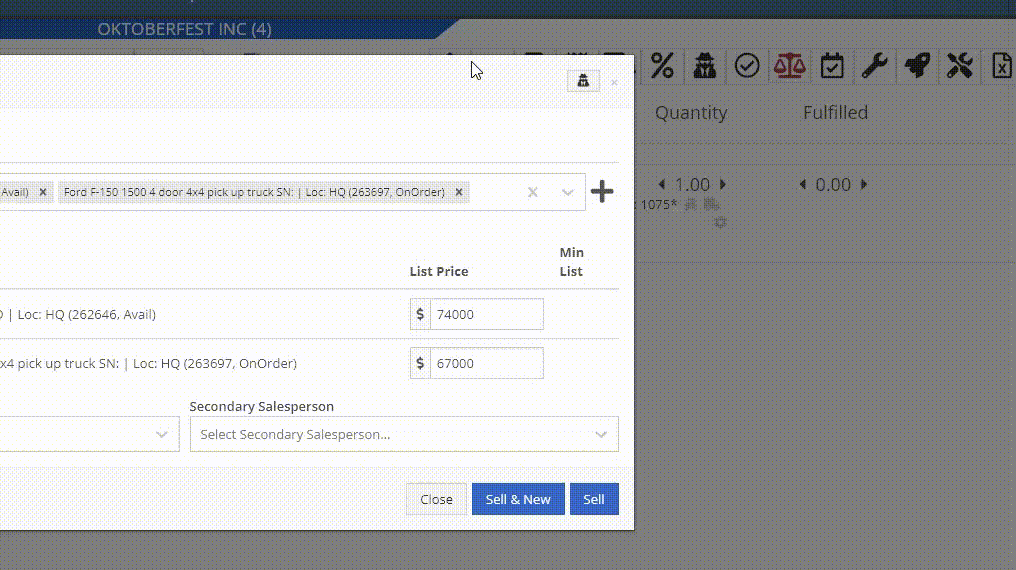
Complaint: Managers noticed the customer’s name they’re searching for does get used as the name in the “Create New Customer” form on the New Work Order page like it does on a Sales Order.
Correction: The name typed into the Customer Searcher on the New Work Order will now be used to prefill the name in the Create New Customer form, just like on Sales Orders.
September 17th, 2025 Release Notes
Learn More at Flyntlok Dealer Management System
Check out our Flyntlok YouTube channel for more highlights of the application!
Models can now be configured to be quoted, sold, and purchased with quantities of Model Options. You will find that quantity amounts can now be set throughout the entire quoting and purchasing workflow. This includes:
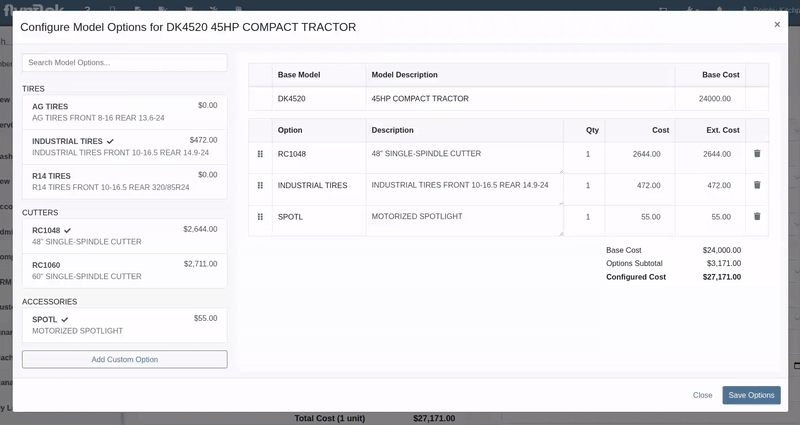
Purchasers wanted the ability to edit the cost of Model Options while editing a Machine Purchase Order. Previously, when ordering Models and then finding out about price changes after submitting the PO, the only way to adjust the cost was to either recreate the Purchase Plan, or remove all the existing options and recreate a new set of Custom Options with the updated pricing.
We have updated Model Options editing capabilities on our Machine Purchase Order page. You can now edit descriptions and costs. Similar to how Model Options was updated across the rest of Flyntlok in a previous update, this should feel more inline with all other purchasing workflows. And yes, quantity can be edited here too:
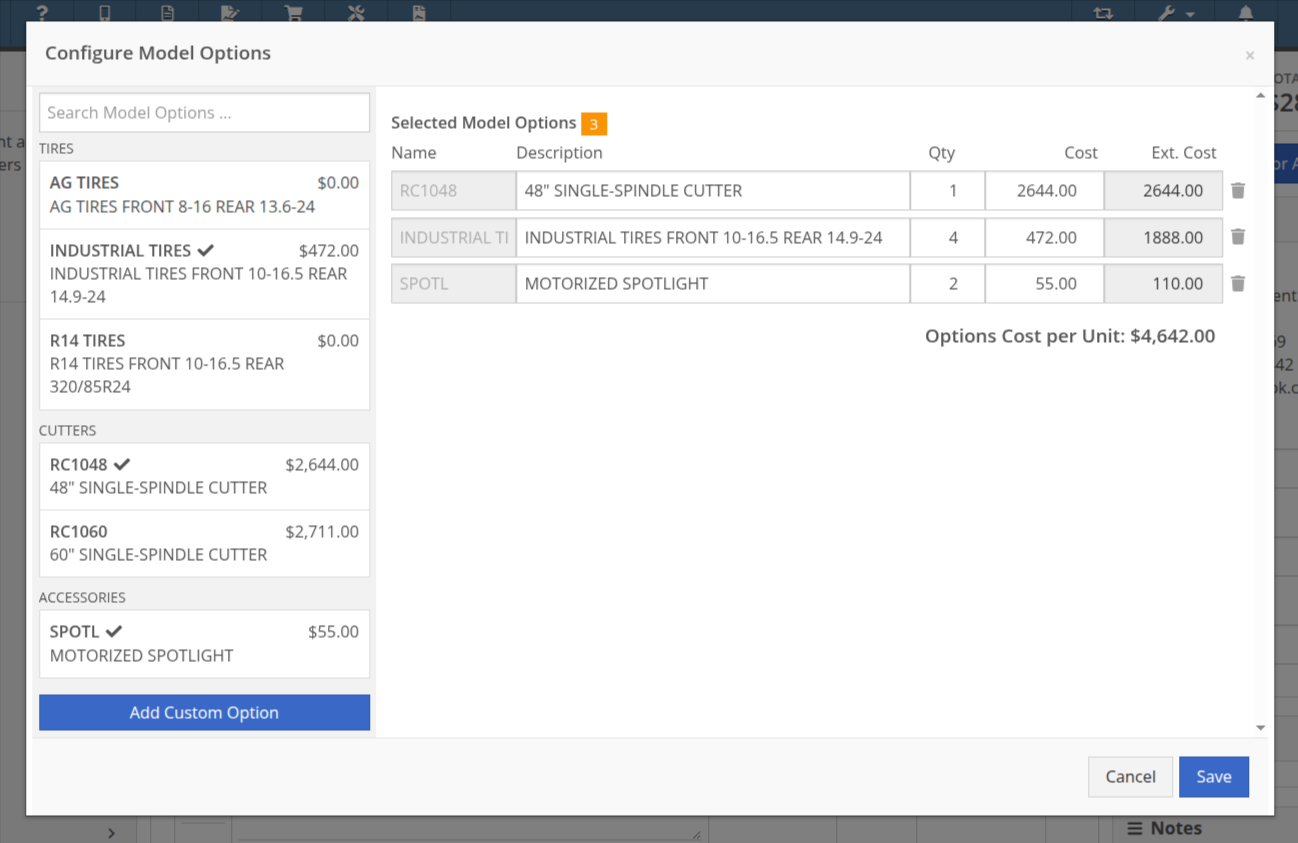
Opportunity
Purchasing teams wanted the ability to view the Item’s MSRP directly within the Part Purchase Order interface.
Solution
Item MSRP is now available in the column chooser on Part Purchase Orders, allowing users to include it in their custom layout. Further, some datagrid improvements enable layout saving and resetting for a personalized experience.
Opportunity
Service Managers needed a way to troubleshoot large machine Receiving Vouchers more easily. Without an export option, reviewing long lists of received machines was time-consuming.
Solution
Machine Receiving Vouchers now include an "Export CSV" option in the Actions dropdown, allowing easy export of all voucher lines for review in Excel.
Opportunity
When vendors shipped parts on a different Purchase Orders than originally ordered, parts staff had to manually edit the original Purchase Orders and recreate the receiving voucher to ensure accurate receiving.
Solution
Added the ability to transfer items between Purchase Orders. When an item is transferred, it is automatically included on the open Receiving Vouchers of the Purchase Order. This functionality is available from the Actions dropdown on the Purchase Order, labeled "Transfer Item From PO."
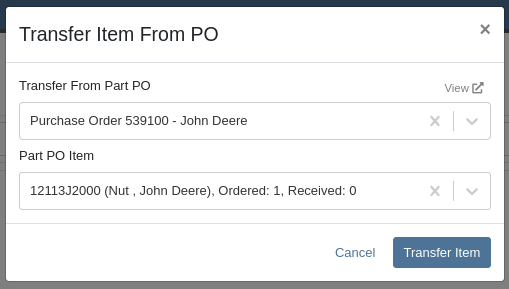
Opportunity
Parts Managers reported inefficiencies (and boldly challenged Flyntlok to solve this problem) when vendors shipped additional parts that were not originally listed on a Purchase Order. To receive these unexpected items, users first had to update the PO manually before they could add them to the voucher.
Solution
Challenge Accepted, Neil! Introduced a new “Add Items” option under the Actions dropdown on the Receiving Voucher page. This allows users to add missing parts directly to the voucher. When items are added this way, the corresponding Part Purchase Order is automatically updated.
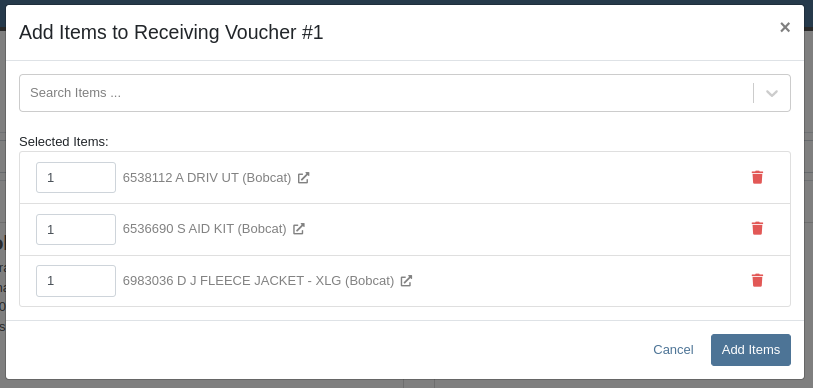
Opportunity
Parts Managers requested visibility into both the Item MSRP and List Price directly on the Part Purchase Order PDF to assist with pricing validation.
Solution
Added a new setting: "Display Item List Price and MSRP on Parts Purchase Order PDF." When enabled, this setting will include both the MSRP and List Price of each item on the printed Purchase Order PDF. To turn this feature on, go to Flyntlok Settings and find it under the Purchasing section.
Opportunity
CRM users needed a more flexible and powerful search when working with leads. Previously, searching by phone number or email returned no results, limiting the usefulness of the search function.
Solution
We’ve enhanced the global search on the "All Leads" report to include phone numbers and email addresses, making it easier to find leads with limited information.
Opportunity
CRM users reported issues with lead handling, noting that new Leads that were created from the “Text Us” widget or from Zapier weren’t automatically linking to customers and that users could initiate Sales Orders, Work Orders, and Rental Contracts without a customer assigned.
Solution
A Customer will now be automatically assigned to a new Lead if the phone number or email matches a contact on exactly one customer. Additionally, a customer must be assigned before creating a Sales Order, Work Order, or Rental Quote from a lead.
Opportunity
Sales Managers needed a way to display selected “Machine Options” on the Sales Order and invoice PDFs.
Solution
We’ve updated the Sales Order system to include ”Machine Options” when a machine is sold using the “Sell Machine” button or through the Machine Dashboard. Options now appear directly on the Sales Order page and in the PDF.
Opportunity
Salespeople requested the ability to show multiple Rent Schedules when printing a rate sheet for their customers. This is because many Rental Departments use tiered pricing to support upsell opportunities, such as offering discounts for preferred customers or better rates for long-term rentals. Being able to present flexible pricing options would help to maximize rental opportunities.
Previously, rate sheets were limited to showing only the default Rent Schedule based on the contract’s location.
Solution
The updated Rate Sheet now offers two display modes:
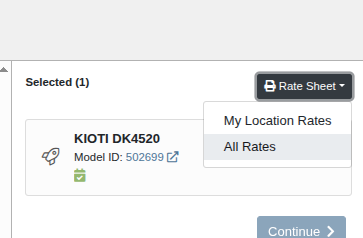
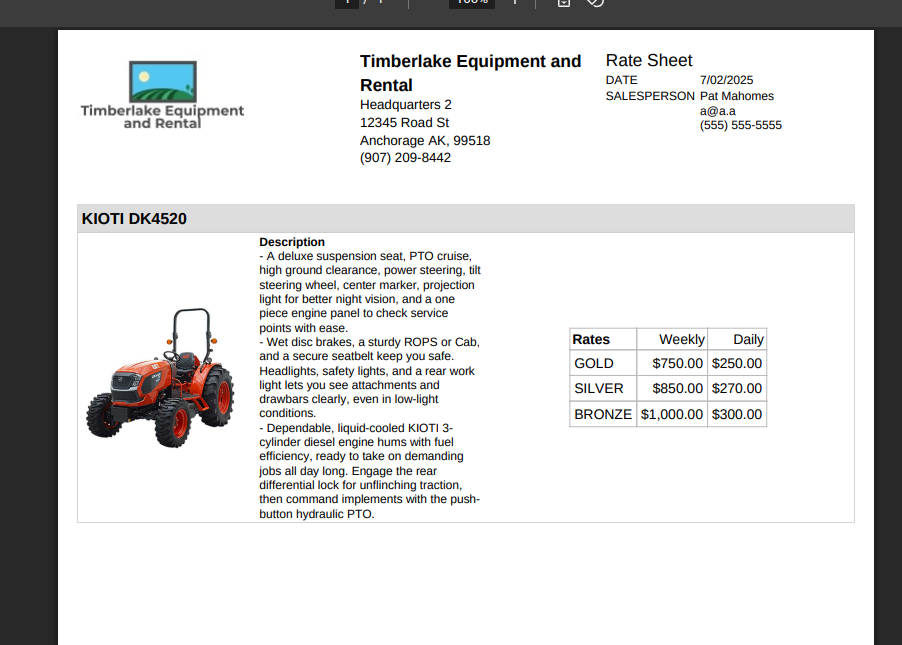
Opportunity
Users reviewing item costs wanted a quicker way to assess profitability without needing to do manual calculations. Visibility into margin and profit directly on the Item Dashboard supports faster pricing and purchasing decisions.
On Item Dashboard, when clicking to reveal costing information, we now show margin percentage and profit amount.
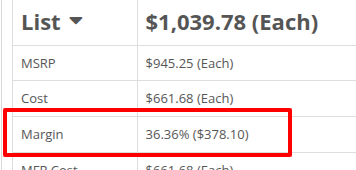
Complaint: Sometimes inactive items are being displayed in the alternates view when viewing part through the search.
Correction: Fixed.
Complaint: Machine Purchasers reported that they would sometimes receive a number of duplicate notifications when they complete a Machine Purchase Order derived from Machine Purchase Requests.
Correction: Only one notification will be received.
Complaint: Users reported that machines that were currently rented out were showing a blank space in the Status column when searched using M?.
Correction: Fixed.
Complaint: Sometimes the Part Sales History report was becoming unresponsive when loading.
Correction: Fixed.
Complaint: The "Work Order Invoice Terms" setting in Flyntlok Settings was not functioning as expected. Instead of displaying its contents on the final invoice, the system was incorrectly using the general "Work Order Terms" setting.
Correction: The "Work Order Invoice Terms" setting now correctly controls the terms displayed at the bottom of a Work Order’s final invoice.
Complaint: Technicians and Service Writers noted that multi-day scheduled events created through Service Scheduler were not appearing in the assigned technician's "My Work" view.
Correction: Fixed. Multi-day scheduled events now appear on an assignee's view when filtering by any date that falls within the start and end date of the event.
Complaint: Service Writers reported that the “Billable Hours” as reported and shown within the Work Order Dashboard did not correctly carry over to the final Invoice.
Correction: Fixed.
Complaint: Inventory Managers reported that on Item Dashboard, they were unintentionally able to transfer more quantity than was available at the source location.
Correction: Fixed. Improved UI to show and prevent when a requested transfer amount exceeds quantity on hand at the selected location.
Complaint: Salespeople noted that sometimes Sales Orders generated by a Sparks customer showed up in their dashboards without an ID set, resulting in the Sales Order link not being clickable.
Correction: Fixed.
Complaint: Technicians reported that when attempting to attach photos to a Work Order from mobile using an Android-based device, they were only presented with the option to select existing photos. Users on iOS devices had the additional option to take a new photo.
Correction: Fixed.
Complaint: Users mentioned that they were not receiving a notification when their password was close to expiring.
Correction: Fixed.
Complaint: Salespeople reported that when accepting a card payment on a Sales Order, the approval code was not appearing on the thermal receipt PDF.
Correction: Fixed approval numbers not showing. Additionally, we now include more card information:
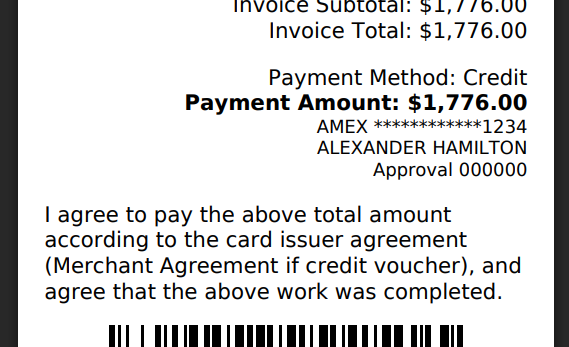
Complaint: Users were able to undo the receiving of a Special Order item that was already fulfilled, leading to incorrect allocation states.
Correction: Flyntlok now warns users when attempting to undo the receiving of a Special Order item if the linked Sales Order is already in a Delivered status.
Learn More at Flyntlok Dealer Management System
Check out our Flyntlok YouTube channel for more highlights of the application!
Selling complex, highly configurable equipment should be smooth, accurate, and hassle-free. That’s why we’ve enhanced Model Options and Purchasing workflows to give you more clarity, flexibility, and control.
Say goodbye to clunky menus! We’ve rebuilt the Model Options experience to make quoting faster and more intuitive.
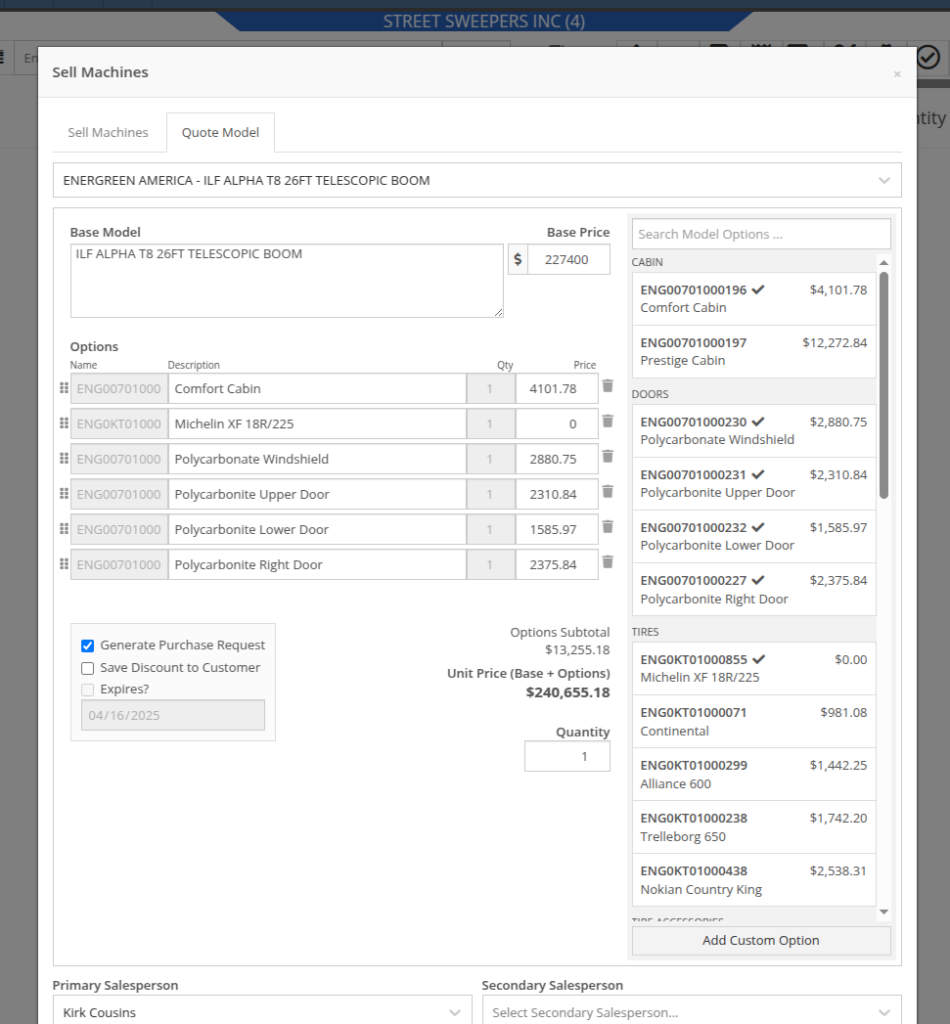

Above: Cool search bar
As-Configured Price Breakdown
In Flyntlok, when quoting a Model, the configured price is applied to the Sales Order line, and the Options are listed in the Description note. Unfortunately, that meant that detailed pricing about the model's exact configuration were lost. With this new update, we will now save the details as configured. This will allow you to review the line-by-line breakdown of the Model's exact configuration!
To view this, click on the trailer icon (it's not a comb like some people thought) near the configured Model's description:
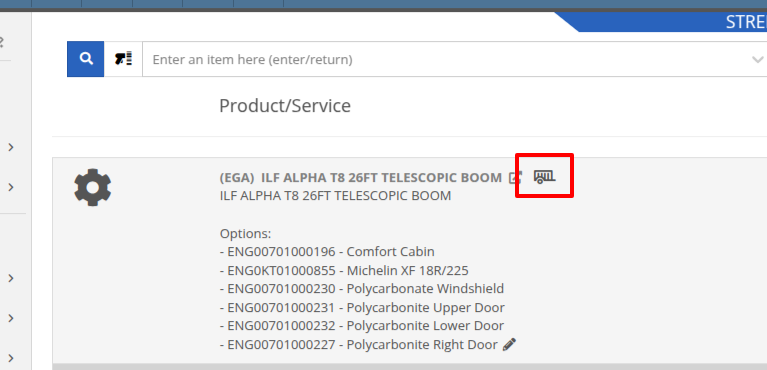

On that same screen, users with permission to view cost details will see additional cost and margin information for deeper insights:
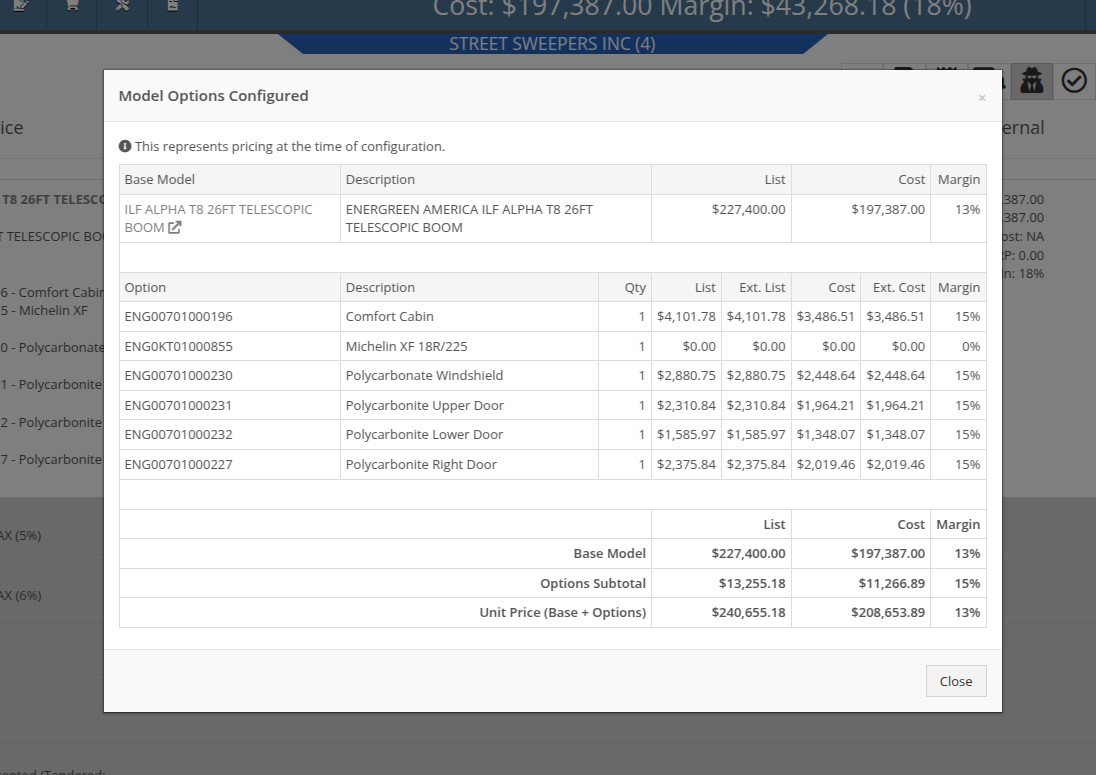
Note: Pricing is locked at configuration, meaning discounts or any price adjustments applied later will not affect the original breakdown.
Configuration Details on Purchase Requests List: Previously, Flyntlok only displayed the default cost of the Model, even if it came from a Quote with a configured Model. When generating a Machine Purchase Order from this page, only the base Model was added, and the Purchaser would then have to manually re-configure the Model to match the Quote. This could lead to potential inaccuracies in configuration or miscommunications between Sales and Purchasing departments.
To clear up communication at this step, more information is now available to view on the MPO page. Additional columns have been added to this view, which can be added via the Column Chooser:

More importantly, Machine Purchase Orders generated from a configured Model on a Sales Order will now retain the exact configuration all the way through. No more manual re-entry!
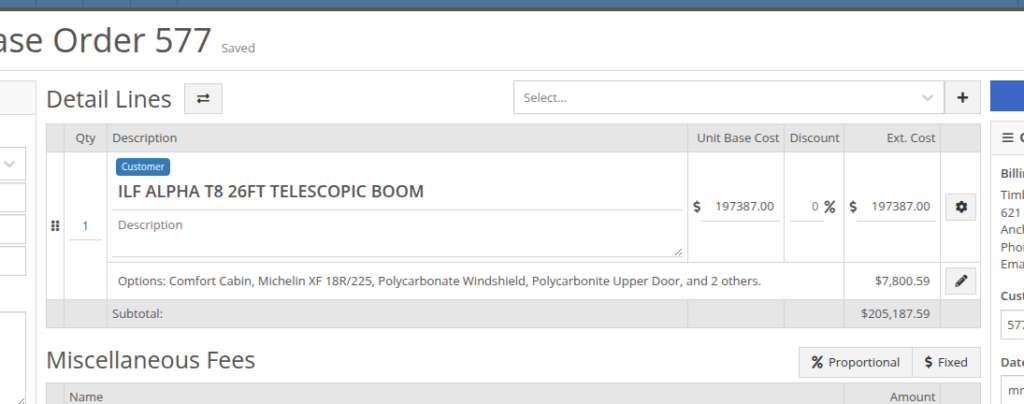

We gave the New Purchase Request page (Model Info -> New Purchase Request button) a fresh look to support fully customizable Model Options. In addition to Model Options, improvements have been made to show a more detailed cost breakdown, more fields when creating a new Model, and added support for multiple file attachments.
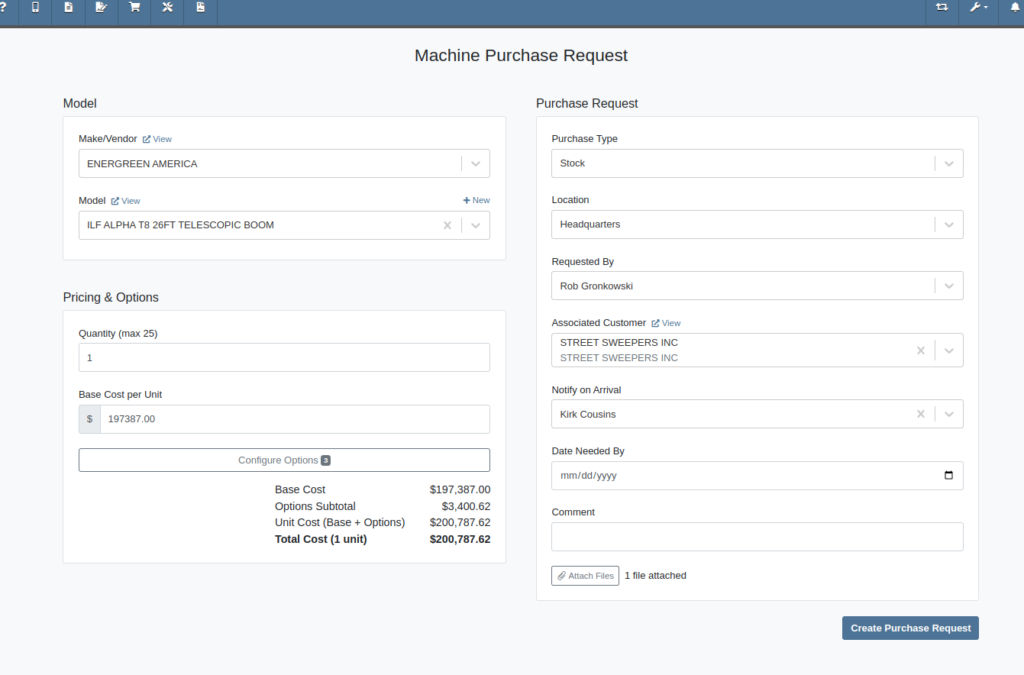
As with the Model Configuration tool on Point of Sale, Model Options here can be edited and rearranged as needed:
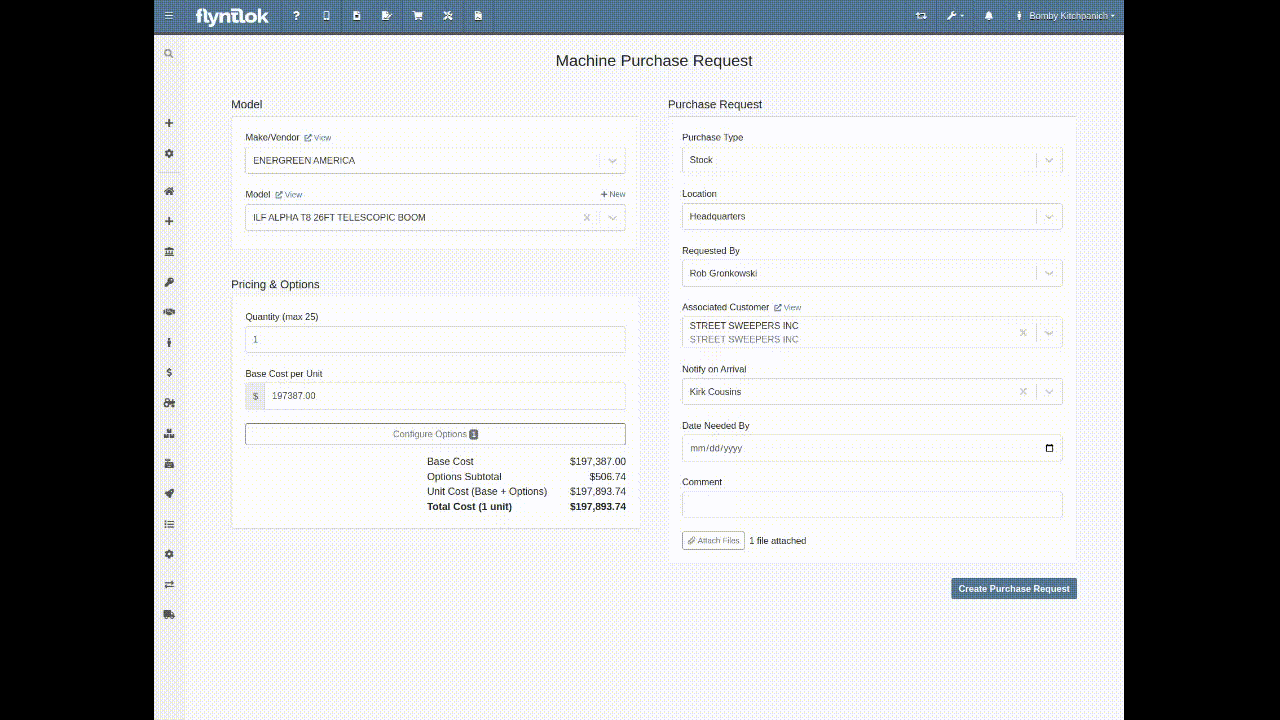
Multi-Currency Support? Of course!


Phew! We know that’s a lot, so if you have any questions, please reach out to your friendly Flyntlok Consultant with any questions.
Opportunity
Inventory managers requested the ability to customize the layout of their Receiving Voucher columns.
Solution
Receiving Voucher now supports fully customizable columns! This includes rearranging columns via drag-and-drop, adding and removing columns, and resizing columns.
You can access the "Column Chooser" by clicking on the icon as shown here:
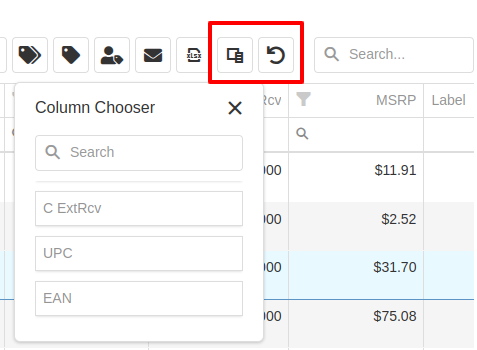
Your column layout will be saved automatically. Clicking on the icon will reset the columns back to the default layout.
Additionally, an "MSRP" column is now available to be added to your layout.
Opportunity
Service Technicians reported that adding a “Used / Reserved” Part on a Mobile Work Order Job would not respect the location at which the Part was used. The resulting invoice would then not correctly update the quantity-on-hand at the location of the Work Order.
Solution
Updated the Used / Reserved editor to break out Parts used by location in edit mode. This allows technicians to specify which location the Part was used at and maintain the correct Quantity on Hand.
When viewing a Work Order Job on mobile, the Used / Reserved section will look the same as before, which displays the total quantities of a part used across all locations. Once the user clicks "Add / Edit" on the “Parts Used” section, it will break the parts out by location. This allows the user to specify the location at which a part was used, and the resulting invoice will correctly adjust inventory quantity for that location.
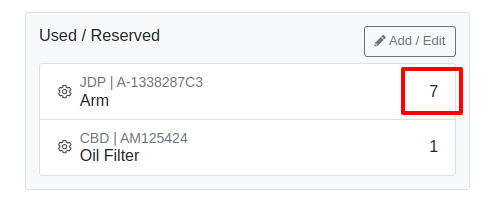
For example, in the above image there are 7 "A-1338287C3" arms and 1 oil filter used on this Work Order in total. However, as seen below, once you enter edit mode it shows that 5 of the arms were used at Headquarters, while 2 arms were used at Kansas Branch.

When the user hits the "Add Item" button at the bottom, it will add the Item under whatever location is selected using the location dropdown. This defaults to the technician's assigned location.
Opportunity
Service Managers wanted the Service Scheduler to always open in the preferred calendar view (e.g. “Day View”), eliminating the need to switch manually each time.
Solution
The Service Scheduler and Job Scheduler calendars now remember the last view you used and will open to that same view the next time you return.
Opportunity
Rental Managers requested a way to ensure that either machine hours or miles are recorded before closing a Work Order. Relying on warning messages alone has proven ineffective, as users sometimes bypass them (argh, users…) .
Solution
We've added a new setting: “Require Machine Hours or Miles on Check-In”. When enabled, this setting will require users to input at least one of these values during the check-in process for a Work Order. To turn this feature on, go to Flyntlok Settings and find it under the Service section.
Opportunity
Users creating machine-linked invoices—such as cost-of-sale invoices—reported that changing the customer on these invoices would clear the machine selection. This disrupted workflows and required users to manually re-select the machine.
Solution
The invoice will now retain the selected machine when the customer is changed, as long as the new customer is an “Internal Customer”. This prevents unnecessary machine resets and maintains invoice-machine linkage for internal workflows.
Opportunity
Rental Managers wanted staff to easily view the “Minimum Cost Rate” of a rentable item during Rental creation. Clear visibility of this rate ensures staff can quickly and accurately communicate minimum charges to customers at the time of booking.
Solution
We've added the “Minimum Cost” field to key areas in the rental workflow:
This ensures that staff can quickly reference the minimum charge during rental setup.
Opportunity
Managers wanted the ability to control who can create Items in the system.
Solution
We’ve added a new permission that governs Item creation. To prevent users from creating Items, disable the “Item Creation” permission through the Access Controls.
Complaint: In some cases SurveyMonkey requests were not being sent via SMS, even though SMS delivery was expected.
Correction: Fixed.
Complaint: When using the Zapier integration to create a Lead, links added to the internal note field using <a> tags would have their href values replaced with the lead’s URL instead of preserving the original link provided in the Zap configuration
Correction: Fixed
Complaint: Despite the “Hide Kit Items on Sales Order PDF” setting being enabled, kit components were still appearing on printed final Invoices from Work Orders.
Correction: Fixed
Complaint: Service Writers noted that after merging several Parts Orders, it would fail when attempting to convert it to a Quote.
Correction: Fixed an issue where long messages entered in the Details area of the Sales Order page would display an error when creating a Quote.
Complaint: Receiving clerks reported that they were no longer able to access the Receiving Voucher page after entering a Fee line.
Correction: Fixed an issue where saving an invalid amount into a Receiving Voucher Fee line would sometimes cause the page to not reload properly.
Complaint: Ivan just won the March Madness basketball pool. This is after he won the Fantasy Football contest a few months ago. Ivan has been in this country for 2 years and is embarrassing the rest of us. And no one is more angry than Pawel who keeps finishing 2nd and thinks he should be winning.
Correction: Arguably this is just "as-designed." Please feel free to file a ticket to give Pawel a hard time.
March 26th, 2025 Release Notes
Learn More at Flyntlok Dealer Management System
Check out our Flyntlok YouTube channel for more highlights of the application!
Opportunity
Users who administer their company’s Shopify store requested that sale prices in Flyntlok for Machines listed on Shopify be reflected there.
Solution
Sales on Machines in Flyntlok are now automatically applied (or unapplied when removed) in Shopify as well. Sale prices are reflected in Shopify with a struck-through price.

Opportunity
Managers mentioned that Machine data coming from their Hitachi telematics integrations were updating Machines that they did not want to be automatically updated.
Solution
For companies with Hitachi telematics enabled, there is now an option to opt out of automatic updates per Machine. To toggle this feature, click on the “Opt Out of Telematics” button found on Machine Dashboard’s “Current Location” section.
Opportunity
Service Managers requested the ability to send email CCs internally when emailing Machine Deficiencies.
Solution
You can now choose to CC others from your company when emailing Machine Deficiencies.

Opportunity
Purchasers who buy Sublet Items will change the sublet cost on Purchase Orders often, but this would also change the Item’s cost for the rest of the system. They requested a behavior change so that the Sublet cost on the Purchase Order would not change the Item’s cost overall, just the cost on the Purchase Order.
Solution
Changing the cost of a Sublet Item on a Purchase Order will no longer update the item’s cost that you see on the Item Dashboard. Cost changes for non-sublet items will still update the item’s cost, which will be reflected on the Item Dashboard.
Complaint: Service Managers reported that Work Orders with multiple Warranty Invoices were displaying only one Invoice in the banner on the Work Order Dashboard once the Work Order had been invoiced.
Correction: Banner now shows all Warranty Invoices.
Complaint: Parts Receivers reported that updating the cost of an Item on Part Purchase Orders did not update the list price of that item as they would expect.
Correction: Fixed.
Complaint: Service Managers reported that Work Orders were scheduled with incorrect times when Scheduled at the same time as the creation of the WO.
Correction: Fixed.
Complaint: Users reported that Work Orders with Internal Parts Orders on rejected jobs would not transition to “Invoice” status. Instead of displaying a message explaining the issue, the invoice button remained active but unresponsive.
Correction: The “Invoice” button is now properly grayed out when invoicing is blocked due to parts on a rejected job. Additionally, a tooltip message will appear, informing users that invoicing is blocked.
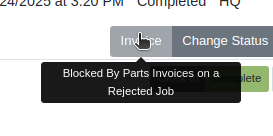
Complaint: Users reported that certain parts were incorrectly displaying an “Alternates” indicator on search, even when no alternate parts were available, causing confusion.
Correction: Fixed.
Complaint: Salespeople reported that non-taxable items were being taxed on split invoices.
Correction: Fixed. If an item is non-taxable, it will not be taxed on a split invoice.
Complaint: Receivers reported issues allocating fees on Machine Vouchers; the fees would not be applied as expected if there were machines with a base cost of $0 on the voucher.
Correction: Fixed.
Complaint: Inventory Managers noted that when updating the “Auto-Sync” options for Shopify-connected items, the Item would sometimes not push the changes to their Shopify store.
Correction: Fixed. While editing an item, clicking the “Save” button in the Shopify Settings area will now apply the Auto-Sync settings change without requiring the user to also click on the Item’s main “Save” button.
Complaint: Salespeople reported that they were sometimes unable to Process Sales Orders that contained an Item with a Core.
Correction: Added an indicator to Core items to show when there may not be enough QOH to fulfill the line.

Complaint: Service Writers mentioned that when editing Labor lines on Work Order Dashboard, they would get an error and were unable to save any changes.
Correction: Fixed an issue that caused an error when editing Labor that did not have a “clock out time” set.
Complaint: Salespeople reported that when emailing an invoice to a customer, some characters would appear incorrectly.
Correction: Fixed an issue that caused some special characters and accented letters to appear malformed on Flyntlok-sent emails when viewed in Microsoft Outlook.
Complaint: Service Managers using the Job Calendar Scheduler noticed that the scheduled Technicians were being assigned to the Job, but not the Work Order.
Correction: Fixed. Technicians assigned work from the Job Calendar Scheduler will also be assigned to the Work Order.
Complaint: Managers doing Inventory Counts reported they were unable to edit a count’s quantity if the number was too large, and they would get an error saying invalid quantity.
Correction: Fixed.
Complaint: When updating the Start and End date of a scheduled Work Order in the Service Scheduler, the changes would sometimes fail to persist. This occurred because there was no validation to ensure the Start date was earlier than the End date.
Correction: Added validation to ensure the Start date always precedes the End date. (Feels like we fixed something similar last release, don’t it? Well, we did. You are a careful reader if you noticed that.)
Complaint: Sometimes the “Date Start” and “Date End” in the “All Work Orders” report were not reflecting the dates set on the Work Order correctly and were off by one day.
Correction: Fixed.
Complaint: Users were unable to invoice Work Orders when there are Rejected Parts Invoices on a Rejected Job. Previously, they were able to do this, but the new restriction has unintentionally blocked this workflow.
Correction: Fixed.
Complaint: Machine Purchase Order Vouchers were sometimes posting to QuickBooks with a negative amount when the Voucher total added up to $0.
Correction: Fixed. This was due to a rounding error, which calculated the sum to be a very small negative number instead of exactly $0.
February 12th, 2025 Release Notes
Learn More at Flyntlok Dealer Management System
Check out our Flyntlok YouTube channel for more highlights of the application!

Opportunity
Managers from Canadian stores requested their Tax Registration Numbers to be displayed on Invoice PDFs.
Solution
The Tax Registration Numbers have been added to invoice PDFs. To enable this feature, contact your Flyntlok consultant with the relevant Tax Registration Numbers for your stores.

Opportunity
Service Managers requested the ability to see information about the Service Request that a Work Order was generated from when looking at the Work Order.
Solution
We added a widget on the Work Order Dashboard under the Machine information widget that displays information about the Service Request:
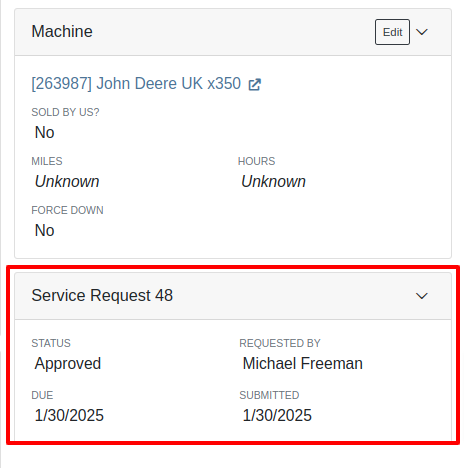
Opportunity
Service Managers requested the ability to re-send Work Order Estimates to Customers, as these sometimes get deleted or go to spam accidentally. Previously, Service Managers had to create a new Estimate every time they wanted to re-send one.
Solution
We added the ability to re-send the WO Estimate.
Opportunity
Users needed more advanced filtering options to efficiently manage Work Orders on the Service Scheduler. Previously, they could filter scheduled work orders but lacked the ability to:
Solution
We’ve enhanced the scheduler with new and improved filters:

Opportunity
Users had difficulty locating specific Work Orders in the calendar view when many were displayed. They needed a clearer way to identify a selected Work Order from the filtered list.
Solution
Now, when users hover over a Work Order card in the filtered list on the left sidebar, the corresponding event on the calendar will be highlighted.
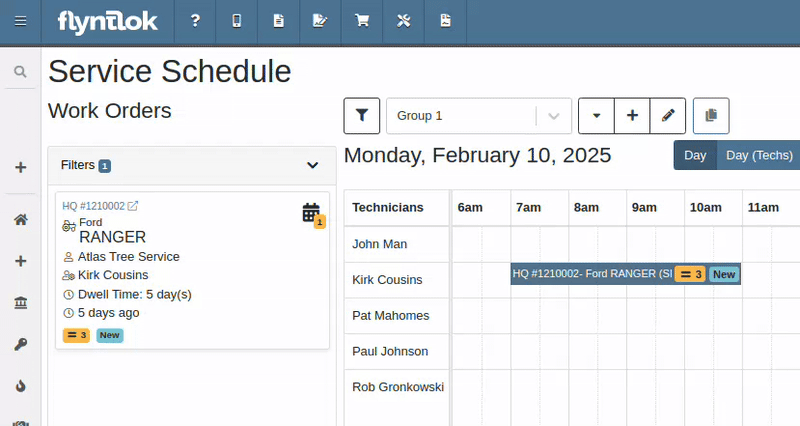
Opportunity
Service Managers reported that when adding Work Orders to the scheduler in Week view, the default start time was incorrectly set to 12:00 AM.
Solution
The default start time has been updated to 6:00 AM or the start of the business's configured hours.
Opportunity
Canadian users requested the ability for Flyntlok to automatically populate cities and provinces based on Canadian postal codes when filling in Customer information. We previously only supported US Postal Codes.
Solution
We now support postal codes for our neighbors up north/east!
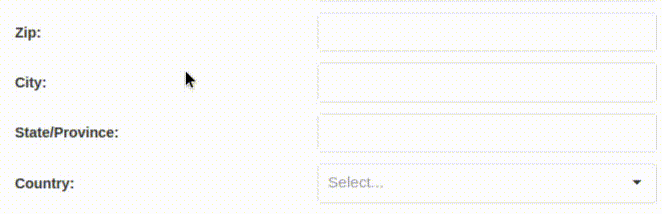
Opportunity
Users were unable to edit the address of a CRM lead after it had been created. While addresses could be added during lead creation, they became uneditable afterward.
Solution
We have enabled the ability to edit addresses on existing CRM leads.
Opportunity
Accountants requested that bills generated in QuickBooks Online for Machine Purchase Order Vouchers have the Machine’s serial number set as the bill number, so that bills can be more easily tied to the machine they are for.
Solution
We introduced a setting to make this happen. Contact your friendly Flyntlok Consultant to have it enabled.
Opportunity
Purchasing staff needs the flexibility to break the core line link between Purchase Orders and Vouchers. This capability is essential in scenarios where vendors invoice the core separately from the part, requiring them to be received on separate vouchers.
Solution
A new option has been added to allow users to break the core line link directly within a PO or Voucher. This change does not impact Sales Order linking but enables treating the part and core as separate items on a case-by-case basis.

Opportunity
Purchasers mentioned that when using the Vendor Draft Purchase Order page, they found it cumbersome to have to switch to a saved layout that they preferred using every time the page loaded.
Solution
Your last used layout will now be loaded when using the Vendor Draft PO page.
Complaint: Sometimes when Substituting an item on a Receiving Voucher the new and substituted items would have order quantity set to 0.
Correction: Fixed.
Complaint: Parts Receivers reported that they would sometimes receive an error when trying to delete an attachment on a Receiving Voucher, but there would be no explanation of what the error was.
Correction: We now show specific error messages, such as when a User does not have permission to delete a file.
Complaint: When transferring parts to a different store location from the Sales Order page, users were able to leave the quantity field empty, resulting in transfers with no specified quantity after form submission.
Correction: Added validation to the form to ensure the quantity field is required.
Complaint: When replacing a machine on the Rental Dashboard, the search results were sometimes empty if all machines of the searched model had conflicts.
Correction: The searched Model now returns results even if all machines have conflicts.
Complaint: Users encountered an issue where the "Exclude All Zero-Qty" checkbox on Inventory Sprints would not persist after refreshing the page, requiring them to re-check it each time.
Correction: The "Exclude All Zero-Qty" checkbox now persists after being checked.
Complaint: When registering Stihl machines, sometimes Stihl would not include the selected Salesperson in the new registration.
Correction: Fixed. Flyntlok is now sending a different identifier for the Salesperson that should more reliably match in Stihl’s system.
Complaint: Sales Managers noted that Flyntlok’s CRM "Text Us" button on their marketing websites was not appearing on all pages.
Correction: Fixed.
Complaint: When receiving a part on a Receiving Voucher, the allocated quantities on the item dashboard would sometimes not update correctly.
Correction: Fixed. If you had a PO with items linked to a work order and merged that PO with another PO the item allocation went away.
Complaint: Service Managers noted that when applying filters in the Service Scheduler, the matching Work Orders were hidden behind the filters User Interface, leading to confusion.
Correction: Fixed. The filters UI no longer obstructs the list of results, ensuring all filtered Work Orders remain visible.
Complaint: When connecting a Flyntlok Item, Model, or Machine to a Shopify Product or Product Variant that was already linked to Flyntlok, nothing would happen to that new item.
Correction: Fixed. Flyntlok will now show any existing Flyntlok link below the Shopify Product or Variant and warn you that re-linking this Shopify Product will break that link.
Complaint: Users were able to enter a Clock-Out time earlier than the Clock-In time when manually inputting labor on a Work Order Job, leading to incorrect billable hour calculations.
Correction: Fixed the problems that would mess up the space-time continuum. Added validation to ensure Clock-Out time cannot be earlier than Clock-In time.
Complaint: Sometimes when adding a new Work Order Job Status users were getting an error on save.
Correction: Fixed.
Complaint: Salespeople noticed that the machine’s list price on a Quote generated from a Lead would not use the sale price if the machine had an active sale.
Correction: Fixed. Creating a Quote from a Lead with machines on it will now use the active sale price for any machine on sale.
January 29th, 2025 Release Notes
Learn More at Flyntlok Dealer Management System
Check out our Flyntlok YouTube channel for more highlights of the application!
T'is the Season! These are the last release notes for 2024! Flyntlok would like to wish you all a joyful, and restful, holiday season. We want to thank you all again for being part of the Flyntlok family and we wish you a very successful 2025.
Flyntlok will be closed on Tuesday, December 24; Wednesday, December 25; and Wednesday, January 1. We'll see you in the New Year!!

Managers have expressed the need for more flexibility and control over their dynamic pricing structures. Previously, Flyntlok supported automatic calculations for Items, but this functionality was not available for Models. Additionally, pricing adjustments for specific Vendors, or overall structures, required manual intervention by contacting a Flyntlok Consultant.
While we’re always happy to assist with pricing updates via phone or email, we understand the value of empowering you to make adjustments independently and on your schedule. That’s why we’re excited to introduce a powerful set of features that put the control of pricing management directly in your hands. More power to the people!
Item and Model Pricing Editors
Pricing Matrix
The new Pricing Matrix allows you to configure multiple pricing levels with ease. For example:
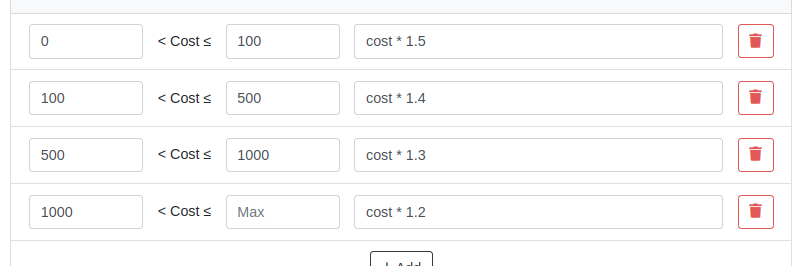
Advanced Formulas
Customize your pricing further using advanced formulas. These formulas can perform operations such as rounding, or enabling detailed adjustments. If you're familiar with formulas in Excel, this shouldn't be too scary!
For example, if you wanted all your pricing to end in .99, a formula could look like this:
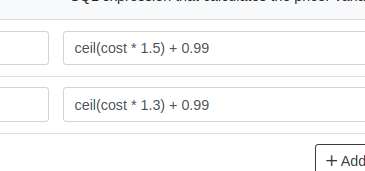
In this example, the term “ceil” rounds values up to the nearest whole number. Then adding .99 ensures list prices align with your preferred pricing strategy.
Learn more about configuring Pricing Matrices with formulas here.
Rules
Rules define specific groupings for identifying products.
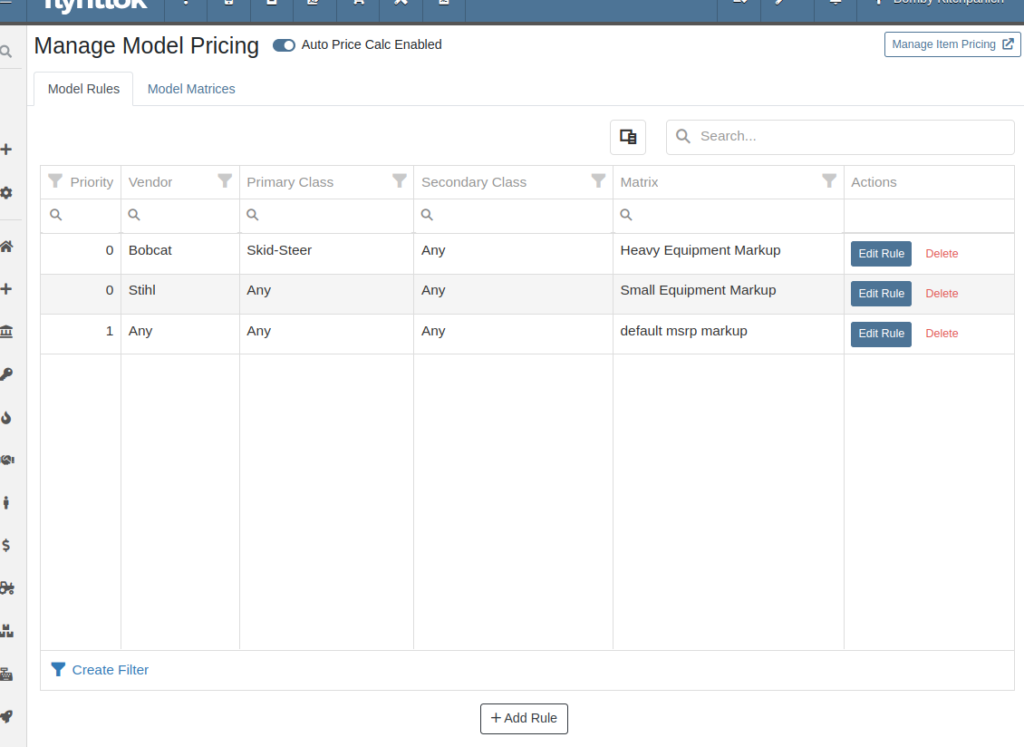
For Items, Rules can be based on:
For Models, Rules can be configured using:
Each Rule also includes:
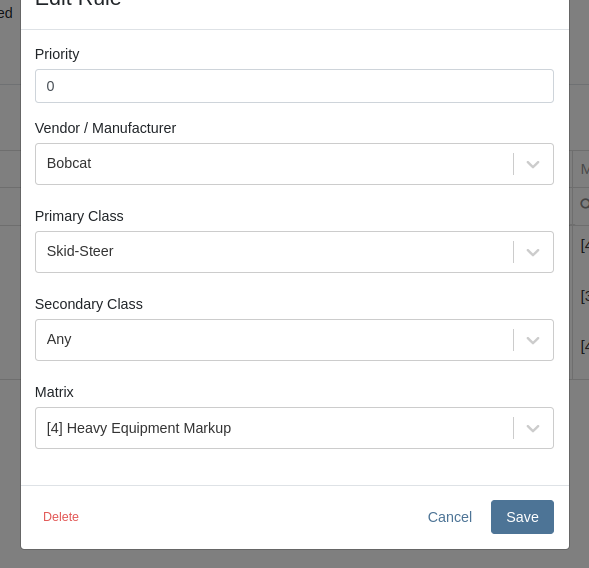
Auto-Calculation of List Price
With Auto Calculation enabled, models matching a Pricing Rule will automatically apply its Pricing Matrix during data entry and subsequent cost updates. For example, using the Price Matrix configured from the example above:
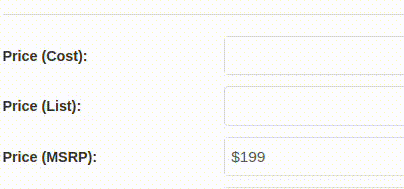
List prices are adjusted as costs change on Receiving Vouchers:
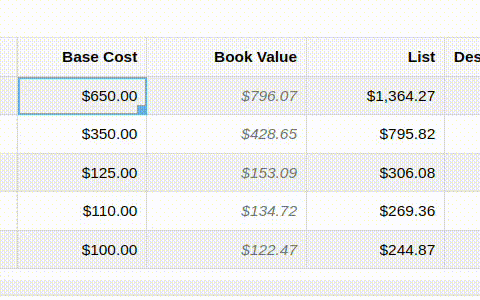
Allocating fees to a Voucher recalculates the list price based on updated book values:
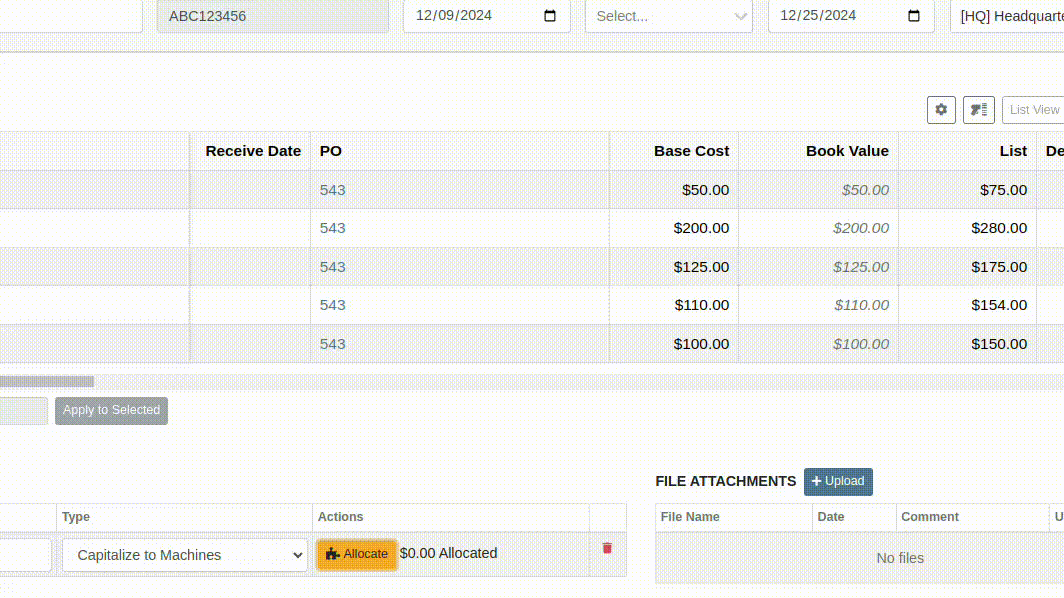
You can toggle the feature as needed:

Bulk Pricing Updates
Easily apply updated Pricing Matrices in bulk to Items or Models. Use the "Update Models" or "Update Items" buttons to preview affected products before finalizing changes. Previews are generated based on products matching Pricing Rules tied to the updated Matrix.
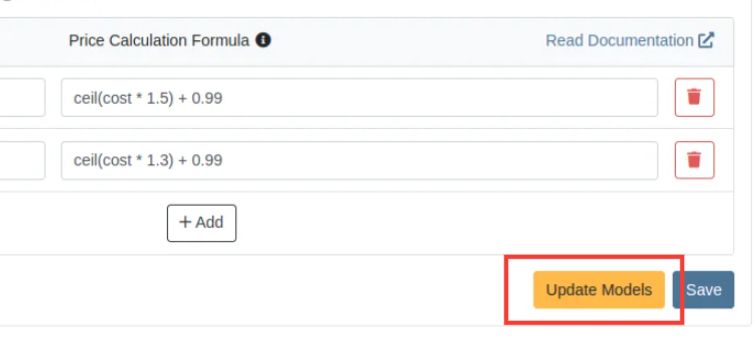
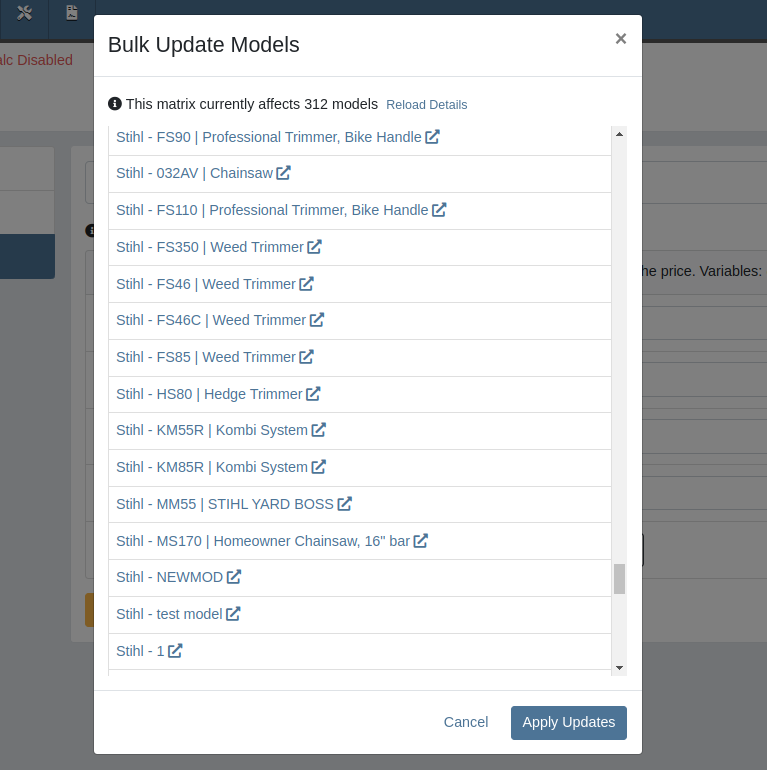
Accessing this Feature:
Only users with the proper permissions will be allowed to access this page. To enable, find the permission labeled "Price Matrix Manager" in your Access Controls page:

These new pages can be accessed via clicking on the Wrench icon -> Items -> Item Pricing Matrix:
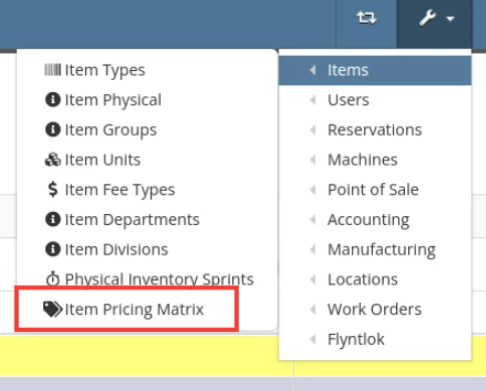
NOTE: If you have previously been set up with auto pricing on Items, this new feature may not be immediately available for use. Reach out to your friendly Flyntlok consultant to get this feature activated for your company! Good news: Model Pricing is immediately available for all users.
We’re confident these enhancements will streamline your pricing processes and provide you with greater flexibility and control. As always, our team is here to support you every step of the way.
Opportunity
Parts and Machine Purchasers have requested the ability to order and receive goods in foreign currency, as many dealers buy stock from vendors located in other countries.
Solution
We have introduced foreign currency functionality into the Parts and Machine Purchase Order workflows, beginning with the ordering step and ending with the posting of a Receiving Voucher. All of these purchasing changes require configuration changes within Flyntlok and require a multi-currency setup of QuickBooks or Sage Intacct. If you wish to take advantage of these powerful new capabilities, please reach out to your friendly Flyntlok consultant!
For Part Purchase Orders, the currency that a Vendor sells in, such as Euros or British Pounds, is visible on the Purchase Order on the lefthand side of the page. You can only purchase in the currency set on the Vendor record (i.e. you cannot change the currency on the PO away from the Vendor’s currency).
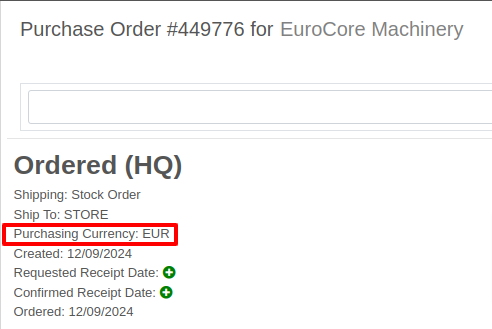
The total for the order is displayed in both the Vendor’s currency and your company’s base currency in the upper right hand corner of the page, along with the FX rate from the Vendor’s currency to your company’s base currency. Flyntlok retrieves the FX rate for all necessary currency pairs on a daily basis, so you will always have the latest rate available to you. Clicking on the pencil next to the FX rate allows you to override the “official” FX rate to one of your choosing.
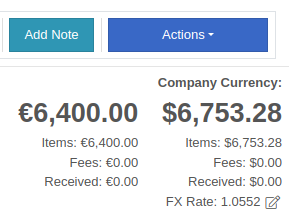
On the lefthand side of the page, you will see a dropdown that allows you to choose whether you want to see costing on the Purchase Order lines displayed in the vendor’s currency or your company’s base currency.

Once you have received part or all of a Purchase Order and have created a Receiving Voucher, you will see that the Vendor’s currency carries over to the Receiving Voucher. As before, the Vendor’s currency is visible on the left and the totals in Vendor and your company’s base currency are on the right. You can also override the FX rate here, just as you can on the Purchase Order.
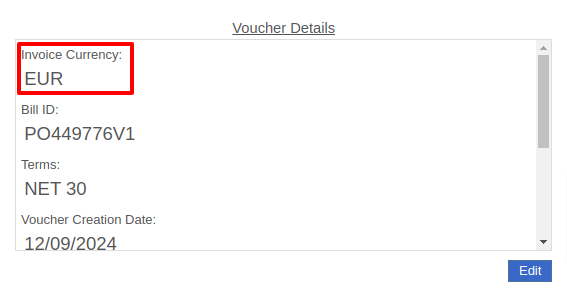

When receiving a line on the Receiving Voucher, you enter the cost in the Vendor’s currency, and Flyntlok automatically calculates the cost in your company’s base currency using the FX rate visible above. You can also update the costing on the part itself in both the Vendor’s and your company’s base currency. Fees, credits, and attachments behave the same way.

Once you are ready to post the voucher to QuickBooks, simply proceed as you normally would. If your QuickBooks instance is set up to handle multiple currencies, the voucher will post in the Vendor’s currency; if your QuickBooks instance is not set up to handle multiple currencies, your friendly Flyntlok consultant will be happy to help you enable this setting.
Machine Purchase Orders work much the same way. The Vendor’s currency can be seen on the left side of the screen.
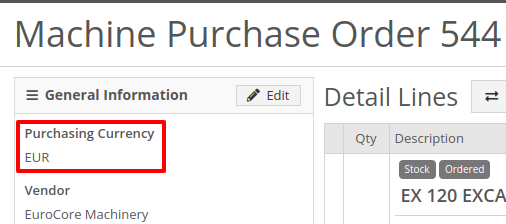
The totals and FX rate are in the upper right hand corner.

Once you have received part or all of a Purchase Order and have created a Receiving Voucher, you will see that the Vendor’s currency carries over to the Receiving Voucher. The totals in Vendor and company base currency are on the right. You can also override the FX rate here like you can on the Purchase Order.

When receiving a line on the Receiving Voucher, you enter the base cost in the Vendor’s currency, and Flyntlok automatically calculates the machine’s book value in your company’s base currency using the FX rate visible above. Fees and credits behave the same way.

As with Part Purchase Orders, once you are ready to post the voucher to QuickBooks, just proceed as you normally would. If your QuickBooks instance is set up to handle multiple currencies, the voucher will post in the Vendor’s currency; if your QuickBooks instance is not set up to handle multiple currencies, your friendly Flyntlok consultant will be happy to help you enable this setting.
Opportunity: Online Sales Managers requested that notes added to Shopify orders be included on the resulting Flyntlok Invoice.
Solution: Notes from Shopify Orders now appear in the “Internal Message” section of Flyntlok Invoices.
Opportunity
Salespeople requested a warning that a Machine is not at the same location when associating a Model with a Machine on a Sales Order. (This feature already exists when selling a machine on a Sales Order.)
Solution
Added the warning when associated a Model with a Machine.
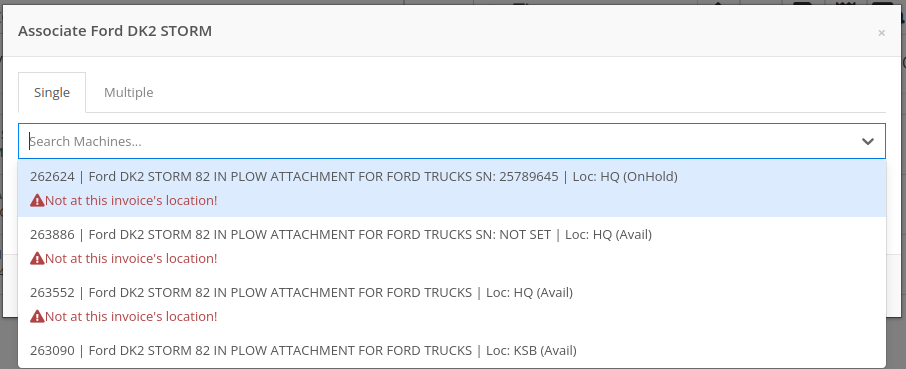
Opportunity
Managers requested the ability to create new Leads directly from the left nav sidebar.
Solution
Added the ability to create new leads from the sidebar. If you would like to get this option accessible from your sidebar, please contact your friendly Flyntlok consultant.
Opportunity: Online sales managers requested that customers created in Flyntlok from Shopify orders have an “Ecomm” tag attached to them.
Solution: The exact text of this tag can be set on the Flyntlok Settings page under the Shopify section.
Opportunity: Salespeople requested the ability to view card transactions on Sales Orders.
Solution: Right now, this view is only available to Admins. We added a Data View for card transactions, including linked Sales Orders, dates, and transaction status, that can be viewed by anyone. If you would like to make this Data View accessible for your users’ sidebar, please contact your friendly Flyntlok consultant.
Complaint: Service Managers reported that the Fees section of Work Order Estimates was including Warranty jobs in its total calculation, even when Warranty jobs were configured to invoice separately.
Correction: Fixed. Warranty jobs will now be excluded in the Fees calculation when set to invoice separately.
Complaint: Avatax users complained that when using the Copy action on a Sales Order, the new Sales Order did not contain any relevant Avatax data from the previous Sales Order.
Correction: Fixed. Avatax-enabled Sales Orders now generate copies in full.
Complaint: Users noted that after changing their two-factor authentication phone number via the User Settings page, they were receiving the login code on their previous phone number when trying to log in.
Correction: Fixed.

Complaint: Service Managers reported that inactive Users were appearing in the list of Users when selecting Maintenance Schedule notifyees.
Correction: Fixed. Inactive users are no longer displayed here.
Complaint: Users noted that the "Magic Wand" item search feature did not appear in the sidebar on some pages, such as Work Order Dashboard and CRM Leads. (For the uninitiated, the “Magic Wand” provides a search pop-up screen for parts.)
Correction: Fixed. This feature is now visible across all Flyntlok pages.
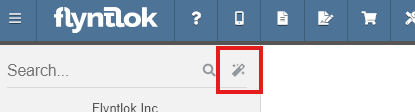
Complaint: Parts Managers reported that disabled Vendors were appearing in the list of Vendor options on Part Purchase Orders.
Correction: Fixed. The Vendor drop-down selector will now only include active Vendors.
Complaint: Service Managers who have enabled "Moves on Work Order" noted that when enabling Pickup or Delivery on a Work Order, sometimes a Move would not be generated.
Correction: Fixed an issue where a Move would not generate if a Pickup or Delivery address was entered after creating a Work Order without inputting an address initially.
Complaint: Salespeople reported that their Logo image was not appearing at the top of Pick Lists printed from Sales Orders.
Correction: Fixed.
Complaint: Rental users reported that while selecting Models for a new Rental Contract, they did not show up on the Rate Sheet PDF.
Correction: Fixed.

Complaint: Rental Coordinators reported that when renting a Model, clicking “Associate Machines” sometimes wouldn’t show any machines for that Model.
Correction: Fixed.
Complaint: Inventory Managers noted that when editing an Item, the "Purchasing" fields would sometimes not populate, even though they appeared to be set when viewing the same fields on the Item Dashboard.
Correction: Fixed.
Complaint: Many users reported that column widths on multiple Data View pages were not loading with the correct width. They also had some issues where the addition of columns or the adjusting of column widths were not saving.
Correction: Fixed. Columns will now correctly respect saved widths.
This may cause some changes because saved widths that were not previously being applied are now being used. This can be fixed by simply editing the columns to your preferred width and saving the new override.
Complaint: Rental clerks reported that the timestamps on Comments in the activity pane were not accurate.
Correction: Fixed.
Complaint: Managers reported that the Filters panel on the Service Scheduler wasn’t scrollable, leading to some options being cut off when multiple filters were selected.
Correction: Fixed. This panel can now be scrolled.
Complaint: Parts Managers reported that the Recent Orders grid on the Item Dashboard was using the date a Receiving Voucher was created, instead of the date that it was actually received.
Correction: Fixed. This grid displays the Receive Date for Receiving Vouchers now.
Complaint: Some Users reported they were unable to connect their Microsoft email accounts via User Profile settings.
Correction: Fixed.
November 20th, 2024 Release Notes
Learn More at Flyntlok Dealer Management System
Check out our Flyntlok YouTube channel for more highlights of the application!
We will start sending all of our Flyntlok customers a personalized report at the end of every month that will provide a comprehensive overview of your company's engagement with Flyntlok. This report will help identify opportunities for improvement and increase transparency. It will include the following information:
Admins will be able to set up the recipient email addresses for these reports on the new Account Settings page (more below).
The first scheduled delivery of this report will be on August 31. Be on the lookout!
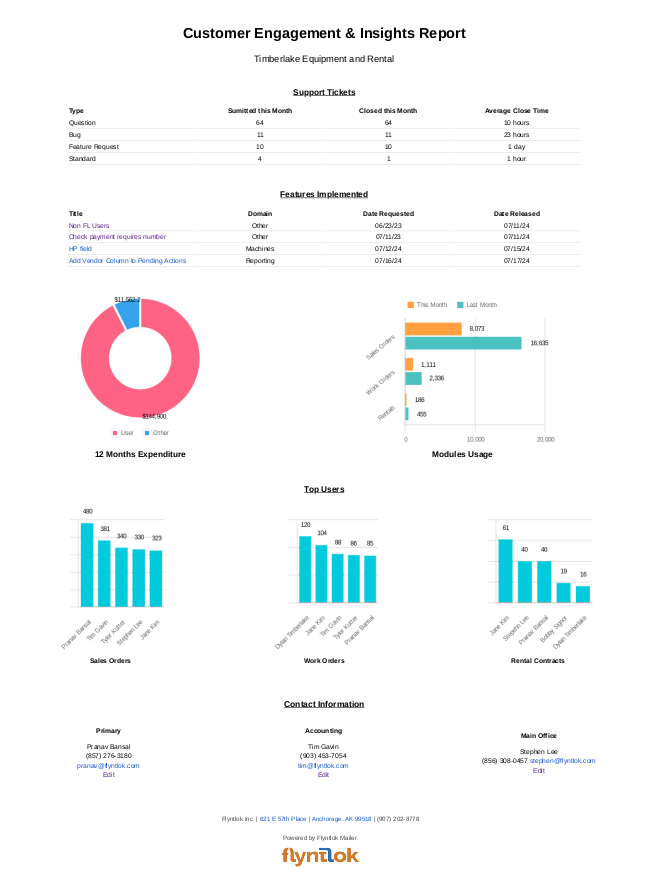
Opportunity
Stihl has released a new major update to their integration, which provides better data about Stihl products.
Solution
We have upgraded our integration to the latest version offered by Stihl so that we can show the most up-to-date information possible. We have updated the widget on the machine dashboard to reflect the newest Stihl data; additionally, we have added the same information to the widget on the item dashboard.

Opportunity
Dealers who participate in the Bobcat Parts Trading Network have requested the ability to send a nightly CSV with part availability data to Bobcat automatically.
Solution
On a nightly basis, Flyntlok can now aggregate the required data into a CSV and send it to Bobcat. If you wish to enable this feature for your dealership, please contact your friendly Flyntlok consultant to discuss exactly which data you would like sent to Bobcat.
Opportunity
Managers have requested easy access to vendor information from the "Pending Actions" view.
Solution
Added a clickable link to the Item’s vendor at the end of each message on the "Pending Actions" view.

Opportunity
Service managers have requested easy access to the engine make field when creating a new machine on the Work Order Dashboard.
Solution
We have added the “Engine Make” field to the “Advanced” tab of the Work Order Dashboard's new Machine form.
Opportunity
Service Managers have requested the ability to notify multiple users when a Service Request is approved or rejected.
Solution
Added an “Additional Users To Notify” field to the Service Request creation form that allows you to select users to notify. Service Managers can also edit this list when approving or rejecting a Service Request.

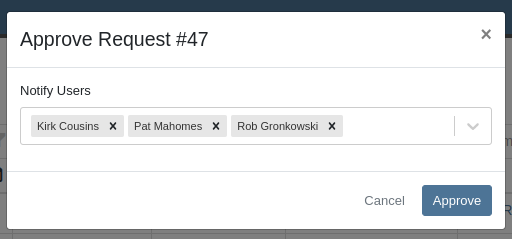
Opportunity
Service Managers have requested the ability to provide the reason a Service Request was approved or rejected.
Solution
Added a “Note” field to the form for Approval or Rejection of the Service Request.
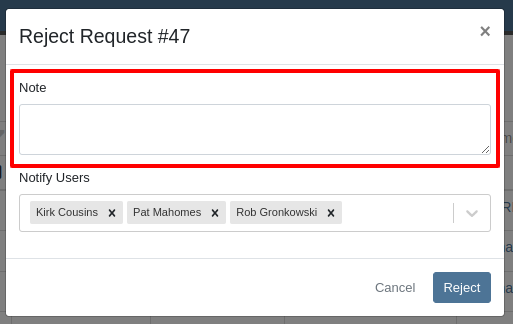
This note is shown on any notifications sent when approving or rejecting the Service Request.
Opportunity
Service Managers requested an indicator for whether or not a Customer has credit cards on file when creating and viewing Work Orders.
Solution
A credit card icon will appear on the New Work Order form and the Work Order Dashboard if a Customer has any cards on file.
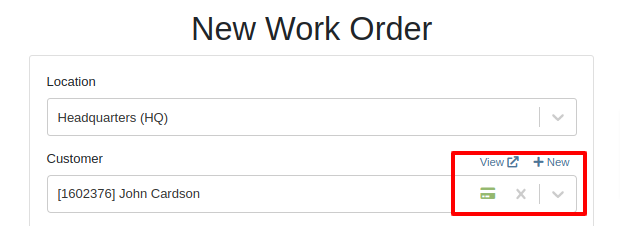
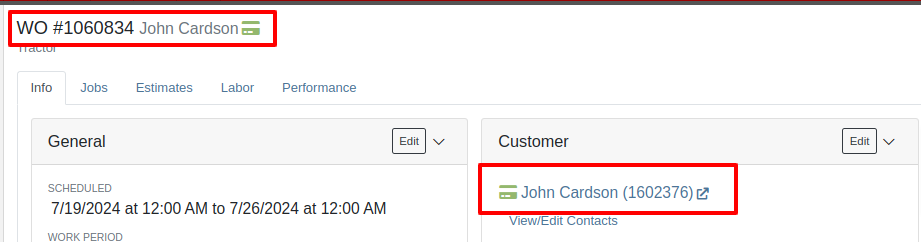
Opportunity
Service Managers have requested the ability to create a scheduled task through existing Work Orders.
Solution
We have added an action to the Work Order “Actions” menu to create a scheduled task from the existing work order.
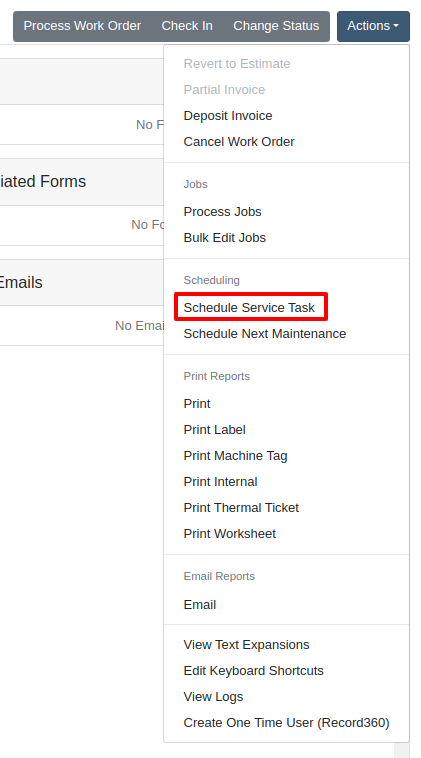
Opportunity
Service Departments reported that Machine warnings on Work Orders were obstructing some forms, hindering technicians.
Solution
We have made the Machine Warnings dismissible and added a warning indicator to the header of the Work Order Dashboard. When you hover over the badge, it displays the same warnings, ensuring that the interface remains clear and functional while still providing easy access to those important warnings.
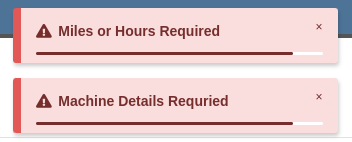

Opportunity
Salespeople asked for the Item Number 2 to be visible on Part lines on Sales Orders and on Sales Order printouts. Item Number 2 is an additional internal part number used for reference purposes.
Solution
Added a setting to display Item Number 2 on the Point of Sale and on the Sales Order printout.

To enable the feature follow these steps:
Opportunity
Managers have requested the ability to limit which users can modify Invoice settings from the Point of Sale.
Solution
A new permission has been added around the “Settings” button on the Invoice page. Administrators can configure this permission by navigating to the Access Control page. The new permission is named “Enable POS Settings” under the Point of Sale section.
Opportunity
It has been requested that Reversed and Deleted multi-pay Sales Orders remove the payment lines generated on the other linked Sales Orders.
Solution
We have added functionality that reverses invoices paid on a multi-pay invoice if the latter is reversed. Additionally, deleting a line on a multi-pay invoice or deleting the invoice entirely will remove the payment line from any invoices previously paid on the multi-pay invoice.
Opportunity
Sales and Service Users have requested the ability to quickly view if their Customer Contact prefers to be contacted via SMS. This improves communication with Customers by reducing the potential of accidentally reaching out to them using the wrong method of contact.
Solution
New indicators have been added if a selected contact has "SMS Notify" enabled. On the Work Order Dashboard, it will show up next to the Contact's phone number with a "Text Allowed" indicator. On Sales Order pages, it will appear as a badge in the bottom right.
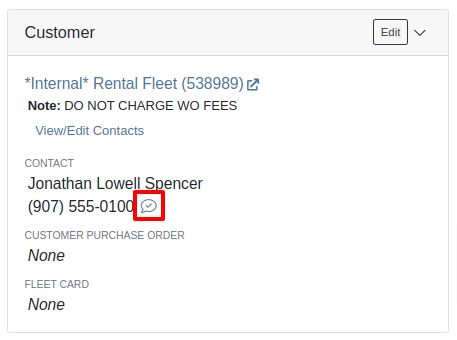

Opportunity
Managers have requested the ability to prevent automatic dismissal of the “Customer Note” popup that is on Customer Dashboard, Sales Order, Work Order Dashboard, and Rental Dashboard.
Solution
Added a setting to prevent automatic dismissal of the customer notes.
To enable the feature follow these steps:
Opportunity
Managers have requested the ability to make a reason for creating a customer a required field.
Solution
We have added a setting that will make the reason for creating a customer a required field.
To enable the feature follow these steps:
Opportunity
Rental Managers have requested the ability to know when a Customer has exceeded their Account Credit Limit before creating a new Rental Contract.
Solution
We have implemented warnings on Rental Creation that will show when a Customer's Account is over their credit limit.
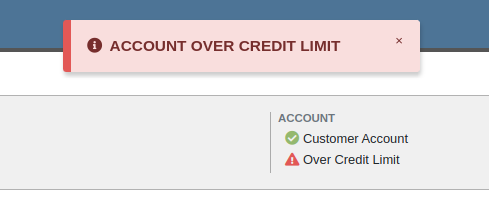
Opportunity
Managers requested the ability to indicate when a machine has been stolen.
Solution
You can now indicate a Machine has been stolen from the Machine Dashboard by selecting "Report Stolen" from the Actions menu. If you recover a Machine that was stolen, select "Report Recovered" from the Actions menu. Additionally, there is a red warning banner across the top of the page for Machines that have been reported stolen.
Opportunity
Parts Managers requested that the Manufacturer Part Number be displayed on the Parts Purchase Order printout.
Solution
Added a new setting to display the Manufacturer Part Number on the Parts Purchase Order printout.
To enable the feature follow these steps:
Complaint: Parts Managers mentioned that sometimes when loading Item Dashboards for John Deere parts, the additional information pulled from John Deere would not load.
Correction: Fixed.
Complaint: Service Managers pointed out that the layout on the Job Level Service Scheduler was not being saved.
Correction: Fixed.
Complaint: Purchasers using MRP noted that attached Drawings on Parts were not being included when emailing a Purchase Order.
Correction: Fixed.
Complaint: Service Managers noted that editing and saving a Work Order on an iPad would sometimes cause an invalid date format error on correct dates.
Correction: Fixed.
Complaint: Sales Managers reported that invoices marked as paid in QuickBooks Online were not reflecting as unpaid after direct changes were made to the QuickBooks Online data.
Correction: Fixed.
Complaint: Managers pointed out that machines that were created through the “New Machine” page were not being created with the correct model.
Correction: Fixed.
Complaint: Technicians reported that when uploading files on the Work Order Dashboard they were receiving an “Upload Failed” error.
Correction: We have added a notification when files queued to be upload are over the total file size limit.
Complaint: Service Managers reported that SMS conversations with only outbound messages were not showing in the Activity tab on Work Orders.
Correction: Fixed.
Complaint: Service Managers reported an issue with the "Display Detailed Subtotal Breakdown on Report" setting. When this setting was enabled, labor subtotals on Invoices and Quotes for Work Orders were not calculated correctly if the Work Order included Jobs billed by hours.
Correction: Fixed
Complaint: Managers reported that when the user preference for opening a search in a new tab was enabled, the old search query persisted in the search bar on the original tab.
Correction: Fixed
Learn More at Flyntlok Dealer Management System
Check out our Flyntlok YouTube channel for more highlights of the application!