Last Release Notes
September 3rd, 2025 Release Notes
Not yet a Flyntlok Customer?
Learn More at Flyntlok Dealer Management System
YouTube
Check out our Flyntlok YouTube channel for more highlights of the application!
Opportunity
Service Managers requested the ability to duplicate work orders. Previously, work orders had to be recreated manually, making it time-consuming to set up similar jobs or reuse common work order structures.
Solution
We’ve added the ability to duplicate Work Orders. To duplicate a Work Order, go to the Actions dropdown → Duplicate.
When duplicating, the system copies:

Opportunity
Service Managers noted that when adding jobs directly from the New Work Order form, the warranty customer input is not available. This caused warranty jobs to have no customers, leading to incorrect pricing and forcing staff to re-enter parts and labor.
Solution
We’ve added a Warranty Customer input to the New Work Order form. This field only appears when the job category is set to Warranty
Opportunity
Technicians reported that when adding parts to a Work Order from the mobile view, the bin location was not visible. This forced them to leave the Work Order page and look up the item separately, slowing down the process of finding and picking parts.
Solution
The mobile Work Order view now displays the bin location for parts directly when they are added, allowing technicians to quickly locate items without leaving the Work Order.
Opportunity
Sales Managers noted that when selling multiple machines on a Sales Order, the selection field did not clearly show which machines were already on the Sales Order. This made it difficult to avoid selecting the same machine twice.
Solution
We improved the Sell Machines tab by disabling machines that are already on Sales Order and displaying a message: “This machine is already on the invoice!”. This makes it clear which machines have been added and prevents duplicate selections.

Opportunity
Sales managers requested more control over who can save tax rule changes directly to customer records when working on Sales Orders.
Solution
We’ve added a new Access Control permission for the “Save To Customer” button on tax rules edit. Only users with this permission will be able to save tax rule changes back to the customer record.
Complaint: Rental Managers complained that Reservations tied to reserved Rental Contracts were showing up in the rental timeline view for conflicts alongside the Rental Contracts themselves, leading to confusion.
Correction: Reservations tied to Rental Contracts no longer appear in the conflicts list.
Complaint: Sometimes negative fee-only receiving vouchers failed to post to QuickBooks.
Correction: Fixed. These are now posted to QuickBooks as Vendor Credits.
Complaint: Managers purchasing machines noticed that the descriptions they set on the Machine Purchase Order were not carrying over to their machines once they were received.
Correction: Received machines will get their descriptions from the Machine Purchase Order, with a fall back to inherit the description of their model.
Complaint: Managers reported that they were seeing large negative margins on certain item dashboards, specifically for items that had configured purchasing units quantities (e.g. buying hose by the foot but selling it by the inch).
Correction: Margin calculations now properly account for purchasing unit quantities.
Complaint: Inactive items were showing up in the Parts Used search on the Work Order mobile view, even though inactive items should not appear. This did not happen in the desktop view, causing inconsistent results.
Correction: Fixed.
Complaint: Managers reported saving multiple accounting contact emails works fine on the Customer Edit page, but the next time they load the Customer Edit page only one of the emails are shown. This could lead to accounting contact emails being blown away the next time they save the Customer.
Correction: Fixed.
Complaint: The links on Customer Activity notifications to the Customer Dashboard in the My Notifications report were formatted incorrectly, making them unclickable.
Correction: Fixed
Complaint: Salespeople sending SMS Campaigns with an image attachment noticed some of their messages did not send as expected, and they saw some odd looking (very technical) errors in the Sent Messages details providing the reason why.
Correction: We’ve addressed an issue causing some SMS messages with images not to be sent, and improved clarity around how many SMS messages were attempted and how many sent or failed.
Complaint: When a customer signed a Work Order estimate requested via SMS, the system attempted to send an email to the customer’s phone number. Since phone numbers are not valid email addresses, this generated failed email errors.
Correction: The system has been updated to skip email sending for phone numbers when processing SMS estimate signatures, preventing invalid email attempts.
Complaint: Accountants noted that Machine Purchase Order Vouchers with a negative total would sometimes not post to QuickBooks Online when using a separate distributor currency.
Correction: Fixed.
Complaint: Managers using the “Consolidate Models” feature for their Sales Order PDFs reported their print outs were showing incorrect values for the Back Order column on model lines.
Correction: The back order column now shows a count of model lines that will generate purchase requests and have not been associated with a machine.
Complaint: Salespeople mentioned that when selling a Kit that contained a Model, the green dot "fulfill" action would appear on the Kit line. Clicking on this action would do nothing.
Correction: Fixed a visual bug where the action would appear incorrectly. It will no longer show when selling a Kit that contains Models.
Complaint: When managing parts on Work Orders, Technicians and Service Writers reported seeing backorder warnings when updating quantities of Non-Inventory Items.
Correction: Fixed.
Ivan is officially the Kansas City Chiefs of the Flyntlok league. After dominating last season, he has gone 0-2 this season. (Though in fairness, he lost this week by less than a point.) And poor Alex is 0-2 with a combined point differential of only -2.32. And Isabelle’s Taylor Swift-themed team surprisingly won.

September 3rd, 2025 Release Notes
Learn More at Flyntlok Dealer Management System
Check out our Flyntlok YouTube channel for more highlights of the application!
Opportunity
Salespeople have requested more effective filtering in the SMS Inbox to help them better respond to Customers in a timely fashion. Additionally, they requested more information be shown about a conversation to help them understand what a Customer may be asking about.
Solution
First, we have split what was previously the "CRM Hub" into 2 pages: the SMS Inbox and Campaigns. You can find both in the CRM section of the sidebar as “SMS Inbox (CRM Hub)” and “Campaigns (CRM Hub).”
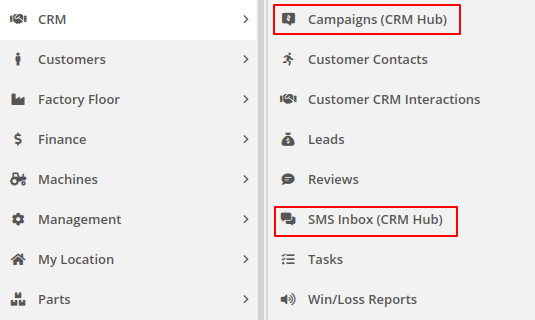
In the SMS Inbox, open the updated Filters section and you’ll find several new options to narrow down what conversations you’re viewing. Filters within the new “Sent message about'' section allows you to find conversations with messages sent from elsewhere in Flyntlok. For example, "Campaign" lets you find conversations containing messages from a specific campaign and "Customer" lets you find conversations with messages sent from a specific customer’s dashboard. Invoice, Lead, Rental Contract, and Work Order allow you to only see conversations with messages sent from any of the indicated pages.
We’ve also added 4 more general filters to help limit the number of Conversations shown to you:

SMS messages sent from the following pages will now be marked in a conversation to provide a better idea of what that conversation is about:
You can click the link to view the page that message was sent from.
Opportunity
Salespeople have expressed interest in being able to see more data associated with a phone number when a new call comes in, which will allow them to have more context upfront before they decide on a course of action.
Solution
We have extended the capability of our integration with the RingCentral desktop application. We have an updated URL that will support the ‘name’ parameter, and can be entered into RingCentral’s settings under the ‘Manage external apps or URLs for incoming calls’ section. The new URL is - “https://flyntlok.com/ajax/phoneCall?phone=%E&name=%N”. Now when a phone call comes in, a new tab will open in Flyntlok that will display a dashboard with centralized information about any leads or customers associated with that phone number.
The “New Call” page will show the phone number and name of the caller at the top of the page as passed on from RingCentral. If a phone number has been associated with any customer in the past, the most recent actions related to the customer will show up in the Associated Customer Card, along with a link to the Customer Dashboard. If more than one customer is associated with this phone number, information about those other customers will be shown in a collapsible list below the primary Customer Card. Leads associated with the phone number will also show up in a similar manner.
Users will be able to choose to open any of the customers or leads associated with the phone number to continue working with the existing item, or they can create a new lead by clicking on the “Create New Lead” button at the top of the page.
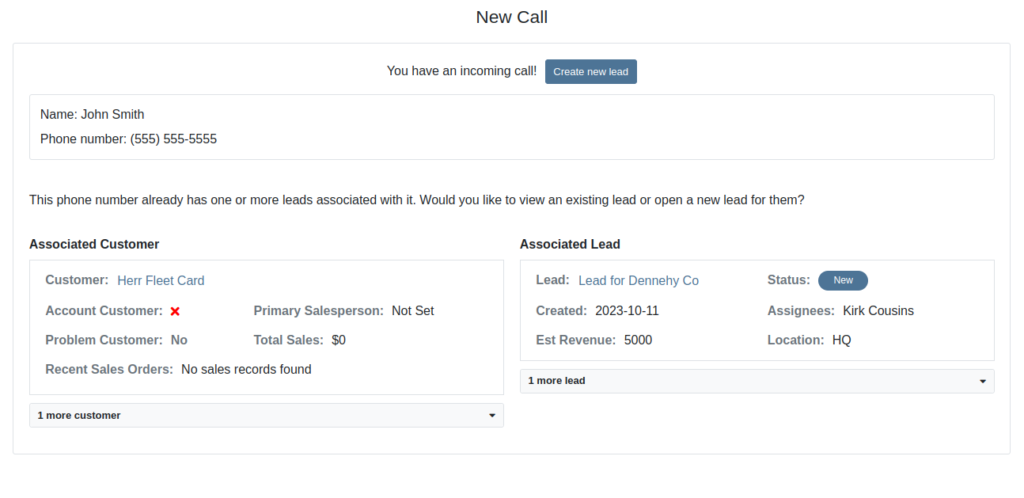
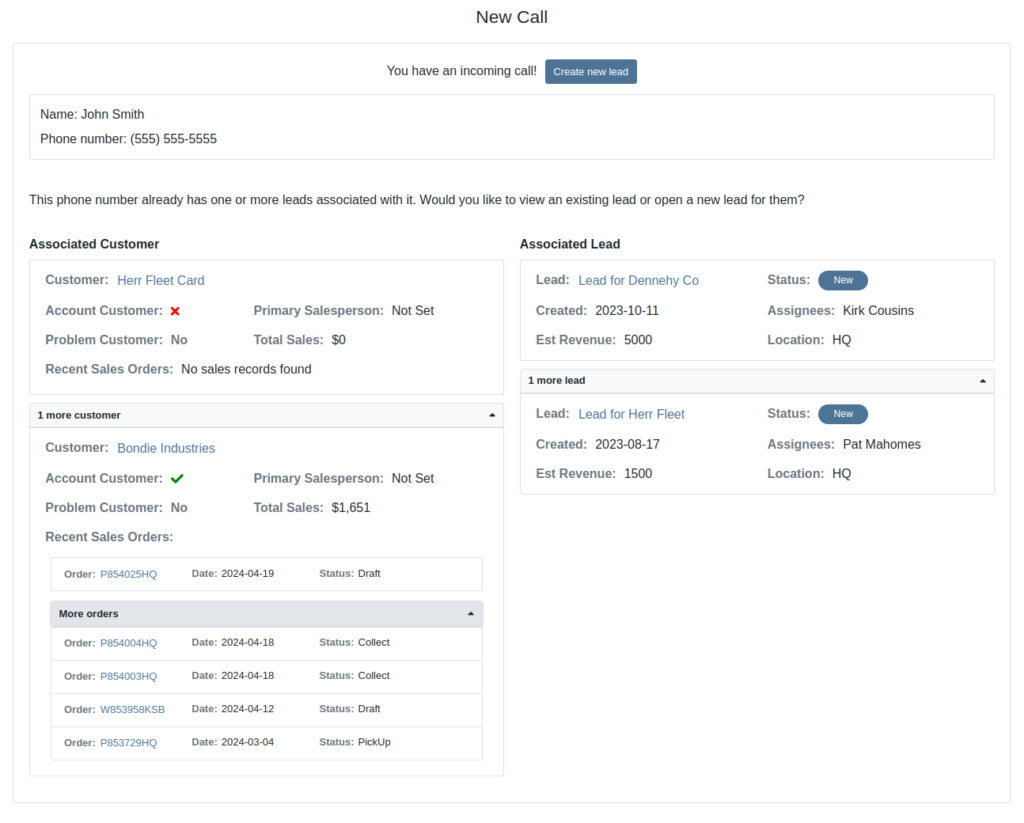
The Incoming Call Page after expanding the collapsible data elements.
Opportunity: Sales Managers have requested the ability to attach images to CRM Campaigns. Including a photo or file with a Campaign would increase the attractiveness of a message and could result in a higher conversion rate for potential sales.
Solution: We have updated CRM Campaigns to support file attachments. Users can attach a file when creating or editing a Campaign. A full preview of the text and attachment can be reviewed before and after sending.

Opportunity
Salespeople have expressed a need to request signatures from customers on a Sales Order via email, which would simplify their signature gathering process.
Solution
Salespeople now have the ability to send signature requests via email from the Point of Sale. Click the Request Signature button and fill out your customer’s information to get started.

You can view previously signed versions of an Invoice by clicking “View Collected Signatures” in the Details section.

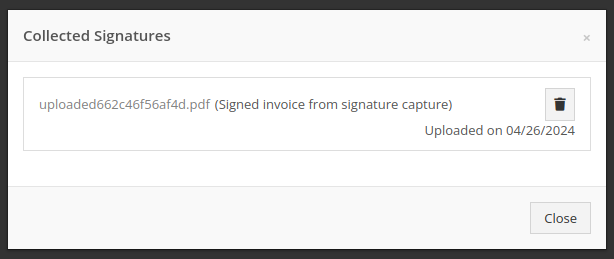
Signatures collected manually and via a card machine will now also save a signed copy of the invoice that can be viewed here.
Opportunity: Receiving Clerks and Parts Managers have requested the ability to limit the amount of labels that were being generated on Receiving Voucher label printing. For parts departments who, for example, use bins instead of individually labeling each part, reducing the number of labels would save costs and paper waste.
Solution: We have added a button to the Receiving Voucher page called "Print Stocking Label for Each Item". This will generate one label per item, regardless of its received quantity. Additionally, you now have the option to exclude Special Order item labels from being printed.
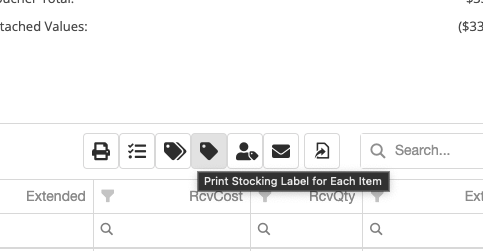
Opportunity: Managers have requested the need to restrict editing of accounting fields when editing or creating items.
Solution: We have updated the Item Dashboard to lock editing based on a new permission. Admins can find this new permission in Access Controls -> Inventory -> Item Editing. This will toggle editing on Item Income, Expense, and Asset Account fields.
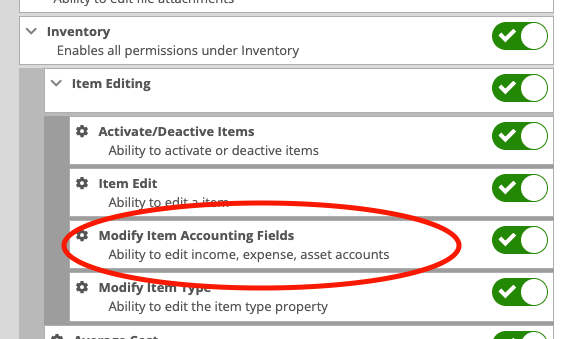
Opportunity: Managers using the recently-released Machine Warning Note feature have requested that this note be visible on Work Order pages.
Solution: We have updated the Work Order Dashboard and Work Order creation to display this note when the machine is selected.
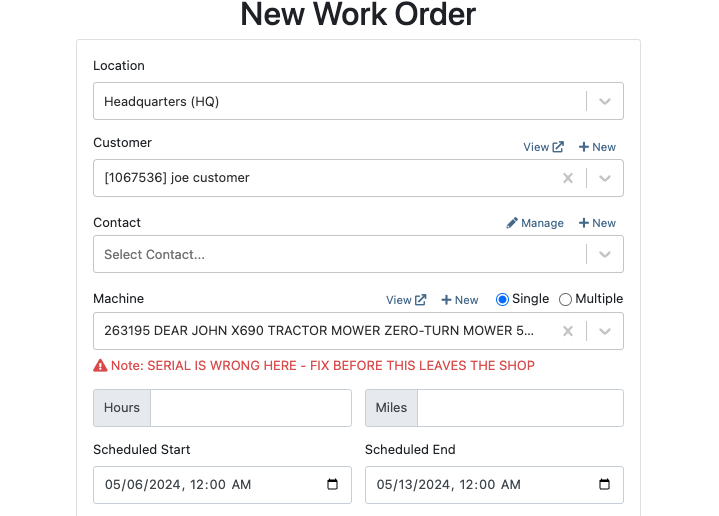
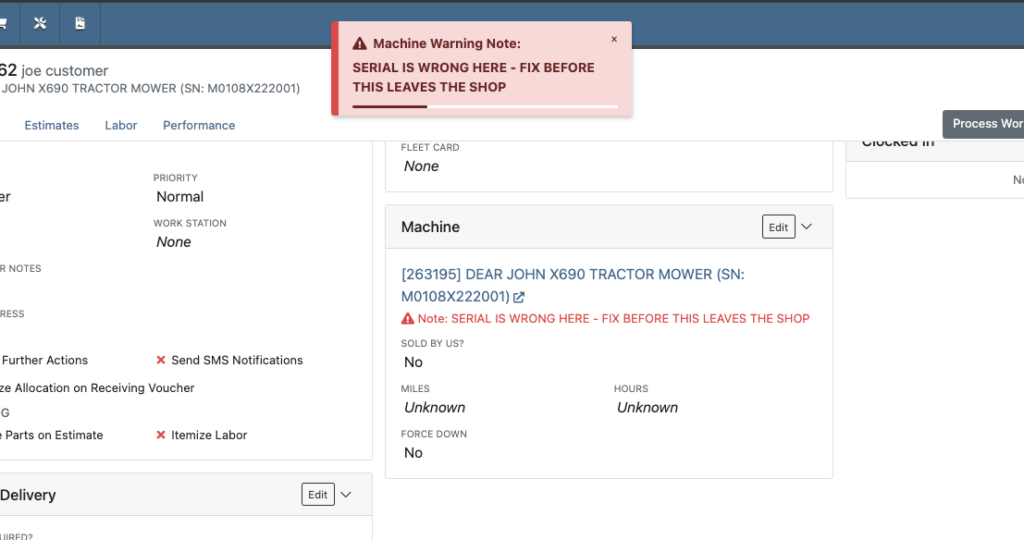
Opportunity: Service Managers have stated the need to undo a job Approval or Rejection. Previously, a user could only change an Approved job to Rejected, or vice versa.
Solution: We have added additional actions to Work Order Dashboard Jobs. If the job has been previously Approved or Rejected, the status can now be cleared.
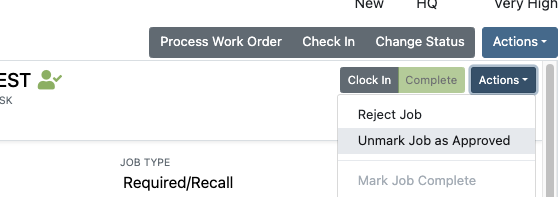
Opportunity: Rental Managers have requested the need to quickly view invoices that were returned against a previous Rental Contract invoice. This would help them reduce the possibility of the costly mistake of missing a billing period for a customer if a return was not immediately visible.
Solution: We have updated Rental Dashboard to clearly display when a returned Invoice is recognized against a previously billed contract. The returned invoice will be shown underneath the original Sales Invoice.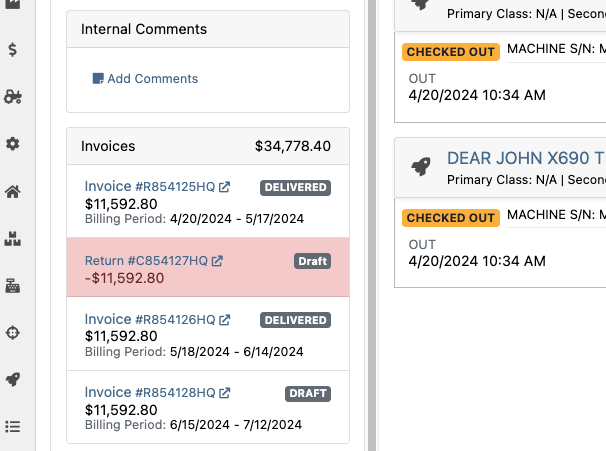
Opportunity: Rental Managers have requested to have more specific billing information at-a-glance when reviewing Rental Contracts to be billed. We previously only showed Next Bill and Last Bill dates.
Solution: We have added two new columns: Next Billing Period and Last Bill Invoice. Next Billing Period will show the billing period of the next upcoming billing cycle for each Rental Contract. The Last Bill Invoice column is a link to the most recently generated Invoice for each Rental Contract.
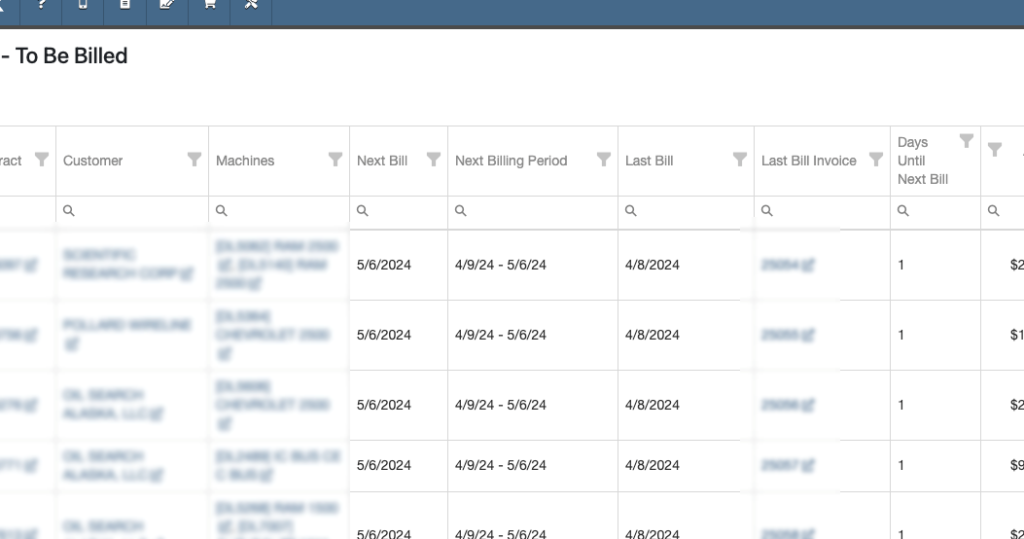
Complaint: Purchasing Managers mentioned that when using MPO Vouchers and reviewing machines to allocate to Sales Orders, sometimes a line would show as having available Sales Orders to associate when there were actually none available.
Cause/Correction: Fixed. Additionally, all MPO Voucher users should now have been moved over to the latest version of Machine Allocation.
Complaint: Technicians using the Work Order Parts Request feature noted that the Parts Searcher was not pulling in all available parts, and displaying incorrect item identifiers.
Cause/Correction: We have made several updates to this feature: the Parts Searcher should now be searching the complete parts catalog, and the parts displayed should now be showing its proper item numbers. We have also made improvements to the layout.


Complaint: Rental users in multi-location dealerships mentioned that when searching for machines to rent, they would notice some "Available Machines" incorrectly marked as “Conflict” status.
Cause/Correction: We have updated the Rental Searcher to correctly display availability for multi-location dealerships.
Complaint: Accountants using QuickBooks Online stated that loading Payments into Flyntlok was taking a lot more time than usual, and would sometimes fail after an extended period of time.
Cause/Correction: We identified that this was caused by attempting to load in a large number of payments. We have made significant improvements to this functionality to handle larger loads.
Complaint: Rental users who bill by the hour noticed that the start and end times they would enter into the New Rental page would sometimes carry over the wrong date and duration to the Rental Contract.
Cause/Correction: Fixed.
Complaint: Rental Managers mentioned that when invoicing a rental for a machine configured with attachments, its attachments were not showing on the invoice.
Cause/Correction: Fixed.
Complaint: Purchasing Managers noted that when a machine is received on a voucher, and the voucher is then canceled, some of the machine data from the canceled voucher remained on the machine.
Cause/Correction: We now clear the serial number, vendor PO associations, and date received of machines on a canceled voucher.
April 24th, 2024 Release Notes
Learn More at Flyntlok Dealer Management System
Check out our Flyntlok YouTube channel for more highlights of the application!
John Deere-Hitachi Integration
We are working directly in partnership with John Deere-Hitachi to stay on the cutting edge of their upgrades to the JDPoint, JDQuote, and JDWarranty services. As a result, you may notice some changes on those features in Flyntlok in the coming days, but we will do our best to keep you up to speed so you can continue to take advantage of those features.
More Security
JD’s upgraded system means Flyntlok no longer has to store your John Deere username and password in our system. This results in an overall more secure integration. This will also resolve the issue when an out-of-date JD-Hitachi password in Flyntlok results in your JD-Hitachi account getting disabled.
Warning
You cannot share JD-Hitachi credentials in our system. Every JD-Hitachi username/password pair may only be tied to one Flyntlok user.
Logging
We hit the drawing board on our logging system. We took this opportunity to shift gears and change how we handle logging on the back end. That should give you a much smoother experience loading extensive logs, and improve application performance overall.
Warning
You may notice a delay of up to 30 seconds before actions on a page will show up in the logs. Have no fear, the logs will appear!
Price File Notifications
We will now send out emails when we up date your parts prices from a vendor price file. If you would like to receive the emails, please reach out to your management team who can add you to the list.
Configuration
Managers, to add users to the price file notification list, go to your wrench on the top right of Flyntlok, go to Flyntlok, and then click Flyntlok Details. Here you can add the user’s email to the ‘‘price_update_notify’ field. Please separate email addresses with a comma.
Flyntlok currently receives price files from over 40 vendors, and we use these to keep your parts data up to date with the most current information from the vendor!
Service Dashboard
Popovers were added to the service dashboard to help explain each column. To get to the Service Dashboard go to your left-hand navigation, open the management drop-down, then click Service.
Machine PO
When using the purchase request feature, the newly generated PO will respect the cost the requester enters on the form. This should prevent duplicate data entry and keep your purchasing department rolling like a well-oiled machine.
Accounting Logs *Accountants and CEOs*
We have added more logging to all processes that happen on the Flyntlok QuickBooks page. Next to the title of the transactions box, you will see a View All Logs link. This takes you to a report of all those processes, the time they were executed, and who executed them. This is still a work in progress. We do not show the logging for Sales Receipts, Invoices, Refund Receipts, or Credit Memos yet.
This page may take some time to load, there are a lot of logs to report!
Price File Updates
We will now be sending emails when vendor price files get updated. If you would like to be notified when those get updated, please reach out to Flyntlok.
Accounting Accountants and CEOs
Accountants now have the ability to lock out sales orders from being reversed when they are ported into QuickBooks. This can be set up within the Flyntlok Details. If you need help with this, please contact us!
We have implemented a way for certain users to be able to reverse a sales order no matter the restrictions. Please contact Flyntlok to get this setup.
We have also added a button to the Accounting page that will load customer balances from QuickBooks into Flyntlok.
Point of Sale
Split invoices will now retain the same salesperson as the original invoice.
Item Purchase orders
If an item is special ordered, we will show the reserved quantity on the receiving voucher.
Vendor Dashboard
We've done a performance upgrade on the vendor information section of the vendor dashboard and added some new statistics. Also, we have added descriptions of the vendor dashboard statistics in our FAQ section.
Permissions
We've revamped the access control page. This should be easier to understand now with a new layout and descriptions about each permission. If you would like help creating a new role or adjusting users' access, please contact Flyntlok.
Item Searching
The 'CTRL+S' search function will perform like the search field on the point of sale. The search results will now indicate if an item has been superseded and show the parts it was superseded by. We will also show you alternates of the item you searched here as well.
Inactive items will now be included in the search results when using 'P?' in the top-left search field.
Lastly, the search field in Sparks was updated to function like the point of sale item searcher! This way Sparks customers can also see superseded and alternative items.
Transfers
We updated the logic behind item transfers. Please take a look below to better understand this new process.
All transfers that are in transit at the time of this release will use the updated process.
Also, you can no longer delete a transfer that has been "received".
Journal Entries
We now validate the name selected when the Account type is payable/receivable.
DMS Work Order
You now have the ability to add a new job when creating a work order! The job will not have any estimated hours, work requested, or labor type. You will have to set those on the work order.
You also have the ability to add jobs directly from the work order dashboard.
Service managers can add parts, edit, and delete jobs from work orders whenever they need to. Technicians can add parts, edit, and delete jobs when the work order status is new or estimate. Technicians can also take these same actions when they are clocked-in and the work order is outside of these two statuses.
All changes to invoices, jobs, and labor will update without refresh.
We added the ability to transfer sales orders to different jobs and work orders.
Sales orders can only be transferred when they are in draft status.
Enhanced logging will be added to keep a timeline of all actions taken on the work order
Work Order Job Templates
Templates can now be attached to a vendor and are no longer attached to a model. For example, if you create a job template for the vendor Bobcat and make the job mandatory, every time you create a work order for a bobcat machine that job template will be attached.
You can also attach files to work order job templates that will show up on the work order the job template is used on.
Broadcast
On your left hand navigation go to Documents. When you upload a file, you have the option to "Broadcast" the file. This will allow you to send a banner notification to your business. This works great for informing your employees about S.O.Ps!
Here's an example of the banner notification.
Parts Metrics
Previously, the parts metric calculation only ran during our nightly process. Now, you can run this calculation on demand per vendor.
Parts returns
Previously, we allowed you to make a return for a part with 0 quantity on hand. Now, a part must have at least 1 on hand and we limit the max quantity allowed for return to the part's quantity on hand.
Point of Sale
We removed the item merging feature on the point of sale.
QuickBooks Journal Entries *Accountants and CEOs*
This week we are releasing a brand new feature that allows you to do the following:
To create a new journal entry go to your Admin Editors-> Accounting -> Journal Entries
You will have to log out and log back in to see this new menu item!
QuickBooks Bills
For those of you who use Bill.com to post bills to QuickBooks Online, we will now autosend all vendor credits that are uploaded in Flyntlok to Bill.com. These can then be turned into vendor credits in Bill.com and in turn QuickBooks Online.
Please reach out to Flyntlok for more information
Dropshipping
When over receiving a dropship order, the over-received quantity doesn't hit your inventory.
The "Order" button is no longer disabled when the quantity on the sales order doesn't equal the ordered quantity.
Item Inventory
We rolled out a major enhancement to inventory management. We no longer include special order quantities in the item's 'Stock On Order' quantity when creating a stock order. Let us know if you have any questions!
Machine Purchase Orders
You now have the ability to attach a file when adding a purchase request. The file will also be attached to the purchase plan as well as the purchase order!
You can also add model options to the machine purchase order!
The Vendor Invoice and Date Invoiced fields on the machine purchase order will now be transfered over to the machine dashboard!
Lastly, we added extra permissions around editing a machine purchase order. Please reach out to Flyntlok if you want to set this up!
DMS Work Orders
When filling out an Equipment Condition Report, the "Other Damages Additional Comments" will be added to the "Work Requested" field on the work order that's created to fix the damages listed on the Equipment Condition Report.
Point of Sale
We enhanced the log details when a purchase plan is deleted that's linked to a sales order. Previously we displayed the item's internal ID, now we show you the item's name!
Point of Sale
The invoice margin calculation now considers the discounts applied to the invoice.
Also, if an invoice is a Drop Ship, we will show you a "Dropship" badge on the invoice!
Machine Purchasing
When requesting the purchase of the machine, if the model is created in the purchase request, we will now require a description of the model being requested.
Rental Reversal
When a machine is checked in on a rental contract, you now have the ability to reverse that machine back to a checked-out status.
The checked-in information will not be removed when the machine is checked back out. That information will need to be manually removed.
Stock Purchase Orders
You can now remove all items that have a recommended quantity of 0 when creating a stock order. Simply check the box on stock order creation to have all of those items removed.
Searching
Item searching on the point of sale has been completely revamped to help you find what you're searching for faster! The item searcher now does the following:
We will continue to refine this over the next week. Any and all feedback is welcome!
Items
You can now control whether or not an item can be purchased! If the "Item can be purchased" field is un-checked, the item cannot be requested for purchase, and will not populate on recommended stock orders.
Danger
If the item type still allows this item to be sold, we do not prevent you from creating special orders for this item.
You can now choose the item's quantity that is used in an item group. This can be done when editing the item.
Item Purchase Orders
When using the purchase order exception feature, you can select 'MinQtyOverride' to enter a minimum quantity that can be ordered. We will add the exception to the description on the purchase order as well as update the item's settings!
The purchase order exception feature will now notify the user who requested the purchase by sending an orange banner on the user's dashboard. If the purchase order is linked to a sales order the salesperson who created the sales order will be notified of the exception! Here's an example of what the notification looks like:
Chosing the PO exception reason "Discontinued" will break the link to the sales order. After discontinuing the item, the item's description on the sales order will be updated with the following message: "Order cxld from PO". The salesperson who created the sales order will also receive the following notification:
Tip
The PO exception feature will not alter a "Delivered" sales order on substitution. To close out a sales order you must reverse or remove the line from the sales order.
The 5 most recent notes are now included on the receiving voucher PDF.
There's a new Invoice Date field on the receiving voucher that we will use to post to QuickBooks. If this date is not set, the most recent receive date will be used.
Stock orders can now be used to fulfill special orders. If there is a stock order already created with the item that's on the "pending" sales order, then we give you the option to "Merge" on the "To be Ordered" page.
Tip
You will only be able to do this one time per line on a stock order.
Point of Sale
The ability to refund a customer's deposit has been added to the point of sale. First, create a sales order then add a negative amount payment line.
Now you can click the "Refund Deposit" button to refund the customer's deposit.
Tip
The customer's deposit balance will not reflect the refund until the refund is processed by accounting.
Rentals
We added the following message to the rental PDF: "Fees below reflect estimated rent costs. Actual cost will be determined at check-in." This should help clear up some confusion for your rental customers.
DMS Work Orders
The work order job name is now visible in the Public Message text box of the internal sales order linked to the DMS work order.
Machines
You can now change the date sold when editing a machine.
Machine Purchase Orders
You now have the ability to add a machine comment that will be added to all machines on the purchase order when placing the order.
You can now upload files directly to the machine dashboard from the machine purchase order. To do this, click on a machine line, click edit, then click the 'Add New' link next to "Attached Files".
The machine's serial number can be seen on the machine purchase order, specifically on the machine's link.
Why can't I see my S/N's on the main machine PO page?
Since you can now have multiple quantities per line, we can only show you the serial number by clicking the gear icon, and opening up the details of the line.
We added a notes section on the bottom right of the machine purchase order!
Tip
These notes will not show up on the machine purchase order PDF. All fields lockdown after machine PO is closed, you still have the ability to edit the machines from the machine dashboard.
Accounting
You can now control whether or not files attached to receiving vouchers are sent to Bill.com.
Important
Head to your company's Flyntlok settings (Wrench -> Flyntlok -> Flyntlok) to configure your Bill.com settings if you are using that service to manage your payables.
When accepting a customer deposit/account payment, the Credit Card Service Charge is not included in the dollar amount that hits the customer's deposit/account. The Credit Card Service Charge will book separately.
Important
The item used to book Credit Card Service Charges must have an Income and Expense account assigned to it in order for us to book these charges properly.
Vendor Dashboard
The "Most Recent Purchase Orders" list on a vendor's dashboard will now include both machine and item purchase orders!
Sparks
When clicking view all orders, there is now a section to filter by the customer's PO number.
Point of Sale
When adding an address the state is no longer required for shipping addresses, unless the United States is the country chosen!
You can no longer enter a fulfilled quantity that's greater than the quantity ready on the sales order.
Machine Purchase Order
We now auto set the vendor to the model's vendor when converting a purchase plan to a purchase order. Previously, you had to manually update the vendor!
DMS Work Orders
When a workorder is in invoiced status, the internal parts orders can not be reversed or returned. You must roll back the final invoice for the work order to make any changes to the internal parts orders.
Core Transfers
When transferring an item that has a core the core will be automatically added to the transfer list with the item. If the transfer is linked to a sale, both the core and the main item being transferred will be linked appropriately.
Items
The Metric Override data can now be removed when editing an item. This can be found under the "Store Specific Information" at the bottom of the item edit page. Sorry!
Machine Purchase Order
This week we released our new machine purchase order system! Please check out the video below for more information.
Machine Purchase Order
The order quantity on the machine purchase order will default to a model's "Minimum Order Quantity". If the order quantity is below the "Minimum Order Quantity", Flyntlok will display a red box "Below Min".
Invoice Picklist
From the sales order, under the details tab, you can now generate a pick list of all unfulfilled items on the sales order.
Trade-Ins
When creating a trade-in machine from the sales order, there is now a field to link that trade into a previous machine in Flyntlok. Linking these machines will give you a link on the previous machine's dashboard to the newly traded in machine.
Problem Customers
When inputting a customer on a sales order, if the customer is marked as Problem Customer, we will give you a warning.
QuickBooksOnline Default Accounts
You can now see the default accounts that are connected to QuickBooks Online within Flyntlok.
Rental Machine Hours
When checking a machine out on a rental, updating the hours out will update the total hours on the machine.
Future Feature
Flyntlok will be releasing a new machine purchase order feature next week. Be on the lookout for a video explaining the new feature!
User Access
We created a new user permission that manages who can edit the customer's account and primary salesperson.
Machine PO - BETA
You can now edit machine details directly from the purchase order.
Tax Calculations
The tax calculator has been revamped to handle return sales orders.
Duplicate items on POS
When you add the same item that has already been added to a sales order, we will update the quantity of the original item added.
Issues on Vendor PO Page
All issues on the vendor purchase order should be fixed after this release!
New Vendor Stock Order
Flyntlok has a new stock order page! This will replace the old stock order page. Please check out our new Release Radar video to learn more.
Item Dashboard
We made some small changes to the Item Information section on the Item Dashboard. You will see most of the item's information without having to go to the item edit page. Click the arrow to view more information related to that section.
Item's Average Cost
On the item dashboard, under the Location and Quantity On Hand section, you will now see an item's average cost for each store location.
Cost of Labor and Parts on Work Orders
DMS work orders now also show the cumulative parts and labor costs at the top of the work order.
Work Order Invoice Number
We now show the final invoice number on the blue banner of invoiced work orders.
Clickable Links
There are many clickable links across Flyntlok, some of them open in new tabs, and others open on your current tab. We are currently working on making all links open in the same tab to keep it consistent across the board. When you see Flyntlok Equipment Dealer Management Software - icon next to a clickable link, that link will open in a new tab. If you want to open a link in a new tab that doesn't have the icon next to it Ctrl+Left Click on the link.