Models can now be configured to be quoted, sold, and purchased with quantities of Model Options. You will find that quantity amounts can now be set throughout the entire quoting and purchasing workflow. This includes:
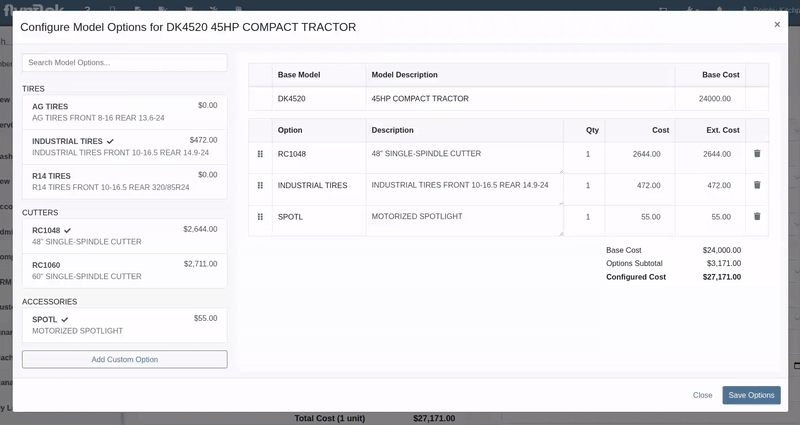
Purchasers wanted the ability to edit the cost of Model Options while editing a Machine Purchase Order. Previously, when ordering Models and then finding out about price changes after submitting the PO, the only way to adjust the cost was to either recreate the Purchase Plan, or remove all the existing options and recreate a new set of Custom Options with the updated pricing.
We have updated Model Options editing capabilities on our Machine Purchase Order page. You can now edit descriptions and costs. Similar to how Model Options was updated across the rest of Flyntlok in a previous update, this should feel more inline with all other purchasing workflows. And yes, quantity can be edited here too:
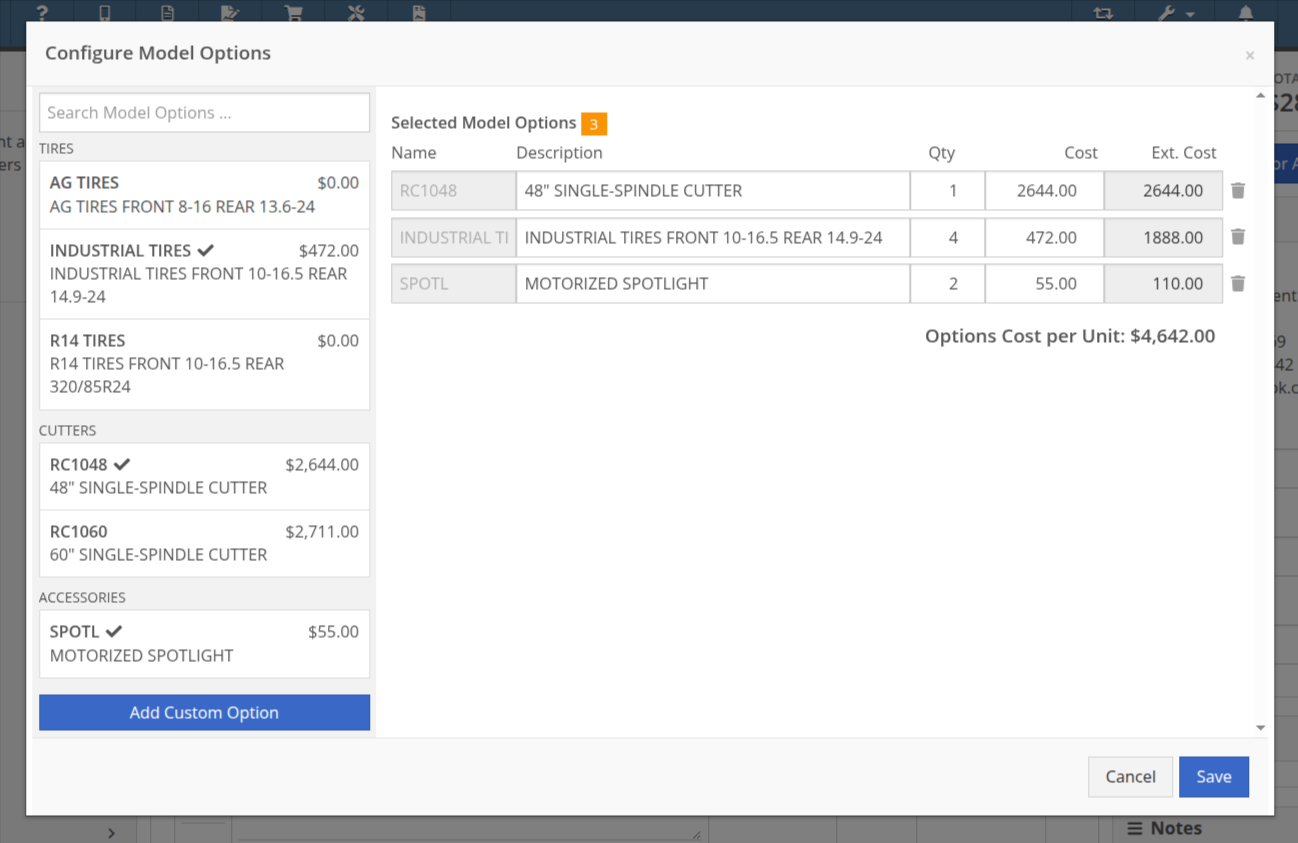
Opportunity
Purchasing teams wanted the ability to view the Item’s MSRP directly within the Part Purchase Order interface.
Solution
Item MSRP is now available in the column chooser on Part Purchase Orders, allowing users to include it in their custom layout. Further, some datagrid improvements enable layout saving and resetting for a personalized experience.
Opportunity
Service Managers needed a way to troubleshoot large machine Receiving Vouchers more easily. Without an export option, reviewing long lists of received machines was time-consuming.
Solution
Machine Receiving Vouchers now include an "Export CSV" option in the Actions dropdown, allowing easy export of all voucher lines for review in Excel.
Opportunity
When vendors shipped parts on a different Purchase Orders than originally ordered, parts staff had to manually edit the original Purchase Orders and recreate the receiving voucher to ensure accurate receiving.
Solution
Added the ability to transfer items between Purchase Orders. When an item is transferred, it is automatically included on the open Receiving Vouchers of the Purchase Order. This functionality is available from the Actions dropdown on the Purchase Order, labeled "Transfer Item From PO."
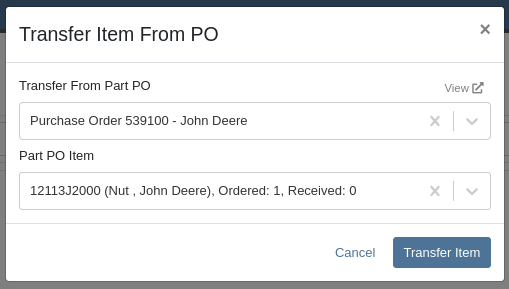
Opportunity
Parts Managers reported inefficiencies (and boldly challenged Flyntlok to solve this problem) when vendors shipped additional parts that were not originally listed on a Purchase Order. To receive these unexpected items, users first had to update the PO manually before they could add them to the voucher.
Solution
Challenge Accepted, Neil! Introduced a new “Add Items” option under the Actions dropdown on the Receiving Voucher page. This allows users to add missing parts directly to the voucher. When items are added this way, the corresponding Part Purchase Order is automatically updated.
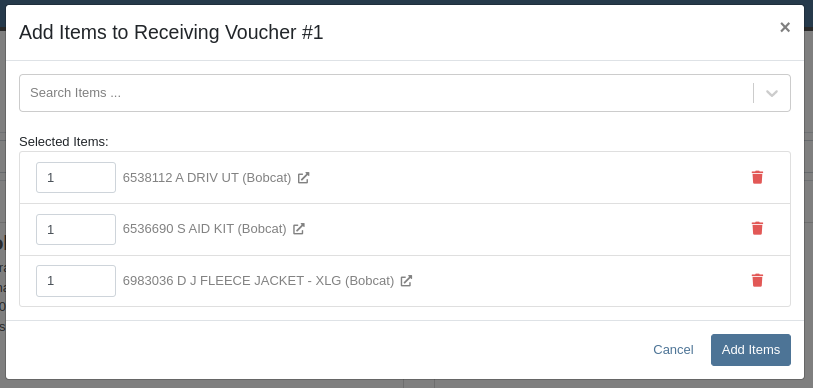
Opportunity
Parts Managers requested visibility into both the Item MSRP and List Price directly on the Part Purchase Order PDF to assist with pricing validation.
Solution
Added a new setting: "Display Item List Price and MSRP on Parts Purchase Order PDF." When enabled, this setting will include both the MSRP and List Price of each item on the printed Purchase Order PDF. To turn this feature on, go to Flyntlok Settings and find it under the Purchasing section.
Opportunity
CRM users needed a more flexible and powerful search when working with leads. Previously, searching by phone number or email returned no results, limiting the usefulness of the search function.
Solution
We’ve enhanced the global search on the "All Leads" report to include phone numbers and email addresses, making it easier to find leads with limited information.
Opportunity
CRM users reported issues with lead handling, noting that new Leads that were created from the “Text Us” widget or from Zapier weren’t automatically linking to customers and that users could initiate Sales Orders, Work Orders, and Rental Contracts without a customer assigned.
Solution
A Customer will now be automatically assigned to a new Lead if the phone number or email matches a contact on exactly one customer. Additionally, a customer must be assigned before creating a Sales Order, Work Order, or Rental Quote from a lead.
Opportunity
Sales Managers needed a way to display selected “Machine Options” on the Sales Order and invoice PDFs.
Solution
We’ve updated the Sales Order system to include ”Machine Options” when a machine is sold using the “Sell Machine” button or through the Machine Dashboard. Options now appear directly on the Sales Order page and in the PDF.
Opportunity
Salespeople requested the ability to show multiple Rent Schedules when printing a rate sheet for their customers. This is because many Rental Departments use tiered pricing to support upsell opportunities, such as offering discounts for preferred customers or better rates for long-term rentals. Being able to present flexible pricing options would help to maximize rental opportunities.
Previously, rate sheets were limited to showing only the default Rent Schedule based on the contract’s location.
Solution
The updated Rate Sheet now offers two display modes:
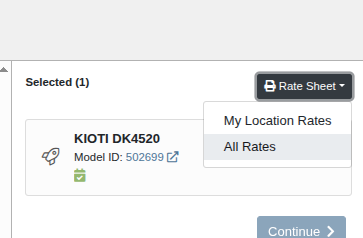
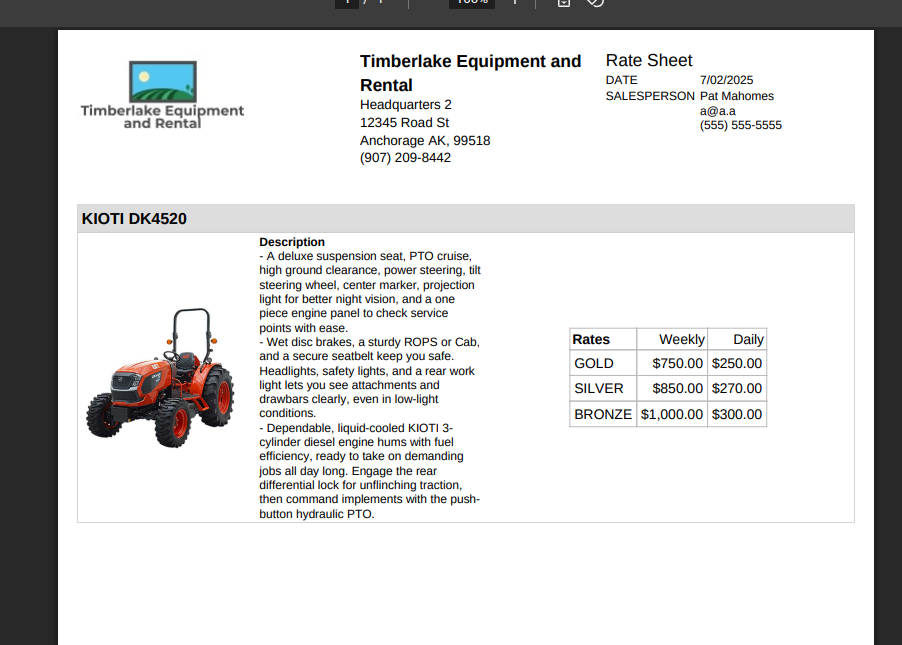
Opportunity
Users reviewing item costs wanted a quicker way to assess profitability without needing to do manual calculations. Visibility into margin and profit directly on the Item Dashboard supports faster pricing and purchasing decisions.
On Item Dashboard, when clicking to reveal costing information, we now show margin percentage and profit amount.
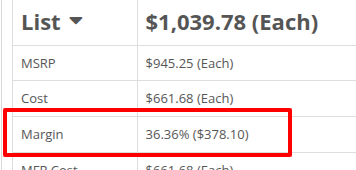
Complaint: Sometimes inactive items are being displayed in the alternates view when viewing part through the search.
Correction: Fixed.
Complaint: Machine Purchasers reported that they would sometimes receive a number of duplicate notifications when they complete a Machine Purchase Order derived from Machine Purchase Requests.
Correction: Only one notification will be received.
Complaint: Users reported that machines that were currently rented out were showing a blank space in the Status column when searched using M?.
Correction: Fixed.
Complaint: Sometimes the Part Sales History report was becoming unresponsive when loading.
Correction: Fixed.
Complaint: The "Work Order Invoice Terms" setting in Flyntlok Settings was not functioning as expected. Instead of displaying its contents on the final invoice, the system was incorrectly using the general "Work Order Terms" setting.
Correction: The "Work Order Invoice Terms" setting now correctly controls the terms displayed at the bottom of a Work Order’s final invoice.
Complaint: Technicians and Service Writers noted that multi-day scheduled events created through Service Scheduler were not appearing in the assigned technician's "My Work" view.
Correction: Fixed. Multi-day scheduled events now appear on an assignee's view when filtering by any date that falls within the start and end date of the event.
Complaint: Service Writers reported that the “Billable Hours” as reported and shown within the Work Order Dashboard did not correctly carry over to the final Invoice.
Correction: Fixed.
Complaint: Inventory Managers reported that on Item Dashboard, they were unintentionally able to transfer more quantity than was available at the source location.
Correction: Fixed. Improved UI to show and prevent when a requested transfer amount exceeds quantity on hand at the selected location.
Complaint: Salespeople noted that sometimes Sales Orders generated by a Sparks customer showed up in their dashboards without an ID set, resulting in the Sales Order link not being clickable.
Correction: Fixed.
Complaint: Technicians reported that when attempting to attach photos to a Work Order from mobile using an Android-based device, they were only presented with the option to select existing photos. Users on iOS devices had the additional option to take a new photo.
Correction: Fixed.
Complaint: Users mentioned that they were not receiving a notification when their password was close to expiring.
Correction: Fixed.
Complaint: Salespeople reported that when accepting a card payment on a Sales Order, the approval code was not appearing on the thermal receipt PDF.
Correction: Fixed approval numbers not showing. Additionally, we now include more card information:
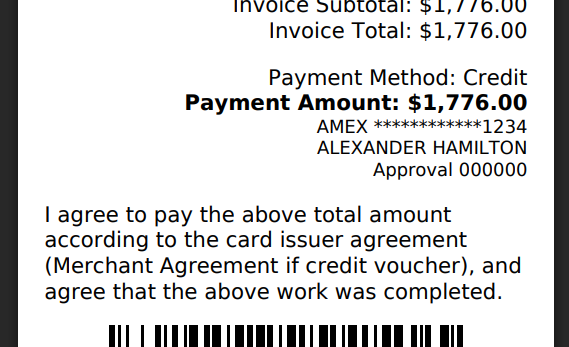
Complaint: Users were able to undo the receiving of a Special Order item that was already fulfilled, leading to incorrect allocation states.
Correction: Flyntlok now warns users when attempting to undo the receiving of a Special Order item if the linked Sales Order is already in a Delivered status.
Learn More at Flyntlok Dealer Management System
Check out our Flyntlok YouTube channel for more highlights of the application!

Our fearless and inestimable CEO and founder Sean McLaughlin gave a talk at the annual Association of Equipment Dealers' (AED) conference in Orlando, FL two weeks ago. Sean gave the talk under the dual position as owner of a 5 location equipment dealer (Craig Taylor Equipment aka CTE) as well as the CEO of a quickly growing software company (Flyntlok!). He focused his speech on the value of technology and the critical role it can play within a dealership.
The main premise is that modern technology is not just a recruiting tool, but it is also pivotal for employee retention. Anyone reading these Release Notes knows the pain and difficulty of finding and retaining employees. Highly motivated staff members want to work with and use modern tools. Old technology is rarely fun or cool. Imagine trying to recruit an employee and showing them a green-screen DMS that was first built 15 years before they were even born vs using a system that allows speech to text for recording complaints/causes/corrections. Further, when you onboard new staff members, you can get them up and running much faster if your dealership adopts modern platforms. Does it suck swapping out old systems? Absolutely! But if you embrace the suck, you'll get to the other side and you'll see a step function in the growth potential of your dealership.
Sean illustrated the direct effects of technology by using his own dealership as a prime example. When he first purchased CTE it was doing $19mln a year, but ten years later it grew to $104mln. Yes, the Flyntlok DMS allowed for a much more efficient dealership with better management of inventory, service, and sales, but he also adopted numerous other best-of-breed technologies that could scale with his business from QuickBooks Online (and later Sage Intacct) to Shopify to SurveyMonkey and Twilio. There was a direct correlation to the adoption of technology to the massive growth of the dealership.
Sean talked about Maslow's Hierarchy of Needs (yeah, remember, he's still a Harvard nerd) and how people are always trying to sell you stuff at the top of the pyramid ("self-fulfillment needs") instead of selling you the core things you need to keep your business running ("basic needs"). Modern cloud based software systems, alongside Artificial Intelligence, are an entirely new evolution of the species. Those who adopt technology will thrive; those who don't will struggle to survive.
Opportunity
Salespeople viewing their list of machines on the mobile view requested the ability to filter out machines that are On Order, like how you can filter Sold machines.
Solution
There is a new checkbox on the Mobile Machine Searcher that allows you to filter out machines that are On Order.
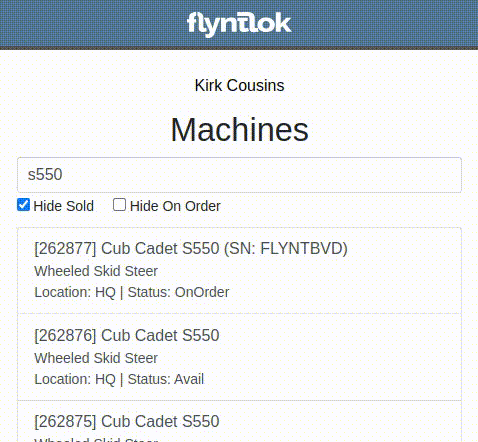
Opportunity
Salespeople have asked to see a Machine’s “Minimum List Price” in the detailed financial view on the Invoice page, as this will make it easier to calculate discounts when quoting or selling a Machine.
Solution
You can now find any Machine’s “Minimum List Price” in the detailed financial view on Machine Dashboard.

Opportunity
Managers requested the ability to streamline their management of similar Models.
Solution
Users can now duplicate a Model from the Model editor page. To do this while creating or editing a Model, click on the "Save & Create Duplicate" button:

This will save your current edits and then create a new Model with all fields duplicated. Note: The newly created Model's name will have the word "COPY" appended to it to prevent duplicate naming.
Opportunity
Service Managers using the Work Order Scheduler would like to be able to view a Work Order’s age on the “card” in the Work Order list.
Solution
The age (in days) is now presented on the Work Order “card” in the list of Work Orders, and the created date can be viewed by hovering over the age.
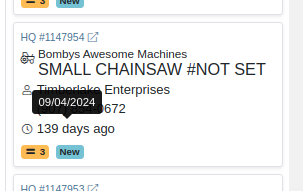
Opportunity
Service Managers requested that $0 customer Invoices be automatically processed when invoicing a Work Order to a regular Customer and separately to a Warranty Customer.
Solution
$0 Customer Invoices will now automatically be processed (moved to Delivered status) when Invoicing a Work Order to a Customer and Warranty Customer Separately.
Opportunity
Service Managers mentioned that it was inefficient (and potentially paper-wasting) to print multiple Pick Lists for a single Work Order that contained multiple Internal Parts Order invoices.
Solution
We have added a printable Work Order Pick List in full-page and thermal paper formats. You can access these from the Actions drop-down on Work Order Dashboard:

Parts are grouped by Job:
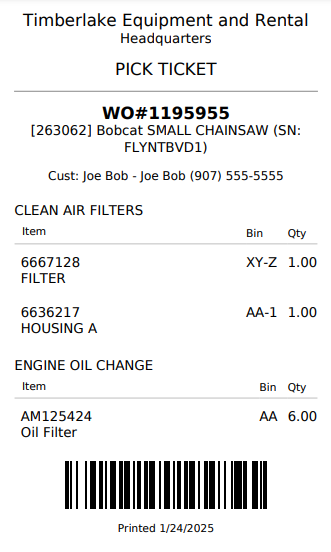
Opportunity
When a Purchaser is submitting a Purchase Order to an external vendor, they generally only care about the total quantity of an Item to order, regardless of the store's own specific allocations. They requested a way to view Part Purchase Orders by total quantity per Item to streamline their ordering and reduce errors.
Solution
We have added a new toggle to view consolidated quantities on our Part Purchase Order page:
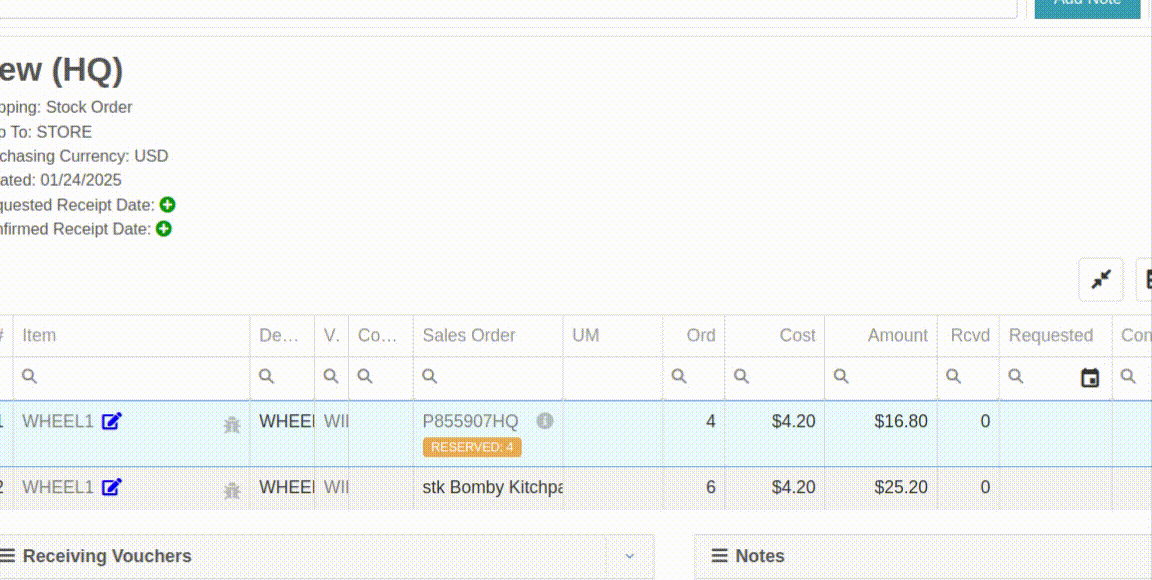
Opportunity
Purchasers requested an enhancement to streamline their Model creation workflows while creating a Machine Purchase Order.
Solution
When creating a new Model from the Machine Purchase Order page, clicking on the "Advanced" section will reveal additional fields to apply to the new Model.
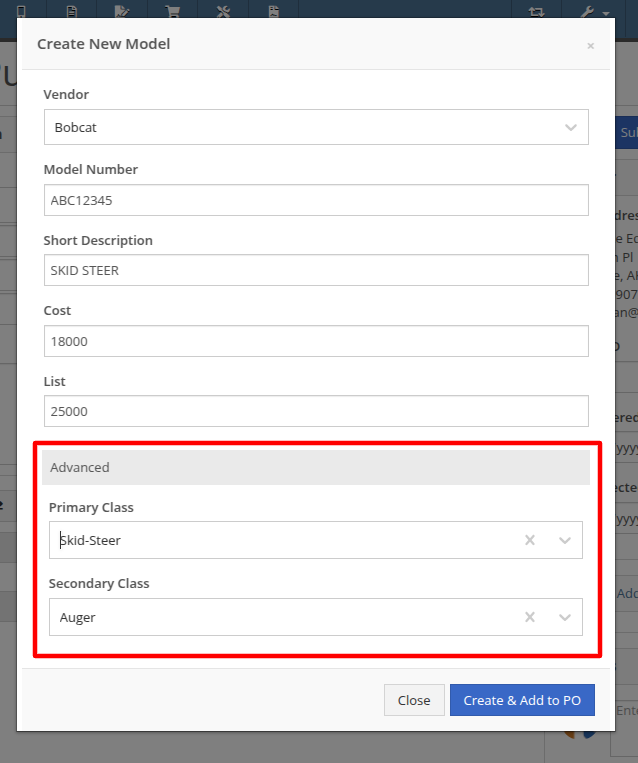
Opportunity
Managers requested additional controls around their Users' ability to Reverse a Sales Order.
Solution
Administrators can access a new permission called “Reverse Sales Order” via the Wrench icon -> Users -> Access Control, under the Point of Sale category. This will keep any user without the permission from reversing of non-Internal Sales Orders.
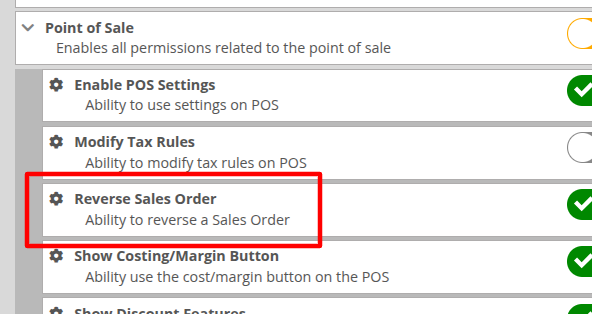
Note: As with all Permissions on this page, when changing it, the Users must log out and back in for it to take effect.
Opportunity
Managers requested a quicker way to identify Cost of Sale Work Orders associated with a Machine Sale. Previously, the only way to know was to manually review associated Work Orders on the Machine Dashboard and look for Work Orders that had the appropriate Customer assigned to it.
Solution
When creating a Work Order from the original Machine sale, it will now be visible in the "Related Transactions" pop up at the bottom of the Point of Sale screen.

Opportunity
Salespeople requested a way to know if they or anyone in their company had previously sent a Review Request to a customer. They did not want to unintentionally send multiple requests to a long-term Customer.
Solution
When sending a Review Request, users can now see if a Request had been previously sent to a specific email or phone number. When viewing or adding an email address or phone number, an indicator will appear, and hovering over it will reveal the date that a Request was last sent:
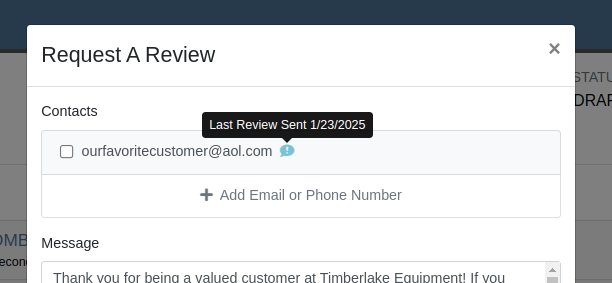
Opportunity
Managers requested a way to identify inactive customers when using the Quick Searcher. They were having a difficult time finding customers when there were inactive customers that matched their search, as there was no way to tell the active customers from the inactive ones.
Solution
Inactive customers now have a red indication clearly showing their inactive status, just like parts.

Complaint: Rental Clerks complained to Wayne that from Machine Dashboard, when renting a Machine that had Suggested Items configured, they were not being prompted to select those Items.
Correction: Fixed.
Complaint: Salespeople reported that when swapping out a Machine on a Sales Order, the swapped-out Machine sometimes remained in Sold status.
Correction: This happened on an invoice that was past “Draft” status. Fixed.
Complaint: Salespeople reported that Will Call Labels on Item Receiving Vouchers sometimes didn’t display the full Customer name and Sales Order reference.
Correction: This was occurring on labels with longer names. Fixed.
Complaint: Rental Clerks complained that on the New Rental page, when switching between List and Timeline views, sometimes the availability information on Models or Machines would appear inconsistent between the two views.
Correction: Fixed.
Complaint: Managers mentioned that they were able to unintentionally create Models with the same name and Vendor, causing confusion around reporting and searching.
Correction: Updated the Model editor page to prevent creating or editing Model names that match an existing name on the same Vendor.
Complaint: Salespeople reported that they would receive an error due to phone number formatting when navigating to a new Lead that was created from the Customer dashboard.
Correction: Fixed.
Complaint: Salespeople mentioned that the searcher on the All Leads page would sometimes display an error.
Correction: Fixed.
Complaint: Purchasers noted that on Part Purchase Orders, the warning for Vendor minimum order amount was always visible, even if the order was over the minimum amount.
Correction: Fixed. This warning should now only show when the Purchase Order's total falls below the Vendor minimum.
Complaint: Service Managers reported that sorting by priority on the Work Orders Service Scheduler did not sort the list of Work Orders properly.
Correction: Fixed.
Complaint: Sales Managers reported that orders coming from Shopify into Flyntlok were being discounted if the order was for an existing Flyntlok customer that had discounts.
Correction: Fixed. Customer discounts will be ignored to ensure the invoice total lines up with what came from Shopify.
Complaint: Parts Managers reported that Part Purchase Orders were not always being closed when all parts were received.
Correction: Fixed.
Complaint: Parts Managers reported that Quantity On Hand was not being adjusted on Parts substituted on Part Purchase Orders.
Correction: QOH was being updated, but we needed to do a forced-refresh of the page to show the updated value.
Complaint: Managers noted that when adjusting the MSRP of an Item, the Vendor default markup was not being applied to List Price.
Correction: Fixed. This only affected locations that were not using Price Matrix calculations.
Complaint: Rental Clerks complained that on the New Rental page Timeline view, Machines with an "On Contract" Conflict were being displayed as Available.
Correction: Fixed. "On Contract" Conflicts should now correctly show the orange-colored indicator as shown here:

Complaint: Fleet Managers with the Samsara integration mentioned that their Machines were not being updated with hours or mileage data from Samsara.
Correction: Fixed.
Complaint: Part Receivers reported that the Part Receiving Voucher would appear to have no parts data initially, then the table’s lines would load.
Correction: Fixed.
Complaint: Parts Receivers reported that, when adding fees to Vouchers, they had to click into the Action field before being able to type when they didn’t need to before.
Correction: The cursor now automatically appears in the field when you add a new fee.
Complaint: Parts Managers reported that superseding Parts on Part Purchase Orders would sometimes fail without indicating why.
Correction: Fixed.
Complaint: Service Managers reported that parts from Invoices that had been unlinked from Work Orders would still appear on Estimates generated later.
Correction: Fixed.
Complaint: Shopify Managers reported that they were unable to see information about Shopify-linked parts in Flyntlok.
Correction: Fixed. Shopify made unannounced changes to their integration that Flyntlok was not made aware of until it was too late. Sometimes we just gotta roll with the punches.
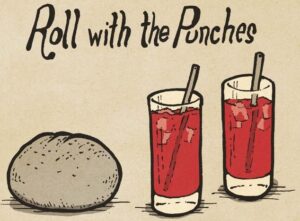
Complaint: Inventory Managers noted that when removing an Item from a Sales Order that was linked to a Purchase Order, the Purchase Order’s page would not show that the Item had been unlinked.
Correction: Fixed.
Complaint: Salespeople mentioned that when searching for a Machine, searching by using words in the Machine's description would return inconsistent results.
Correction: Fixed. Now when you search for a Machine, Flyntlok will once again partially match your search term against words in the Machine's description.
Complaint: Service Managers reported they were unable to link a Sales Order back to a Work Order after it was unlinked.
Correction: Fixed.
Complaint: Part Receivers reported they were receiving an unintelligible error if they received an item at zero quantity.
Correction: Fixed. The error now explains that you cannot receive zero quantity of an item.
January 15th, 2025 Release Notes
Learn More at Flyntlok Dealer Management System
Check out our Flyntlok YouTube channel for more highlights of the application!
You faithful readers of the Flyntlok Release Notes know that we operate in two-week release cycles. Given the upcoming holidays for American Thanksgiving and Christmas, we will be operating on three-week cycles. Our next release will be on Dec 12, 2024 followed by Jan 2, 2025. After that we’ll return to our regularly scheduled program of two-week cycles.
Also, since we have you! Flyntlok offices will be closed on Thursday, November 28 and Friday, November 29. We’ll send a reminder next week as well. Happy Thanksgiving!
Opportunity
Whenever a dealership sells a Stihl Machine, they need to register that sale with Stihl to begin the customer’s Warranty and for the dealership to obtain rewards. While Flyntlok already has an integrated Stihl Machine Registration workflow, if a dealership sells a large number of Machines at once, that workflow becomes very slow and time consuming.
Solution
Flyntlok’s Stihl "Machine Registration" view now supports registering Machines in bulk. Just select the Machines you want to register and click “Bulk Register” in the top right of the page.

You have the option to set the registration information for each Machine you’re sending to Stihl individually or by using the bulk operation tool on the lower left. The bulk operation tool currently supports updating the “Purchase Date”, “Primary Use”, and “STIHL Salesperson”.

When you’re ready, click “Submit to Stihl” to start registering your chosen Machines in the background. You can track the registration’s progress at the top of the page.
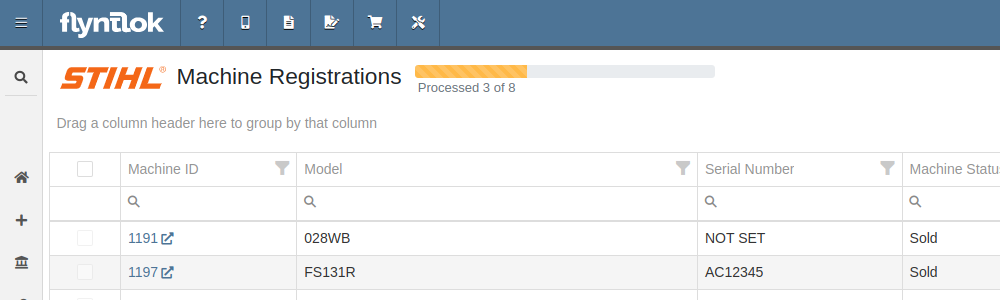
Refreshing or leaving the page will not stop any registrations in progress. Submitting another batch of Machines to register will add those machines to the queue to be registered without stopping any other registrations in progress.
Opportunity
Managers requested that Flyntlok log more end-user changes to Models and provide a way of viewing edits made.
Solution
Added “Action Logs” to Models. When a change is made, a new entry will be created, tracking the user who made the change and the timestamp. Updates to important fields will be logged as well, including Make, Model name, List Price, and Allow Rent/Sale. Don’t go making changes you shouldn’t, Big Brother is watching you.
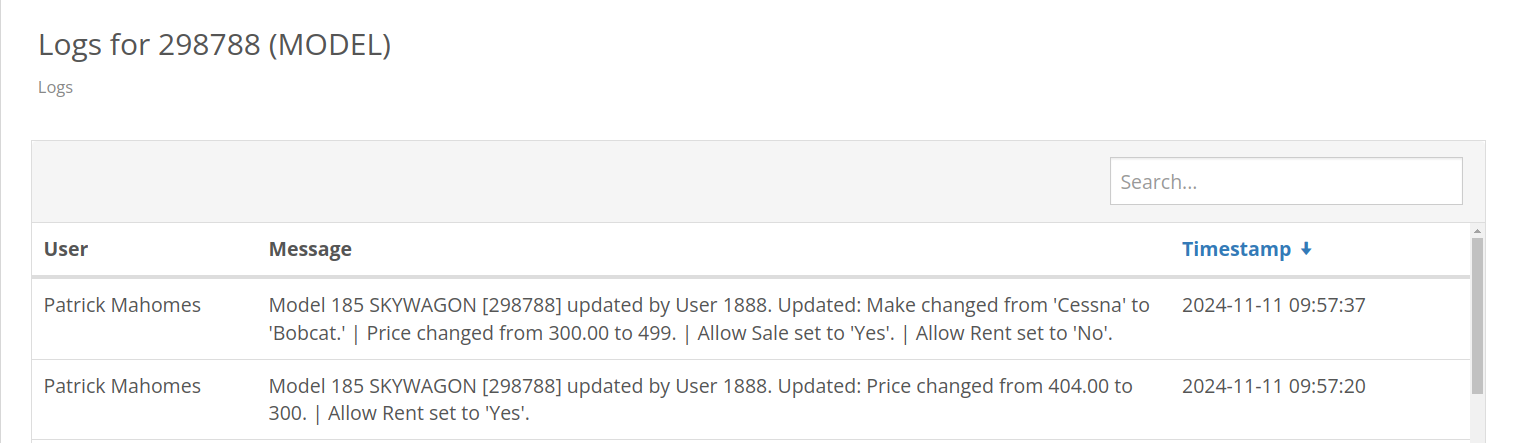
Opportunity
Managers requested the ability to see a Machine’s “Finance Name” and “Due Date” on the Machine Dashboard.
Solution
Added both fields under the Finance Information section.
Opportunity
Managers reported that when creating a new Lead with a Customer, it would be helpful to see any existing open Leads for that Customer, as to avoid creating duplicate Leads.
Solution
Added a check for existing Leads upon new Lead creation.
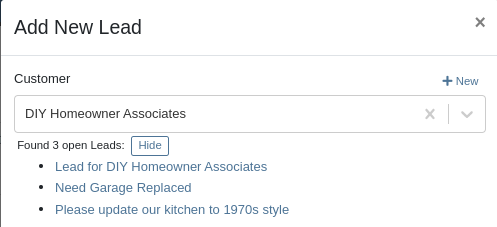
Opportunity
Salespeople requested that when creating a new Lead from the Leads grid, the location would be set to their current location, and the creator would be set as the default Assignee, instead of starting blank.
Solution
Creating a new Lead will now set the default Location and Assigned User.
Opportunity
Service Writers mentioned that when sending a text from Work Order Dashboard, they were unintentionally sending messages to phone numbers with "Allow SMS" set to false.
Solution
Features on Work Order Dashboard that involve sending SMS to Contacts (Change Status & Notify, Activity Panel, etc.) have been updated to indicate if a number has "Allow SMS" disabled. If the Work Order's Preferred Contact does not allow SMS, they will no longer be the default selection when choosing a Contact phone number.
Icons have been added to reflect if a specific Contact number does or does not allow SMS:
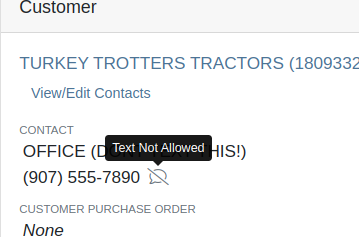
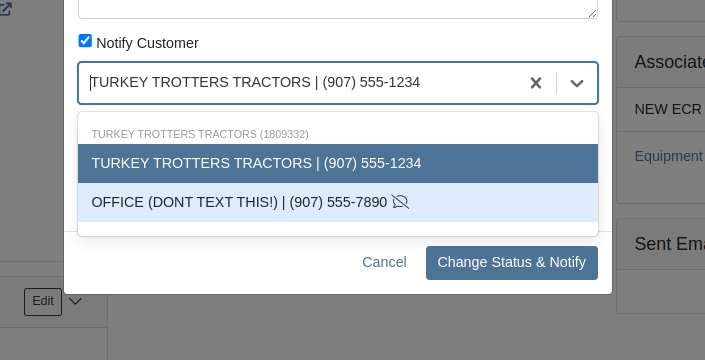
Opportunity
Users needed a way to manage longer notes in the CRM “All Leads” grid view without overwhelming the screen layout. Long text entries made it difficult to navigate and reduced the overall usability of the view.
Solution
“Internal Note” and “Latest Note” fields with longer text are now trimmed to save screen space. Users can view the full content by hovering over or clicking on the [...] icon:
Opportunity
Salespeople requested the ability to print labels for individual Items on Receiving Vouchers. Right now it can only be done for all of the items only
Solution
Added a Label column to the Receiving voucher grid with a nice little button in it. Clicking this button will print an individual label for that Item.
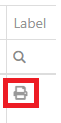
Opportunity
Salespeople (and Sean) requested a quicker way to view a Customer's “Item Sales History” on the Customer Dashboard.
Solution
We have simplified the "All Items Purchased" pop up. It now defaults to a one year date range so you don’t have to first type in some values.
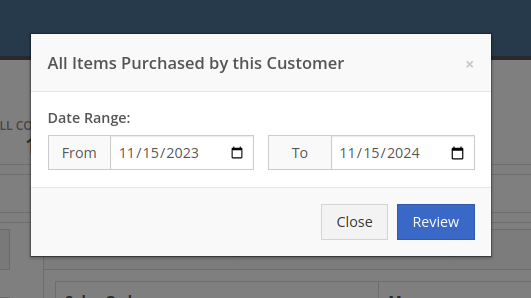
Opportunity
Purchasers needed the ability to streamline the creation of Machine Purchase Orders when dealing with multi-vendor Purchase Requests. Previously, the system did not allow selecting models from multiple vendors in a single request, creating inefficiencies in the purchasing process when purchasing from a Distributor that handles multiple manufacturers.
Solution
On the Machine Purchase Requests page, users can now select models configured to different Vendors.

When creating a Machine Purchase Order, it will now generate a new PO without a Vendor. Users can then select the appropriate Vendor or Distributor in the next step.
Opportunity
Managers requested the ability to add Notes on Moves via the “My Trips” mobile view.
Solution
Added the option to add a new Note to Moves on the mobile page.
Opportunity
Managers requested the ability to print Thermal Pack Slips on an Invoice.
Solution
Added a “Generate Pack Slip” option under the “Actions” menu on the “Details” tab on an Invoice.

Opportunity
Salespeople requested a way to display any discounts applied when creating a Quote Package for their Customers.
Solution
We now show a summary area under the quoted details that breaks down the subtotals, and if any discounts exist, they will highlight the total discounts applied. Additionally, each line will show the original rate and discount. (Discount Totals will not be displayed if there are no discounts, or if lines have been marked up.)
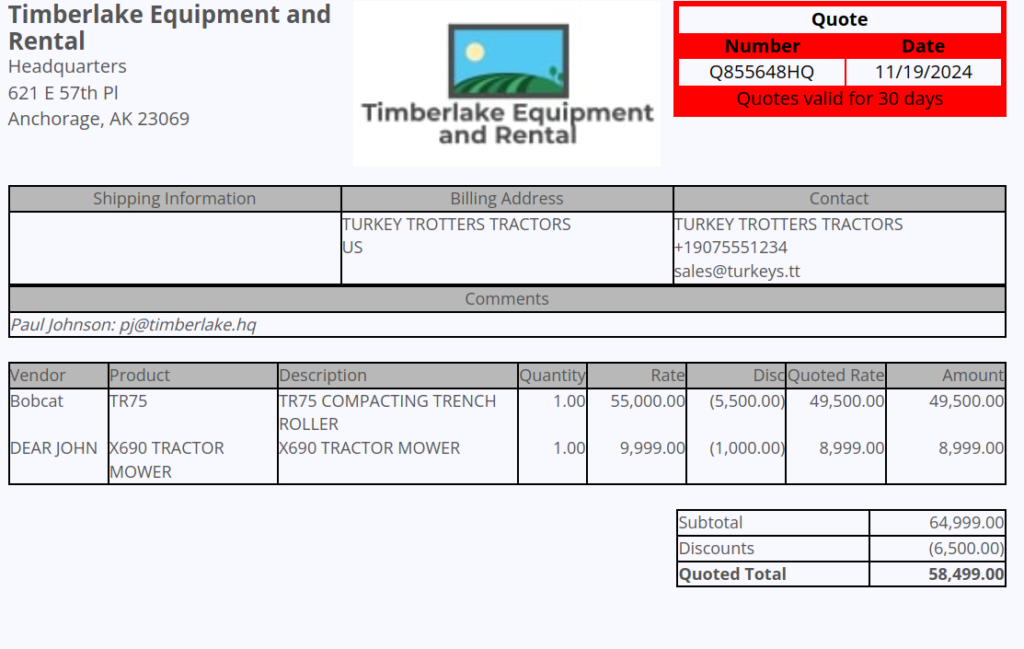
Opportunity
Salespeople and Managers requested a visual indicator to quickly identify when Tax Rules had not been configured on a Sales Order. This would help prevent errors and streamline the order review process.
Solution
If this feature is enabled, a dot will appear on the Tax Rules button to indicate that no Tax Rules have been configured for the Sales Order. This provides a simple yet effective visual cue for users to take necessary action.
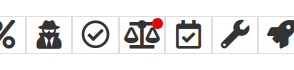
Admins can enable this feature by checking this option in Flyntlok Settings:
![]()
Opportunity
Service Managers requested the ability to restrict their Technicians from clocking into Work Order Jobs, depending on the status of the Work Order.
Solution
Added the ability to configure Work Order statuses that don’t allow technicians to clock in. This configuration can be accessed through the wrench icon > Work Orders > Work Actions. Select “Edit” on an Action and select the “Prevent Techs Clocking In” box. (And ignore the ugly modal window you are presented with.)

Complaint: Managers reported that Work Order Labor Revenue was being doubled for certain labor types.
Cause/Correction: Fixed.
Complaint: Managers reported that marking Moves as “In Transit” would cause the Trip to no longer appear on the My Trips view.
Cause/Correction: Fixed. Moves can now be processed correctly and will continue to show up.
Complaint: Salespeople reported that when a Special Order is canceled, the Part label on the Receiving Voucher would still be printed under the “Will Call” labels section.
Cause/Correction: Fixed. When a Special Order Invoice line is removed from the SO, or the entire SO is deleted, the Part label will now print under the “Stocking” labels instead of “Will Call” on the Receiving Voucher.
Complaint: Accountants reported that some Machine Vouchers were failing to post to Sage.
Cause/Correction: Fixed.
Complaint: Service Managers reported that the Mobile Work Order Dashboard was allowing users to edit the Cause, Complaint, and Correction fields when they didn’t have the permissions to do so.
Cause/Correction: Fixed. These fields correctly respect user permissions now. And we are all about respect.
Complaint: Users noticed that data grid views were not respecting preset column widths.
Cause/Correction: Fixed. Data grids will now automatically resize columns on default views, and use the preset values on custom saved templates.
Complaint
Receiving Personnel reported that some Receiving Vouchers were presenting duplicate lines.
Receiving Personnel reported that some Receiving Vouchers were presenting duplicate lines.
Cause/Correction
Fixed. This was a rare visual bug and did not have any effect on the Receiving Voucher or Purchase Order data.
Complaint
Rental Clerks noted that when closing a Rental Contract that had a Pickup or Delivery address set at no charge, the system would still generate a Final Invoice instead of just closing the Contract.
Cause/Correction
Fixed. A final Invoice is no longer being generated when closing a Rental Contract with no charges due.
Complaint
Managers mentioned that some users were able to delete a file from a Purchase Order even though their permissions were set to not allow it.
Cause/Correction
Fixed. The system now respects the appropriate delete permissions and only authorized users will be able to delete a file. Again, it’s all about respect.
Complaint
Salespeople reported that when using the "Copy Invoice" button on Point of Sale, the original Invoice's selected “Source” was not carrying over to the newly created one.
Cause/Correction
Fixed.
Complaint
Service Managers stated that they were sometimes not receiving notifications for “Parts Requests” from their Technicians.
Cause/Correction
Fixed a bug that was causing notifications to not be sent from Technicians that were configured as part of a Technician Group but not as a Technician User Type.
November 6th, 2024 Release Notes
Learn More at Flyntlok Dealer Management System
Check out our Flyntlok YouTube channel for more highlights of the application!
We will start sending all of our Flyntlok customers a personalized report at the end of every month that will provide a comprehensive overview of your company's engagement with Flyntlok. This report will help identify opportunities for improvement and increase transparency. It will include the following information:
Admins will be able to set up the recipient email addresses for these reports on the new Account Settings page (more below).
The first scheduled delivery of this report will be on August 31. Be on the lookout!
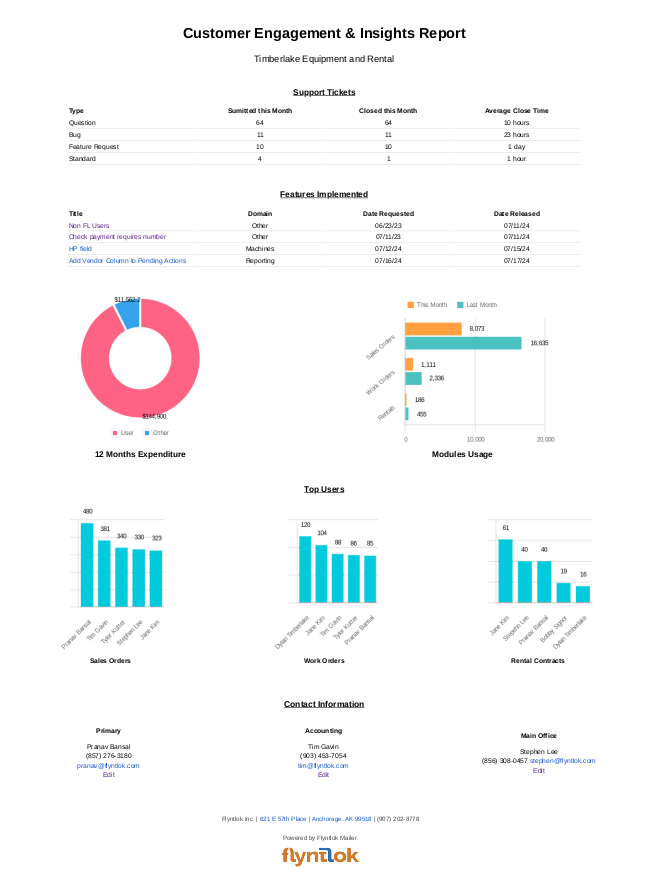
Opportunity
Stihl has released a new major update to their integration, which provides better data about Stihl products.
Solution
We have upgraded our integration to the latest version offered by Stihl so that we can show the most up-to-date information possible. We have updated the widget on the machine dashboard to reflect the newest Stihl data; additionally, we have added the same information to the widget on the item dashboard.

Opportunity
Dealers who participate in the Bobcat Parts Trading Network have requested the ability to send a nightly CSV with part availability data to Bobcat automatically.
Solution
On a nightly basis, Flyntlok can now aggregate the required data into a CSV and send it to Bobcat. If you wish to enable this feature for your dealership, please contact your friendly Flyntlok consultant to discuss exactly which data you would like sent to Bobcat.
Opportunity
Managers have requested easy access to vendor information from the "Pending Actions" view.
Solution
Added a clickable link to the Item’s vendor at the end of each message on the "Pending Actions" view.

Opportunity
Service managers have requested easy access to the engine make field when creating a new machine on the Work Order Dashboard.
Solution
We have added the “Engine Make” field to the “Advanced” tab of the Work Order Dashboard's new Machine form.
Opportunity
Service Managers have requested the ability to notify multiple users when a Service Request is approved or rejected.
Solution
Added an “Additional Users To Notify” field to the Service Request creation form that allows you to select users to notify. Service Managers can also edit this list when approving or rejecting a Service Request.

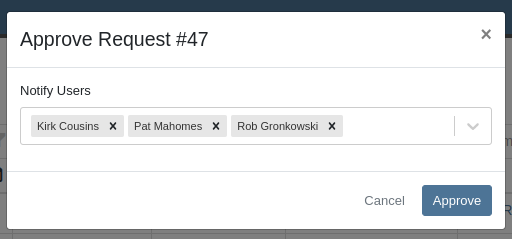
Opportunity
Service Managers have requested the ability to provide the reason a Service Request was approved or rejected.
Solution
Added a “Note” field to the form for Approval or Rejection of the Service Request.
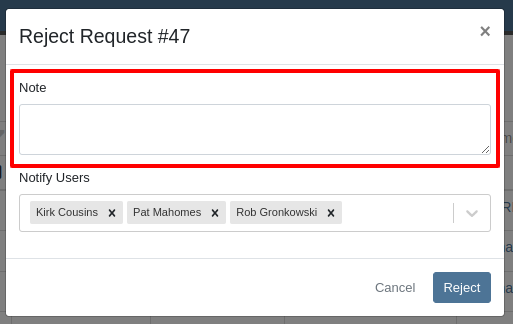
This note is shown on any notifications sent when approving or rejecting the Service Request.
Opportunity
Service Managers requested an indicator for whether or not a Customer has credit cards on file when creating and viewing Work Orders.
Solution
A credit card icon will appear on the New Work Order form and the Work Order Dashboard if a Customer has any cards on file.
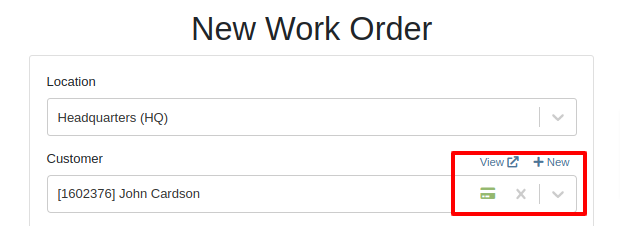
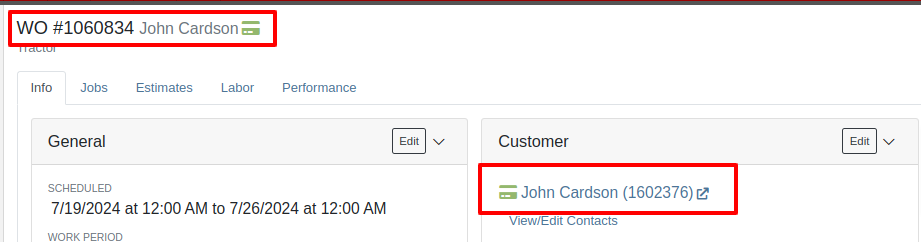
Opportunity
Service Managers have requested the ability to create a scheduled task through existing Work Orders.
Solution
We have added an action to the Work Order “Actions” menu to create a scheduled task from the existing work order.
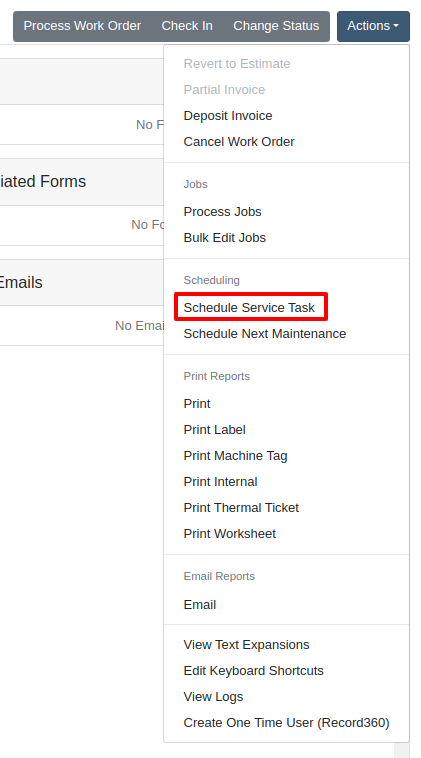
Opportunity
Service Departments reported that Machine warnings on Work Orders were obstructing some forms, hindering technicians.
Solution
We have made the Machine Warnings dismissible and added a warning indicator to the header of the Work Order Dashboard. When you hover over the badge, it displays the same warnings, ensuring that the interface remains clear and functional while still providing easy access to those important warnings.
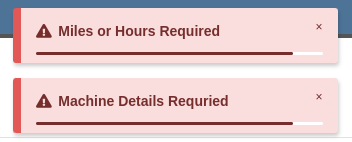

Opportunity
Salespeople asked for the Item Number 2 to be visible on Part lines on Sales Orders and on Sales Order printouts. Item Number 2 is an additional internal part number used for reference purposes.
Solution
Added a setting to display Item Number 2 on the Point of Sale and on the Sales Order printout.

To enable the feature follow these steps:
Opportunity
Managers have requested the ability to limit which users can modify Invoice settings from the Point of Sale.
Solution
A new permission has been added around the “Settings” button on the Invoice page. Administrators can configure this permission by navigating to the Access Control page. The new permission is named “Enable POS Settings” under the Point of Sale section.
Opportunity
It has been requested that Reversed and Deleted multi-pay Sales Orders remove the payment lines generated on the other linked Sales Orders.
Solution
We have added functionality that reverses invoices paid on a multi-pay invoice if the latter is reversed. Additionally, deleting a line on a multi-pay invoice or deleting the invoice entirely will remove the payment line from any invoices previously paid on the multi-pay invoice.
Opportunity
Sales and Service Users have requested the ability to quickly view if their Customer Contact prefers to be contacted via SMS. This improves communication with Customers by reducing the potential of accidentally reaching out to them using the wrong method of contact.
Solution
New indicators have been added if a selected contact has "SMS Notify" enabled. On the Work Order Dashboard, it will show up next to the Contact's phone number with a "Text Allowed" indicator. On Sales Order pages, it will appear as a badge in the bottom right.
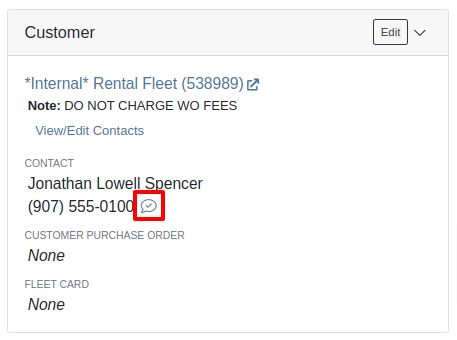

Opportunity
Managers have requested the ability to prevent automatic dismissal of the “Customer Note” popup that is on Customer Dashboard, Sales Order, Work Order Dashboard, and Rental Dashboard.
Solution
Added a setting to prevent automatic dismissal of the customer notes.
To enable the feature follow these steps:
Opportunity
Managers have requested the ability to make a reason for creating a customer a required field.
Solution
We have added a setting that will make the reason for creating a customer a required field.
To enable the feature follow these steps:
Opportunity
Rental Managers have requested the ability to know when a Customer has exceeded their Account Credit Limit before creating a new Rental Contract.
Solution
We have implemented warnings on Rental Creation that will show when a Customer's Account is over their credit limit.
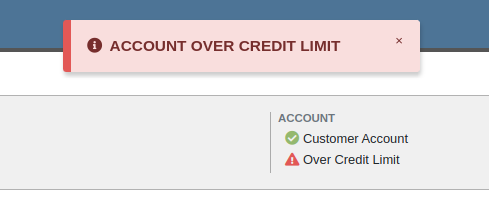
Opportunity
Managers requested the ability to indicate when a machine has been stolen.
Solution
You can now indicate a Machine has been stolen from the Machine Dashboard by selecting "Report Stolen" from the Actions menu. If you recover a Machine that was stolen, select "Report Recovered" from the Actions menu. Additionally, there is a red warning banner across the top of the page for Machines that have been reported stolen.
Opportunity
Parts Managers requested that the Manufacturer Part Number be displayed on the Parts Purchase Order printout.
Solution
Added a new setting to display the Manufacturer Part Number on the Parts Purchase Order printout.
To enable the feature follow these steps:
Complaint: Parts Managers mentioned that sometimes when loading Item Dashboards for John Deere parts, the additional information pulled from John Deere would not load.
Correction: Fixed.
Complaint: Service Managers pointed out that the layout on the Job Level Service Scheduler was not being saved.
Correction: Fixed.
Complaint: Purchasers using MRP noted that attached Drawings on Parts were not being included when emailing a Purchase Order.
Correction: Fixed.
Complaint: Service Managers noted that editing and saving a Work Order on an iPad would sometimes cause an invalid date format error on correct dates.
Correction: Fixed.
Complaint: Sales Managers reported that invoices marked as paid in QuickBooks Online were not reflecting as unpaid after direct changes were made to the QuickBooks Online data.
Correction: Fixed.
Complaint: Managers pointed out that machines that were created through the “New Machine” page were not being created with the correct model.
Correction: Fixed.
Complaint: Technicians reported that when uploading files on the Work Order Dashboard they were receiving an “Upload Failed” error.
Correction: We have added a notification when files queued to be upload are over the total file size limit.
Complaint: Service Managers reported that SMS conversations with only outbound messages were not showing in the Activity tab on Work Orders.
Correction: Fixed.
Complaint: Service Managers reported an issue with the "Display Detailed Subtotal Breakdown on Report" setting. When this setting was enabled, labor subtotals on Invoices and Quotes for Work Orders were not calculated correctly if the Work Order included Jobs billed by hours.
Correction: Fixed
Complaint: Managers reported that when the user preference for opening a search in a new tab was enabled, the old search query persisted in the search bar on the original tab.
Correction: Fixed
Learn More at Flyntlok Dealer Management System
Check out our Flyntlok YouTube channel for more highlights of the application!