
Opportunity
Managers from Canadian stores requested their Tax Registration Numbers to be displayed on Invoice PDFs.
Solution
The Tax Registration Numbers have been added to invoice PDFs. To enable this feature, contact your Flyntlok consultant with the relevant Tax Registration Numbers for your stores.

Opportunity
Service Managers requested the ability to see information about the Service Request that a Work Order was generated from when looking at the Work Order.
Solution
We added a widget on the Work Order Dashboard under the Machine information widget that displays information about the Service Request:
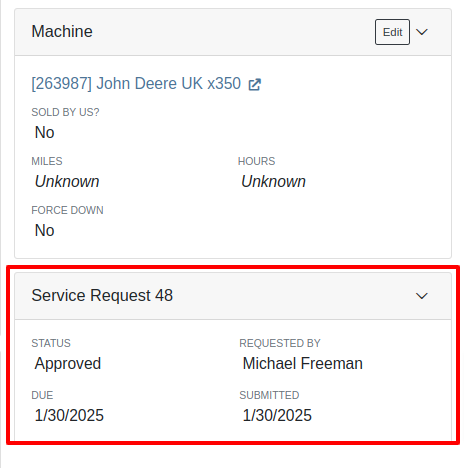
Opportunity
Service Managers requested the ability to re-send Work Order Estimates to Customers, as these sometimes get deleted or go to spam accidentally. Previously, Service Managers had to create a new Estimate every time they wanted to re-send one.
Solution
We added the ability to re-send the WO Estimate.
Opportunity
Users needed more advanced filtering options to efficiently manage Work Orders on the Service Scheduler. Previously, they could filter scheduled work orders but lacked the ability to:
Solution
We’ve enhanced the scheduler with new and improved filters:

Opportunity
Users had difficulty locating specific Work Orders in the calendar view when many were displayed. They needed a clearer way to identify a selected Work Order from the filtered list.
Solution
Now, when users hover over a Work Order card in the filtered list on the left sidebar, the corresponding event on the calendar will be highlighted.
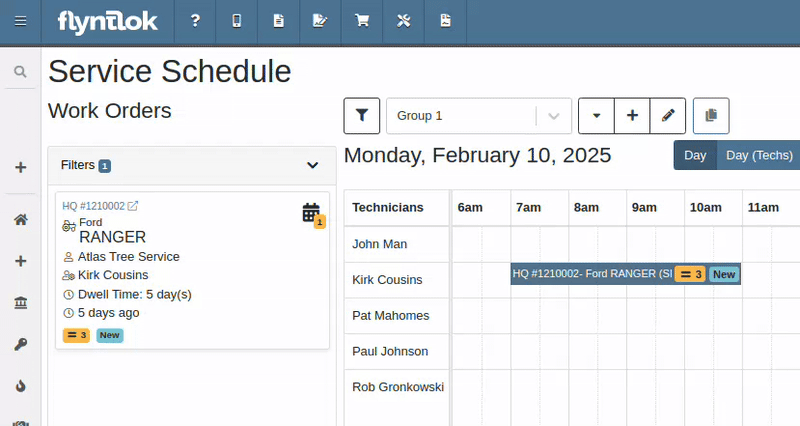
Opportunity
Service Managers reported that when adding Work Orders to the scheduler in Week view, the default start time was incorrectly set to 12:00 AM.
Solution
The default start time has been updated to 6:00 AM or the start of the business's configured hours.
Opportunity
Canadian users requested the ability for Flyntlok to automatically populate cities and provinces based on Canadian postal codes when filling in Customer information. We previously only supported US Postal Codes.
Solution
We now support postal codes for our neighbors up north/east!
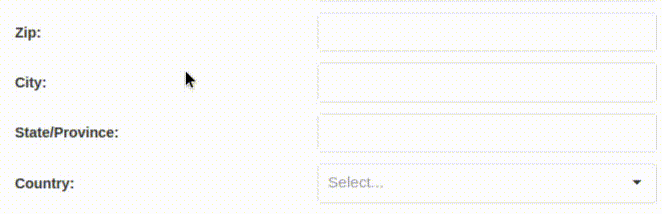
Opportunity
Users were unable to edit the address of a CRM lead after it had been created. While addresses could be added during lead creation, they became uneditable afterward.
Solution
We have enabled the ability to edit addresses on existing CRM leads.
Opportunity
Accountants requested that bills generated in QuickBooks Online for Machine Purchase Order Vouchers have the Machine’s serial number set as the bill number, so that bills can be more easily tied to the machine they are for.
Solution
We introduced a setting to make this happen. Contact your friendly Flyntlok Consultant to have it enabled.
Opportunity
Purchasing staff needs the flexibility to break the core line link between Purchase Orders and Vouchers. This capability is essential in scenarios where vendors invoice the core separately from the part, requiring them to be received on separate vouchers.
Solution
A new option has been added to allow users to break the core line link directly within a PO or Voucher. This change does not impact Sales Order linking but enables treating the part and core as separate items on a case-by-case basis.

Opportunity
Purchasers mentioned that when using the Vendor Draft Purchase Order page, they found it cumbersome to have to switch to a saved layout that they preferred using every time the page loaded.
Solution
Your last used layout will now be loaded when using the Vendor Draft PO page.
Complaint: Sometimes when Substituting an item on a Receiving Voucher the new and substituted items would have order quantity set to 0.
Correction: Fixed.
Complaint: Parts Receivers reported that they would sometimes receive an error when trying to delete an attachment on a Receiving Voucher, but there would be no explanation of what the error was.
Correction: We now show specific error messages, such as when a User does not have permission to delete a file.
Complaint: When transferring parts to a different store location from the Sales Order page, users were able to leave the quantity field empty, resulting in transfers with no specified quantity after form submission.
Correction: Added validation to the form to ensure the quantity field is required.
Complaint: When replacing a machine on the Rental Dashboard, the search results were sometimes empty if all machines of the searched model had conflicts.
Correction: The searched Model now returns results even if all machines have conflicts.
Complaint: Users encountered an issue where the "Exclude All Zero-Qty" checkbox on Inventory Sprints would not persist after refreshing the page, requiring them to re-check it each time.
Correction: The "Exclude All Zero-Qty" checkbox now persists after being checked.
Complaint: When registering Stihl machines, sometimes Stihl would not include the selected Salesperson in the new registration.
Correction: Fixed. Flyntlok is now sending a different identifier for the Salesperson that should more reliably match in Stihl’s system.
Complaint: Sales Managers noted that Flyntlok’s CRM "Text Us" button on their marketing websites was not appearing on all pages.
Correction: Fixed.
Complaint: When receiving a part on a Receiving Voucher, the allocated quantities on the item dashboard would sometimes not update correctly.
Correction: Fixed. If you had a PO with items linked to a work order and merged that PO with another PO the item allocation went away.
Complaint: Service Managers noted that when applying filters in the Service Scheduler, the matching Work Orders were hidden behind the filters User Interface, leading to confusion.
Correction: Fixed. The filters UI no longer obstructs the list of results, ensuring all filtered Work Orders remain visible.
Complaint: When connecting a Flyntlok Item, Model, or Machine to a Shopify Product or Product Variant that was already linked to Flyntlok, nothing would happen to that new item.
Correction: Fixed. Flyntlok will now show any existing Flyntlok link below the Shopify Product or Variant and warn you that re-linking this Shopify Product will break that link.
Complaint: Users were able to enter a Clock-Out time earlier than the Clock-In time when manually inputting labor on a Work Order Job, leading to incorrect billable hour calculations.
Correction: Fixed the problems that would mess up the space-time continuum. Added validation to ensure Clock-Out time cannot be earlier than Clock-In time.
Complaint: Sometimes when adding a new Work Order Job Status users were getting an error on save.
Correction: Fixed.
Complaint: Salespeople noticed that the machine’s list price on a Quote generated from a Lead would not use the sale price if the machine had an active sale.
Correction: Fixed. Creating a Quote from a Lead with machines on it will now use the active sale price for any machine on sale.
January 29th, 2025 Release Notes
Learn More at Flyntlok Dealer Management System
Check out our Flyntlok YouTube channel for more highlights of the application!
Opportunity
Searching for parts can be oh-so-tedious. Techs have asked for the ability to scan a barcode to add parts to a job.
Solution
When you’re requesting Parts for a Work Order, you can now click a button to enter “Scan Mode” which lets you use a barcode scanner to add Parts more quickly.
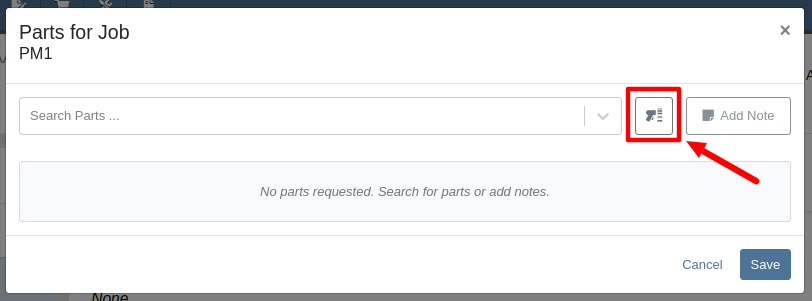
Opportunity
Technicians requested an improved way to view their scheduled work orders on the mobile view.
Solution
The "My Work" page on the mobile view has been redesigned to provide a more user-friendly experience. If the "Show Technicians Scheduled Work" setting is enabled, Technicians can now:
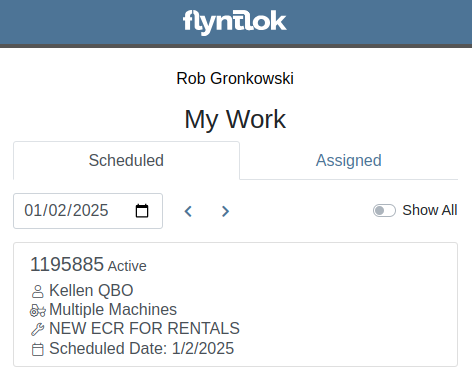
Opportunity
Purchasers wanted a more streamlined way to close out a Machine Purchase Order after receiving it fully on a Voucher. Previously, they had to first close the Voucher, then find its associated PO and close it separately.
Solution
When completing a Machine Receiving Voucher that moves any of its associated POs to "Received" status, users now have the option to immediately close the PO. When applicable, this prompt will show up after clicking the Complete Voucher button:

Opportunity
Managing pre-delivery inspection (PDI) costs efficiently has been a challenge, especially for dealers handling high-volume orders. While some equipment dealers often use work orders to capitalize PDI costs against units, this approach is too time-consuming and inefficient when managing numerous smaller units.
The existing PDI field on Machine Receiving Vouchers didn’t allocate costs to units when posting, creating additional manual effort and inefficiencies.
Solution
To streamline PDI cost management, we've introduced a new feature that allows you to allocate PDI costs directly on machine Receiving Vouchers. This update simplifies workflows and ensures more accurate financial reporting.
Key Enhancements:
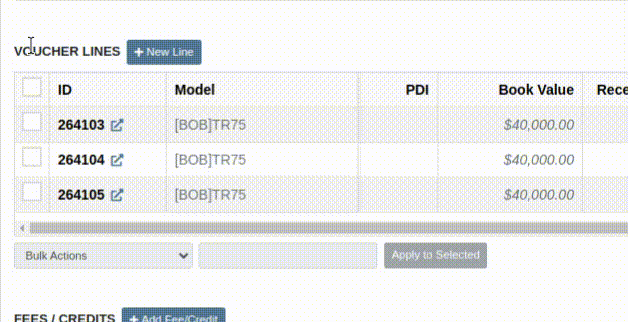
Configuration:
To set the PDI account, navigate to Flyntlok Settings and configure the account as shown below:
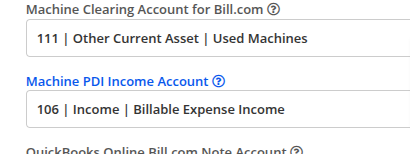
Opportunity
Managers requested the ability to update Model Options Pricing in bulk to align with the model pricing matrix.
Solution
A new feature in the “Bulk Model Update” allows managers to update Model Options Pricing automatically when running a Pricing Matrix against a Model. This ensures that all associated Options are priced correctly based on the latest Matrix.
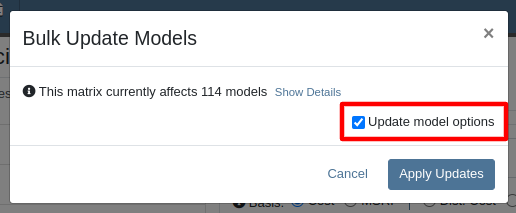
Opportunity
Salespeople wanted a way to personalize the message sent to their customers when sending them a request for a Google or Facebook review. While we previously supported adding text to a Review Request, a Salesperson's customer was sent the same message template that could not be edited.
Solution
Administrators can now configure the default message by navigating to Flyntlok Settings -> CRM Settings -> General -> “Request A Review” Message,

This default message will prefill the message body when requesting a review. You can modify the message as needed before sending it.
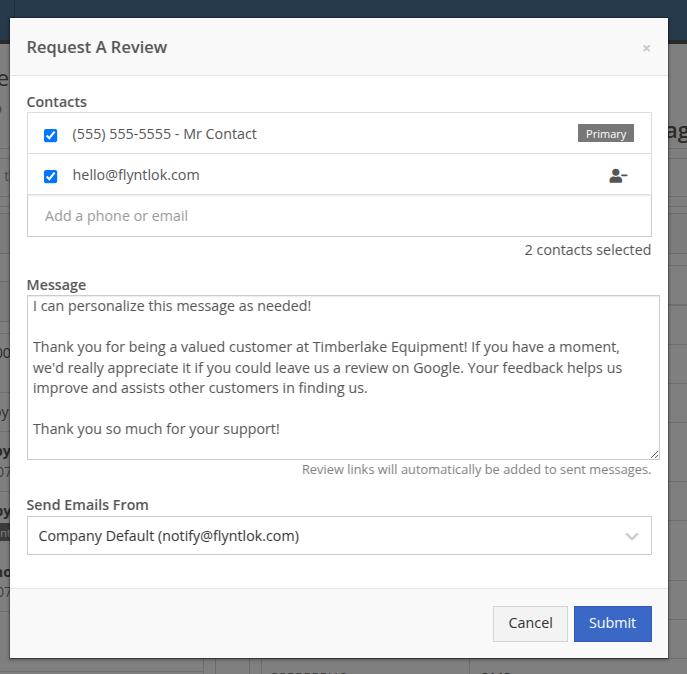
The message will be sent to the customer with the review links included. Here is an example message shown as a text and an email:


Note: If this is not configured, a basic message template will be used instead.
Opportunity
Sales Managers needed greater flexibility in customizing “Lead Sources” within their CRM systems. This level of customization allows for more accurate and insightful reporting while better aligning lead tracking with the unique needs of their business. Previously, the lead sources were not customizable, limiting managers' ability to adapt the system to their specific workflows. (Or they had to call us and ask us to hard code a value for them.)
Solution
To address this, we’ve enhanced the CRM “Lead Sources” flexibility to enable full customization. This empowers sales teams to better manage and refine their “Lead Sources”, resulting in improved reporting and streamlined lead management. And more customers!
Key Enhancements:
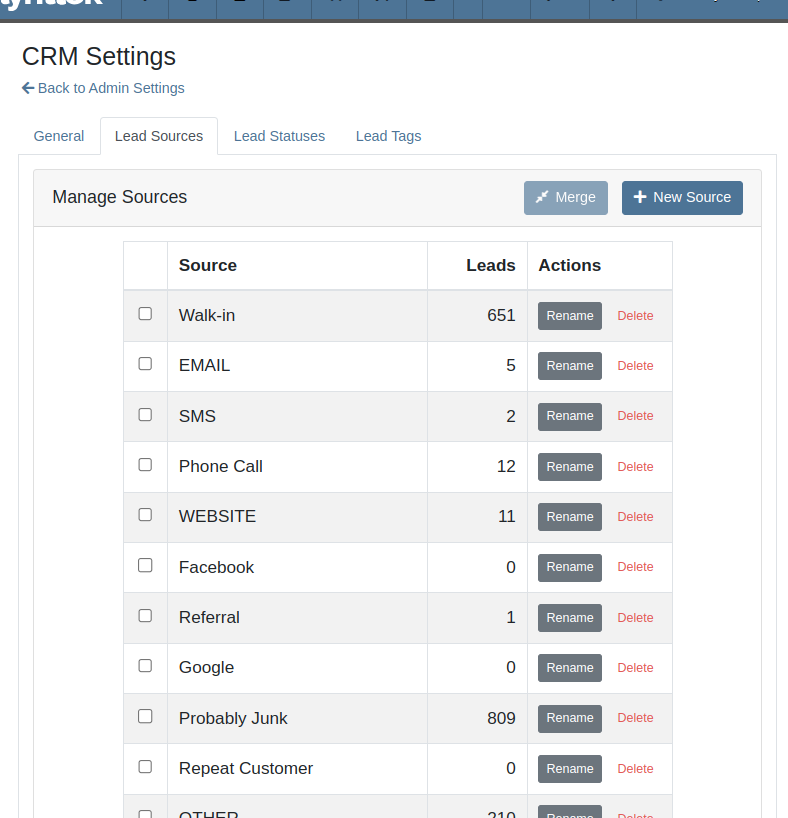
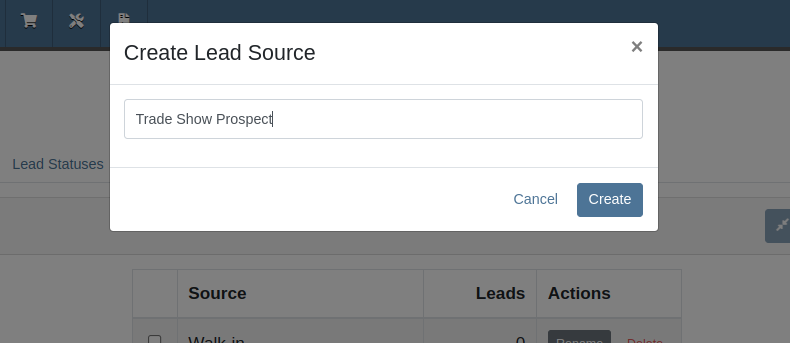
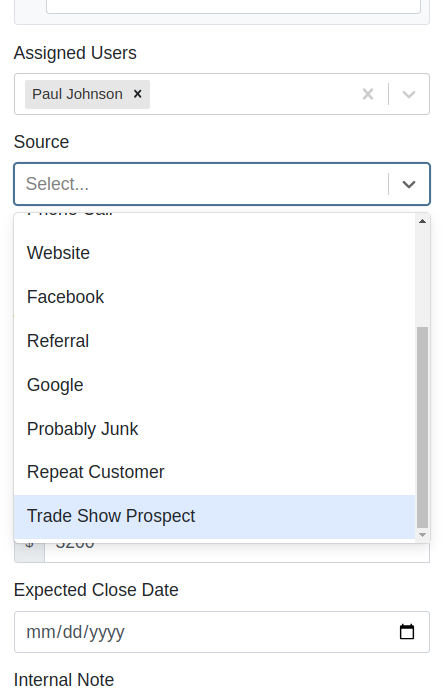
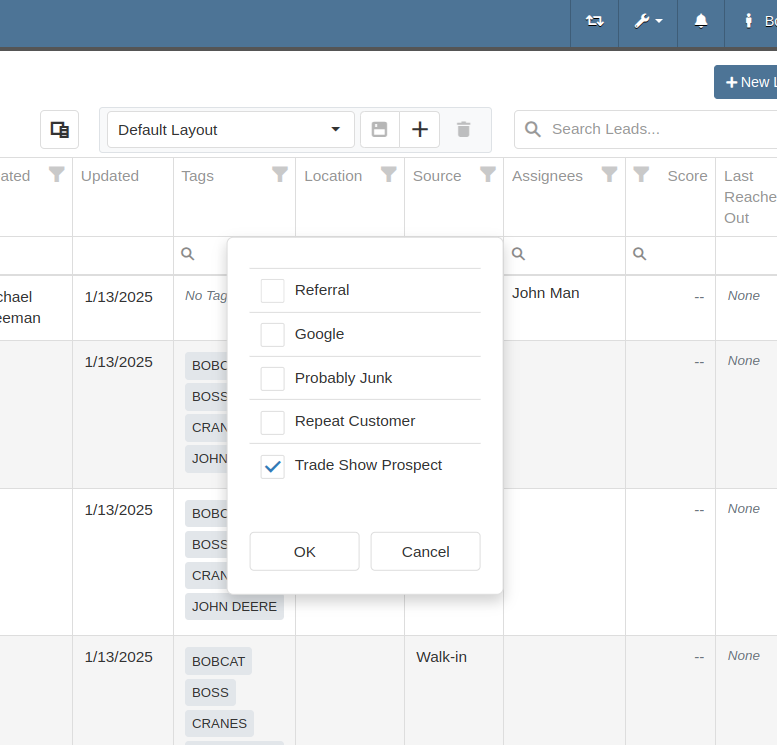
With this update, your CRM system becomes more adaptable to your business, ensuring that lead management is precise, efficient, and tailored to your needs.
Complaint: Salespeople mentioned that a Contact’s Tags would not show on the Customer Dashboard if the Contact was a Primary or Accounting Contact.
Correction: Fixed.
Complaint: Users (well, Wayne) noted that when trying to access a Vendor's website URL via Vendor Dashboard, the link would not work if it didn’t start with “http://” or “https://”.
Correction: Fixed. The link now supports more URL formats.
Complaint: Accountants noted that while editing a Machine, the Accounting Transactions preview would sometimes display the wrong accounts.
Correction: Fixed an issue where, on depreciating Machines, the Accounting Transactions preview would incorrectly display the Vendor account instead of the account that was set on the Machine. This was a visual-only bug and did not have any direct effect on accounting data.
Complaint: Inventory managers mentioned that they were sometimes unable to delete Vouchers from a Part Purchase Order.
Correction: Fixed.
January 1st, 2025 Release Notes
Learn More at Flyntlok Dealer Management System
Check out our Flyntlok YouTube channel for more highlights of the application!
You faithful readers of the Flyntlok Release Notes know that we operate in two-week release cycles. Given the upcoming holidays for American Thanksgiving and Christmas, we will be operating on three-week cycles. Our next release will be on Dec 12, 2024 followed by Jan 2, 2025. After that we’ll return to our regularly scheduled program of two-week cycles.
Also, since we have you! Flyntlok offices will be closed on Thursday, November 28 and Friday, November 29. We’ll send a reminder next week as well. Happy Thanksgiving!
Opportunity
Whenever a dealership sells a Stihl Machine, they need to register that sale with Stihl to begin the customer’s Warranty and for the dealership to obtain rewards. While Flyntlok already has an integrated Stihl Machine Registration workflow, if a dealership sells a large number of Machines at once, that workflow becomes very slow and time consuming.
Solution
Flyntlok’s Stihl "Machine Registration" view now supports registering Machines in bulk. Just select the Machines you want to register and click “Bulk Register” in the top right of the page.

You have the option to set the registration information for each Machine you’re sending to Stihl individually or by using the bulk operation tool on the lower left. The bulk operation tool currently supports updating the “Purchase Date”, “Primary Use”, and “STIHL Salesperson”.

When you’re ready, click “Submit to Stihl” to start registering your chosen Machines in the background. You can track the registration’s progress at the top of the page.
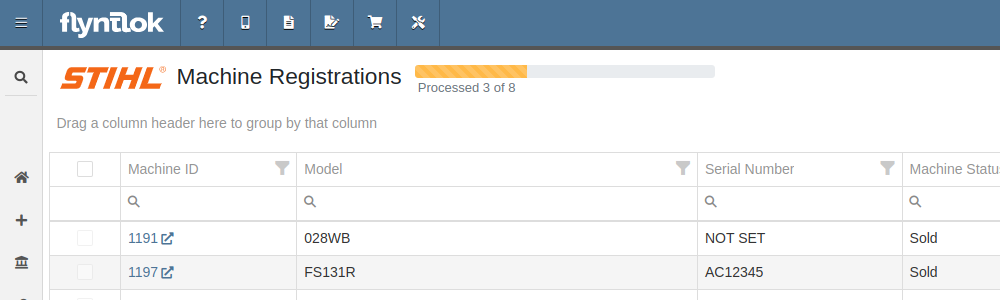
Refreshing or leaving the page will not stop any registrations in progress. Submitting another batch of Machines to register will add those machines to the queue to be registered without stopping any other registrations in progress.
Opportunity
Managers requested that Flyntlok log more end-user changes to Models and provide a way of viewing edits made.
Solution
Added “Action Logs” to Models. When a change is made, a new entry will be created, tracking the user who made the change and the timestamp. Updates to important fields will be logged as well, including Make, Model name, List Price, and Allow Rent/Sale. Don’t go making changes you shouldn’t, Big Brother is watching you.
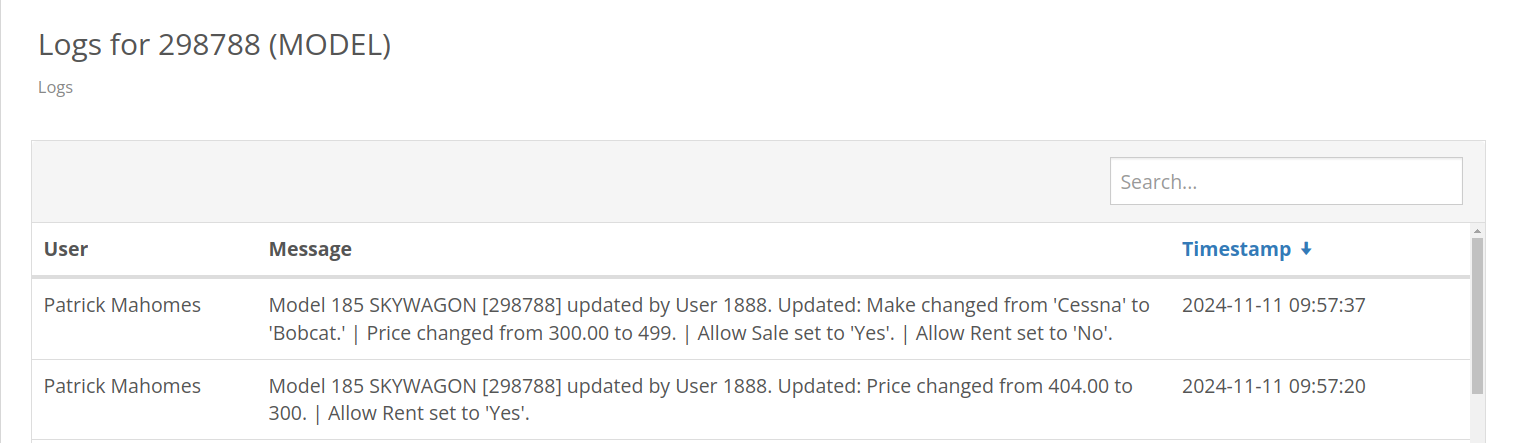
Opportunity
Managers requested the ability to see a Machine’s “Finance Name” and “Due Date” on the Machine Dashboard.
Solution
Added both fields under the Finance Information section.
Opportunity
Managers reported that when creating a new Lead with a Customer, it would be helpful to see any existing open Leads for that Customer, as to avoid creating duplicate Leads.
Solution
Added a check for existing Leads upon new Lead creation.
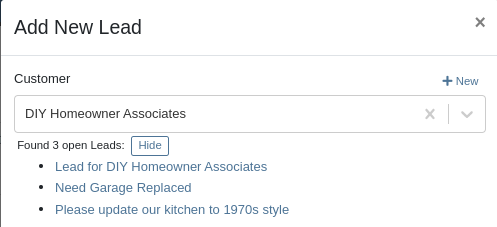
Opportunity
Salespeople requested that when creating a new Lead from the Leads grid, the location would be set to their current location, and the creator would be set as the default Assignee, instead of starting blank.
Solution
Creating a new Lead will now set the default Location and Assigned User.
Opportunity
Service Writers mentioned that when sending a text from Work Order Dashboard, they were unintentionally sending messages to phone numbers with "Allow SMS" set to false.
Solution
Features on Work Order Dashboard that involve sending SMS to Contacts (Change Status & Notify, Activity Panel, etc.) have been updated to indicate if a number has "Allow SMS" disabled. If the Work Order's Preferred Contact does not allow SMS, they will no longer be the default selection when choosing a Contact phone number.
Icons have been added to reflect if a specific Contact number does or does not allow SMS:
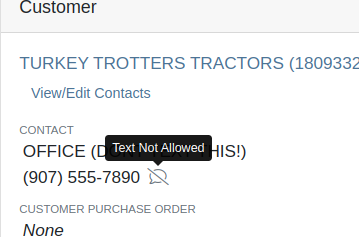
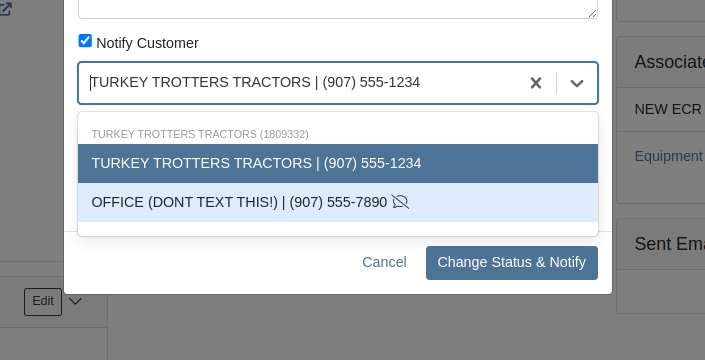
Opportunity
Users needed a way to manage longer notes in the CRM “All Leads” grid view without overwhelming the screen layout. Long text entries made it difficult to navigate and reduced the overall usability of the view.
Solution
“Internal Note” and “Latest Note” fields with longer text are now trimmed to save screen space. Users can view the full content by hovering over or clicking on the [...] icon:
Opportunity
Salespeople requested the ability to print labels for individual Items on Receiving Vouchers. Right now it can only be done for all of the items only
Solution
Added a Label column to the Receiving voucher grid with a nice little button in it. Clicking this button will print an individual label for that Item.
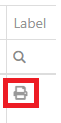
Opportunity
Salespeople (and Sean) requested a quicker way to view a Customer's “Item Sales History” on the Customer Dashboard.
Solution
We have simplified the "All Items Purchased" pop up. It now defaults to a one year date range so you don’t have to first type in some values.
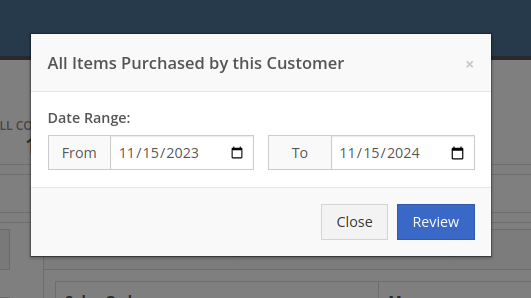
Opportunity
Purchasers needed the ability to streamline the creation of Machine Purchase Orders when dealing with multi-vendor Purchase Requests. Previously, the system did not allow selecting models from multiple vendors in a single request, creating inefficiencies in the purchasing process when purchasing from a Distributor that handles multiple manufacturers.
Solution
On the Machine Purchase Requests page, users can now select models configured to different Vendors.

When creating a Machine Purchase Order, it will now generate a new PO without a Vendor. Users can then select the appropriate Vendor or Distributor in the next step.
Opportunity
Managers requested the ability to add Notes on Moves via the “My Trips” mobile view.
Solution
Added the option to add a new Note to Moves on the mobile page.
Opportunity
Managers requested the ability to print Thermal Pack Slips on an Invoice.
Solution
Added a “Generate Pack Slip” option under the “Actions” menu on the “Details” tab on an Invoice.

Opportunity
Salespeople requested a way to display any discounts applied when creating a Quote Package for their Customers.
Solution
We now show a summary area under the quoted details that breaks down the subtotals, and if any discounts exist, they will highlight the total discounts applied. Additionally, each line will show the original rate and discount. (Discount Totals will not be displayed if there are no discounts, or if lines have been marked up.)
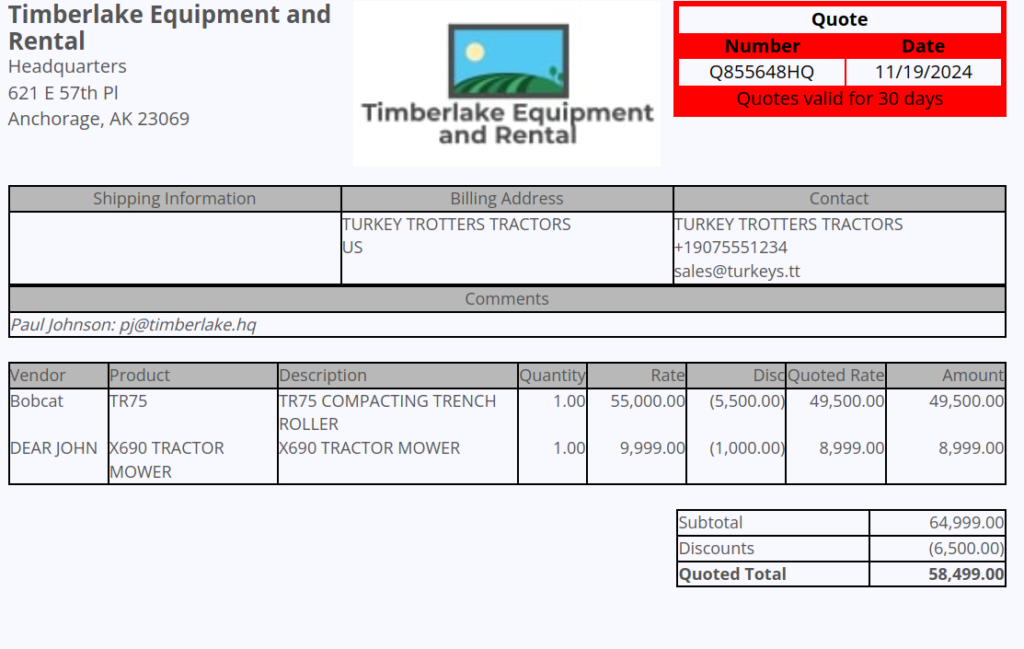
Opportunity
Salespeople and Managers requested a visual indicator to quickly identify when Tax Rules had not been configured on a Sales Order. This would help prevent errors and streamline the order review process.
Solution
If this feature is enabled, a dot will appear on the Tax Rules button to indicate that no Tax Rules have been configured for the Sales Order. This provides a simple yet effective visual cue for users to take necessary action.
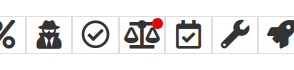
Admins can enable this feature by checking this option in Flyntlok Settings:
![]()
Opportunity
Service Managers requested the ability to restrict their Technicians from clocking into Work Order Jobs, depending on the status of the Work Order.
Solution
Added the ability to configure Work Order statuses that don’t allow technicians to clock in. This configuration can be accessed through the wrench icon > Work Orders > Work Actions. Select “Edit” on an Action and select the “Prevent Techs Clocking In” box. (And ignore the ugly modal window you are presented with.)

Complaint: Managers reported that Work Order Labor Revenue was being doubled for certain labor types.
Cause/Correction: Fixed.
Complaint: Managers reported that marking Moves as “In Transit” would cause the Trip to no longer appear on the My Trips view.
Cause/Correction: Fixed. Moves can now be processed correctly and will continue to show up.
Complaint: Salespeople reported that when a Special Order is canceled, the Part label on the Receiving Voucher would still be printed under the “Will Call” labels section.
Cause/Correction: Fixed. When a Special Order Invoice line is removed from the SO, or the entire SO is deleted, the Part label will now print under the “Stocking” labels instead of “Will Call” on the Receiving Voucher.
Complaint: Accountants reported that some Machine Vouchers were failing to post to Sage.
Cause/Correction: Fixed.
Complaint: Service Managers reported that the Mobile Work Order Dashboard was allowing users to edit the Cause, Complaint, and Correction fields when they didn’t have the permissions to do so.
Cause/Correction: Fixed. These fields correctly respect user permissions now. And we are all about respect.
Complaint: Users noticed that data grid views were not respecting preset column widths.
Cause/Correction: Fixed. Data grids will now automatically resize columns on default views, and use the preset values on custom saved templates.
Complaint
Receiving Personnel reported that some Receiving Vouchers were presenting duplicate lines.
Receiving Personnel reported that some Receiving Vouchers were presenting duplicate lines.
Cause/Correction
Fixed. This was a rare visual bug and did not have any effect on the Receiving Voucher or Purchase Order data.
Complaint
Rental Clerks noted that when closing a Rental Contract that had a Pickup or Delivery address set at no charge, the system would still generate a Final Invoice instead of just closing the Contract.
Cause/Correction
Fixed. A final Invoice is no longer being generated when closing a Rental Contract with no charges due.
Complaint
Managers mentioned that some users were able to delete a file from a Purchase Order even though their permissions were set to not allow it.
Cause/Correction
Fixed. The system now respects the appropriate delete permissions and only authorized users will be able to delete a file. Again, it’s all about respect.
Complaint
Salespeople reported that when using the "Copy Invoice" button on Point of Sale, the original Invoice's selected “Source” was not carrying over to the newly created one.
Cause/Correction
Fixed.
Complaint
Service Managers stated that they were sometimes not receiving notifications for “Parts Requests” from their Technicians.
Cause/Correction
Fixed a bug that was causing notifications to not be sent from Technicians that were configured as part of a Technician Group but not as a Technician User Type.
November 6th, 2024 Release Notes
Learn More at Flyntlok Dealer Management System
Check out our Flyntlok YouTube channel for more highlights of the application!
Opportunity
Bobcat dealers expressed a need to access real-time inventory data within Bobcat OPC from Flyntlok and to efficiently manage pick lists created within OPC between the two systems.
Solution
To address this need, we have integrated Bobcat OPC with Flyntlok, providing two key capabilities:
Real-time Inventory Access
Dealers can now view inventory details from Flyntylok such as bin locations, quantities on hand (QOH), quantities on order (O/O), and pricing directly within the Bobcat OPC. To view the inventory details of the parts within the Bobcat OPC go to “Parts Catalog” and select a part you want to view. The opened modal will include the “DMS Availability” section populated with inventory data from Flyntlok.

The inventory data can also be viewed from within the pick list on the Bobcat OPC.

Pick lists Export
Dealers can export pick lists created in Bobcat OPC to Flyntlok, allowing for easy creation of draft Sales Orders or Internal Parts Orders. To export a pick list from Bobcat OPC to Flyntlok, while in the pick list on Bobcat OPC, click “Export As” and select “DMS” from the dropdown.
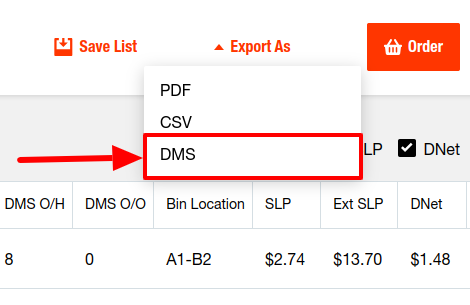
To view the exported pick lists back in Flyntlok, open the left sidebar, navigate to the “Parts” section, and click on the “Bobcat OPC Pick List” link.
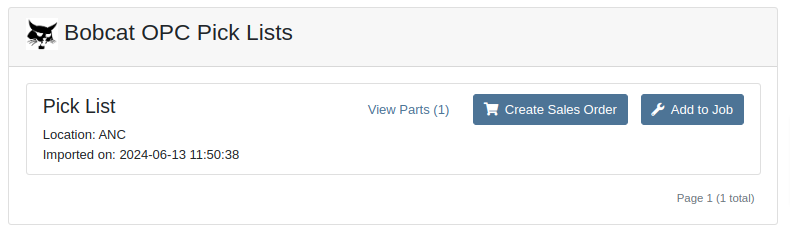
On this page, you can view the list of parts on the pick list by clicking on the “View Parts” button.

To create a draft Sales Order, click the “Create Sales Order” button and follow the prompt.

Integration Setup
To connect Bobcat OPC to Flyntlok follow these steps:
1. Access the Integrations Page within Flyntlok

2. Choose the location you want to connect to Bobcat OPC.
3. Generate token
4. Click on the “Copy Pricing URL” button to copy the Pricing URL.
5. Click on the “Copy Cart Upload URL” button to copy the Cart Upload URL.
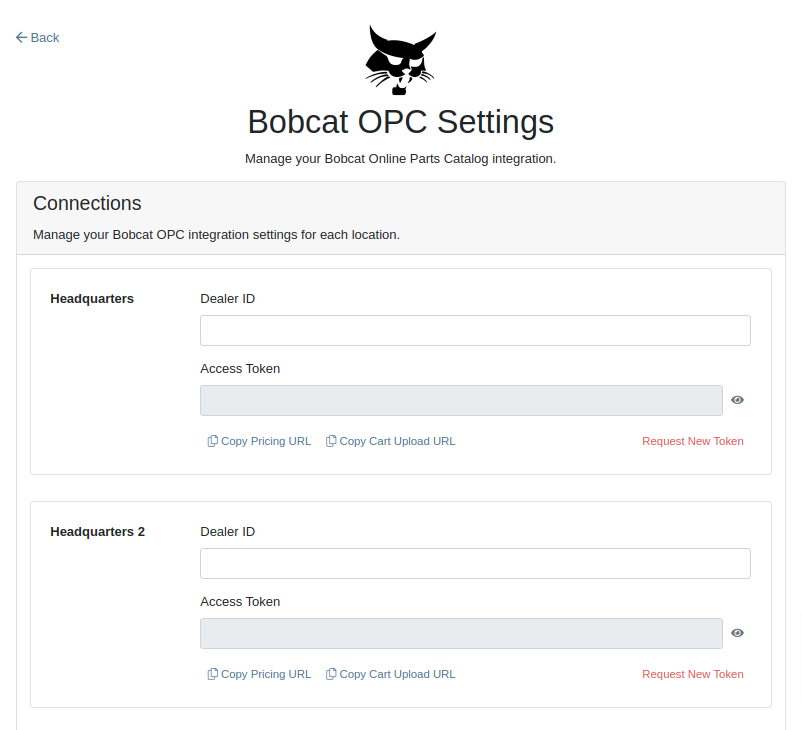
6. Log into your Bobcat Account at https://dealer.bobcat.com/.
7. Click on “Bobcat Parts” under the “Parts” section.

8. Select Organization/Location. Use the location for the token you generated in step 3.
9. Under the “Create New Parts Order” section, click on the “Part Catalog” link.
/images/image9.png)
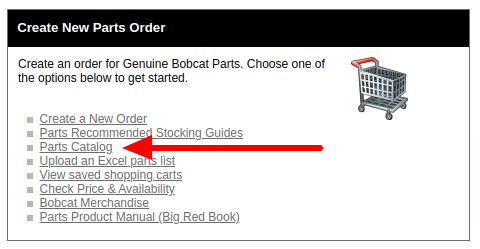
10. Open the “Settings” in Bobcat OPC and navigate to the "DMS Integration" section.
11. Provide the URL from step 4 to the “Pricing” field and enable it.
12. Provide the URL from step 5 to the “Cart Upload” field and enable it.
13. Click on the “Save Changes” button to persist your settings.
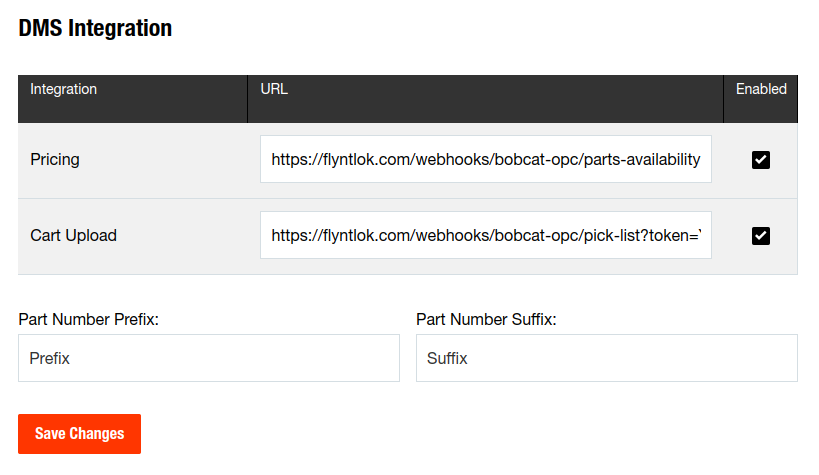
14. Repeat steps from 2 to 13 for each location you want to connect to Bobcat OPC.
Opportunity
Salespeople, who make use of the automated workflow tool Zapier, have expressed an interest in automating the process of lead creation in Flyntlok by integrating these two wicked cool products.
Solution
To address this need, an app was created in Zapier that integrates with Flyntlok. This app allows users to automate the creation of leads in Flyntlok through various triggers and actions within Zapier.
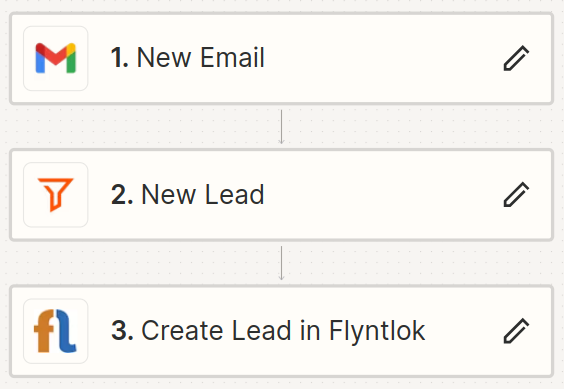
The following fields are exposed to Zapier via our interface:
Contact your friendly Flyntlok consultant if you would like to integrate us with your Zapier implementation.
Opportunity: Salespeople requested the ability to see the quantity on hand (QOH) directly on a Quote. Currently, users must approve or modify the quote to view QOH, leading to potential miscommunication about stock availability.
Solution: We added the display of QOH on the item lines within the Quote. This change will enable salespeople to accurately inform customers about stock availability without needing to approve or modify the quote.

Opportunity: Sales Managers have requested the ability to apply discounts to items based on their original list price, not the current displayed price. Otherwise, if the customer already has a discount in place, this would apply a discount to a discount (which is awesome for your customers, but not for you!).
Solution: Flyntlok introduced an option to apply discounts to each line item based on their original list price, ensuring each discount is calculated correctly from the list price rather than compounding discounts. This option is available only if the tenant is configured to calculate discounts line-by-line.
The "Apply Discount" form will now include two options for discount application:

Opportunity: Salespeople requested that when processing a Sales Order for an “Account Customer”, they would like to be able to more easily track if a signature had been collected on a Sales Order.
Solution: We have introduced a new option to display a warning when attempting to process a Sales Order. This prompt will show up when clicking on "Apply Payment & Process" if the Customer is an Account Customer, and their signature has not yet been collected.

It will also show a message by the Process button:
![]()
The warnings can be enabled via the Wrench Icon -> Flyntlok Settings

To further improve visibility, we have added a "Signed" badge at the bottom of the page. This feature is enabled for all standard Sales Orders.

Opportunity: Salespeople requested support for our more streamlined “Pay & Process” workflow when requesting payments via Text-2-Pay.
Solution: You can now select “Initiate Payment & Process” when requesting payments via Text-2-Pay.
Opportunity: Service Managers have requested the ability to copy files from one Work Order or Job to another, especially when dealing with Warranty Work Orders, which might be split off from the original Work Order or onto new Jobs.
Solution: We have introduced a dialogue box that allows users to copy both Work Order-level files and Job-level files to other Work Orders and Jobs as desired.
Click on the transfer icon on the file line:

To transfer a file from one Job to another the form requires the user to select a Work Order and a Job. Users also have an option to keep the original file.

Opportunity: Service Managers requested the ability to set a customer-pre-approved dollar amount on a work order and to be informed when this amount is exceeded by the projected or actual cost of the work order.
Solution: Users can now choose to apply a work order pre-approved amount when creating a work order.

Once on the work order dashboard, this will be visible in General section of the page. It can also be edited here.
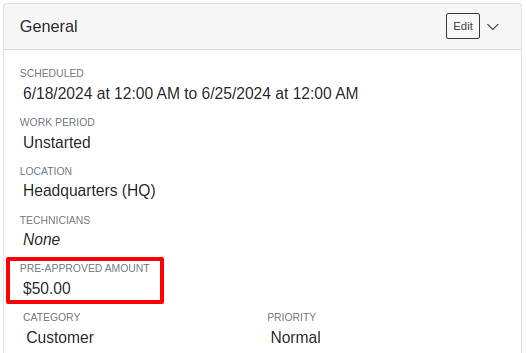
If, for any reason, the actual or projected cost of the work order exceeds this amount, a red banner will appear on the top of the work order dashboard.
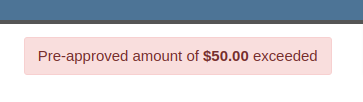
Anyone who is signed up to be notified when this happens will receive a notification.
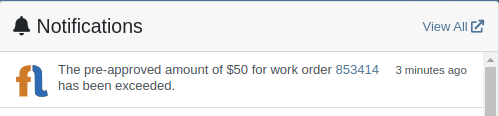
Once the costs are equal to or below the pre-approved amount, the banner will disappear.
Additionally, users can set a default pre-approved amount on the customer edit page.

This amount will be automatically applied to work orders for this customer unless it is overridden at the time of creation.
Opportunity: Receiving Managers requested that the “Responsible Locations” of machines automatically update when the location on a Machine Receiving Voucher is changed.
Solution: Flyntlok introduced a prompt that appears when the location on a Machine Receiving Voucher is modified. This prompt asks users if they want to update the physical locations of the machines to match the updated location on the voucher.

Opportunity: Salespeople requested the ability to view and edit a Machine's comments from the mobile view.
Solution: We now show the Machine comments on our Mobile Machine Dashboard. It is editable by clicking "Edit" on the page.
Opportunity: Sales Managers expressed the need for Task related notifications so that users are made aware when a task has been assigned to them.
Solution: Users are now able to receive notifications when they are assigned to a Task, either as the primary or secondary person on the task.
How to Enable Notifications:
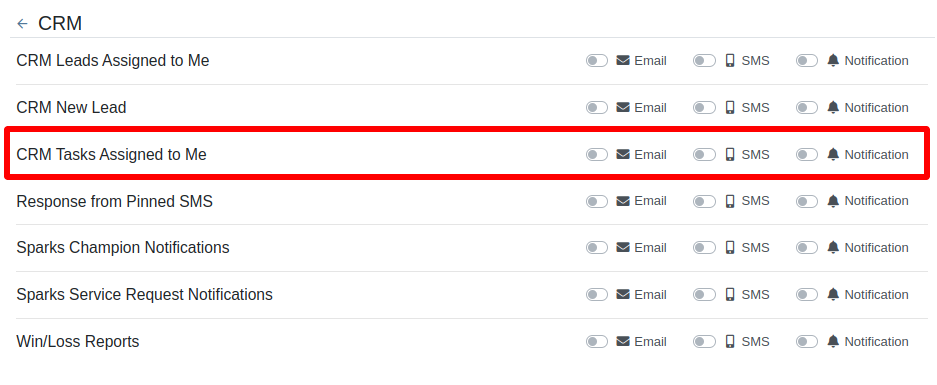
Complaint: When printing out or emailing a Work Order the tax amount is not included in the total.
Correction: Fixed.
Complaint: Users reported errors when an Item was set as a Kit sub-item of itself.
Correction: We no longer allow a user to set an Item that is a Kit to be its own sub-item. Waaay too circular…
Complaint: Users reported not being able to apply an above-cost discount to some parts orders.
Correction: Fixed.
Complaint: Users reported that processing a Job that didn’t have any Parts Orders would not mark the job as “Approved”.
Correction: Fixed.
Complaint: Users reported that if you clicked into the Quantity or Fulfilled Quantity fields on the Point of Sale, the cursor would get placed at the end of the number. So if you wanted to change the value, it required that you highlight/select the whole field value first. This issue was both error prone and required extra clicks.
Correction: Fixed. If you click into either of the Quantity fields, we highlight/select the existing value so that if you type in a new value it will overwrite the previous value.
Complaint: Users reported that all Flyntlok journal entries were taking a very long time to process.
Correction: Fixed.
Complaint: Users reported that the incoming call page would crash when receiving calls from some numbers.
Correction: Fixed.
Complaint: Salespeople reported that they would accidentally change the payment amount with the mouse scroller.
Correction: Scrolling with the mouse in the payment field has been disabled.
Complaint: After accepting a Quote, users reported seeing the cost of the Quote’s Model lines change.
Correction: Fixed.
Complaint: Users reported being shown non-sellable machines when associating machines to model lines on the Point of Sale.
Correction: Fixed.
Complaint: Users reported discount structures not being correctly applied to Kits on the Point of Sale.
Correction: Fixed.
Complaint: When editing an Item Purchase Order, a shipping method would be chosen by default. However, users could not change the default that was being selected, and they may not have realized a shipping method was being chosen automatically.
Correction: Fixed. The shipping method selector now displays a prompt to select a shipping method if one is not set, making it more obvious when a shipping method has not been chosen.
Complaint: Users, particularly those in the Northeast of the US, but ultimately any real basketball fan, have complained about the fact that the Boston Celtics have not won the championship since 2008. This has been particularly frustrating some years because they clearly had the better team, especially in 2023.
Correction: Fixed. Flyntlok made sure that the most talented NBA team in recent history (probably since '86 Celts) won the championship this year in an epic manner and clearly illustrated to all of North America that they are the best team in the league. Our Boston office is currently coordinating the Duck Boat parade with city officials.
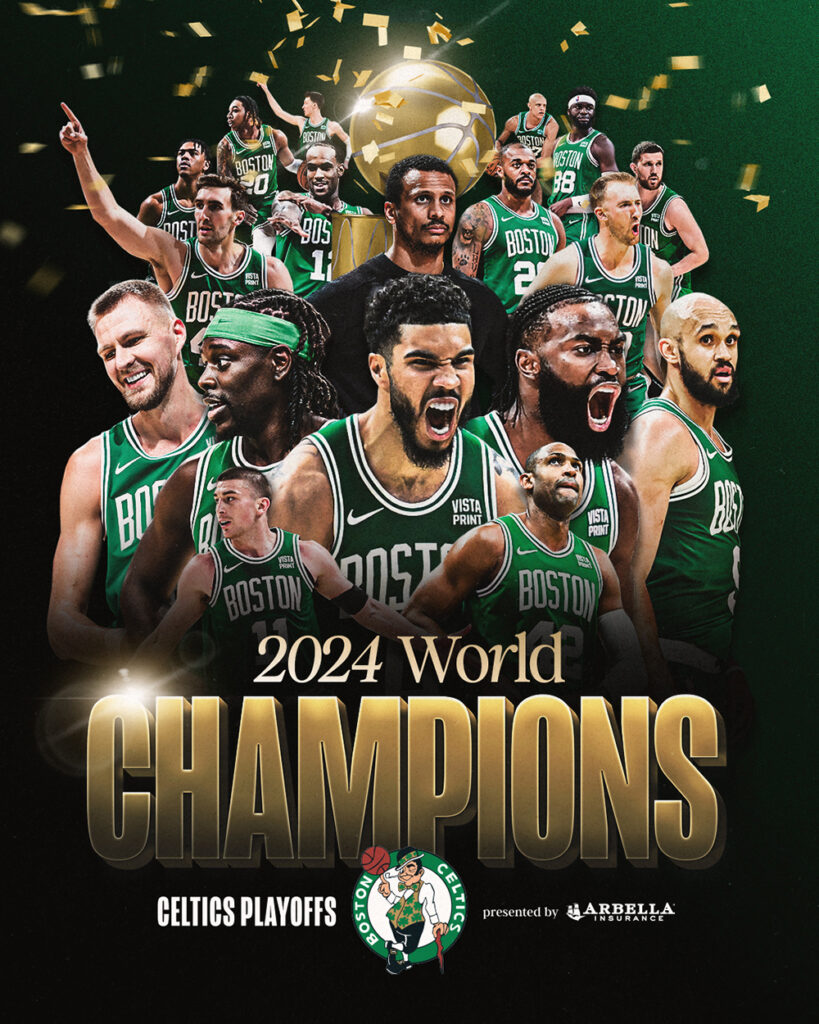
Learn More at Flyntlok Dealer Management System
Check out our Flyntlok YouTube channel for more highlights of the application!