Log in to your Bobcat account and go to Parts Catalog. If your account has access, you should see a "Settings" link at the top navigation bar. Then click on the "DMS Integration" link on the left sidebar.
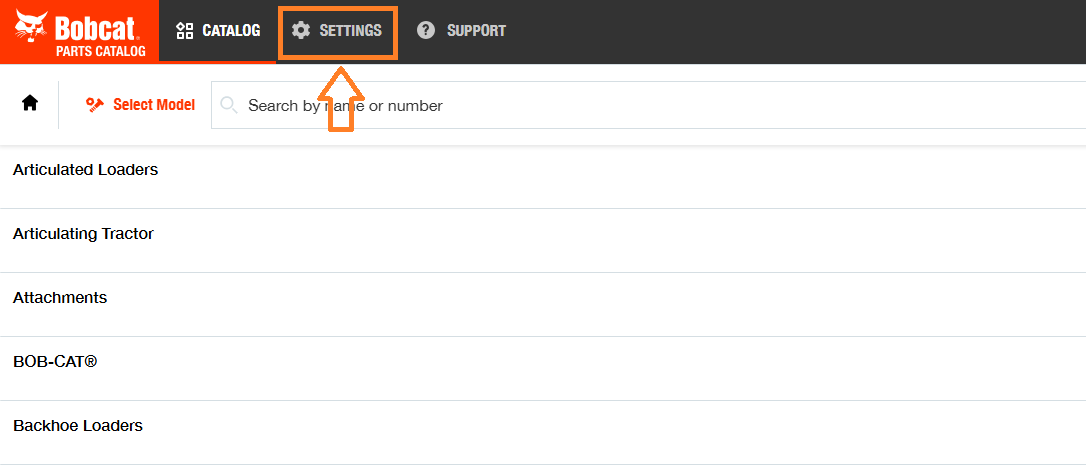
Feature URLs
Pricing URL - If you wish to use the Parts Availability feature which provides QOH and Pricing data, enable this and enter this into the "URL" field:
https://flyntlok.com/webhooks/bobcat-opc/parts-availability
Cart Upload URL: If you wish to use the Cart Upload feature which allows you to export a Pick List directly to Flyntlok, enable this and enter this into the "URL" field:
https://flyntlok.com/webhooks/bobcat-opc/pick-list
Authorization
You should see several required inputs near the top of the DMS Integration section. In the next steps, you will use Flyntlok to generate the data to set those fields.
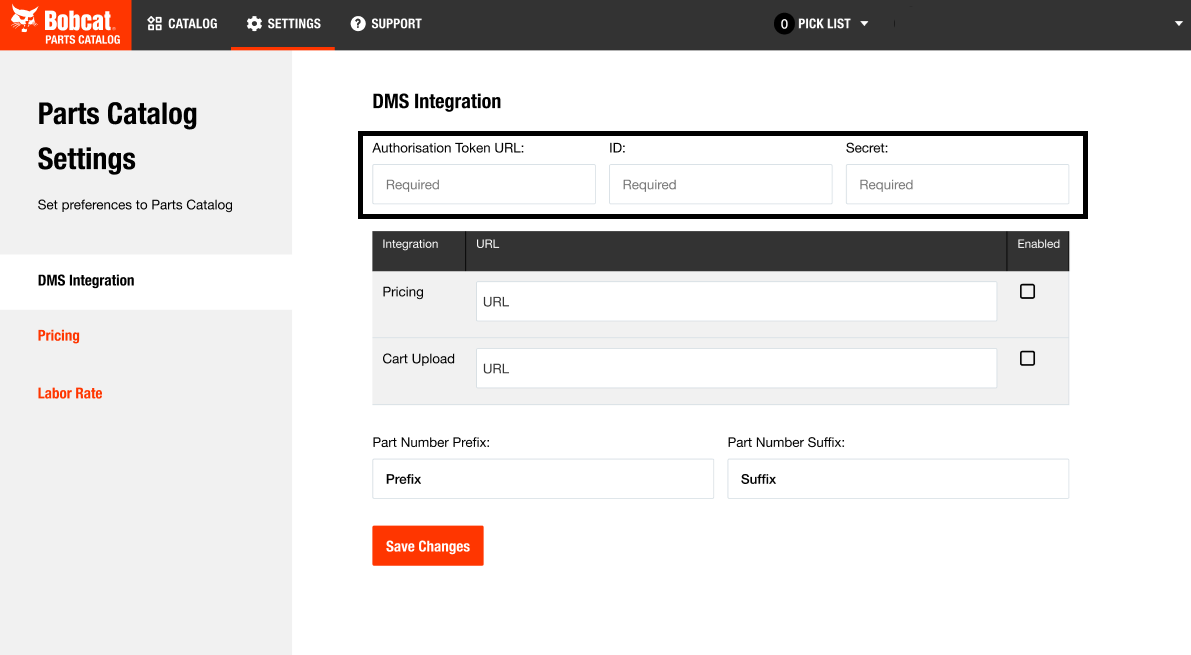
In Flyntlok, access the Bobcat Parts Catalog Settings page. You can access it through the top-right Wrench Icon > Flyntlok > Integrations, then click on "View Bobcat Parts Catalog Settings".
Or access this link directly if you are already logged in to Flyntlok: https://flyntlok.com/rc/integrations/bobcat-opc
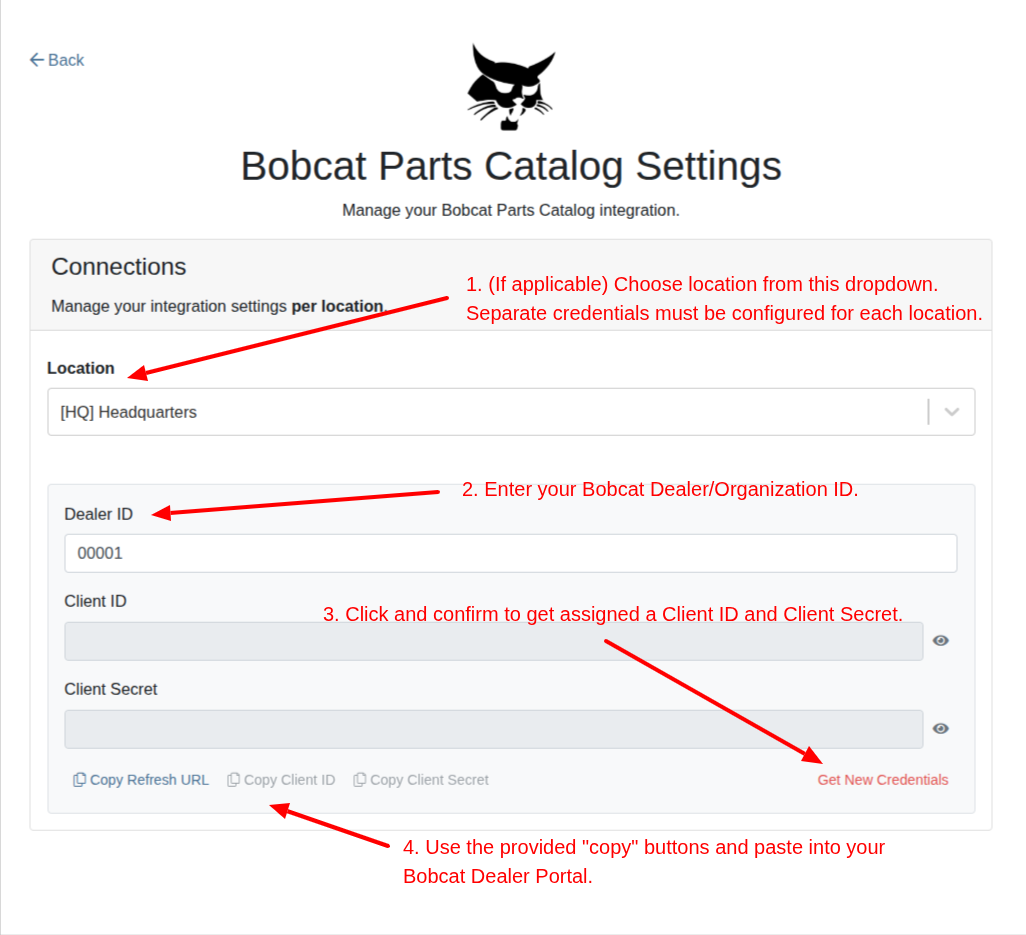

We are excited to announce that Flyntlok will be attending the Equipment Exposition October 15th-18th in Louisville, Kentucky (Booth Number C001). The Equipment Exposition is an annual event dedicated to growing landscapers', manufacturers', and equipment dealers’ businesses. Please reach out to Mike Wasserman (mwassy@flyntlok.com) or Alex Clementi (alexc@flyntlok.com) if you would like to arrange a meeting while we are there. Or just stop by to say "Hello!"
(Yes, we had to insert a link to the video since many in our audience might not get the reference.)

Recently, many of our faithful and dedicated Release Note Readers might be saying, "Hey, Flyntlok, love that you still come out with these updates every two weeks, but honestly, I'm not seeing the same volume of new features that I've become accustomed to. What's up? Where's the beef?"
Well, it's a very valid question. We are truly proud that, as the only true cloud-based DMS, we are constantly pushing out new features that our legacy competitors can only dream about. Flyntlok has been growing its customer base quite considerably, and since all Flyntlok customers share the same database and infrastructure, we are actually running the world's largest single DMS instance. We thus need to prepare that infrastructure to handle thousands of customers and tens of thousands of users on a global basis. To that end, we have dedicated a number of our development teams to build for the future. Most of this work won't make it into the release notes, but you'll reap the results now and in the years to come, with a robust and scalable platform. And so, for the next few months while we work on these long-term projects, you might see fewer items in the release notes. But fear not, our amazing dev team is cranking on unseen work to keep Flyntlok ahead of the curve and to keep your business running.
Oh, and since we have you on that topic: Keep an eye on your email. In the coming weeks you will receive an email telling you that you might need to edit any bookmarks you have to Flyntlok. The main login page won't change, but every customer will get their own "subdomain". That means, after you login, the URL in your browser will say https://mycompany.flyntlok.com/. If you have any bookmarks to pages other than the login page, you will have to insert your company name into the saved URL (e.g. https://mycompany.flyntlok.com/rc/crm/leads). The email you receive prior to the change will notify you of what "mycompany" will be.
Opportunity
Previously, requesting a Google or Facebook review from a customer required navigating to the CRM Reviews page. Users have suggested that integrating "Review Requests" into more common customer touchpoints within Flyntlok would greatly streamline workflows and improve efficiency. (Plus, our esteemed CEO was nagging us for months to do this.)
Solution
Your feedback (and our CEO’s feedback) has been heard! We’re thrilled to announce that the "Review Request" feature is now more accessible than ever. You can now request reviews directly from multiple key areas within Flyntlok, including:
This enhancement is designed to make it easier for you to connect with customers and gather valuable feedback with just a few clicks.
This feature can be accessed at most of these pages by clicking on Actions > Request Review. (On Customer Dashboard, it is under the CRM Button. On Point of Sale, it is Details Panel and then in the Actions section on the far right. It can also be found within the SMS Conversations panel on Point of Sale)
On SMS Conversations, a new icon is available as shown here:
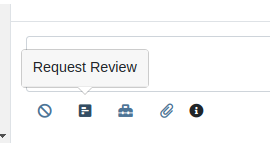
Additionally, we have made several improvements to its functionality.
Relevant Contacts will be immediately loaded in. For example, on Customer Dashboard, we will load in all of the Customer's phone numbers and email addresses with the Primary Contact pre-selected.

You can now manually enter a phone number or email address.
An icon will appear next to newly added phone numbers or email addresses. These will be automatically saved to Customer Contacts after sending the Review Request. On the Lead Dashboard, these will also be saved to the Lead.
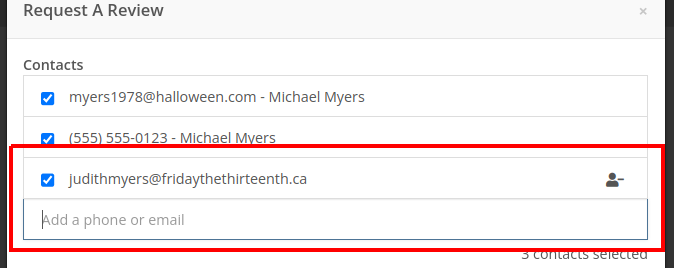
Note: This feature is only available if you have Google Reviews and/or Facebook Reviews configured for your company. If you're interested in getting set up, contact your friendly Flyntlok Consultant!
Opportunity
Rental Agents want to standardize their rates for pickup and delivery.
Solution
Flyntlok now supports preset pickup & delivery rates for Rental Contracts. When a location has preset rates configured, you will be prompted to select from them when creating a new Rental Contract or when updating an existing Contract’s “Pickup” or “Delivery” details.
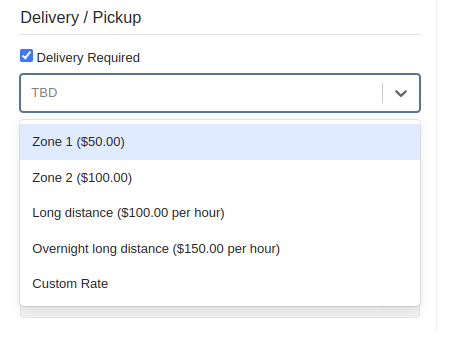
There are 2 kinds of rates:
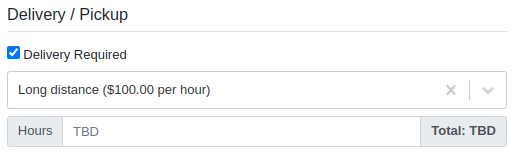
If none of your presets make sense for a contract, you can select “Custom” to set your fee to whatever you want to charge.
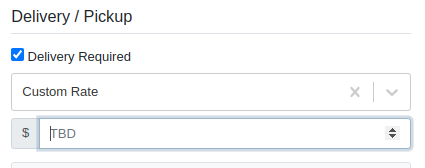
Flyntlok has added a new page to your Rental settings to manage these new presets. You can find it by navigating to Flyntlok Settings (wrench icon > Flyntlok > Flyntlok Settings), clicking “Rental Settings”, then opening the “Pickup and Delivery” tab.
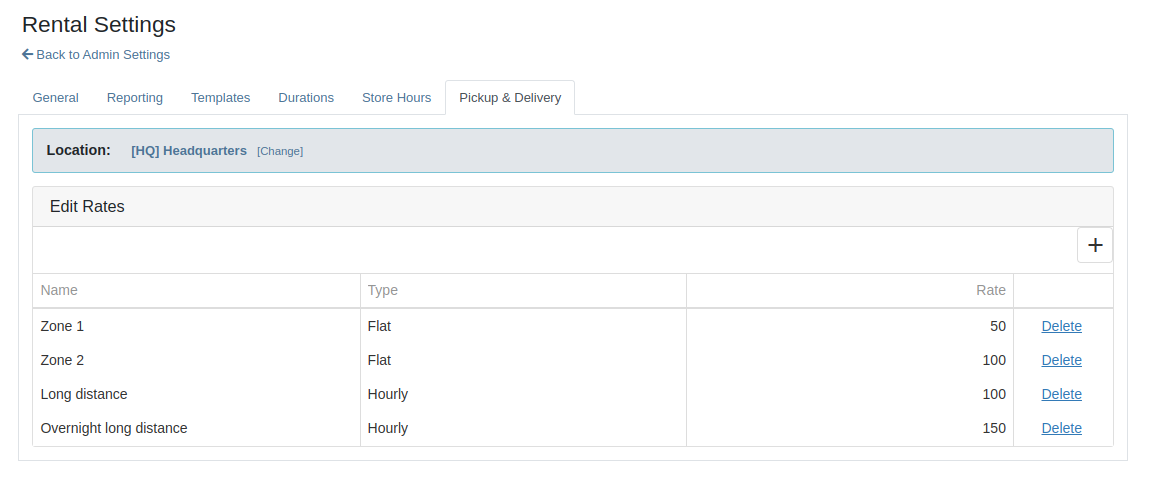
Opportunity
Rental Fleet Managers need to schedule deliveries and pickups for their fleet and expressed interest in using Flyntlok to do so. Currently, addresses and fees for pickup and delivery can be set on a Rental Contract, however the existing Move system in Flyntlok is not used.
Solution
Administrators can now opt to have Flyntlok automatically create Moves from their Rental Contracts when the contract is reserved. Flyntlok will automatically sync the customer and machine information from a Rental Contract to its Moves until the Move has been assigned to a Truckload. Additionally, you will be prompted to update the dates or addresses on linked moves when updating contract dates and pickup or delivery addresses.
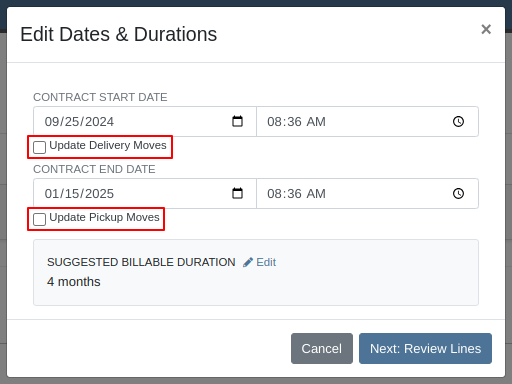
To top it off, there is a new tab on the Rental Contract where you will be able to view all linked moves in one spot. To enable this feature please contact your friendly Flyntlok Consultant.

Opportunity
Previously, companies with our STIHL Products integration were only able to load in Model information and not the pictures that STIHL made available. Users have asked for the ability to also view images directly provided from STIHL, in addition to any images they might have added themselves.
Solution
If STIHL provides images for a Model, they are now available to view on the Machine Dashboard under "STIHL Images" tab:
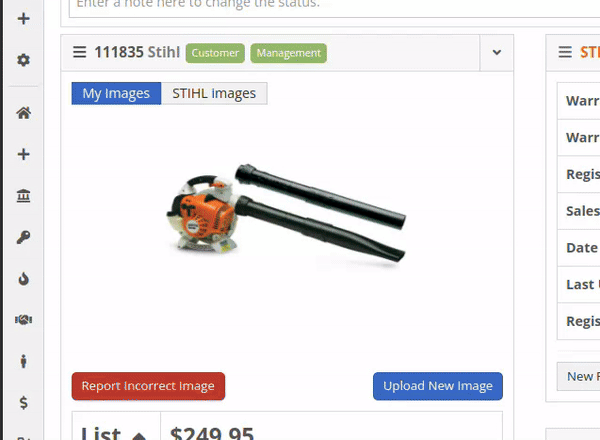
STIHL images will appear by default. You are still able to upload and view your original images by switching over to the "My Images" tab.
Opportunity
Managers requested the ability to set discounts for Models.
Solution
Added capability to set Model discounts. This can be configured from the Model Info page under the "Discount Pricing" widget:

When selling a Machine of that Model, the discounted price will prefill as the suggested sale price. If the Machine has its own discount set, the Machine’s discount will take precedence. The discount will also be used when quoting that Model.
Opportunity
Service Managers requested that they would like to see Work Order revenue information on Work Order Dashboard without needing to click on the Performance tab.
Solution
Users who have permission to view the Performance tab will now see a "Price" section at the top of their Work Order Dashboards. This price is calculated as Total Revenue minus Discounts.
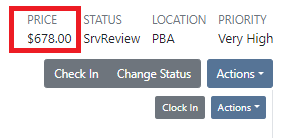
Complaint: Rent Template Schedules on the Rental Contract would not save correctly if they were saved for a Model. Templates on Model lines would not show up in the searcher either.
Correction: Fixed. Rent Template Schedules saved to Models will now properly save and be searchable. These templates are also visible on the Model Info page.
Complaint: Users reported seeing “$0.00” instead of “TBD” when creating Rental Contracts with pickup or delivery enabled but no fee set.
Correction: Fixed.
Complaint: Users reported being unable to find some customers when creating Reservations.
Correction: Fixed.
Complaint: Users reported being notified for changes they made on leads they were already assigned to. They didn’t need a notification because they made the change!
Correction: Fixed.
Complaint: Canadian customers reported that Bobcat of Canada was not receiving updates for the Bobcat Parts Trading Network.
Correction: Fixed.
Complaint: Salespeople reported the Total and Page Count on the All Leads view were not updated when filters changed.
Correction: Fixed.
September 11th, 2024 Release Notes
Learn More at Flyntlok Dealer Management System
Check out our Flyntlok YouTube channel for more highlights of the application!
We will start sending all of our Flyntlok customers a personalized report at the end of every month that will provide a comprehensive overview of your company's engagement with Flyntlok. This report will help identify opportunities for improvement and increase transparency. It will include the following information:
Admins will be able to set up the recipient email addresses for these reports on the new Account Settings page (more below).
The first scheduled delivery of this report will be on August 31. Be on the lookout!
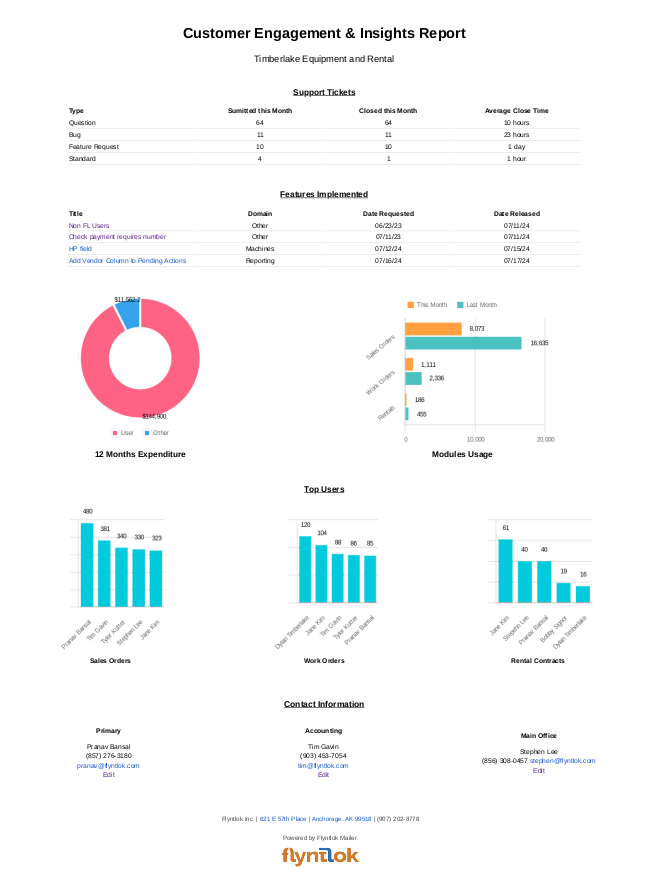
Opportunity
Stihl has released a new major update to their integration, which provides better data about Stihl products.
Solution
We have upgraded our integration to the latest version offered by Stihl so that we can show the most up-to-date information possible. We have updated the widget on the machine dashboard to reflect the newest Stihl data; additionally, we have added the same information to the widget on the item dashboard.

Opportunity
Dealers who participate in the Bobcat Parts Trading Network have requested the ability to send a nightly CSV with part availability data to Bobcat automatically.
Solution
On a nightly basis, Flyntlok can now aggregate the required data into a CSV and send it to Bobcat. If you wish to enable this feature for your dealership, please contact your friendly Flyntlok consultant to discuss exactly which data you would like sent to Bobcat.
Opportunity
Managers have requested easy access to vendor information from the "Pending Actions" view.
Solution
Added a clickable link to the Item’s vendor at the end of each message on the "Pending Actions" view.

Opportunity
Service managers have requested easy access to the engine make field when creating a new machine on the Work Order Dashboard.
Solution
We have added the “Engine Make” field to the “Advanced” tab of the Work Order Dashboard's new Machine form.
Opportunity
Service Managers have requested the ability to notify multiple users when a Service Request is approved or rejected.
Solution
Added an “Additional Users To Notify” field to the Service Request creation form that allows you to select users to notify. Service Managers can also edit this list when approving or rejecting a Service Request.

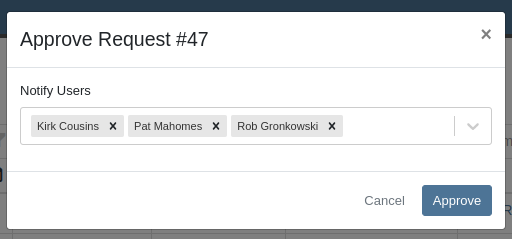
Opportunity
Service Managers have requested the ability to provide the reason a Service Request was approved or rejected.
Solution
Added a “Note” field to the form for Approval or Rejection of the Service Request.
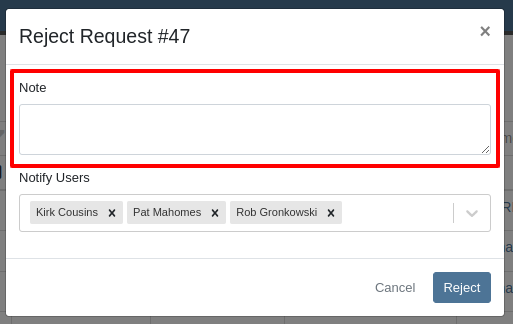
This note is shown on any notifications sent when approving or rejecting the Service Request.
Opportunity
Service Managers requested an indicator for whether or not a Customer has credit cards on file when creating and viewing Work Orders.
Solution
A credit card icon will appear on the New Work Order form and the Work Order Dashboard if a Customer has any cards on file.
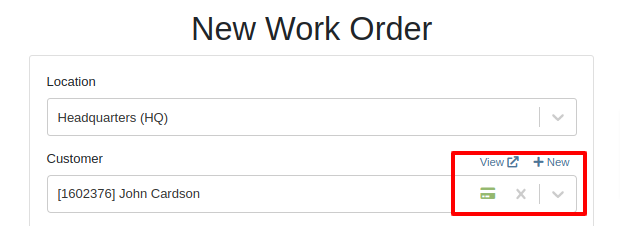
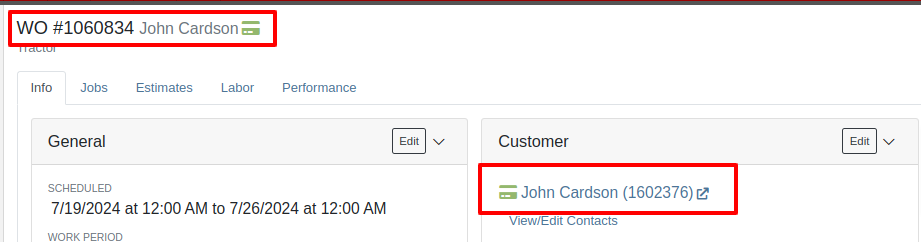
Opportunity
Service Managers have requested the ability to create a scheduled task through existing Work Orders.
Solution
We have added an action to the Work Order “Actions” menu to create a scheduled task from the existing work order.
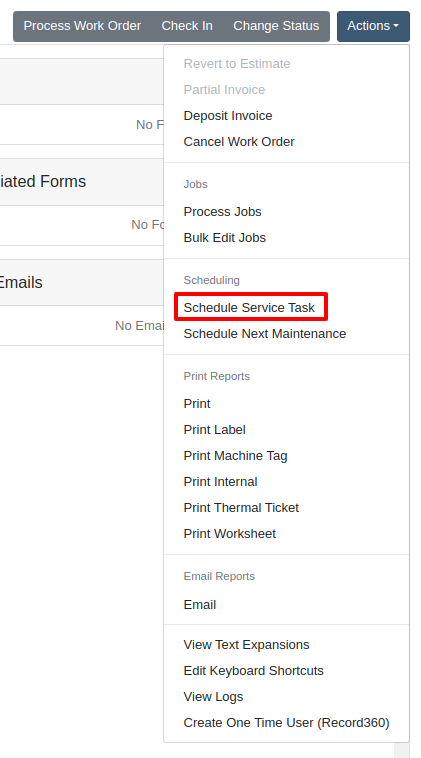
Opportunity
Service Departments reported that Machine warnings on Work Orders were obstructing some forms, hindering technicians.
Solution
We have made the Machine Warnings dismissible and added a warning indicator to the header of the Work Order Dashboard. When you hover over the badge, it displays the same warnings, ensuring that the interface remains clear and functional while still providing easy access to those important warnings.
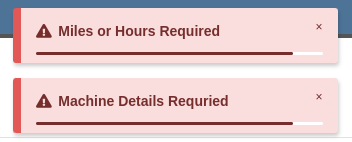

Opportunity
Salespeople asked for the Item Number 2 to be visible on Part lines on Sales Orders and on Sales Order printouts. Item Number 2 is an additional internal part number used for reference purposes.
Solution
Added a setting to display Item Number 2 on the Point of Sale and on the Sales Order printout.

To enable the feature follow these steps:
Opportunity
Managers have requested the ability to limit which users can modify Invoice settings from the Point of Sale.
Solution
A new permission has been added around the “Settings” button on the Invoice page. Administrators can configure this permission by navigating to the Access Control page. The new permission is named “Enable POS Settings” under the Point of Sale section.
Opportunity
It has been requested that Reversed and Deleted multi-pay Sales Orders remove the payment lines generated on the other linked Sales Orders.
Solution
We have added functionality that reverses invoices paid on a multi-pay invoice if the latter is reversed. Additionally, deleting a line on a multi-pay invoice or deleting the invoice entirely will remove the payment line from any invoices previously paid on the multi-pay invoice.
Opportunity
Sales and Service Users have requested the ability to quickly view if their Customer Contact prefers to be contacted via SMS. This improves communication with Customers by reducing the potential of accidentally reaching out to them using the wrong method of contact.
Solution
New indicators have been added if a selected contact has "SMS Notify" enabled. On the Work Order Dashboard, it will show up next to the Contact's phone number with a "Text Allowed" indicator. On Sales Order pages, it will appear as a badge in the bottom right.
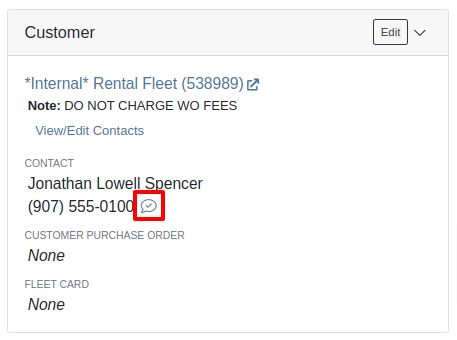

Opportunity
Managers have requested the ability to prevent automatic dismissal of the “Customer Note” popup that is on Customer Dashboard, Sales Order, Work Order Dashboard, and Rental Dashboard.
Solution
Added a setting to prevent automatic dismissal of the customer notes.
To enable the feature follow these steps:
Opportunity
Managers have requested the ability to make a reason for creating a customer a required field.
Solution
We have added a setting that will make the reason for creating a customer a required field.
To enable the feature follow these steps:
Opportunity
Rental Managers have requested the ability to know when a Customer has exceeded their Account Credit Limit before creating a new Rental Contract.
Solution
We have implemented warnings on Rental Creation that will show when a Customer's Account is over their credit limit.
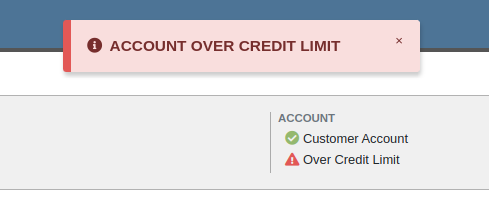
Opportunity
Managers requested the ability to indicate when a machine has been stolen.
Solution
You can now indicate a Machine has been stolen from the Machine Dashboard by selecting "Report Stolen" from the Actions menu. If you recover a Machine that was stolen, select "Report Recovered" from the Actions menu. Additionally, there is a red warning banner across the top of the page for Machines that have been reported stolen.
Opportunity
Parts Managers requested that the Manufacturer Part Number be displayed on the Parts Purchase Order printout.
Solution
Added a new setting to display the Manufacturer Part Number on the Parts Purchase Order printout.
To enable the feature follow these steps:
Complaint: Parts Managers mentioned that sometimes when loading Item Dashboards for John Deere parts, the additional information pulled from John Deere would not load.
Correction: Fixed.
Complaint: Service Managers pointed out that the layout on the Job Level Service Scheduler was not being saved.
Correction: Fixed.
Complaint: Purchasers using MRP noted that attached Drawings on Parts were not being included when emailing a Purchase Order.
Correction: Fixed.
Complaint: Service Managers noted that editing and saving a Work Order on an iPad would sometimes cause an invalid date format error on correct dates.
Correction: Fixed.
Complaint: Sales Managers reported that invoices marked as paid in QuickBooks Online were not reflecting as unpaid after direct changes were made to the QuickBooks Online data.
Correction: Fixed.
Complaint: Managers pointed out that machines that were created through the “New Machine” page were not being created with the correct model.
Correction: Fixed.
Complaint: Technicians reported that when uploading files on the Work Order Dashboard they were receiving an “Upload Failed” error.
Correction: We have added a notification when files queued to be upload are over the total file size limit.
Complaint: Service Managers reported that SMS conversations with only outbound messages were not showing in the Activity tab on Work Orders.
Correction: Fixed.
Complaint: Service Managers reported an issue with the "Display Detailed Subtotal Breakdown on Report" setting. When this setting was enabled, labor subtotals on Invoices and Quotes for Work Orders were not calculated correctly if the Work Order included Jobs billed by hours.
Correction: Fixed
Complaint: Managers reported that when the user preference for opening a search in a new tab was enabled, the old search query persisted in the search bar on the original tab.
Correction: Fixed
Learn More at Flyntlok Dealer Management System
Check out our Flyntlok YouTube channel for more highlights of the application!
Opportunity
Bobcat dealers expressed a need to access real-time inventory data within Bobcat OPC from Flyntlok and to efficiently manage pick lists created within OPC between the two systems.
Solution
To address this need, we have integrated Bobcat OPC with Flyntlok, providing two key capabilities:
Real-time Inventory Access
Dealers can now view inventory details from Flyntylok such as bin locations, quantities on hand (QOH), quantities on order (O/O), and pricing directly within the Bobcat OPC. To view the inventory details of the parts within the Bobcat OPC go to “Parts Catalog” and select a part you want to view. The opened modal will include the “DMS Availability” section populated with inventory data from Flyntlok.

The inventory data can also be viewed from within the pick list on the Bobcat OPC.

Pick lists Export
Dealers can export pick lists created in Bobcat OPC to Flyntlok, allowing for easy creation of draft Sales Orders or Internal Parts Orders. To export a pick list from Bobcat OPC to Flyntlok, while in the pick list on Bobcat OPC, click “Export As” and select “DMS” from the dropdown.
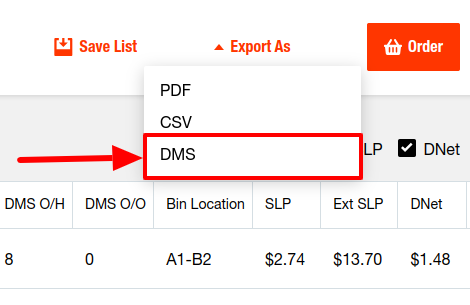
To view the exported pick lists back in Flyntlok, open the left sidebar, navigate to the “Parts” section, and click on the “Bobcat OPC Pick List” link.
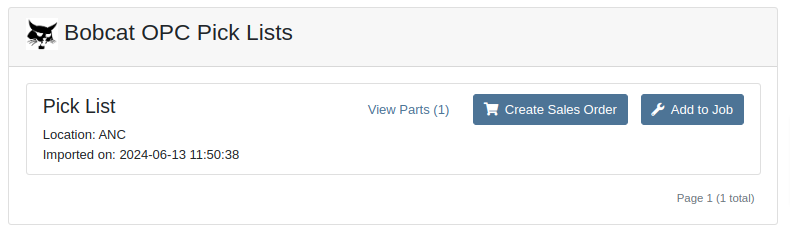
On this page, you can view the list of parts on the pick list by clicking on the “View Parts” button.

To create a draft Sales Order, click the “Create Sales Order” button and follow the prompt.

Integration Setup
To connect Bobcat OPC to Flyntlok follow these steps:
1. Access the Integrations Page within Flyntlok

2. Choose the location you want to connect to Bobcat OPC.
3. Generate token
4. Click on the “Copy Pricing URL” button to copy the Pricing URL.
5. Click on the “Copy Cart Upload URL” button to copy the Cart Upload URL.
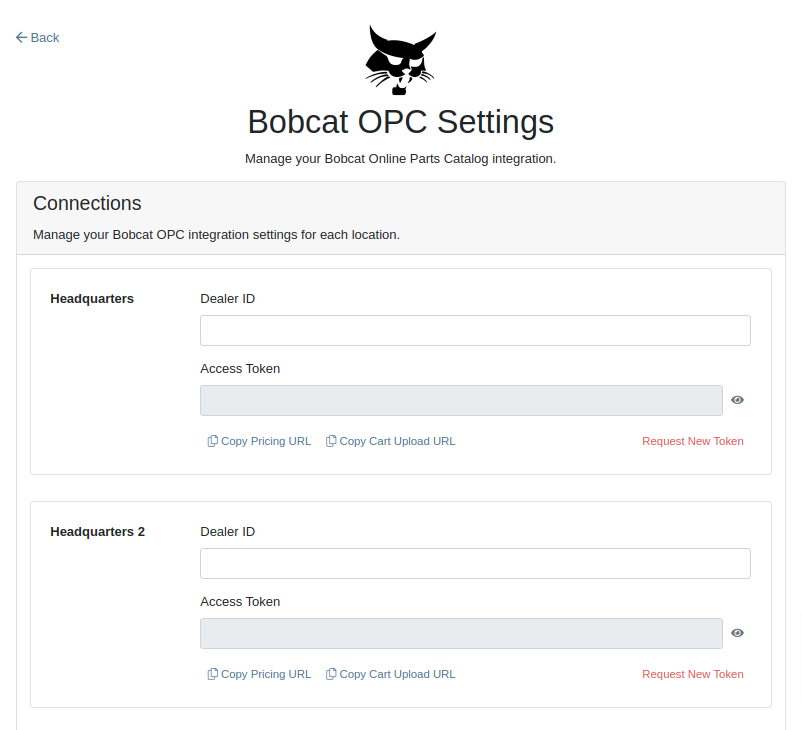
6. Log into your Bobcat Account at https://dealer.bobcat.com/.
7. Click on “Bobcat Parts” under the “Parts” section.

8. Select Organization/Location. Use the location for the token you generated in step 3.
9. Under the “Create New Parts Order” section, click on the “Part Catalog” link.
/images/image9.png)
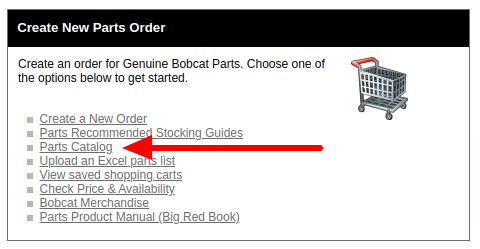
10. Open the “Settings” in Bobcat OPC and navigate to the "DMS Integration" section.
11. Provide the URL from step 4 to the “Pricing” field and enable it.
12. Provide the URL from step 5 to the “Cart Upload” field and enable it.
13. Click on the “Save Changes” button to persist your settings.
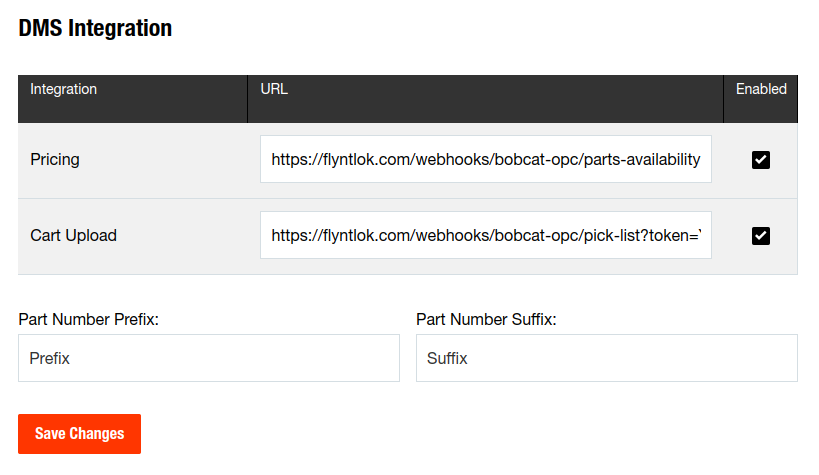
14. Repeat steps from 2 to 13 for each location you want to connect to Bobcat OPC.
Opportunity
Salespeople, who make use of the automated workflow tool Zapier, have expressed an interest in automating the process of lead creation in Flyntlok by integrating these two wicked cool products.
Solution
To address this need, an app was created in Zapier that integrates with Flyntlok. This app allows users to automate the creation of leads in Flyntlok through various triggers and actions within Zapier.
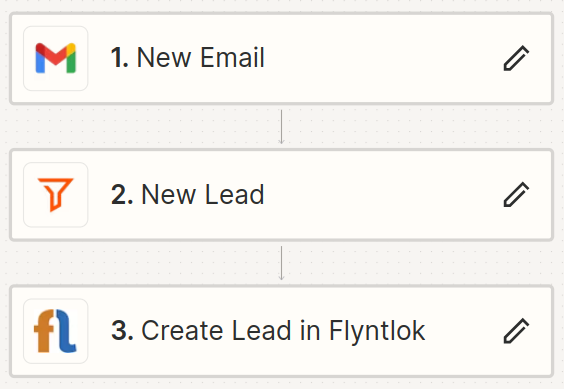
The following fields are exposed to Zapier via our interface:
Contact your friendly Flyntlok consultant if you would like to integrate us with your Zapier implementation.
Opportunity: Salespeople requested the ability to see the quantity on hand (QOH) directly on a Quote. Currently, users must approve or modify the quote to view QOH, leading to potential miscommunication about stock availability.
Solution: We added the display of QOH on the item lines within the Quote. This change will enable salespeople to accurately inform customers about stock availability without needing to approve or modify the quote.

Opportunity: Sales Managers have requested the ability to apply discounts to items based on their original list price, not the current displayed price. Otherwise, if the customer already has a discount in place, this would apply a discount to a discount (which is awesome for your customers, but not for you!).
Solution: Flyntlok introduced an option to apply discounts to each line item based on their original list price, ensuring each discount is calculated correctly from the list price rather than compounding discounts. This option is available only if the tenant is configured to calculate discounts line-by-line.
The "Apply Discount" form will now include two options for discount application:

Opportunity: Salespeople requested that when processing a Sales Order for an “Account Customer”, they would like to be able to more easily track if a signature had been collected on a Sales Order.
Solution: We have introduced a new option to display a warning when attempting to process a Sales Order. This prompt will show up when clicking on "Apply Payment & Process" if the Customer is an Account Customer, and their signature has not yet been collected.

It will also show a message by the Process button:
![]()
The warnings can be enabled via the Wrench Icon -> Flyntlok Settings

To further improve visibility, we have added a "Signed" badge at the bottom of the page. This feature is enabled for all standard Sales Orders.

Opportunity: Salespeople requested support for our more streamlined “Pay & Process” workflow when requesting payments via Text-2-Pay.
Solution: You can now select “Initiate Payment & Process” when requesting payments via Text-2-Pay.
Opportunity: Service Managers have requested the ability to copy files from one Work Order or Job to another, especially when dealing with Warranty Work Orders, which might be split off from the original Work Order or onto new Jobs.
Solution: We have introduced a dialogue box that allows users to copy both Work Order-level files and Job-level files to other Work Orders and Jobs as desired.
Click on the transfer icon on the file line:

To transfer a file from one Job to another the form requires the user to select a Work Order and a Job. Users also have an option to keep the original file.

Opportunity: Service Managers requested the ability to set a customer-pre-approved dollar amount on a work order and to be informed when this amount is exceeded by the projected or actual cost of the work order.
Solution: Users can now choose to apply a work order pre-approved amount when creating a work order.

Once on the work order dashboard, this will be visible in General section of the page. It can also be edited here.
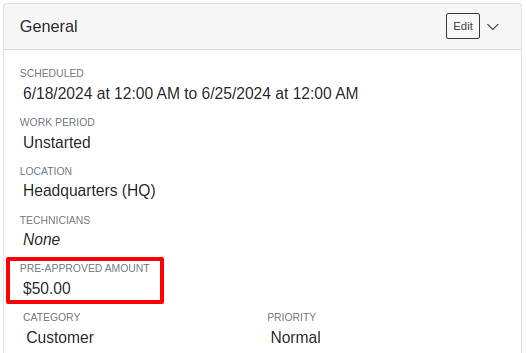
If, for any reason, the actual or projected cost of the work order exceeds this amount, a red banner will appear on the top of the work order dashboard.
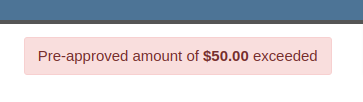
Anyone who is signed up to be notified when this happens will receive a notification.
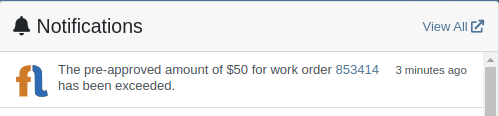
Once the costs are equal to or below the pre-approved amount, the banner will disappear.
Additionally, users can set a default pre-approved amount on the customer edit page.

This amount will be automatically applied to work orders for this customer unless it is overridden at the time of creation.
Opportunity: Receiving Managers requested that the “Responsible Locations” of machines automatically update when the location on a Machine Receiving Voucher is changed.
Solution: Flyntlok introduced a prompt that appears when the location on a Machine Receiving Voucher is modified. This prompt asks users if they want to update the physical locations of the machines to match the updated location on the voucher.

Opportunity: Salespeople requested the ability to view and edit a Machine's comments from the mobile view.
Solution: We now show the Machine comments on our Mobile Machine Dashboard. It is editable by clicking "Edit" on the page.
Opportunity: Sales Managers expressed the need for Task related notifications so that users are made aware when a task has been assigned to them.
Solution: Users are now able to receive notifications when they are assigned to a Task, either as the primary or secondary person on the task.
How to Enable Notifications:
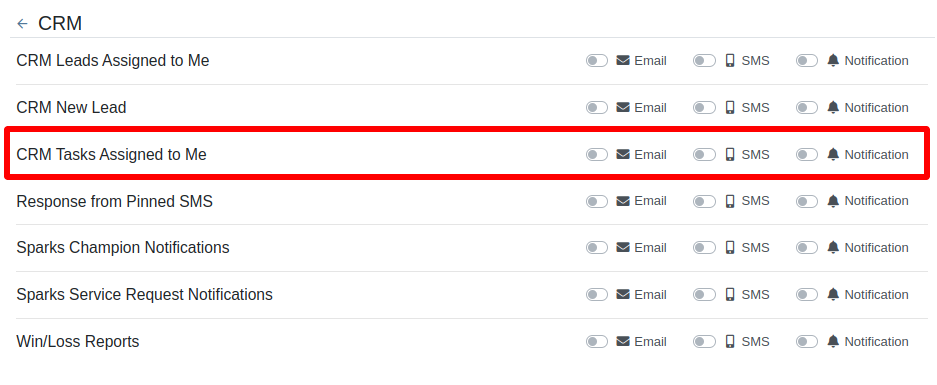
Complaint: When printing out or emailing a Work Order the tax amount is not included in the total.
Correction: Fixed.
Complaint: Users reported errors when an Item was set as a Kit sub-item of itself.
Correction: We no longer allow a user to set an Item that is a Kit to be its own sub-item. Waaay too circular…
Complaint: Users reported not being able to apply an above-cost discount to some parts orders.
Correction: Fixed.
Complaint: Users reported that processing a Job that didn’t have any Parts Orders would not mark the job as “Approved”.
Correction: Fixed.
Complaint: Users reported that if you clicked into the Quantity or Fulfilled Quantity fields on the Point of Sale, the cursor would get placed at the end of the number. So if you wanted to change the value, it required that you highlight/select the whole field value first. This issue was both error prone and required extra clicks.
Correction: Fixed. If you click into either of the Quantity fields, we highlight/select the existing value so that if you type in a new value it will overwrite the previous value.
Complaint: Users reported that all Flyntlok journal entries were taking a very long time to process.
Correction: Fixed.
Complaint: Users reported that the incoming call page would crash when receiving calls from some numbers.
Correction: Fixed.
Complaint: Salespeople reported that they would accidentally change the payment amount with the mouse scroller.
Correction: Scrolling with the mouse in the payment field has been disabled.
Complaint: After accepting a Quote, users reported seeing the cost of the Quote’s Model lines change.
Correction: Fixed.
Complaint: Users reported being shown non-sellable machines when associating machines to model lines on the Point of Sale.
Correction: Fixed.
Complaint: Users reported discount structures not being correctly applied to Kits on the Point of Sale.
Correction: Fixed.
Complaint: When editing an Item Purchase Order, a shipping method would be chosen by default. However, users could not change the default that was being selected, and they may not have realized a shipping method was being chosen automatically.
Correction: Fixed. The shipping method selector now displays a prompt to select a shipping method if one is not set, making it more obvious when a shipping method has not been chosen.
Complaint: Users, particularly those in the Northeast of the US, but ultimately any real basketball fan, have complained about the fact that the Boston Celtics have not won the championship since 2008. This has been particularly frustrating some years because they clearly had the better team, especially in 2023.
Correction: Fixed. Flyntlok made sure that the most talented NBA team in recent history (probably since '86 Celts) won the championship this year in an epic manner and clearly illustrated to all of North America that they are the best team in the league. Our Boston office is currently coordinating the Duck Boat parade with city officials.
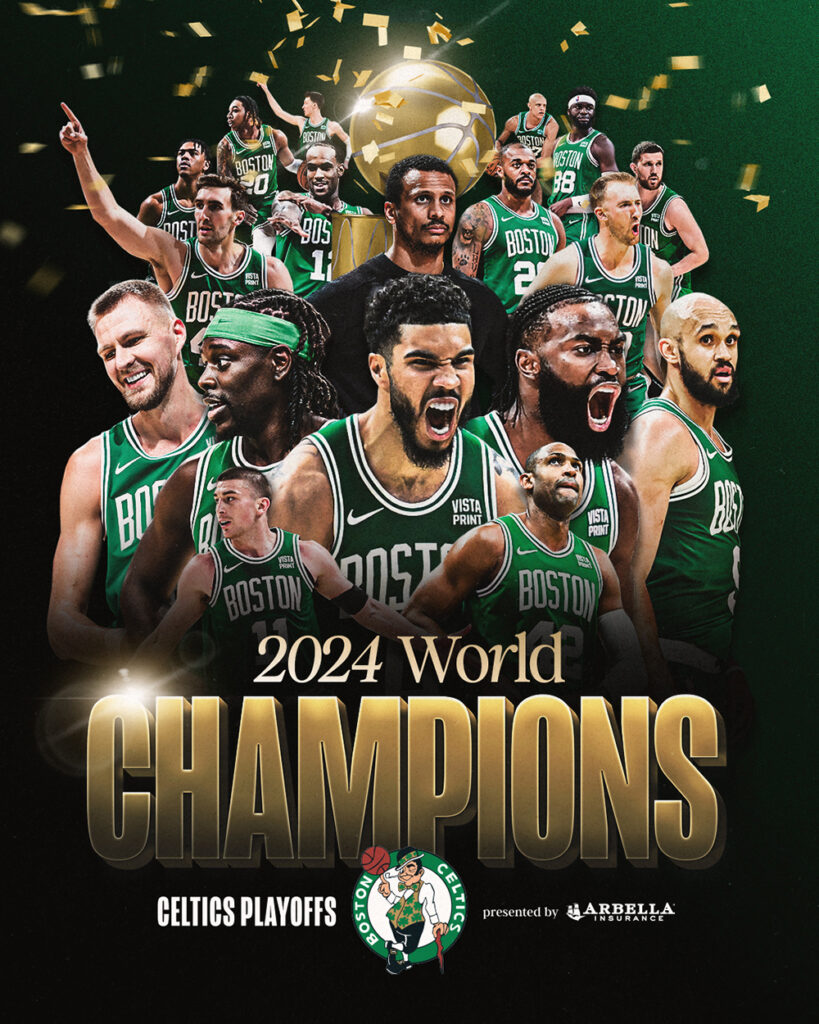
Learn More at Flyntlok Dealer Management System
Check out our Flyntlok YouTube channel for more highlights of the application!
Opportunity:
Salespeople and managers need a way to create/edit tasks and assign them to themselves or others as a way of keeping track of required steps for their sales process. This will make it easier to keep track of projects that may require multiple steps towards completion.
Solution:
We have added a new module! A new page to create and maintain Tasks has been added under the CRM tab on the left-hand navigator bar. From there, users can open a Task, assign Tasks to specific salespeople, and set the Task’s status, priority, and due date. The table reflects the days since the Task has been created as well as the days until it is marked due. One can also choose to add columns to view the Task’s description, date created, date completed, or whom it was created by. Editable columns can be edited in-line simply by clicking on the column in the grid and changing the value. It will automatically save when you leave the field. All details on a Task can be edited by clicking on the “Name” hyperlink, which will open the Task into a modal window.
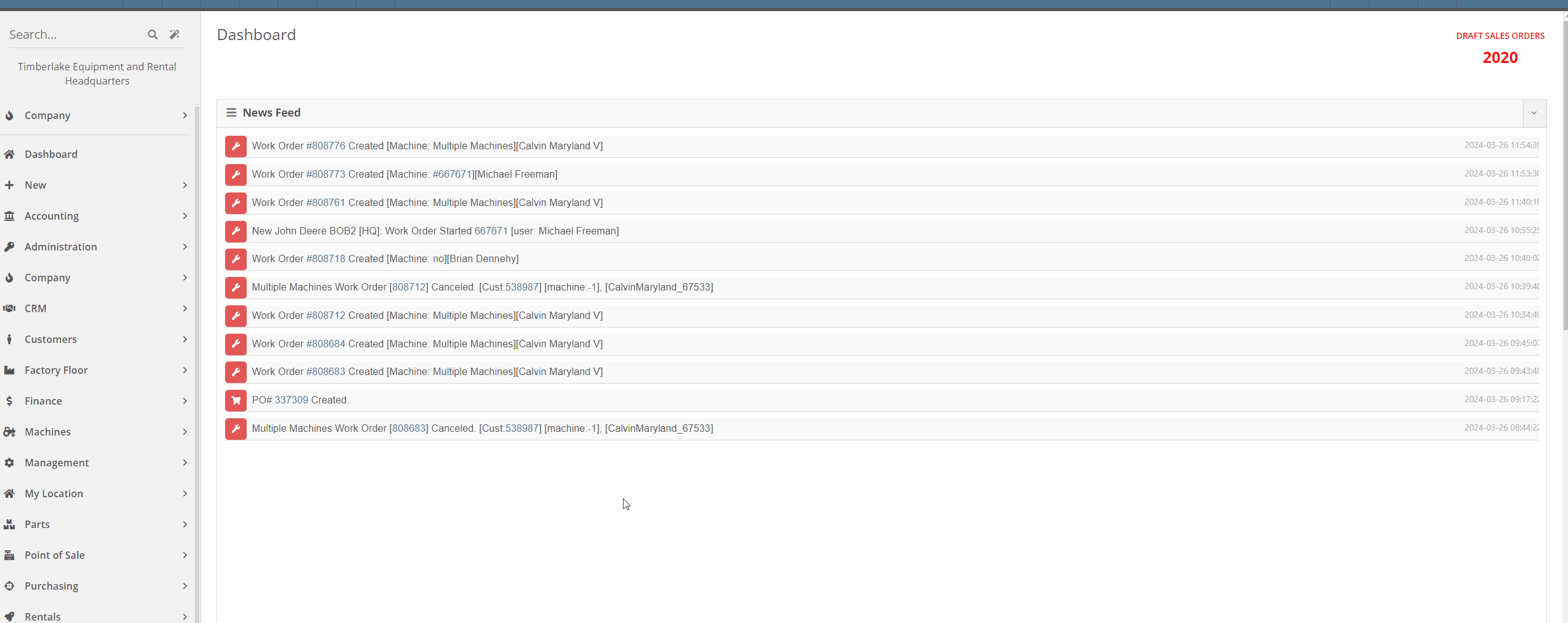



This is just the very initial release of our Tasks module. We have great hopes and dreams for its future and those will be incrementally rolled out. Such enhancements will include:
This is just the beginning!
Opportunity:
Service Managers have requested the ability to set the status of individual Jobs on a Work Order. Having this ability will allow them to more easily schedule and prioritize Jobs across their team and will also make it easier to keep track of outstanding Job-related tasks like parts ordering and warranty claim submission.
Solution:
An editable status has been added to the Job header on the Work Order dashboard. This status also appears on the left-hand side of the screen in each item in the list of jobs. Currently, the list of job statuses contains the same statuses available on the Work Order.
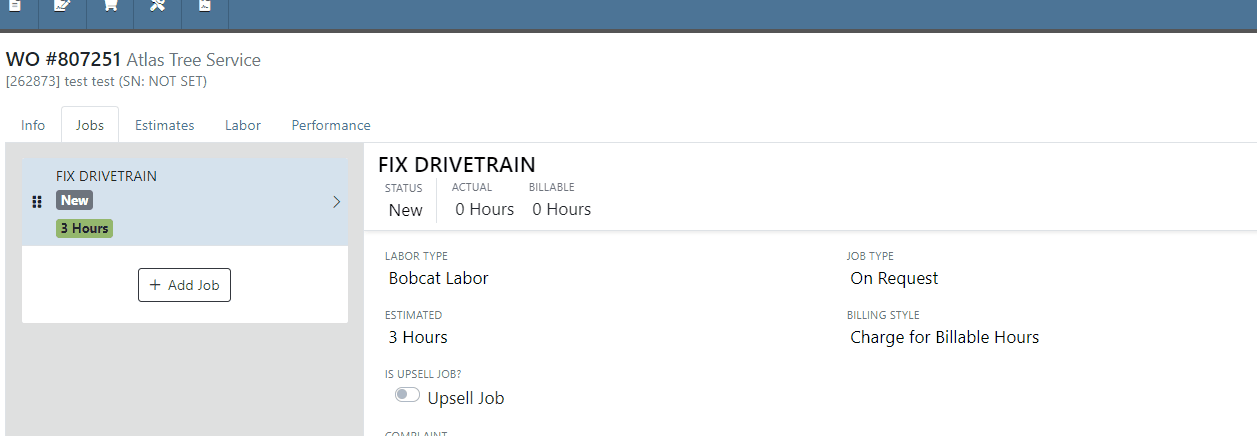

Note: This feature is Flyntlok controlled, please contact your friendly Flyntlok consultant if you would like this feature added to your environment.
Opportunity:
Service Managers have requested the ability to schedule individual Jobs from a Work Order, not just the Work Order itself. This will make it easier to schedule individual Jobs on a Work Order to different technicians and at different times.
Solution:
A new page has been added under the Service tab to schedule Work Order Jobs. From there, Service Managers can schedule specific Jobs to technicians, providing more flexibility than the Work Order Scheduler. You can simply drag the Job to the time slot for the specific tech. Additionally, both the scheduled technician(s) as well as the scheduled time(s) will be reflected on the Work Order Job. Furthermore, one job can be assigned to multiple technicians. When this is done, the scheduled time on the Work Order Job will start at the earliest scheduled time, and end at the latest.
If a Work Order was created with techs assigned on that level, but not to any Jobs, then the “Assigned Technicians” column will be populated with the aforementioned Techs, but the “Scheduled” column will be empty because no techs or schedules were assigned on the Job level.
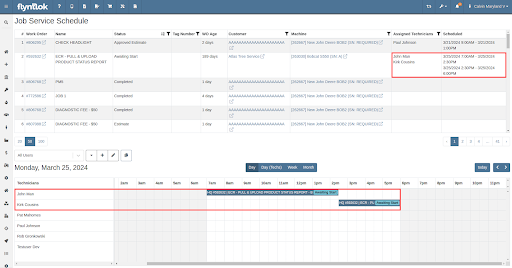
Opportunity:
Service Managers have requested the ability to view an estimate of taxes on Work Orders. With this feature, Service Managers can quote work more accurately which will allow them to better inform their customers.
Solution:
There is a new section on Work Orders and Estimates for taxes, and they are broken down similar to fees. You will now be able to view this tax estimation from:
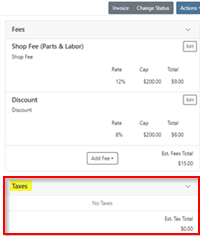


Note: This feature is Flyntlok controlled, please contact your friendly Flyntlok consultant if you would like this feature added to your environment.
Opportunity:
Flyntlok adds a banner to the Work Order dashboard when a "Final Invoice" is generated that contains a link to the Invoice. Service managers have requested we add additional banners if the Work Order is associated with more than one Final Invoice.
Solution:
We have updated the Work Orders banners to handle multiple Final Invoices, and Flyntlok will now display a banner for each individual Final invoice generated from the WO. The banner will display the Invoice "Type" and "ID number". Selecting the link will open the associated Final Invoice.

Paying for Outstanding Sales Orders-(Ticket #IHK 1824)
Opportunity:
The Multi-pay Invoice system, designed with user-friendliness in mind, allows you to collect one payment for multiple outstanding Sales Orders for a given customer. Flyntlok Administrators have reported instances where their users will generate a multi-pay invoice and then forget they have done so. If the same outstanding order(s) are added to another order, the order cannot be processed into Delivered status.
Solution:
We have added an icon to the “Multi-pay” pop-up to indicate which outstanding Sales Orders are currently on a multi-pay invoice. Hovering over the icon will display a message containing the Invoice ID Number. This setting is informational only and will not restrict you from adding a marked outstanding SO to an alternate Invoice; Flyntlok will transfer those invoices to a newly generated multi-pay invoice.

Opportunity:
Sales Managers have requested an enhancement for Sales Order reports to include not just a signature field but also a designated space for the customer to print their name.
Solution:
We have updated the Sales Order report template, and now, alongside the signature field, there is a clearly marked space for the customer to print their name.

Note: This feature is Flyntlok controlled, please contact your friendly Flyntlok consultant if you would like this added onto your SO reports.
Opportunity:
Last release we added an option to hide part numbers on the Sales Order report on the "Details" tab of the Sales Order page. Service Managers have now requested we allow users to make the "Hide part numbers on report" box selected by default.
Solution:
We have added a new setting to the "Flyntlok Settings" page which will allow administrators to set the "Hide part numbers on report" by default. Administrators can access the Flyntlok Settings page by selecting the option from the  icons drop-down menu. (Wrench->Flyntlok->Flyntlok Settings)
icons drop-down menu. (Wrench->Flyntlok->Flyntlok Settings)
Opportunity:
Purchasing Managers have requested we allow "Purchasing Messages" to be searchable when using the prefix (O, O?) from the Flyntlok homepage searcher.
Solution:
We have updated the search parameters of the pre-fix (O, O?) to include "purchasing messages." Flyntlok will now include "Purchasing Message" containing the referenced information in the search results list.

Complaint:
Salespeople had reported instances where an item's QOH was manually changed, but there is no description of why, causing confusion when managing Inventory.
Cause/Correction:
We have added an optional comments field to the Items "Change QOH" form, where users can add a custom note when changing QOH. Once posted you can view these comments in that item’s transaction history.
Complaint:
Purchasing Managers had reported an issue where machines on a Machine Purchase Order were not updated with the vendor invoice number after the Vendor Invoice Number was added to the Receiving Voucher.
Cause/Correction:
Fixed. When a Vendor Invoice Number is added to a Machine Receiving Voucher, Flyntlok will display a pop-up that allows the user to choose whether or not they want to apply the voucher-level vendor invoice number to all Machines of the Voucher.
Complaint:
Due to its placement on the page, key financial information about a Machine can be difficult to see, and we have received multiple requests (including from our highly esteemed CEO) to make a Machine's pricing information more visible on the Machine Dashboard page.
Cause/Correction:
Some of the important machine information has been moved to the top of the Machine Info section on the Machine Dashboard. These fields include the list price, cost, margin, and value of the machine; you can view each of these by clicking the arrow next to the list price.
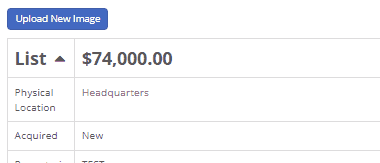
March 13th, 2024 Release Notes
Learn More at Flyntlok Dealer Management System
Check out our Flyntlok YouTube channel for more highlights of the application!

Opportunity:
Flyntlok users have requested the ability to manage their Shopify storefront via Flyntlok. They have expressed frustration with attempting to manage orders and inventory both on the Shopify storefront and in Flyntlok. Operating two separate systems exposed businesses to incorrect data entry and needless overhead. We have received multiple requests to provide a solution that bridges this gap.
Solution:
Flyntlok is now ready to reveal our new integration with Shopify! You will now be able to pull orders from Shopify into Flyntlok automatically. Flyntlok will also synch relevant information in your business system with Shopify, including inventory quantity, shipping/tracking labels, shipping weights for shipping cost calculations, and more. Please get in touch with your Flyntlok consultant if you are interested in this integration and we will help you get started. Below we will highlight some key elements of this new integration.
Flyntlok supports adjusting inventory details in Shopify from our Flyntlok Item Dashboards. Flyntlok also supports synchronizing your inventory quantity with Shopify. Once you have linked your Shopify items, Flyntlok will routinely update your Shopify Items including pricing, weight, and inventory information to ensure the data is synched correctly.


Once you have configured your inventory to be synched with Shopify (again, please work with your Flyntlok consultant if you need assistance here), Flyntlok will be able to ingest orders placed through your Shopify storefront into our Point of Sale system. The associated customer's contact information will be pulled from the Shopify order and saved within Flyntlok. This means you can manage your Shopify orders the same way you manage all other orders today. This includes the fulfillment of orders in Flyntlok, synching back up with Shopify, and synching the shipping details from Flyntlok to Shopify.


Flyntlok also supplies reports detailing your Shopify inventory from within Flyntlok. This could help discover discrepancies between Flyntlok's information and Shopify's information, if any. While Flyntlok will maintain synchronization between the data in your Flyntlok account and Shopify, users may still find differences when they intentionally break relationships between Flyntlok and Shopify. Some of our customers have even preferred to manage their pricing on Shopify differently than on Flyntlok. Our reports should help you manage these discrepancies.

Note- Please reach out to your friendly Flyntlok consultant if you have any questions or if you would like assistance connecting your Shopify account with Flyntlok. This feature is game changing!
Opportunity:
Service Managers were finding Work Orders where the Status was not changed properly by their users as the Work Order moved along. When the Status is not progressed properly, then it fails to transfer the responsibility to a correct user/department. Rather than having to rely on manual Status changes by the users, Service Managers have requested the ability to automate a Status change on a Service Work Order when certain key actions have occurred and to have the ability to choose the Status the WO will move to when these actions take place. They would like the Work Order to be set to a specific status when the following events occur:
Solution:
We have implemented “Points of Action” within the Service workflow where Status Changes to a WO can be configured based on the WO's current Status. Below is a sample table illustrating before and after statuses based on the trigger events (you can set your own result statuses based on your workflows).
· 
These automatic status changes will only occur if the specified conditions are met. If they are not, no status changes will occur.
Example-
· If my Work Order is in New status and I send an estimate, then move my Work Order to Estimate status
· If my work order is in Parts Requested status and all parts are received, then move my work order to Parts Received status
In the future, Flyntlok will create a kick-arse front-end utility for our customers to make all of these configurations on their own. However, we wanted to give you folks this Status Change capability sooner rather than later. And so, to that end, you need to work with your Friendly Flyntlok Consultant to get these workflows setup. Give them a call!
Opportunity:
Service Managers have requested that we add a printable "Worksheet" to the Work Order Dashboard so that a Service Technician can work off of a paper copy of the WO. They would like for this printed Worksheet to display:
Solution:
We have added a printable "Worksheet" to the Work Order Dashboard with all of the above details.


Opportunity:
We recently released a new feature to the Work Order Creation page that prevents fees from being added to a new Work Order if the associated customer is an Internal Customer. Service Managers using this feature have requested that we also add a warning to the Work Order Dashboard if the original customer of a WO is changed to an Internal Customer from a standard customer and there were fees applied to that WO.
Solution:
We have added an “Internal Customer- Remove all fees” warning message to the Customer field of the WO’s info tab. This message will display when the original customer of a WO is changed to an Internal Customer and the WO is currently charging fees.
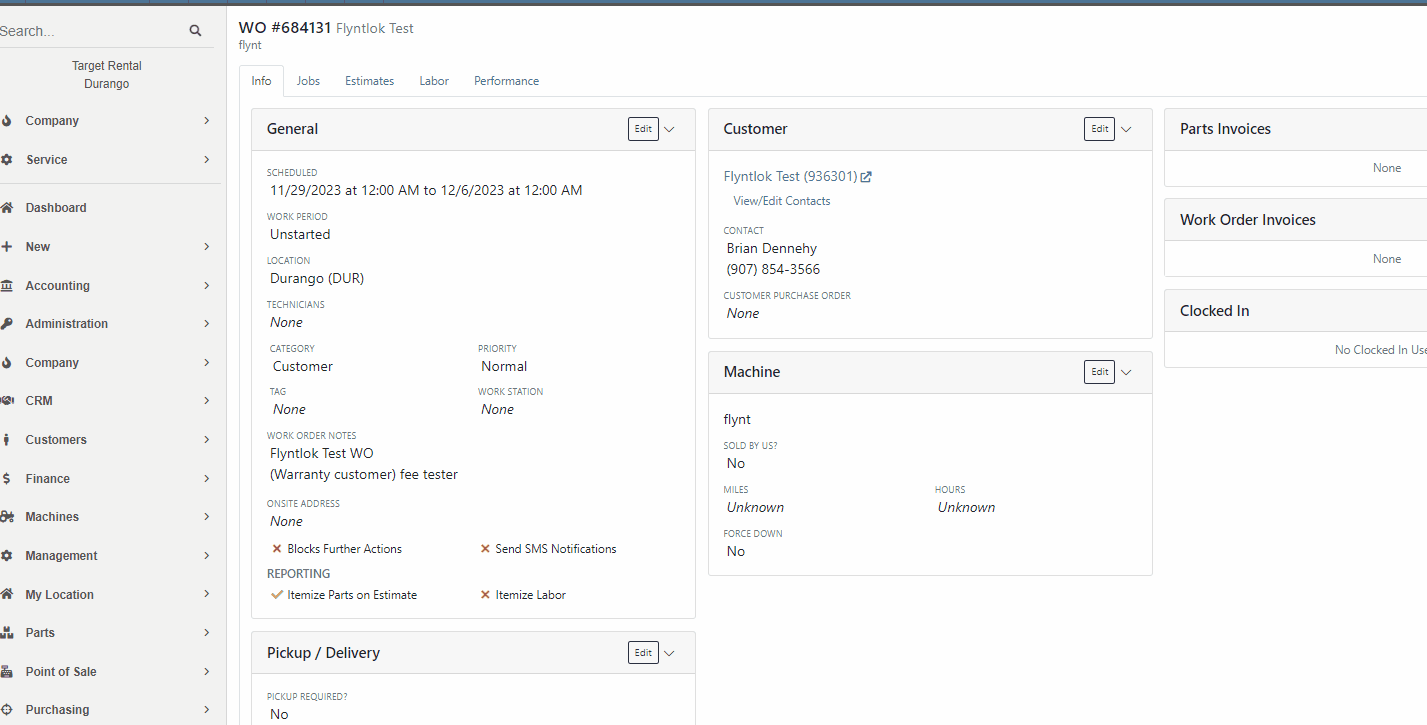
Opportunity:
Service Managers had reported issues where their users had logged the associated Machines Hours and Miles incorrectly when Checking-Inon a Work Order and have requested an indicator of the Machine’s actual miles and hours be added to the Check-In modal. They hope this added visual will help prevent (or at least minimize) data entry errors.
Solution:
Flyntlok will now display the current Miles and Hours of the associated Machine below the fields when checking-in on a Work Order.

Opportunity:
We recently released an "Export to Grasshopper" feature, allowing users to create a file extract that can be uploaded to the Grasshopper distributor for parts ordering. Purchasing Managers using this feature have requested the export respect any filters applied to the PO, so the export will only contain Items displayed within the filtered results.
Solution:
We have updated the "Export to Grasshopper" option, and Flyntlok will now respect all filters applied to the Purchase Order and export only the filtered results. We have also moved the"Export to Grasshopper" option from the  drop-down menu and added it to the Icon list displayed on the right side of the PO above the line items.
drop-down menu and added it to the Icon list displayed on the right side of the PO above the line items.

Opportunity:
Service managers have requested we add Work Order Tag Number as a filter option to the "All Work Orders" report of the Mobile View.
Solution:
We have added Work Order Tag number as a filter option to the "All Work Orders" report of the Mobile View. When viewing this report on a mobile device users will now be able to manually enter a Work Order Tag number to filter for the exact match.

Opportunity:
Flyntlok Administrators have requested we update the drop-down menus of the QuickBooks Accounting section from the Flyntlok Dashboard edit pages. They would like the account numbers to display before the account names.
Solution:
We have updated the QuickBooks Accounting section of the Machine, Item and Vendor Dashboard edit pages and the QB Account drop-down menus will now display the account number before the account name. Small item, but we aim to keep the people happy!

Complaint:
Purchasing Managers using the new "Scan Mode" feature from the Machine Receiving Voucher were unable to scan in new serial numbers due to the "REQUIRED" note that was pre-filled in that field. In the process of receiving/creating Machines on a Machine Voucher, Flyntlok adds the new Machines and sets the serial numbers to “REQUIRED” to indicate that a user should change those serial numbers. Our new "Scan Mode" feature on the Machine Receiving Voucher was skipping Machines that have the “REQUIRED” note in the serial number field.
Cause/Correction:
Fixed. We have Removed the ‘REQUIRED’ note from the Serial Number field of Machines created by MPO.
Complaint:
Salespeople had reported an issue where the applied customer Discount Type was not displayed when hovering over the icon from the Point of Sale. In this scenario, Flyntlok would display a default message of "Customer Discount" when hovering over the  icon versus the correct Discount Type that was applied to the Item.
icon versus the correct Discount Type that was applied to the Item.
Cause/Correction:
Fixed. Flyntlok will display the specific Discount Type applied to the item.

Complaint:
Rental Managers had reported an issue where Machines that had been "Called Off" from an active Rental Contract were showing as "Available" before being checked back in.
Cause/Correction:
Fixed. Called off Machines will remain in a "Rented" status until they have been Checked-In on the Rental Contract. Once Checked-In the Machine status will show as "Available."
November 22nd, 2023 Release Notes
Learn More at Flyntlok Dealer Management System
Check out our Flyntlok YouTube channel for more highlights of the application!

We are excited to announce that Flyntlok, including our CEO and founder Sean McLaughlin, will be attending the Equipment Exposition October 17th-20th in Louisville, Kentucky (Booth Number 42024). The Equipment Exposition is an annual event dedicated to growing landscapers, manufacturers, and equipment dealers’ businesses. Please get in touch with Mike Wasserman (mwassy@flyntlok.com) or Garret Nelson (garret@flyntlok.com) if you would like to arrange a meeting while we are there.
Opportunity:
There are times when a Rental Unit goes down and needs to be replaced with a new Machine. Rental Managers have requested the ability to replace the currently existing Machine on an Active Rental Contract with an alternate Machine of the same Model and have the new Machine inherit the previously billed amounts of the old unit so that the billing continues to flow seamlessly.
Solution:
We have added a "Replace Machine" option to the Actions button drop-down menu of the Rental Contract, which will allow users to "swap" the Machine currently on the contract with an alternate Machine of the same Model. When the "Replace Machines" option is selected, Flyntlok will display a list of available Machines. Users can filter through to select a Machine to add in place of the removed Machine. After selecting a new Machine, you will need to log both the new and previous Machine's Miles, Hours, and consumables. Flyntlok will then "Check-Out” the new Machine and add it to the Rental Contract. For billing purposes, the Machine being replaced will remain on the contract in a "Checked-In" status, but offset from the Machines currently on rent. The new Machine will display a  icon on the right side of the line item, above the Quantity field.
icon on the right side of the line item, above the Quantity field.
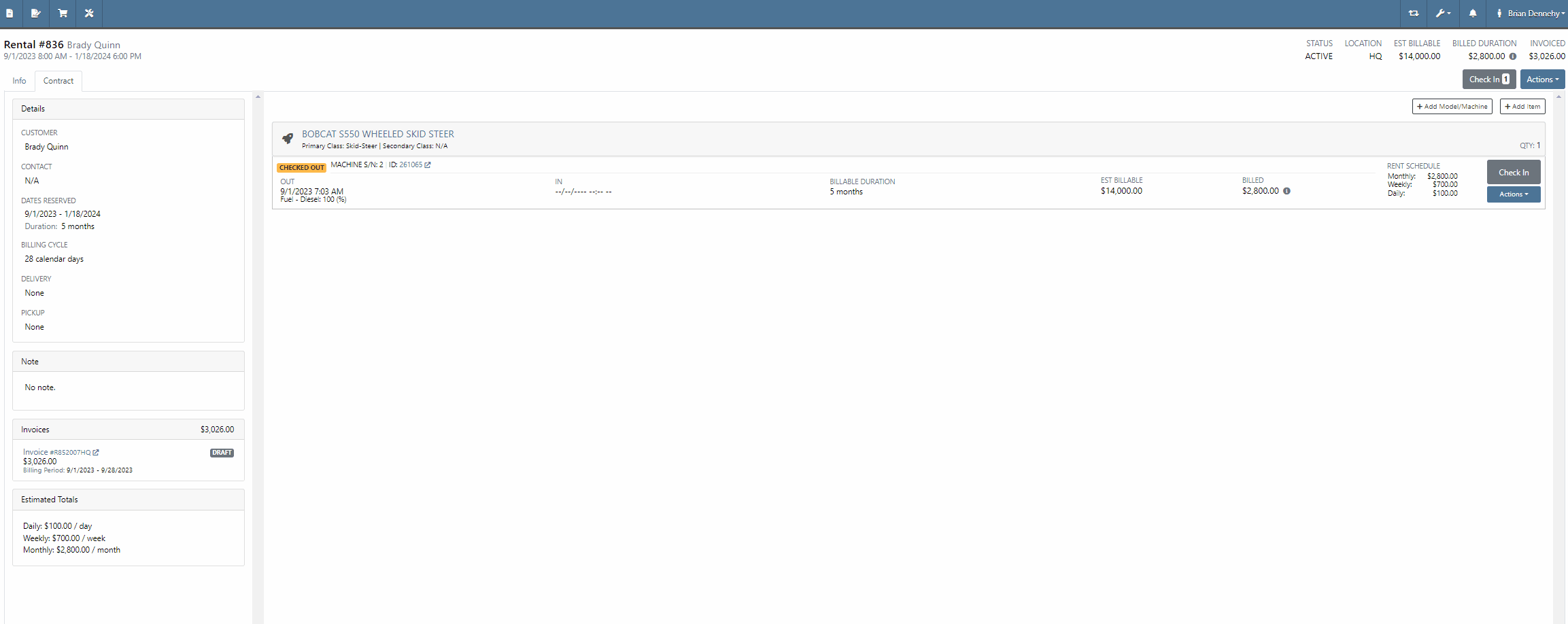
Opportunity:
Rental units can have either Miles or Hours tracked. Flyntlok Users have requested the ability to specify either or both metrics on the Check-In and Check-Out of the Machine from a Rental Contract and have that information logged in the Machines "Meter History" record.
Solution:
We have added fields to log both "Miles" and "Hours" of the associated Machine when checking the unit "IN" or "OUT" on a Rental Contact. While Flyntlok will only handle the billing of one of the two metrics, based on the machines "unit preference" set on the Machine's Dashboard, the values captured here will be stamped back onto the Machine's "Meter History" record.



Adding CC and Internal Emails to Rental Signature Requests-(Ticket #FD-1932, 44256)
Opportunity:
Rental Managers have requested the option to add additional "CC" and "Internal" recipient email addresses when sending a Signature Request from a Rental Contract. The CC and Internal recipients would receive a PDF copy of the Contract.
Solution:
We have added three new fields to the "Rental Contracts" Signature Request modal;

The "CC" field will allow users to add additional Customer email addresses to the Signature Request modal, where recipients will receive an "unsigned" PDF attachment of the Rental Contact. The "CC" field will allow Users to add any valid email addresses or to select from saved customer contact email addresses.
The "Internal" field will allow Users to add internal employee email addresses to the Rental Signature Request, where recipients will receive an "unsigned" PDF attachment of the Rental Contact. The "Internal" field will allow Users to add any valid email addresses or to select from a list of saved employee email addresses. The internal recipients are BCC’d on the email.
The "Message Field" will allow users to add custom text to the signature Request that will be added to the body of the email sent.


Opportunity:
Service Technicians have requested the ability, while working in the Mobile View, to add and edit Work Order "Forms" that are associated with Service Jobs.
Solution:
We have added a "Forms" section to the Work Order dashboard of the "Mobile View" to allow Service technicians the ability to add and edit available Service Forms to Work Orders jobs via their mobile device.



Opportunity:
Service managers have requested we add the associated "Tag Number" of a Work Order to the list views displayed within the Flyntlok Mobile View
Solution:
We have added the associated "Tag Number" to the Flyntlok Mobile Views (All Work Orders, My Work Orders, New WO, and My Recent WO). This field will only be displayed for a WO with an associated Tag Number.
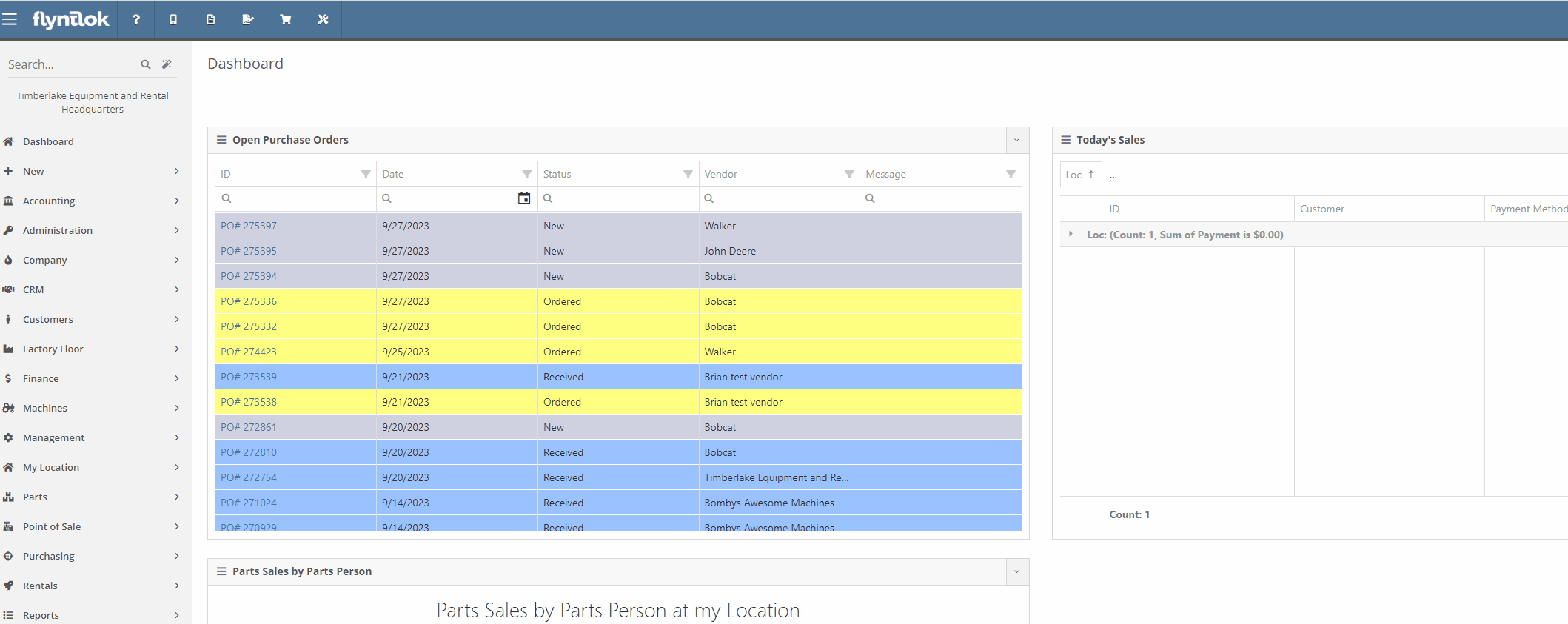
Opportunity:
The Flyntlok team is currently in the process of a continuous update to our general Contact Management Capabilities. Recently, we launched a new "Customer Contacts" report that contains a list of all of a company’s individual customer contacts and allows users to filter and view individual contacts. Our next update is to streamline the process of customer correspondence within the Customer Contacts Report.
Solution:
We have added "quick hit" links to the Customer "phone number" and "email" fields of the Contact Dashboard page, which will allow Users to immediately start a new correspondence with the contact. Hovering over the "Phones" field will display a dropdown menu, where Users can choose to edit/delete saved numbers or immediately attempt to call the customer. If the "Call" option is selected, Flyntlok will first ask you to specify the application you would like to compete the call from, then populate the customers "primary" number into the application

Hovering over the "Email" field will display a dropdown menu, where Users can choose to edit/delete saved addresses or launch a new email. If the "Email" option is selected, Flyntlok will redirect you to your preferred email client, with a new draft email and the contact's "primary" address prepopulated.

Opportunity:
Flyntlok salespeople have requested we add "Repeat Customer" as an option to the "Source" field of a CRM Lead.
Solution:
We have added "Repeat Customer" option to the dropdown menu of the "Source" field of a CRM Lead.

Opportunity:
Purchasing managers have requested the option to set a default Company Email Address that will display on all Purchase Order PDFs. Flyntlok currently displays the Email Address of the User that generated the PO in the "Created By" field of the Item Purchase Order PDF and also in the "Reply-To" section of the sent PDF.
Solution:
We have added a new setting to the "Flyntlok Settings" page, which will allow administrators to set a default "Parts Department" email address. When set, Flyntlok will replace the User Email Address in the “Created By” field of the PDF and the return address of a sent PDF with the "Parts Department Email". Administrators can add a "Parts Department Email" by navigating to the "Flyntlok Settings" page. (Admin Editor Wrench  -> Flyntlok-> Flyntlok Settings ->Company Section).
-> Flyntlok-> Flyntlok Settings ->Company Section).



Opportunity:
Flyntlok Users have requested a warning be added to the Item Receiving Voucher system to alert Users when an automated SMS text message will be sent to a customer upon the receipt of a Special Ordered Item. Currently, users have to go to the customer dashboard to see if a customer is set up for automated text messages as well as if they have received an automated text message.
Solution:
We have added a "Sales Order contact will be notified of parts received" message to the Item Receiving Voucher modal that will display if the Item being received was Special Ordered, and the associated Customer has a least one contact with a phone number/ email saved and the enable SMS/email setting activated.

Opportunity:
Flyntlok Purchasing managers have requested we add a "Core List Price" field to the Item Receiving Voucher that will allow users to manually edit the "Core Items" List price when receiving the Item.
Solution:
On the Item Receiving Voucher page, when receiving an item that has a core, we have added a “Core Received List” field at the bottom of the receiving modal. This will display the Core Item’s current List Price by default, but can be modified/adjusted by Users to change the value of the Core Item upon receipt. Changing this value will also adjust the Core Item's master record to have the new List Price.

Opportunity:
Machine utilization is a simple measure of the productivity of the equipment. Currently, at the top of the Machine Dashboard, Flyntlok displays the Machines "Life time Utilization" (Total income generated by the Machine / Machine Acquisition Cost) and "Year Time Utilization" (Income generated in the last 365 days / Acquisition Cost). Rental managers have requested we add an additional field to also display "Time Utilization".
Solution:
We have updated the Machine Dashboard header by adding two additional utilization fields "Life time Utilization" (Number of days rented / Total number of days from when the Machine was received) and "Year Time Utilization" (Number of days rented in the last 365 days / Number of days passed since Machine was received OR 365 whichever is least). We also renamed the existing fields Life and Year Utilization to Financial Life and Financial Year.

Complaint:
Service managers were experiencing an issue where Work Order estimates were not retaining their correct billing style. If the User updated the billing style of a Service Job on a Work Order, by changing from "Estimate" to "Billable", previously generated estimates were also being updated to the most current billing setting. Estimates should not update after being generated.
Cause/Correction:
Fixed. Once a Work Order estimate is generated, you cannot change the Type and a new Estimate will need to be made if you want to change the billing style of the Work Order.
Complaint:
Rental managers were experiencing an issue when searching for a specific Machine ID or Serial Number among available Machines to add to a Rental Contract on the New Rental page. The results returned were all Machines of the same model as the searched Machine, but the exact match could be anywhere within the result set making it hard to find. The exact match should have filtered to the top of the list.
Cause/Correction:
If the search text exactly matches a machine's display ID or serial number, Flyntlok will sort that Machine to the top of any model search result.

Complaint:
The above release notes lack the usual subtle wit that has been present of late.
Cause/Correction:
It’s hard to inject humor about things like machines, inventory, and rental contracts every week. We’ll be funnier next time so we can keep you reading. (But hey, you made it this far…)
September 27th, 2023 Release Notes
Learn More at Flyntlok Dealer Management System
Check out our Flyntlok YouTube channel for more highlights of the application!
Opportunity:
Sales managers would like to be able to view a list of customer reviews of their company that have been submitted via Google Reviews. This would allow Flyntlok users to track overall customer satisfaction better.
Solution:
We have added a new Reviews report in the CRM tab of your Left-Hand Navigation menu that will track and display customer reviews submitted from Google. This new report will allow users to view a full list of all customer reviews and the company's aggregated Google score, respond to reviews, and send an email or SMS message requesting a review of the company.
Flyntlok users will have the option to send an SMS message or email to customers, requesting they review your company via Google Reviews. This request can be sent out to an individual customer or a bulk customer list and provides a link to the Google Review page.

We have added a response column to the Reviews page, allowing users to respond to individual customer reviews or to view their previous response. N.B. Google only allows one response per customer review.


Opportunity:
Sales managers would like to document the last attempt to contact individual leads. This will help to verify the company is actively staying on top of new potential business.
Solution:
We have added a "Last Reached Out" field to the All Leads report. Flyntlok will update this field when an SMS text message is sent or when the lead timeline has been manually updated with a new event (e.g. added a Call Note).

Export All Leads-(Ticket #FD-1262, 42888)
Issue:
Flyntlok users have the option to export the All Leads grid to an Excel spreadsheet. Previously, the export action only exported the items contained within the grid itself, which is limited in the number of records it displays, rather than all Leads which met the filter criteria of the report.
Solution:
All Leads that meet the criteria of the grid filter will be exported, rather than the limited set the grid was set to display (e.g. 50 or 100 records.)

Opportunity:
Purchasers would like to purchase parts from Distributors that sell two or more Vendors' parts. They would like to quickly create a single Purchase Order with all associated Vendors' parts. Currently, Flyntlok does not offer a way to configure a Distributor to be associated with a part or configure a part to be associated with a Distributor, or aggregate multiple vendors under a single Distributor for purchasing purposes.
Solution:
We have added a new flag to the Vendor edit page, that will allow users to set a Vendor as a Distributor. When this flag is set, you will be able to associate multiple different Vendors to the new Distributor.

Our crack development team has also updated the “Create New Purchase Order” page to handle Distributors. When a Distributor is selected for a new PO, all of the Vendors that this firm distributes for will be aggregated for selection.
Opportunity:
Purchasers would like to have Special Orders of parts combined with Stock Orders when trying to create a new Purchase Order. Previously these had to be handled separately.
Solution:
To handle a mix of special and stock orders we have added two new fields:
We have also added a drop-down menu item at the top within the “Use Recommended Quantity” that allows the user to choose between using just the “Recommended Quantity” or to “Use Recommended Quantity + Special Order Quantity”. When the latter is selected, the Order Quantity will add both SO and Recommended amounts to the Order Quantity.

Finally, if you expand the Item to review additional details (by clicking the arrow on the left in the grid), we have added information about the Special Orders within the drop-down.

Opportunity:
Purchasers would like to be able to manage Metric Overrides when creating Purchase Orders. This allows them to stay on this page and quickly adjust the Overrides for many parts quickly and in one location. Previously they had to open separately the individual Item Dashboard for the part and from there they could amend the Metric Overrides.
Solution:
We have added a new Metric Override field to the Purchase Order grid. By clicking on the cog/gear icon within the cell of the Item, the user is presented with a dialog for setting the Override on that particular item. Setting a new Override will then adjust the Recommended Quantities accordingly.

Opportunity:
Rental managers in Alaska would like the option to apply an Alaskan-specific tax charge on all Rental contracts, with a duration under 90 days.
Solution:
We have added a new “Charge Duration Tax” check-box on a Rental Contract, that when selected, will charge a specific tax rate on the rental. This box is auto-selected when a contract is less than 90 days, but can be overridden by the user. Further, if the original contract was for greater than 90 days (and where this box was not selected), but the customer ended up terminating and finalizing that prior to 90 days, then the user is prompted about whether they would like to add that tax back onto the invoice upon closure.
The addition of this field on a contract, and the specific rate charged, are environment-specific settings. If you would like assistance with setting up this feature, please contact your friendly Flyntlok Consultant for assistance.

Opportunity:
Rental managers would like a way to flag a Rental contract as a Demo, to more easily differentiate from other contracts.
Solution:
We have added a new "Is Demo" check box to the rental contract's Additional Details page. This check box will now designate the Rental Contract as a Demo and display this information from the top left corner of the contract.
Please contact one of our affable Flyntlok Consultants if you would like assistance in setting up this feature.

Opportunity:
Flyntlok users have requested the ability to remove the discount field from the Work Order Estimate PDF.
Solution:
We have added a new setting to the Flyntlok Settings page, which will allow administrators the ability to hide the discount field on the PDF generated via a Work Order Estimate.


Opportunity:
Salespersons would like the option to prevent a Default Customer from having Special-Order parts on a Sales Order. (Flyntlok allows firms to set a Default Company as a customer that will auto-populate in the Customer Tab of the Sales Order that is generated when you select the quick create icon  from the blue top bar.) Users have asked that Flyntlok not allow Special Order parts to be available on a Sales Order.
from the blue top bar.) Users have asked that Flyntlok not allow Special Order parts to be available on a Sales Order.
Solution:
We have added a new setting to the Sales section of the Flyntlok settings page that allows administrators the option to prevent the company's Default Customer from adding items requiring a Special Order to a Sales Order.


Opportunity:
Flyntlok users would like to print retail labels for inventory items, that will display the part number, item description, list price, and a barcode that scans as the item number.
Solution:
We can now customize the display of the item's retail label. Please reach out to the ace Flytnlok support team if you would like to edit the display of your retail item labels.

Opportunity:
Flyntlok users have requested additional information be added to the machine dashboard to record the machine's: fuel type, license plate number, and license expiration date.
Solution:
We have added three new fields to the new Machine Editing page and the Machines Dashboard view. Flyntlok users will now have the option to record and edit fuel type, license plate number, and license expiration date.

Vouchers/JE's not Transferring to QuickBooks if more than 1 Account is Credited -(Ticket #FD-1197, 42621)
User issue:
Flyntlok users are having issues where Journal Entries and Vouchers are not transferred over to QuickBooks if more than one account is credited.
Resolution:
When posting a bill to QuickBooks Online, only the Accounts Payable account can be credited. The issue here is if a Journal Entry is created with more than one credited account, the entry gets submitted successfully but is then unreconcilable. We have updated the QuickBooks settings, and going forward Journal Entries being submitted with multiple credited accounts will fail to successfully post. We have also added an error message, that will display this information to the user attempting to post the entry.

User issue:
Users would like to see who created a particular Vendor. Currently, no logs related to Vendor Creation are viewable by Flyntlok users.
Resolution:
We have added Vendor Creation to the logging information displayed for individual Vendors.
User issue:
Flyntlok users have the option to add an additional customized percentage fees (e.g. Shop Fees) to Service Work Orders. The problem is that when a job is set as Flat Rate, these percentage fees are only applied against the labor, not the part.
Resolution:
We have updated the Work Order billing settings. Going forward, all billings types will charge against parts added to service jobs when a parts fee is associated with the Work order. To update in-process work orders, you will have to remove the fee and add it back.
User issue:
Machine Purchase Orders are not being referenced under the  icon within related transactions from the Point of Sale.
icon within related transactions from the Point of Sale.
Resolution:
Fixed.

User issue:
As a Flyntlok user, I would like the ability to turn off the Customer PO column of the Purchase Order's PDF
Resolution:
We have added a new check box to the Flyntlok settings page, allowing users to display or hid the Customer PO column.
User issue:
Payment dates were not appearing on the Sales Order PDF when using the new EmergePay payment screen in Flyntlok.
Resolution:
We have added payment dates to the SO PDF.
User issue:
Flyntlok users have requested that the customer insurance expiration date which is displayed in the header of a rental contract not include the time.
Resolution:
We have edited the expiration date display, to be formatted as MM/DD/YYYY.
User issue:
Flyntlok administrators have the ability to add or edit the company logo that will be displayed on company documents generated from Flyntlok. The issue is that Flyntlok currently does not support PDF file types for logos. However, it appeared that the file upload of a PDF logo was successful, but then no logo appeared.
Resolution:
We have added an informational message that will alert users if an unsupported file type, such as a PDF, was uploaded.
Learn More at Flyntlok Dealer Management System
Check out our Flyntlok YouTube channel for more highlights of the application!
Flyntlok encountered a problem during an upgrade on Monday afternoon, June 19th, around 1 pm Eastern Time, which temporarily disrupted the searching function intermittently for some periods thereafter. Performance and reliability are extremely important to us and we would like to apologize for any inconvenience this caused you. Our development team has introduced a new search infrastructure and added additional preventative measures. We will work hard to ensure such instances are not repeated and continue to provide the best service possible.
Opportunity:
Flyntlok allows users to create and save contact information for customers . You can save contact information from the customer's dashboard, the point of sale, or the CRM Hub. The issue is that there is currently no centralized place to view and edit a list of all contacts. This makes it challenging to manage contacts on a company level.
Solution:
The Flyntlok team is currently in the process of a significant update to our general Contact Management Capabilities. This release we created a new view that contains a list of all of a company’s contacts. From this new report you can filter for the individual contact and, when selected, you can edit the contact: Name, linked customer, email address, phone number, and associated tags. Flyntlok users will now be able to access the "Customer Contacts" from the CRM tab of the left-hand navigation menu.


Opportunity:
Salespeople like to be able to easily communicate with their contacts from the list of all company contacts, but Flyntlok did not offer that capability
Solution:
When Flyntlok users select a specific contact from the contacts report, they will be redirected to the contacts information page. From here users can view past SMS messages and continue the correspondence. If a previously saved, valid phone number is added to the contact, any conversations with that phone number will be available to view.
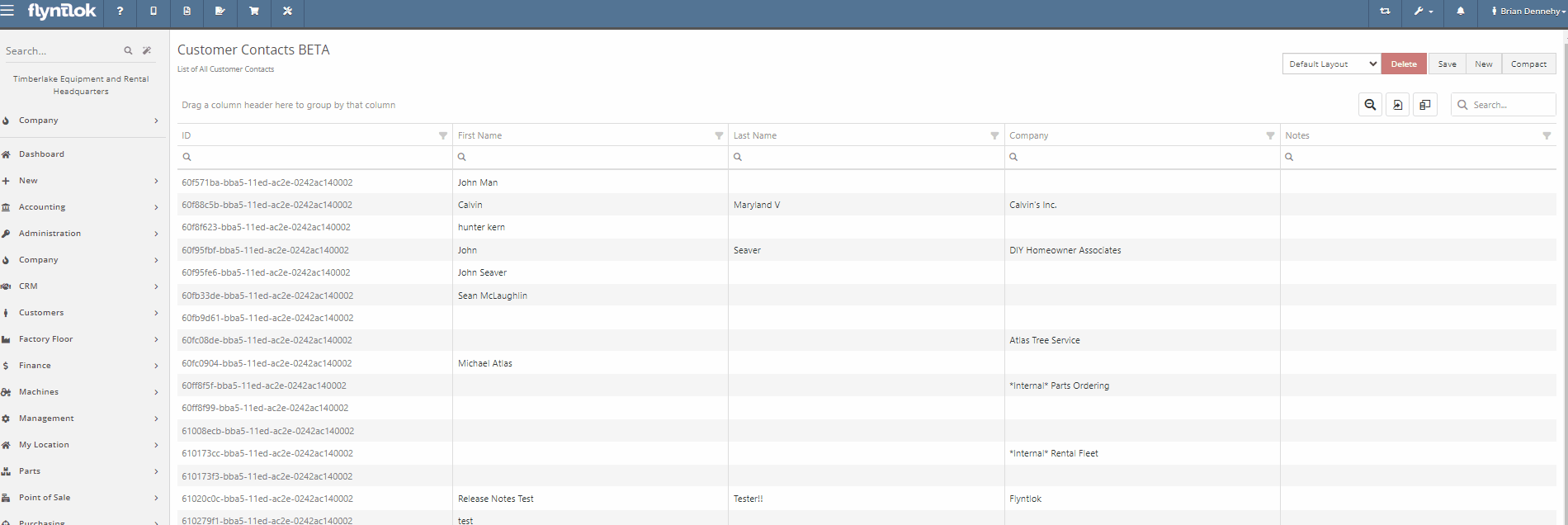
Opportunity:
Sales managers often like to see a history of all interactions with a specific contact:
Solution:
Add a "History" tab to the contact's information page. On the Contact Information page for a specific contact, the History Tab will allow users to view a timeline of customer interactions. All Work Orders, Sales Orders, Rental contracts, and CRM leads created, and associated with the contact will be recorded on this timeline. Users will be able to manage the timeline by archiving individual events, Archived events will be removed from the default timeline and placed into a separate view.
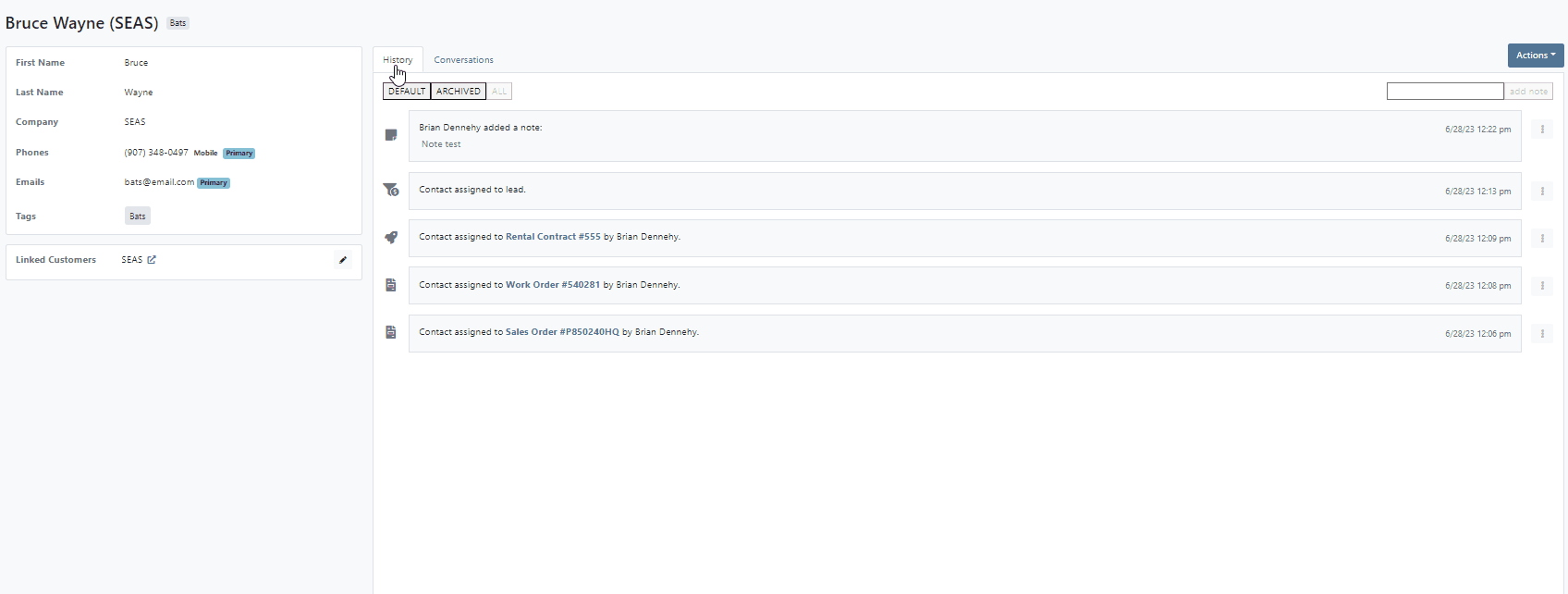
Opportunity:
When associating a machine with a new lead from CRM Hub, the associated machine's information is not displayed on the lead page.
Solution:
For associated machines: include serial, machine number, owner name, and the current status of machines.

Opportunity:
The new lead system of the updated CRM Hub offers a more efficient way to manage new potential sales. However, we have noticed there is no convenient way to quickly navigate to and from an individual lead page back to the All Leads report
Solution:
Add a link to the lead page that will redirect you back to the All Leads report. This new link will be displayed above the lead name in the top left corner of the page.

Opportunity:
Flyntlok offers users the option to generate a packing slip, from the Point of Sale, which will display the package's contents, delivery address, and customer name making it easy to identify during dispatch. The issue is there is currently no acceptance line on the packing slip.
Solution:
Add a signature line to the packing slip PDF.

Opportunity:
The Item Type of “Note Items” are used to display information on an Invoice. When added to a Sales Order, the rate/amount set on the note item is not applied to what is debited to a pending payments accounts. Currently, if the list price of a note item is manually adjusted, this would result in the transaction being unreconciled in QuickBooks Online. The amount applied to Pending Payments needs to be the same as the Invoice Balance.
Solution:
Flyntlok added a restriction that will prevent Flyntlok users from editing the list price on invoice lines with Item Types that indicate the item is a note.

Opportunity:
At the bottom of the PDF, generated from the Point of Sale, is a section to record the buyer's acceptance with a signature line. The issue is Flyntlok currently does not offer a field to record a seller's acceptance. This can be problematic when dealing with a third-party service that requires both a buyer's and seller's acceptance signature.
Solution:
Flyntlok added a new setting to the Settings page that will allow Flyntlok administrators to add a seller's acceptance signature line to the PDF generated from the Point of Sale. Please contact a Flyntlok Consultant if you would like assistance in setting up this feature.

Opportunity:
When converting a Sales Order to a quote, Flyntlok requires users to set an expiration date for the new quote. This date is then displayed on the PDF generated for the quote. The issue is that Flyntlok currently does not show the expiration date anywhere on the actual Point of Sale page.
Solution:
Add a "Valid Until" field to the internal details section of the detail tab.

Opportunity:
The payment system currently displays the customer information as well as the date a credit card payment was applied to a Sales Order. However, the date is only applied to credit card payments
Solution:
Flyntlok now includes the payment date on all payment description lines.

Opportunity:
Kit items allow Flyntlok users to sell a group of items at a customized list price under a parent item. When the Kit is configured, Flyntlok will take the cost of the sub-items associated with the kit and apply them to the parent item. The issue is if the parent item is sold with a cost set, Flyntlok applies both the cost set on the parent item and the sub-items resulting in transactions being unreconcilable in QuickBooks.
Solution:
Flyntlok removed the ability to set a cost on Kit type items and we now show an expected cost on the kit item dashboard.
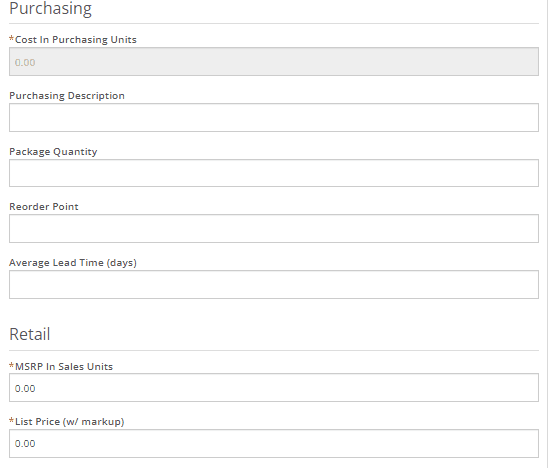
Opportunity:
Salespeople find it helpful to see the available inventory for kit items, which Flyntlok does not currently offer.
Solution:
On the item dashboard Flyntlok now shows the potential kit QOH based on the quantities of the sub-items

Opportunity:
When configuring kits, Flyntlok users would like to view the cost of all of the items making up the kit. This would assist in specifying a new price for the kit and to prevent losing money on kit sales.
Solution:
Added a total cost field, that will display the cost of sub-items added to the kit.

Opportunity:
When configuring Quick Kits from the Point of Sale, Flyntlok users would like to view the cost of all of the items making up the kit. This would assist in specifying a new price for the kit and to prevent losing money on kit sales. Currently, only the cost margin is displayed.
Solution:
We have updated the Point of Sale Quick Kit feature. The "cost margin" field has been renamed to "Profit" and we have added a new "Show Cost" check box. When selected, the total cost of all associated sub-items will be displayed.

Opportunity:
Flyntlok users are looking to clarify the "PO Number" column of the Purchase Order's PDF. Vendors are currently getting this field mixed up with the Purchase Order number.
Solution:
We have renamed the column, and will now display it as "Customer PO Number"

Opportunity:
Flyntlok users have the option to transfer service jobs. You can choose to transfer the job to an active Work Order or generate a new Work Order. The issue here is when the option to transfer to a new or existing order is selected, the logs of the transfer will only appear on the original Work Order.
Solution:
We have added enhanced logging on job transfers. Action logs will now refer to both Work Order IDs involved in the job transfer and the log will appear on both Work Orders' action logs.



Opportunity:
Flyntlok offers users a variety of different reports, accessable through the left-hand navigation menu. We aim to provide you with valuable insights and data through these reports. The issue is that there is currently no way to compress larger reports.
Solution:
We have added a new "Compact" button to Flyntlok Reports that will allow users to compress the grid view’s data within the report.

User issue:
The machine's dashboard is correctly showing the status as RESERVED however it is not indicating the active rental reservation at the top of the page.
Resolution:
Added to top of the page for viewing.
User issue:
On a Sales Order and using the "Scan Mode" option: If the scan fails, the error message will not populate until an additional item is scanned.
Resolution:
Fixed.
User issue:
The "Create Record" button for the change orders allows for multiple clicks (i.e., button mashing). This in turn creates duplicate records of the change.
Resolution:
Fixed.
User issue:
The Flyntlok setting "Models Sellable When Created" has been activated, however, all new models are set to not allow sale.
Resolution:
Fixed.
User issue:
When copying Quotes and Sales Orders, the copied version is not retaining the list price of discounted items from the original.
Resolution:
Fixed.
User issue:
The connected products in Shopify do not update prices without being re-saved from the Flyntlok Shopify interface.
Resolution:
Fixed.
User issue:
On the CRM Leads page, when a customer clicks on a lead, the Lead Detail screen opens up a blank window.
Resolution:
Flyntlok users will be able to view the Lead Detail page for all CRM leads.
User issue:
When creating a new rental contract, available equipment for rent at all locations is showing even when only one location is selected.
Resolution:
When filtering for a specific location, only the machines in that location will be displayed.
User issue:
Work Orders that have been assigned to a specific technician are not displayed in the "My Work" section of the mobile view.
Resolution:
Fixed.

User issue:
When searching for a customer PO number attached to a sales order from the prefix searcher and using the S? prefix, the attached Sales Order that contains that PO is not displayed in the search results.
Resolution:
Fixed
User Issue-
When selecting the “Update Item Pricing” yellow dollar sign icon from the Point of Sale, the sync operation fails to accomplish anything. the price is not updated and the user is not notified.
Resolution-
Fixed.
User issue:
Flyntlok users that are set up with 2-step verification are receiving a "Couldn't send one-time password" error message when attempting to log in.
Resolution:
Flyntlok will now run a check to see if the old code is expired, and if so, delete the old session, and regenerate a new code.
User issue:
On the new payment system, when converting a Sales Order into a quote, and then reselecting the "actions" button: The "Delete" Tab is not populating correctly.
Resolution:
Fixed.
User issue:
On the Machine Dashboard, if the Flyntlok user navigates to the balance sheet and selects the Liabilities or Flooring Links, they are directed to a Create New Journal Entry window rather than to that Existing Journal Entry.
Resolution:
Clicking these links on the machine dashboard will redirect you to the specific journal entry to view financial information regarding the machine.

User issue:
When adding an item with a Core, where the underlying items are serial stock, the Sales Order will not close until the Core and Dirty Core are set to Inventory and the top-level part is re-added.
Resolution:
When an invoice detail represents a core, Flyntlok will not enforce traceability on it.
User Issue-
When a Flyntlok user deletes a Sales Order that is in pending status and is associated with a Special Order, the associated request/PO is not deleted with the sale.
Resolution-
Remove the option to delete a SO in Pending Status. Users will need to reverse the sale before the delete button can be selected.
User issue:
Flyntlok users have requested the ability to edit the title of the Rental Contract's "Lease Agreement" to "Rental Agreement".
Resolution:


User Issue-
Flyntlok user is seeing the wrong data in reports. Unknown locations and parts numbers are populating the item physical counts report.
Resolution-
Fixed.
User issue:
From the new Gravity payment System, if the page is refreshed or canceled before the payment was made complete, it would result in duplicate
Resolution:
Fixed.
Saved Card - ( #FD-1162, Support ticket #Internal)
User Issue-
When applying a payment to a Sales Order using a saved credit card, Saved Cards are generating $0.00 payments versus the amount entered.
Resolution- Fixed
User issue:
Flyntlok technicians are unable to clock into service jobs assigned to themselves from the mobile view.
Resolution:
Add a new error message that will display when labor types have not been correctly configured.

Learn More at Flyntlok Dealer Management System
Check out our Flyntlok YouTube channel for more highlights of the application!
The Flyntlok development team is starting to roll out the new CRM Hub. The updated CRM will retain all of the functionality of the existing CRM hub with added enhancements we believe: will help to increase leads, accelerate sales, organize contacts, and better serve your customers!


Note- We will be releasing a tutorial video on the new CRM Hub in the coming days, please reach out to the Flyntlok support team if you have any questions.
Flyntlok allows users to track shipments but currently does not offer a way to search for tracking numbers associated with a particular sale. Users can track a shipment by clicking on the "Track" button at the top of the Shipping Tab. A separate page will appear asking for the Tracking Number along with the Carrier. Tracking information will be generated in the shipping tab of the Sale Order and will include the tracking number, as well as its shipping status, last update, currently in, destination, created, and ETA. You can not search for tracking numbers unless the number had been copied/pasted into the internal/public message fields of the Sale.
You will now be able to search for tracking numbers associated with a Sales Order using the S? prefix from the Flyntlok searcher.
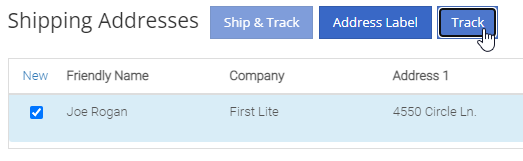
![]()
We have had several requests to allow salespersons to manually pick the order functionality of a Sales Order. This would give you the option to take all items associated with a specific sale out of your inventory regardless of on-hand quantity. This could be helpful in the case that an item has been physically received but the parts department has not yet had the chance to record the receive in Flyntlok. Currently, Flyntlok users have no option to manually pick the order functionality of a Sales Order.
Note- This feature if enabled may disrupt your inventory totals. This feature is setting controlled, please reach out to the Flyntlok support team if you would like this setup, or if you need any additional information.
We added a new  icon to the quantity column of the Sales Orders item line. When the force pick option is selected, Flyntlok will pull the entire order quantity from your inventory. This will allow for sales to push inventory into negative quantities.
icon to the quantity column of the Sales Orders item line. When the force pick option is selected, Flyntlok will pull the entire order quantity from your inventory. This will allow for sales to push inventory into negative quantities.
We have also had requests to allow a salesperson to manually set a Sales Order to order all items associated with a specific sale regardless of on-hand quantity. This will give Flyntlok users the option to special order entire order quantities.
We have added a new  icon to the quantity column of the Sales Orders item line. When the force order option is selected, Flyntlok will special order the entire order quantity, leaving your inventory intact.
icon to the quantity column of the Sales Orders item line. When the force order option is selected, Flyntlok will special order the entire order quantity, leaving your inventory intact.

You can add a fee or a credit to a machine voucher in the Fees/Credits section by clicking  . You can then choose to book the fee, to an account of your choosing or to capitalize to the machine. If you are going to capitalize the fee click
. You can then choose to book the fee, to an account of your choosing or to capitalize to the machine. If you are going to capitalize the fee click  then choose an allocation method and save your choices. The problem is once the voucher is closed, the fees and credits section is also closed. You would then have to go to each machine separately to see how it was allocated.
then choose an allocation method and save your choices. The problem is once the voucher is closed, the fees and credits section is also closed. You would then have to go to each machine separately to see how it was allocated.
We have updated the fees and credits section of the machine receiving voucher. The section will now be viewable but not editable after the voucher is complete.


On a Sales Order for a customer with a PO number: If the items associated with this sale are needing to be special ordered, the customer's PO number is not displayed on any PDF generated from the Purchase Order. This can be especially problematic when dealing with dropship orders.
We have added the customer PO number to the item line of the PDFs generated from the Purchase Order.

On the machine dashboard page, Flyntlok users can navigate to the owned machines section to view a list of all machines owned by a particular customer. The issue here is Flyntlok currently does not offer a way to export the list.
We have added a "View All" link to the owned machines section of the customer dashboard. When selected, this link will take you to a data view that shows all of the customer’s machines. From this page, you can then click the export icon in the upper right corner of the page.
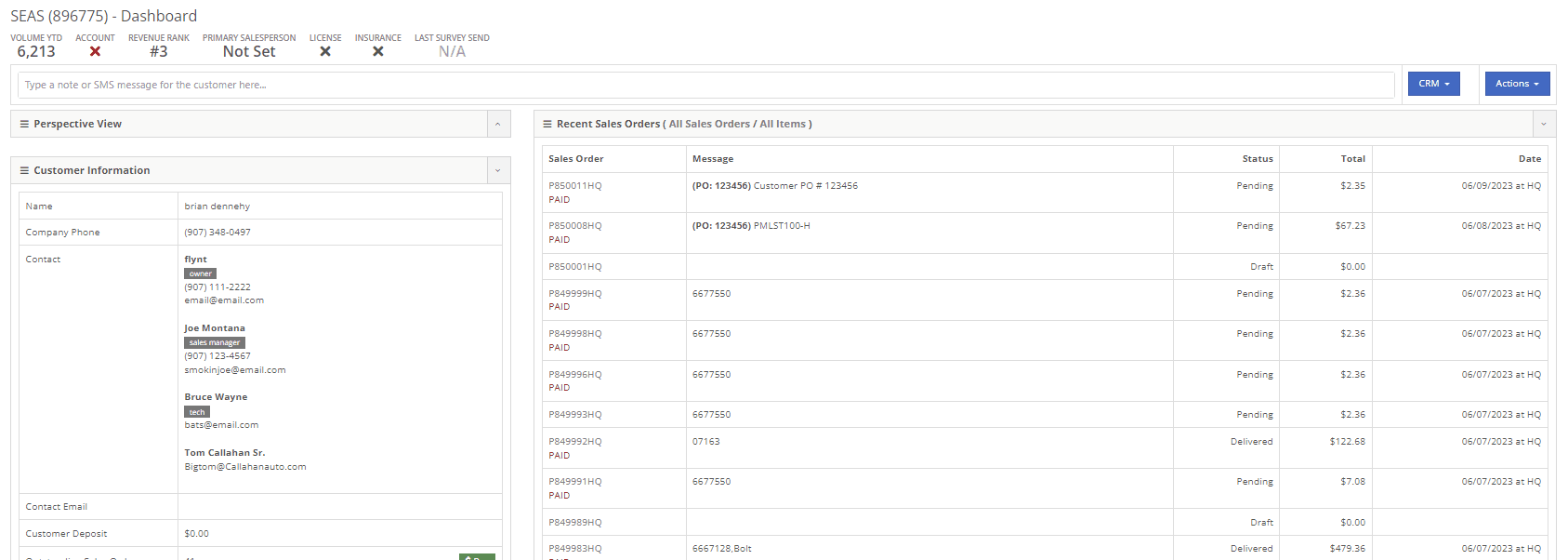
New Flyntlok setting to hide the sub-items list price on PDF documents for kits has been enabled, but the list price is showing on invoices that have been split.
If you have activated the Flyntlok setting to hide kit sub-items, this will now also apply to all split invoices with kit items associated.
When editing a model, by changing the "allow sale" field to NO and selecting the save and update machines option: The model is still available to add to sales Orders from the Rocketship icon model searcher.
After editing a model to not allow the sale, the model will be excluded from the Rocketship model searcher.
When adding a machine to a Sales Order, and then fulfilling the order quantity, the machine was not able to be marked as unfulfilled.
After adding a machine to a Sales Order, and marking the machine as fulfilled, you will still be able to adjust the fulfilled quantity and set as unfulfilled.
When scheduling a start/end date for a job on a work order, the date will revert to the previous day whenever a time isn't selected.
Fixed.
On a new Sales Order: When trying to apply a discount to the entire order, if the option to discount "above cost" is selected, the discount is not applied to the sale.
Fixed.


When communicating with a customer or lead through SMS messaging, and trying to send a PDF document. The text message is not delivered.
Our wireless carrier does not support PDF file types sent via text messaging. We have added a new error message to the SMS settings that will display when trying to send a PDF document.

When creating a new rental contract and searching for a reserved machine: Machines that have been reserved, with a hold-for-rent reservation type, are not populating onto the contract.
Machines reserved for rent will still populate the machine list of a new rental contract, but will be displayed as "has conflict".

When trying to close and invoice a rental contract that contains an inactive item, the contract does not close and an error message pops up stating "The action could not be completed, no item data"
We have updated the information on the error message, and will now indicate if there is a inactive item associated with the rental contact.

Learn More at Flyntlok Dealer Management System
Check out our Flyntlok YouTube channel for more highlights of the application!