Opportunity:
Flyntlok users purchasing equipment from an alternate system have requested the option to import these orders into Flyntlok’s Machine Purchase Order system.
Solution:
We have added an "Import" option to the  button's drop-down menu on the Machine Purchase Order page. Selecting this option will open the "Import MPO" modal allowing you to choose a file from your device to import into the Purchase Order. Flyntlok will then display the Machine information pulled from the imported file, allowing you to review the information and map columns accordingly. Selecting "Submit" will add recognized Machines from the import to the Purchase Order.
button's drop-down menu on the Machine Purchase Order page. Selecting this option will open the "Import MPO" modal allowing you to choose a file from your device to import into the Purchase Order. Flyntlok will then display the Machine information pulled from the imported file, allowing you to review the information and map columns accordingly. Selecting "Submit" will add recognized Machines from the import to the Purchase Order.
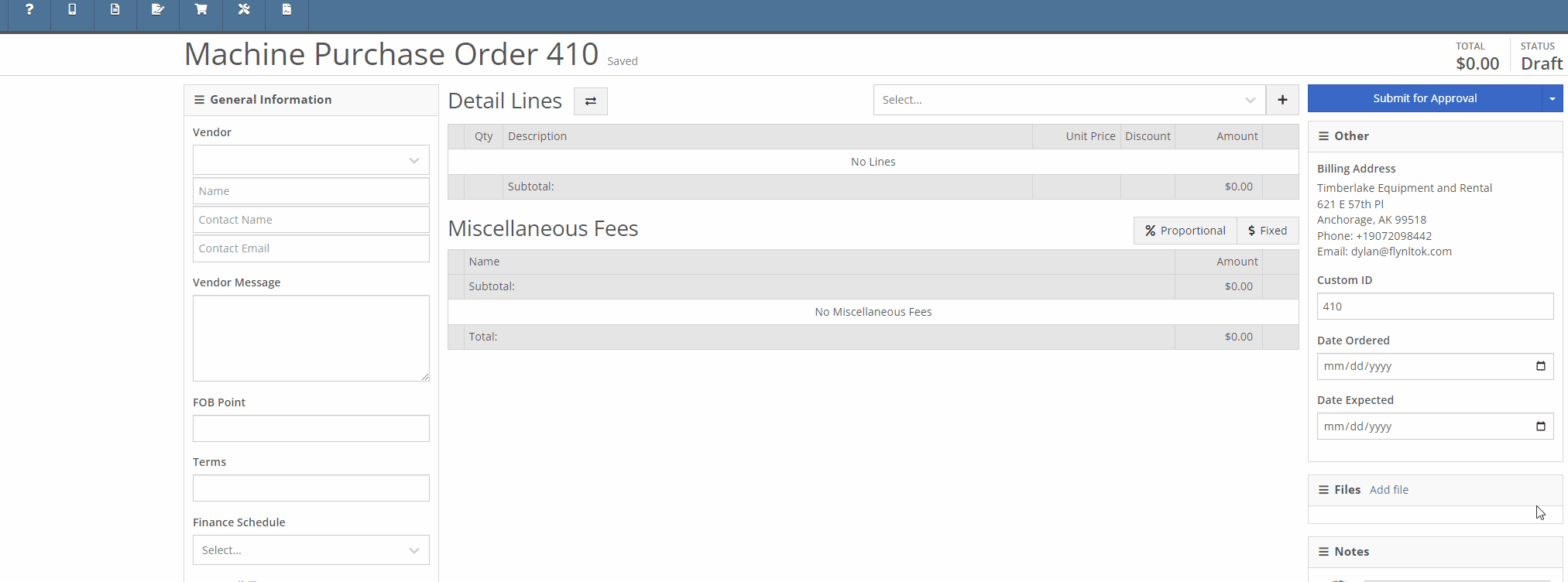
The “Import MPO” will accept CSV, TSV, XLS, XLSX, ODS file formats that contain, at minimum, a column with the desired Machine’s “Make” and a column with the Machine’s “Model.” User must check the prompted box if the imported file contains a first-row header.


Image from the Model Dashboard. Values from import file must match these from Dashboard.

Sample File.

Note: Only Machines recognized within Flyntlok will be added to the Purchase Order. Both the Make and Model fields within the file must match the fields in the Model dashboard within Flyntlok. Non-matching records will not be imported.
Opportunity:
Salespeople have requested the ability to set a custom discounted List Price on a Model for specific customers so that each time that customer buys a Machine of that Model, there is a default discounting rate set. This will save users time from having to re-add the discount from the Point of Sale and serve as a reminder that the customer has that discount available.
Solution:
To incorporate Model Specific Pricing on the customer level, we have added a “Model” option to the "Customer Discount Pricing" modal located on the Customer Dashboard page. While this modal was previously only for Item Discounts, we have renamed the option from "Item Discounts" to "Item/Model Discounts" and have added a toggle option to search Items or Models. Once you have selected "Search Models", you can add and edit individual Model discounts and set a specific expiration date for the discount.

We have also updated the discount structure of the Point of Sale to incorporate the Customer Model discounts so that you can save a new discount directly from this screen back to the Customer record. When adjusting/discounting the list price of a line item from the POS, Flyntlok will now give you the option to save that discount to the associated Customer's records.

Opportunity:
Service Managers that require their technicians to log the Hours and Miles of the associated Machine when checking-in to a Work Order Job, have requested we add a warning message to the Work Order's dashboard to indicate if the associated Machine is missing the meter history.
Solution:
We have added a new setting to the "Flyntlok Settings" page titled “Warn if Missing Machine Details”. When this setting is enabled Flyntlok will display a large warning at the top of the screen if the Work Order’s associated Machine is missing information.

Opportunity:
In our last Release, we updated the Work Order settings to auto-generate a "Machine Move" when Pick-Up/Delivery is required for the associated Machine of a WO. Our next improvement for this feature is to add an indicator of the Machine Move to the Work Order dashboard and allow for edits to be made to the WO to be reflected on the associated Move.
Solution:
We have added a "Machine Move" field to the Pick/Delivery section of the Work Order’s "Info Tab”, and Flyntlok will display the associated Move’s ID Number in this field when available. Selecting the ID Number will open the "Machine Move." We have also updated the settings of the Moves System, and Moves generated from a WO will respect all edits made to the Work Order's associated Customer, Machine, or Pick-up/Delivery schedule.


Opportunity:
On the "Customer" Tab of the Sales Order page, Flyntlok provides several fields where users can log additional Sales Order information. Sales Managers tracking the Sales Order "Source" and "Type" have requested we make these fields required.
Solution:
We have added two new settings to the Flyntlok settings page: "Require Source on Sales Orders before Processing" and "Require Type on Sales Orders before Processing." When enabled, these settings will prevent users from Selecting the "Process" button on a Sales Order unless the required field(s) are filled. Administrators can access these settings from the Flyntlok Settings page by selecting the option from the  icons drop-down menu. (Wrench-> Flyntlok-> Flyntlok Settings)
icons drop-down menu. (Wrench-> Flyntlok-> Flyntlok Settings)

![]()
Opportunity:
Rental Managers have reported instances where unused Rental Consumables are still being represented on the contract's Invoice but with a quantity of 0. To alleviate customer confusion they have requested we remove unused Consumables from the Rental Contracts Invoice.
Solution:
We have updated the Rental Invoice settings and unused Consumables will no longer populate Rental Invoices.
Opportunity:
When associating a Machine with a CRM Lead, Flyntlok auto-adjusts the searching function of the machine searcher from available "Inventory Machines" to the specific Customer’s "Owned Machines" when a Lead is associated with a Flyntlok customer. Salespeople have requested the option to edit the search function manually.
Solution:
We have added a filter to the CRM Lead Dashboard's machine searcher that will allow you to toggle the searching function from "Sellable", which will show a list of all Available and OnOrder machines, to "All" which will show a list of all machines that are customer-owned and available.


Complaint:
Rental Managers had reported an issue where Rental Contracts created via a Machine Reservation were being generated without the requested dates from the reservation.
Cause/Correction:
Fixed. We resolved a bug that was not allowing Flyntlok to respect time-zone configurations. Rental Contracts created from a Machine reservation will generate with the Dates Reserved pulled from the reservation.
Complaint:
Service Managers had reported an issue where the "Technician" field was not populating all their available Service Techs into the drop-down menu when accessed from the "Mobile View."
Cause/Correction:
Fixed.

February 14th, 2024 Release Notes
Learn More at Flyntlok Dealer Management System
Check out our Flyntlok YouTube channel for more highlights of the application!
Opportunity:
In our last Release, we added an "Allocate" option to the Item Receiving Voucher, allowing users to automatically allocate an Item's received stock to outstanding Invoices containing Special Ordered or Back-Ordered Items. Our next iteration will be to group together multiple allocated lines on the Receiving Voucher and allow you to adjust the auto-allocation strategy manually.
Solution:
We have updated the Item Receiving Voucher to group together all of the Item’s individual allocations together for easier viewing and managing. We have also added an “Allocations” column, which will display the allocation status of each item line of the voucher, and, finally, we made a slight change to the “Allocate” option from the  button’s drop-down menu (which now displays as “Allocate All”). Finally, we have created the ability to prioritize the allocation of Received Items to a particular Sales Order.
button’s drop-down menu (which now displays as “Allocate All”). Finally, we have created the ability to prioritize the allocation of Received Items to a particular Sales Order.
All Allocated line items will be grouped together under a parent line of the Item. You can expand and collapse allocated sub-sections of the item line by selecting the "arrow" icon on the left-hand side of the line. We have also added an "Expand All"  and "Collapse All"
and "Collapse All"  option to the action icons list.
option to the action icons list.
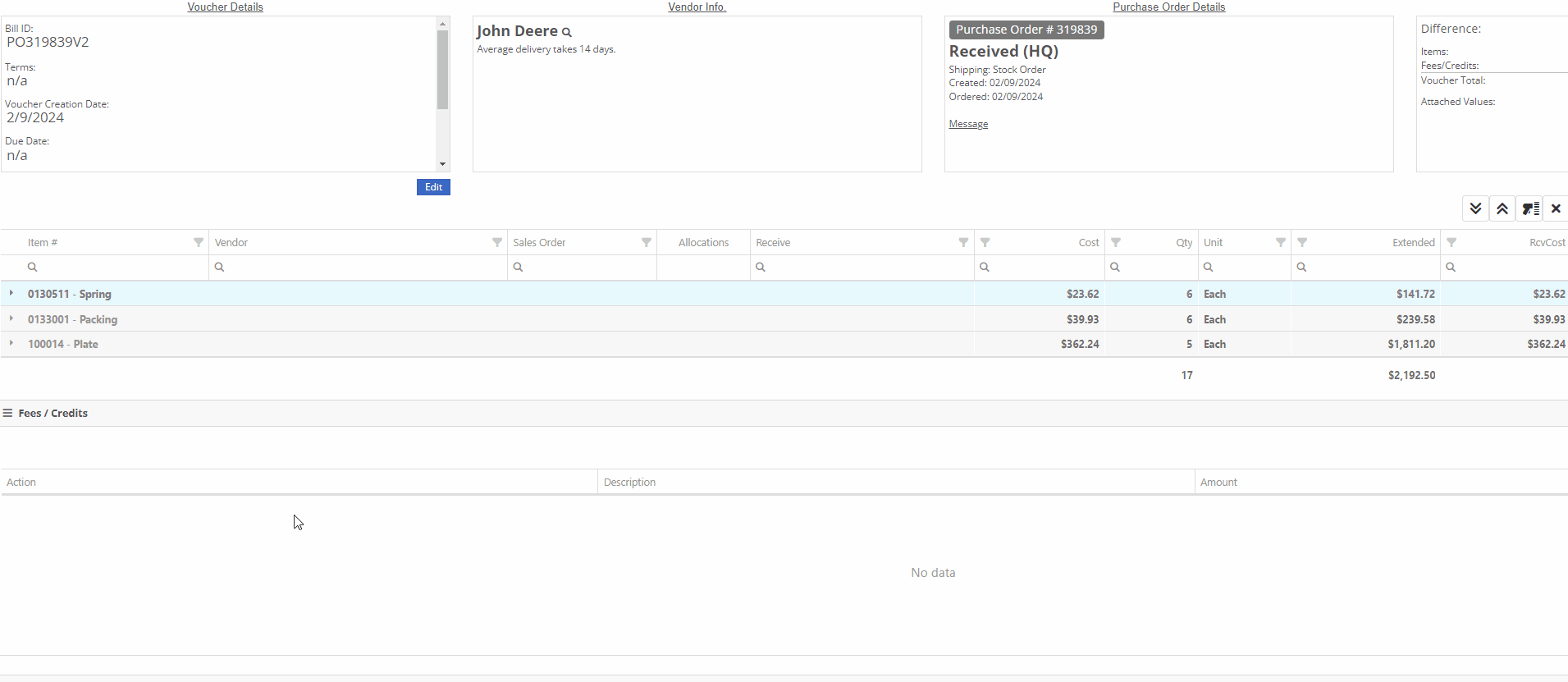
 -This icon indicates that the line has been allocated. Selecting the icon will allow you to remove the allocation from the chosen Invoice.
-This icon indicates that the line has been allocated. Selecting the icon will allow you to remove the allocation from the chosen Invoice.
 -This icon indicates that the line has not been allocated. Selecting this icon will allow you to choose from a list of outstanding Invoices to assign the received quantity to.
-This icon indicates that the line has not been allocated. Selecting this icon will allow you to choose from a list of outstanding Invoices to assign the received quantity to.

Users can manually override an allocation by selecting the  icon. The user will then be presented with a drop down list of Open Orders to choose from. If there is not enough of the item to fully allocate to that item, it will allocate what is available and the rest will remain as back-ordered.
icon. The user will then be presented with a drop down list of Open Orders to choose from. If there is not enough of the item to fully allocate to that item, it will allocate what is available and the rest will remain as back-ordered.

We have added a “Prioritize Special Order Receives” check box to the "Details" tab of the Sales Order page. When a SO is marked as a “Special Order Priority”, Flyntlok will automatically move this Sales Order to the top of the Outstanding Invoice queue, bypassing older, non-prioritized orders. Flyntlok will allocate an Item’s Received Quantity to the ”Prioritized” invoices before the oldest outstanding non-prioritized order. Prioritized Invoices themselves are then “prioritized” by oldest to newest before moving to non-Prioritized Invoices.

Opportunity:
Service Managers have requested the option to create, schedule, and track Machine Transfers directly from the Work Order dashboard when Pick-up or Delivery is required for the associated Machine. They would like this option to be available for all Machines associated with the WO; both actual Machines known within Flyntlok and Virtual Machines.
Solution:
Flyntlok will now auto-generate a new Machine Move when pickup/delivery is scheduled for the associated Machine of a Work Order.

The generated "Move" will provide a link back to the Work Order in the "Comments" section.

Opportunity:
Flyntlok customers in Canada have requested the option to apply a Harmonized Sales Tax (HST) to their Sales Orders. HST is a combination of federal and provincial taxes levied on most goods and services sold for domestic consumption, which the customer pays.
Solution:
We have added a Harmonized Sales Tax (HST) option for companies operating in Canada. Please reach out to your friendly consultant if you would like any additional information about applying the HST to your Sales Orders.


Opportunity:
Service Managers have requested the option to add a default "Labor Type" for a specific Customer, so that when the customer is added to a Work Order, Flyntlok will auto-set the Labor field for all jobs associated with a Work Order.This is most typically requested for “Internal Labor” Work Orders.
Solution:
We have added a "Default Labor Type" field to the Customer Dashboard's "Edit" page, allowing managers to set Work Order Labor Type for the specific customer. When the "Default Labor Type" is set, all associated Service Jobs associated with the Customer will be automatically set to the selected "Default Labor Type."
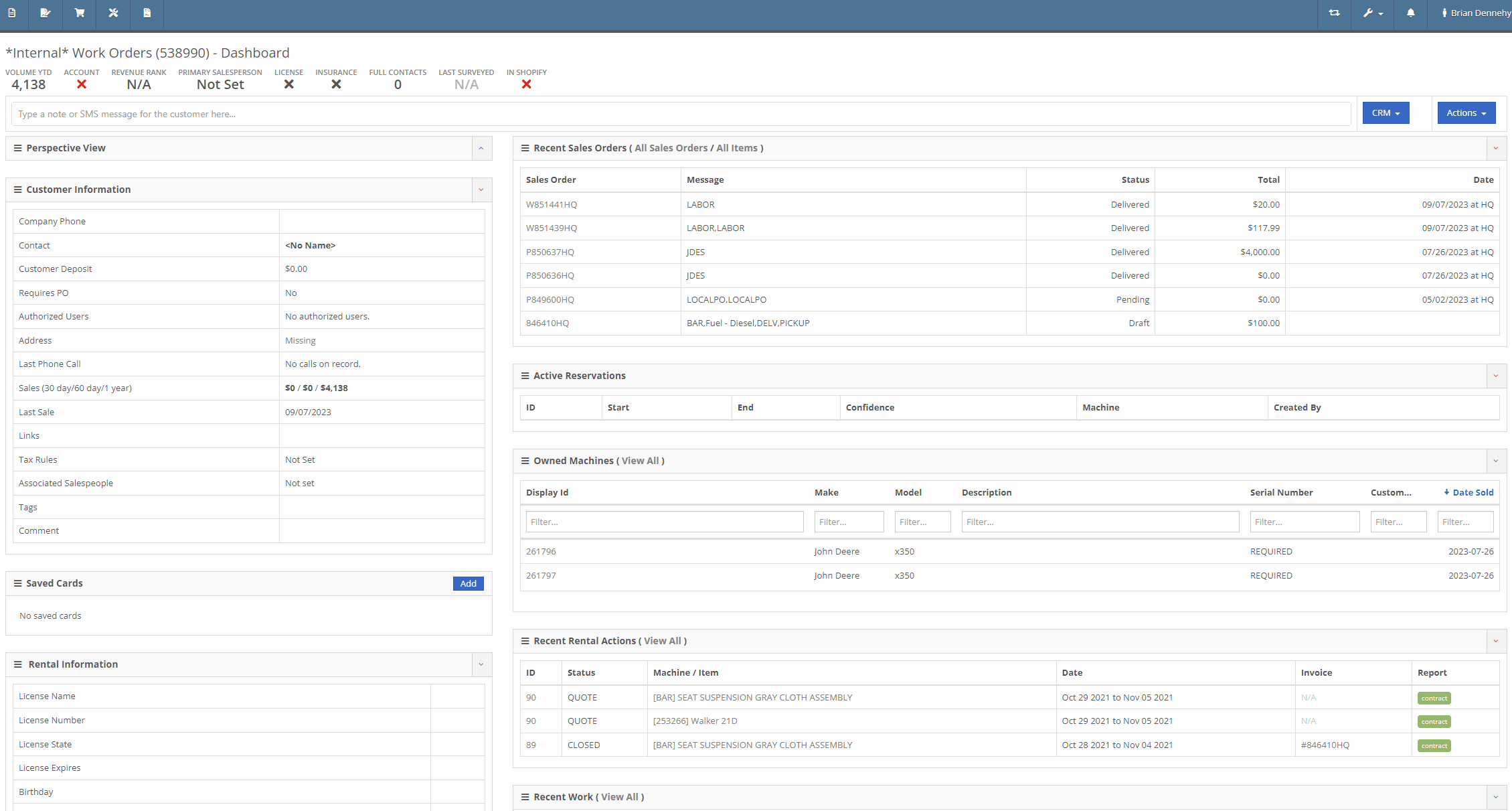
Opportunity:
If an Inventory Item has alternate parts, Flyntlok will display those items on the Items Dashboard in the "Item Information" section. Salespeople have requested the option to display more than one alternate Item.
Solution:
We have updated the "Alternates" section of the Item Dashboard, and Flyntlok will now display up to four Alternates in the "Item Information" section. If the Item has more than four Alternates, Flyntlok displays the first four and indicates how many other alternate parts the item has available with an option to "Show All."

Opportunity:
Rental Managers have requested the option to add additional Model information to the Rental Contract's Lease Agreement. They would like the ability to link a website to the Lease Agreement, where the recipient can be directed to the webpage in order to review information on the associated Model of their Rental Contract (for example, a YouTube video demonstrating how to operate the equipment).
Solution:
We have updated the Lease Agreement as well as the Model Info page and you will now have the option to save a website’s URL to a specific Model. We have added two new fields to the Model Information section of the Model Dashboard titled "Primary Support URL" and Secondary Support URL" which will allow you to input the URL of the support website(s) you'd like customers directed to. Once the support URL is saved to the Model’s information, Flyntlok will automatically add a QR Code for the website(s) to the Lease Agreement when a Machine of that Model is added to a Rental Contract.


Flyntlok will display the QR code(s) on a second page, with a message prompting the recipient to scan the code to learn more about the Model.

Note-Please contact your friendly Flyntlok consultant if you would like this feature set up.
Complaint:
Rental Managers had experienced issues when attempting to invoice a Rental Contract when the associated Machine had been replaced with an alternate Model. While the user could swap the associated Machine on the Rental Contract's Dashboard, the Invoice generated was incorrectly charging for both the replaced Machine and the new Machine.
Cause/Correction:
Fixed.
Default Curser Into Text Box (WO Parts Request Note)-(Ticket # IHK 47985)
Complaint:
Service Technicians requesting parts to complete Service Jobs directly from the Work Order Dashboard requested that we default the cursor to the text box when the add note button is clicked.
Cause/Correction:
Fixed. When requesting parts from the Work Order Dashboard, Flyntlok will auto-focus the curser into the text box when the  button is selected. Yeah, another two-second item, but when you ask, you shall receive! (Plus, I think our developers like to 'pad their stats' with items like this...)
button is selected. Yeah, another two-second item, but when you ask, you shall receive! (Plus, I think our developers like to 'pad their stats' with items like this...)

Unable to add Items to "Quick Order" if Vendor is Set as a Distributor-(Ticket # IHK 47985)
Complaint:
Purchasing Managers had reported an issue where they could not add Items to a Purchase Order when attempting to create a "Quick Order" for Vendors set as "Distributors." The Item Searcher inside the "Quick Order" modal of the Vendor Dashboard was not populating the alternate Vendors’ Items distributed by the Vendor.
Cause/Correction:
Fixed. The Item searcher of the Vendor Dashboard "Quick Order" option will populate all Items that the Vendor distributes.
January 31st, 2024 Release Notes
Learn More at Flyntlok Dealer Management System
Check out our Flyntlok YouTube channel for more highlights of the application!

We would like to keep you up to date with the happenings here at Flyntlok. Take a look at some of the recent articles written about Flyntlok and our esteemed founder and CEO Sean McLaughlin!
Opportunity:
Service Managers have requested that their Service Technicians have the ability to request parts needed to complete Work Order Jobs directly from the Work Order without having to separately create and process a new Internal Parts Order Invoice. This will streamline the process and remove the responsibility of processing Internal Part Orders from Service Technicians.
Solution:
We have updated the Parts Request settings of the Service Work Order, and Service Techs will now have the option to request Items directly from the Work Orders Jobs tab, removing the need to create an Internal Parts Invoice. Techs can now simply select the ADD/EDIT button from the Parts section, and choose to either create a Parts Request or a Request Note.
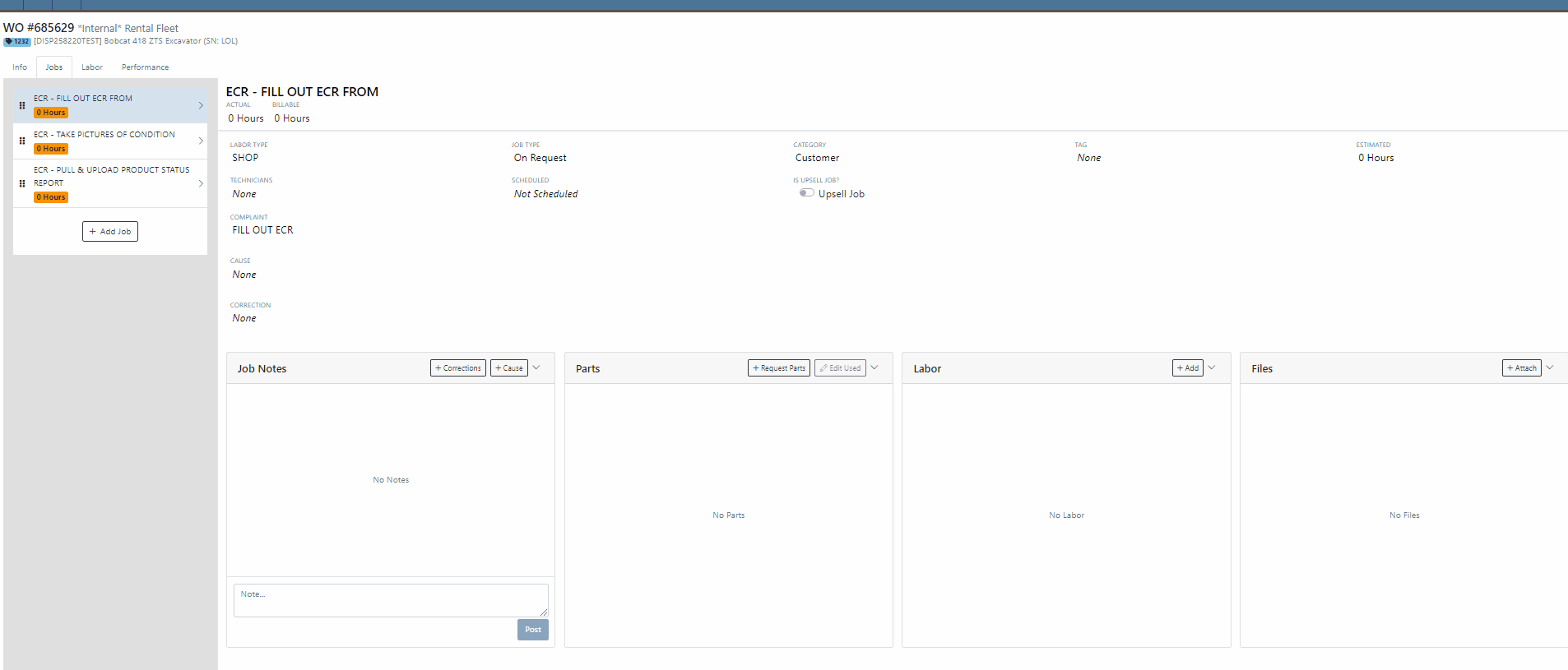

When the  button is selected, Flyntlok will display a Part Searcher where Technicians can add Items and the requested quantity needed to complete a Service Job. Once the “Save” button is selected, Flyntlok will then generate an “Internal Parts Order Invoice” in "Quote Status" for the requested items. Subsequent parts requested will be allocated to a new Internal Invoice.
button is selected, Flyntlok will display a Part Searcher where Technicians can add Items and the requested quantity needed to complete a Service Job. Once the “Save” button is selected, Flyntlok will then generate an “Internal Parts Order Invoice” in "Quote Status" for the requested items. Subsequent parts requested will be allocated to a new Internal Invoice.

When the  button is selected, Flyntlok will display a text box where users can add notes that will be attached to an Internal Parts Invoice and delivered to the Parts Department via internal notifications to process. At this point, the Parts Department will need to manually fill and allocate the parts request, relieving the Tech of the responsibility of filling out the details for the Internal Parts Order.
button is selected, Flyntlok will display a text box where users can add notes that will be attached to an Internal Parts Invoice and delivered to the Parts Department via internal notifications to process. At this point, the Parts Department will need to manually fill and allocate the parts request, relieving the Tech of the responsibility of filling out the details for the Internal Parts Order.
Users will have the ability to add/remove items and edit the order quantity by selecting the ![]() button. Flyntlok will generate a return Invoice for Parts Requests that have already been processed then update it to a lower quantity.
button. Flyntlok will generate a return Invoice for Parts Requests that have already been processed then update it to a lower quantity.
The generated Internal Invoices will remain in "Quote" status until the  button is selected. This will move the Invoice forward into a Delivered, or Pending status.
button is selected. This will move the Invoice forward into a Delivered, or Pending status.
Upon completion of the Service Job, Techs can navigate back to the "Parts" section to log the quantity of Items used against the quantity that was requested.

Note- This new feature is currently Flyntlok controlled, please reach out to your Friendly Flyntlok consultant for assistance!
Work Order Custom Default Status-(Ticket #FD-2595)
Opportunity:
Last release we implemented certain “Points of Action” within the Service workflow where users can now (with the help of their Flyntlok consultant) automate a Status change on a Work Order based on the WO's current Status. Our next iteration is to allow you to request custom “Estimate”, "In Process, and “Completed” status workflows and the option to replace the Flyntlok default statuses with a customized “Estimate”, “In Process”, or “Completed” status.
Solution:
We have implemented backend changes to support internal statusing, which in turn will allow for user-defined custom statuses in "Estimate", "In Process", and "Completed" internal statuses. You will need to work with your Friendly Flyntlok Consultant to get these workflows setup. Give them a call!
"Upsell" Service Jobs-(Ticket #FD-2774)
Opportunity:
Service Managers have requested we add a new Job-level Work Order field titled "Upsell" so they can track work by Service Technicians that was considered an “Upsell Job.”
Solution:
We have added a new Job-level WO field "Upsell Job" that will allow Service Managers to mark a WO Job as an Upsell job. We have also added an "Is Upsell Job" field to the column chooser of the "All Jobs" report where users can track “Upsell” WO Jobs.


Opportunity:
Flyntlok users purchasing parts from Agco have requested the ability to export Item POs from Flyntlok that can then be uploaded into the Agco Online Solutions (AOSL) application.
Solution:
We have added an  "Export to Agco" icon to the Item Purchase Order, located in the icon list below the PO balance sheet, which will allow users to extract an Agco-specific file from Flyntlok. This file can then be manually uploaded into the Agco Online Solutions (AOSL) application to complete the process for parts ordering.
"Export to Agco" icon to the Item Purchase Order, located in the icon list below the PO balance sheet, which will allow users to extract an Agco-specific file from Flyntlok. This file can then be manually uploaded into the Agco Online Solutions (AOSL) application to complete the process for parts ordering.

Opportunity:
Sales Managers have reported instances where their salespeople have had difficulties differentiating which lines of a SO are associated with the Inventory Kit items. This manifests itself when attempting to edit, remove or re-order “Inventory Kits” from the Point of Sale screen. They have requested that we eliminate the option to remove “sub-items” associated within a Kit, and to allow the “Parent” item to control actions of the associated Sub-Items. They have also requested we make Inventory Kits and all the associated Sub-Items more apparent so salespeople can easily distinguish between main-level line items and sub-items.
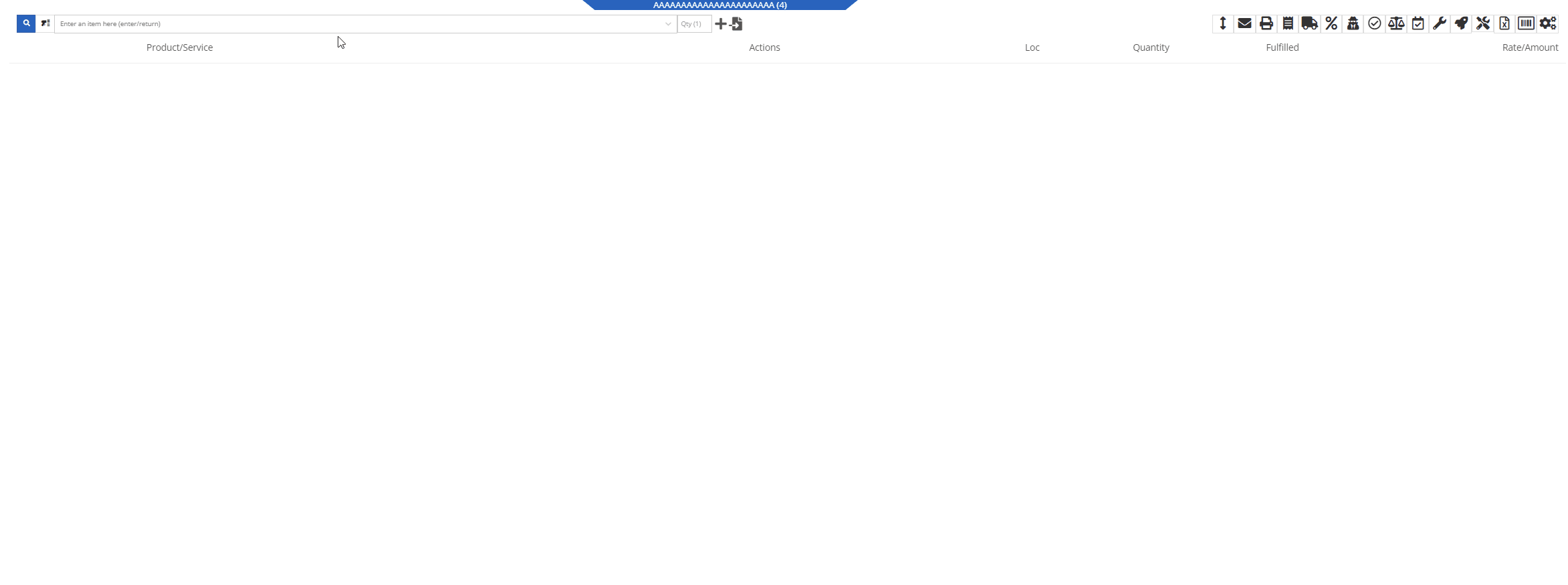
Solution:
We have updated our Inventory Kit feature, and the Kit parent Item will now control most actions of the Kit sub-items. For example, if a salesperson wants to change the Kits order quantity, or remove it from the sale, they must perform the action from the parent item. Changing the order quantity of the parent item will update the sub items accordingly based on the Kit's configuration. We have also Updated the Kits associated Sub-items Icon to make it more obvious which lines belong to the kit.

Convert Sales Order to "Quote" -(Ticket #FD-2738)
Opportunity:
Salespeople have requested we move the "Convert to Quote" option, previously found on the "Actions" tab, onto the main Sales Order page.
Solution:
We have updated the “Convert Sales Order to Quote” feature on the SO page, and Flyntlok will now display the  button in the bottom left corner of the page next to the "Process” button , removing the need to first select the "Actions" tab. The “Quote” option will only be displayed when the SO is in a “Draft” status.
button in the bottom left corner of the page next to the "Process” button , removing the need to first select the "Actions" tab. The “Quote” option will only be displayed when the SO is in a “Draft” status.

This feature will retain all of its previous functionality where:

Opportunity:
Service Technicians using the Mobile View have requested the ability to add, edit, and remove the associated Machines on the Work Order job level from their mobile device.
Solution:
We have added a job level Machine field to the Mobile Views Work Order dashboard. Users can now add/remove or edit the associated machine of a WO job.
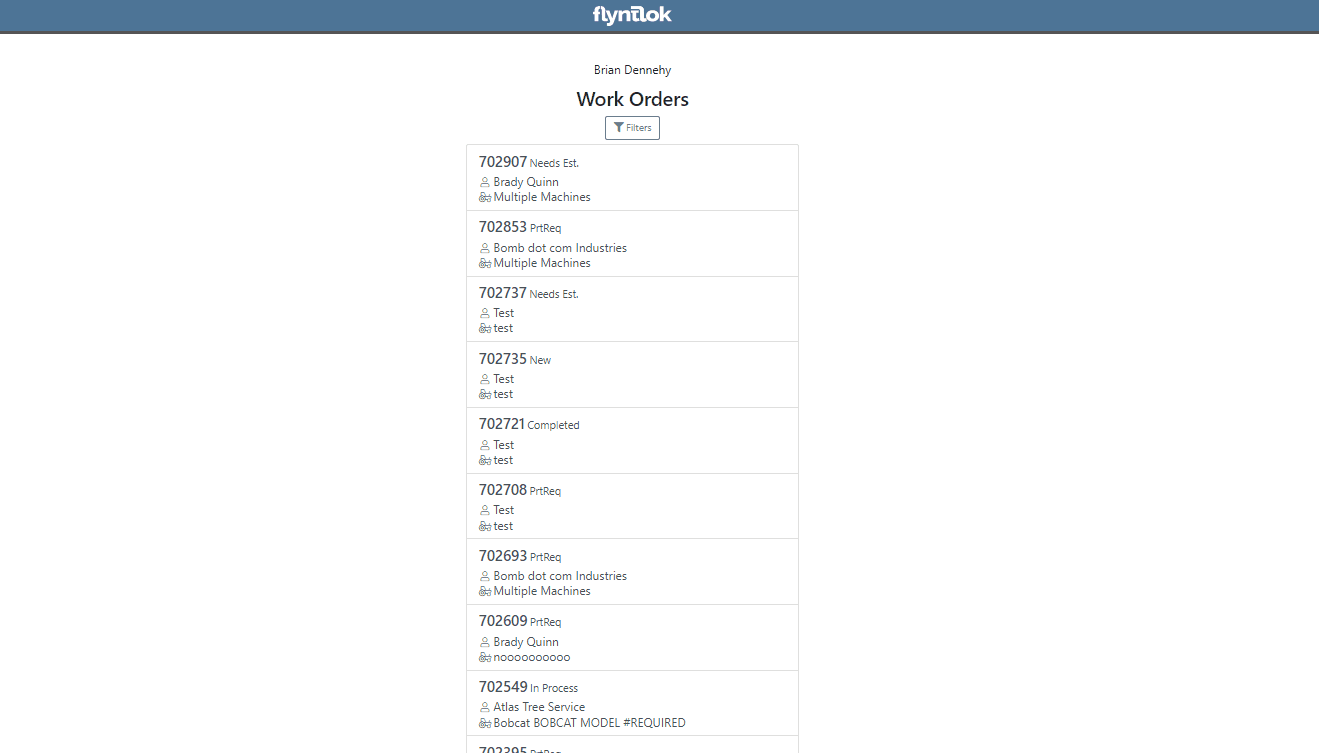
Opportunity:
Service Technicians utilizing the "Mobile View" currently have no way of taking a machine out of service and have requested the option to "Force Down" Machines from their mobile device.
Solution:
We have added a "Force Down" option to the "Edit Machine" button from the WO dashboard which will allow users to taking a Machine out of service from their mobile device.


Opportunity:
Flyntlok administrators have requested the ability to add/remove or edit a Customer’s "Authorized Users" from their Customer dashboard.
Solution:
We have added an "Authorized Users" option to the Actions drop-down menu. When selected it will allow users to add, remove, or edit the "Authorized Users" associated with the customer.


Opportunity:
Flyntlok Administrators have requested the ability to restrict a user’s ability to modify tax settings from the Point of Sale.
Solution:
We have added a new setting to the "Access Control" page that will give administrators the option to allow or restrict their users access to change tax settings from the Point of Sale. When the "Modify Tax Rules" is turned off users will no longer be able to access the  icon.
icon.


Complaint:
Salespeople had reported an issue where Items that had been marked as "Inactive" were still populating the Item searcher from the Point of Sale.
Cause/Correction:
Fixed. We resolved a timing issue that was causing inactive Items to be caught in the Item Genome. Inactive items will no longer populate search results from the Point of Sale.
Complaint:
Salespeople had reported an issue where the "expected completion date" was cleared when a Sales Order had been converted to a Quote then modified back to a SO.
Cause/Correction:
Fixed. Flyntlok will retain the "expected completion date" manually set by users when the sale is modified from a SO to a Quote and also when converted back.
Shopify “Ship To/Customer Contact”/“Shopify ID Information” not Synching -(Ticket #FD-2810, 46972)
Complaint:
Flyntlok Managers using the new Shopify Integration have reported instances where their Shopify ID number was not properly synching between the two systems.
Cause/Correction:
Fixed. The Shopify ID number will populate the Customer PO field of the Flyntlok SO and SO PDF.


December 13th, 2023 Release Notes
Learn More at Flyntlok Dealer Management System
Check out our Flyntlok YouTube channel for more highlights of the application!