How Can We Help?
- After the Sparks user linked their account to a customer account in Flyntlok, they'll have the authority to place sales orders directly into Flyntlok. They can do this by clicking the Place Order button. This will create a sales order in status Customer Draft.
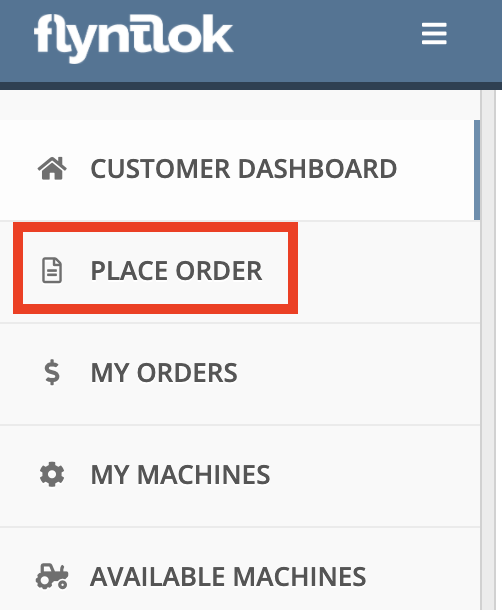
- From here the user can search and add parts to the sales order.
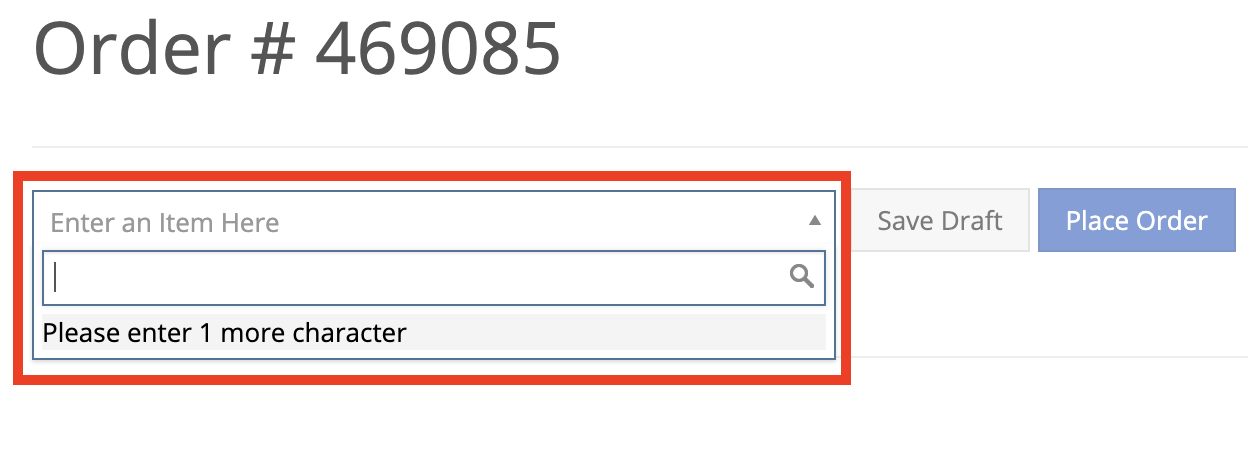
- The Sparks user can also import .XLS, .XLSX, .CSV, .TSV files and convert into a draft sales order.
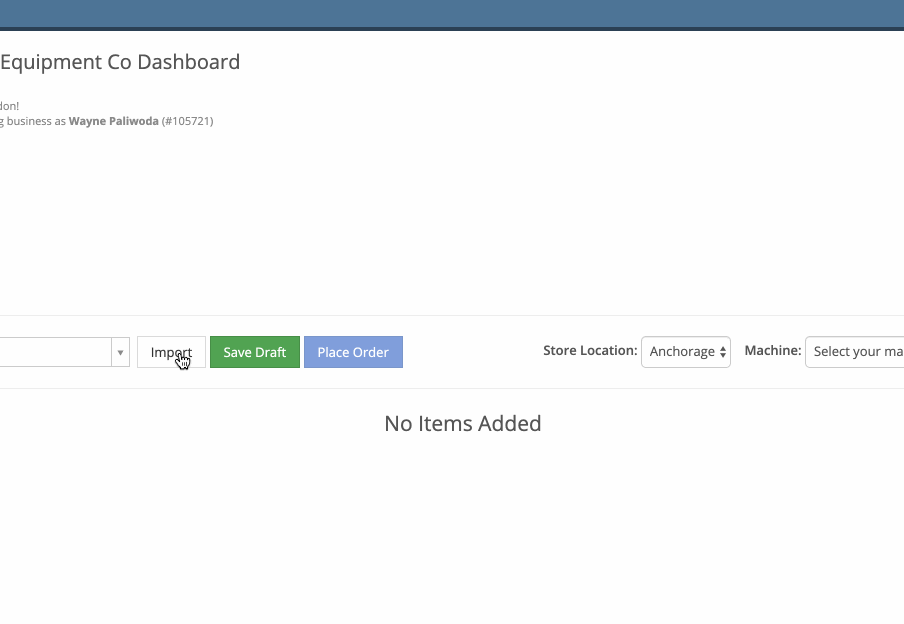
- The Sparks user can also change what store location they are doing business with.
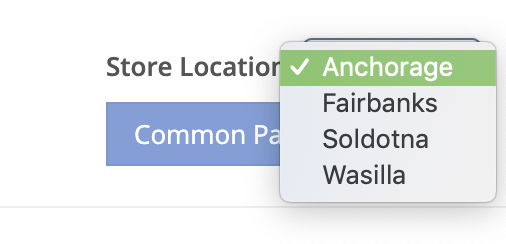
- After the Sparks user adds a part to the sales order, they can see the price and inventory of that part

- Now they can click the 'Place Order' button which will open up the payment ta
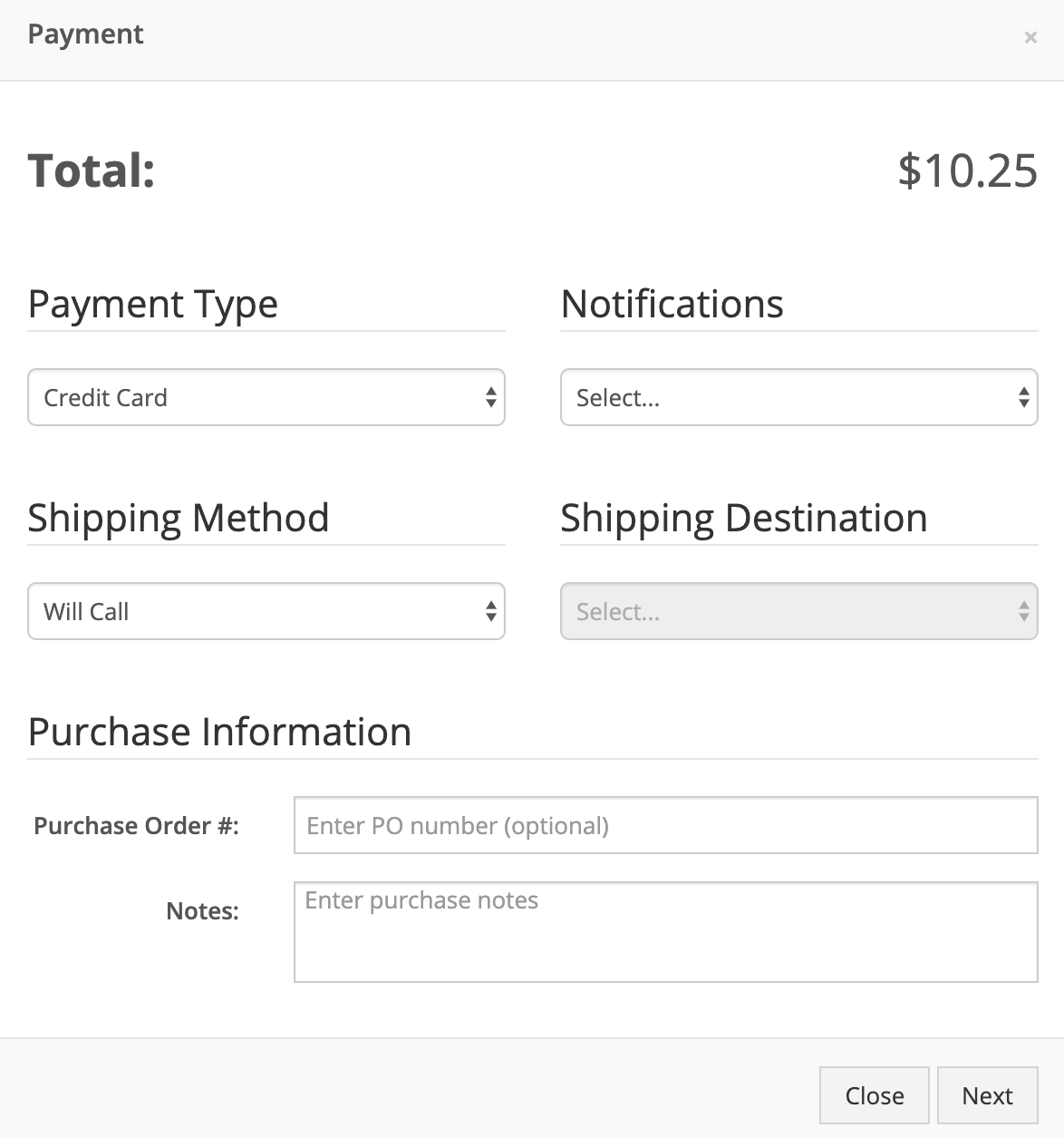
- The Sparks user can now add a credit card payment and click the 'Submit Order'.
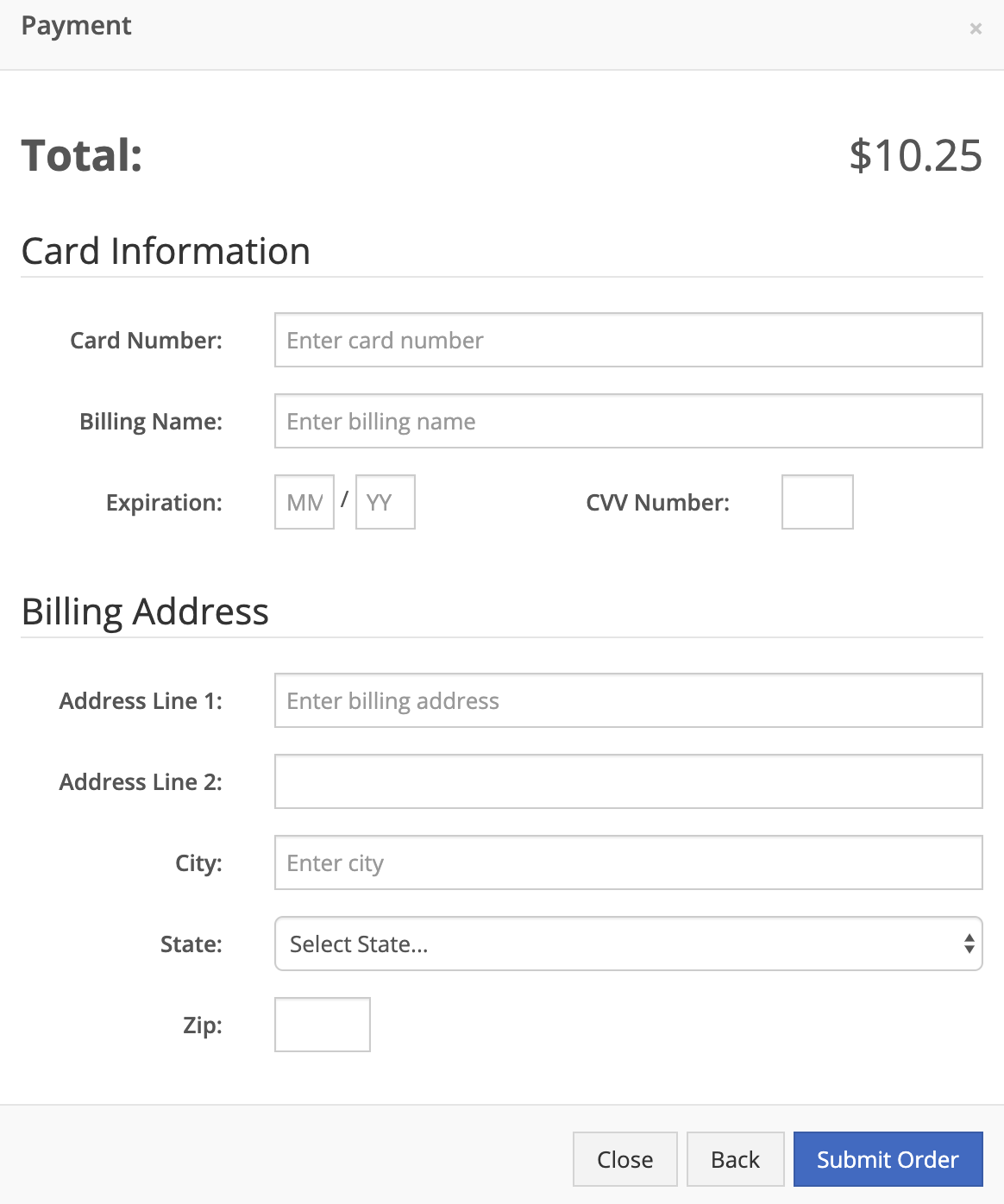
- After the order has been placed, the salesman will receive a notification of the order. Also, any user at the order's store location will receive a notification if they have the Sparks Orders for your Location notifications set up.
- The salesman can now click the sales order number, which will take them to the sales order that's in Customer Draft. The salesperson can now click the Accept button to move this sales order into Draft status. The salesperson can now treat this sales order like a normal sales order that was created in Flyntlok (The Sparks user can log in to their Sparks account to check the status of their sales order).

