How Can We Help?
New 🆕
Item Searcher
We have redone the item searcher and made some major enhancements!
- There will be an Alternates button next to an item with alternates. Clicking it will bring up a list of alternates and supersession parts to choose from (Note: When reviewing a part that supersedes others, the parts it supersedes will show up as alternates). Selecting one of those will add it to the sales order!
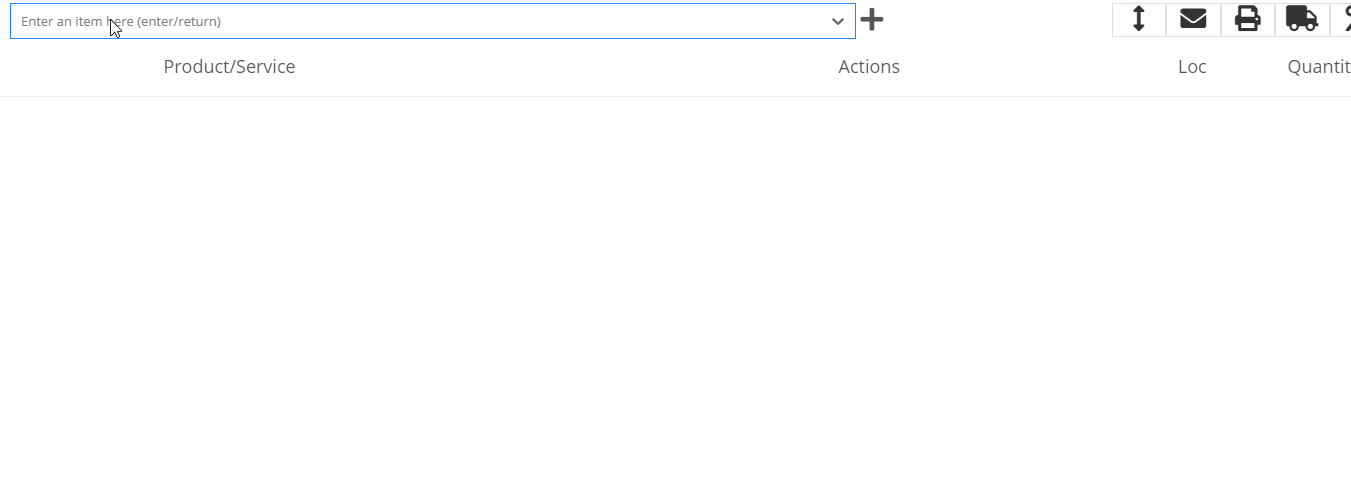
- You should also notice that item searching will return results faster and more accurately!
- Redoing the item searcher was impactful to the entire system. This change should make the entire performance of Flyntlok faster!
Request Parts Notification
You can now send a parts request notification to anybody in your company directly from a work order. This will be handy when technicians don't create their own internal parts orders, or a technician needs to request parts but not update the work order's status just yet. This feature is only enabled for segmented work orders.
To start this process, click the "Request Parts" button within the work order's jobs section.
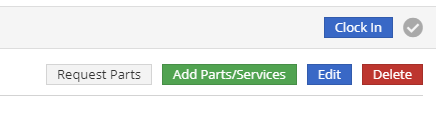
Fill out the fields on this form and click "Send Request". This will notify whoever you selected in the "Send Request To" via their preferred notification method. (You can set these preferences by editing your user preferences found in the upper right of Flyntlok.)

Report Filter Builder
You now have the ability to build a custom report filter!
In the lower-left of some reports, you will see a Create Filter button. Clicking this will bring up the new Filter Builder. You can choose your column, filter type, and then the data you are filtering for. Here are a few examples of building a new filter!
When you first bring up the filter builder you will see a red block with And in it. This box will choose the separator that will be put in between all of your search conditions.
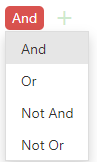
Once you have your condition selected, you can click the green + to the right to choose a condition or group. Conditions will be the data that you are searching for in a column. Groups will be groups of data that you are searching for in the report.
These are your condition separators and what they mean:
And: Results are This AND That (both conditions are met)
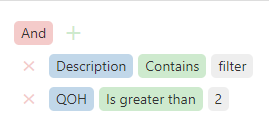
![]()
Or: Results are This OR That (One of the conditions is met)
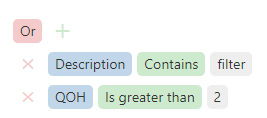
![]()
NOTE: The next two conditions get confusing. We recommend avoiding these conditions if possible. If you use these, an easy way to think of them is to the inverse of the two conditions listed above.
Not And: Results are NOT This AND NOT That (one of the conditions is met but not the other)
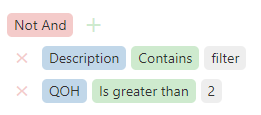
![]()
Not Or: Results are NOT This OR NOT That (both of the conditions must be met)
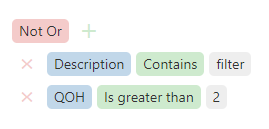
![]()
These filters can get complex fast, but they give you an even better breakdown of a report that you could not obtain before.
Below is a screen record of creating a filter from the start.
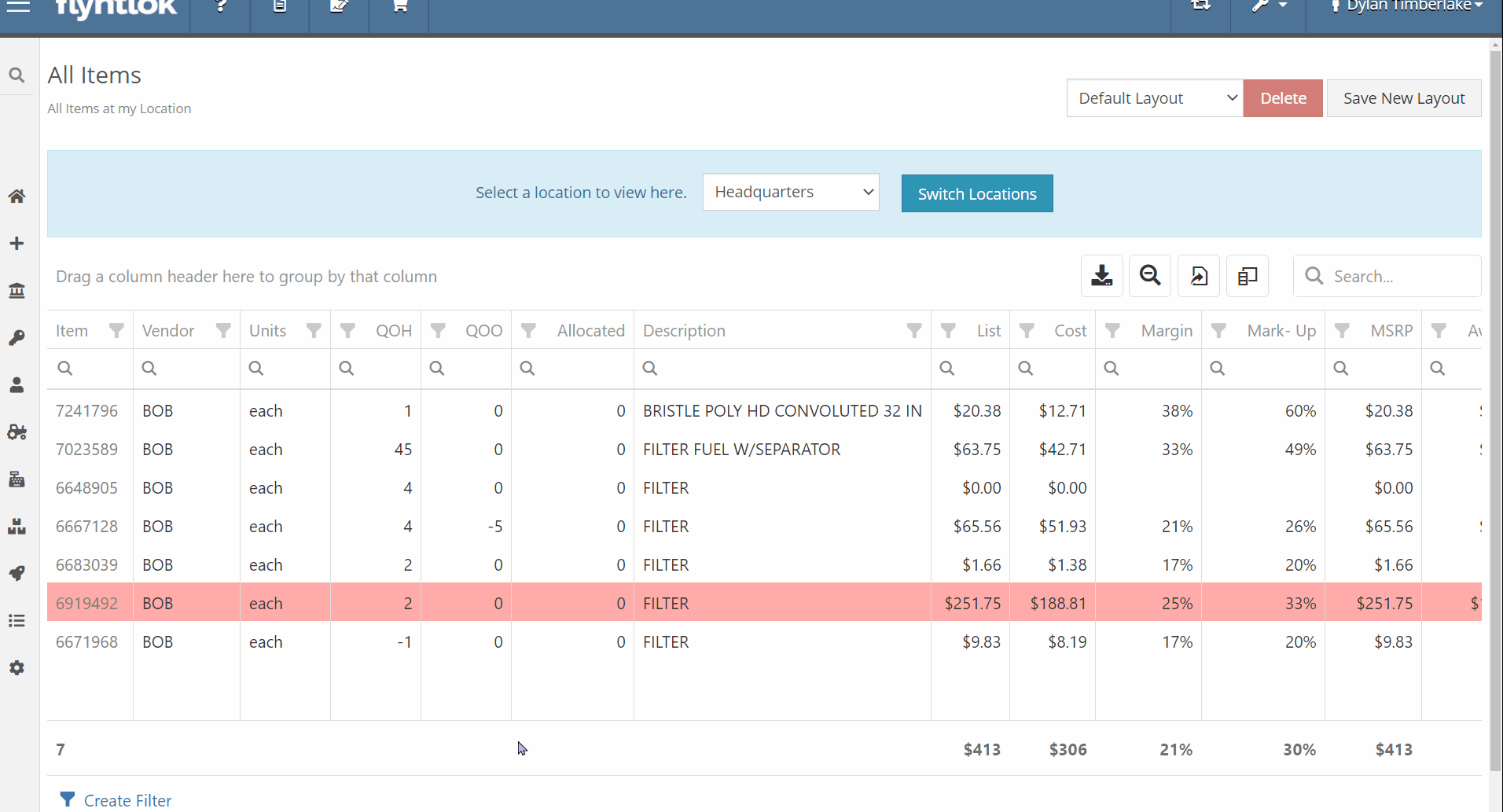
NOTE: When saving a custom layout, your filter builder will be saved as the report filtering!
Give this new filtering feature a try, and you have any questions or get confused, please reach out to Flyntlok and we will be able to assist! We have added the filter to a few larger reports. If there is a report that you are working with that doesn't contain the filter builder, submit a ticket and we will get it added.
New Work Order Creation
You now have an option to create a new work order from the left navigation in Flyntlok!
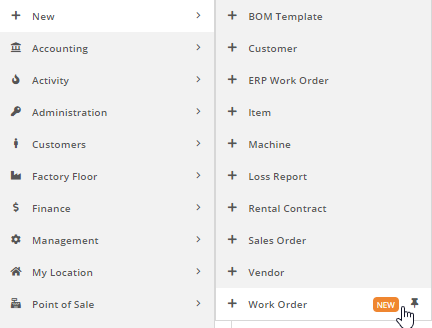
Enhancements 🙌
Purchase Order Row Alternation
On purchase orders, we have added the row alternation feature. This will make it easier to read across lines on large purchase orders!
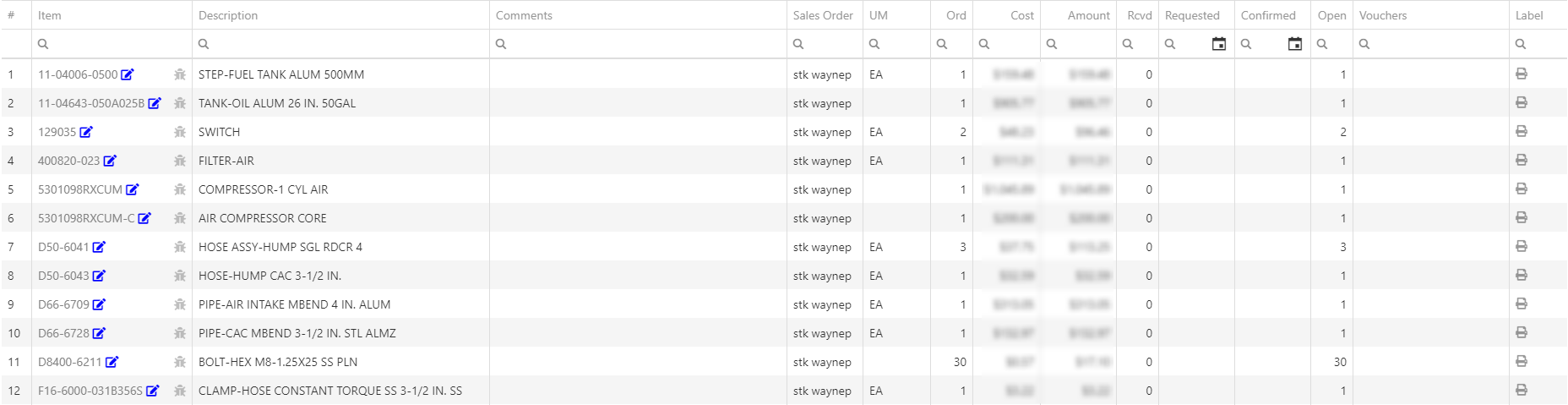
Password Expiration
You will now get notifications 15 days, 10 days, 5 days, 3 days, 2 days, 1 day, and day of password expiration. Once your password expires, you can only reset it from the login page.

New Notifications
We have added two new notifications to set your own preferences on!
-
Machine PO Plan Ordered
- When a machine purchase plan that you created gets ordered, you will get a notification!
-
POS QOH Dispute
-
- When someone at your company disputes the QOH of an item from the point of sale, you will get a notification!

-
Resolutions 🐛
Email Signature
You can now edit your email signature from Flyntlok again.
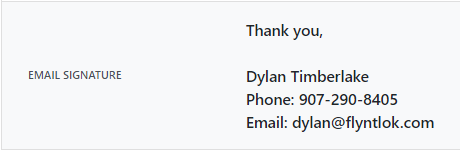
Quote Notifications
We resolved an issue that the expiring quote notifications were only sent when quotes were 7 days away from expiring. You will now get a notification when a quote will expire in 3 days and the day of expiration.
Paccar Auto-Op
We will now send the SO # or Bin linked to a purchase order line through the Auto-Op interface. This will show up in the "Bin" field on the Paccar PO.
Not yet a Flyntlok Customer?
Learn More at Flyntlok Dealer Management System
Check out our Flyntlok YouTube channel for more highlights of the application!
