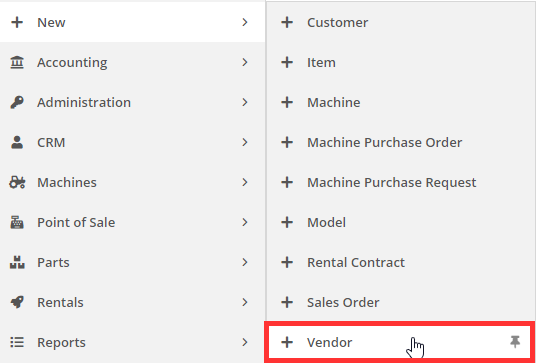As you begin to gather more data in Flyntlok we can start to provide you with more metrics surrounding your actions. The data on the vendor dashboard is intended to give you insight into the performance of your business regarding entities linked to this vendor. An explanation of these metrics is below.
The vendor volume is a measurement of the total dollar value you have received for that vendor. All-time periods are rolling.
The vendor shipping information is a measurement of the total dollar of fees you have notated on receiving vouchers for that vendor by declared shipping method. All-time periods are rolling.
The vendor stock ratio is a percentage-based metric on how much of your total purchases for that vendor were for stock. All-time periods are rolling.
$ = Percent of dollars you have spent with that vendor to purchase parts on stock orders.
# = Percent of lines on a PO that are for stock.
OTC Ratio tells us the % of money spent on ordering in on stock shipping type vs anything else. If you are ordering it in stock it's considered over the counter since you are not ordering it on an expedited shipping method.
# = Total count of lines on purchase orders that are for stock
$ = Total cost * Qty for the line on the purchase order
The Vendor Part Sourcing section comparison of Counter Vs Work Order sales for parts. All-time periods are rolling.
Counter = Total $ of revenue for the sales of parts under this vendor within that period.
WO = Total $ of revenue for the sale of parts under this vendor for all WO’s.
The work orders section is a measurement of the total number of work orders you have done for machines of this vendor, as well as, the cost of those work orders. All-time periods are rolling.
# = Total count of work orders where the machine linked is for this vendor.
$ = Total cost of work orders where the machine linked is for this vendor.
You will need to navigate to the vendor's dashboard. There are two ways that you can get there.