How Can We Help?
- First, you'll need to get to the QuickBooks Online page in Flyntlok. To do that, go to the wrench on the top right of your Flyntlok page, go to the accounting dropdown, and click the QuickBooks Online menu item.
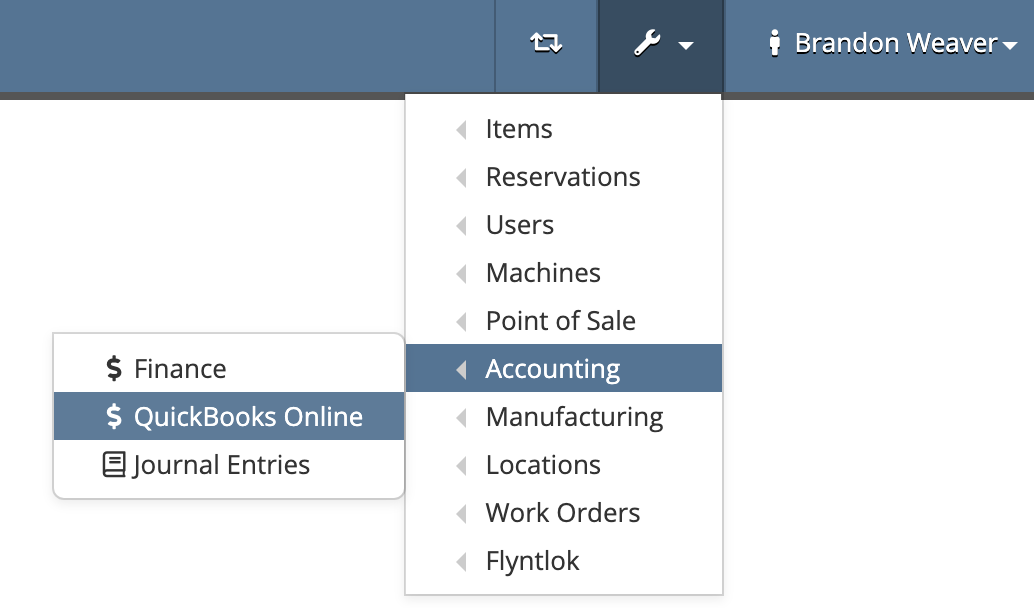
- Next, you'll need to set your default accounts if they're not already set.
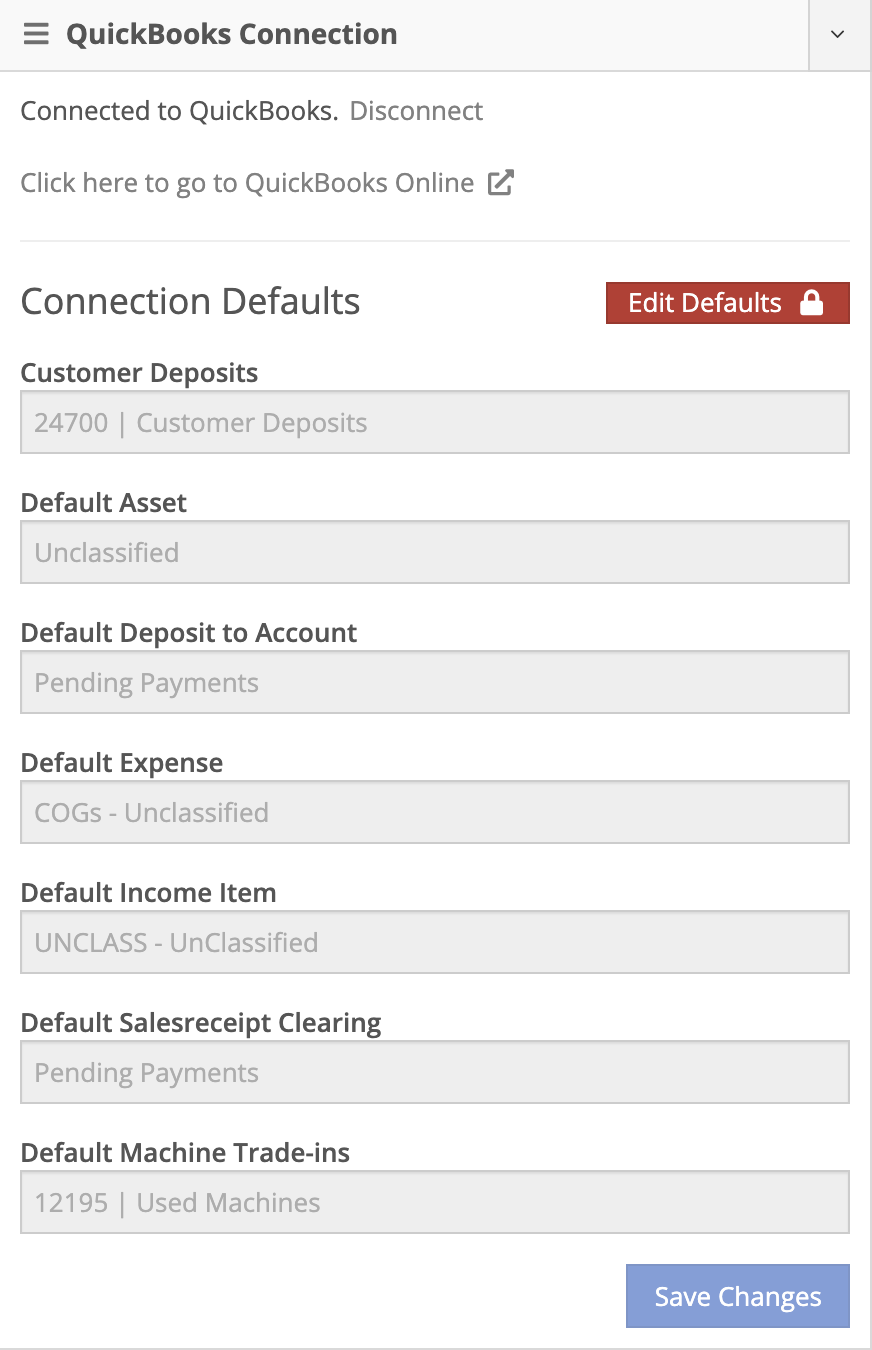
- Flyntlok items are used to track revenues. To create these revenue tracking items, create a new item in Flyntlok. Set the item's type to 'Service'.
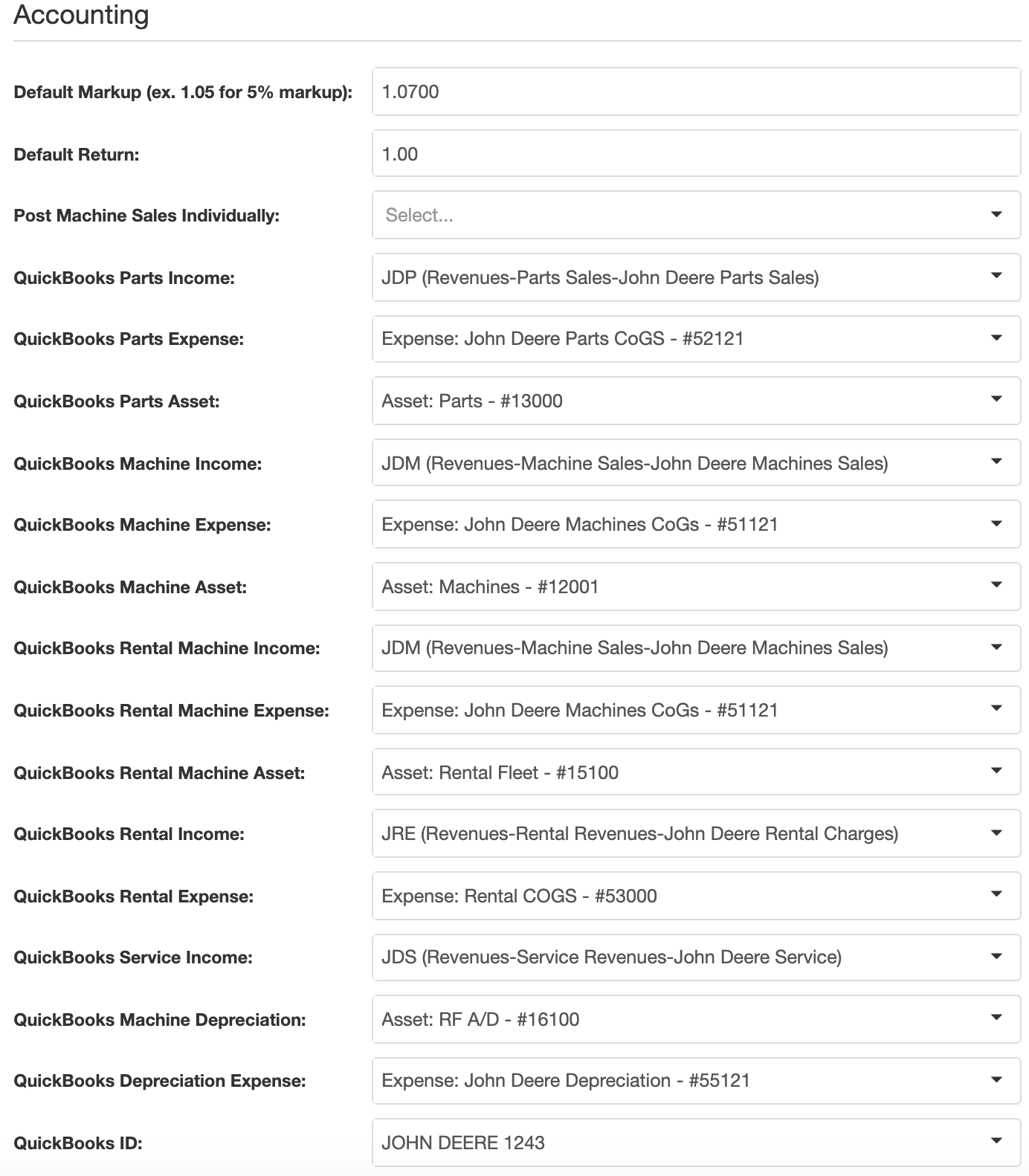
- Now click the green 'QB' next to the Accounting section. This will create the item as a service in QuickBooks online and allow you to set a revenue account for the item to book to.
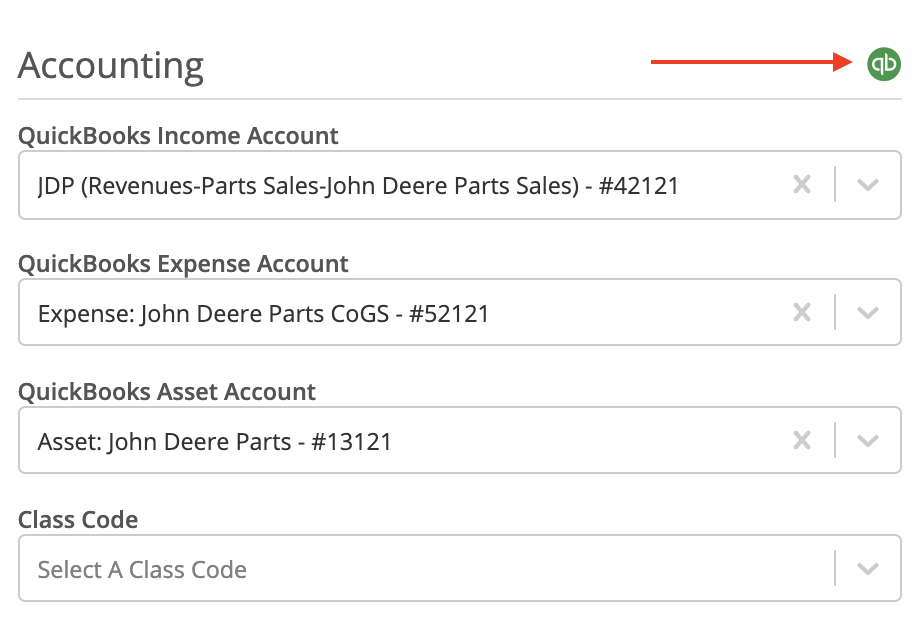

- If you want to set accounting settings for a specific vendor, go to the vendor's dashboard, click the 'Actions' drop-down, then click 'Edit'. Here you can assign QuickBooks Online accounts to the vendor for machine sales, part sales, depreciation, etc. If you choose to not create QuickBooks Accounts to track your vendors, Flyntlok’s default accounts will be used.
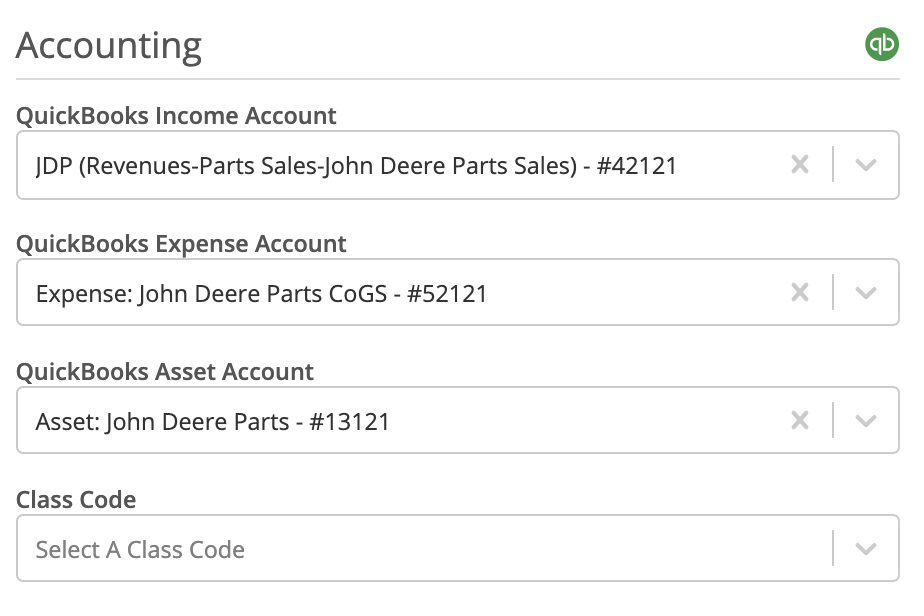
- You can even get more specific if you want to track your individual machines or items. Go to the machine's dashboard and click the 'Actions' drop-down menu, then click 'Edit'. If you choose to not create QuickBooks Accounts to track your machines, the machine's vendor accounts will be used.
- To set an item's specific accounting configuration, head to the item's dashboard, click the actions drop-down, and select edit. You can set the accounts under the accounting section
